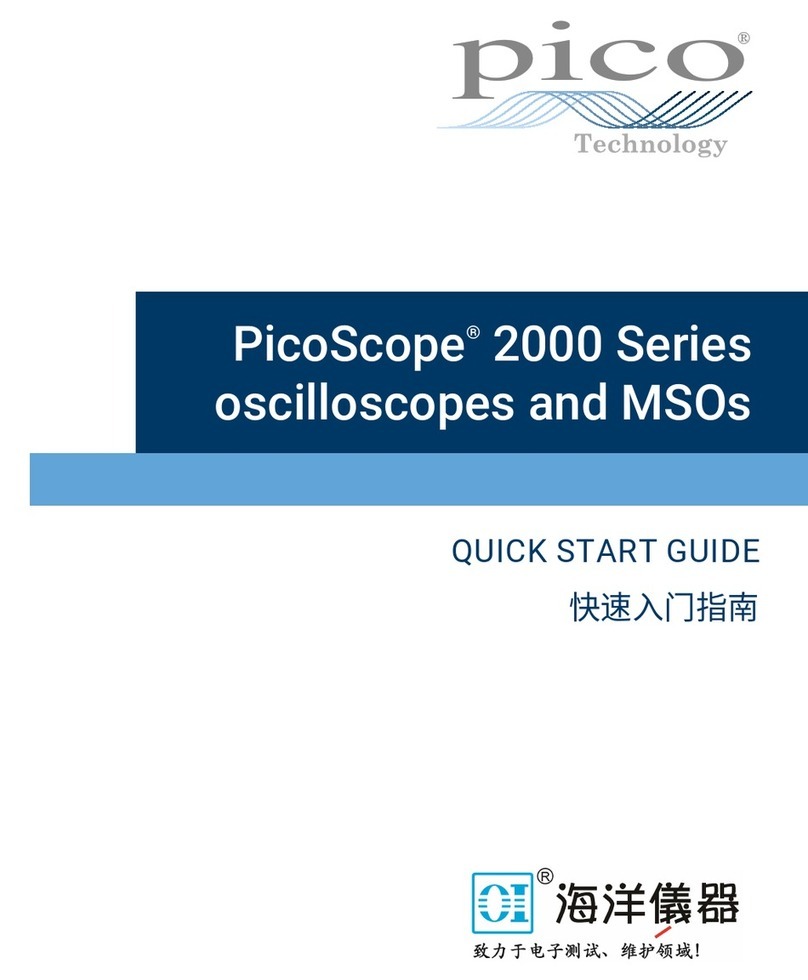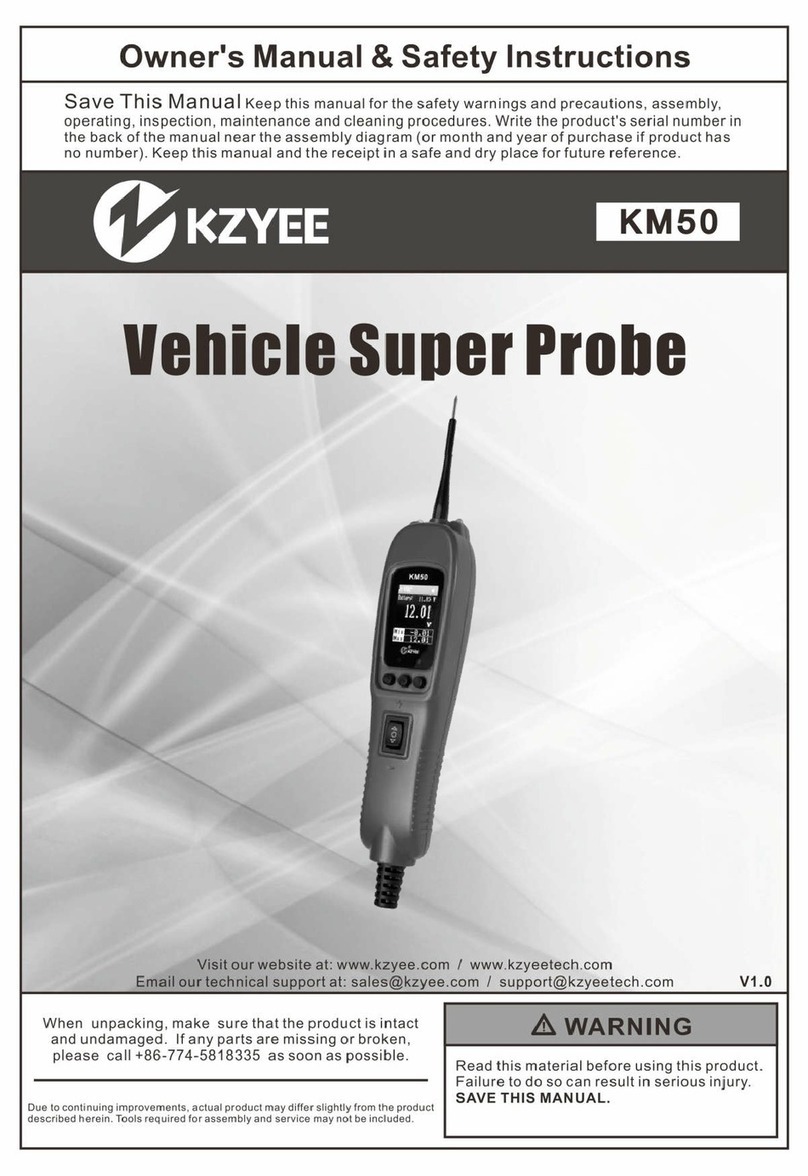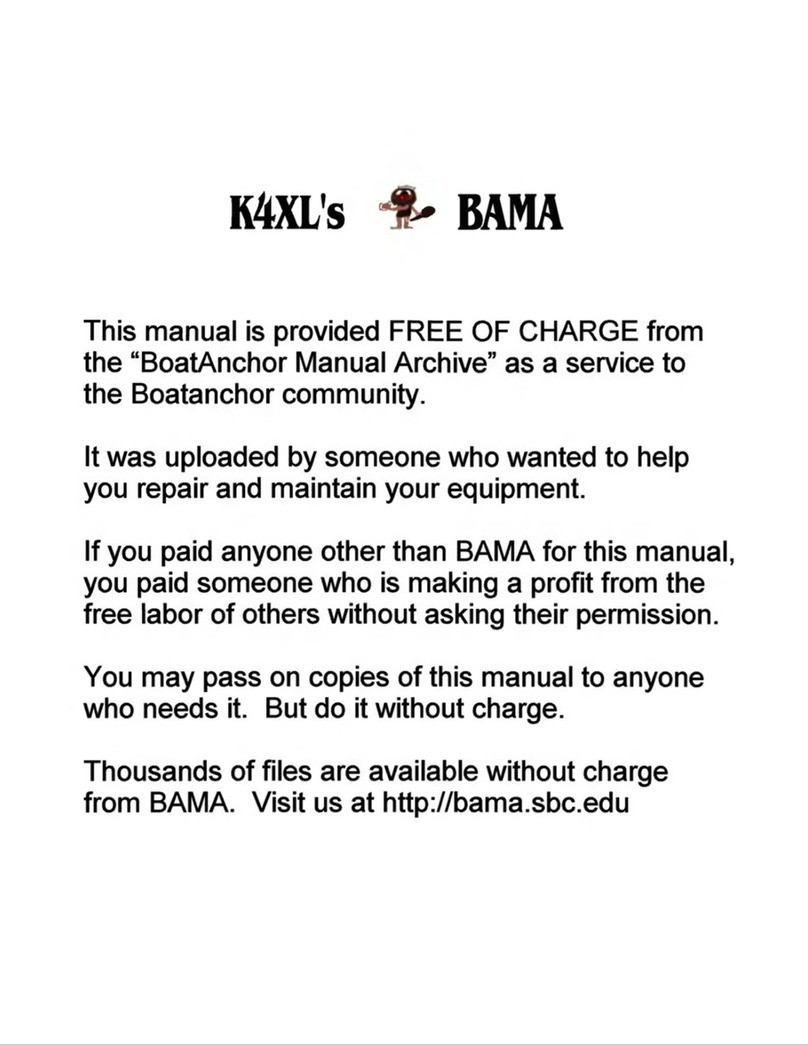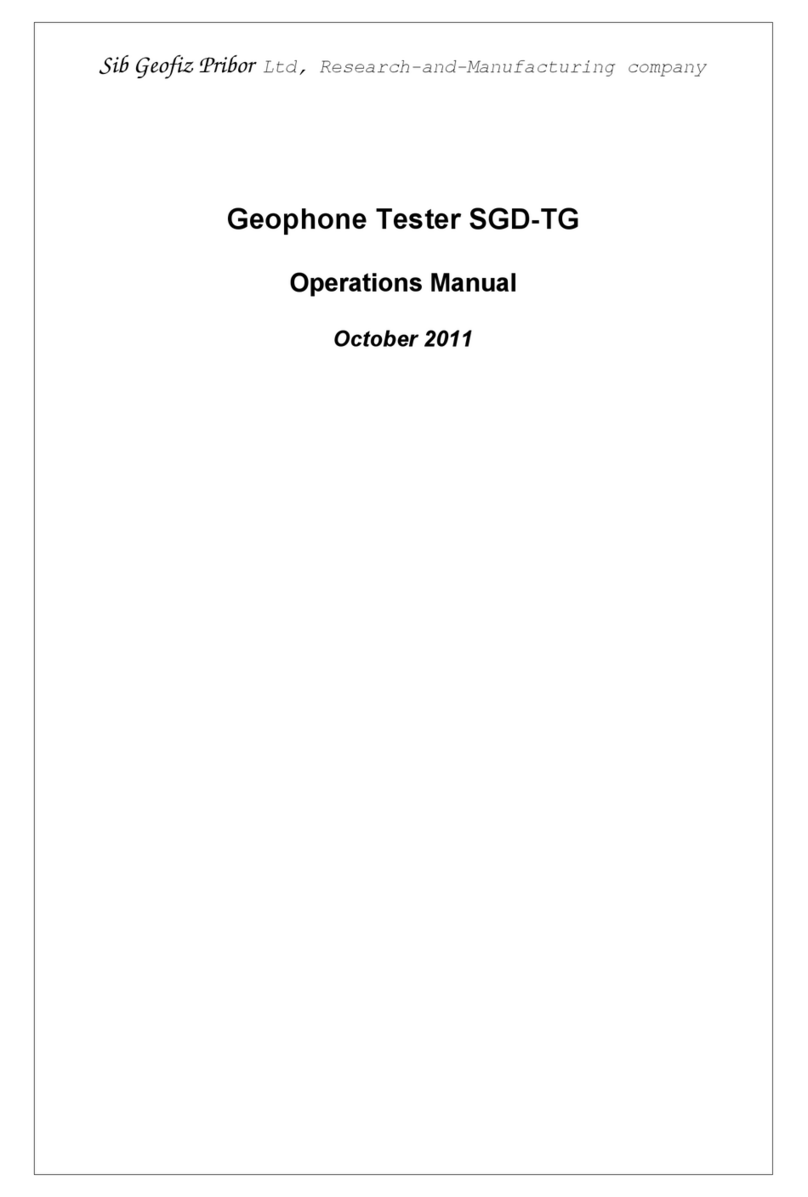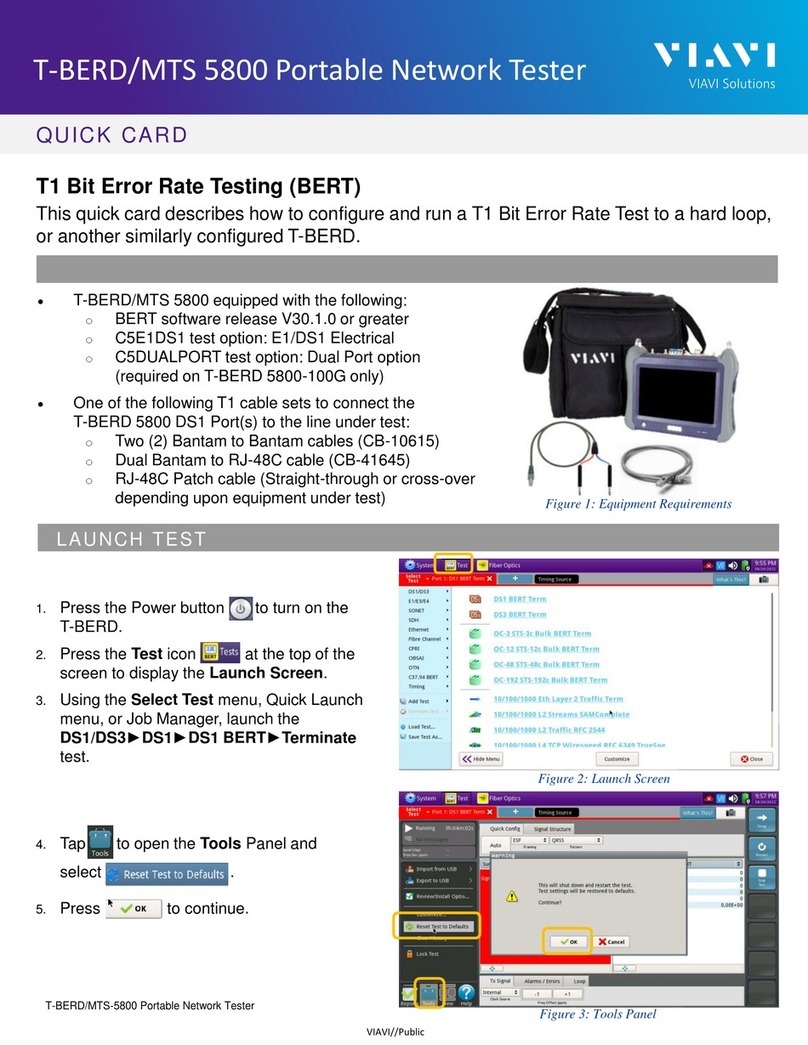RSRP DIRECTION FINDING - This screen is most useful for antenna alignment when the operator
may be out of arm’s reach to the unit while holding or repositioning an antenna. Notice the
PEAK HOLD at the end of the horizontal dBm. That will remain until a higher dBm is detected.
PRODUCT INFORMATION - This screen displays which antenna (left or right) is receiving which
wireless standard.
GPS - Displays navigation information including latitude, longitude, UTC and x. The GPS
antenna must be connected to the GPS connector on the top of the unit in order to achieve GPS
lock. If your unit does not contain a Sprint module, you must use an active antenna to achieve
GPS lock.
BATTERY - This screen displays battery power left (percentage) of the Squid’s internal batteries.
Typical runtime is approximately 8 hours.
POWER OFF - Select this icon to turn off the Squid.
OPTIONAL DIRECTION FINDING ANTENNA - This option includes a DF antenna, bracket and antenna cable. Note
the assembly in the photo. Attach antenna before powering up the Squid-PRO. Recommended procedure for DF
antenna use is to begin by rst attaching omni-directional antenna(s) to acquire local base stations. After all lo-
cal carriers have been detected, swap out omni for direction nding antenna. Be sure to choose the appropriate
antenna connection (left connector for AT&T or T-Mobile or right connector for Verizon).
BACK ARROW POWER OFF
REFERENCED SIGNAL RECEIVED QUALITY IN dB
RECEIVED SIGNAL STRENGTH INDICATOR IN dBm
CARRIER
BASE STATION INFORMATION - This screen allows the user to see many details about the currently selected base station.
CELLULAR IDENTIFIER
RECEIVED SIGNAL RECEIVED POWER IN dBm
MCC MNC IDENTIFIER