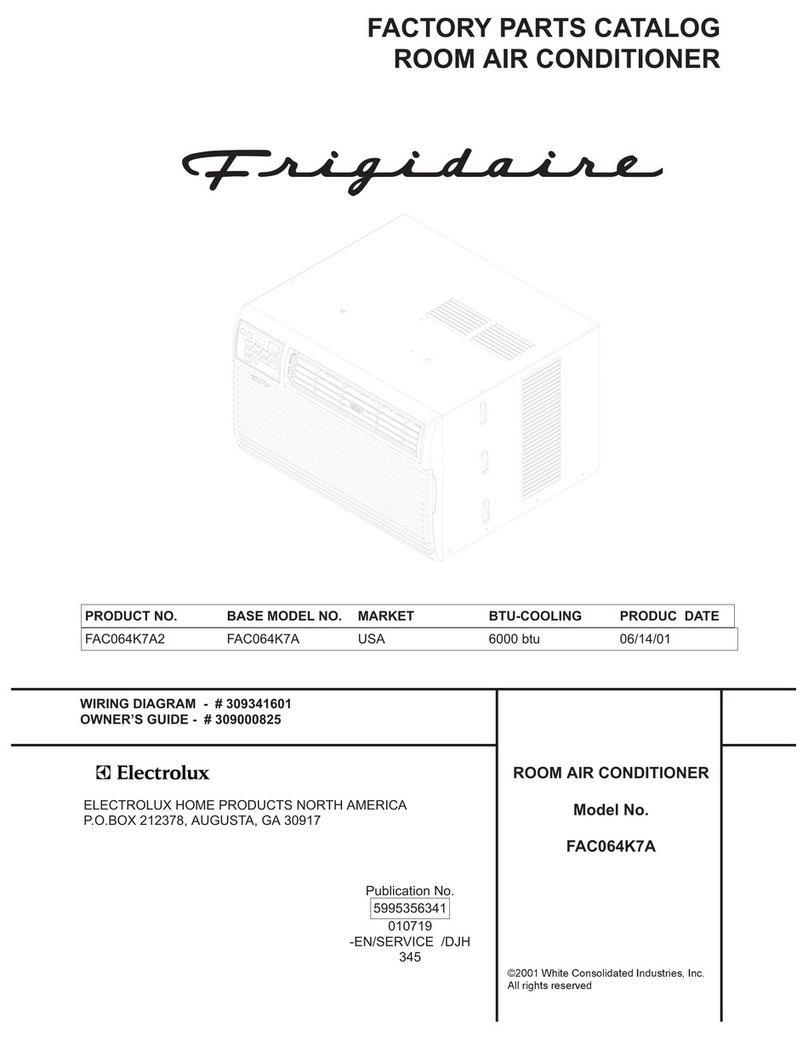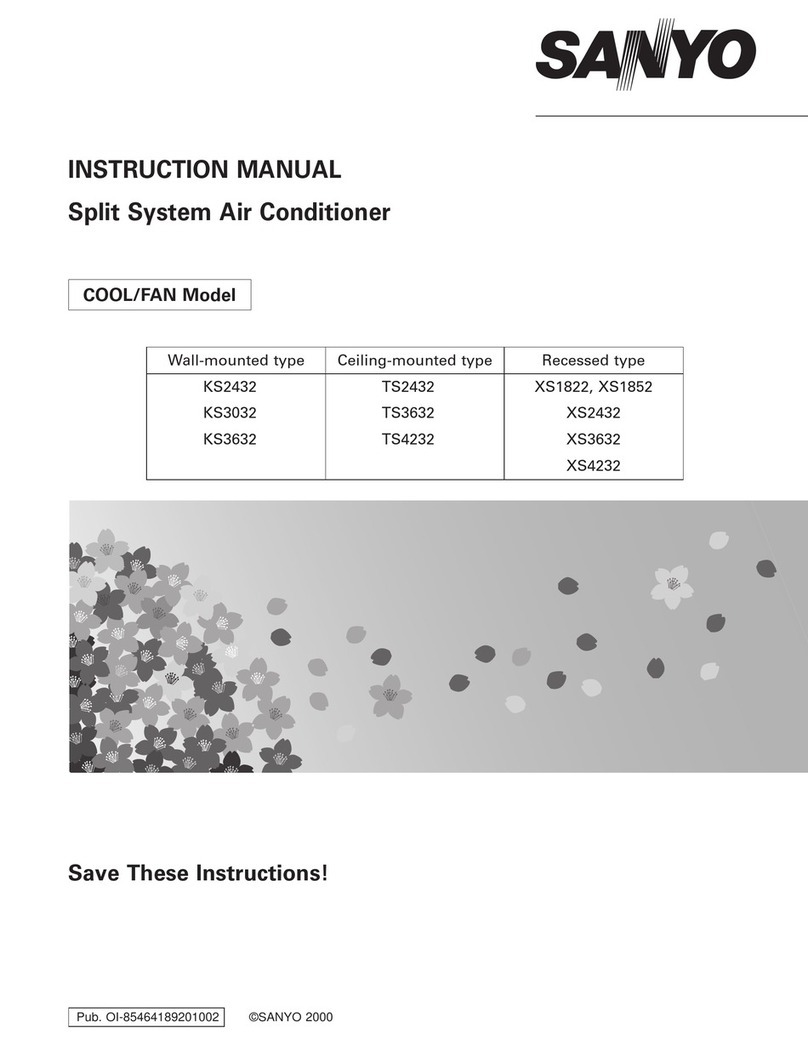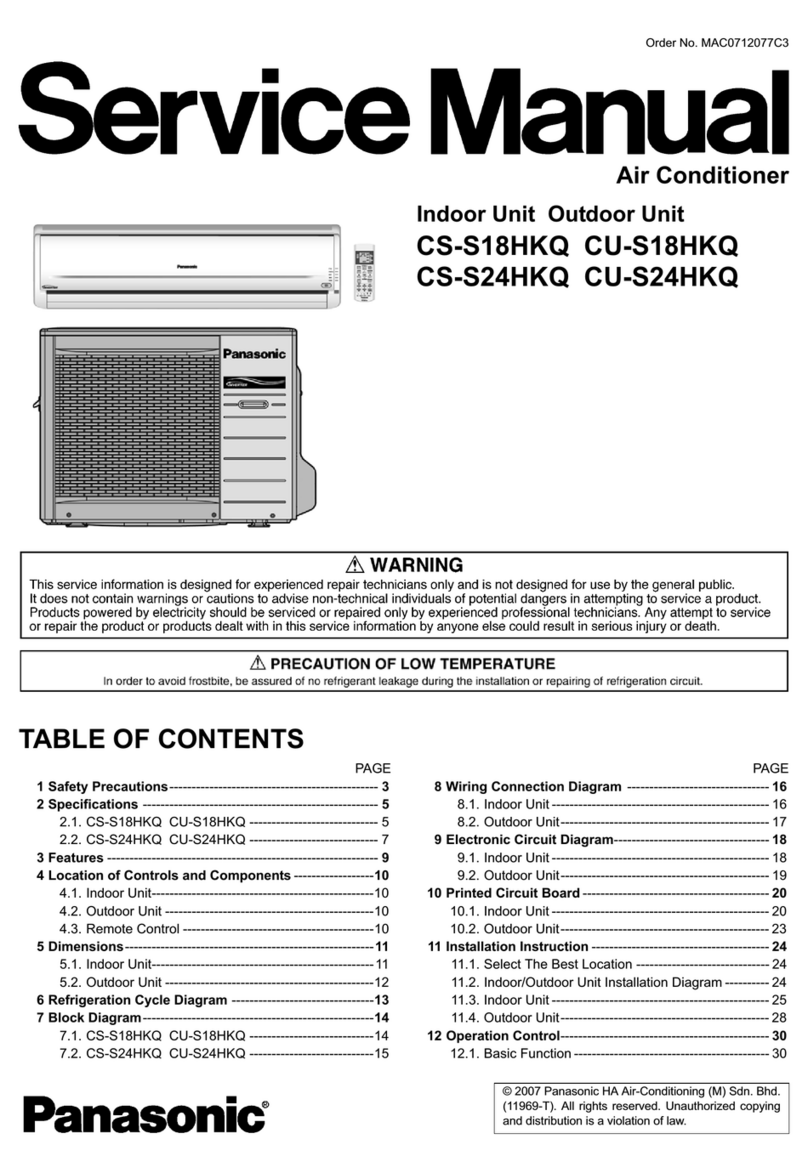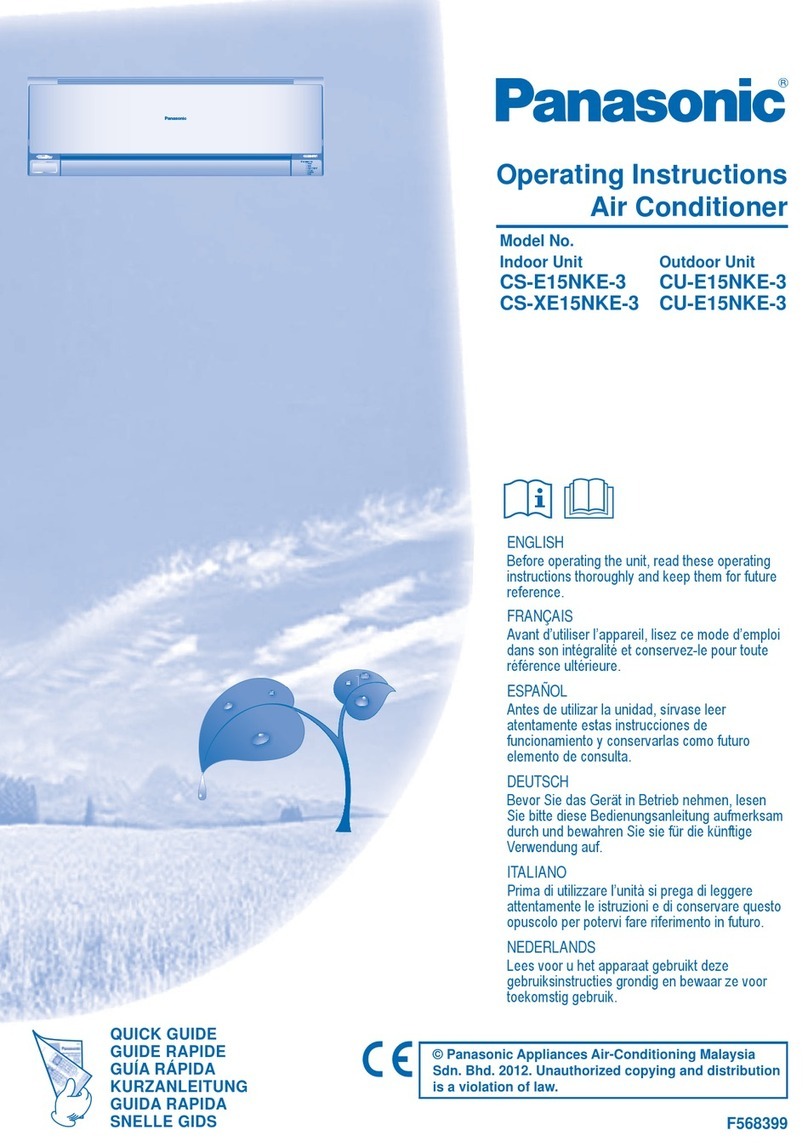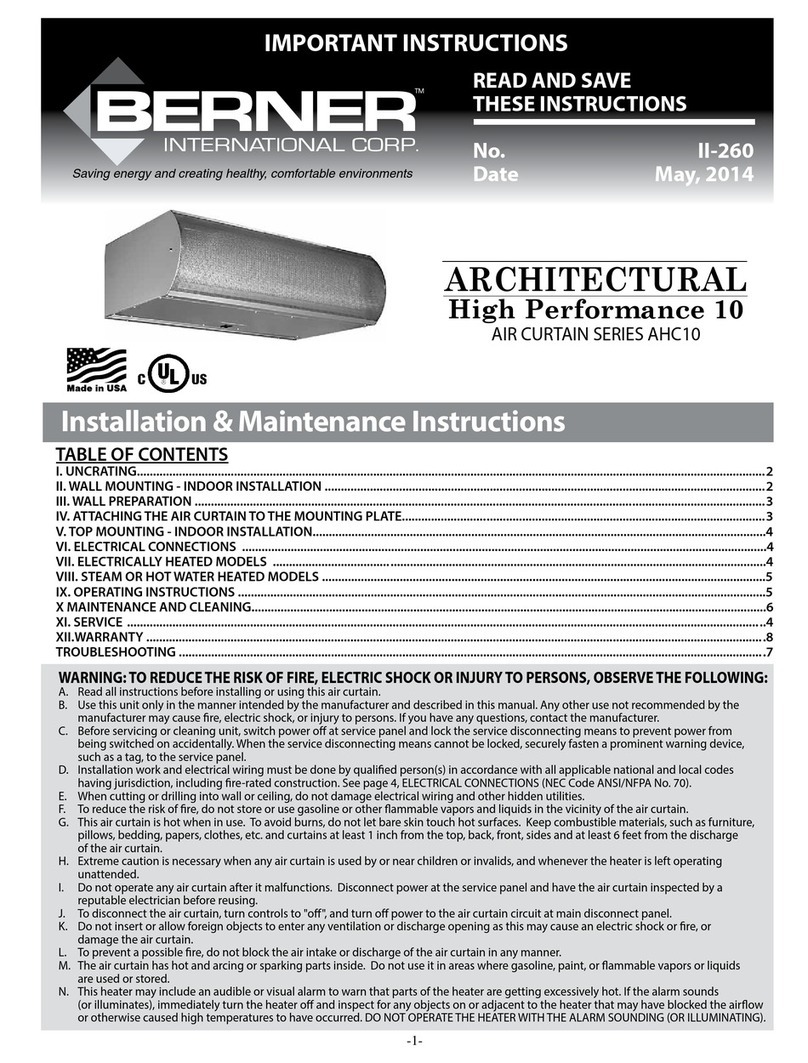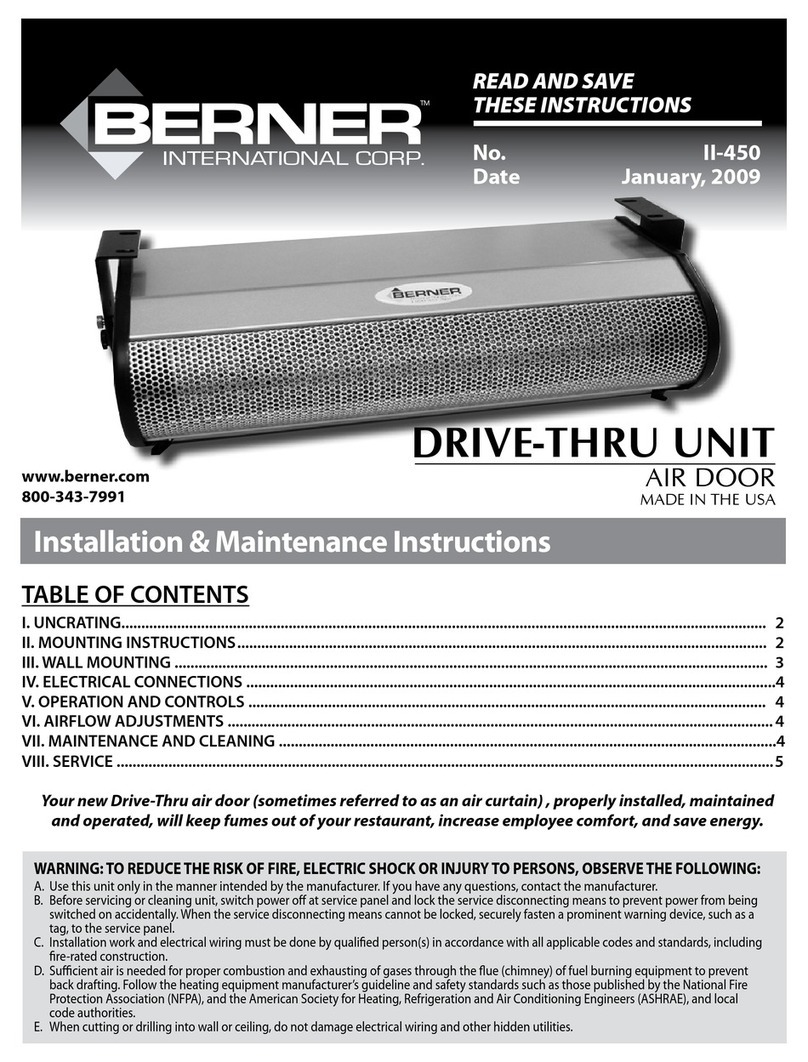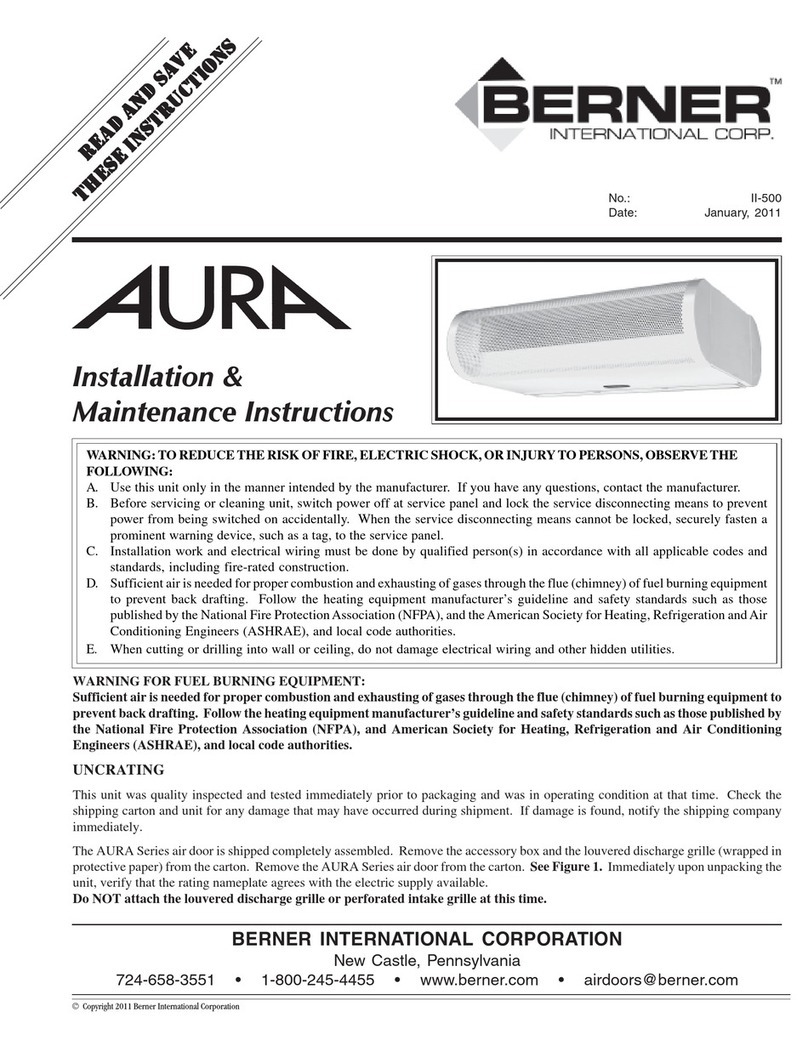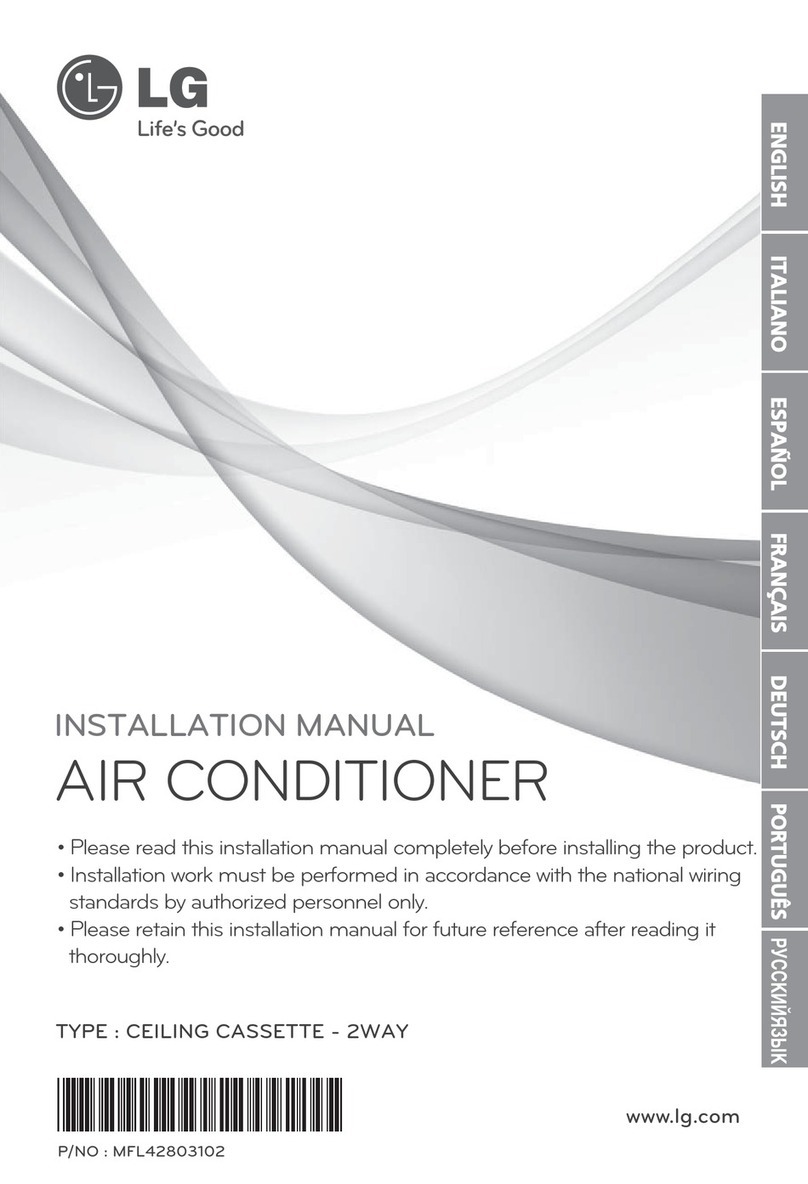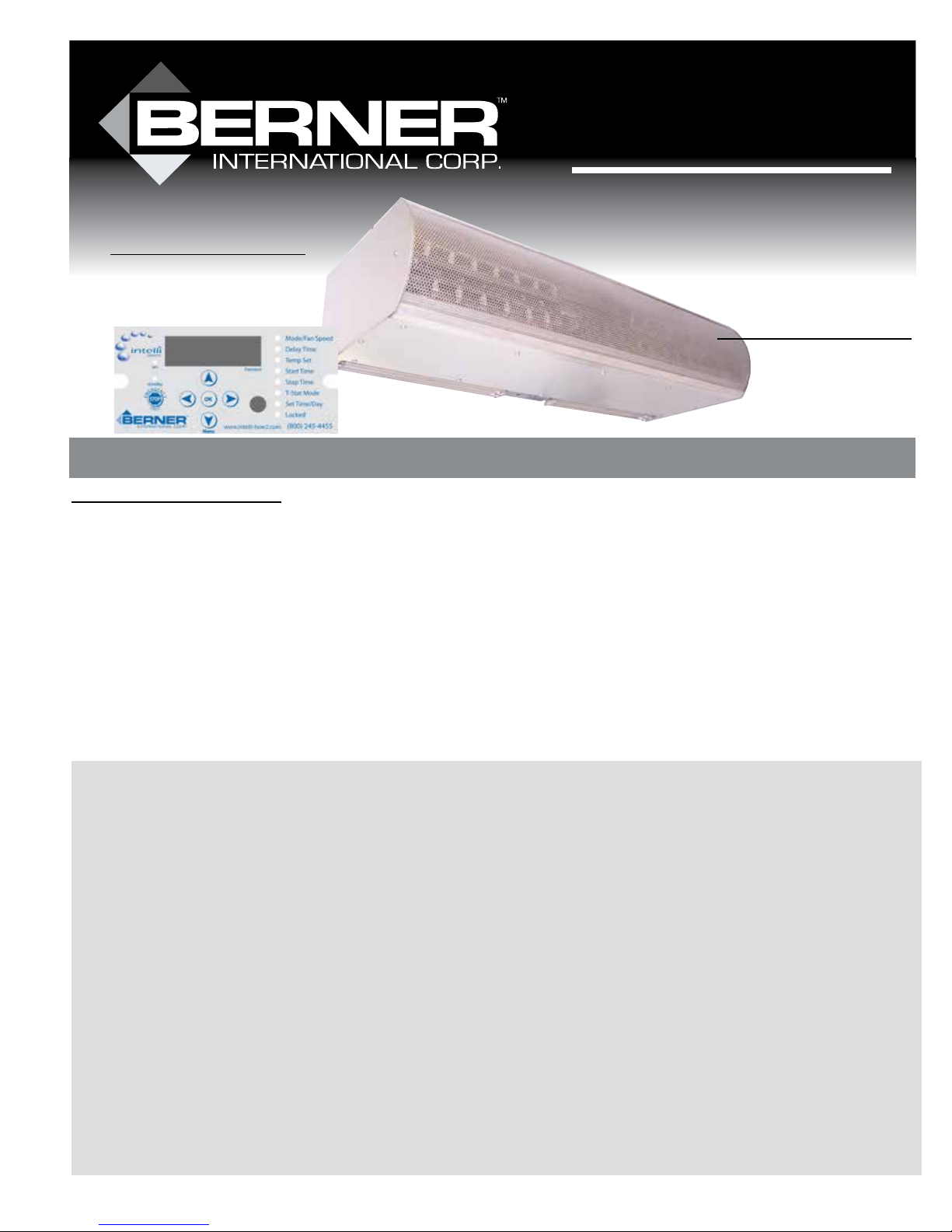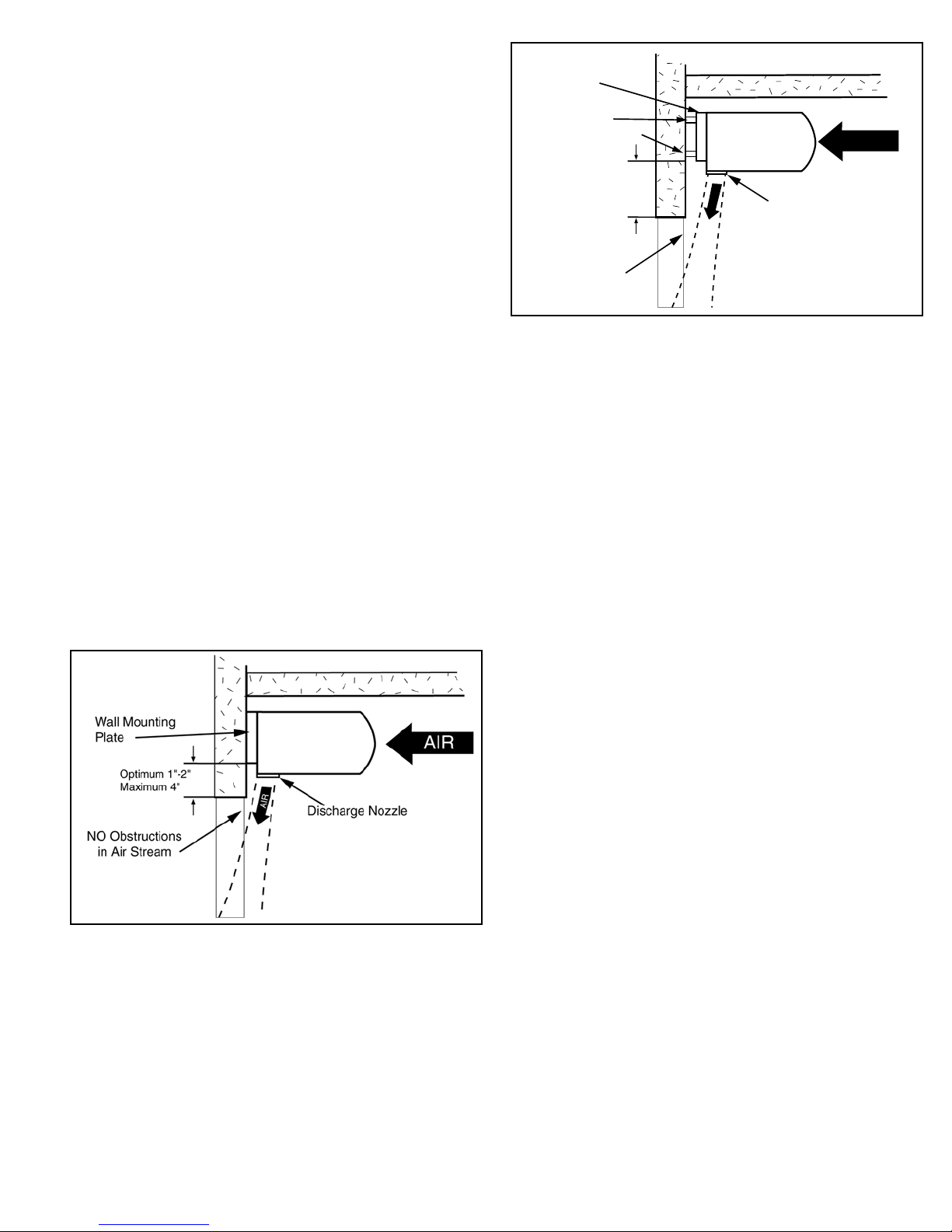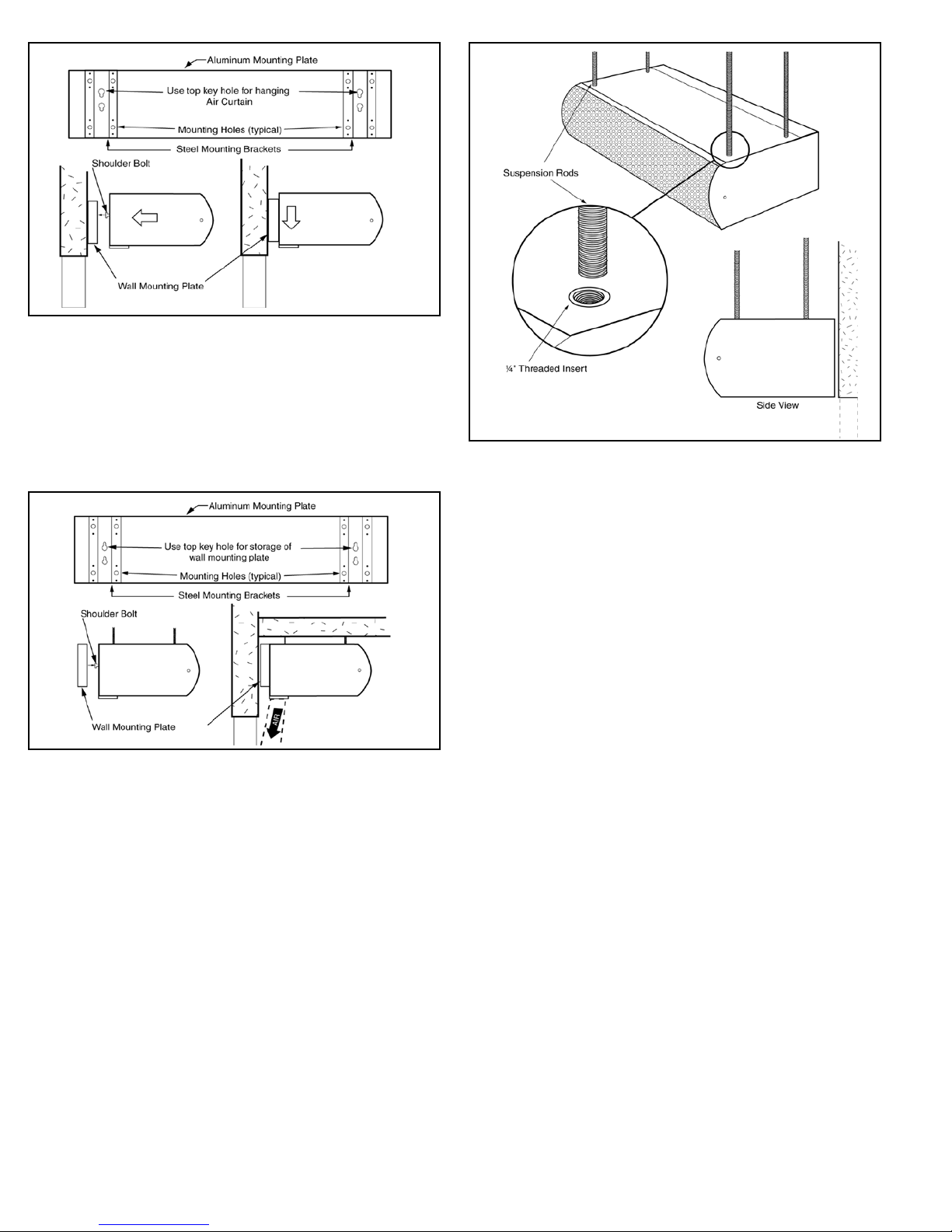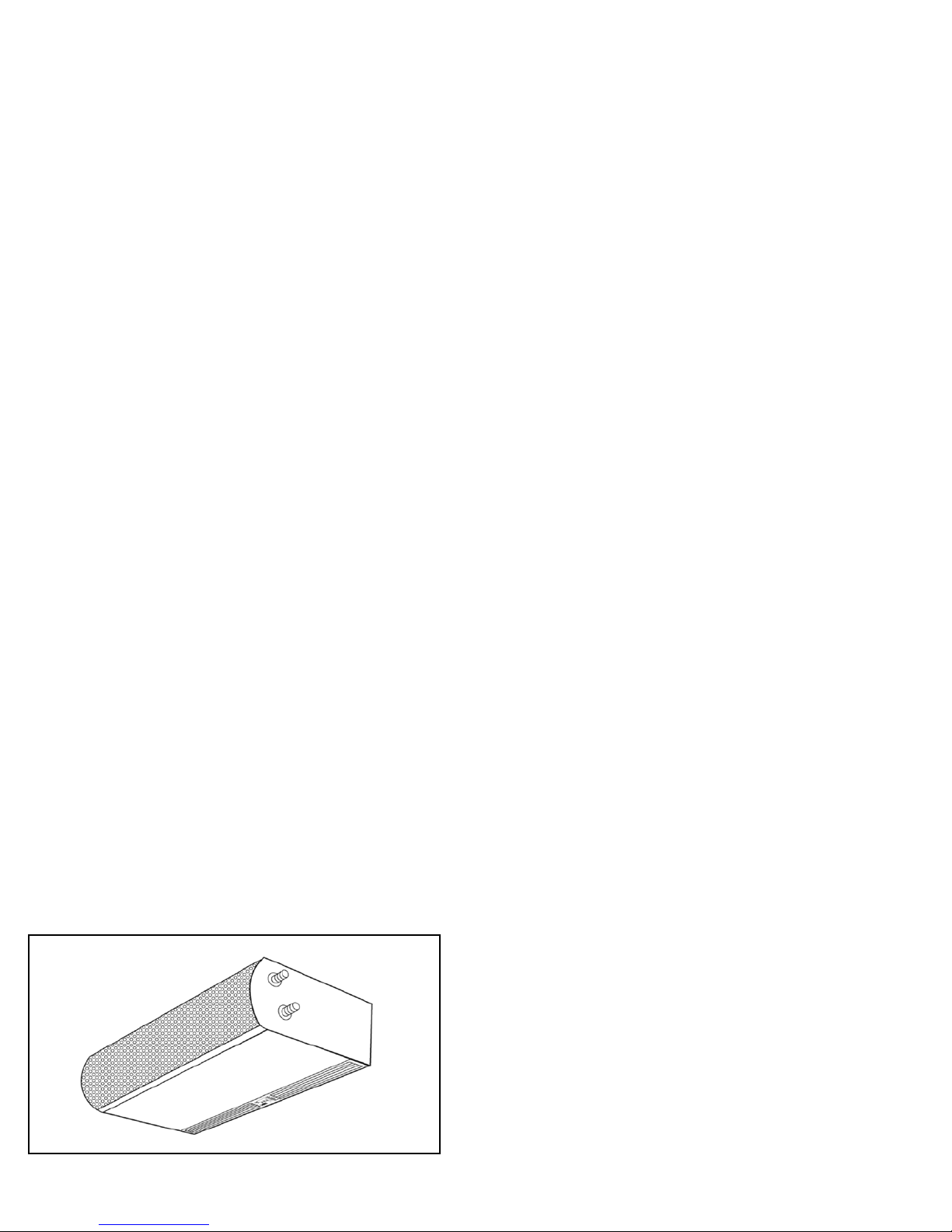NOTE: GROUND RING TERMINAL MUST BE SITUATED OR
BEND SUCH THAT IT DOES NOT TOUCH ANY TRACES ON
THE CONTROL BOARD
11. Continue installing the new control board into the unit
by carefully sliding the two tabs at the top of the
control board into the two corresponding slots in the
unit frame. Attach with new plastic push-rivets
provided. Note: when the tabs of the board hit the unit
frame tip the board up and angle the tabs into the slots.
12. Reconnect all wires to the control board.
13. Reinstall display faceplate by attaching the ribbon
cable (with red stripe positioned on the top left) to
the back of display board. Place the face plate against
the mounting bracket, insert and tighten the two
Phillips head screws.
C. INTELLISWITCH SPEED SENSOR REPLACEMENT
1. Set Intelliswitch mode to o.
2. Disconnect power to the unit
3. Remove the intake grille by removing the locking
screws on each end of the unit. Lift the intake grille up
and then away from the unit.
4. Remove the bottom access panel by removing the
Phillips head screws on the bottom of the unit.
5. Remove the two Phillips head screws from the
Intelliswitch display faceplate.
6. Remove the faceplate from the unit by gently pulling it
away from the unit and unplugging the ribbon
cable from the back.
7. Disconnect the speed sensor from the control board by
locating the pin connection marked J5 and
labeled PROXIMITY. Grasp the socket and carefully pull
away from the control board.
8. Remove the 13 mm hex nut and washer closest to the
fan from the sensor.
9. Remove the sensor.
10. Connect the new sensor to the control board; secure all
loose wires from rotating parts.
11. Install new sensor into mounting bracket. Use the
13 mm nuts to position the tip of the sensor a
maximum of 1/16” (2 mm) away from the rotating
trigger located on the motor shaft. When the unit is
energized, the LED on the back of the sensor will illumi
nate when the trigger passes if the correct distance has
been set.
CAUTION: Do not mount the speed sensor too close to
the trigger, the sensor will be ruined if it is struck by the
trigger.
12. Reinstall display faceplate by attaching the ribbon
cable (with red stripe positioned on the top left) to the
back of display board. Place the face plate against the
mounting bracket, insert and tighten the two Phillips
head screws.
13. Reinstall remaining components in reverse order of
removal.
D. INTELLISWITCH SPEED SENSOR ADJUSTMENT
1. Set Intelliswitch mode to o.
2. Disconnect power to the unit
3. Remove the intake grille by removing the
locking screws on each end of the unit. Lift the intake
A. INTELLISWITCH DISPLAY BOARD REMOVAL
OR REPLACEMENT
CAUTION: Do not expose the bare board to static electricity,
water, extreme heat or extreme moisture.
1. Set Intelliswitch mode to o.
2. Disconnect power to the unit.
3. Remove the two Phillips head screws from the
Intelliswitch display faceplate.
4. Remove the faceplate from the unit by gently pulling it
away from the unit and unplugging the ribbon
cable from the back.
5. Flip the faceplate over and place it on a clean soft
surface.
6. Remove the two nuts, aluminum shield and at
washers holding the display board to the faceplate.
7. Lift display board o of the studs while leaving the
stand o spacers in place.
8. Install new display board onto faceplate studs, reinstall
washers with aluminum shield and attach with existing
nuts.
9. Reinstall display faceplate by attaching the ribbon
cable (with red stripe positioned on the top left) to the
back of display board. Place the face plate against the
mounting bracket, insert and tighten the two Phillips
head screws.
B. INTELLISWITCH CONTROL BOARD REMOVAL OR REPLACE-
MENT
CAUTION: Do not expose the bare board to static electric-
ity, water, extreme heat or extreme moisture.
NOTE: The Intelliswitch Control Board may be removed
without removing the bottom access cover or transverse.
However removal of the bottom access cover and trans-
verse will simplify the process.
1. Set Intelliswitch mode to o.
2. Disconnect power to the unit.
3. Remove the two Phillips head screws from the
Intelliswitch display faceplate.
4. Remove the faceplate from the unit by gently pulling it
away from the unit and unplugging the ribbon
cable from the back.
5. Mark and remove all wires connected to the control
board.
6. Remove the two plastic push-rivets that attach the
control board to the unit frame by gently prying
a screw driver under the metal bracket attached to the
control board.
7. Carefully maneuver the control board partially out of
the unit by sliding straight down. Avoid contact
between board components and the motor mount.
8. Remove the Phillips head screw that attaches the
control board to the mounting bracket and ground
wire and completely remove the control board from
the unit.
9. Attach mounting bracket to the new control board
with existing screw only on the side that does not
contain the ground wire.
10. Partially insert the board into the unit and attach the
second Phillips head screw and ground wire.
8