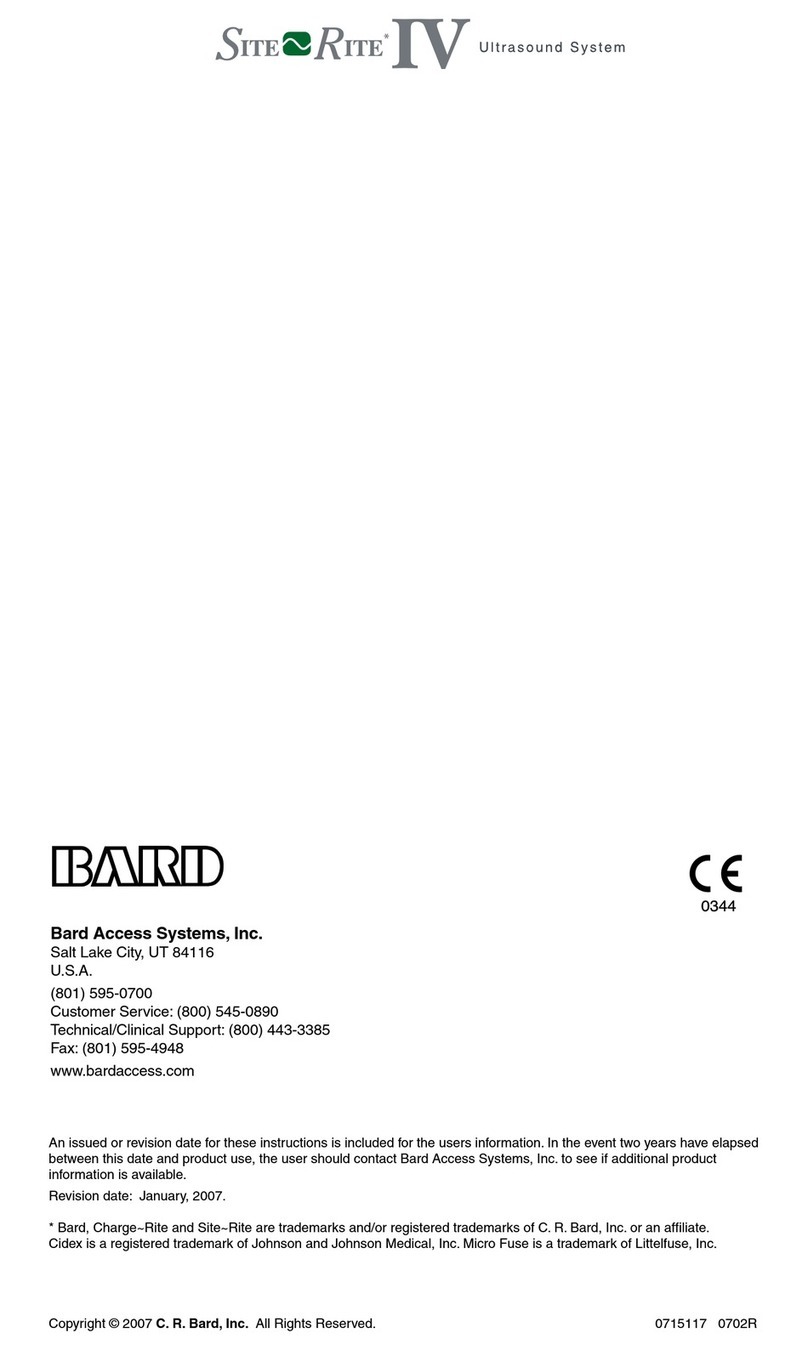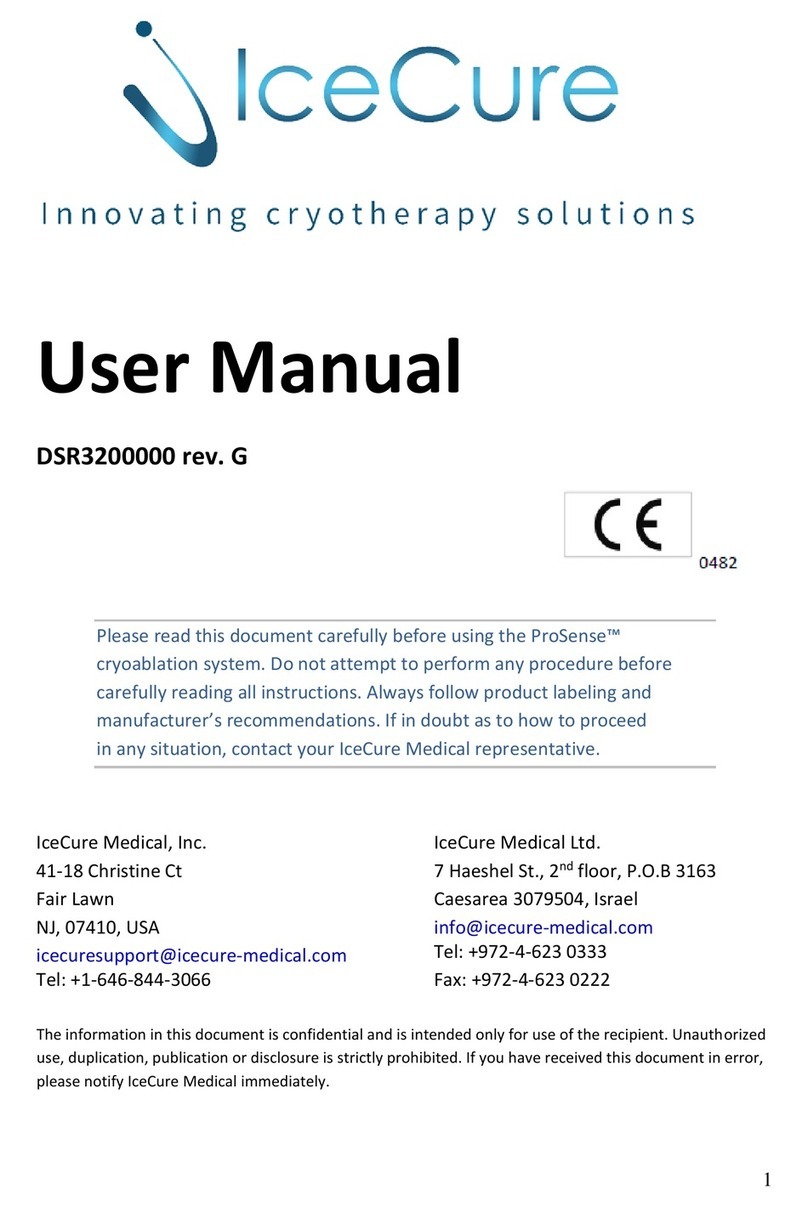Bertec Balance Advantage Spark Systems User manual

www.bertec.com
Bertec®Balance Advantage®
Spark Systems User Manual
80P-0091
2023-09

2
Spark Systems User Manual
80P-0091 2023-09
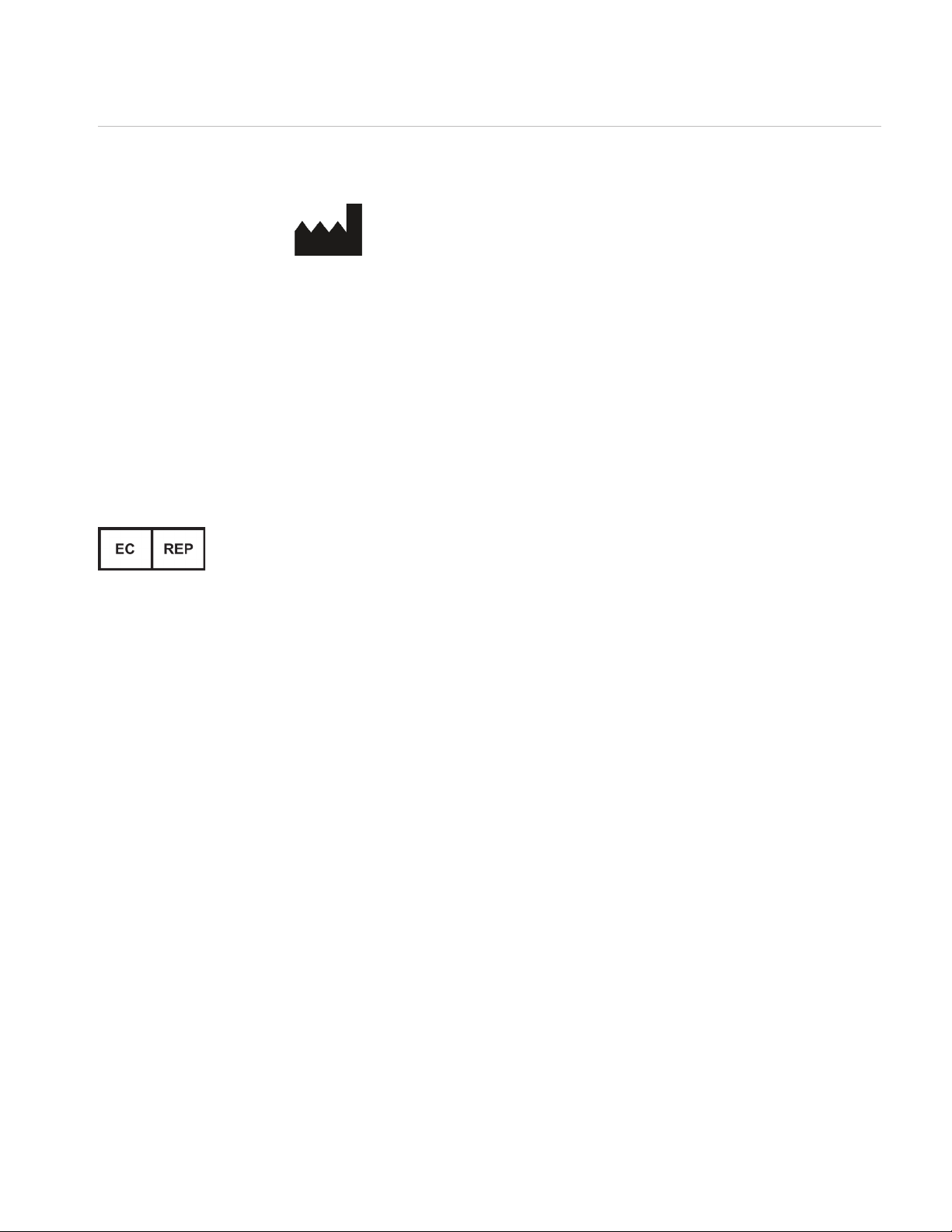
i
Spark Systems User Manual
80P-0091 2023-09
For customer support or sales, please contact:
Bertec® Corporation
2500 Citygate Drive
Columbus, OH 43219 U.S.A.
Phone: +1 614 543-8099
Support: +1 614 450-0331
Fax: +1 614 430-5425
Information: info@bertec.com
Sales: sales@bertec.com
Support: support@bertec.com
www.bertec.com
Bertec’s authorized representative in the European Community:
Emergo Europe
Westervoortsedijk 60
6827 AT Arnhem
The Netherlands
Notice: Any serious incident that has occurred in relation to the Balance Advantage Static,
Dynamic, or BVA systems should be reported to the manufacturer and the competent
authority of the Member State in which the user and/or patient is established
Contact

ii
Spark Systems User Manual
80P-0091 2023-09
Bertec®Balance Advantage®
A Division of Bertec®Corporation
Software Versions 1.0.0, 2.0.0, 2.1.0, and 2.3.0
Copyright © 2023 Bertec®Corporation. All rights reserved. Information in this document is subject to change
without notice. Companies, names, and data used in examples herein are fictitious unless otherwise noted. No part
of this document may be reproduced or transmitted in any form or by any means, electronic or mechanical, for any
purpose, without express written permission of Bertec®Corporation or its licensees.
Balance Advantage, We Bring Balance to Lives, Bertec Corporation, and their logos are trademarks of Bertec
Corporation. Other trademarks are the property of their respective owners.
Printed in the United States of America.
Copyright

iii
Spark Systems User Manual
80P-0091 2023-09
Bertec Corporation Software and Firmware License Agreement
Clause 1 Subject of the Agreement
1.1 The License granted pursuant to this Agreement pertains to any and all software and firmware contained on or in all
associated hardware, equipment, and systems developed and produced by Licensor (“Product” or “Products”).
1.2 The terms and conditions of the Agreement grant the use of one or several Licenses for the software package imbedded in any
of Licensor’s Products and/or the firmware associated with Licensor’s Products (“License”).
1.3 Licensor grants to Licensee a nonexclusive, nontransferable License, without the right to sublicense, distribute, or modify, for
use by Licensee and its designated employees of Licensor’s Products as delivered.
1.4 The License granted to Licensee shall terminate immediately if Licensor violates any of the terms and conditions set forth in
the Agreement.
Clause 2 Rights of Ownership/Title
2.1 Licensor’s Products are copyright protected. Licensor retains all rights, title, and ownership to the Product and all subsequent
full or partial copies and derivatives of the Product made by Licensee or Licensor, including translations, compilations, partial
copies, modifications, updates, and know-how connection therewith, regardless of the form or media in or on which the same
may exist. The License does not constitute a sale of the Product and Licensee shall not have the right to reproduce the Product
in any manner or form whatsoever. Licensee is specifically prohibited from reverse engineering/development any segment
or form of the Product and is further prohibited from deriving or developing a source code equivalent to any segment of the
Product. Upon termination of the Agreement, for any reason whatsoever, Licensee shall destroy the Product and certify the
destruction, in writing, to Licensor.
2.2 Upon taking delivery of the Product, the Licensee does not become the legal owner, but merely receives the rights of use the
Product, as restricted by this Agreement.
2.3 The License does not grant the Licensee the right to use Licensor’s corporate name, trade name, fictitious name, logos,
copyrights, artwork, or any property rights associated with the Licensor.
Clause 3 Rights of Usufruct
3.1 Licensor grants to Licensee the right to use the Products at a specified location, in an environment suited for the Products.
Use of the Products at a branch office, subsidiaries, or associated companies is not permitted without the express written
consent of the Licensor.
3.2 Licensee is not permitted to make a second copy of the Product for a floating license or for backup purposes.
3.3 The Licensee is strictly prohibited from translating, duplicating, manipulating, reformatting, or decoding the Product.
Should Licensor become aware of a violation of the aforegoing terms, Licensor reserves the right to take legal action or file
for an injunction. It is strictly forbidden to pass the Product on to third parties or Licensor’s competitors, their employees,
representatives, or agents for their use or demonstrations.
Clause 4 Confidentiality
4.1 Any and all information, technical data, or know-how related to the Product developed by Licensor or Licensee, shall be
categorized as confidential information owned by the Licensor. Licensee shall take all reasonable precautions to protect
all confidential information associated with or developed for Licensor’s Products. Licensee shall not disclose Licensor’s
confidential information to any third party without the written permission of Licensor. Licensee agrees that any disclosure
of Licensor’s confidential information will cause irreparable harm to the Licensor and will subject the improper disclosure to
immediate injunctive proceedings.
Clause 5 Delivery, Installation, Training and Assistance
5.1 The Product shall be delivered to Licensee as specified in the Purchase Order documentation and the Acceptance issued by
Licensor.
5.2 If specified in the Purchase Order documentation, the Licensor will provide assistance in installation and training.
Clause 6 Warranty
6.1 The Licensor warrants that the Product will perform in accordance with its written documentation and that it has the right to
grant the License(s) provided for herein and that the use of the Product will not infringe the intellectual property rights of any
third party.
Software and Firmware License Agreement

iv
Spark Systems User Manual
80P-0091 2023-09
6.2 Licensor warrants to Licensee that it is the legal owner of the Products and the same are delivered to Licensee free of any
liens or restrictions.
6.3 The Products are delivered to Licensee pursuant to the warranty terms and conditions set forth on Licensor’s Purchase Order
documentation.
6.4 Should Licensee discover any malfunctions in the Product, it shall immediately notify the Licensor via electronic
communication, and Licensor shall use its best efforts to correct the Product so that operations are in compliance with the
Purchase Order terms and conditions and Licensor’s warranty. The warranty granted to Licensee shall be void if Licensee or
its agents modify the Product or if the Product is used by Licensee outside the scope for which the Product is designed or the
Product is operated in an environment which causes damage to the Product.
6.5 In reporting Product errors or malfunctions, Licensee shall provide full details of how the errors manifest themselves and
present the information in such a way that the errors can be reproduced by Licensor. If necessary, Licensor shall be granted
access to Licensee’s premises to analyze the source of the errors/malfunctions. Once the errors have been corrected a record
shall be produced and both parties will certify that the Products are fully operational and in compliance with the Purchase
Order documentation.
Clause 7 Limitation of Liability
7.1 Licensor’s maximum liability for any claims, damages, actions or causes of action, arising out of this Agreement, shall be
limited to the original cost of the Product. NEITHER PARTY SHALL BE LIABLE TO THE OTHER OR THIRD PARTIES FOR ANY
INDIRECT, SPECIAL, INCIDENTAL, PUNITIVE, OR CONSEQUENTIAL DAMAGES, INCLUDING LOST PROFITS, ARISING OUT
OF OR RESULTING FROM THIS AGREEMENT EVEN IF THE OTHER PARTY HAS BEEN ADVISED OF THE POSSIBLE EXISTENCE
OR DEVELOPMENT OF SUCH DAMAGES. THE FOREGOING SHALL APPLY REGARDLESS OF THE NEGLIGENCE OR OTHER
CONDUCT OF EITHER PARTY AND REGARDLESS OF WHETHER SUCH LIABILITY ARISES IN CONTRACT, NEGLIGENCE,
TORT, OR ANY OTHER THEORY OF LEGAL LIABILITY. THE ENTIRE RISK FOR THE PERFORMANCE, NON-PERFORMANCE OR
RESULTS OBTAINED FROM USE OF THE PRODUCTS, RESTS WITH LICENSEE.
Clause 8 Extended Warranty
8.1 Extended warranty protection is offered to Licensee pursuant to Licensor’s extended warranty terms and conditions set forth
in a separate document.
Clause 9 Maintenance
9.1 If requested by Licensee, Licensor shall provide the maintenance which may be necessary for proper operation of the
Products.
Clause 10 Indemnification
10.1 Licensee shall indemnify and hold Licensor harmless from and against any and all claims, actions, suits, liabilities, judgments,
losses, damages, attorneys’ fees, and other expenses of every nature and character arising out of the use of the Products by
Licensee and/or
its agents.
Clause 11 Export Restrictions
11.1 Licensee shall comply with any export rules and regulations promulgated by any agency of the U.S.A. Licensee indemnifies
and holds Licensor harmless against all losses, damages, penalties, or causes of action arising out of any violation of any
federal, state, or local statutes, laws, rules, regulations or ordinances by Licensee.
Clause 12 Force Majeure
12.1 Strikes, lockouts, riots, terrorism strikes, acts of violence, extreme weather conditions, death, or similar circumstances
affecting the Licensor’s staff, directly or indirectly, shall be deemed force majeure. Should force majeure make it
fundamentally more difficult or impossible for Licensor and/or its team to perform its duties as specified in the Purchase
Order documentation, Licensor’s performance can be postponed during the force majeure conditions.
Clause 13 License Activation
13.1 Licensee shall not initiate the use of the Product without fully complying with the Product activation procedures prescribed by
Licensor.
Clause 14 Governing Law
14.1 The validity, performance, construction, and interpretation of this Agreement shall be governed by the laws of the State of
Ohio and the United States of America, excluding conflicts of laws, rules, and regulations.
Software and Firmware License Agreement

v
Spark Systems User Manual
80P-0091 2023-09
This manual covers standard operating procedures for the following products:
-Bertec® Balance Advantage® CDP Spark System
-Bertec® Balance Advantage® Essential Spark System
WARNING: Federal law restricts this device to sale or on the order of a medical practitioner. When prescribed for therapeutic purpose, the prescriber
should clearly dene the parameters of use (i.e. total work, maximum heart rate, etc.) to reduce the risk of patient injury.
Instructions for Use

vi
Spark Systems User Manual
80P-0091 2023-09
Intended Use:
Balance Evaluation and Rehabilitation
The Bertec® Balance Advantage® (BBA) family of products is intended as an objective platform used for gathering
and characterizing movement of subjects with balance disorders or instability.
BBA systems should only be operated by qualified personnel.
WARNING: To avoid risk of electrical shock, BBA systems must only be connected to properly grounded power sources that are routed through the
patient isolation transformer of CDP Spark systems. Portable systems like the Essential Spark should not be connected to wall power while testing a
patient.
- The successful use of the Bertec® technology requires an appropriate level of professional expertise to develop
proper treatment programs that are specific to the patient and their individual cases. The user should be
confident they understand the operation of the system, can properly administer test protocols, and interpret
results.
- All Bertec CDP Spark systems are intended to remain in place after installation. Bertec® Corporation must be
contacted if, for any reason, the Bertec CDP Spark system must be moved. Bertec Essential Spark units may be
moved as necessary.
NOTE: Bertec® equipment must only be serviced by qualified personnel. Please do not attempt to service
equipment yourself. Please contact Bertec® first for any service or support requests.
All protocols should be performed in stocking feet with hygienic foot covers.
WARNING: Do not modify Bertec® systems in any way. Modications will void the warranty.
For additional product service or support, please reference Bertec Support contact information.
Read Carefully Before Proceeding
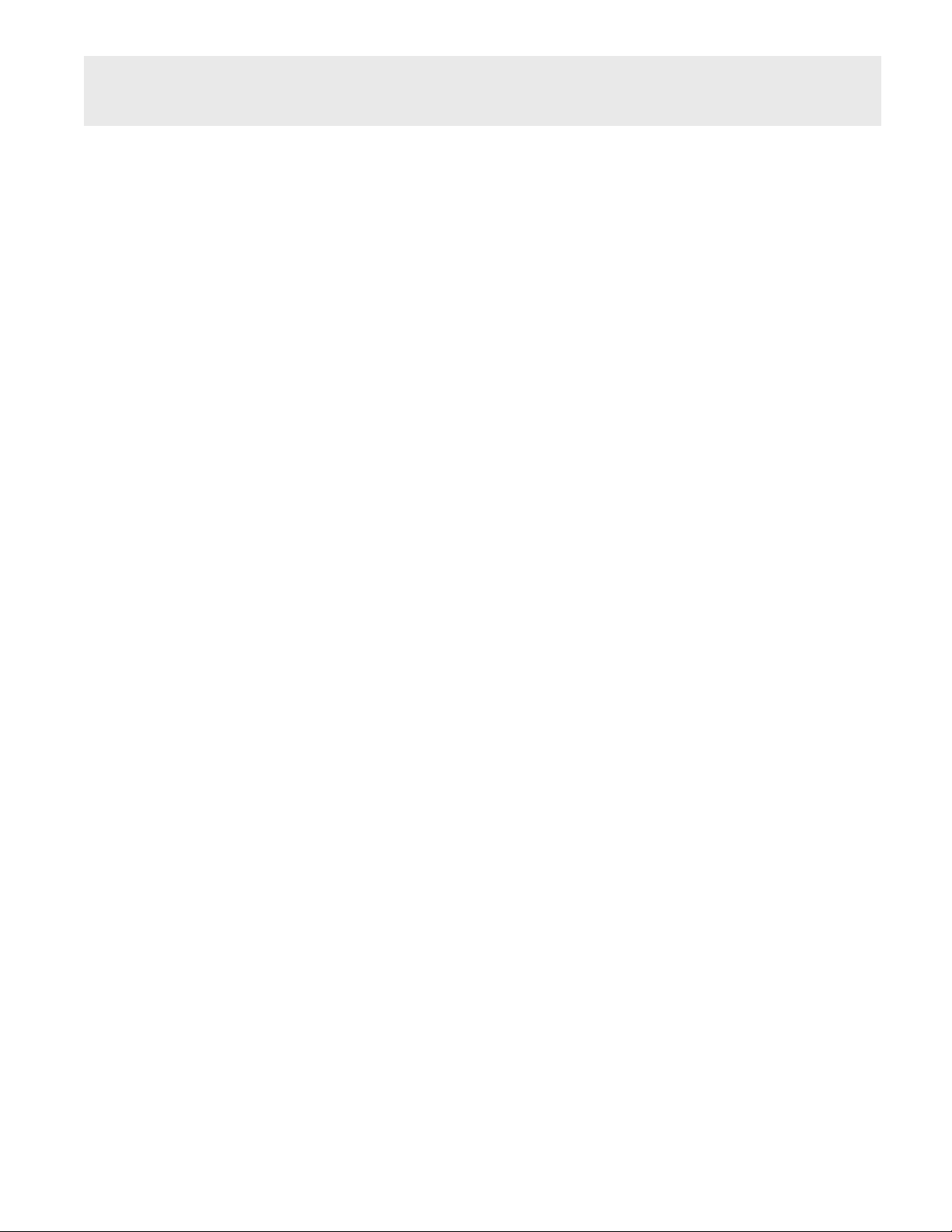
vii
Spark Systems User Manual
80P-0091 2023-09
Bertec® balance systems require only basic maintenance, performed on an as-needed basis. For more in-depth
cleaning instructions see the Bertec Maintenance Manual.
CDP Spark Systems
- Wipe down the inner surface of dome with damp cloth or Windex-like solution.
- Gently dust the fisheye lens with supplied brush or microfiber cloth. Lens cleaner solution (also supplied with
each system) may also be sprayed on the fisheye lens and then wiped away. NEVER clean the fisheye lens with
anything other than a microfiber cloth or supplied brush.
- Periodically vacuum air vents on the projector.
- Wipe down the balance platform with damp cloth or standard cleaning solution.
- Lamp replacement - When a lamp is approaching its end of life, the projector will notify the user a new lamp
needs to be installed. Contact your support representative when this occurs.
- For good hygiene, patients should wear footies.
Essential Spark Systems
- Wipe down the top surface of the balance plate with any standard cleaner.
- The foam block may be wiped down with any standard cleaner.
- For good hygiene, patients should wear footies.
General Maintenance
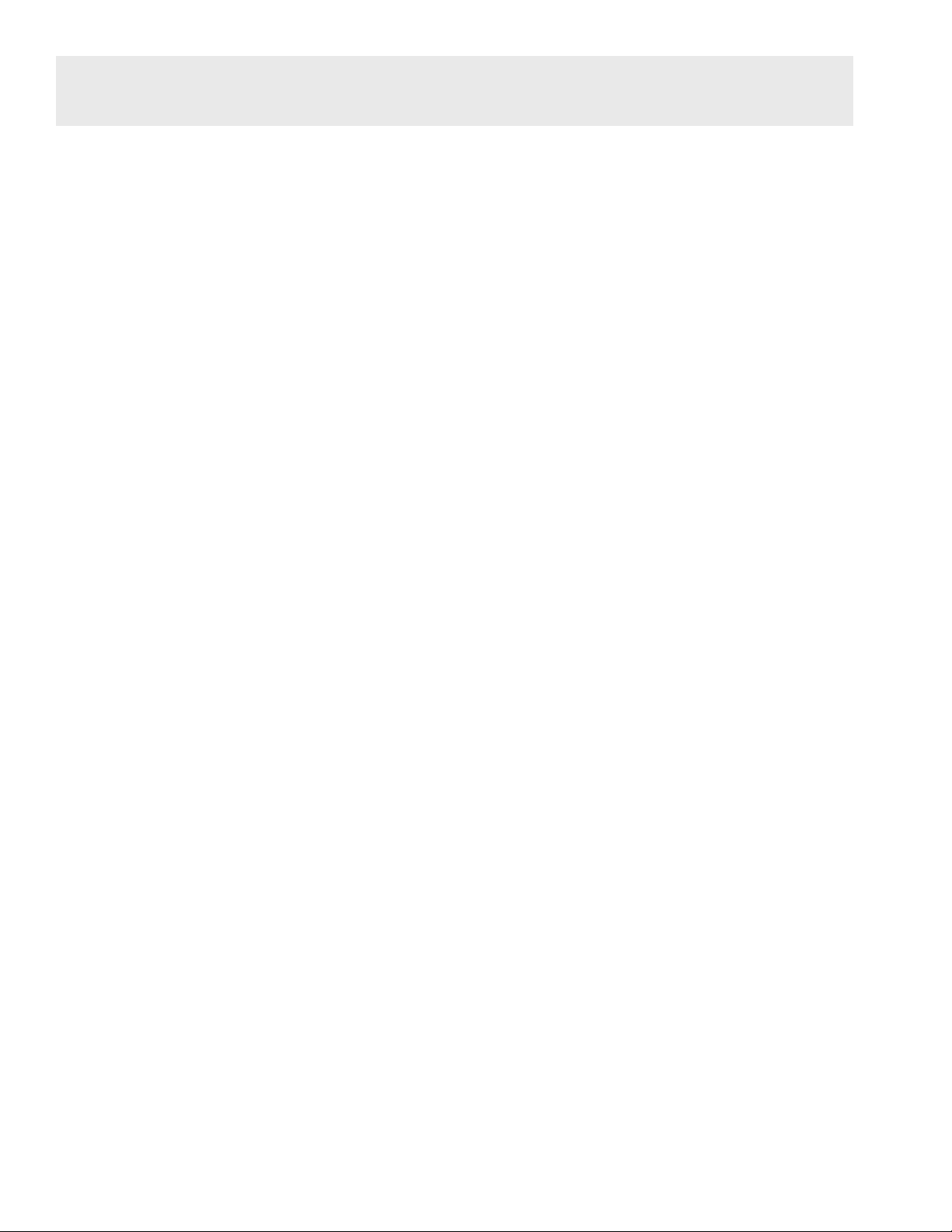
viii
Spark Systems User Manual
80P-0091 2023-09
Bertec recommends and provides a preventative maintenance service to be performed yearly on your Bertec
equipment. The preventative maintenance service includes the following procedures to ensure your system is
performing as designed.
- PC Performance Checkup
- Balance Advantage Software Update
- Software Database Quality Control
- Network Connection
- Merge and Sync Connection Management
- Remote Programming
- Balance Plate Quality Assurance
- Rotational and Translational Positioning Realignment
- Internal Electronics Testing
- Internal Dynamic Controls and Mechanics Testing
- Projector Light, Filter, and Lifecycle Status Check with As Needed Replacement
- Dome Positioning and Dome Image Re-alignment
- System Internal and External Cleaning
Please contact your support representative for more information on how to schedule your preventative
maintenance service this year.
Preventative Maintenance
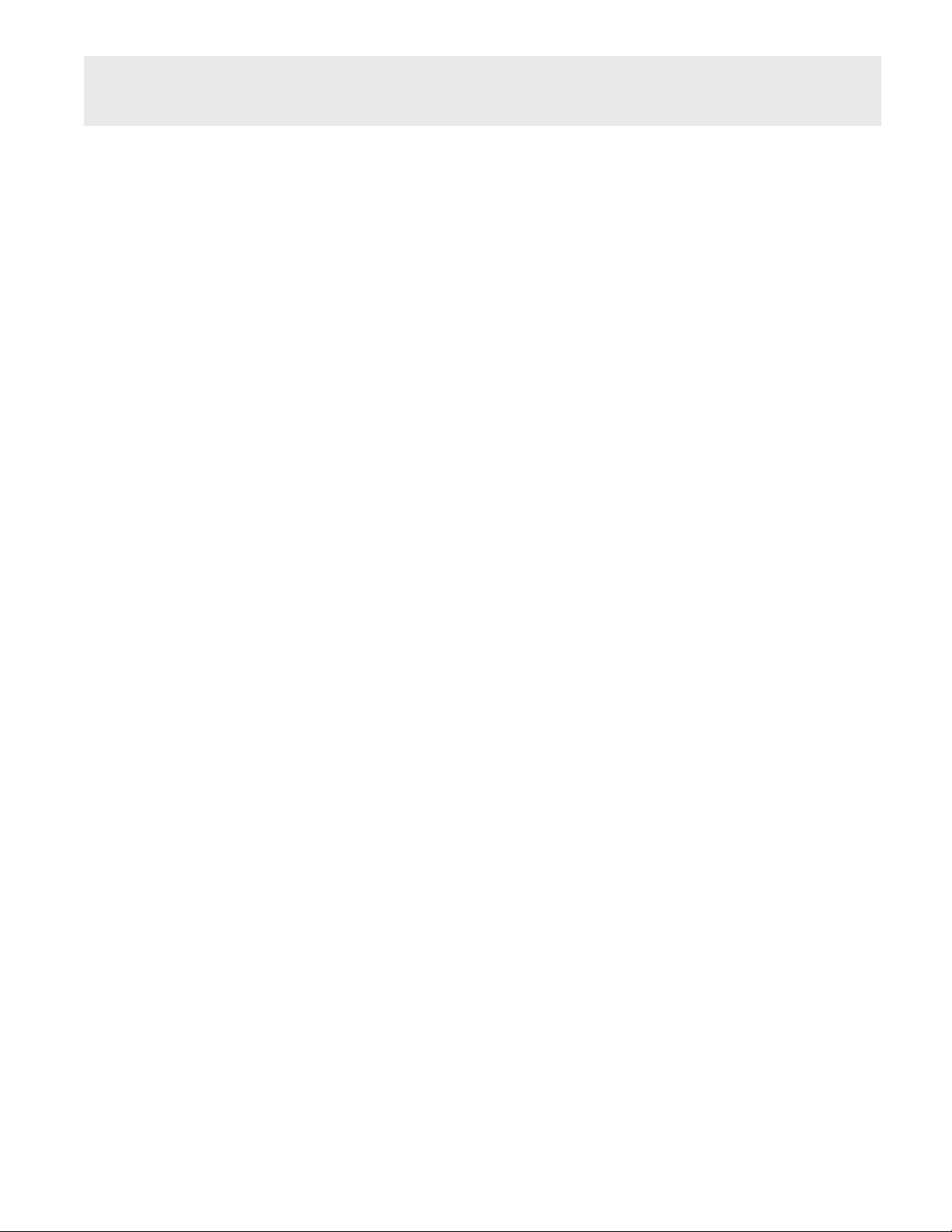
01
Spark Systems User Manual
80P-0091 2023-09
02 Welcome
03 Bertec® Balance Advantage® CDP Spark
05 Bertec® Balance Advantage® Essential Spark
06 Fundamental Operations
06 Turning on the CDP Spark System
07 Initial Startup and Login
08 Routine Startup and Login
09 Clinician Home Screen
10 Facility Setup and System Configuration
14 Establishing New Patients
15 Recalling Existing Patients
16 New Plate Configuration
17 Patient Assessment
19 Re-collecting Trials
20 Saving and Loading a List of Assessments
21 Assessment Reports
23 Patient Screen Layout
24 Database Maintenance
27 Turning the System Off
28 Essential Spark Assessments
29 Modified Clinical Test of Sensory Interaction
on Balance (mCTSIB)
34 Limits of Stability (LOS)
38 CDP Spark Assessments
39 Sensory Organization Test (SOT)
44 Motor Control Test (MCT)
48 Adaptation Test (ADT)
52 Additional Assessment Protocols
53 COBALT™
58 Head-Shake Sensory Organization Test
(HS-SOT)
62 Training Fundamentals
62 Setting Up a Training Session
63 Training/Test Options
64 Visual Training Options
65 Saving, Loading, and Viewing a Training Report
65 Compliance Score
66 System Safety
66 Symbols Used
68 Warning Notes
70 Responsibility of the Manufacturer
71 Operating Environment
71 Input Voltage Configuration
72 Guidance and Manufacturer’s
Declaration Tables
74 Accessories and Cables
75 Appendix A: Abbreviations and Glossary
80 Appendix B: References
81 Appendix C: Frequently Asked Questions
82 Appendix D: Passwords and Security
83 Appendix E: Wireless Remote
84 Appendix F: Plate Taring
85 Appendix G: CDP Spark Alignments
87 Appendix H: License and Support Features
90 Appendix I: Error Messages
95 Appendix J: Contact Bertec®
Table of Contents
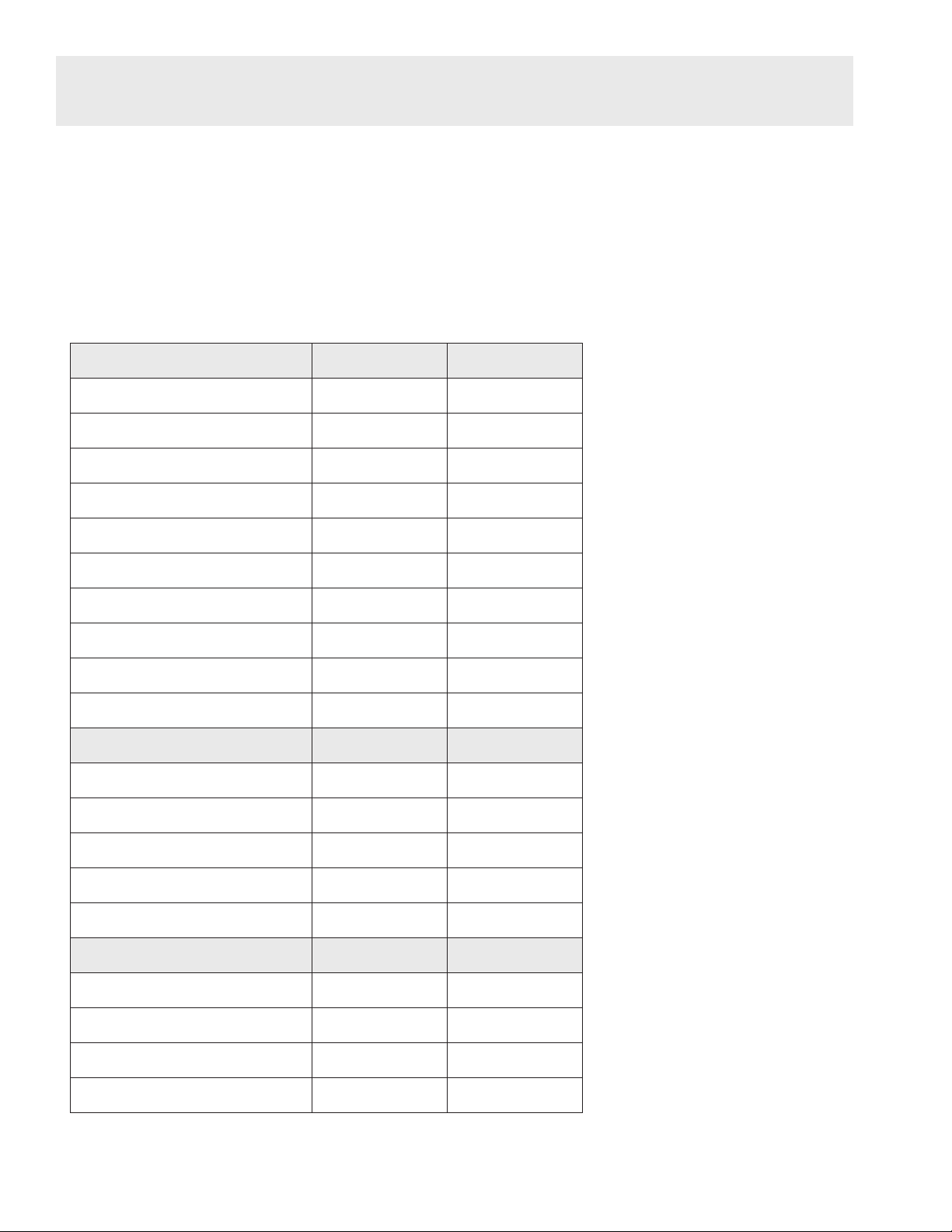
02
Spark Systems User Manual
80P-0091 2023-09
Welcome to the Bertec®Balance Advantage®Spark Systems User Manual. This is a concise, easy-to-use guide for
implementing and utilizing a Bertec®Balance Advantage®Package, along with its related components. Not every
section within this manual is applicable to every package, as packages differ in functionality and available features
to suit a variety of different clinical and research needs. Sections which are only applicable to certain packages are
marked as such. Below is a brief overview of the two Bertec®Balance Advantage®Spark System Packages, along
with their main differences in functionality and available features.
Table 1: Bertec Balance Advantage Spark System features
Assessments CDP Spark Essential Spark
Sensory Organization Test √
Motor Control Test √
Adaptation Test √
Limits of Stability √ √
mCTSIB √
Rhythmic Weight Shift
Unilateral Stance
Weight Bearing Squat
COBALT •
Head Shake SOT •
Trainings
Quick Training √ √
Vision Training ▾
Mobility Training
Weight Shifting Training
Closed Chain Training
Other Features
Extra Visual Training Scenes ▾ ▾
Raw Data Export ▬ ▬
Separate User Accounts ▬ ▬
Data Merge & Sync ▬ ▬
Welcome
√Features automatically come
with product
•Assessment purchasable with
product
▾Visual Flow Package:
purchasable with product
to unlock additional training
scenes and related features
▬Enterprise Package:
purchasable with product to
unlock additional data analysis
and user features

03
Spark Systems User Manual
80P-0091 2023-09
Bertec®Balance Advantage®CDP Spark
Standard Package
-Bertec Balance Advantage®
software
-Dynamic base with dual-balance
plate
-Immersive virtual environment
visual surround
-Integrated safety harness
structure
-Height adjustable clinician
workstation
-Dedicated computer
-Touchscreen monitor
-Wireless keyboard
-Wireless pointing device/mouse
BERTEC® BALANCE ADVANTAGE® PACKAGES
Features
-Immersive virtual environments
-Essential assessment and
treatment protocols
-Low 4” step height onto an 18” x
20” dual-balance force plate
-High-sensitivity dual-balance
plate
-Clinician touchscreen display
Assessments
-Sensory Organization Test
-Motor Control Test
-Adaptation Test
-Limits of Stability
Training
-Quick Training
Solution
-Intuitive software
-Configured to meet your needs
-Unsurpassed classroom
education
-Ongoing support
-500 lb load capacity
-One year parts and labor
warranty
SPECIFICATIONS
Optional
-Head Shake SOT
-Pediatric safety harness
-Bariatric safety harness
-Extended Warranty
Included Accessories
-Foam balance pad
(18” x 20”x4”)
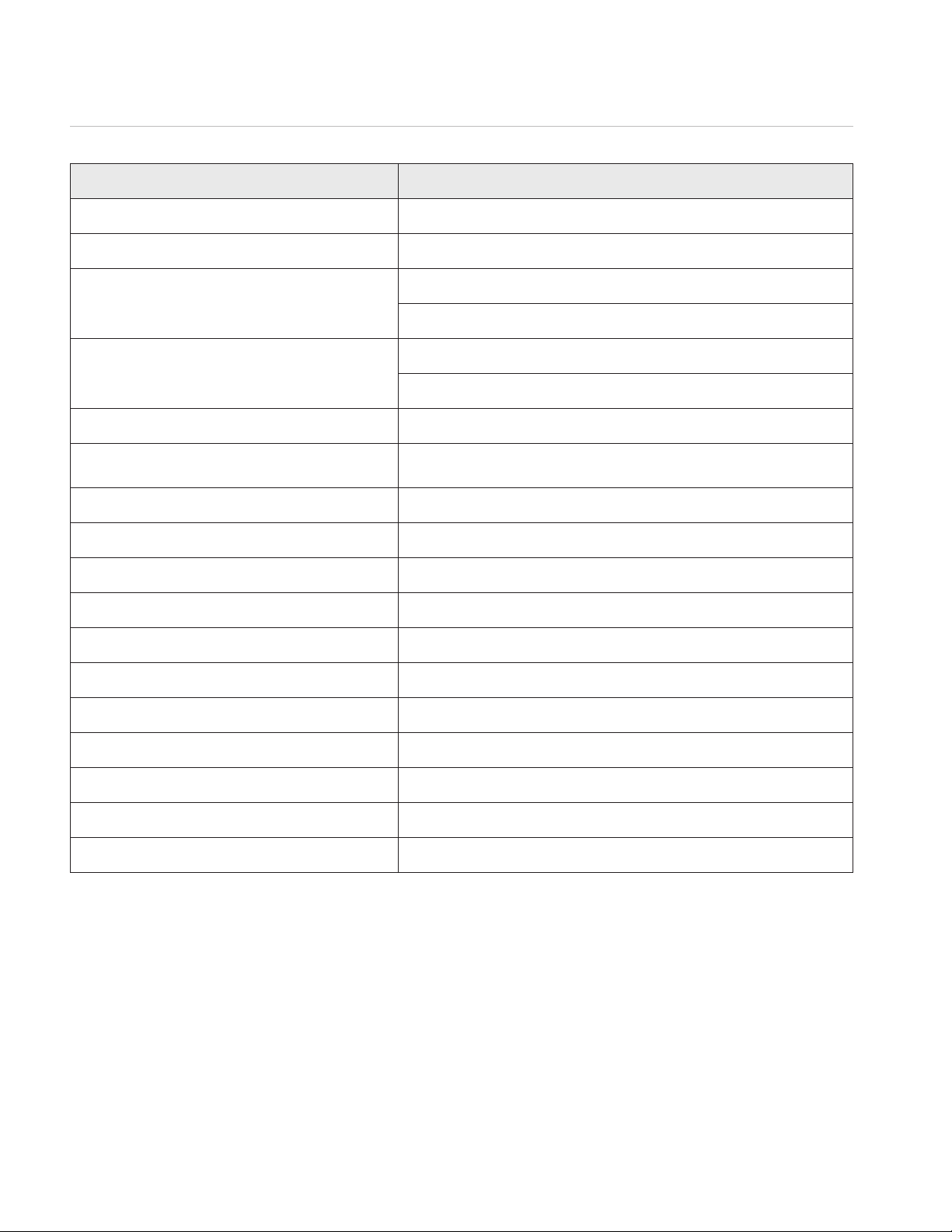
04
Spark Systems User Manual
80P-0091 2023-09
Safety
-Easily accessible E-stop control/
switch
-Sturdy safety harness structure
-Standard adjustable safety
harness (max weight capacity
350 lb)
-Bariatric safety harness (max
weight capacity 500 lb)
-Optional pediatric harness
available
-Integrated medical grade power
isolation transformer
Bertec®Balance Advantage®CDP Spark
Specifiations
Balance Plate Fz (Vertical Force) Sensitivity 0.05 lb
Balance Plate COP Accuracy ± 0.08 in (forboth COP x and y)
Motion Base Rotation (AP)
± 10 deg rotational displacement
± 50 deg/sec max rotational velocity
Motion Base Translation (AP)
± 2.5 in translational displacement
± 6 in/sec max translational velocity
Bilateral Balance Plate COP Each subject foot independently
Immersive Visual Surround Computer generated VR based graphics are displayed on a
projection screen which remains stationary
Fully Assembled System 76” x 67” x 102” (W x L x H)
Minimum Ceiling Height 102”
System Weight 575 lb
Step Height 4”
Dual Balance Plate 20” x 18” x 1.5” (W x L x H)
Height Adjustable Clinician Workstation 20” x 28.8” x 68.5” (W x L x H)
Touchscreen Display for Clinician 22” 1080p optical touch monitor
Color Screen Display for Patient 22” 1080p LED monitor
Maximum Patient Weight 500 lb
Maximum Patient Height 80”
Electrical Requirements Dedicated 100 V 20 Amp NEMA5-20R outlet/power source
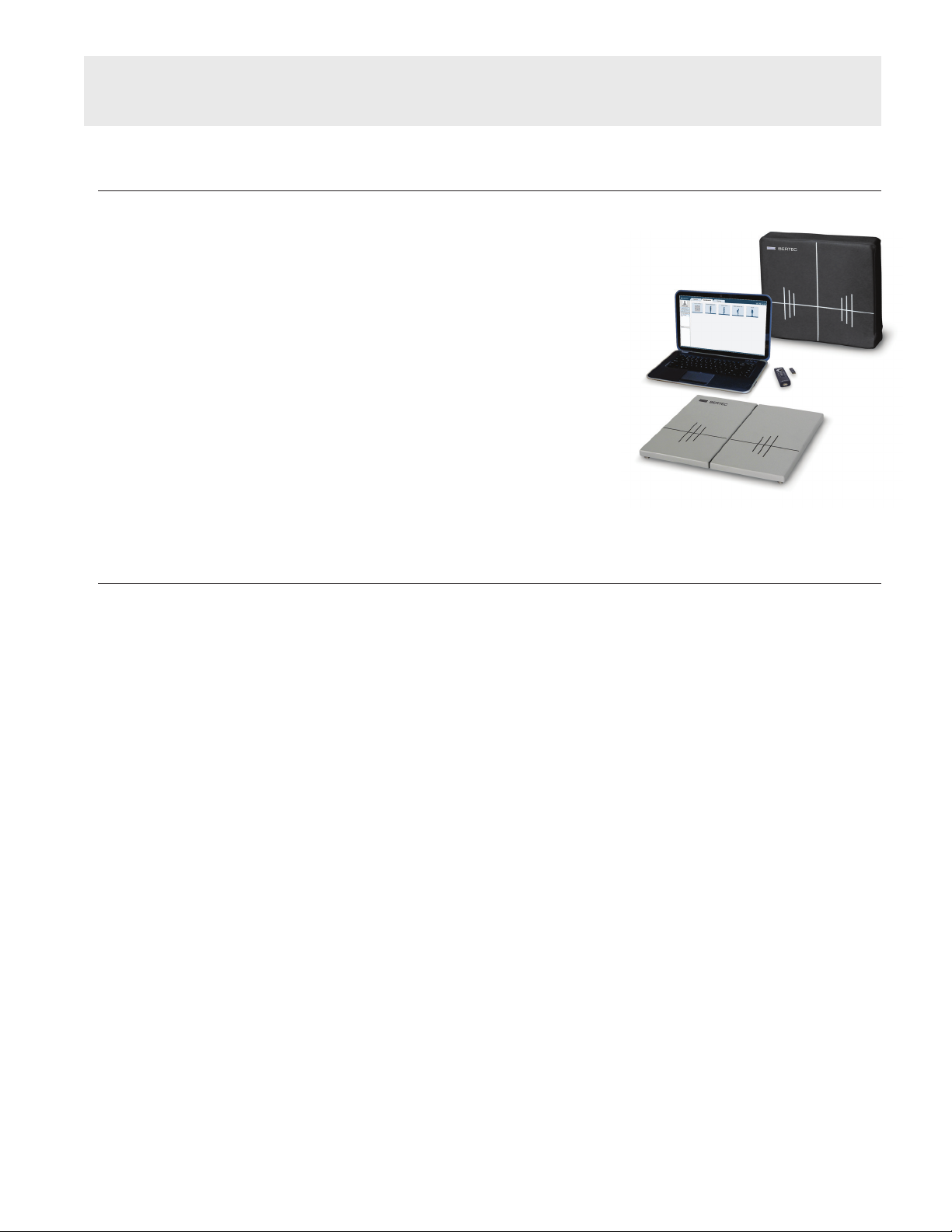
05
Spark Systems User Manual
80P-0091 2023-09
Bertec®Balance Advantage®Essential Spark
Standard Package
-Bertec® Balance Advantage®
software
-Dual-balance force plate
-Laptop computer
-Power cable and USB cable
-Wireless pointing device/mouse
-Foam balance pad
(18” x 20” x 4”)
Optional Components
-Carrying case
-COBALT™ powered by Bertec®
BERTEC® BALANCE ADVANTAGE® PACKAGES
Features
Standardized protocols with
normalized data
Low 1.5” profile in an 18” x 20”
configuration
High-sensitivity dual-balance
force plate
Assessments
mCTSIB
Limits of Stability
Training
Quick Training
Solution
Intuitive software
Ongoing support
500lb load capacity
One-year parts and labor warranty
SPECIFICATIONS
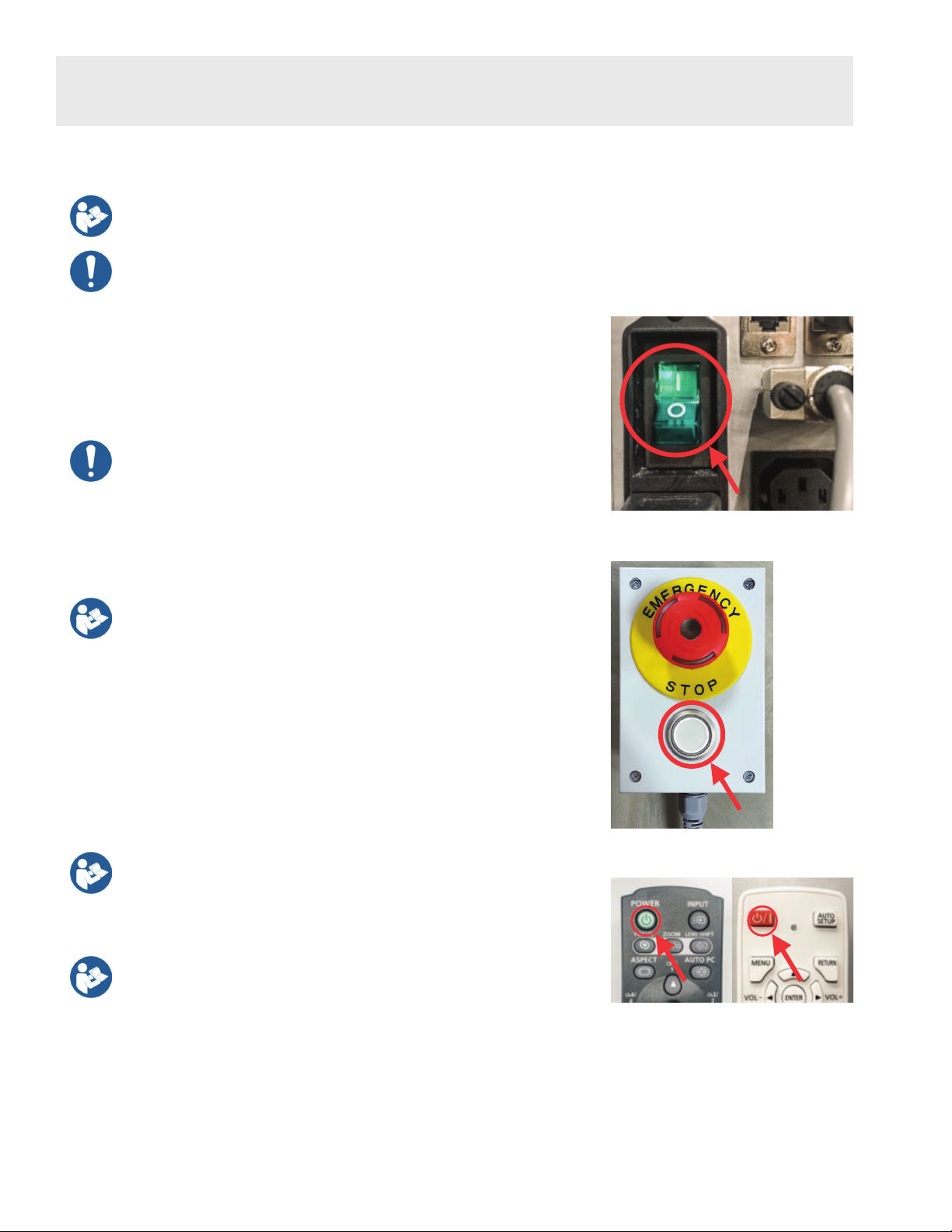
06
Spark Systems User Manual
80P-0091 2023-09
Turning on the CDP Spark System
Note: Only for Dynamic systems. Other system users should refer to the following page for
starting their system(s).
The Dynamic CDP Spark’s base needs to be initialized so that the computer and system can
be turned on.
Step 1: Initialize the Base of the CDP Spark System
Flip the green switch by pushing it on the side marked with a “|” symbol.
After several seconds, the Emergency Stop button on the base and the
remote pendant will flash.
Note: The base, turned on, is shown in Figure 4. To turn off the entire base, press the opposite end
of the switch marked with an “O”. Do not turn off the base unless Bertec®Support recommends
doing so, as turning off the base harm the computer and the Balance Advantage®software.
Step 2: Respond to the Flashing Light
Push the white Enable button on the remote pendant to release the brakes.
Note: The white Enable button is highlighted in Figure 5.
The last piece of equipment to initialize is the projector.
Step 3: Initialize the Projector
Point the projector’s remote control in the approximate direction of the
projector (doing so on the side of the machine works best, so that the dome
does not stop the remote’s signal). Press the remote’s power button once
and wait 10-15 seconds for the bulb to illuminate.
Note: The remote’s power button is highlighted in Figure 2A and 2B (depending on your
projector model). If an extended period of time passes and the projector has not turned on,
press the power button again and make sure the remote is pointed at the projector (the power
button is on the front of the remote, colored green). If the projector does not turn on after
successive tries, change the remote’s batteries and try again.
Note: To turn off the projector, point the remote at the projector, press the power button twice
and wait 10-15 seconds before trying again.
Figure 1b: Estop
Fundamental Operations
Figure 1a: Base Switch
Figures 2a and 2b: Projector Remotes
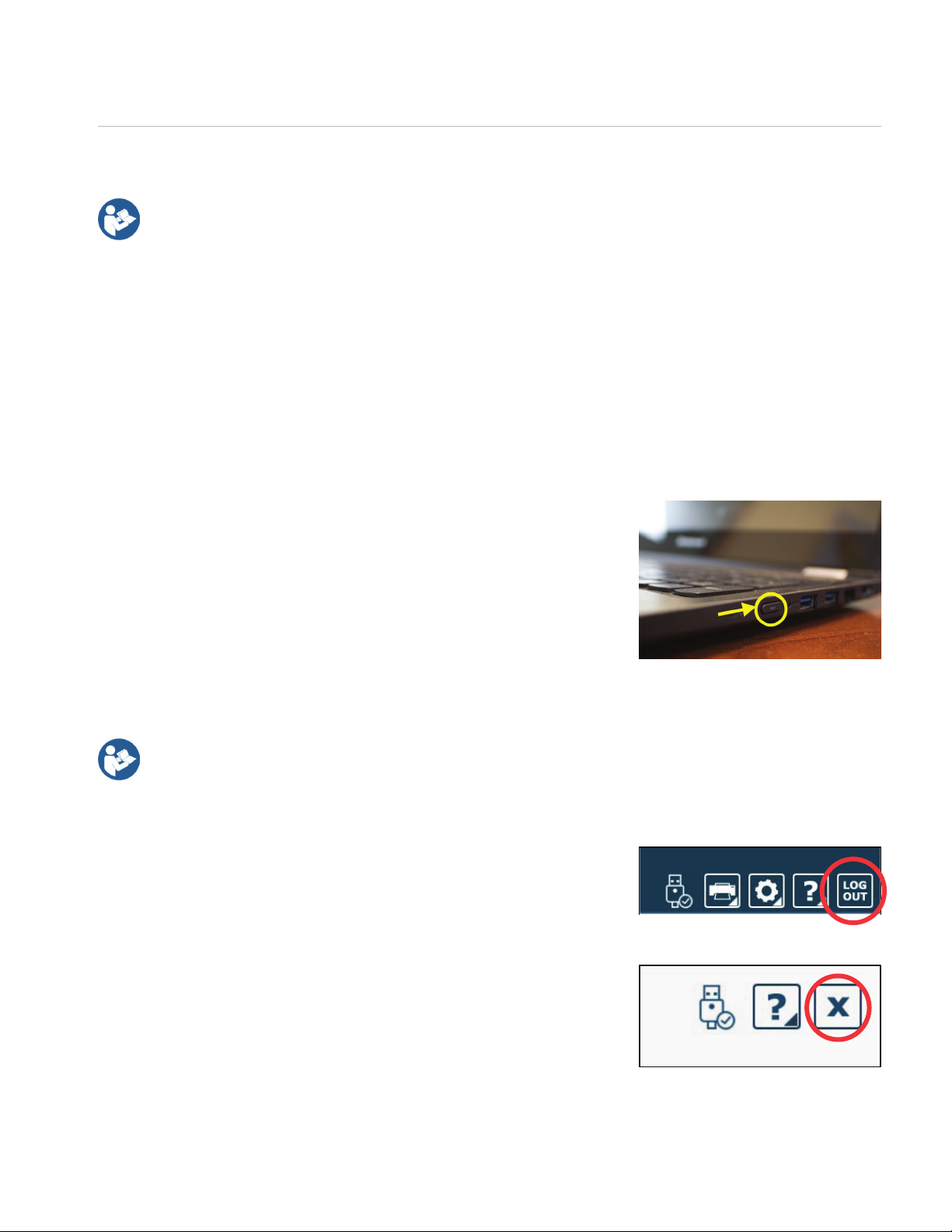
07
Spark Systems User Manual
80P-0091 2023-09
Initial Startup and Login
All Bertec® Balance Advantage® systems include either a dedicated tower computer attached
to a cart or a laptop. Be cognizant of the system’s wires when testing a patient.
Dedicated Tower System
1. Press the power button on the top of the computer tower.
2. The power button will illuminate once the system is turned on.
3. Log in to the desktop.
4. On the desktop, click on the Bertec® Balance Advantage® logo to load
the software.
5. If prompted for a password, enter “password” in all lower-case letters,
then press the Enter key on the keyboard (or click the “Login” button).
Portable Laptop System
1. Press the power button on the side of the laptop
2. Log in to the desktop.
3. On the desktop, double click the Bertec® Balance Advantage® logo to
load the software.
4. If prompted for a password, enter “password” in all lower-case letters.
Afterwards, press the Enter key on the keyboard (or click the “Login”
button).
It is crucial that the plate remains clear of any objects during system start-up until the operator
has completely turned on the system and logged into the Balance Advantage®software. The
purpose of this step is to allow the system to tare the plate upon start-up of the software. If the
plate is interrupted during this self-zeroing process, refer to Appendix F. Alternatively, logout
and restart the program (instructions shown below).
Logging out of Balance Advantage
1. Click on the log out button, located in the upper right corner of the
screen (shown in Figure 4).
2. Click on the exit button (shown in Figure 5).
Once the system has been setup, the system administrator (admin
operator) can create operator accounts for other staff members/clinicians.
Refer to page 16 for more information regarding operators and how to add
operator accounts.
Figure 3: Laptop Power
Fundamental Operations: Initial Startup and Login
Figure 4: Logout
Figure 5: Exit
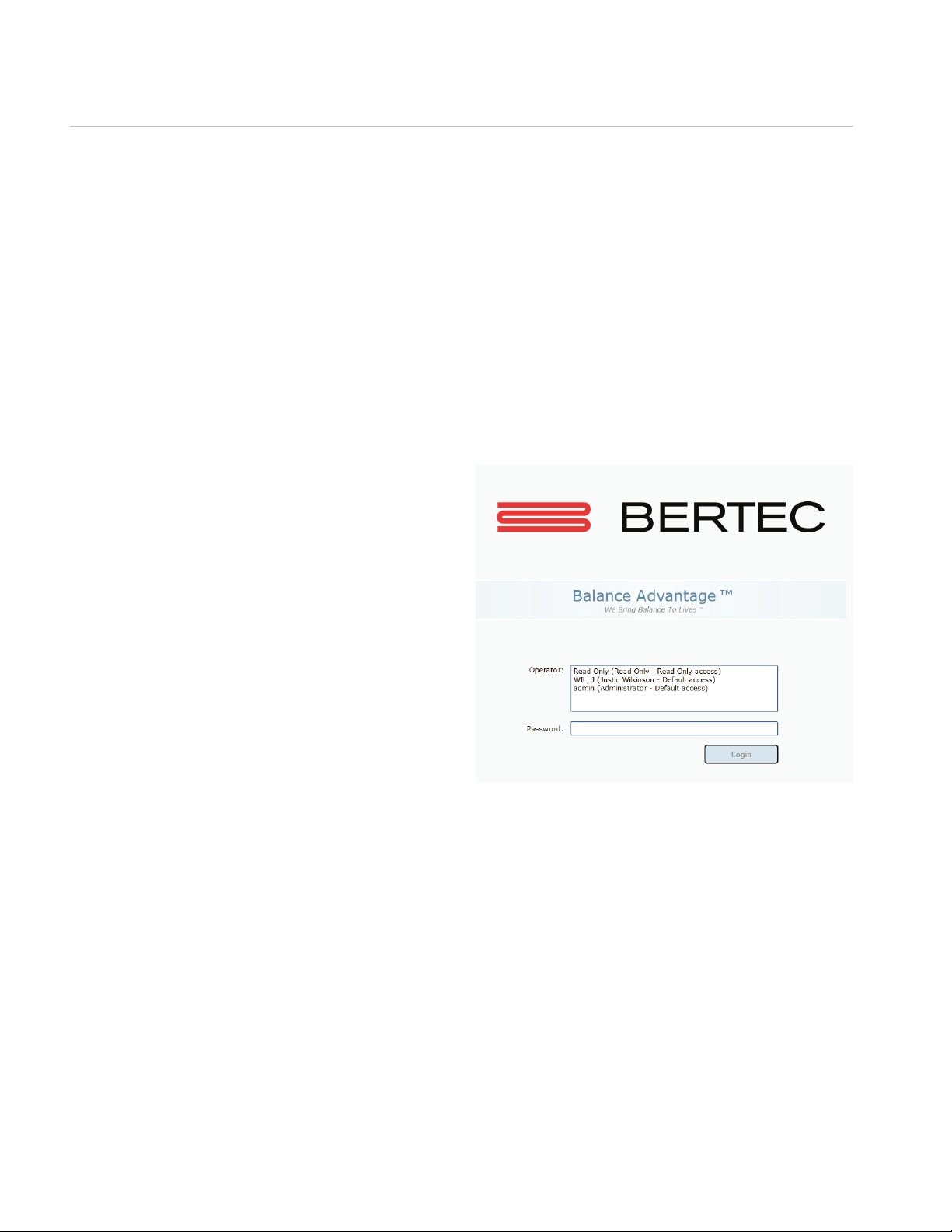
08
Spark Systems User Manual
80P-0091 2023-09
Routine Startup and Login
After the initial startup and login, refer to the following instructions for subsequent logins.
Starting the System
1. Push the computer’s power button.
2. Log in to the desktop.
3. On the desktop, click on the Bertec® Balance Advantage® logo to load the software.
4. Keep the plate clear of objects until the operator is successfully logged in to the system.
5. If the plate is disturbed during this process, refer to Appendix F or logout of the program.
Refer to Figures 5a and 5b on the previous page for logout instructions.
Logging in to the Program
1. Open Bertec® Balance Advantage®. Arrive at the
login screen, shown in Figure 6.
2. Click on the correct username within the Operator
box.
3. Make sure the desired operator is highlighted in
blue.
4. Type in the password that was set for the selected
operator.
5. Click the “Login” button or press the Enter key
to arrive at the clinician home screen. Refer to
the following page for information regarding the
clinician home screen.
Figure 6: Login
Fundamental Operations
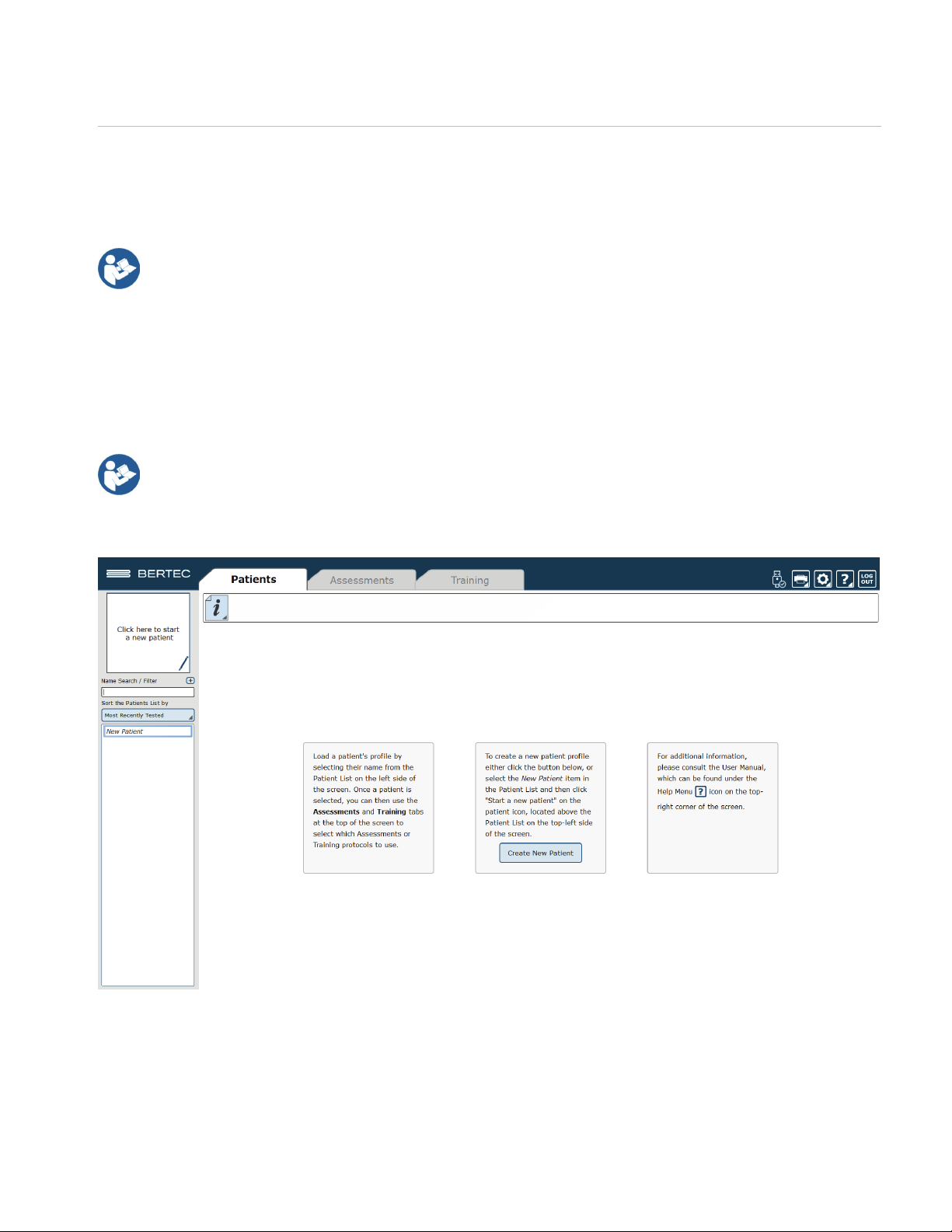
09
Spark Systems User Manual
80P-0091 2023-09
Clinician Home Screen
It is crucial that all operators learn to navigate the clinician home screen.
The clinician home screen is the rst screen seen immediately after the operator (or administrator) logs in. Upon logging in, the operator will
automatically be shown the Patients tab and be able to see the system’s list of patients. The screen is split into three main regions, or tabs, described
below.
1. Patient Information: Patient information is displayed within the Patients tab. This is the primary interface for
loading a patient, creating a patient, and viewing a patient’s history.
2. Assessments: All of the balance protocols available with the system are located within the Assessments tab.
Each protocol is represented by an easily identifiable icon that can be dragged and dropped into a test series.
3. Training: A wide range of options are available to help rehabilitate a patient in the Training tab.
Once a patient is selected, an operator may complete assessments or training by clicking on the Assessments or Training tabs. The clinician home
screen is illustrated in Figure 7: the top bar highlights the tabs, whereas the bar on the left shows where patient information is stored.
Fundamental Operations
Figure 7: Clinician Home Screen.
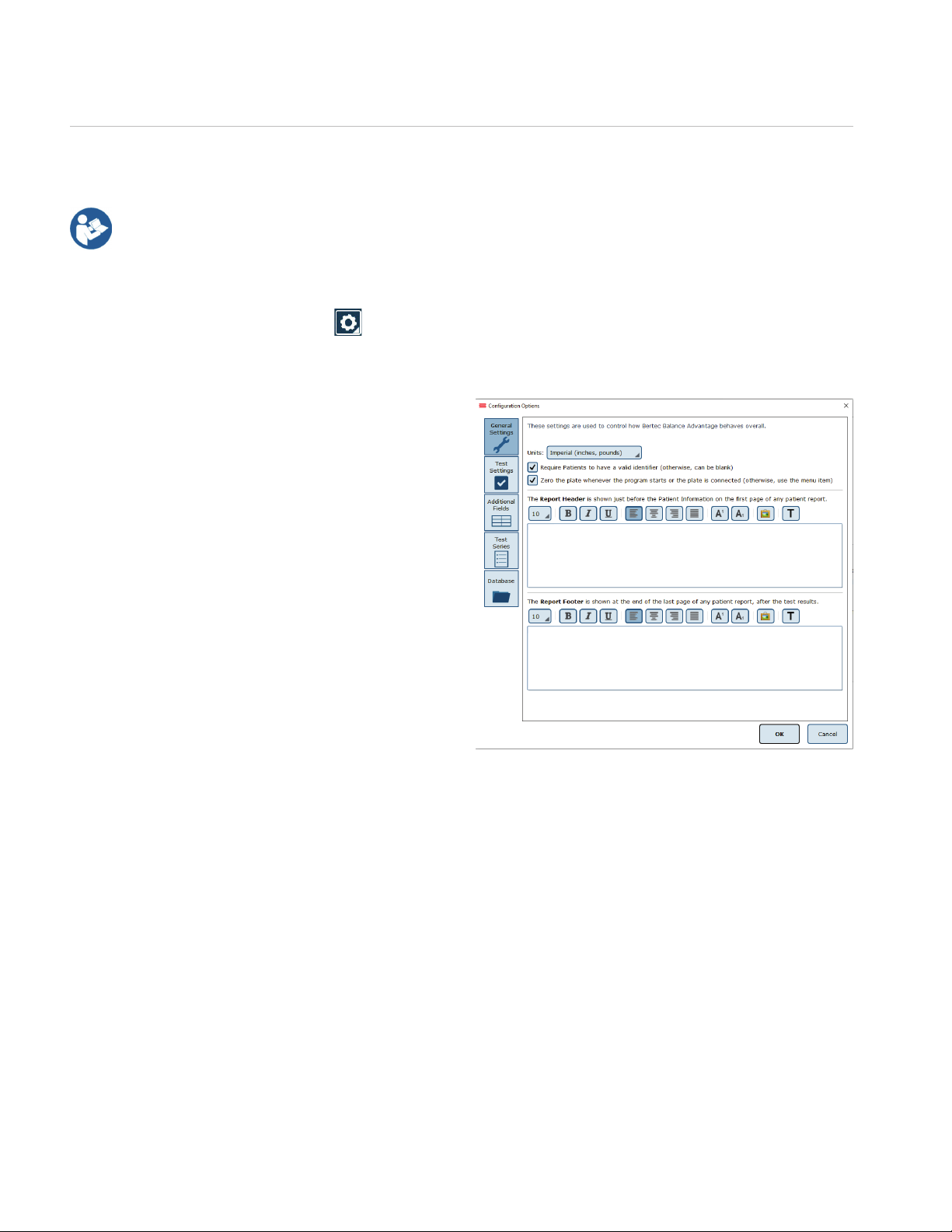
10
Spark Systems User Manual
80P-0091 2023-09
Facility Setup and System Configuration
In the initial setup, the administrative operator will need to congure the software to best suit the needs of the facility. Units of measurement, report
headers, and facility information needs to be selected and entered. After initial setup, the conguration options area can still be accessed by operators
granted permission to do so (see note above).
Options Setup
The operator must select the gear icon in the upper right corner of the screen and then click on Configuration.
In doing so, the operator will load the configuration options screen in a new window where General Settings, Test
Settings, Additional Fields, Test Series, and the Database can be configured (Figure 8).
General Settings
The General Settings configuration options are used to
change how the program behaves. Here the operator
can change the units of measurements (pounds/feet/
inches vs. kilograms/meters/centimeters), in addition
to other options, such as the requirement that patients
must have a valid identifier, if the program should
zero the plate when the system starts or the plate is
connected (so that there is no need to click the Zero
Plate Load menu item), and what Report Header will be
contained at the top of each report page.
The Report Header allows the operator to change
the font size, style, alignment, and color of the text. A
user can also insert a reference to an image, such as
an office logo into the header. The image file must be
accessible to the Windows computer in order for it to
be displayed – the image is not saved in the Report
Header. The image, therefore, must present on or
downloaded to the local hard drive.
Fundamental Operations: Facility Setup and System Conguration
Figure 8: Conguration General Settings
Table of contents
Other Bertec Medical Equipment manuals