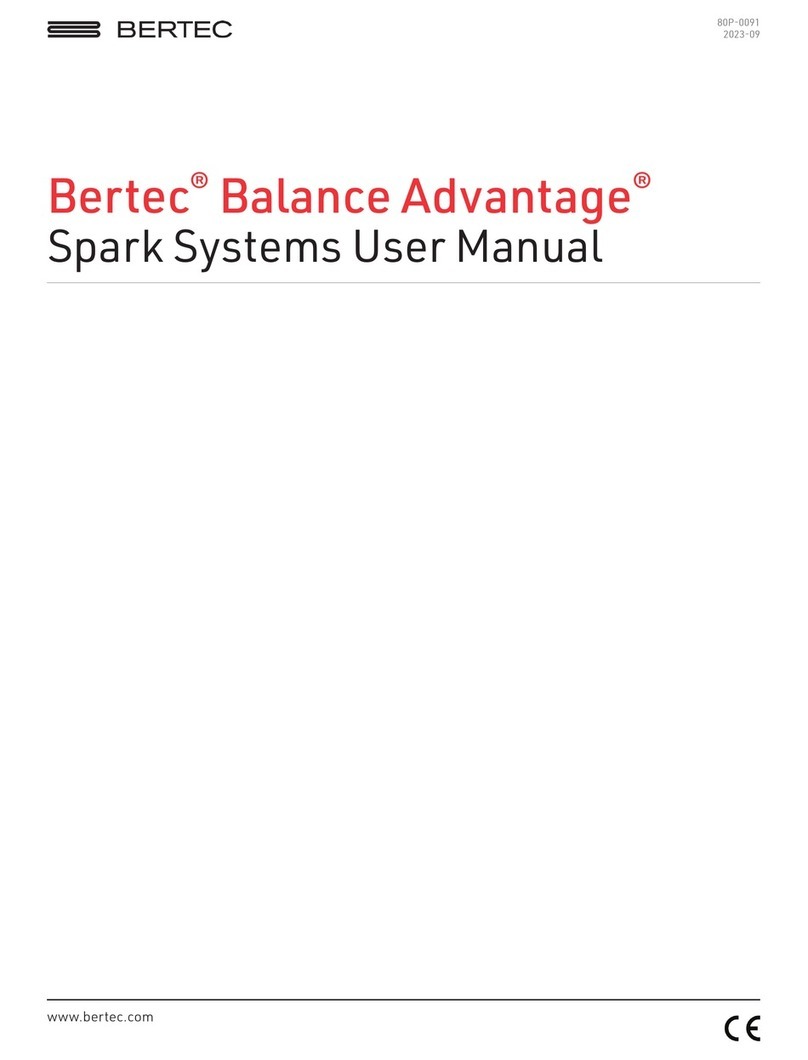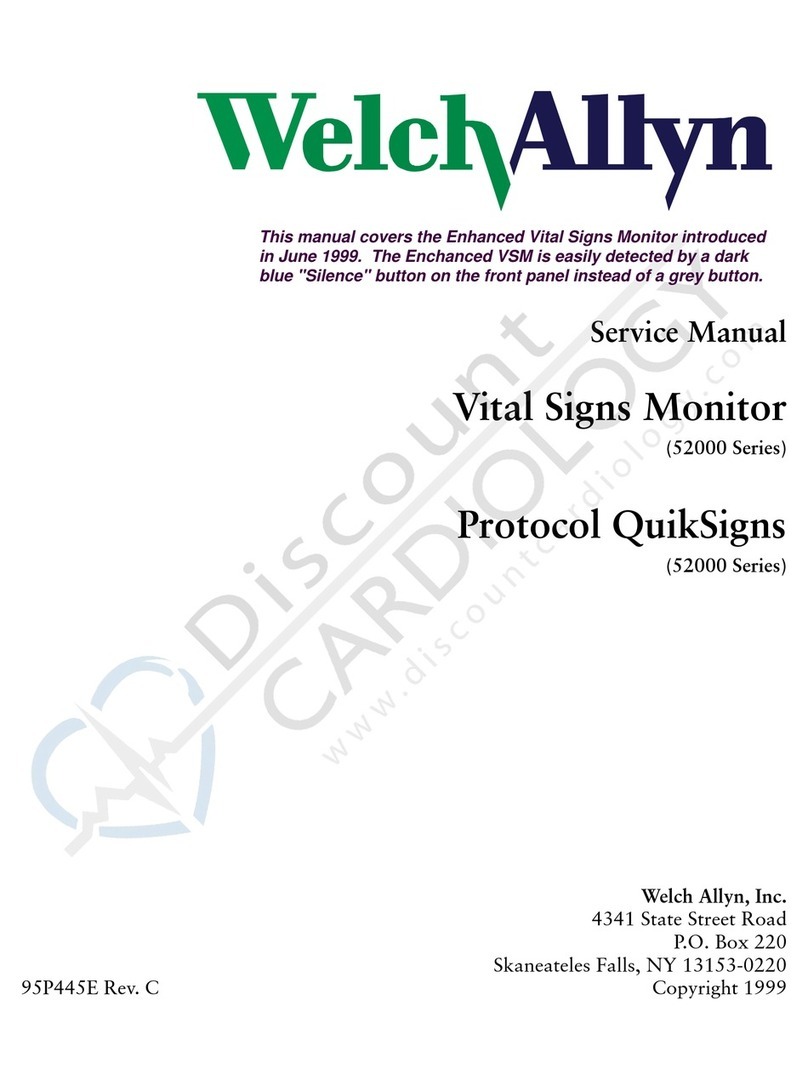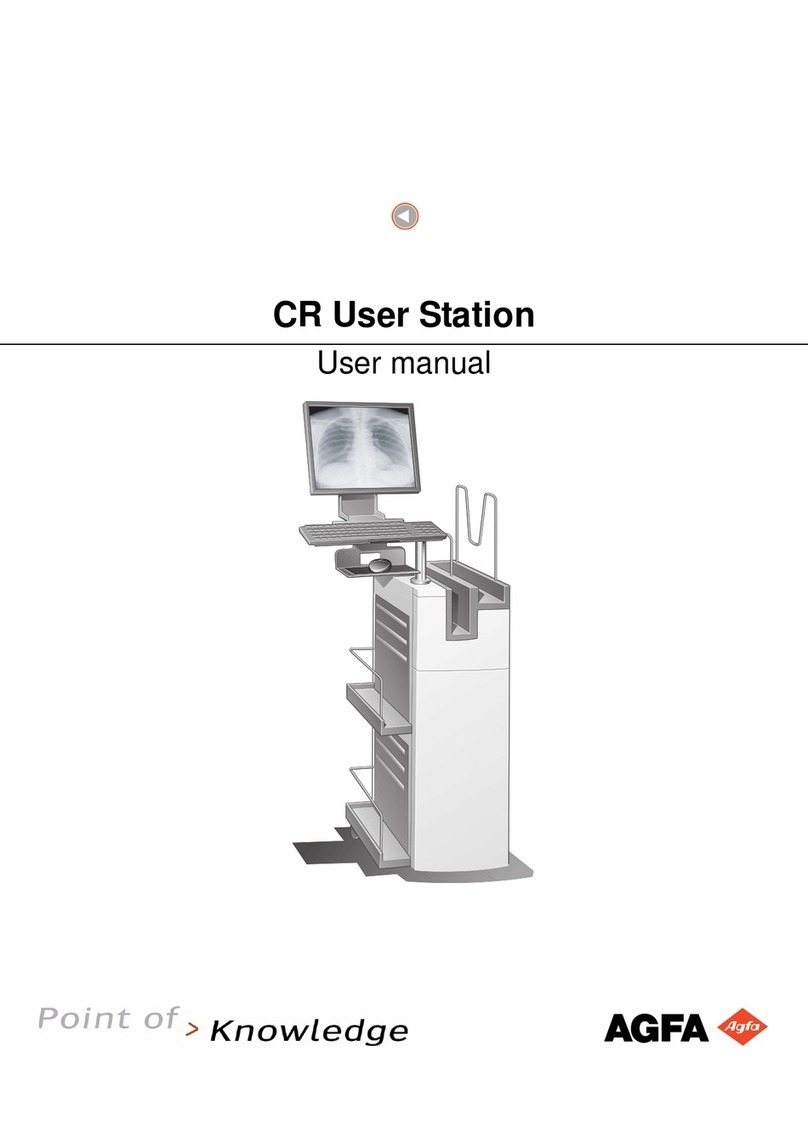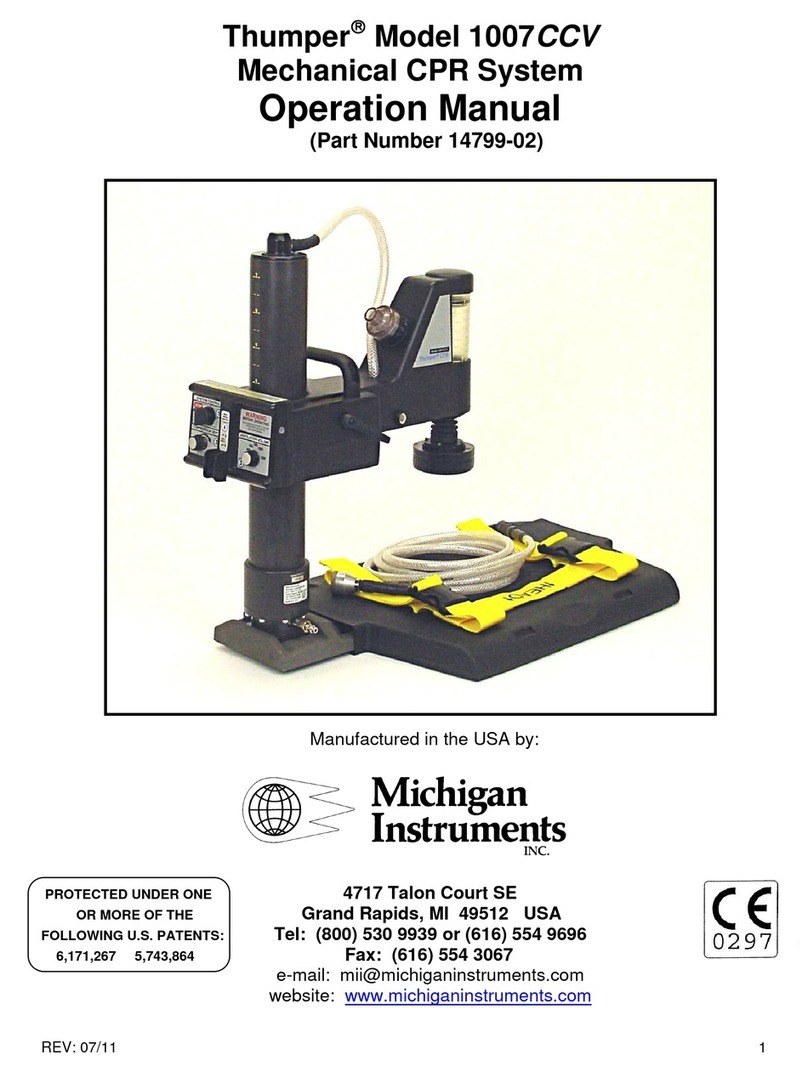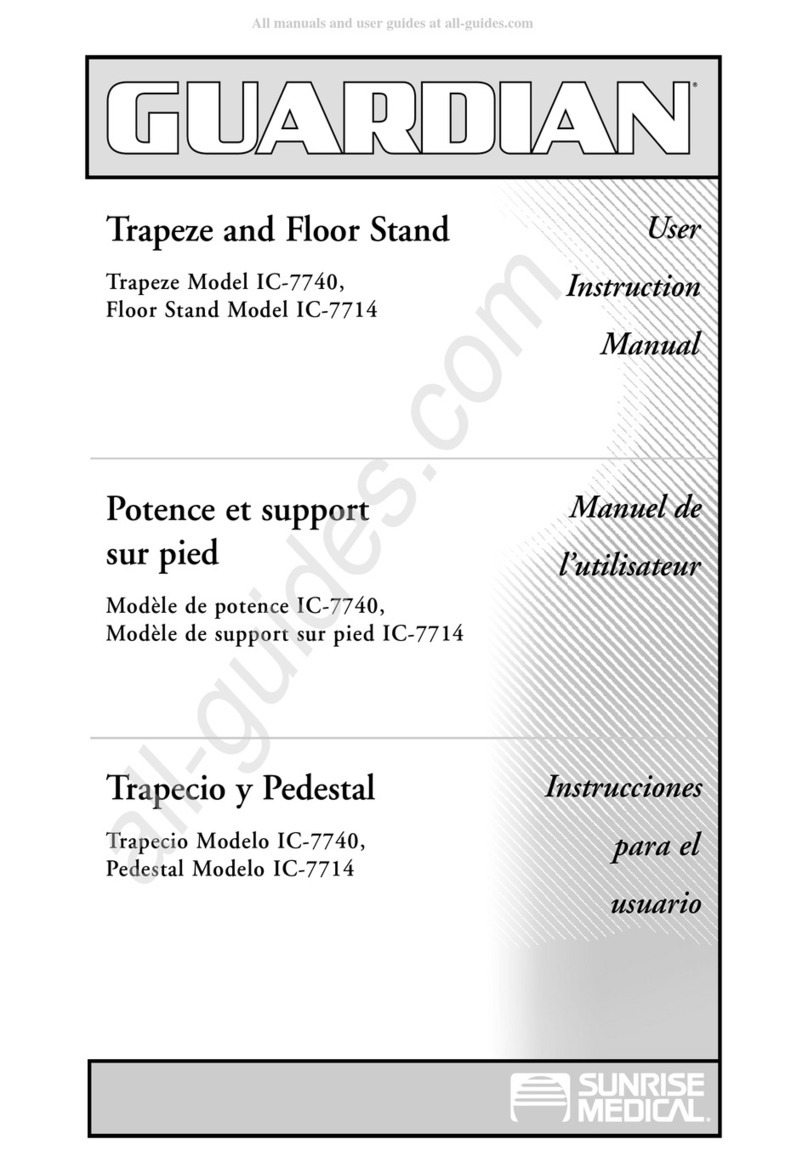Bertec Vision Advantage User manual
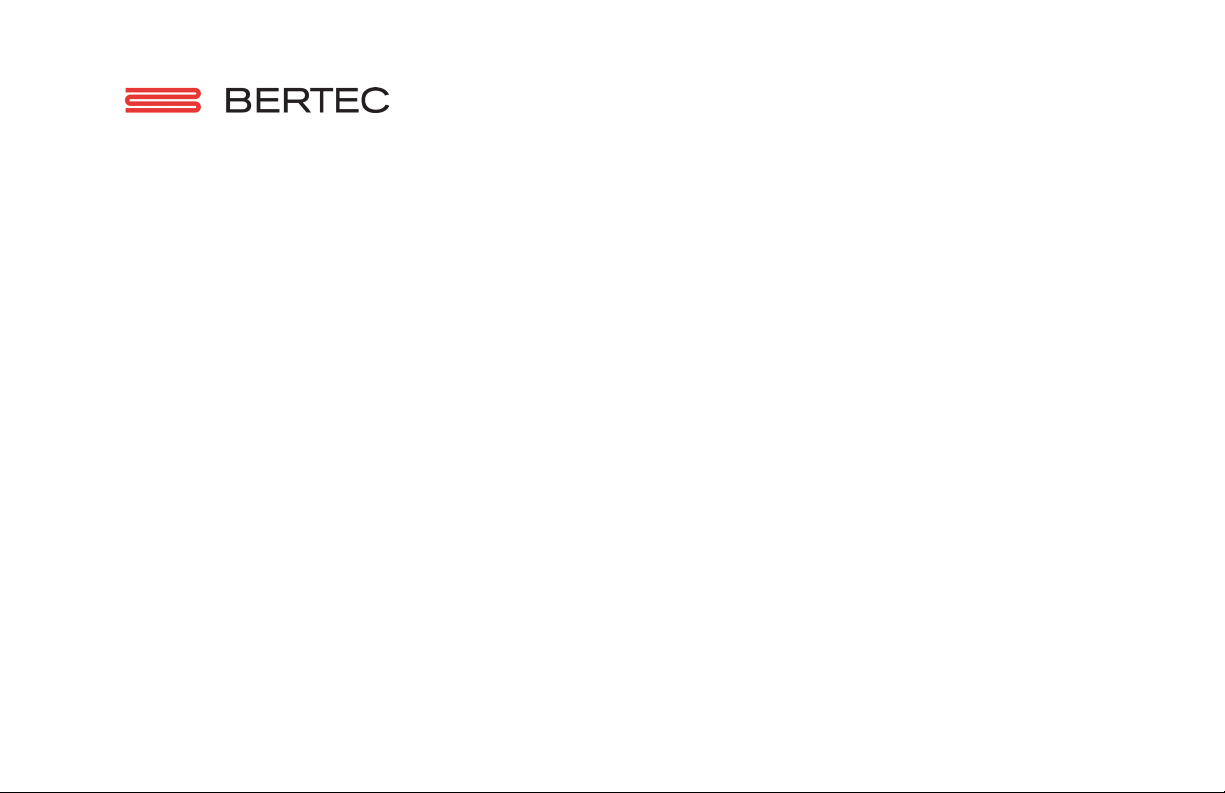
Bertec Vision Advantage®
Quick Start Guide

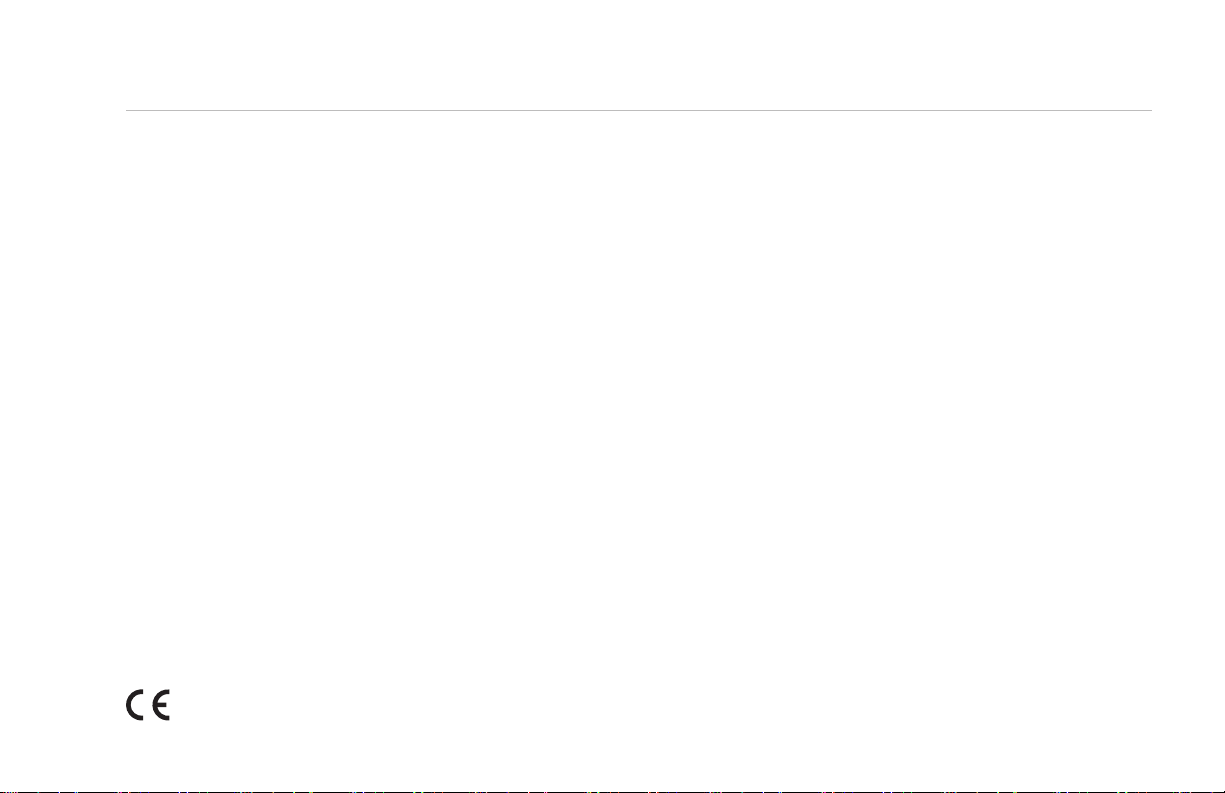
Bertec Vision Advantage®Quick Start Guide i
For customer support or sales, please contact:
Bertec Corporation
2500 Citygate Drive
Columbus, Ohio 43219 U.S.A.
Phone: +1 614 543-8099
Fax: +1 614 430-5425
Information: [email protected]
Sales: [email protected]
Support: [email protected]
www.bertecbalance.com
Bertec’s authorized representative in the European Community:
Emergo Europe
Prinsessegracht 20
2514 AP The Hague
The Netherlands
80P-0006
2020-03
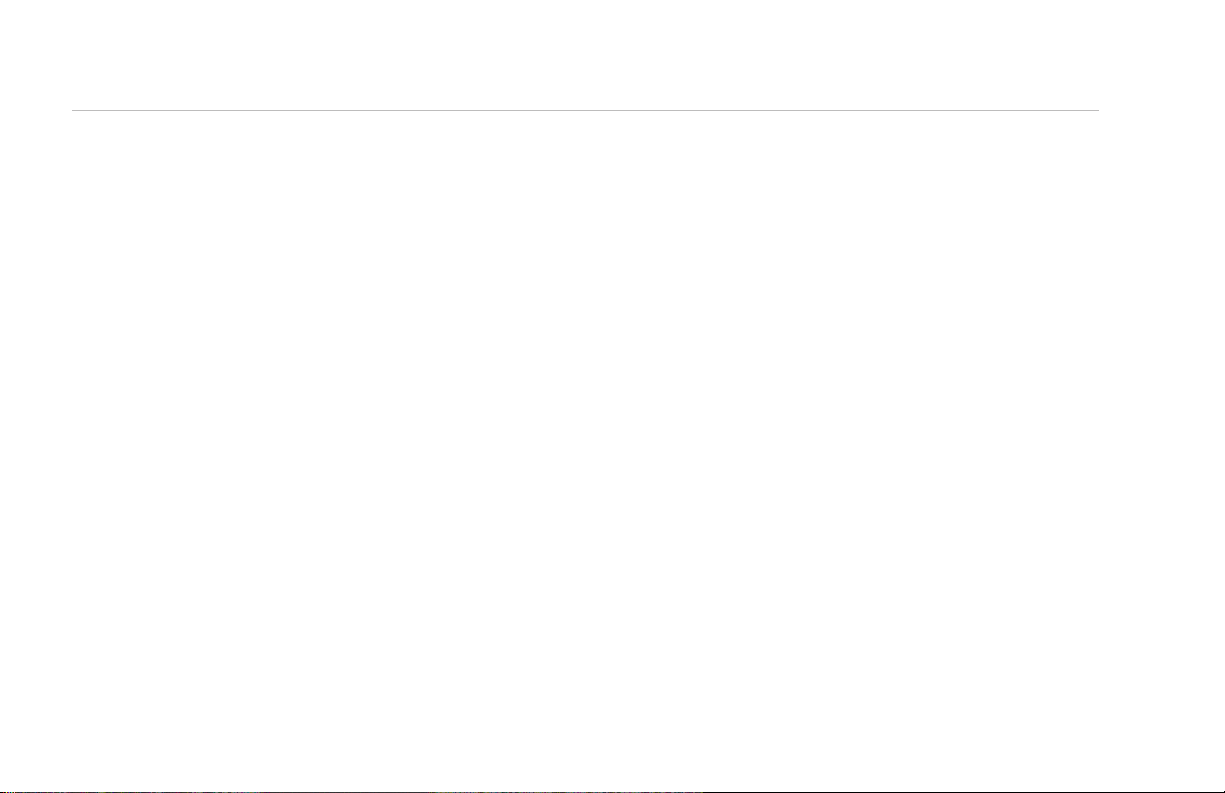
ii Bertec Vision Advantage®Quick Start Guide
Bertec Balance Advantage®
A Division of Bertec Corporation
Copyright © 2015 Bertec Corporation. All rights reserved. Information in this document is subject to change without notice.
Companies, names, and data used in examples herein are ctitious unless otherwise noted. No part of this document may
be reproduced or transmitted in any form or by any means, electronic or mechanical, for any purpose, without express written
permission of Bertec Corporation or its licensees.
Balance Advantage, We Bring Balance to Lives, Bertec Corporation, and their logos are trademarks of Bertec Corporation.
Other trademarks are the property of their respective owners.
Printed in the United States of America.
Bertec’s authorized representative in the European Community regarding CE:
Bertec Limited
31 Merchiston Park
Edinburgh EH10 4PW
Scotland, U.K.
Phone: +44 131 229 1634

Bertec Vision Advantage®Quick Start Guide iii
The Bertec Vision Advantage®Quick Reference Guide is not intended to replace the User Manual and
should not be used as such. The User Manual should be your primary source of information.
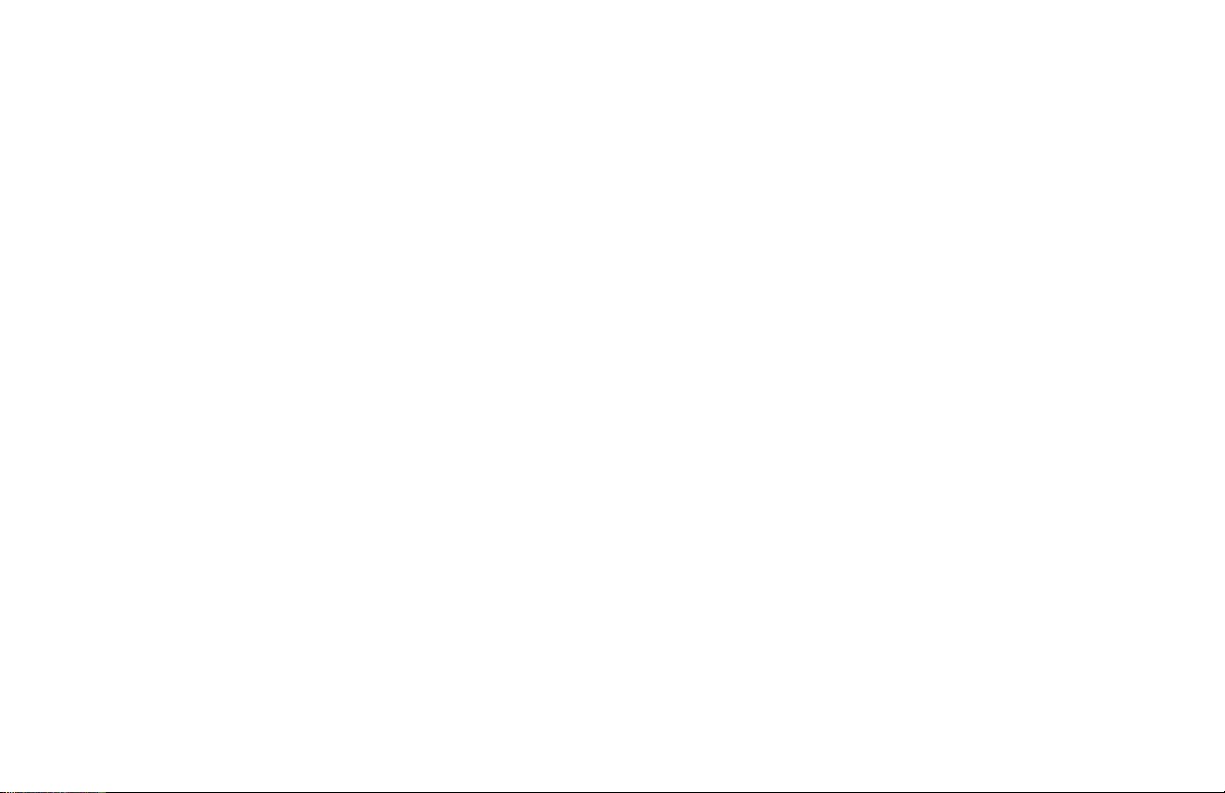
iv Bertec Vision Advantage®Quick Start Guide
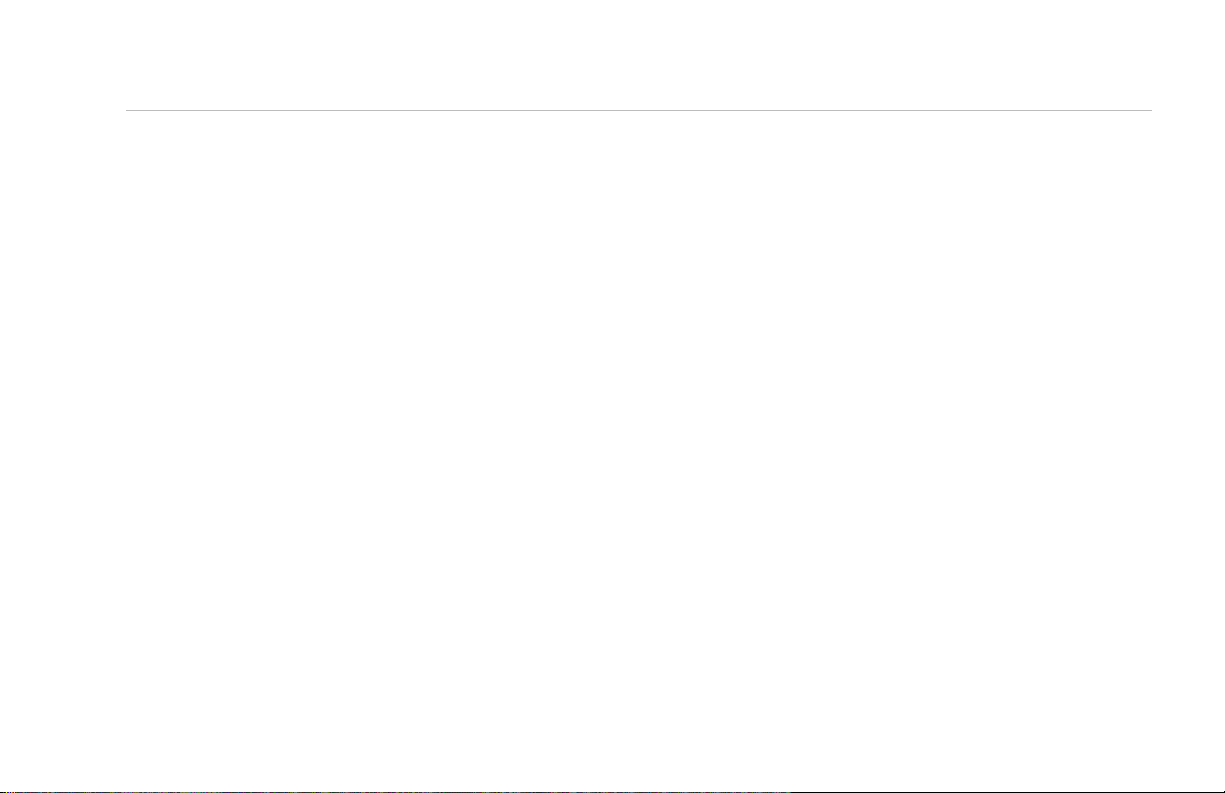
Bertec Vision Advantage®Quick Start Guide 01
Note: Additional details for this system can be found in the Vision Advantage User Manual. The user manual is available in the
Balance Advantage software by selecting the question mark icon in the top right corner of the screen, and selecting “Help.”
Table of Contents
01 System Initialization
02 Remote Control
03 Connecting Devices and Starting the Software
04 Setting Up an Assessment
06 Clinical Instructions
07 Charging the Head Tracker
09 Head Tracker Pairing
09 LED Status Lights
10 Pairing Head Tracker and Receiver
12 Pairing Multiple Head Trackers

02 Bertec Vision Advantage®Quick Start Guide
Remote Control Operations
Button 1:
Up
Button 3:
Left
Button 4:
Right
Left:
Don’t Know
Right:
Start/Stop
Button 2:
Down
F12 / Click Portrait:
Switch Patient/Clinician Screen

Bertec Vision Advantage®Quick Start Guide 03
1. Turn on the computer and make sure it is not in standby/hibernation mode.
2. Plug the Receiver into the computer using the provided USB cord and make
sure the LED light on the receiver is on.
3. Turn on the Head Tracker by sliding the switch on the side towards the LED.
You may need to use a small thin object to ip the switch.
4. Run Bertec Balance Advantage from the shortcut on the desktop. To log in,
select an operator name, type in the password, and select Login.
5. Verify that the Head Tracker is detected by the software:
>The LED indicator on the Head Tracker should be blinking rapidly.
>The Battery Level in the top right of the screen should be visible.
6. Place the Head Tracker in the headband with the LED on top and facing out.
7. Put the headband on the patient’s head with the Head Tracker centered on the forehead.
Note: The minimum recommended battery level for testing is 25%.
Connecting Devices and Starting the Software

04 Bertec Vision Advantage®Quick Start Guide
Setting Up an Assessment
1. Connect all devices according to the Pairing Procedure (see section below).
2. Select the patient’s name from the list on the left side of the screen. For new patients, select ‘New Patient’ on the left and
‘Create New Patient’. Fill the required elds (marked with yellow boxes). After completing the patient prole, select
‘Save Changes’.
3. Select the Assessments tab on the top of the page.
4. Select ‘Load from Existing Test Series’ and select ‘Vision Tracker’. Four assessments should populate the Test Series queue:
Baseline Visual Acuity (BLVA), Visual Processing Time (VPT), Gaze Stabilization (GST), and Dynamic Visual Acuity (DVA).
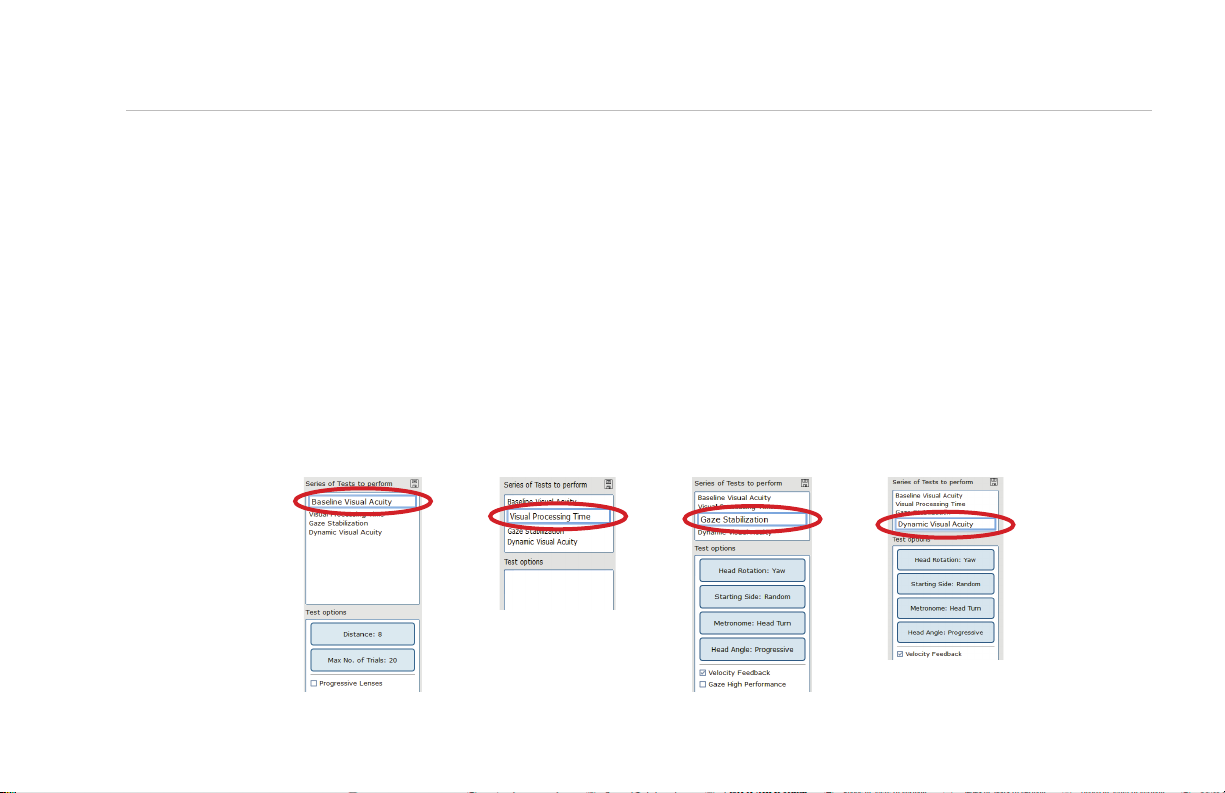
Bertec Vision Advantage®Quick Start Guide 05
5. Set the parameters for the test
>Select Baseline Visual Acuity and set the proper test distance. If applicable, select Progressive Lenses.
>Select Visual Processing Time.
>Select Gaze Stabilization and set the Head Rotation, Starting Side, Metronome settings, and Head Angle. If desired,
select Velocity Feedback or Gaze High Performance (more information is given in the Vision Advantage User Manual).
>Select Dynamic Visual Acuity and set the correct Head Rotation, Starting Side, Metronome settings, and Head Angle.
6. Use the save icon next to the Test Series eld to save the current sequence for later use.
7. Select Baseline Visual Acuity and then select ‘Start the Test Series’.
8. After reading test guidelines, select ‘Start’ by pressing the right button on the remote. This also toggles to the Patient Screen.
Note: You can return to the Clinician Screen at any time by clicking the patient icon on the top left corner, or by
pressing F12 on the keyboard.

06 Bertec Vision Advantage®Quick Start Guide
Clinical Instructions
1. While performing the assessment, the patient should only focus on the center of the circle and provide a response to the
question ”Which direction was the E pointing?”.
2. Mark the patient’s response Up, Down, Left, or Right with remote buttons 1, 2, 3, or 4 respectively.
>If the patient does not know the direction, the trial should be marked ‘I don’t know’ with the left arrow on the remote.
>The patient should be instructed not to guess.
3. The patient’s head velocity can be adjusted using the feedback area in the bottom-right corner of the patient screen.
4. The colored rings in the target area can also be used.The rings are velocity feedback indicators.
>Black indicates a head velocity that is too slow, white is too fast, and grey is within an acceptable range.
Too Slow Correct Too Fast

Bertec Vision Advantage®Quick Start Guide 07
1. Make sure the Head Tracker is off while charging.
2. The Head Tracker can be charged by plugging it in to the wall charger using the USB cord provided or a USB port on the
computer.
>Approximate charge time is 1 hour.
>The minimum recommended charge level needed to perform a full assessment is no less than 25%.
Note: If you charge the Head Tracker from a USB port on the computer, close the Balance Advantage software and
make sure the computer stays powered on and plugged in.
Charging the Head Tracker

08 Bertec Vision Advantage®Quick Start Guide

Bertec Vision Advantage®Quick Start Guide 09
Head Tracker LED Status Lights
LED Color and Condition Head Tracker Receiver
Slow Green ashing First received and activated Sucessful pairing
Green-Blue ashing Fully charged Paired and communicating with the
Head Tracker
Yellow-Blue ashing Plugged in and charging
Red-Blue ashing Low on battery. Note: this will
not occur when paired and
communicating with
the Receiver
Not paired
Blue ashing Communicating with Receiver Communicating with Head Tracker
Blue solid Unit is on and unpaired Unit is plugged in and unpaired
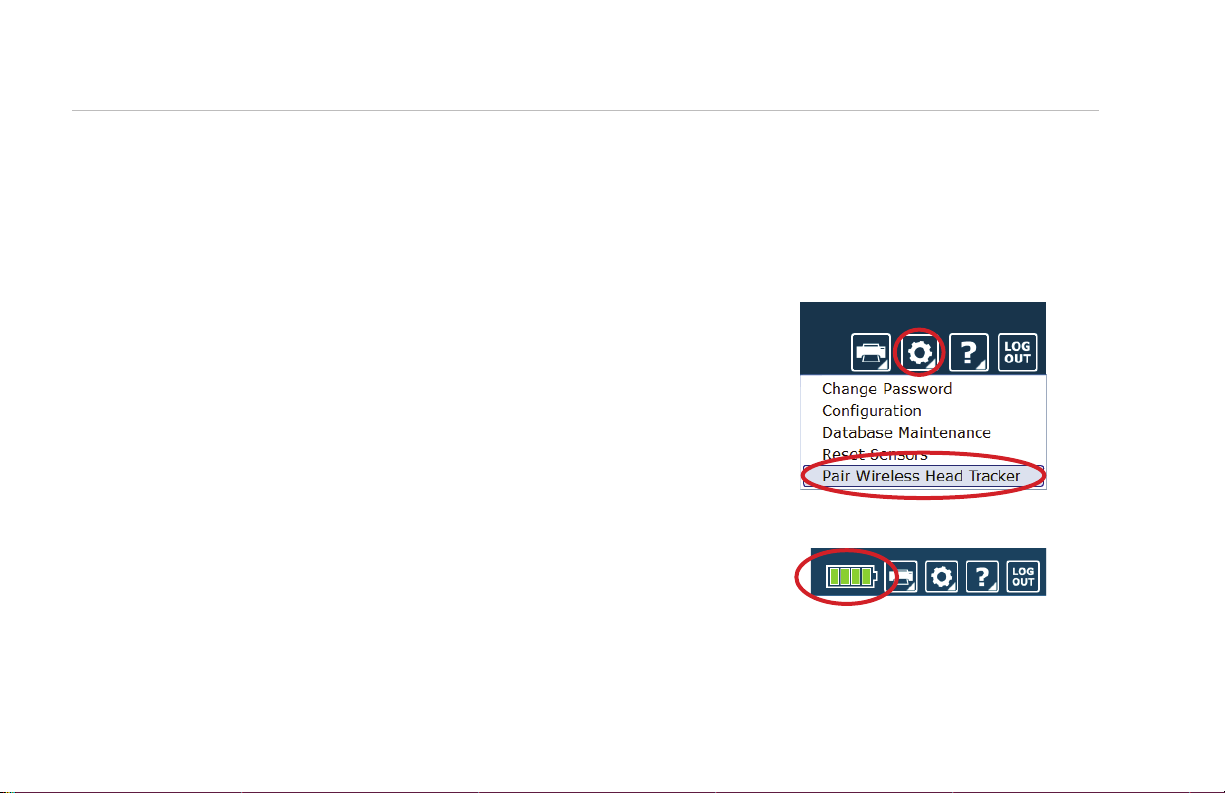
10 Bertec Vision Advantage®Quick Start Guide
Pairing Head Tracker and Receiver
1. Make sure the Head Tracker is turned off by moving the switch away from the LED.
2. To charge the Head Tracker, plug the USB cable in to a computer or wall charger.
>If not fully charged, the light will blink blue and yellow.
>Leave it charging until the light blinks blue and green (about one hour).
3. Once charged, keep the Head Tracker plugged in and switch it to ON.
>The LED will continue to blink blue and green.
4. Open the Bertec Balance Advantage software and log in.
>Notice that the Head Tracker is now blinking blue.
>If it is not working as expected, turn off the Head Tracker and turn it back on.
5. Locate the gear icon in the top right corner of the screen and select
‘Pair Wireless Head Tracker’.
6. Follow the on-screen instructions. Once paired, the Receiver should be blinking
blue and green, and the Head Tracker should be blinking blue.
7. For general battery status of the Head Tracker, check the battery icon:
>Red indicates that the Head Tracker battery is low.
>Green indicates that the Head Tracker is charged.
>Intermediate battery displays are estimations of remaining charge.
8. Exiting Balance Advantage will halt communication between the Head Tracker and
Receiver so both devices will change to solid blue LEDs.
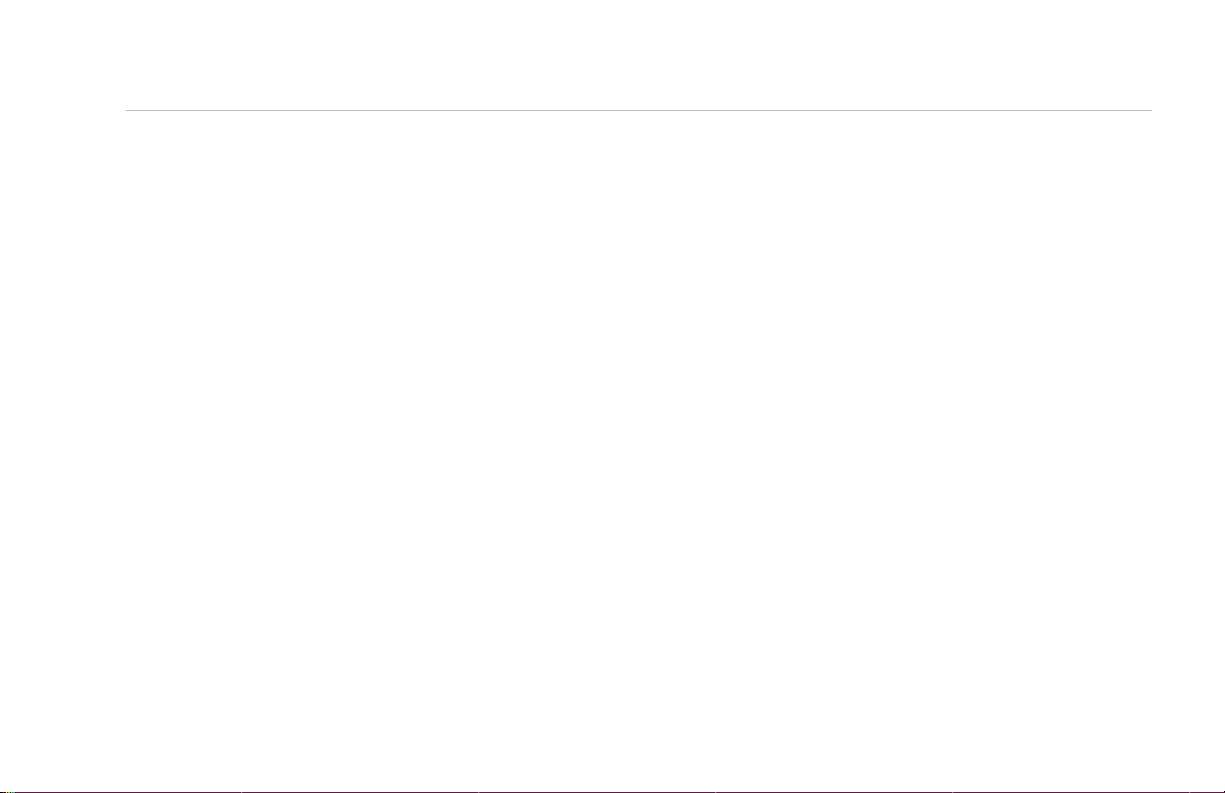
Bertec Vision Advantage®Quick Start Guide 11
9. If there is a communication issue during pairing, perform the following steps in order:
>Turn off the Head Tracker
>Unplug the Head Tracker and the Receiver from the computer
>Log out of Bertec Balance Advantage
>Start the pairing procedure over from step 1
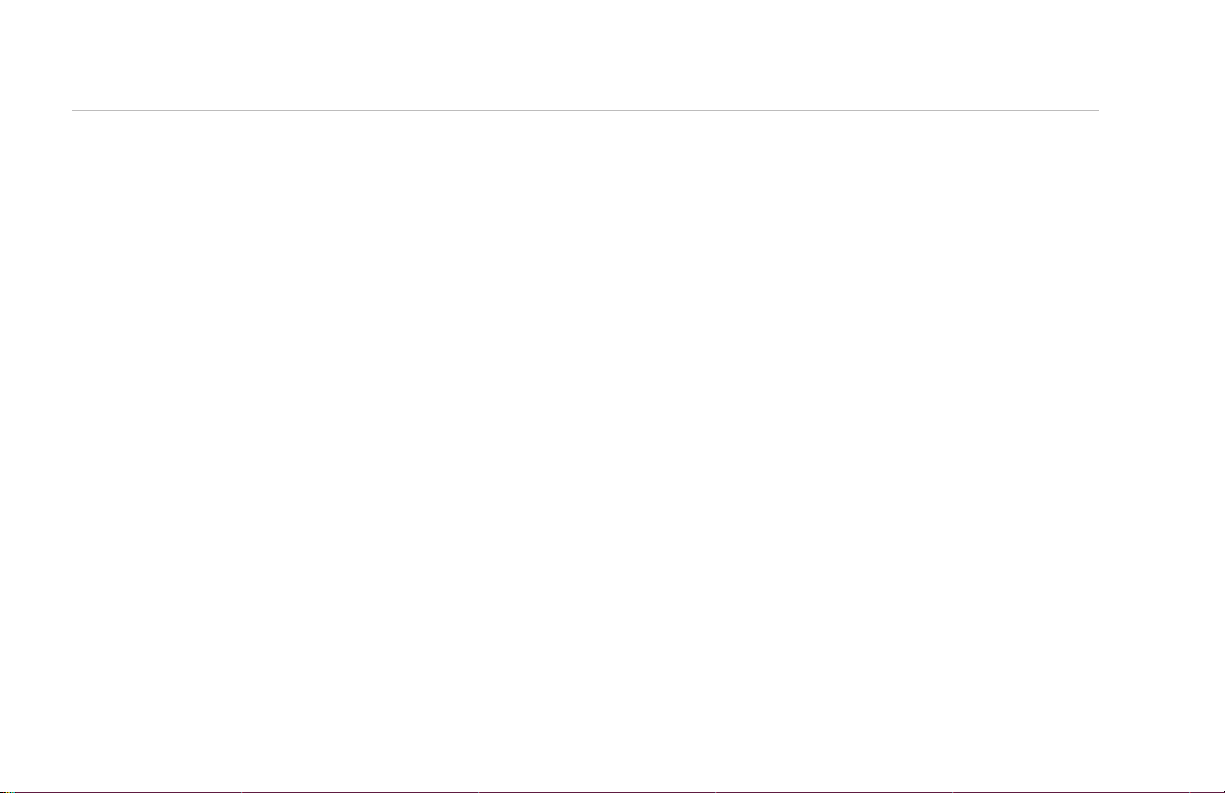
12 Bertec Vision Advantage®Quick Start Guide
Pairing Multiple Head Trackers
To use more than one Head Tracker, use the same procedure as above, with the following changes:
>Keep the second Head Tracker powered off and unplugged while pairing the Head Tracker in use.
>Once the Head Tracker and Receiver have been paired, keep the second Head Tracker off and plug it in to a separate
computer or wall outlet to charge
>Each time you switch to a different Head Tracker, repeat the pairing procedure to make sure the system is functioning
normally.
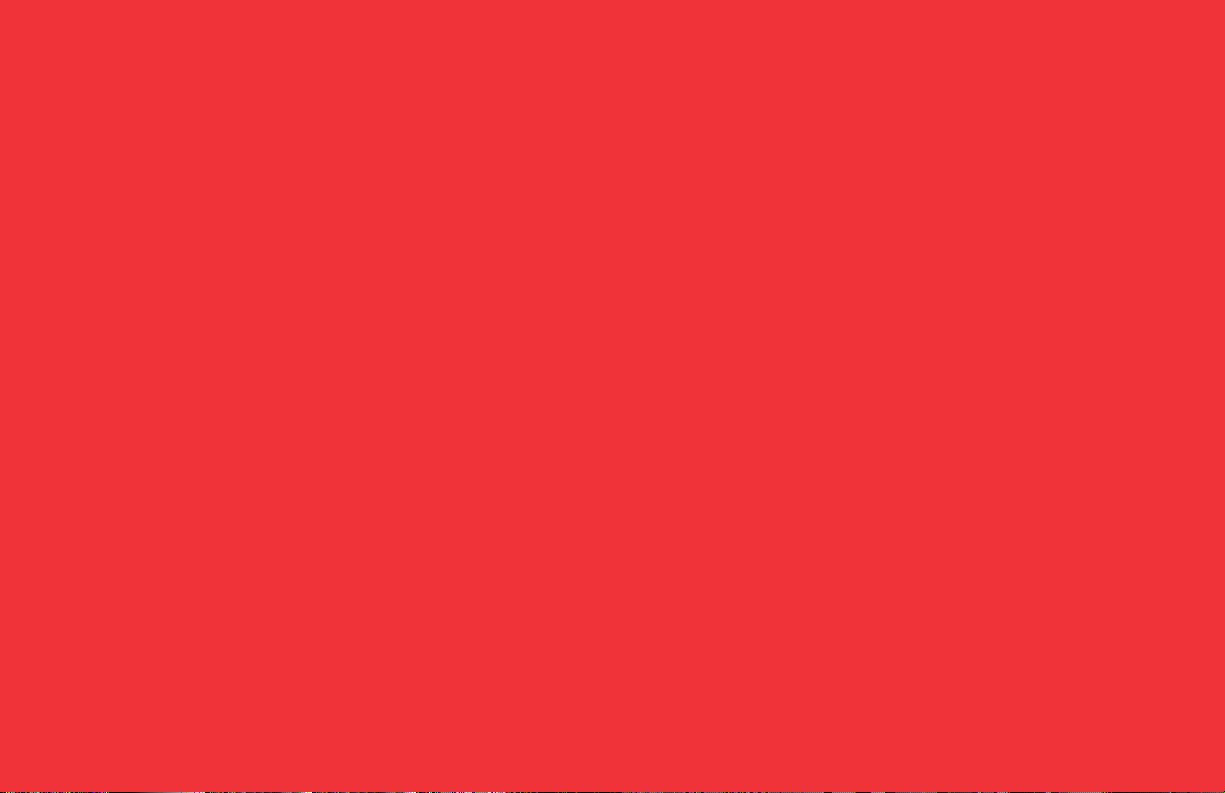
Bertec Vision Advantage®Quick Start Guide 13

Bertec Corporation
2500 Citygate Drive
Columbus, Ohio 43219 U.S.A.
t + 1 614 543-8099
f + 1 614 430-5425
www.bertecbalance.com We Bring Balance to Lives®
Table of contents
Other Bertec Medical Equipment manuals