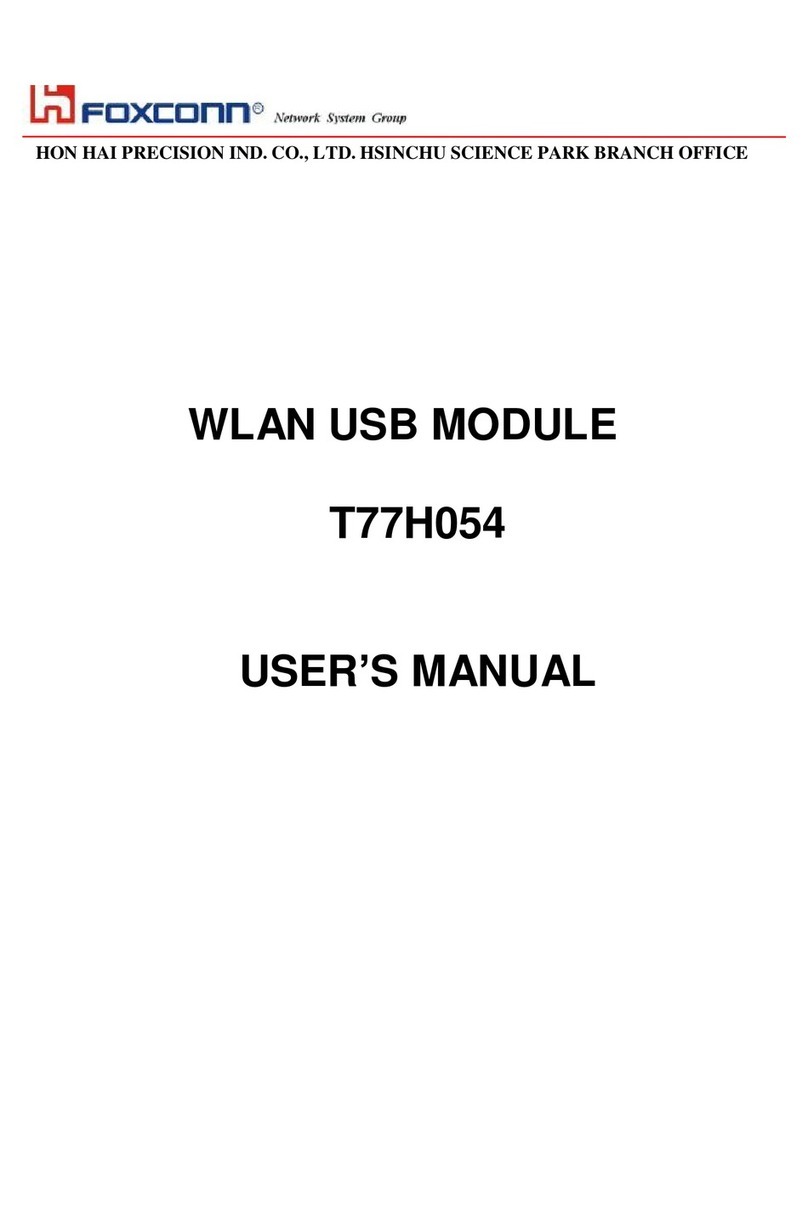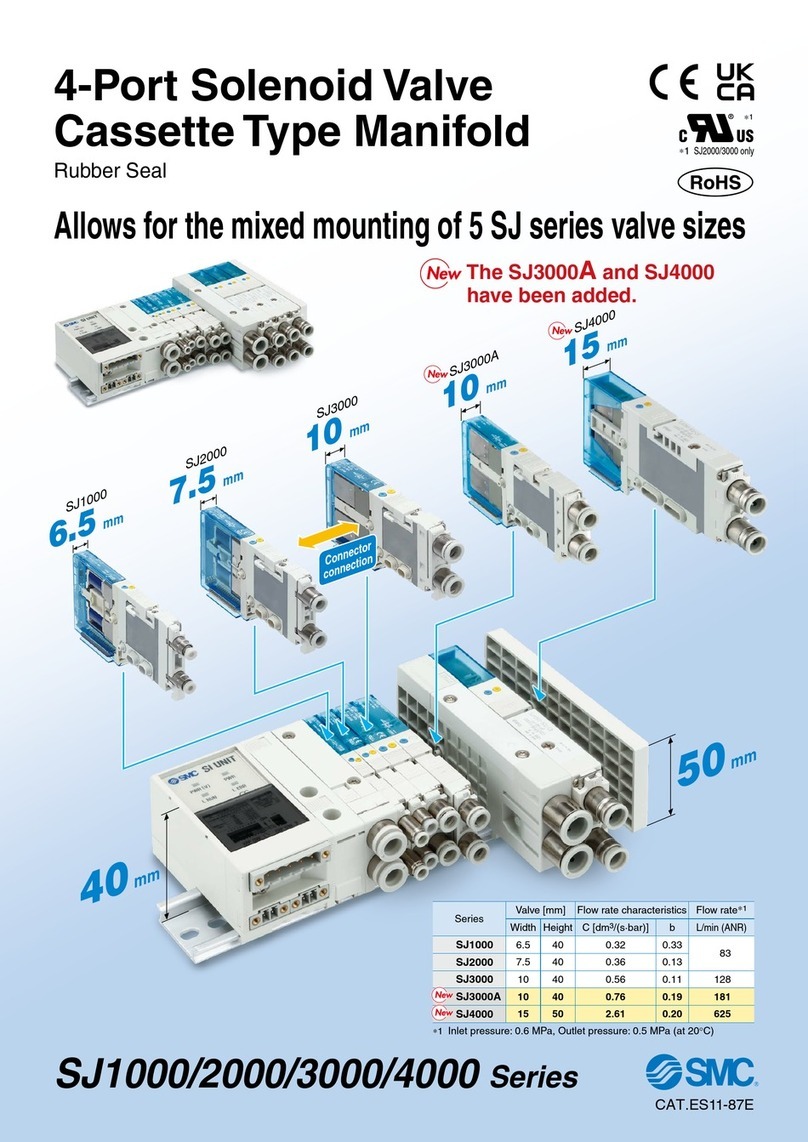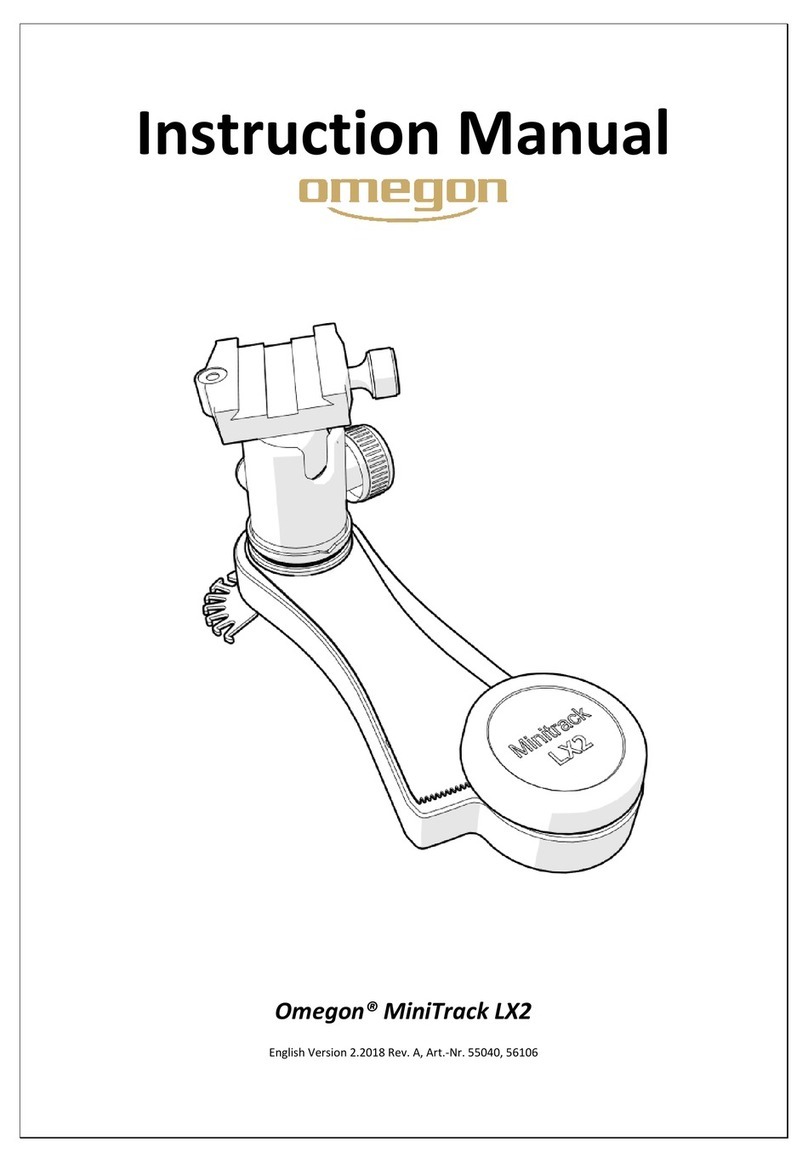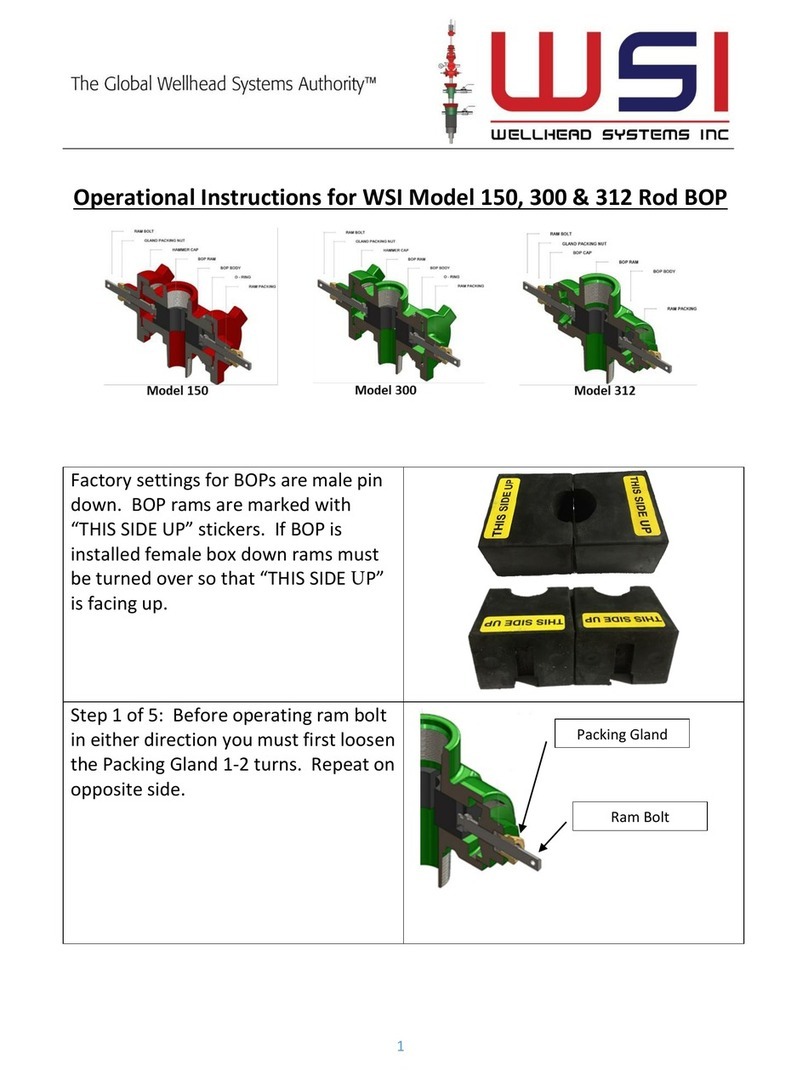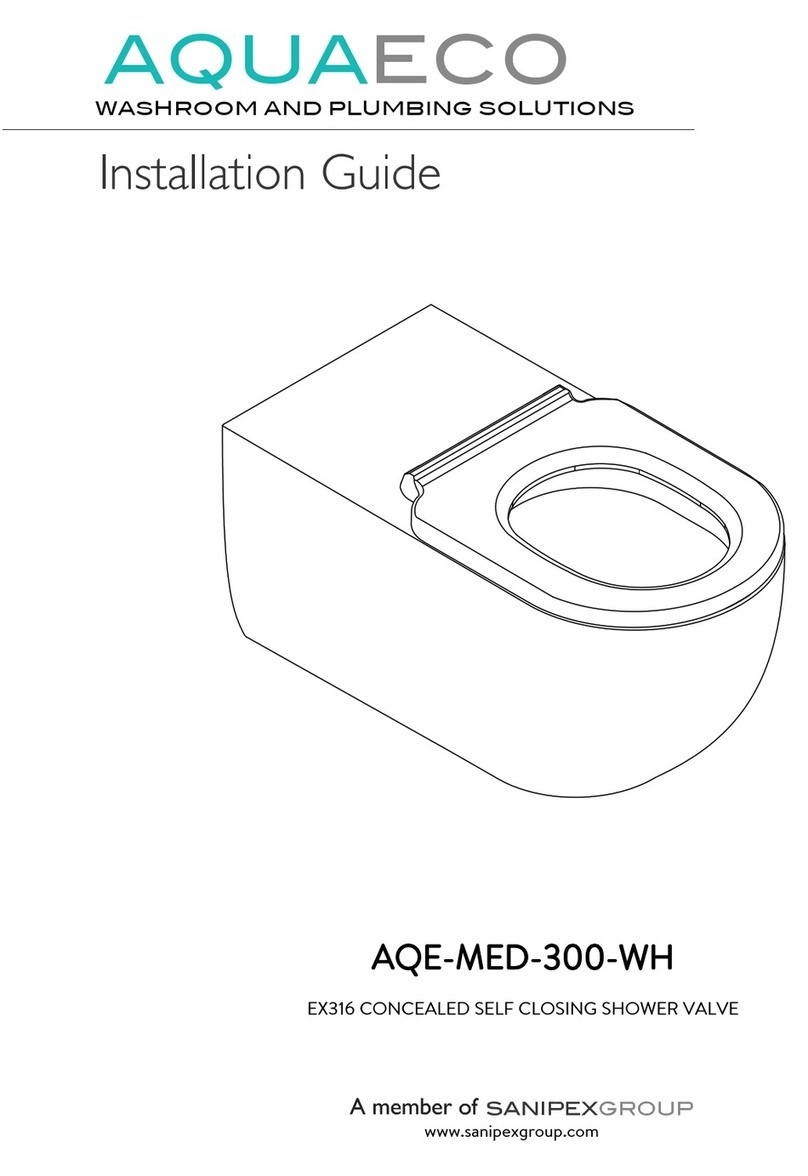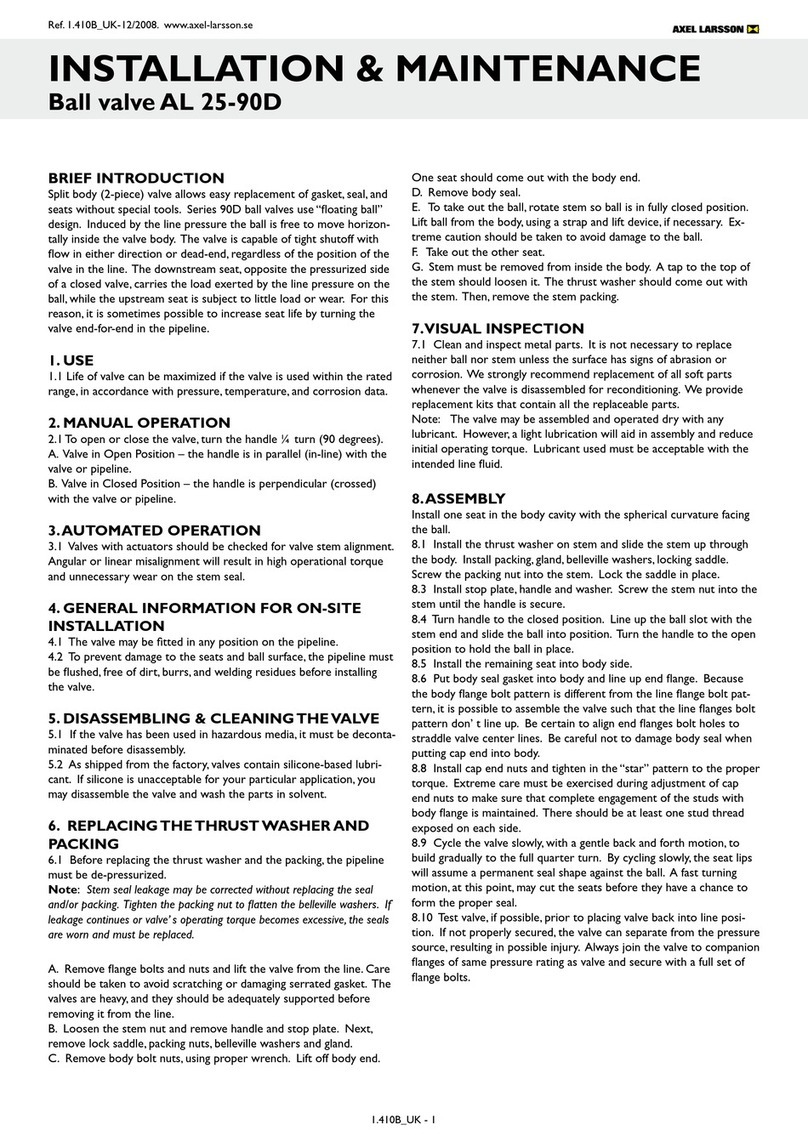Best Module GTM-5210F32 User manual

Fingerprint Sensor Module
GTM-5210F32
www.bestmodulescorp.com 1 / 16 Rev. 1.1
CONTENTS
Pin Function .................................................................... 2
Reduce the Standby Power Consumption .................... 3
Using the Module with an Arduino Uno .......................... 3
Wire Connection .................................. 錯誤! 尚未定義書籤。
Download and Execute Example Code ................................. 5
Enroll............................................................................ 6
Identify ........................................................................ 7
Get Enrolled ID Count ................................................ 8
Delete ID .................................................................... 8
Using the SDK_DEMO Software ...................................... 10
Wire Connection ................................................................. 10
Download and Execute SDK_DEMO .................................. 12
View Module Information .......................................... 13
Enroll ........................................................................ 13
Verify (1:1).................................................................. 15
Identify (1:N) ............................................................. 16

Fingerprint Sensor Module
GTM-5210F32
www.bestmodulescorp.com 2 / 16 Rev. 1.1
Pin Function
There are two 4-pin JST SH connectors on the GTM-5210F32 Fingerprint
Sensor Module. These are the UART connector and the Touch IC connector.
The pin assignments and functions are shown below.
UART connector pin function:
Pin No.
Pin Name
Function
1
Tx
Serial interface (UART) transmitted data. The voltage level is
3.3V.
2
Rx
Serial interface (UART) received data. The voltage level is
3.3V.
3
GND
Ground
4
VCC
Supply voltage. The voltage range is 3.3V ~ 6V DC.
This power supply is regulated by the module’s internal
voltage regulator and supplies power to the complete module
with the exception of the touch IC on the module. The touch
IC uses an individual power supply.
Touch IC connector pin function:
Pin No.
Pin Name
Function
1
VDD
Supply Voltage. Connect to 3.3V DC.
This power supply is used to power only the touch IC of the
fingerprint sensor module.
2
GND
Ground
3
ICPDA
In the normal mode, this pin is not used.
In the programming mode, this pin is used as the in-circuit
programming data/address pin.
4
ICPCK
In the normal mode, this pin is the touch IC output signal and
is active high. When a finger touches the metal frame of the
fingerprint sensor, this signal will remain high.
In the programming mode, this pin is used as the in-circuit
programming clock pin.

Fingerprint Sensor Module
GTM-5210F32
www.bestmodulescorp.com 3 / 16 Rev. 1.1
There is no need to program the touch IC to use this module as the touch IC is
programmed during IC production.
This module is shipped without four wire cables. Users must prepare a cable
assembly to use this module.
Reduce the Standby Power Consumption
The touch IC within this module is used to detect whether finger contact is
made on the sensor. When a finger touches the fingerprint sensor metal frame,
the touch IC connector pin 4 (ICPCK) output will be high, otherwise it remains
at a low level.
In daily operation we only need to power on the fingerprint sensor module after
finger contact is made on the sensor to reduce the standby power consumption.
We can use external circuits or a microcontroller (such as an Arduino board) to
detect the ICPCK signal and then supply power to the UART connector pin 4
(VCC) when the ICPCK signal is high.
When applying this method to save power, remember to always supply power
to the touch IC. However, if the touch IC function is not required, the touch IC
connector can remain unused, allowing the fingerprint sensor module to keep
working normally. In this case, remember to always supply power to the
module at the UART connector pin 4 (VCC).
Using the Module with an Arduino Uno
This module has many protocol commands. External controllers can use these
protocol commands for its operation. In this section we use the Arduino Uno
board to work alongside the fingerprint sensor module, the GTM-5210F32.
Logic Level Converter
The Arduino Uno board operates at 5V while the fingerprint sensor module
UART interface is at a 3.3V level. As a result of these level differences a logic
level converter is required. Below is a simple logic level converter circuit. Note
that this circuit is for 5V/3.3V TTL level converting. If a 5V controller board is
not being used, do not use this circuit.

Fingerprint Sensor Module
GTM-5210F32
www.bestmodulescorp.com 4 / 16 Rev. 1.1
5V/3.3V logic Level Converter Circuit
Wire Connection
If you use the example codes downloaded from the DOCUMENTS page to
operate the module, connect the wires as shown below.
Arduino UNO board:
Pin
Function
Wire Connection
4
Software serial
RX
Connect to logic level converter circuit ‘MCU-RX’signal
5
Software serial
TX
Connect to logic level converter circuit ‘MCU-TX’signal
6
Finger press
detection
Connect to Touch IC connector pin 4 (ICPCK) of the
fingerprint sensor module.
Note: we don’t use this signal in our example codes, so
you may leave this pin unconnected.
5V
5V power
supply
Connect to UART connector pin 4 (VCC) of the fingerprint
sensor module.
Also connect to logic level converter circuit ‘+5V’signal
3.3V
3.3V power
supply
Connect to Touch IC connector pin 1 (VDD) of the
fingerprint sensor module. Supply power to the touch IC.
GND
Ground
Connect to UART connector pin 3 (GND), Touch IC
connector pin 2 (GND) and logic level converter circuit
‘GND’signal. Connect all grounds together.
Fingerprint Sensor Module GTM-5210F32
Connector
Pin
Pin Name
Wire Connection
UART
1
TX
Connect to logic level converter circuit ‘FTP-TX’
signal
2
RX
Connect to logic level converter circuit ‘FTP-RX’
signal
3
GND
Connect to Arduino UNO board GND pin

Fingerprint Sensor Module
GTM-5210F32
www.bestmodulescorp.com 5 / 16 Rev. 1.1
4
VCC
Connect to Arduino UNO board 5V pin
Touch IC
1
VDD
Connect to Arduino UNO board 3.3V pin
2
GND
Connect to Arduino UNO board GND
3
ICPDA
Not used
4
ICPCK
Connect to Arduino UNO board pin 6
Download and Execute Example Code
The open source community on the internet has Arduino open source example
codes [link] for this series of fingerprint sensor module. You may refer to it. We
develop an example code for GTM-5210F32 (FPS_GTM5210F32_demo)
based on the open source program. Please see the product page’s
DOCUMENTS section. After downloading the demo code, add it to the
examples directory of the open source example codes.
Launch the Arduino IDE, compile and upload the example code, open the
Tools Serial Monitor. The initial display is as shown below.
This example code demonstrates 4 functions: fingerprint enrollment, fingerprint
identification, delete ID and Get enrolled ID count. In the setup() function of the
example codes, setting the UseSerialDebug variable true can display the
protocol packet structure of this module, which may be useful for debugging.

Fingerprint Sensor Module
GTM-5210F32
www.bestmodulescorp.com 6 / 16 Rev. 1.1
Enroll
Input A to execute the fingerprint enrollment function. The example code
searches the first non-used ID starting from 0 and assigns this ID as the ID
number of this enrollment.
For each enrollment, the module will capture the fingerprint three times.
If the enrollment is successful, the module generates a template (498 bytes) for
this fingerprint. However this demo code does not access any template.
The enrollment function is mainly implemented by the “CaptureFinger”and the
“Enrollx”(x=1,2, or 3) commands of the fingerprint sensor module.
The “CaptureFinger”command is to capture fingerprint. If the finger is not
pressed when executing this command, the error message is “Fail to capture x
finger”(x is first, second, or third; according to which capture of an enrollment).
The “Enrollx”commands is to make template file. If error occurred at executing
this command, the error message is “Enrolling Failed with error code: x”. Both
“error code: 1”and “error code: 2”mean the same, failure to make template.
Possible reason is the fingerprint not clear enough. You need to press finger
tightly. Message “error code: 3”means the finger has been enrolled; there is
already a copy in the module’s database. You may use “Delete ID”to erase this
fingerprint.

Fingerprint Sensor Module
GTM-5210F32
www.bestmodulescorp.com 7 / 16 Rev. 1.1
Identify
Input B to execute fingerprint identification. If the identification is successful,
the ID of this fingerprint will be shown.
After the LEDs turn on, the demo program waits 2 seconds to capture
fingerprint. You may modify the program codes to adjust the waiting time.
The identification function is mainly implemented by the “CaptureFinger”and
the “identify”commands.
If the “CaptureFinger”command returns an error, the displayed error message
is “Please press finger”, indicating there is no finger pressed when the module
captures finger.
If the “identify”command returns an error, the error message will be “Finger not
Found”, meaning that the module does not find this fingerprint in the database.

Fingerprint Sensor Module
GTM-5210F32
www.bestmodulescorp.com 8 / 16 Rev. 1.1
Get Enrolled ID Count
Input D to get the enrolled ID count.
The “GetEnrollCount”command is used to get the total enrolled ID number of
the fingerprint sensor module.
Delete ID
Input C to delete the ID from the module. There are two options, delete one ID
or delete all IDs. When deleting one ID, the ID number should be specified.
Note to add an E after the number due to the example code design.
The module’s command “DeleteID”and “DeleteAll”are used to implemented
this function.

Fingerprint Sensor Module
GTM-5210F32
www.bestmodulescorp.com 9 / 16 Rev. 1.1
Delete all IDs:

Fingerprint Sensor Module
GTM-5210F32
www.bestmodulescorp.com 10 / 16 Rev. 1.1
Using the SDK_DEMO Software
The SDK_DEMO is executable software running on a computer to demonstrate
basic operations of the GTM-5210F32 fingerprint sensor module. With the
SDK_DEMO it is not necessary to write program code to begin using this
module, it is only necessary to make the correct wire connection to the module.
The SDK_DEMO software is in the product page‘s DOCUMENTS section.
Wire Connection
We use an USB to TTL Serial converter to connect the fingerprint sensor
module. Set the converter to work at 3.3V, and connect the individual 5V pin to
the fingerprint module UART connector pin 4 (VCC). If the converter does not
have enough power to drive the fingerprint sensor module, connect the VCC
pin to another power source (3.3V to 6V DC)

Fingerprint Sensor Module
GTM-5210F32
www.bestmodulescorp.com 11 / 16 Rev. 1.1
After the wire connections are complete, in the device manager of a windows
computer, the USB to TTLserial converter can be viewed. Note that the COM port
number is not fixed as it will change according to the computer configuration.

Fingerprint Sensor Module
GTM-5210F32
www.bestmodulescorp.com 12 / 16 Rev. 1.1
Download and Execute SDK_DEMO
Execute the SDK_DEMO software, the initial display is as shown below.
After changing the ‘Serial Port Number’ to COM9 and then click ‘Open’ to
initialize the module, the display is as shown below.

Fingerprint Sensor Module
GTM-5210F32
www.bestmodulescorp.com 13 / 16 Rev. 1.1
View Module Information
‘Module Information’ can be selected to view more detailed module information.
Enroll
Click ‘Enroll’ to enroll a fingerprint. Before clicking, the value in the ‘ID’ field can
be changed to specify the enrollment ID number. The capacity of the module is
200 fingerprints and the ID number is from 0 to 199.
After click ‘Enroll’, the LEDs inside the module will turn on and the message in
the ‘Result:’field shows “input finger 1 !”. Now press a finger onto the
fingerprint sensor plate. A successful enrollment needs to scan the fingerprint
for three times. Follow the instructions shown in ‘Result:’ to complete the
enrolling process.
When pressing the finger, it is recommended to press firmly to ensure a
successful fingerprint capture. Pressing the finger loosely can result in a failed
enrollment.

Fingerprint Sensor Module
GTM-5210F32
www.bestmodulescorp.com 14 / 16 Rev. 1.1
As this module is capable of 360°recognition, the finger may be pressed in any
direction.

Fingerprint Sensor Module
GTM-5210F32
www.bestmodulescorp.com 15 / 16 Rev. 1.1
Verify (1:1)
The function of ‘Verify(1:1)’ is to verify that the ID number specified in the ‘ID’
field is the same fingerprint as the finger pressed.
After clicking ‘Verify(1:1)’, the LEDs turn on, if the finger is correct, the ‘Result:
‘ will show the ID number and the time used for this verification.

Fingerprint Sensor Module
GTM-5210F32
www.bestmodulescorp.com 16 / 16 Rev. 1.1
Identify (1:N)
The function of ‘Identify(1:N)’ is to identify that the ID number of the pressed
finger. It will compare the captured fingerprint with the templates in the
database to locate the ID number. If the finger has not been enrolled, the
message is “NG”.
Table of contents