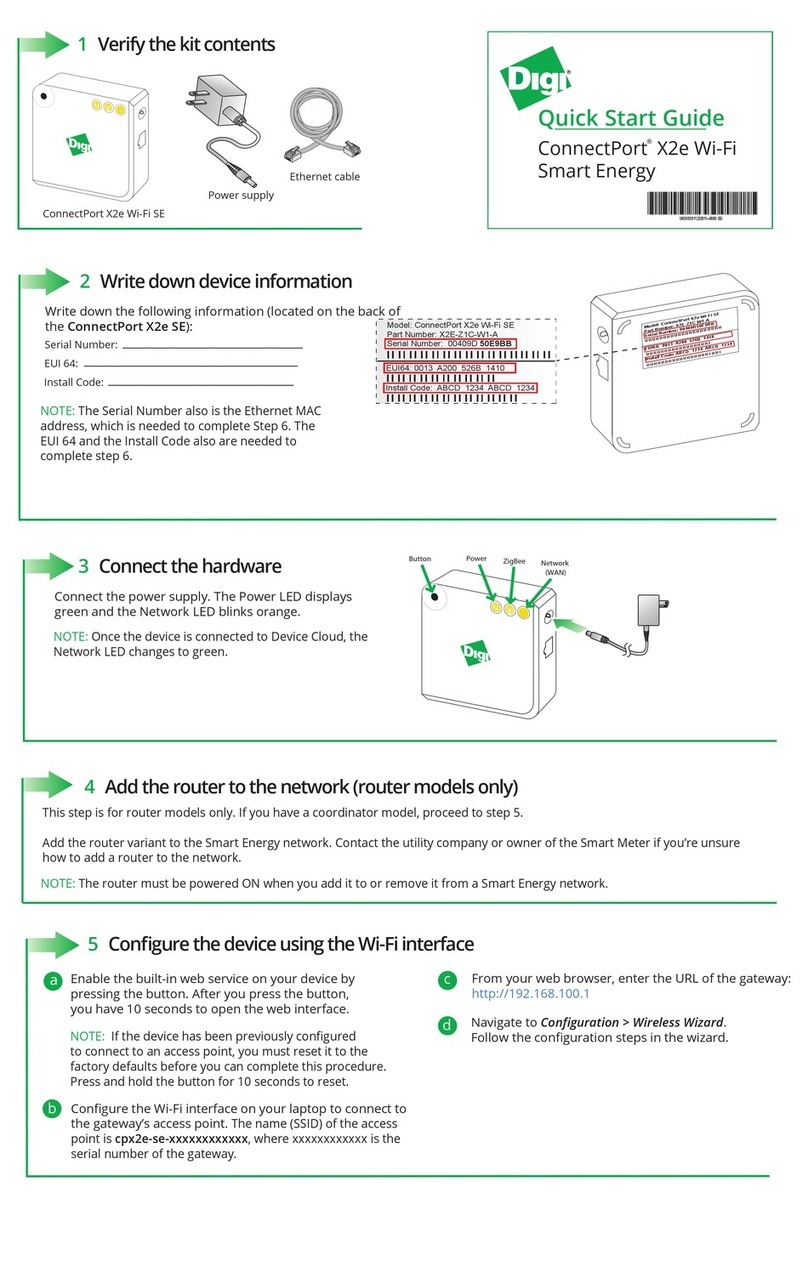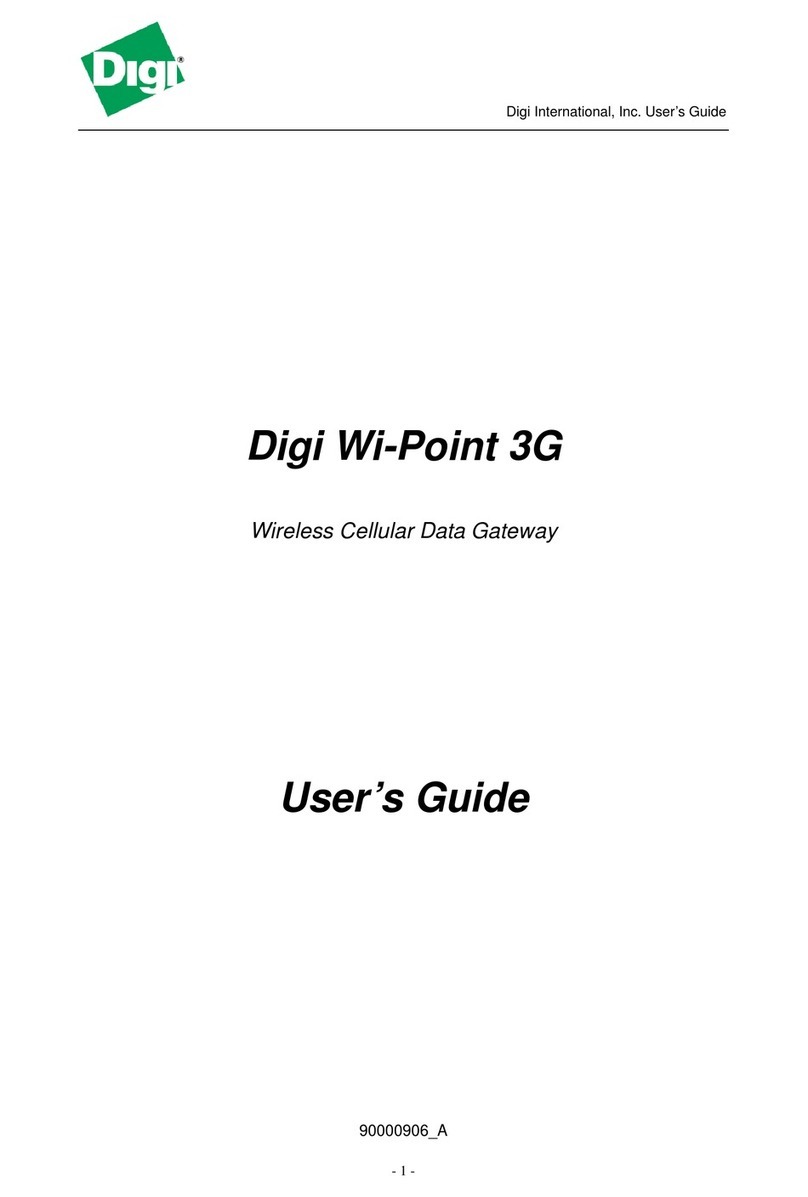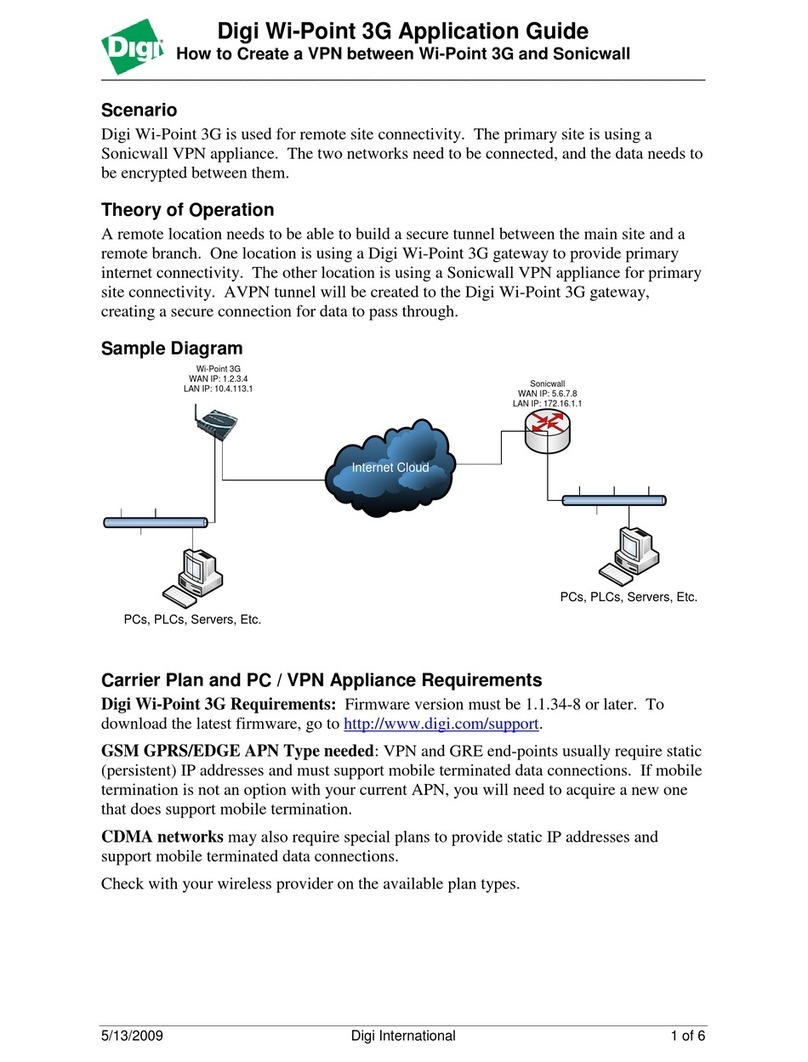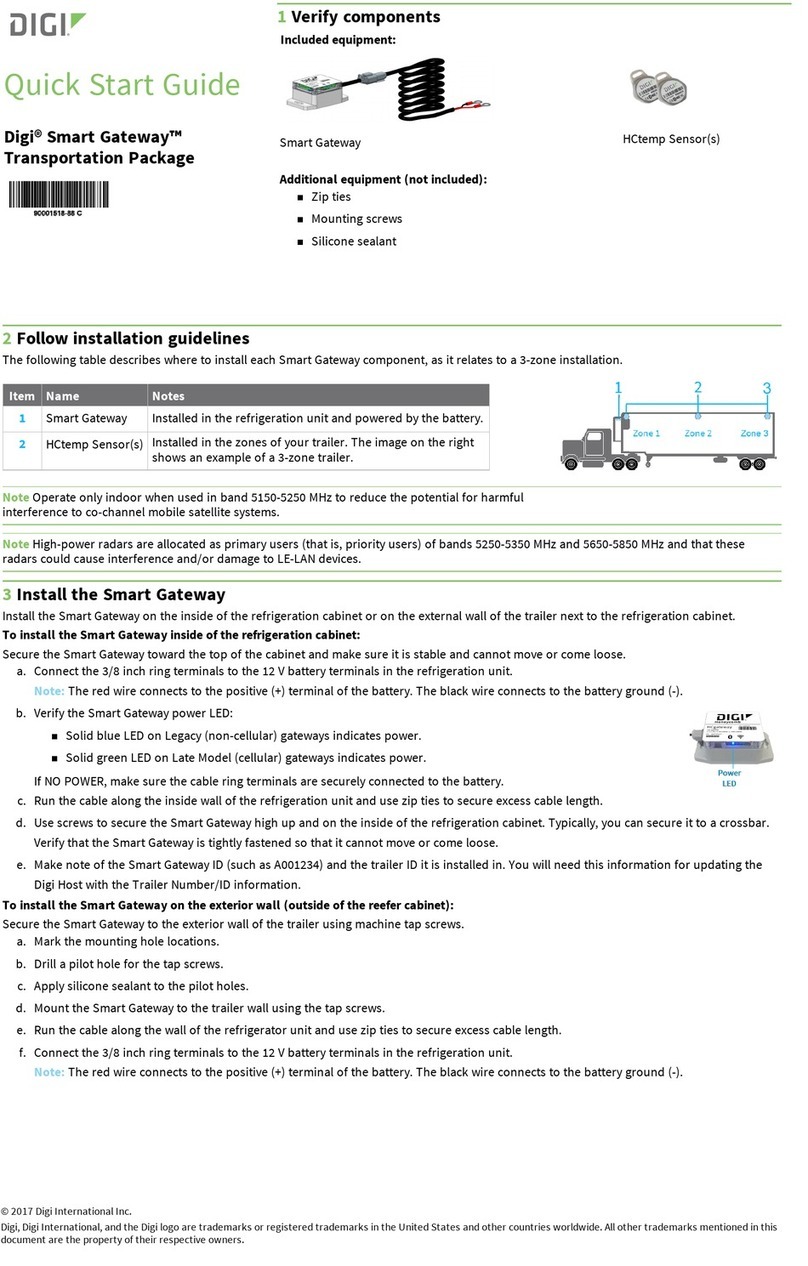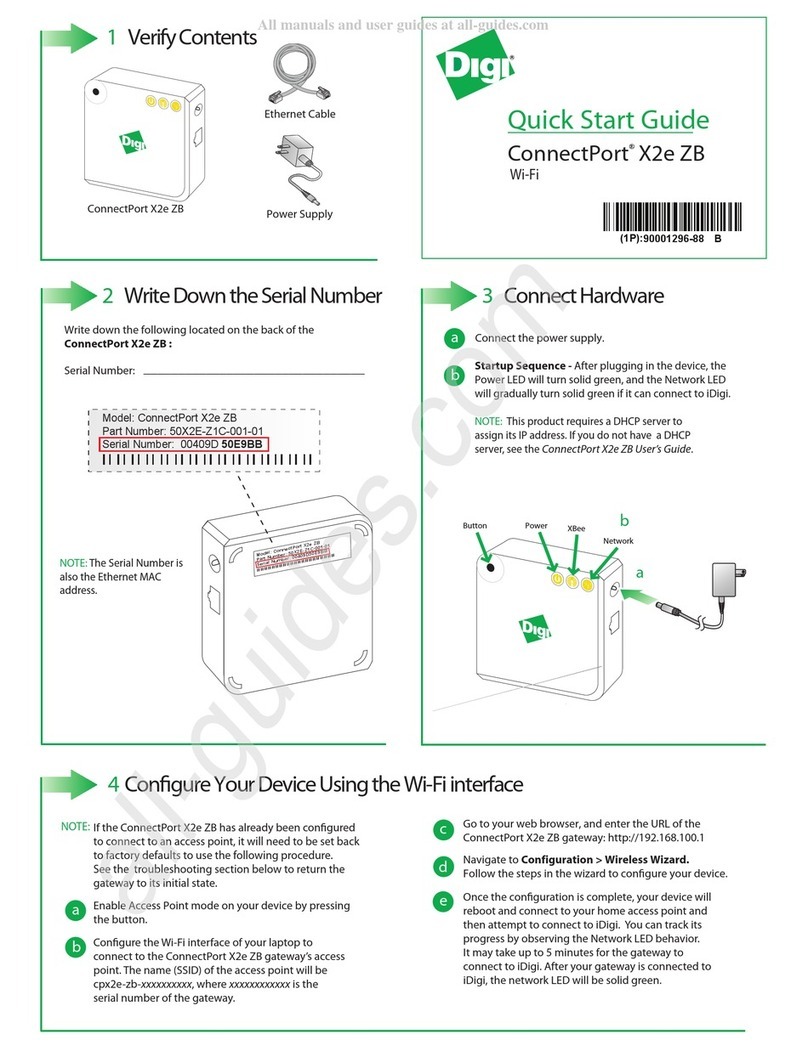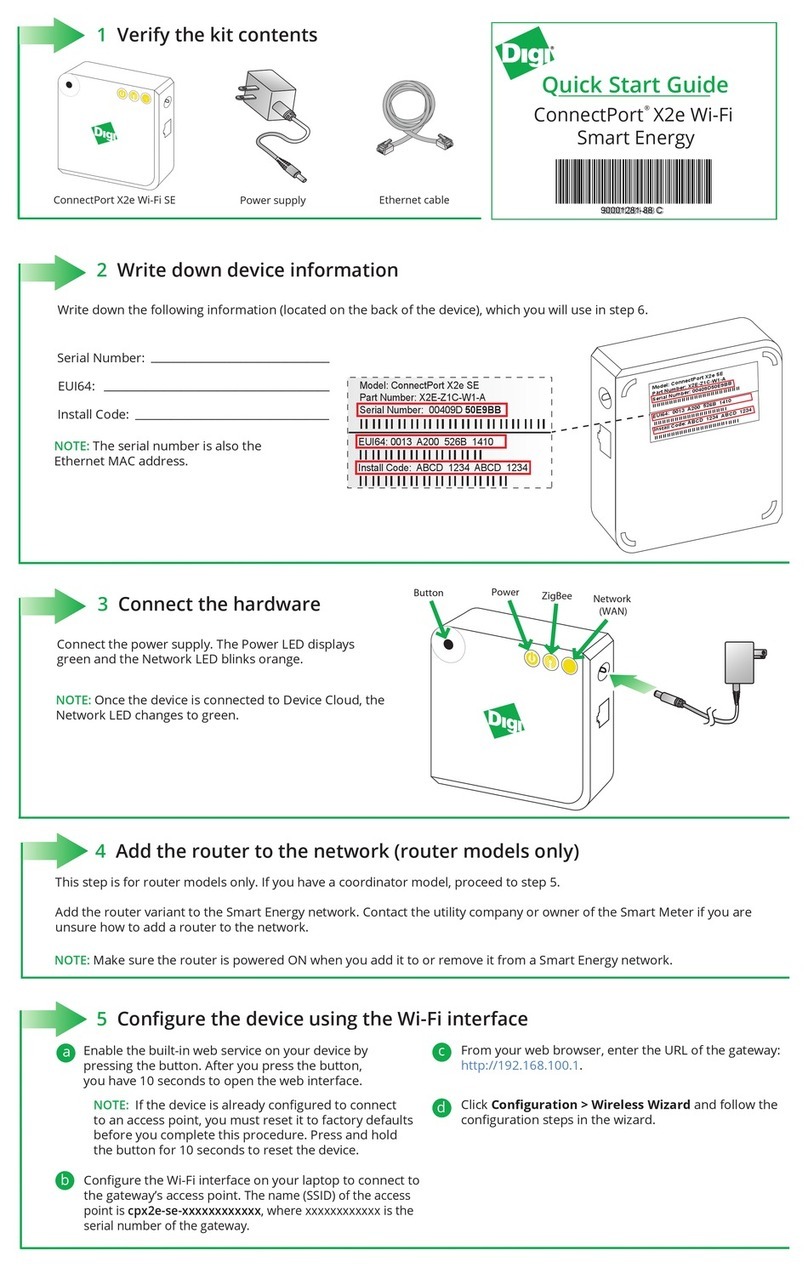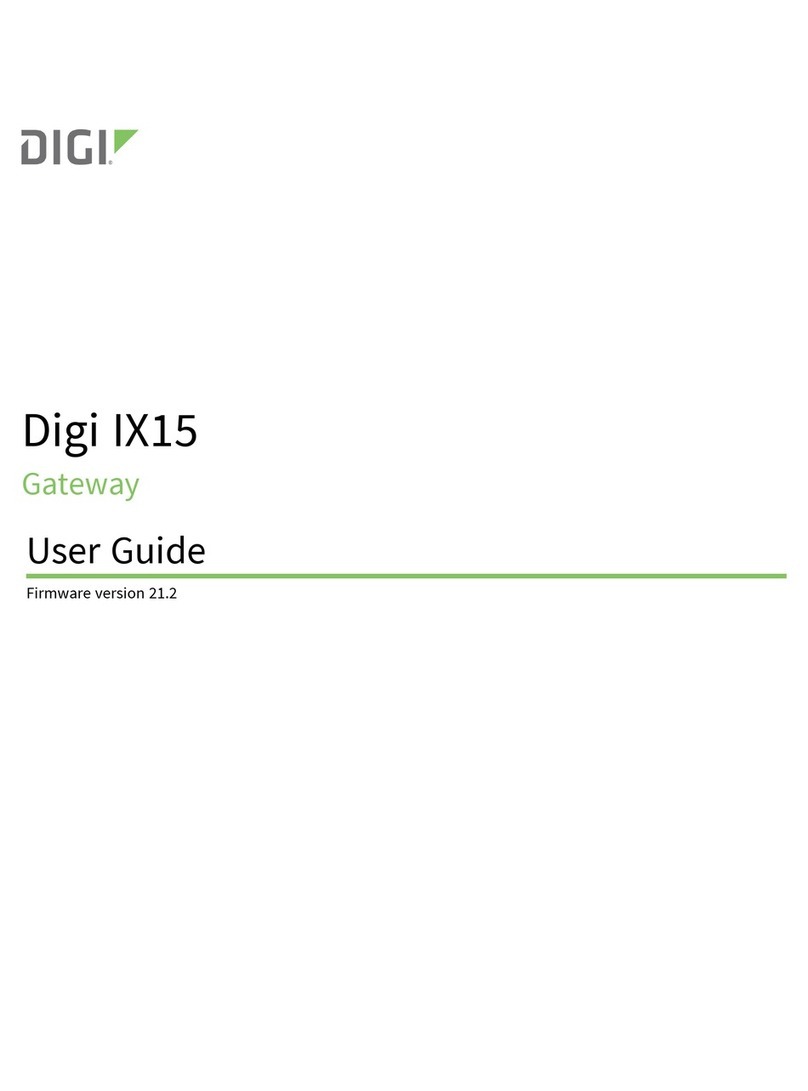c. From your web browser, enter the URL of the gateway: http://192.168.100.1.
d. Click Configuration > Wireless Wizard and follow the configuration steps in the wizard.
6Connect to Device Cloud and form a Smart Energy network
a. Go to devicecloud.digi.com.
b. Sign up or log into your Device Cloud account as follows:
nNew users: Click Sign Up and create a free account. You can upgrade at any time.
nExisting users: Log in with your user name and password.
c. To add your gateway to the device list, in Device Cloud click Device Management > Devices, then click Add Devices.
d. From the Add Devices window:
nTo automatically discover the gateway: Click Discover to discover gateways on the local LAN/network.
nTo manually add the gateway: Next to the MACaddress field, enter the gateway MAC address (for example: 00409D:XXXXXX) and click
Add.
e. To form or provision a Smart Energy Network, go to https://digi-se.appspot.com and log in using your Device Cloud credentials, then
proceed as follows:
1. Navigate to the Debug tab.
2. Select a gateway from the Gateway drop-down menu.
3. Select the RPC_ZigBee_Interface menu (on the left).
4. Click add_device.
5. Type the EUI64 address and install code for the device.
6. Click Execute.
f. To display device readings and related data in App Spot, click Network > Tree or Network > In-Home Display.
7ConnectPort X2e LEDs
Power
Status Description
OFF No power
Solid green Device is powered
ZigBee
Status Description
OFF Radio is disabled
Blinking green (slow) Searching for other ZigBee devices on the network
Blinking green (fast) Establishing a Smart Energy network
Solid green Connected to a Smart Energy network
Network
Status Description
OFF Powered OFF
Blinking yellow (slow) Powered ON, no Wi-Fi link
Blinking yellow (fast) Wi-Fi link, no IPaddress
Solid yellow IP address assigned
Blinking green (slow) Attempting a connection to Device Cloud
Blinking green (fast) Device Cloud server found, authenticating
Solid green Connected to Device Cloud
8Regulatory information
For ConnectPort X2e Wi-Fi regulatory information and certifications, refer to the Certifications section of the ConnectPort X2e Product Support
page at www.digi.com/support/CPx2eSE.
9Next steps
For more details about adding devices, go to: https://digi-se.appspot.com/edocs/getting_started/adddevices.html.
For more details about Device Cloud, go to:
nUser Guide: www.digi.com/resources/documentation/digidocs/90001150/default.htm
nProgramming Guide: www.digi.com/resources/documentation/digidocs/90002008/default.htm