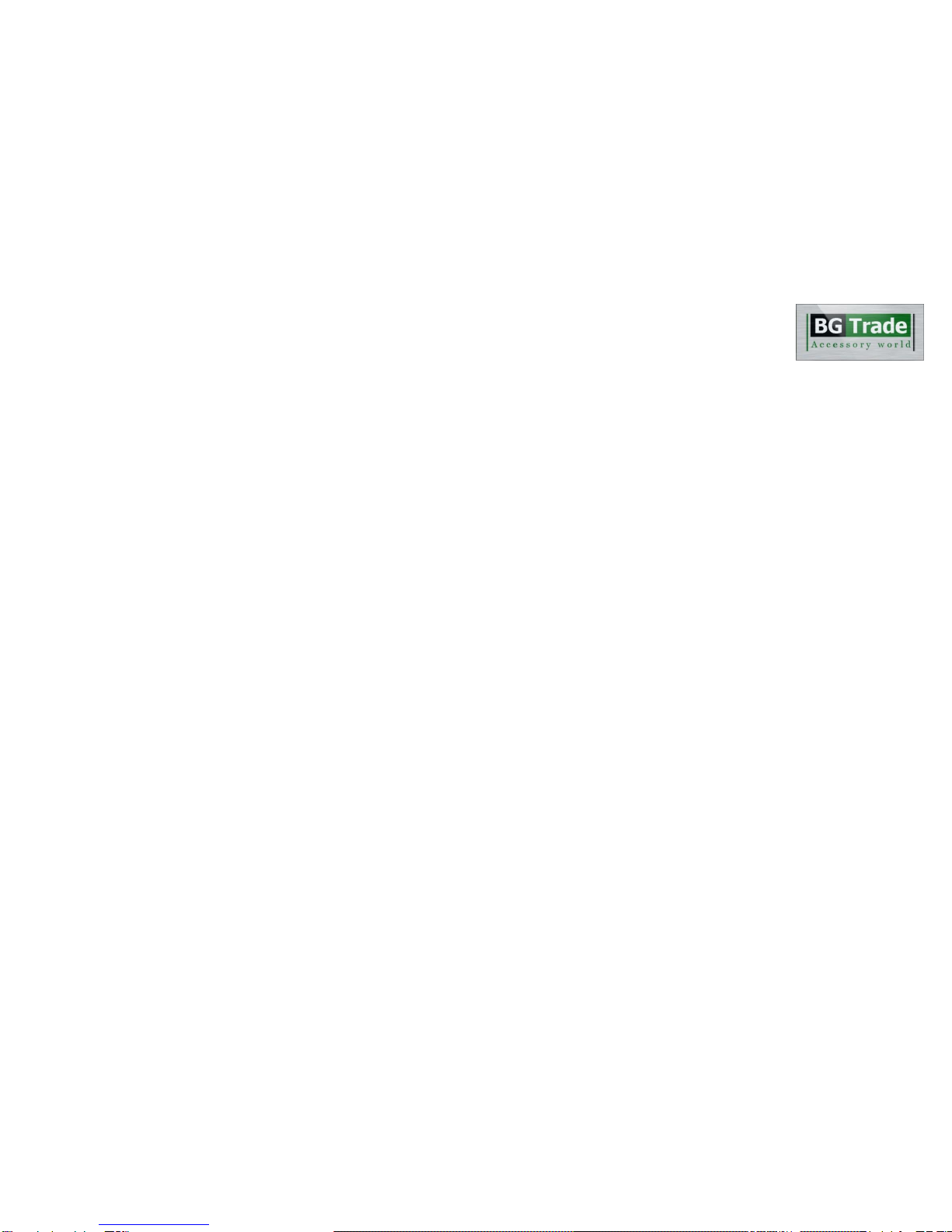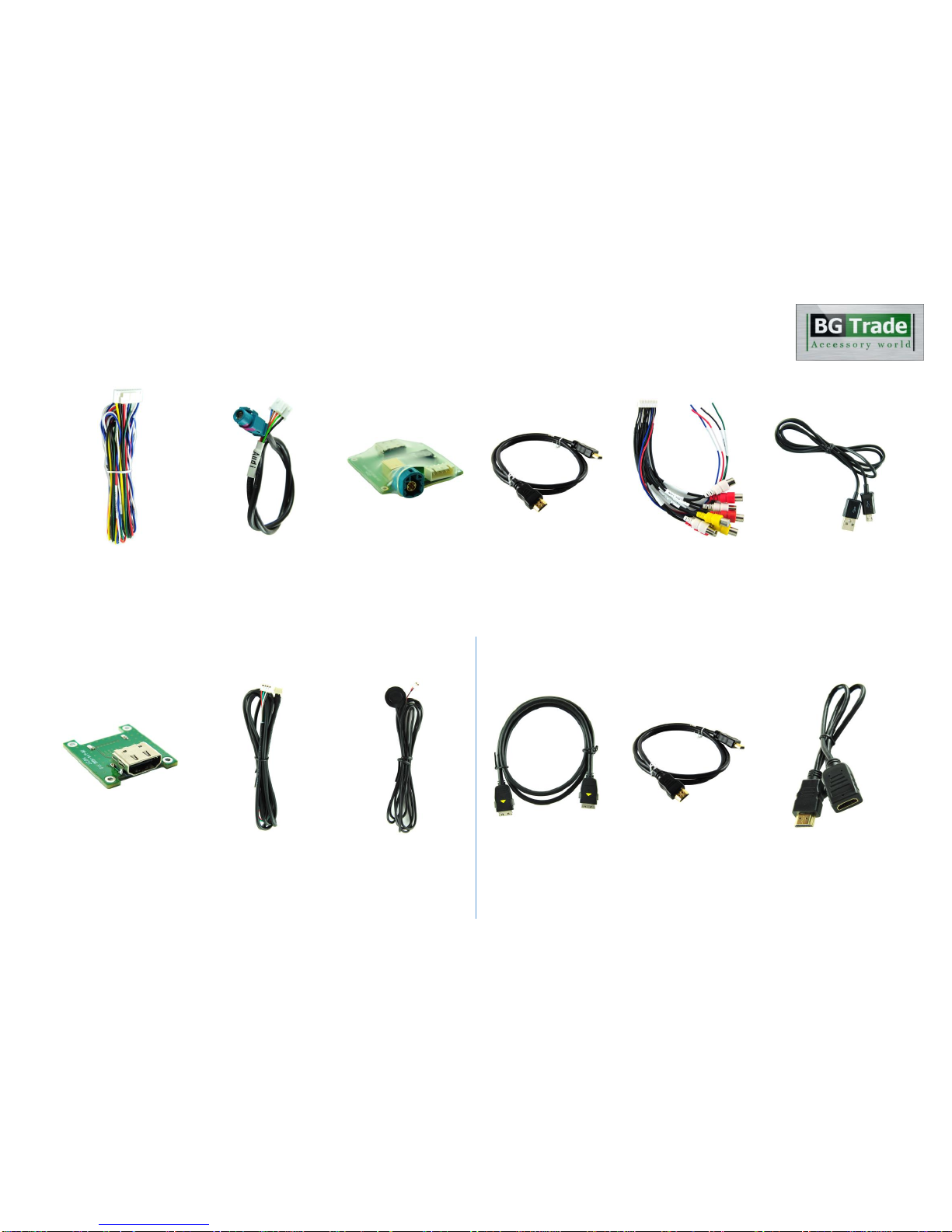Contents
•Cautions
•Dimension & Exterior
•Components & Optional parts
•Full Installation Diagram
•CAN wires information(exceptions)
•HDMI Connection Diagram
•Navigation Connection Diagram(TypeA & B)
•Compatibility Chart for Navigation(GPS) box models
•LVDS Connection Diagram
•Body Connector specifications
•Car Compatibility Chart
•Activation by original buttons of Audi
•DIP Switch Settings
•Settings
1. Enter into the setting menu
2. HDMI mode settings
3. NAVI mode settings
4. Rear view camera settings
5. AV1(Front view camera) settings
6. Automatic activation function(AV1)
7. AV2 settings
8. System settings
9. System information
10. Information of Dip switch settings
_____________________________________________________________ 3
_________________________________________________ 4
_________________________________________ 5
______________________________________________ 6
____________________________________ 7
____________________________________________ 8
___________________________ 9
___________________ 10
___________________________________________ 11
_______________________________________ 12
______________________________________________ 13
_________________________________ 14
_________________________________________________ 15
____________________________________ 16
___________________________________________ 17
____________________________________________ 17
_____________________________________ 18
________________________________ 18
_____________________________ 19
__________________________________________________ 19
_______________________________________________ 20
____________________________________________ 20
______________________________ 21