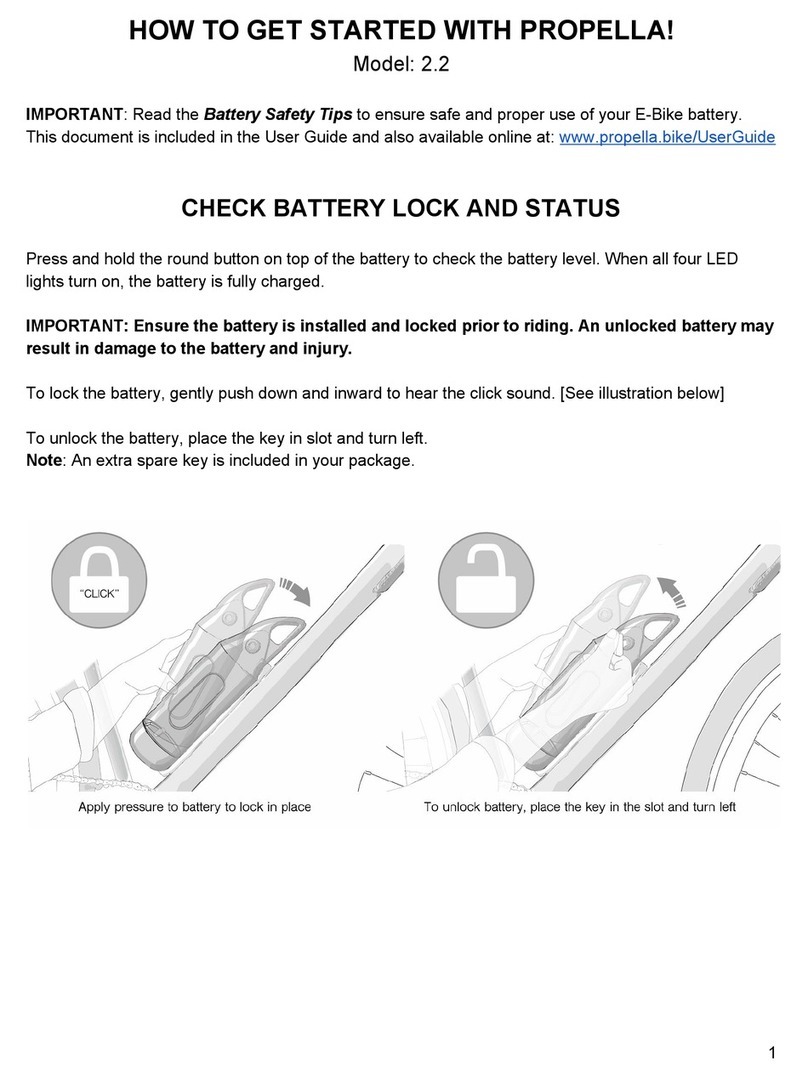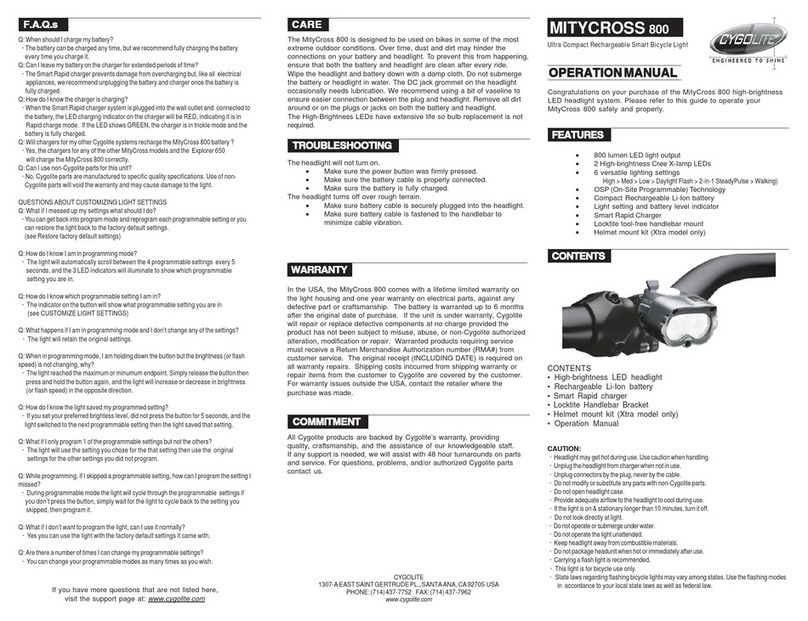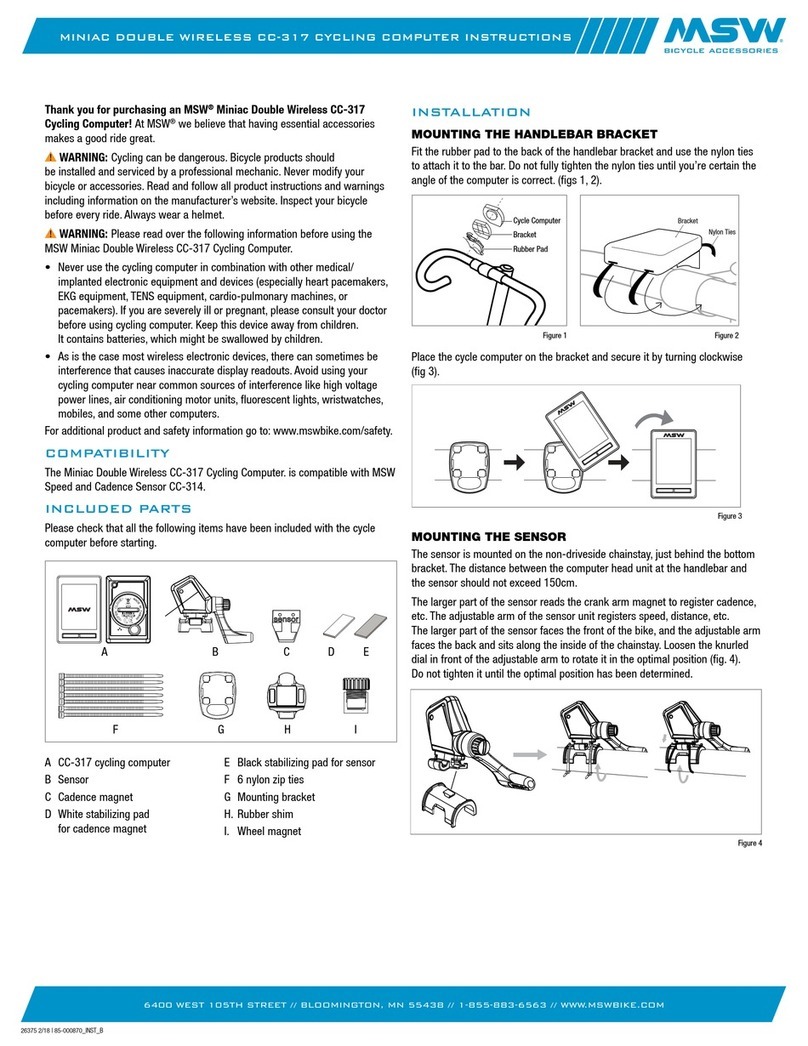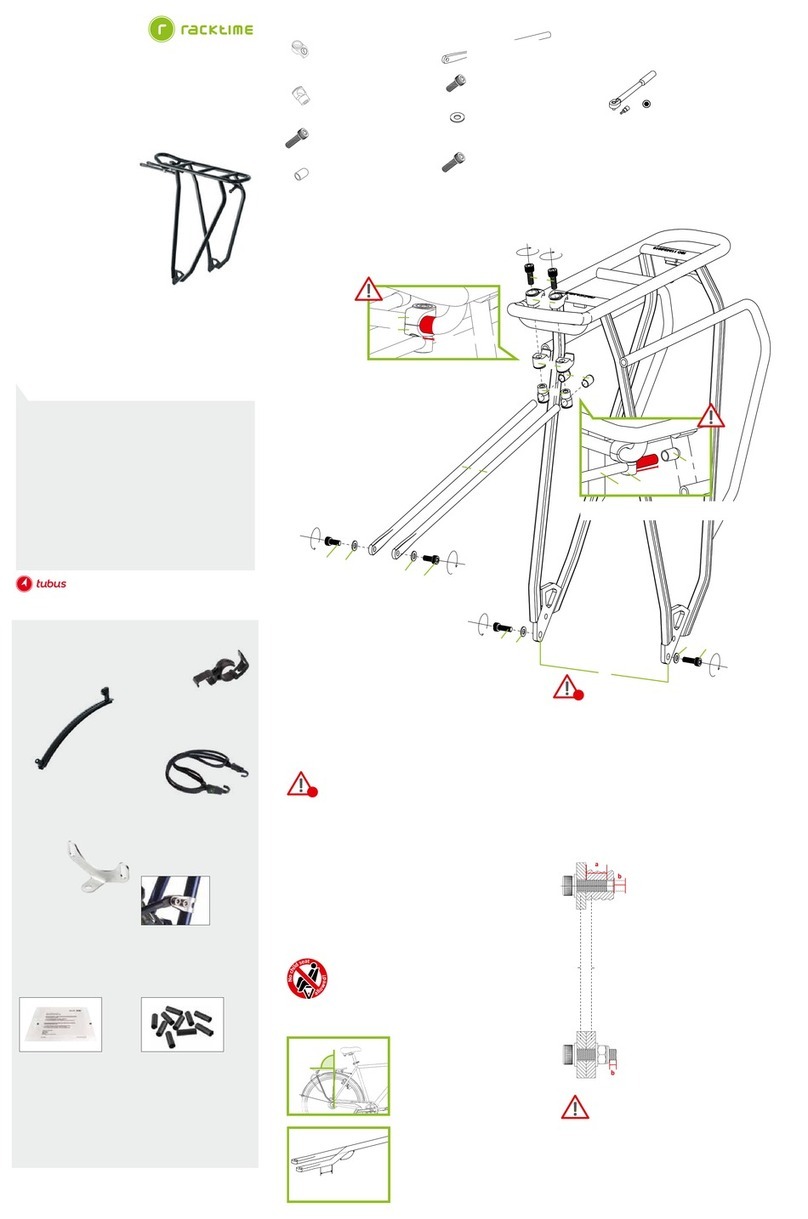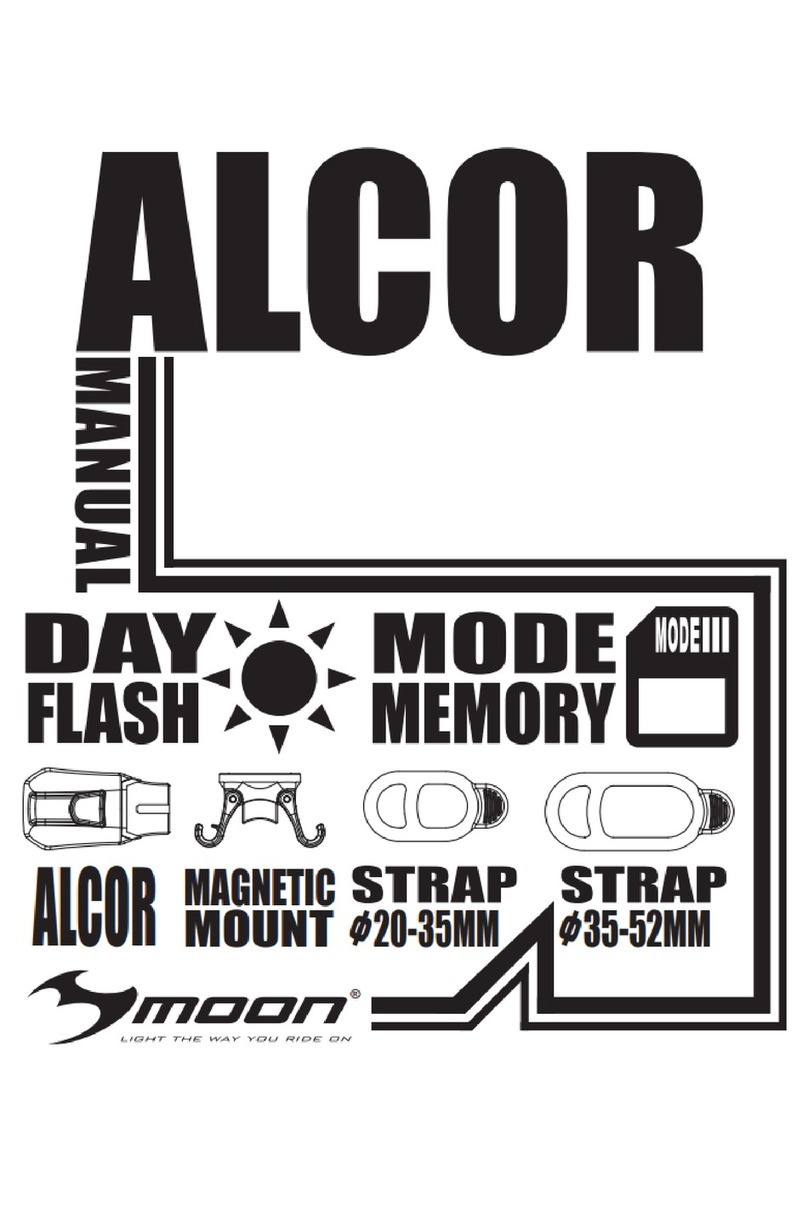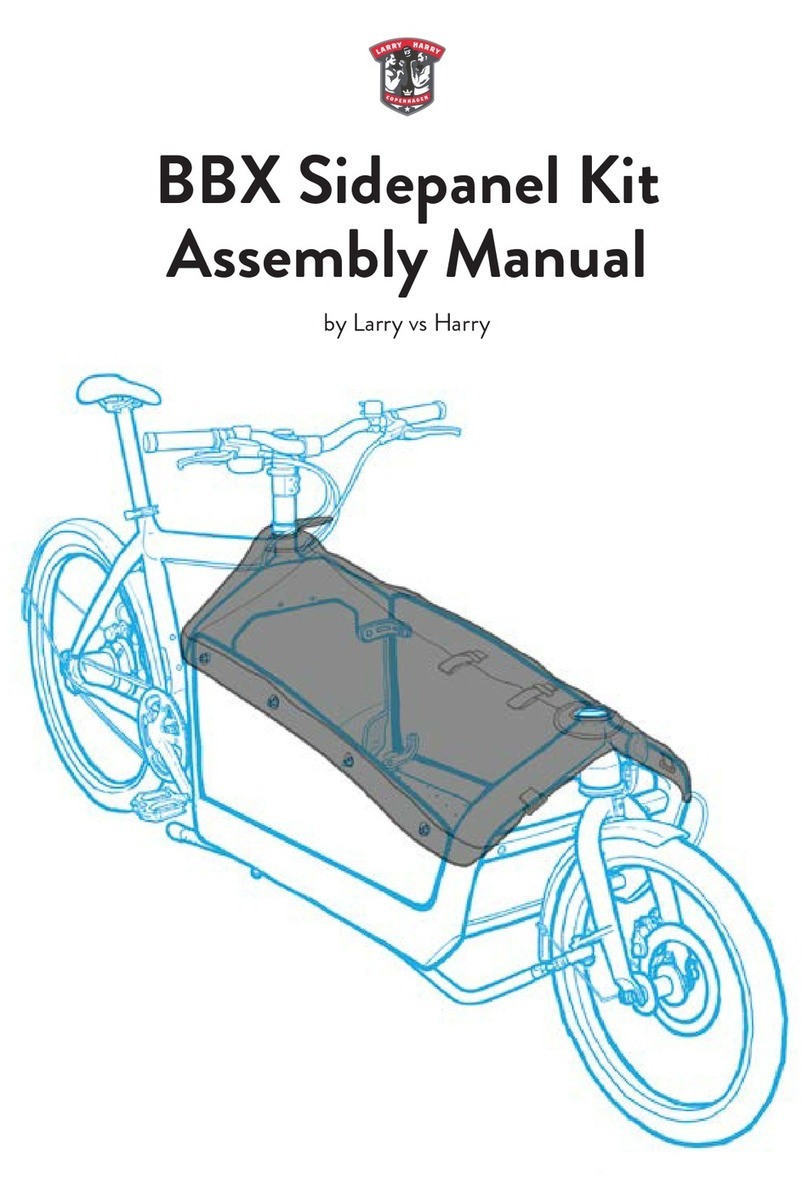BH Emotion ATOM X User manual

User Manual
End User APP
USER MANUAL

Index 2
1.ILUSTRATIONS 5
1.1 Smartphone APP Components 5
1.2 Smartphone APP Main Diagram 7
1.3 Smartwatch APP Main Diagram 7
2. Product Description 8
2.1 Intended of Use APP 8
2.2 APP Main Features 8
2.3 APP, Functionality List 9
3. General Overview 10
3.1 Minimum Smartphone features 10
3.2 APP Installation 10
3.3 APP Language 11
3.4 APP Units and Measurements 11
4. User Registration & Login 12
4.1 Register as new user 12
4.2 Registration and Login 12
4.3 Register using Facebook® 12
4.4 Recover your lost password 12
4.5 eBike Owner 13
5. eBike Pairing 14
5.1 Force the BT Connection 14
5.2 Automatic Starting Process 15
5.3 Pairing Process with HR Monitor 16
5.4 Smartwatch Integration 16
6. App control by gestures 17
6.1 Changing the Monitor view 17
6.2 Changing the Aux. Components 17
7. Map License System 18
7.1 Conventional bicycles 18
7.2 Compatible eBike 18
8. Monitor 19
8.1 Monitor Alerts: 19
8.2 Monitor Main Content 21
9. Navigation Monitor 24
10. Range Monitor 25
11. Last Position info 26
12. Navigation System 27
12.1 Simulate a Navigation Guiding: 28
12.2 Show Compass 28
12.3 Metric bar (Scale) 29
12.4 Stop the Navigation route 29
12.5 Automatic Route Recalculations 29
12.6 Common Destinations 29
Index

13. Map System 30
13.1 Free Subscriptions 31
13.2 Paid Subscriptions 31
13.3 Process to get new maps 31
13.4 Deleting Maps 32
13.5 Special MAP licenses (eBikes) 32
14. Settings 33
14.1 Bicycle Settings 33
Pair with new eBike 33
Bicycle kind and Activities 33
STRAVA® Integration and Settings 33
14.2 Health Settings 34
Hearth Rate Monitoring 34
Hearth Rate Monitor Pairing 34
Override Recommended MHR 34
Automatic Assistance HR-Based 34
14.3 Map and Navigation Settings 35
Voice navigation advises 35
Show Compass 35
Map Style 35
Heading Mode 35
Simulate a Navigation Guiding 36
14.4 Behaviour 36
Preferred Orientation 36
Enable Summary Audio Advice 36
Enable Auto Pause 37
Configure Alerts 37
14.5 Help and Support 38
Engineering Mode 38
Tutorial 38
Help 38
Acknowledgements 38
EULA link 38
15. Music 39
16. User Profile 40
16.1 User Picture 40
16.2 Logout 40
17. Activities 41
17.1 Start one Activity and Pause 41
17.2 Stop and Finish one Activity 42
17.3 Visibility of the Activity 42
17.4 Sharing the Activity 42
17.5 The List of Activities 43
17.6 Managing your Activities 43
17.7 Details of the Activity 43
18. Search Engine 45
Index
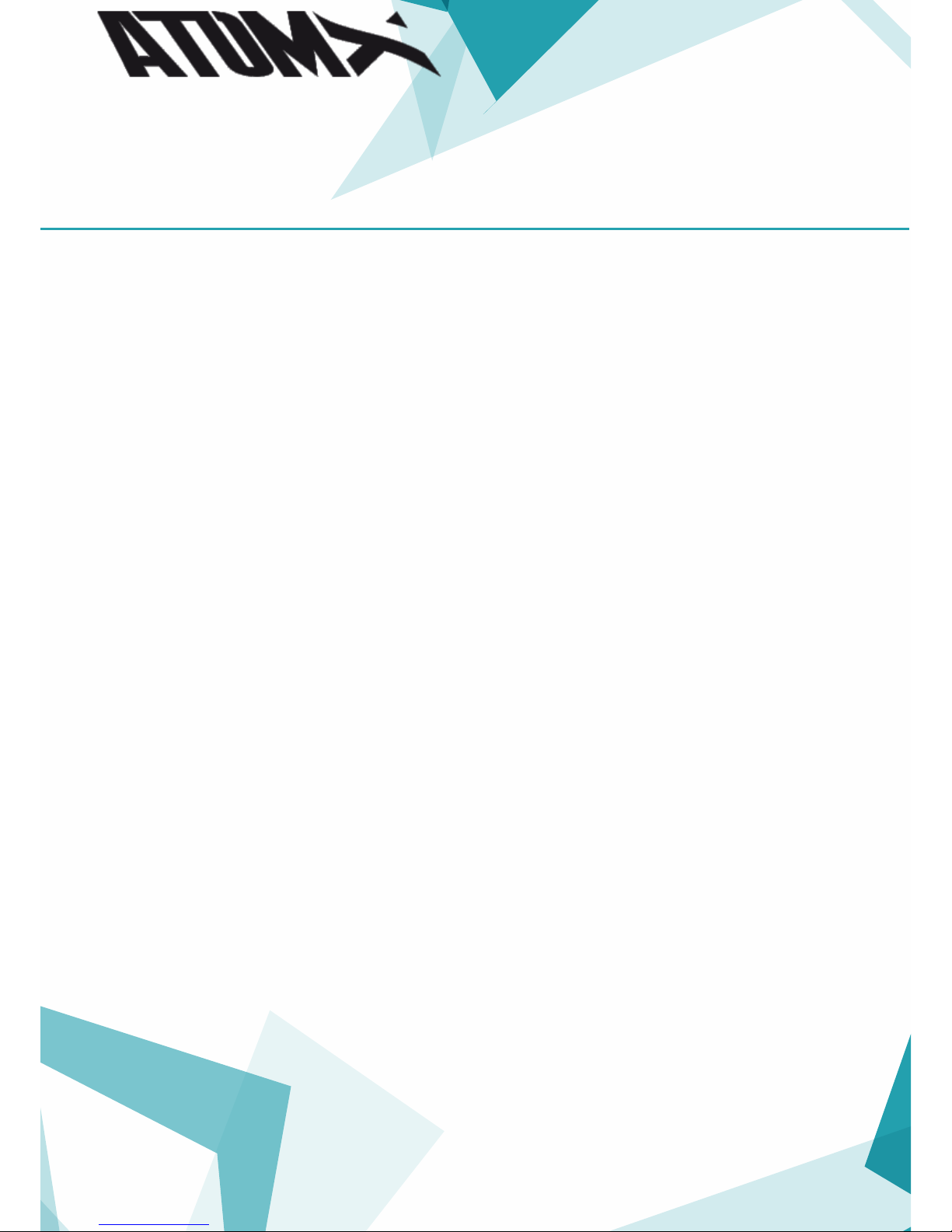
19. Web Dashboard 46
19.1 Main Dashboard Menu 46
19.2 The user Profile 46
20. Extended functionality 47
20.1 APP Widget 47
20.2 iOS, SIRI and Voice Control 47
20.3 Smartwatch Integration 48
Operation with Smart watch 48
Installing APP in Apple Watch 49
Uninstall the APP on your Apple Watch 50
Installing APP in Android Wear 50
20.4 STRAVA™ 51
Login in STRAVA™ 51
Automatic STRAVA™ Uploading 52
Manual STRAVA™ uploading 52
Types of Bicycles in STRAVA™ 53
21. Authorizations and permissions 54
22. Maintenance and Service 56
22.1 After-sales Service 56
22.2 APP Support 56
Index

1. ilustrations
1.1 Smartphone APP Components
E H
F I
G J
A
B
C
D
MONITOR - SPEED VIEW
MONITOR - MAP VIEW (MAP AND RANGE)
COMPONENTS ALWAYS IN THE SAME POSITION DINAMIC COMPONENTS
A 1
B 2
J
Page 5
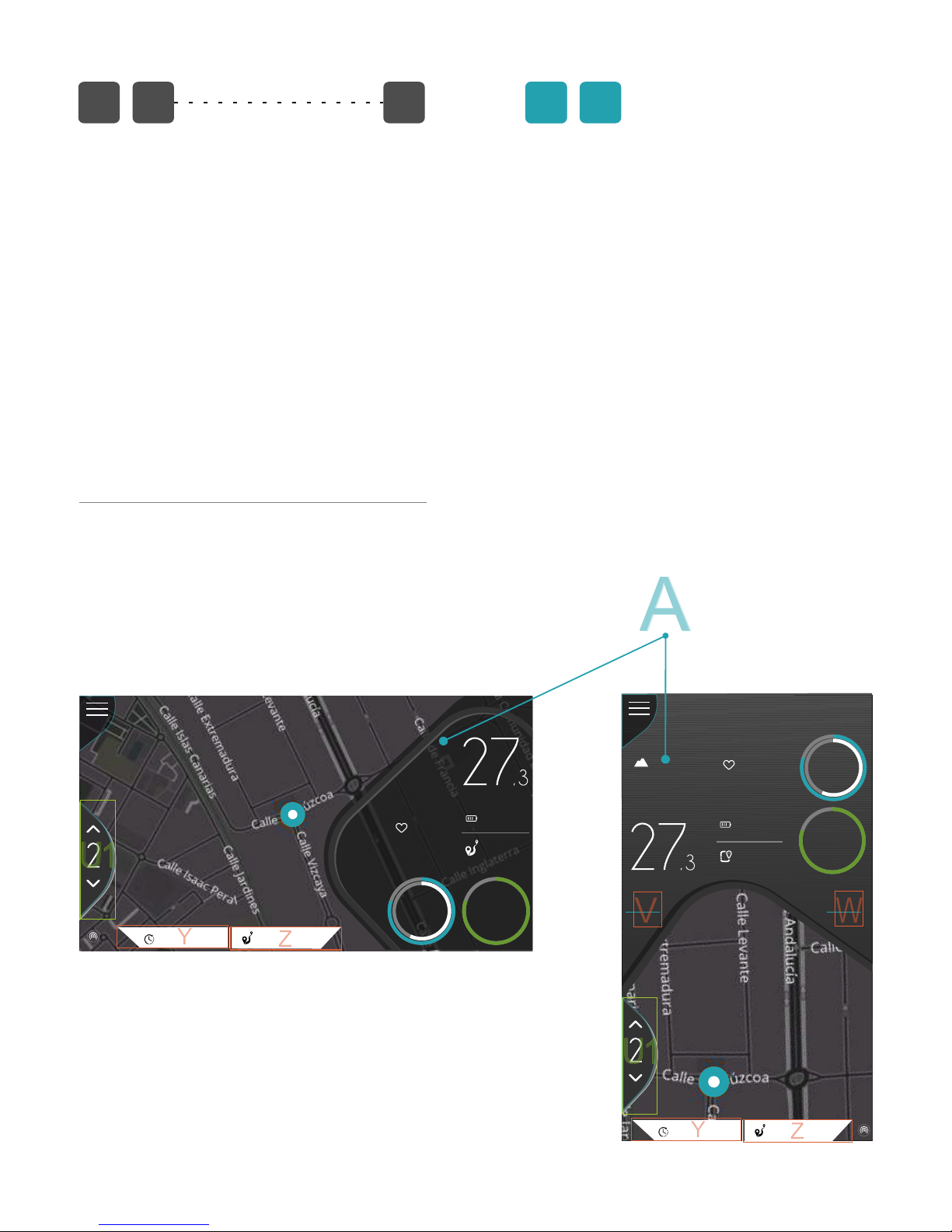
00:15:34 125.35 mi
156
RPM
22,3
AVS
MPH
Bat
Tor
86
%
Pwr
00:15:34 125.35 mi
156
RPM
22,3
AVS
Bat
86
%
Bat
86
%
153
bmp
1123
altitude
Tor
Pwr
MPH
A
Z
Y
V
W
U1
345w
149km
COMPONENTS ALWAYS IN THE SAME POSITION
A Main Menu
B Alert avise (Warning)
C Power Assistance Level
D Bluetooth® connection with compatible eBike
E Time of the active workout
F eBike Torque (if available)
G Distance of the active workout
H Status of Recording (No recording, Recording, Pause)
I Motor Power
J Remain Battery
DINAMIC COMPONENTS
1 Main Information Component
- SPEED MONITOR
- MAP MONITOR
- RANGE MONITOR
2 Auxiliary Information Component
- BIKE INFORMATION
- HEALTH INFORMATION (If HR detected)
- WEATHER INFORMATION
- MUSIC INFORMATION (if Playing)
A 1
B 2
J
Less Important Component
The area of the APP is designed in 3 BIG BLOCKS, MAIN MONITOR, AUX
COMPONETS and finally ALERTS. Because the APP can works in portrait and
landscape mode, there is not the same available free are for the AUX.
components when the MONITOR is in MAP mode. There is always 1 AUX
COMPONENT that is missing in LANDSCAPE MODE in MAP VIEW.
In the pictures bellow is clear that component “A” doesn»t appears in the
LANDSCAPE VIEW.
16:32
00:15:34 125.35 mi
MPH
153
bmp
Bat
86
%
Bat
86
%
Tor
Pwr
345w
149km
U1
Z
Y
Sport
The component ALTITUDE is the less important in the group and disappear
Page 6
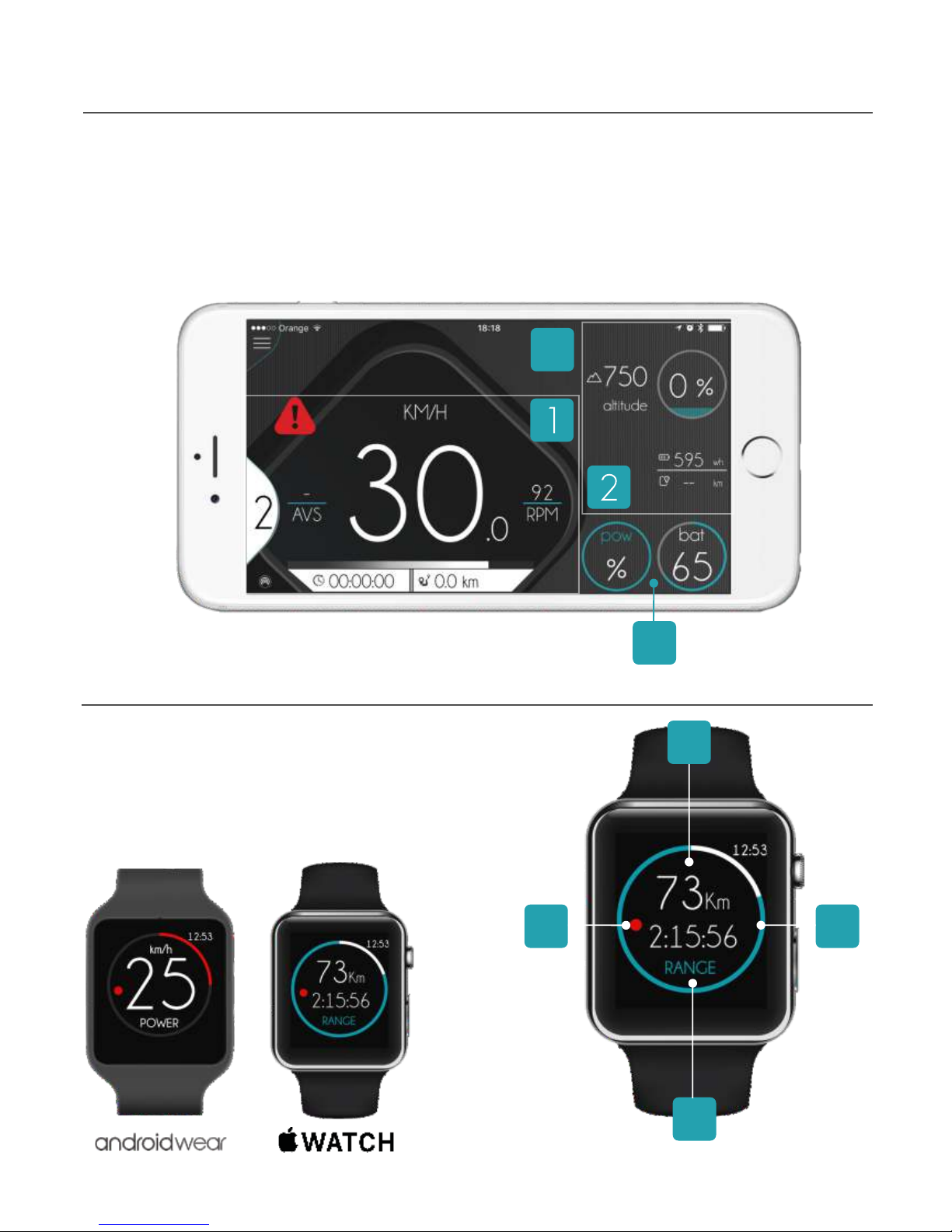
Page 7
The screen of the APP is divided in 2 big MAIN areas and 2
secondary ones that we use for show eBike Motor power
and Battery Status and Alerts:
1 MAIN MONITOR
2 AUX COMPONENTS
3 ALERTS
4 EBIKE POWER AND BATTERY STATUS
1.2. Smartphone APP Main Diagram
The Smartwath APP is very simple, and thes are the main
elements:
W.1 MAIN DATA
W.2 STATUS OF RECORDING
W.3 TYPE OF INFORMATION
W.4 AUX DATA
1.3. Smartwatch APP Main Diagram
3
4
W3
W2 W4
W1
Main infomration areas in the MONITOR
Main information areas in the smartwatch
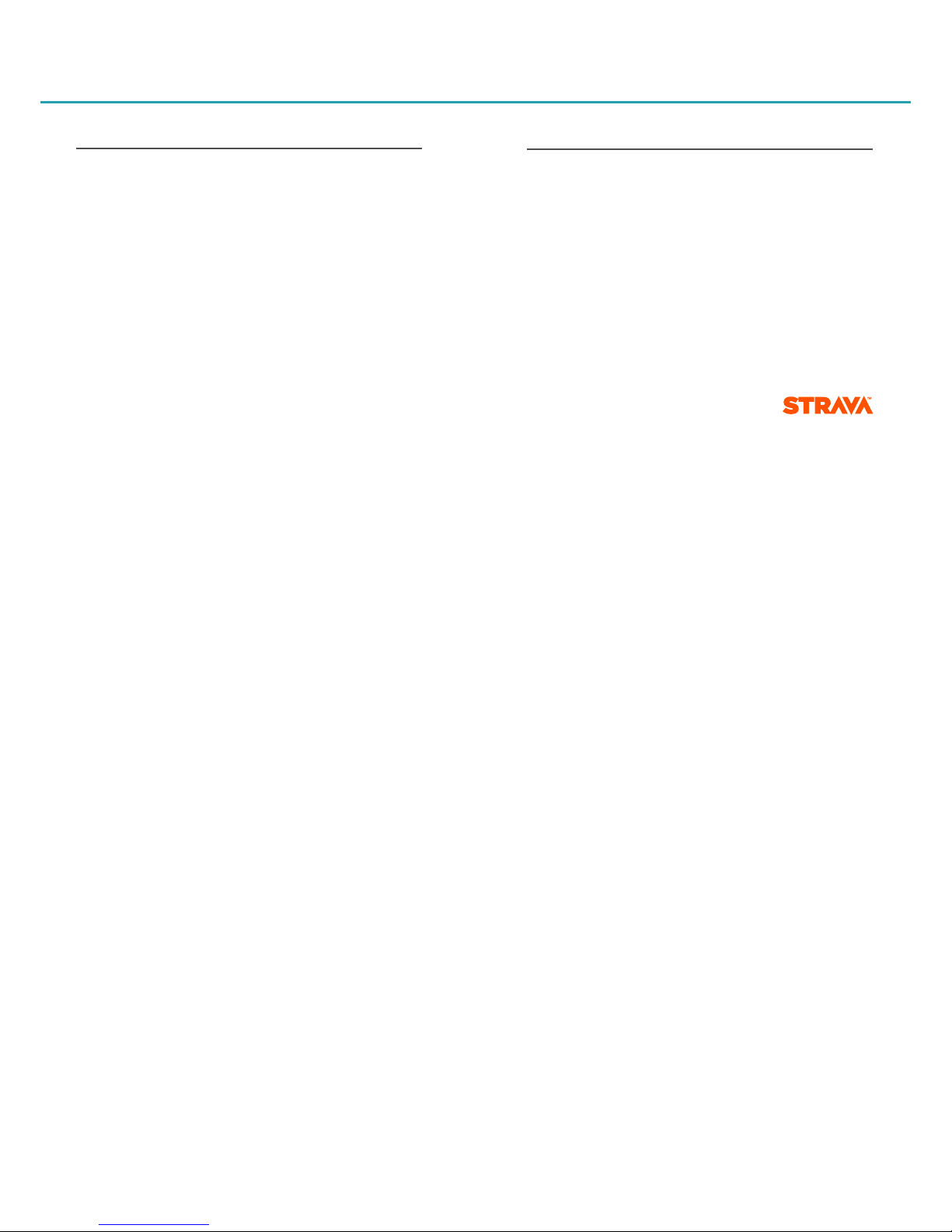
Page 8
COMPATIBILITY
APP is full compatible with conventional bicycles. All non-
electric bicycle features will be full available for all users. Just
download and enjoy. APP is FREE
eBikes: Your eBike must be compatible with the
ebikemotion Bluetooth® platform, check with your eBike
manufacturer if your eBike is compatible with the Platform.
STAY INFORMED
The APP provides more feedback than ever before! The
APP Monitor will display current information about your
position on the map, as well as speed, location, weather
forecast, music, alerts, e-bike information, etc...
STRAVA® SUPPORT
Configure your STRAVA® account in your user dashboard
and you will be able to upload your activities directly to
STRAVA® by just using your APP.
100% OFF-LINE NAVIGATION
Get step by step navigation, map and address searches,
and audible directions without using up your precious data!
An absolute must for all the adventurous riders.
SMART ROUTE PLANNING (RANGE)
(Only for e-bike users). The smart route planner will indicate
how much battery is remaining for a potential route, as well
as the time and distance covered, and the distance and time
that you may achieve with the remaining battery life.
2.2. APP Main Features
It is an smartphone APP that provides an enhanced
bike riding experience by using your Smartphone as the
interface to your bicycle. It is fully compatible with
conventional bicycles, in combination with any compatible
eBike you will get extra information on your eBike as well as
on the APP by the Bluetooth® connectivity integrated in the
components if your eBike integrates it.
·If you have a compatible eBike, use the APP to
view information about the eBike system, plan and record
activities using the navigation features, have access to
maps, statistics and more!
·If you haven't a compatible eBike and you would
like to use all the functions of the APP not in relation with
eBike features (battery, power, etc.), please install and ride.
You will enjoy of one of the most professional and amazing
cycling APP of the market BY FREE for the conventional
bicycles also.
2. Product Description
2.1 Intended of Use APP
ADVANCED FUNCTIONALITY
Access unique advanced cycle computer functions such as
instant speed, average speed, time and distance,
temperature, slope, altitude, motor power, remaining
battery, heart rate, as well as a number of helpful alerts to
increase your awareness on any expedition.
ACTIVITY LOG
View extended information about the recorded activities
directly on the App or through a web browser. Intricate
charts will show you the power consumed during each part
of the trip, speed, motor rpm, power assistance level used,
altitude, wind, humidity, temperature, and even heart rate
information with a compatible heart rate monitor. Use this
information to help you reach your goals and track your
progress!
WEB PORTAL
Use your personal computer, tablet or smartphone to
access your profile and activity, you can login using any web
browser.
HELP CENTER
A complete library of helpful videos to help you out with the
APP. View step by step instructions for all of the App
features and find information on how to reach our friendly
technical support team.

·Compatible with standard and conventional bicycles.
· eBike information compatible
·Web Services Integration
·eBike Performance Services
·Weather Services
·Safety on Board
·Navigation (by road or off-road) full off-line maps
·One-click Configuration
·Support & Updates
·Tracking, Routing and Guiding
·Compatible with Wireless Accessories
·Audio and Message Control
·Automation of Functions
·Network Services
·Mail, Facebook, Tweeter, Strava® & Network
Integration
·Guiding with Competition Services
·Competition based in archived tracks
·Advanced Reach Calculations (Range view)
· ·Android wear, Apple watch integration
· ·Setup Control & Wizard
· ·Fitness Services
· ·IAS (Internet Altitude Service) with NASA data
· ·Auto correction of Track saved
· ·Customizable Alerts on-board (Support TTS)
· ·Bluetooth® connection
· ·Bluetooth® Hearth Rate compatible, Standard protocol
· ·Tracking Services integrated on APP
· ·eBike diagnostic integrated on APP
· ·Multilanguage Support
· ·Maintenance of the eBike/Service and status
· ·Automatic publishing on STRAVA® system
· ·Twitter® and Facebook® friend system compatible
· ·Integration with Smart Motor Controller
· ·compatible also with standards bikes (non e-bikes)
Page 9
2.3 APP, Functionality List
Integrated software platforms
Any third party trademarks or service marks displayed on the document
are the property of their respective owners
Open Weather Maps
OpenStreetMaps
Strava®
facebook®
twitter®
APP IOS Version (eBike Connection)

Welcome to the APP manual. end user APP is an advanced
application for bicycles standard and e-bike in the market
today.
In combination with Product Family, it includes off-Line
Navigation specially built for cycling, Off-Road Navigation,
license system based in the identification of Hardware,
Weather information, Advanced Reach information,
Automatic Customization depending of OEM Brand,
Special user Web Dashboard and Help Center (controlled
by Brand), two information areas with different contents
controlled by remote control in independent way.
It is also fully compatible with smart watches to show content
of the Smartphone by Remote connection in the screen of
the e-bike display
- Minimum 512MB RAM (Recommended 1 GB)
- 80 MB free space in the ROM
- Recommended 1 GHz Processor or greater
- Android 4.3 or upper
- Bluetooth® BLE or 4.0
- Apple iPhone 4S or greater ( iOS 7.1.2 / 8 or greater)
- Recommended iPhone 5 or 6 updated to the last
iOS version
- Recommended Android phones is 1G of RAM
Recommended 3G connection but also can operate off-line
(some features will be not available)*Most values are limited
by the Bluetooth® BLE electronic components
To install the APP, find ebikemotion in the Apple Store or in
Ti UNES on your iPhone. If you are using an Android
compatible smartphone, can be found in the Google
Play Market.
The APP is identified by one GREEN icon with the letter “e”
as it appears throughout this HELP Manual. Just press the
icon to download the APP.
The APP is free and you can use for any activity or bike
brand, but you are using one compatible electric bicycle,
the APP will activates the more functions in relation with
eBike system. To successfully complete this installation, you
will need a reliable internet connection.
After the installation of the APP, you will be able to
access the APP for User Registration and Login Screen.
Note: Take in mind that ebikemotion also produce
APPs for other manufacturers. Please find ebikemotion
in the APP stores the APP with the GREEN icon that
we represent in this document here.
0
it

The APP automatically detects the current language
configured in your Smartphone and changes the current
language of the APP to the same that you have configured
in the Smartphone. It is not possible to manually change the
language of the APP and you will have to change the
language of your smartphone in the General Settings of the
phone if you want to do that.
Check in the web the actual supported languages for the
APP that are:
- Spanish
- German
- French
- English (by default. If the APP doesn't support the
configured language of your Smartphone we will change to
English automatically)
Other languages are on the way
The system of imperial units are metric is full compatible with
the APP. Really it is full compatible with your Smartphone,
because it is your smartphone, the system that define the
measurement system that the APP will use. Inside the APP
there is no option or system to select in the menu the type of
unit for the length or weight, etc. Take in mind that when you
select in your phone a language and measurement system,
it includes a lot of parameters (keyboard, voice, commands
and for sure the measurements.).
If you want to change the type of measurement system
between METRIC and IMPERIAL, please go to the settings
menu of your smartphone to adjust it in the “Language and
Region” and come back to the APP.
3.3 APP Language 3.4 APP Units and Measurements
Page 11
iOS Example: Language Selection
iOS Example: Region Selection

When you start the APP you will see the LOGIN user system
that will direct you to:
· REGISTER as a new user
· LOGIN if you are a registered user
· REGISTER using your Facebook® user data
· RECOVER your password
If you want to use your Facebook® user account you can do
this by pressing on the blue icon “Log in with Facebook”. The
APP will utilize different processes for iOS and Android.
- With iPhone version, the APP will ask to you in a special
window for your Facebook® user and password.
- With Android you must install the Facebook® APP and
login on your smartphone, after that when you start the
APP it will log in automatically.
If you are using an USER LOGIN, you can easily recover your
user password. In the user login screen of the APP, just press
on the link “Forgot Password”. You will see a form called
“LOST PASSWORD FORM”, enter your email account and
you will receive your last active password.
1. Press the text “Register”. The APP will take to you to a
form. Complete the form and select the option “Register”.
2. The Server will generate and send you an email with
a link. When you receive the email, click on the link and it will
activate your account.
3.The Server will confirm that the registration process
has been completed.
4. From this point forward, you will use your USERNAME
and PASSWORD to login into the APP.
If you do not receive the email, it means there is a problem in
APP Email Server or you have provided an incorrect email,
please check again the enroll process or put in contact with
our support center.
If you have an active account you will be able to access the
APP. Enter your USER and PASSWORD and press the
GREEN LOGIN button. The APP will confirm your data with
the Server and allow access to the APP.
4.3 Register using
4.4 Recover your Lost Password
Page 12
4. User Registration and Login
4.1 Register as new user
4.2 Register and Login with

Once you have your eBike activated at home, you can
make owner of it.
eBike owner is a conceptual system that gives to you the
possibility to open future operations against your eBike.
For making eBike owner you must follow this process:
1. Connects the eBike with the APP
2. The APP will sends a request to get the eBike VIN
Number (eBike Serial Number)
3. APP will gets the answer with the VIN
4. The system will wait that you ride and RECORD one
activity
5. If Activity is RECORDED:
a. APP will sends to the Server (VIN / USER /
PHONE BRAND / IT OPERATOR)
b. Server checks if the VIN number is SINGLE
(WITHOUT OWNER)
If VIN is single (no owner), server will sends one email to you
to invite to make owner if you want and we will inform about
services that you can get.
Production
eBike Factory Dealer Shop End User
Activation eBike
Ready
eBike
owner
4.5 eBike Owner
Status for eBike from production to end user
Page 13
IMPORTANT
User Connect
the APP to eBike
User makes owner by
email link
If eBike has not
owner - Send Invitation
Getting eBike
VIN Number
Waiting for user
workout
5
42
3
APP Customizacion Process
Owner of eBike Process
1
Owner
of eBike
We have created an special area to control who is the
owner of the bicycle. This area is available in the Web
Dashboard. It is important that you liberate your eBike is
you sell, so the new proprietary could be able to make
owner and enjoy of the same services than you.

The eBike pairing process is required to use the APP when
you are using a compatible eBike. Before stat prepare the
following:
- A compatible eBike with Bluetooth® connectivity
- A reliable internet connection
- Your smartphone with the APP already installed
APP IS FREE but maps are “pay per use” inside APP. If you do
not have a FREE subscription to download maps (included
from factory with your compatible eBike), you will need to
purchase one if you want to use the Map and Navigation
feature.
To facilitate pairing & installation, follow these steps:
1. Install the APP on your smartphone and complete the
Registration or Login process
2. Switch on the POWER button of the Remote Control
a) When the APP detects an unpaired
compatible eBike, it will then pair and you will note that the
“pairing with bike” message will then disappear
b) If the compatible eBike is not paired, perhaps the
bike is paired with another Smartphone. In this case check
your remote manual to see the Bluetooth® reset process of
your remote.
When the eBike is paired you will see a GREEN ALERT in
the top of the screen with the message “bike pairing –
pairing with the eBike done”. From that moment your
compatible eBike and your Smartphone will be paired and
it will not be necessary to pair again. The compatible eBike
will be paired with your last paired smartphone and will not
be visible for other Smartphones.
Each time that you switch-off your compatible eBike, you will
receive in the APP a top screen alert with the message:
“bike pairing – connection with the bike lost”.
There is one way to try to force the Bluetooth® connection if
your APP was connected to other ebike. Please select in the
main menu SETTINGS and later in the BIKE options tab on
“Pair with a new EBM bike”, the actual Bluetooth®
connection will be refused and the system will try to find a
free eBike by Bluetooth®.
Page 14
5. eBike Pairing
5.1 Force the BT Connection
Force the Bluetooth® pairing
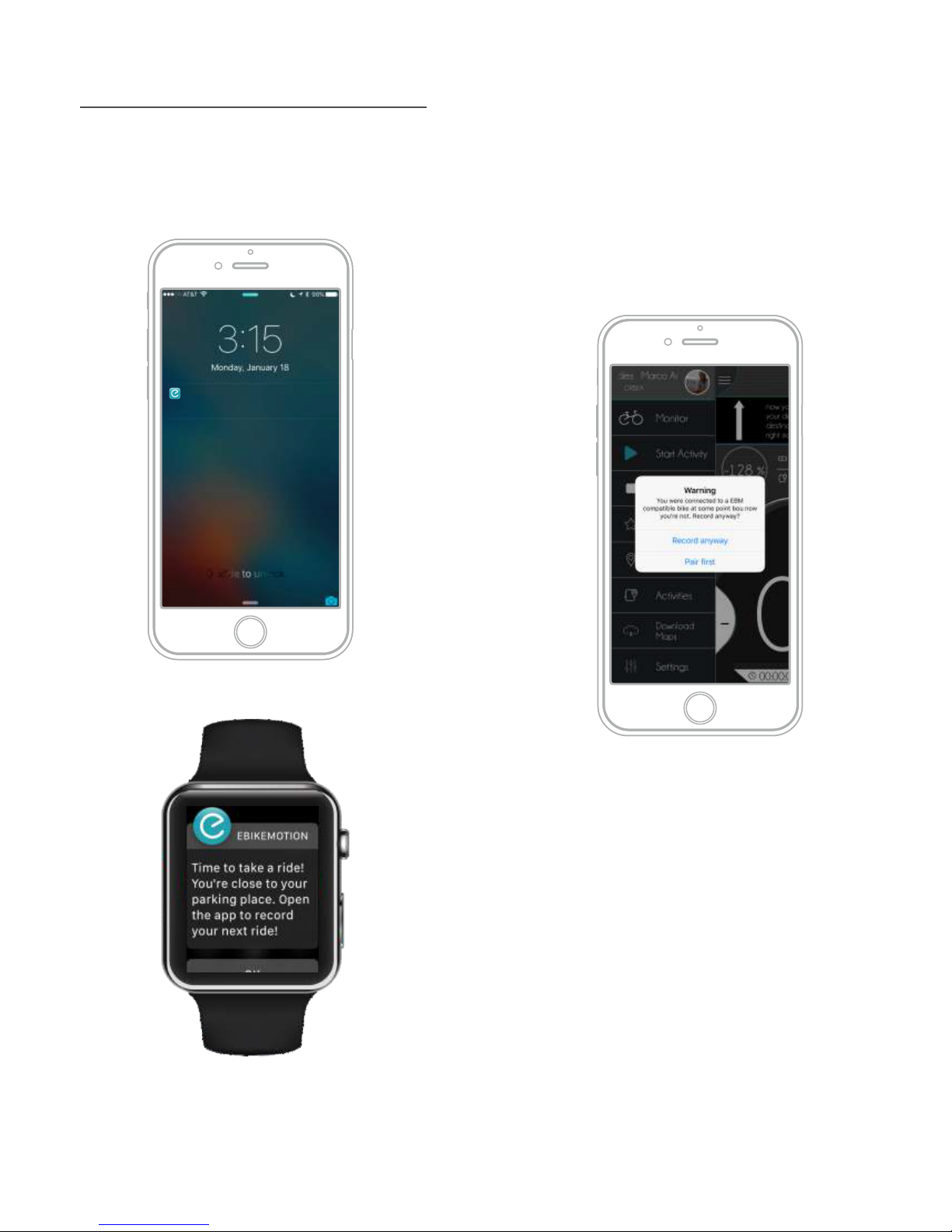
Page 15
In light of that restriction, we have an easy solution. First, be
sure that your APP is activated and running; either running in
background or on your smartphone with the screen
switched off. When you switch on your e-bike you will
receive a notification in your smartphone with the message “
Pairing with the bike done” Open the application to record
the ride”. If you press in the notification, the APP will be
opened automatically.
If you switch off the e-bike you will receive a similar message
to remember saving your activity.
There is a similar process if your APP is running in the
Background and you start your activity. The APP will log
information about the activity and will save temporary in
the smartphone. When you switch-off your compatible
eBike, you will receive another notification to inform that
your activity has ended and you will have the possibility to
delete the data or to save it in the cloud.
At the same time, your last GPS position, times, status of the
e-bike and power consumption will be archived to be
recovered later in the Main Menu Option “Last Position Info”
or in the APP Widget.
Remind to record your workout
Proximity alert in the Smart Watch
This topic is onlyreferred to compatible eBikes
iOS has some restrictions in relation to automatic wake up of
APPs, so the APP will not appear automatically when you
are close to your compatible eBike.
5.2 Automatic Starting Process
Proximity alert in the Smartphone
ebikemotion
Open the application to record your next ride.
15m ago
slide to view

You can also use Heart Rate Monitors connected to the
smartphone. The APP will use this information to complete
the information of your activity and show that in the Monitor
APP while you are riding. Even, APP is able to control
automatically the Power Assistance system of your eBike
adapting to your beats for keeping under a maximum value
using as reference the current beats that supply your Heart
Rate monitor.
You will find a full description of APP configuration and
pairing process with Heart Rate monitors in the APP User
Manual. Please check it.
Take in mind that if you modify manually the Power assist
level by the Remote Control when the HR Auto-assist
based system has been activated, you will deactivate the
function.
There are many Bluetooth® HR Monitors in the market.
Some manufacturers modify some information in the
Bluetooth® BLE Standard protocol to protect the use of
the HR monitors only with their devices. Ensure that you
are using and HR standard Bluetooth® BLE sensor. APP
it is only compatible with them.
16
APP is full integrated with
Android Wear and Apple
watch. So after the
installation of your APPs
remember that you can
also activate the APP in
your watch. At the end of
this manual you have an
special chapter for smart
watch integration.
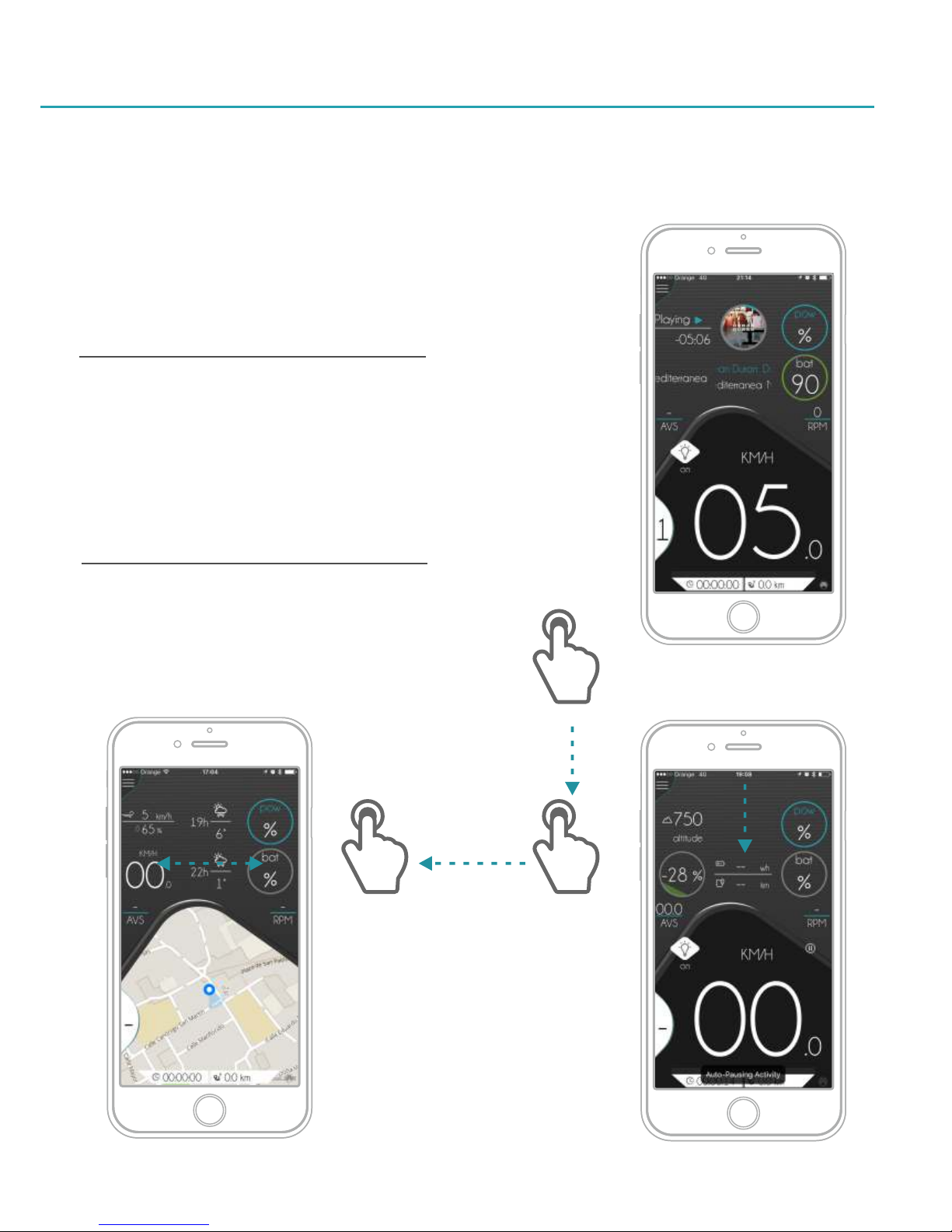
It is possible to control the type of information that you are looking in the MONITOR, using your fingers with special movements on the
screen. By this gestures, you will be able to change the monitor view between: Speed, Map and Range and change between all the Aux.
Components.
These type of control is fully compatible with:
- Compatible eBikes
-Conventional eBikes Not compatible with ebikemotion platform
- Conventional bicycles:
For changing the Monitor AUX COMPONENT information
just move in the top of the screen (WHERE THERE ARE THE
AUX. COMPONENTS INFORMATIONS) from the top to
down with your finger. Take in mind that you must to do this
movement in an area WITHOUT MAPS.
6.2 Changing the Aux. Components
Page 17
6. App control by gestures
For changing the Monitor MAIN INFORMATION
information just move in the top of the screen (WHERE THERE
ARE THE AUX. COMPONENTS INFORMATIONS) from the
right to the left with your finger. Take in mind that you must to
do this movement in an area WITHOUT MAPS. Each time
you do the MONITOR will changes between SPEED and
MAP (RANGE is not possible to be access using the finger,
only if you are using compatible eBike)
6.1 Changing the Monitor View
Movement from
RIGHT to LEFT
to change MONITOR
Movement from
TOP to DOWN
to change
AUX. COMPONENTS
Monitor in MAP View Monitor in SPEED View
Monitor in SPEED View
Changing Aux Comp.
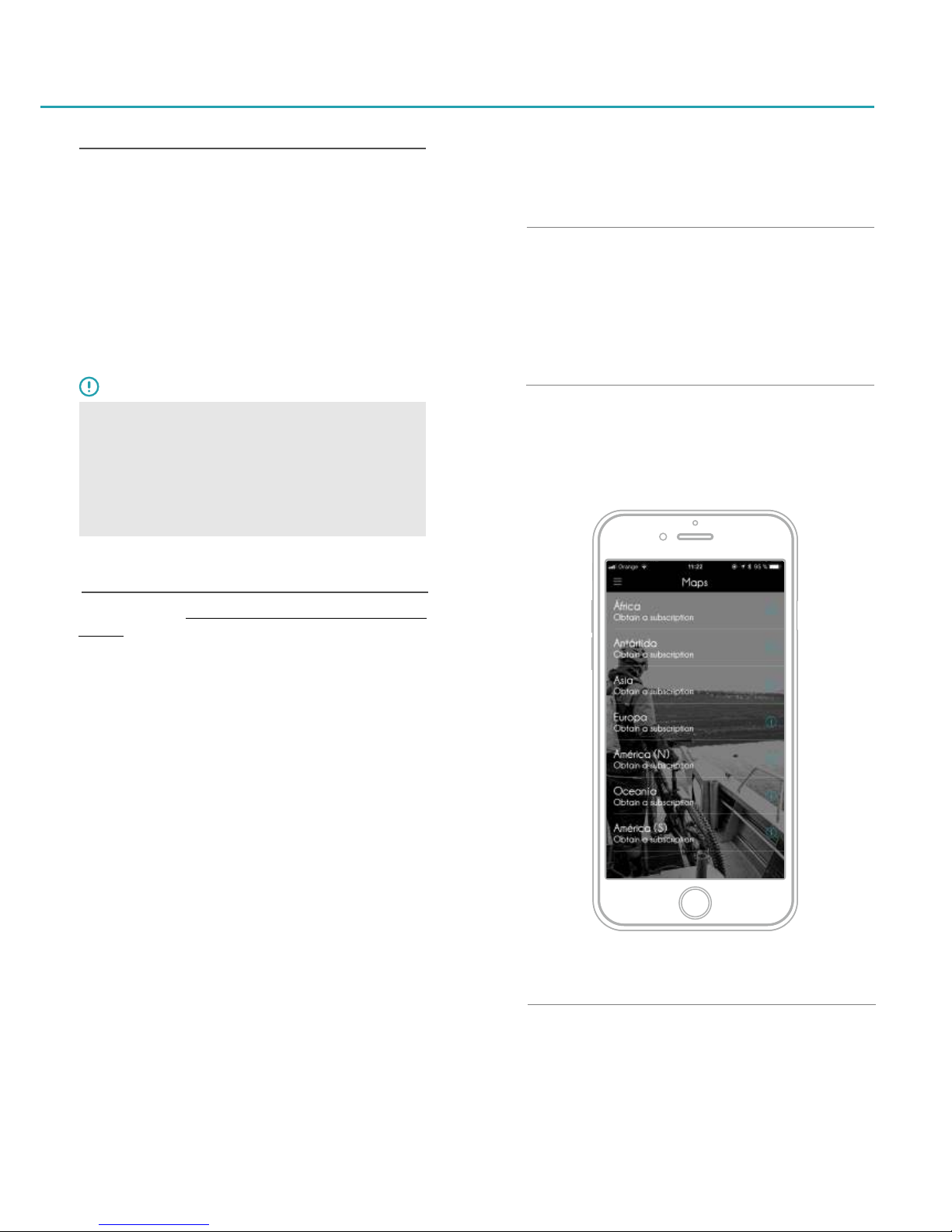
There are 2 different types of subscriptions
- Free Subscriptions
- Paid Subscriptions
The eBike includes from factory 1 free subscription that
contains 5 free maps for a period of 3 months. That means
that you can access to the Map Downloading System and
download 5 maps during 3 months after your first map
download. Map and subscription has no cost
When you have spent the licenses included in your FREE
SUBSCRIPTION or the period of 3 MONTHS has finished
after your first MAP download, you could be able to buy
(IAP) paid subscription. This type of subscription includes 8
maps to download for a period of 12 months
7. Map License System
The APP includes a complete OFF line navigation system
and many features in relation with maps. The map system is
internal to the APP and it not requires Internet connection to
be used. If you are using a conventional or non-eBike
bicycle not compatible with the platform, you will need to
buy maps if you want to use them in the APP.
For buying MAPs, you could be able to buy (IAP) paid
subscription. This type of subscription includes 8 maps to
download for a period of 12 months.
7.1 Conventional bicycles
REMEMBER
All the maps that you download in your APP will be
available in your smartphone even when your
subscription time has ended. Only if you want to
download and update or new map and your
subscription time is ended you will need to get or extend
your subscription.
Your compatible eBike purchase includes 5 FREE MAP
licenses that will permit you to download by free some
navigation maps. That is a free subscription courtesy of your
eBike. With the FREE SUBSCRIPTION you can download
during 3 months 5 different free maps from the moment that
you try to download the first one.
Please note that a compatible eBike with FREE
SUBSCRIPTION is required to activate the APP.
When you install a new map, the APP shows the user how
many free maps licenses are remaining. If none, the user will
be prompted to make an IAP (In App Purchase) to buy one.
Remember that, if the APP is uninstalled, installed maps (free
and purchased) will be uninstalled as well, so they won't be
available to be restored on later installations. You will not
lose your unused licenses in your subscription that will be
restored when you install the APP and login as user.
Purchased licenses are linked to the device and bike that
they were purchased/activated with, so upon reinstallation
they will be restored if possible.
Take in mind that you could be able to download the APP
and install in as many devices that you want. One
subscription is period of time while you can download a
limited number of maps.
7.2 Compatible eBike
Free Subscriptions
Paid Subscriptions
When you consume the 5 FREE MAPS included from factory
for a compatible eBike you will have to purchase additional
ones for any DOWNLOAD or UPDATE activity related to
MAPS through the platform payment system (ex: App Store
or PlayStore). Remember that the Paid Subscription changes
depending of the country but it is around 4 USD/EUR. The
number of maps that one subscription includes is 8 maps.
Process to get new maps
Downlaod Maps: Subscription Status
Page 18

Navigation directives once the user opens a navigation
route. Ex: “Turn right at 100 meters”. The alert will be shown
on a black background with the last directive provided.
These alerts will cover the 50% of the auxiliary content and
will be presented in all screens
These alerts are automatically generated by the system and
the user will be able to customize if he/she wants to see
them. Normally these alerts pertain to the Bluetooth® pairing
process, system and operational errors detected on the
ebikemotion® Compatible eBike. We have 4 priority levels
in the alerts
- High priority message with permanent alert
Message will disappear but alert icon will be
permanent in the screen. Press in the icon makes emerge the
alert again. (Bike Error)
- High priority message with non-permanent alert
There is no alert icon and message will disappear
(eBike Bluetooth® pairing, Battery low)
- Low priority message with permanent alert
Message will disappear but alert icon will be
permanent in the screen. (Lights on, Walk mode)
- Low priority message with non-permanent alert
There is no alert icon and message will disappear
(Lights off, HR Monitor connection)
Page 19
8. Monitor
The APP Monitor is the part of the APP that the user will
customarily see during the riding if he/she is using the
Smartphone as a display or monitor. It will show all the
messages, information and alerts during the riding. In the
picture below you will see the sections of the Main Monitor
Screen. Basically there are 2 areas:
- Monitor
- Aux Components
The Monitor Alert Area is where various alerts sent from the
APP to the user will appear. The alerts will appear
independent of the customary monitor screen information
(Navigation, Speed, Range, etc.) Monitor Alerts are divided
into 3 distinct groups:
- Navigation Alerts
- System Alerts
- Customizable Alerts
Navigation Alerts
System Alerts
8.1 Monitor Alerts
ERROR 4
LOW-VOLTAGE-PROTECTION
00:15:34 125.35 mi
AVS
00:15:34 125.35 mi
16,7
AVS
16:32
1156
RPM
1123
17%
altitude
153
bmp
Bat
86
%
Bat
86
%
MPH
Sport
345 w
149 km
ERROR 4
LOW-VOLTAGE-PROTECTION
Tor
Pwr
Navigation Alert: Manoeuvring

To modify all customizable alerts you will have to go to
SETTINGS and select the alert to be customized in the
BEHAVIOR section to CONFIGURE the ALERTS. You will see
a complete list of all configurable alerts.
When you activate one alert, it will show you a parameter to
modify such as time, distance, etc. Ex. how many kilometers
between Distance Alert and the next one.
- Maximum Pulse alert:
The system will alert you if your heart rate exceeds your
preset limit.
- Water Scheduler alert
The system will alert and encourage water consumption
based on preset intervals. Ex: 20, 40, 60 minutes, etc.
- Food Scheduler alert
The system will alert and encourage food consumption
based on preset intervals. Ex: 20, 40, 60 minutes, etc.
- Motor Torque alert:
The system will use this value to calculate the amount of
torque on the monitor to be represented.
- Ride Distance alert
The system will show one alert when you ride the distance in
miles or kilometers that you've selected. (Ex. 5 km means gets
an alert at: 5 km, 10 km, 15 km, etc.
- Point of no-return alert
The system will show an alert when the battery is at 55% of
the charge you began your ride with.
Page 20
High priority message with permanent alert
Customizable Alerts
This group is used to advise of various conditions or
activities. Ex: Poor weather conditions, insufficient battery
power to return to the place of origin, heart rate, etc.
00:15:34 125.35 mi
AVS
00:15:34 125.35 mi
16,7
AVS
16:32
1156
RPM
1123
17%
altitude
153
bmp
Bat
86
%
Bat
86
%
MPH
Sport
345 w
149 km
ERROR 4
LOW-VOLTAGE-PROTECTION
Tor
Pwr
High priority message with non-permanent alert
Low priority message with non-permanent alert
Low priority message with permanent alert
Settings: Customizable Alerts
Table of contents