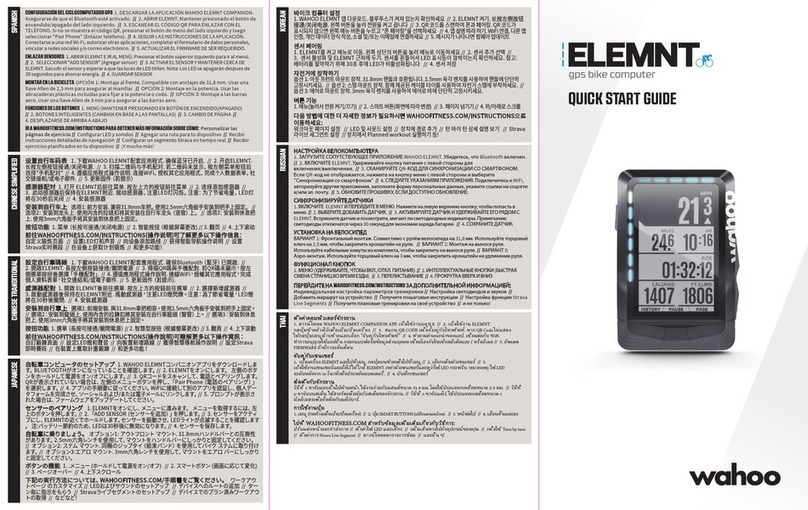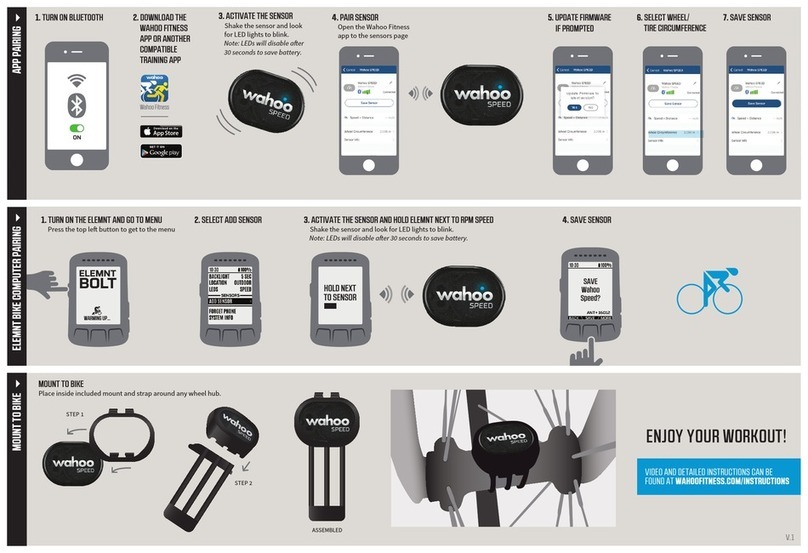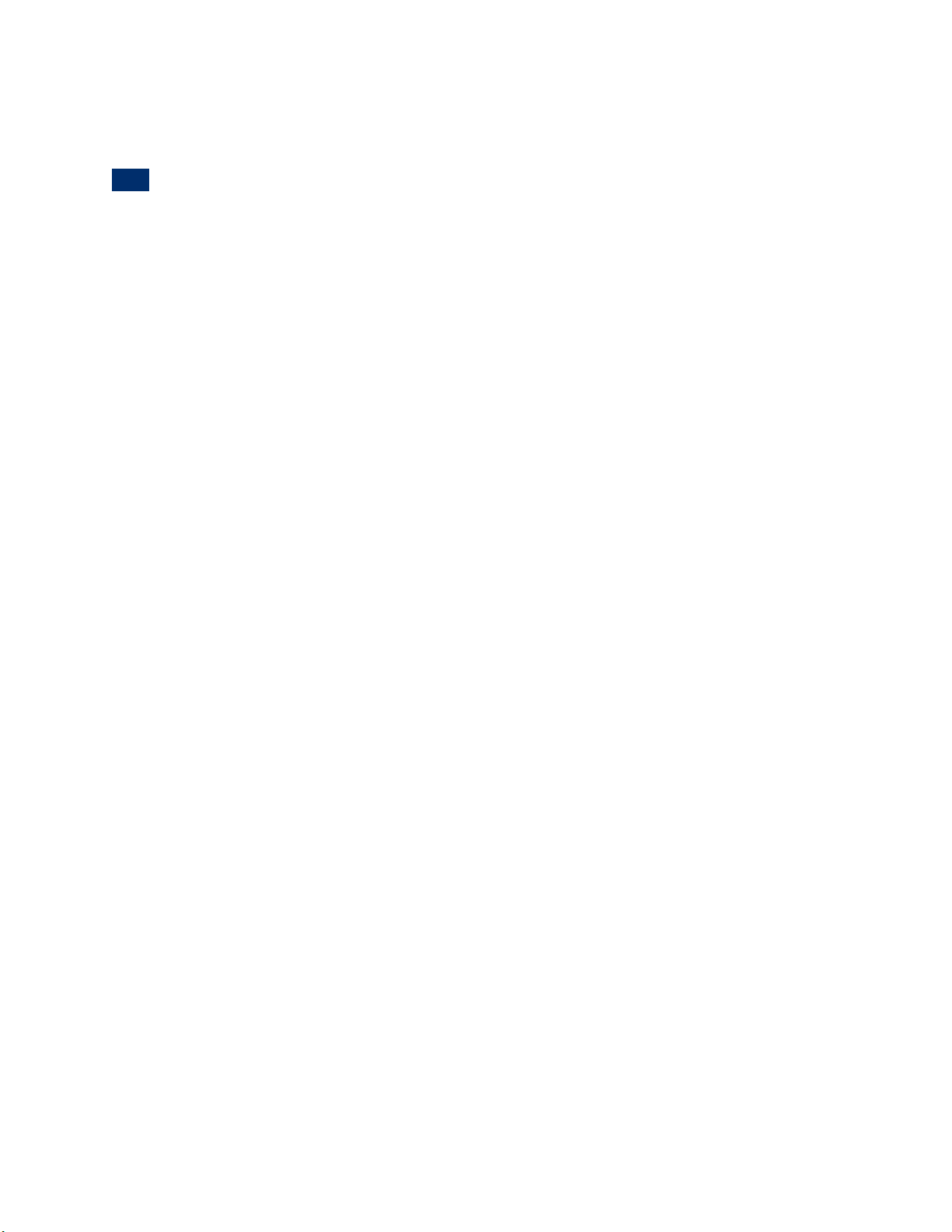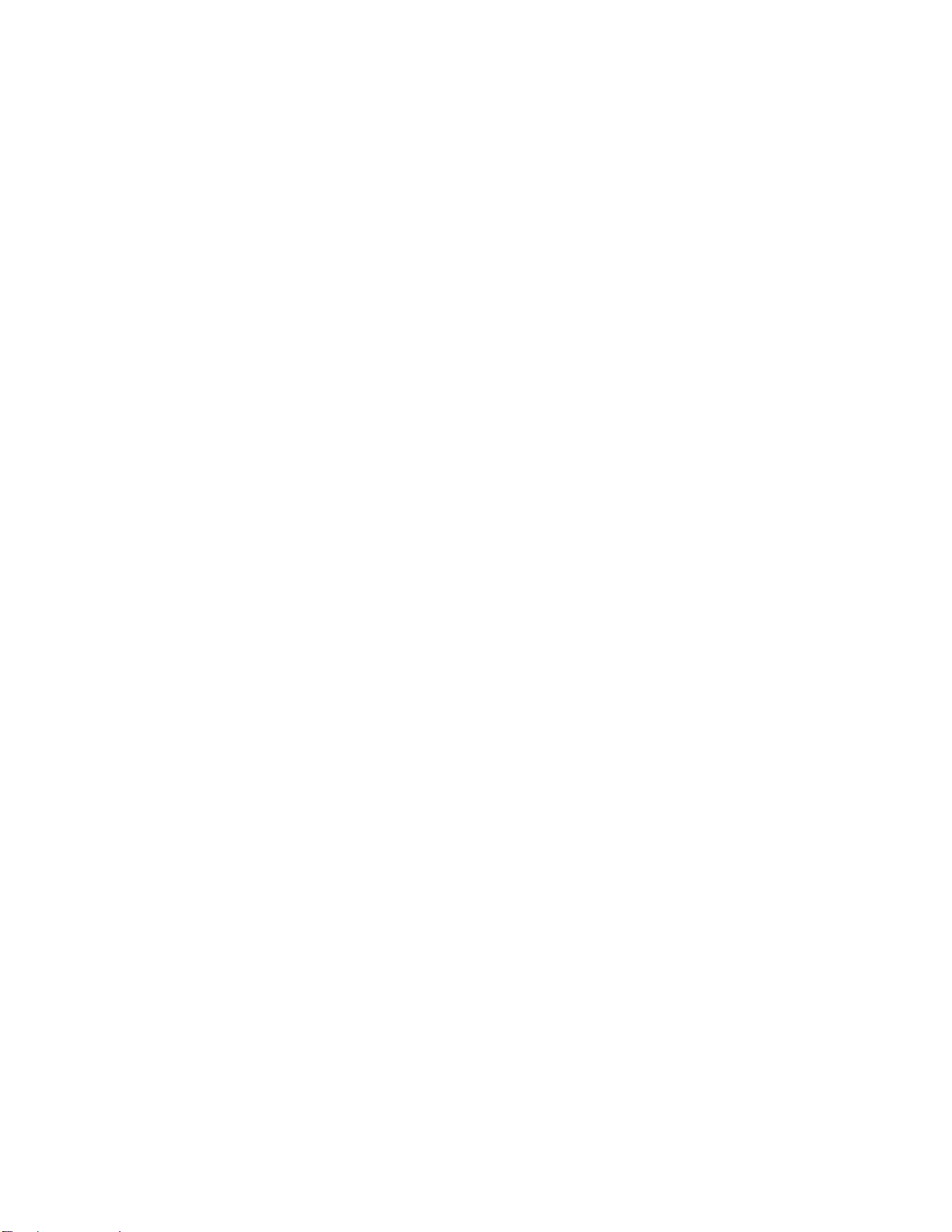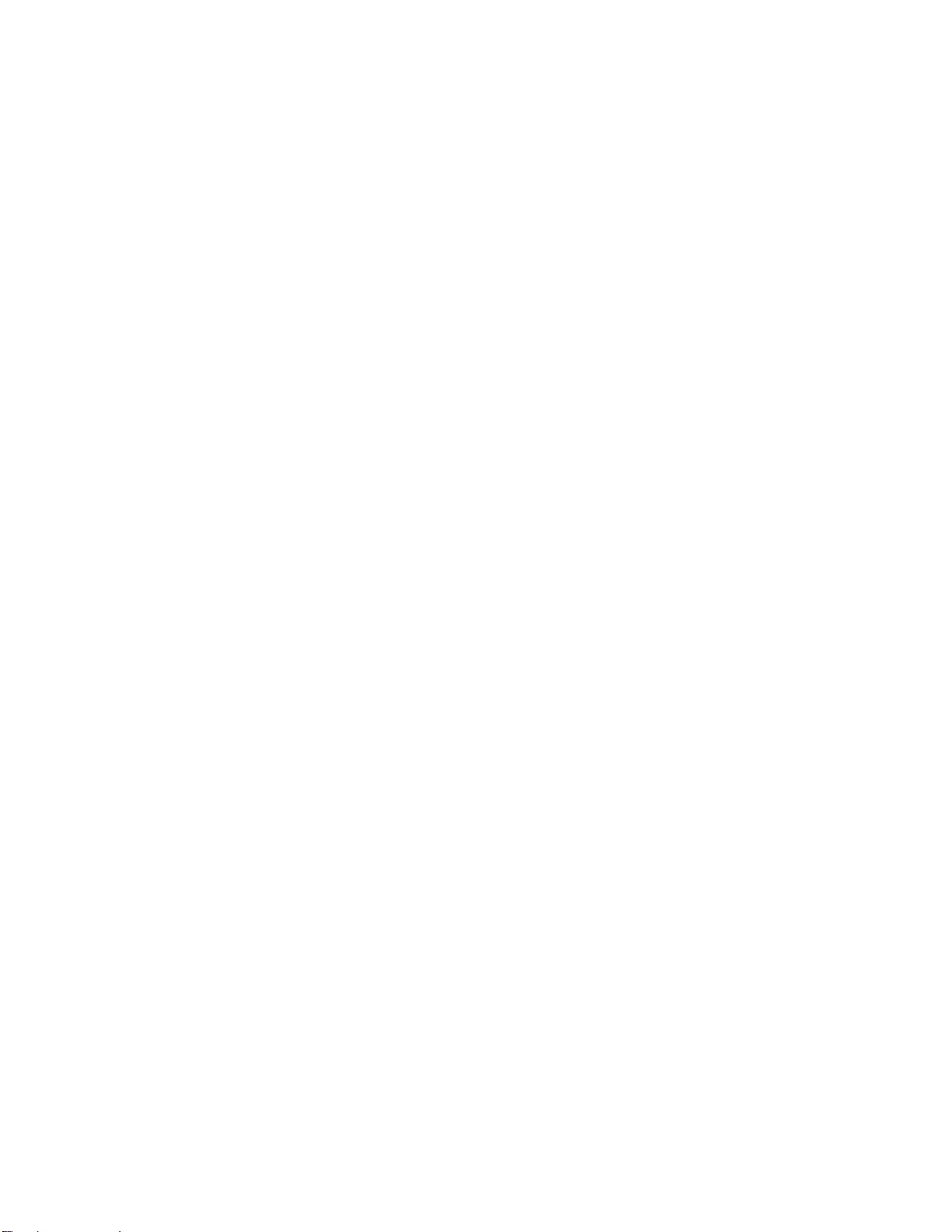Pairing the ELEMNT MINI to your smartphone:
iOS users:
This product is designed for use on iOS devices (iPhone 4s and newer, iPad 3rd gen and
newer, iPad mini, iPad Air, and iPod 5th gen and newer) which support iOS 8 and newer.
1. Ensure your Apple device has been updated. The ELEMNT App will run more efficiently
on an updated operating system.
2. Enable Bluetooth on your mobile device.
3. Download the ELEMNT App from the Apple App Store by searching ELEMNT App and
pressing download.
4. Open the ELEMNT App after downloaded. Watch the introductory welcome video or
skip to continue to the ELEMNT MINI setup and tutorial within the app.
5. If not turned on already, turn your ELEMNT MINI on by pressing one of the buttons
located on the front of the device.
6. Select Start to proceed with pairing the app to your ELEMNT MINI.
7. Pair your ELEMNT MINI with your smartphone by scanning the QR code displayed on the
ELEMNT MINI by placing the ELEMNT MINI in front of your phone’s camera with the
ELEMNT App open (there will be a viewing window in the app). If prompted, grant the
ELEMNT App access to the camera.
8. When the dialogue box appears, select Pair to complete the pairing process.
1. The ELEMNT App will now display the login page. Log in by signing up to the
Wahoo Fitness Cloud or use your Facebook login to proceed.
NOTE: Login is necessary to backup your data and sync between devices. This
step can be skipped, but will be required in order to view your data on other
devices.
2. Authorize your favorite fitness sites and the ELEMNT App will automatically
upload your rides via Wi-Fi or Bluetooth if your cell phone has data service.
Alternatively, select Next and add these later.
3. Complete a basic profile to be used with the ELEMNT MINI. This information will
be used to calculate metrics such as calories and HR zones. Alternatively, select
Next and add these later.
NOTE: If an update for the ELEMNT MINI exists, you will be prompted to perform one now.
Select Update Now to proceed, or select Later to update your device at another time.
Updating at this time is strongly advised as the updated devices will run more efficiently.
Android users: