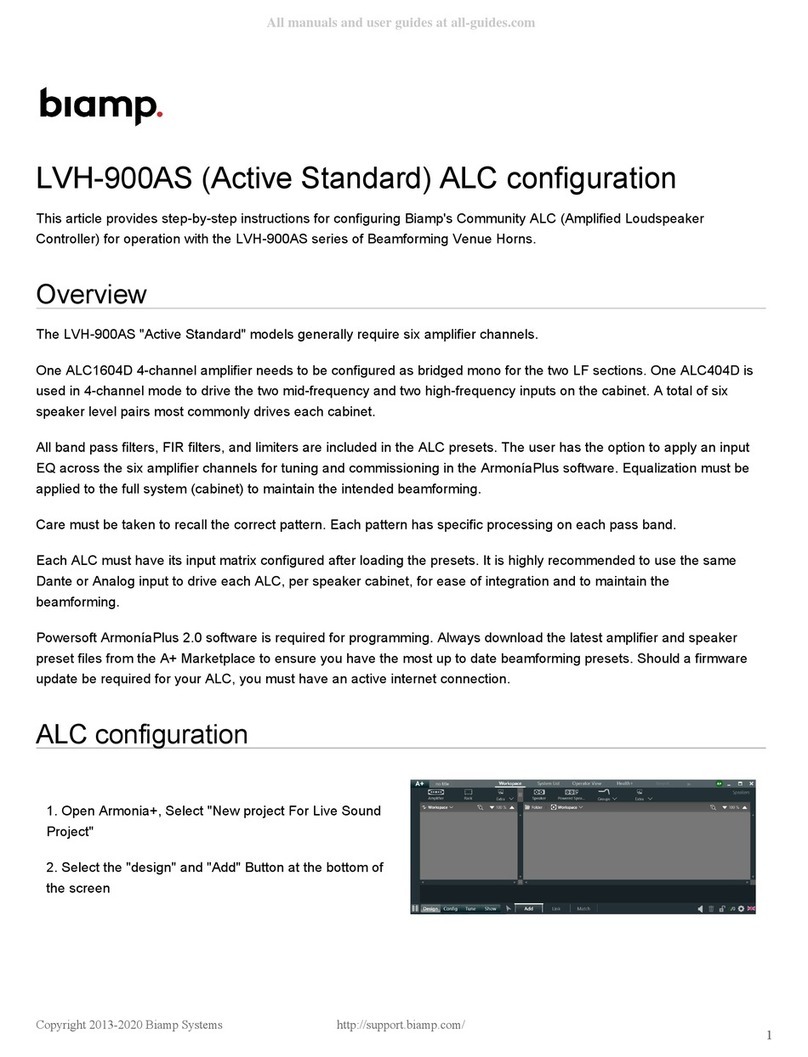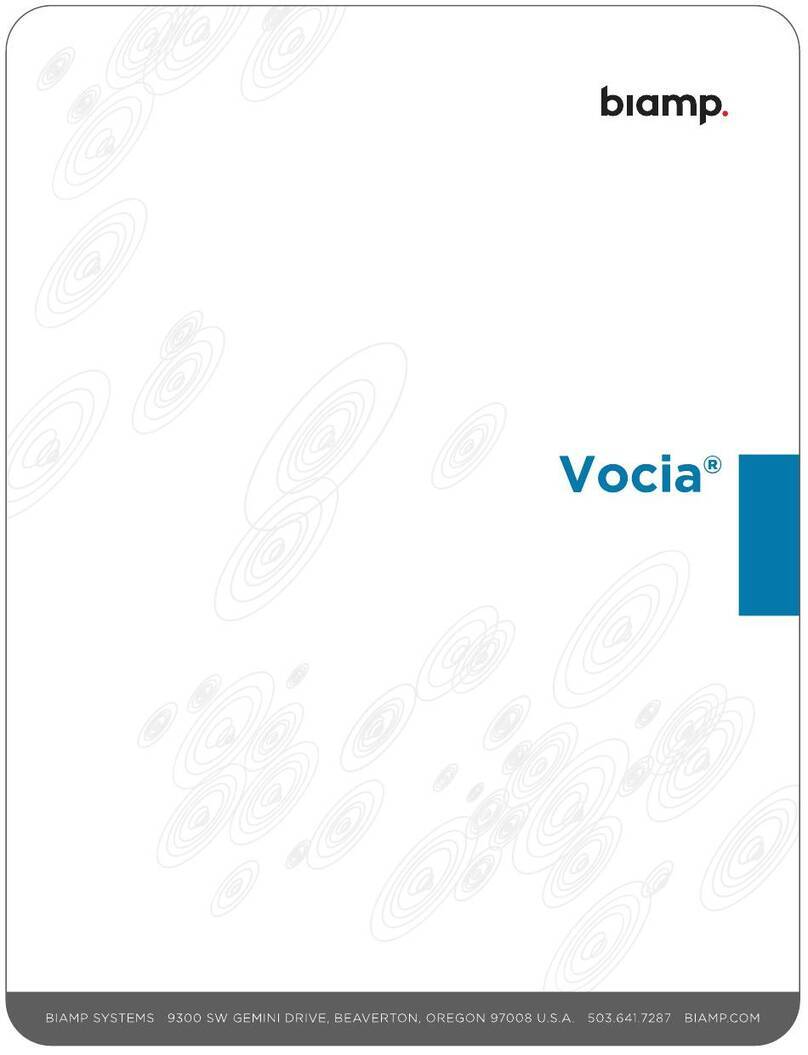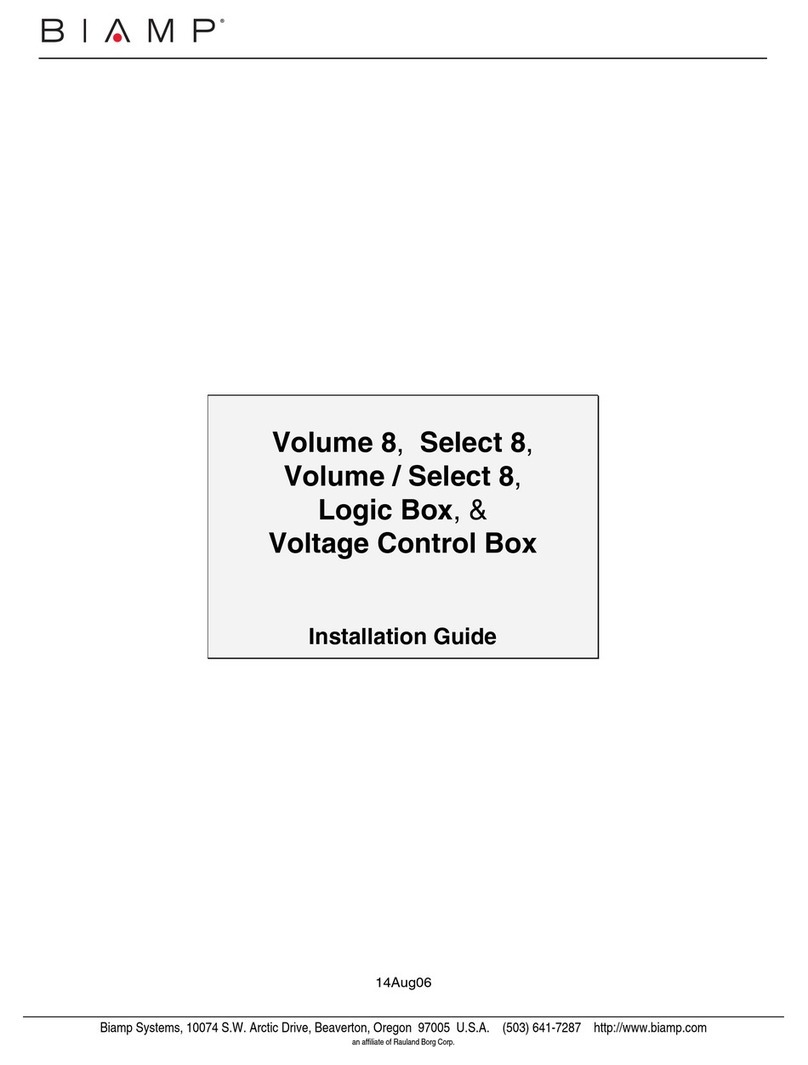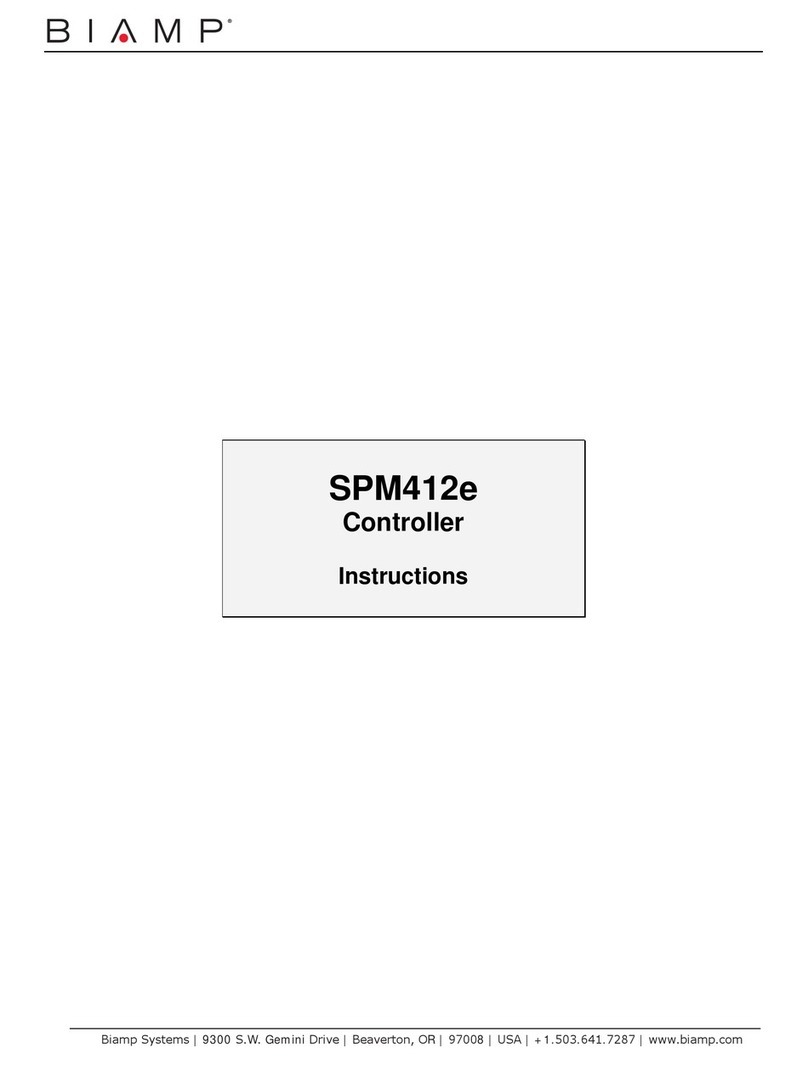A: 9300 S.W. Gemini Drive Beaverton, OR 97008 USA
T: +1 503.641.7287
W: www.biamp.com
8
Power out
With the power out port it is possible to supply power to external
devices that use a 12 V direct current supply voltage. For example,
it can be used to supply the I/O keyboard for LED indication. The
output is overload protected with a self-resetting fuse.
I/O ports
The Impera - ALFA II has 24 I/O (Inputs/Outputs) available that can
be configured as either output or input. They can be used for an ex-
ternal control keypad, PIR (movement) sensor, keyboard lock, extra
relays, or other compatible uses. The ports are not potential free;
you may need external relays to prevent ground loops.
When used as outputs the I/O ports are active low. When activated,
the I/O ports are tied to GND through a FET transistor (also called
open drain/collector function). Each I/O can draw up to 24VD-
C/500mA. For each I/O there is a LED on the front of the ALFA II
indicating the current output state. The LED is on when the output is
active (the output is connected to GND).
When used as inputs, the applied voltage must be below 1 VDC to
be accepted as LOW, and above 4 VDC (but below 24 VDC) to be
accepted as HIGH. The inputs are default HIGH and must be con-
nected to ground in order to change state. For each I/O there is a
LED on the front of the ALFA II indicating the current input state.
When the LED lights orange it indicates that the input is high; when
the LED is o the input is low.
RS-232/IR ports
The onboard RS-232 ports (T1, R1, T2, R2, T3, R3, T4 and T5) are
used for one- or two-way communication. Ports 1-3 are two-way:
(transmit and receive); ports 4-5 are one-way (transmit only). Two
way ports are used for devices on which you want to use reply (e.g.
your projector). All of the RS-232/IR ports can be configured in the
software either as RS-232 or as IR emitter.
When used as RS-232 transmit port:
Connect the device to T1, R1 and GND,
as shown here above.
When used as single IR port:
Connect the IR emitter to T1 (white
striped wire) and GND, as shown above.
When used as dual IR port:
Connect the IR 1 emitter to T1 (white
striped wire) and black wire on IR 1 emit-
ter to IR 2 emitter (white striped wire),
and black wire from IR 2 emitter to GND,
as shown above.
PIN 2 to RX
PIN 3 to TX
PIN 5 to GND
IR-Emitter
IR 1 Emitter
IR 2 Emitter