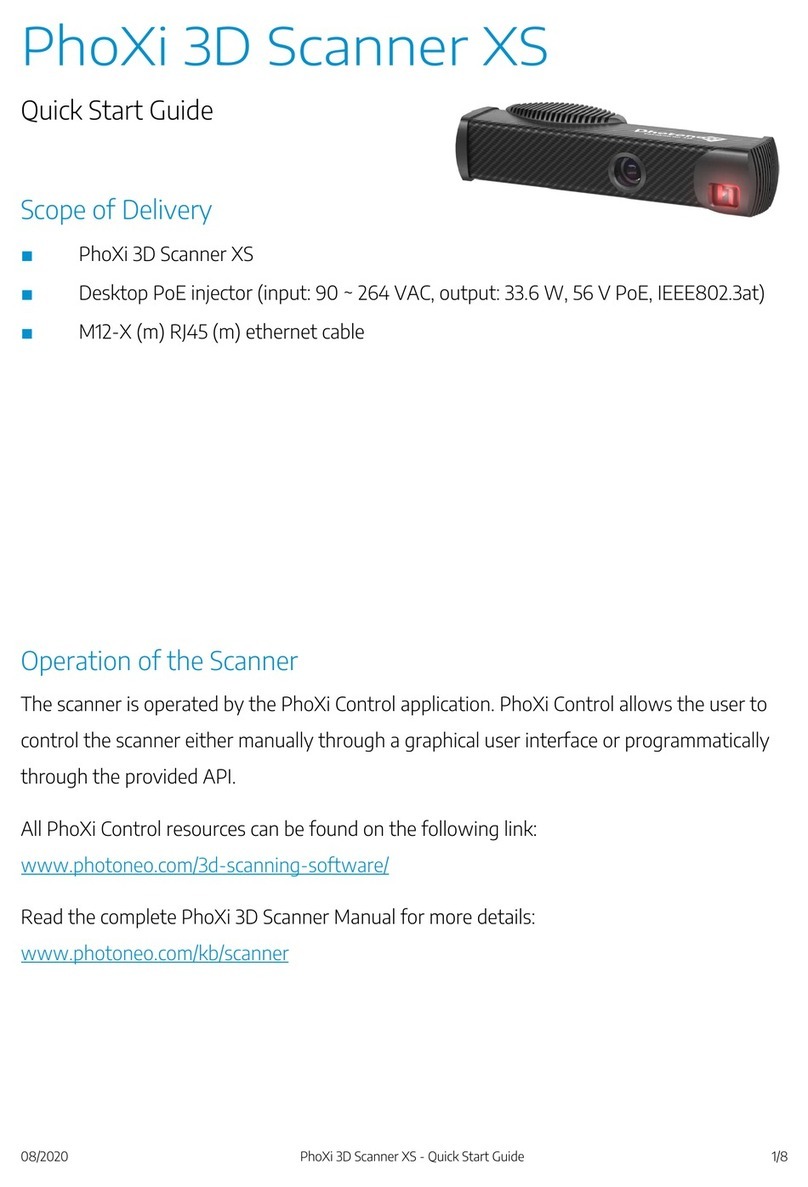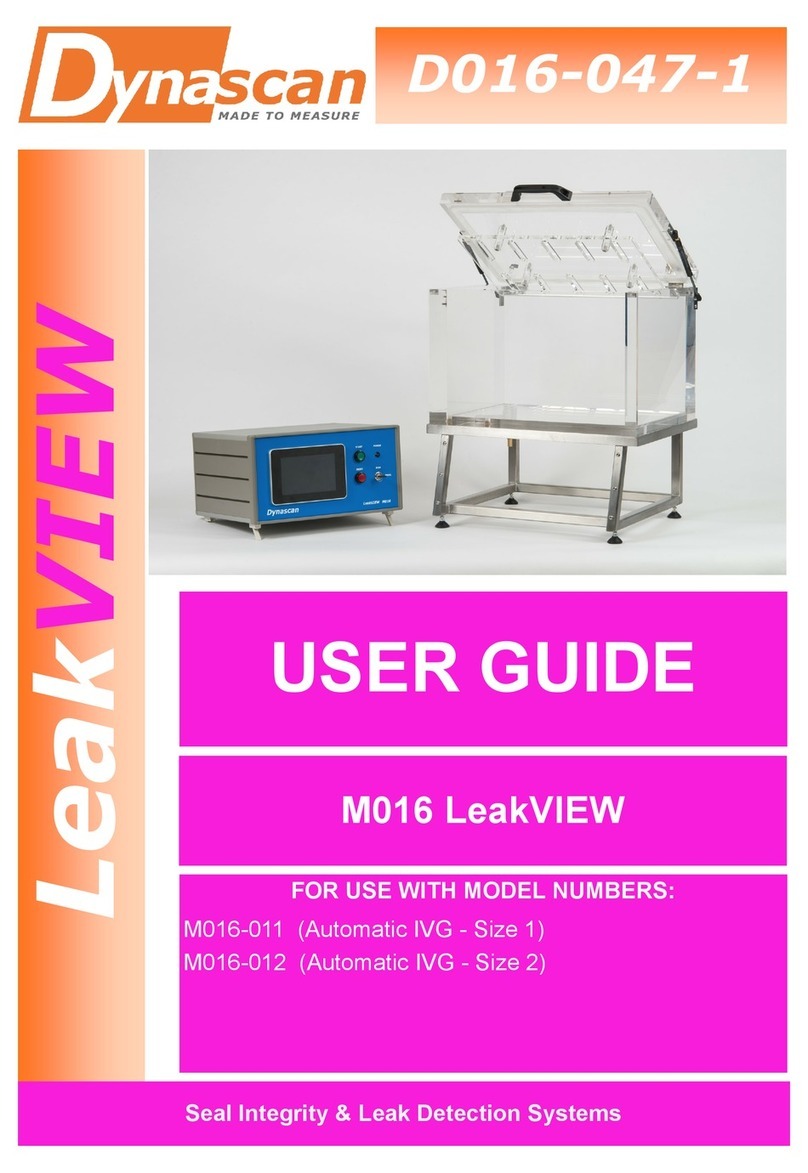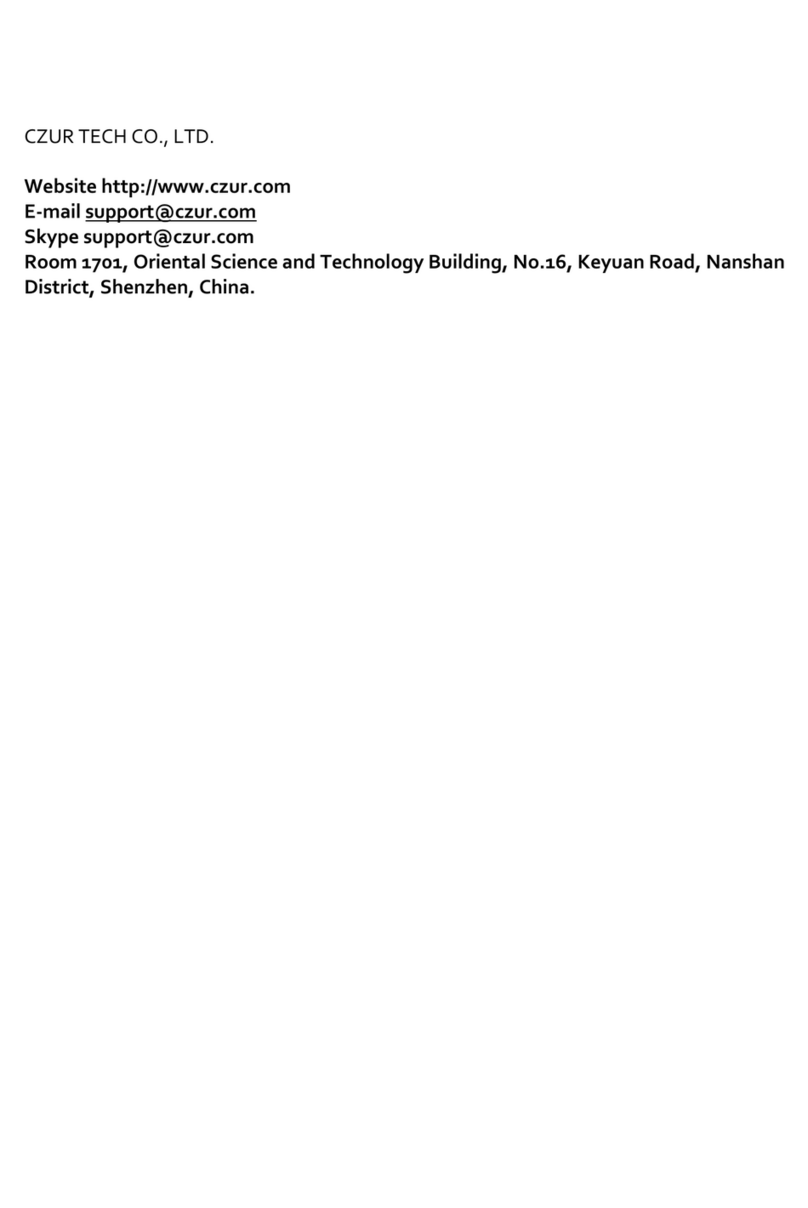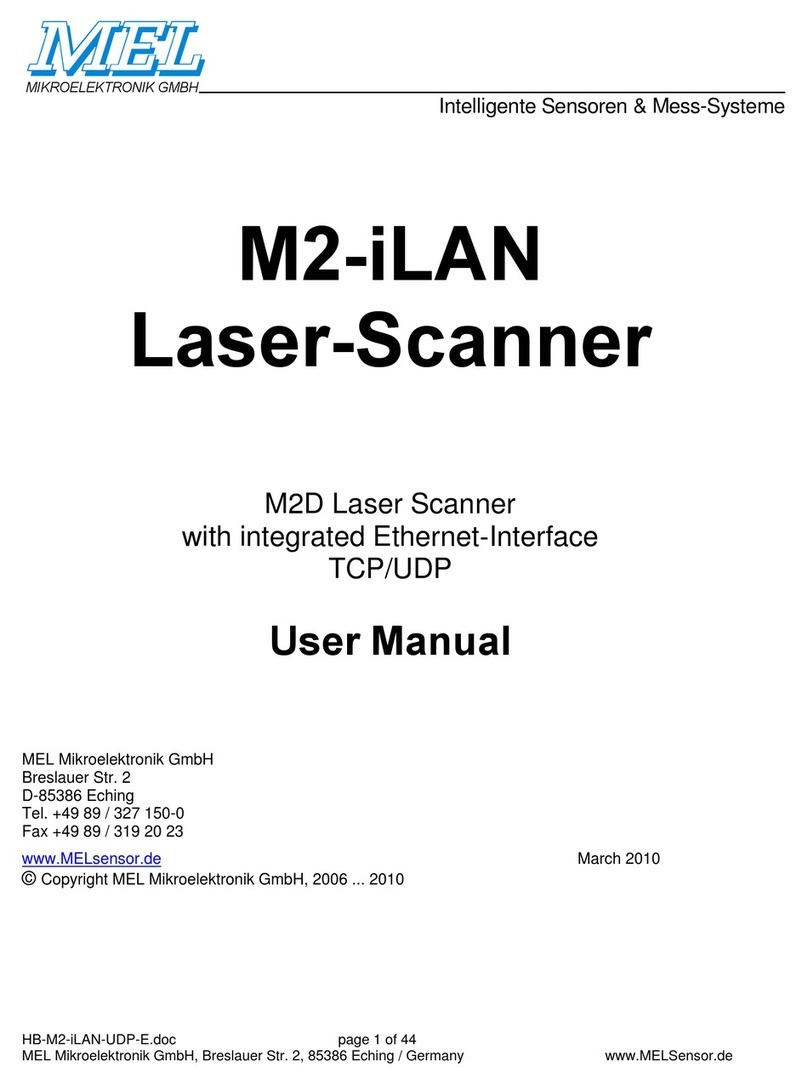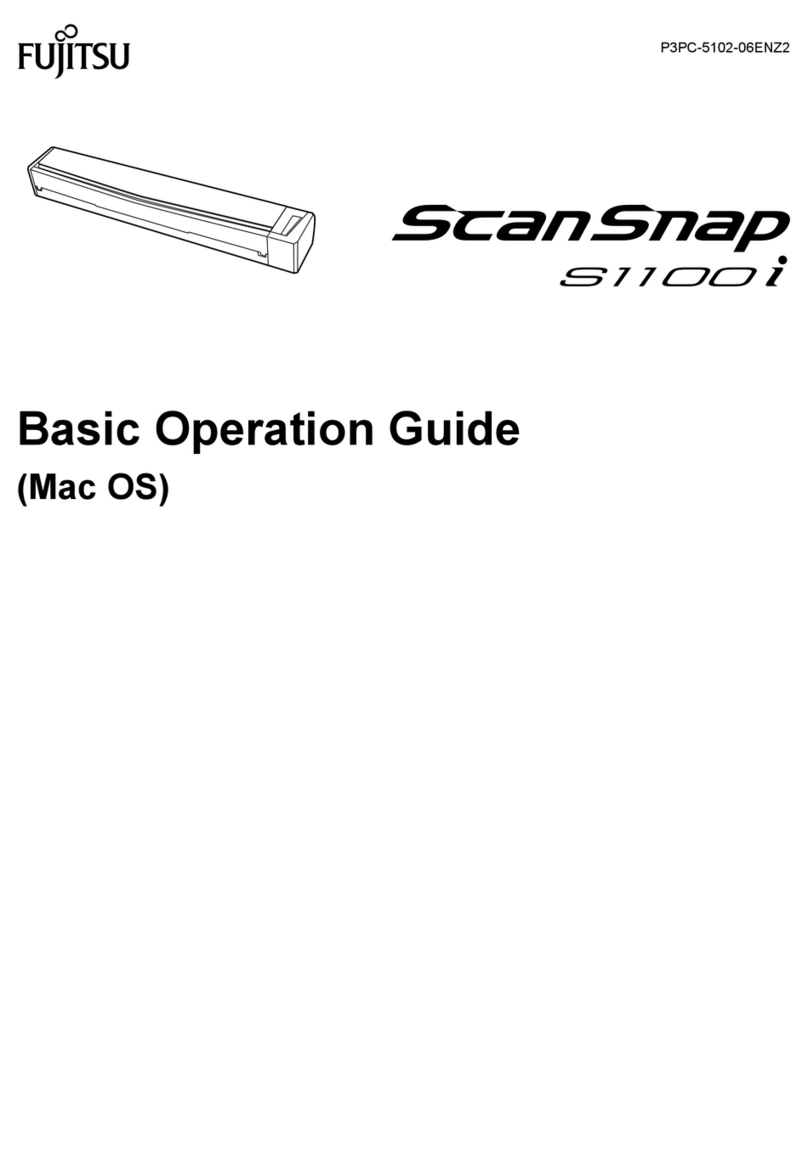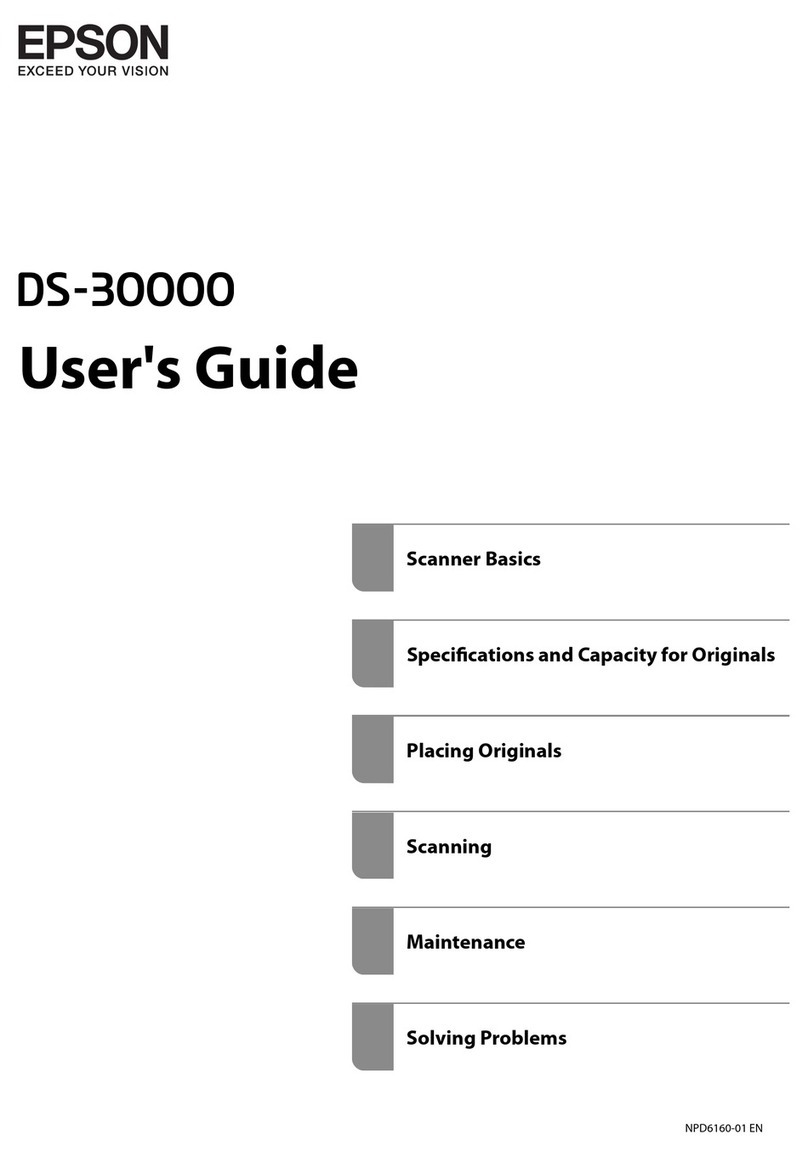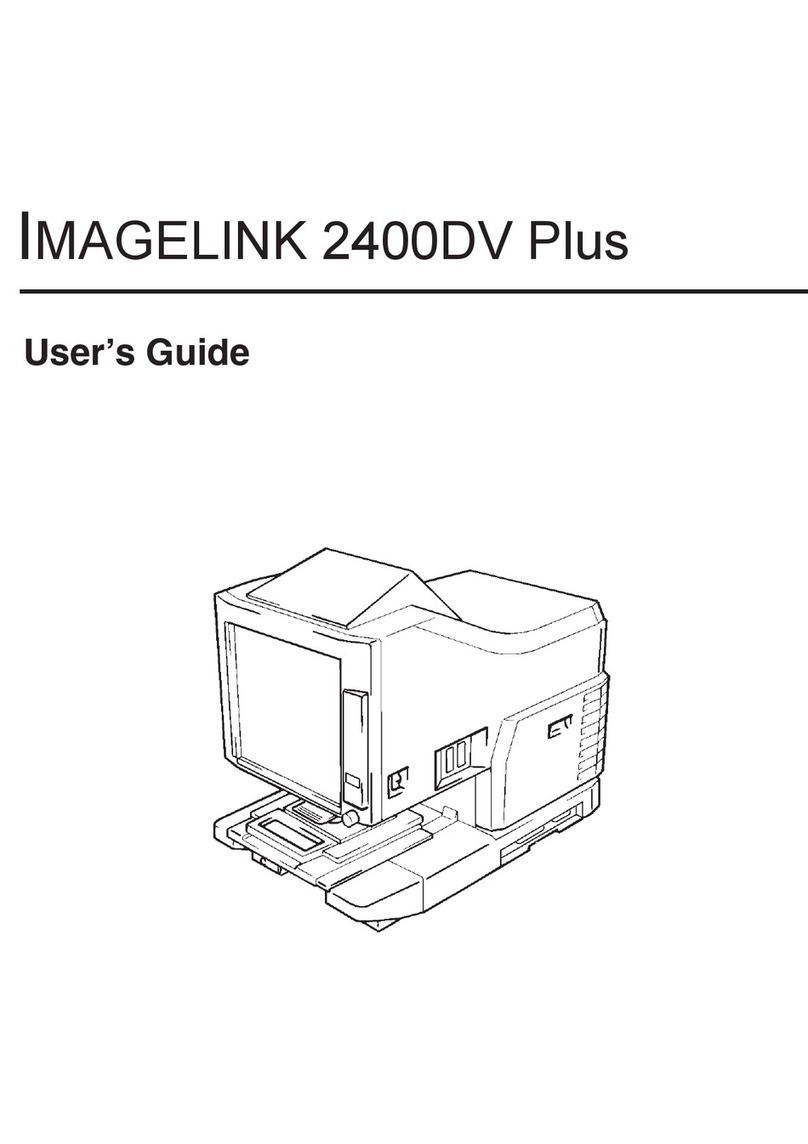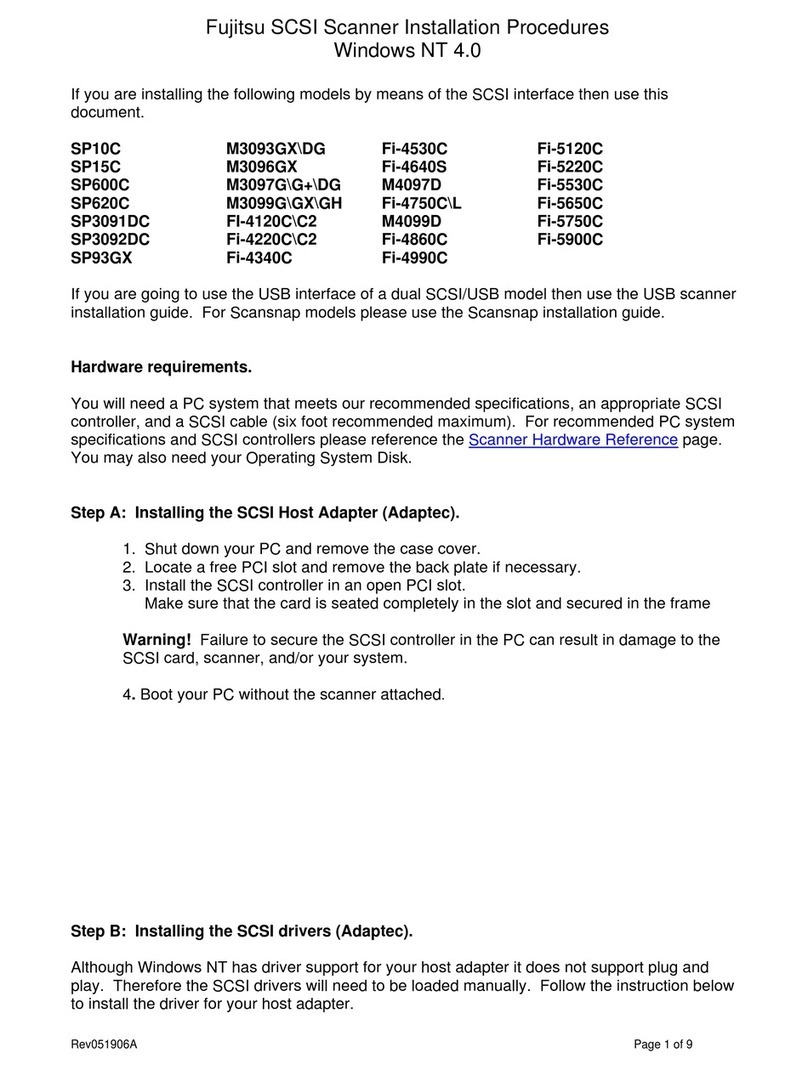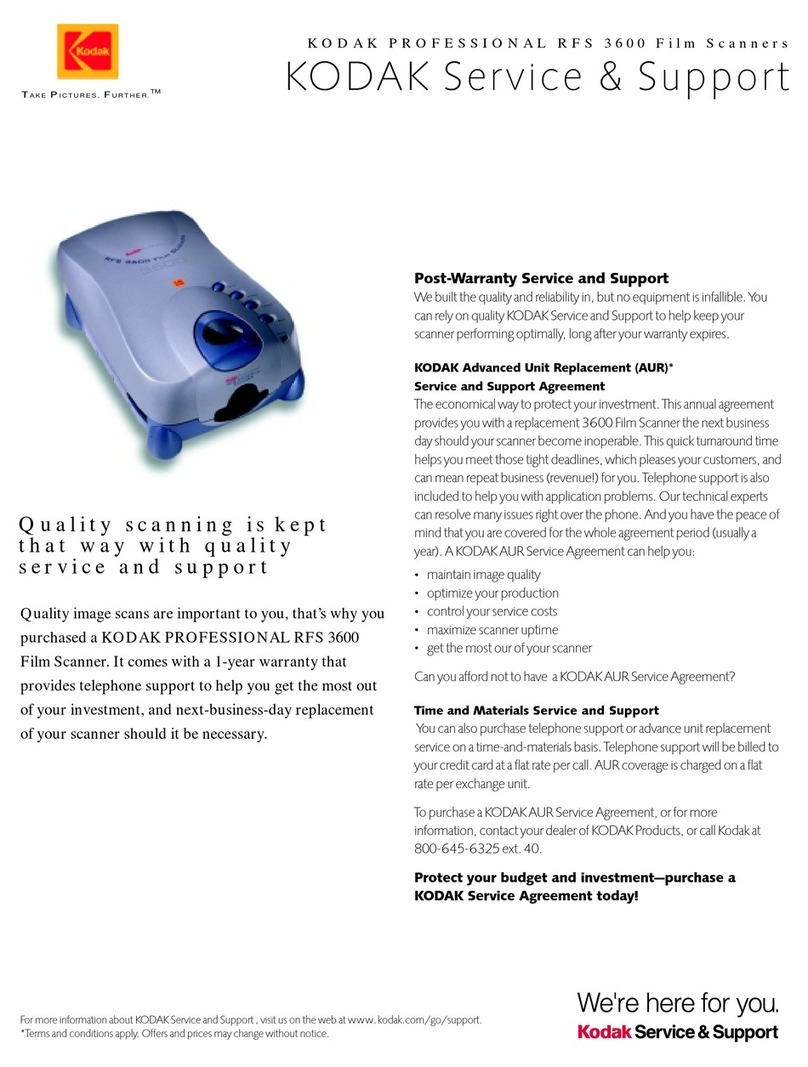Big Banana BB700 User manual

www.bigbananatools.com
BB700 instruction manual

2
www.bigbananatools.com
Table of Contents
Safety Precautions
Vehicle Inspection
Tool Description
Controls
Getting Started
Main Menu Settings
Language
Contrast
Display Test
Keypad Test
Units of Measurement
Where’s the Vehicle’s OBD?
Connecting the BB700
Operation Instructions
Diagnostics
Reading Trouble Codes
Erasing Trouble Codes
View Live Data
View Freeze Frame Data
I/M Status
Vehicle Information
Oxygen Sensor Test
Mode 6 Test
EVAP Systems Test
Update / Warranty & Servicing
Appendix a
Appendix b
Appendix c
2
3
4
5
6
7
7
8
9
9
9
10
10
11
12
11
14
16
17
18
19
20
21
24
25
26
27
29
30
contents

3www.bigbananatools.com
For your safety, read this user manual before using the scan tool. Read your
vehicle’s service manual and follow all safety precautions.
SAFETY FIRST!
Do not connect, or disconnect, the scan tool
to your vehicle while the ignition is on.
Make sure the parking brake is engaged. For an automatic transmission, make sure
the transmission is in park. For manual transmissions, make sure the transmission
is in neutral and the parking brake is set.
The ignition must be in the OFF position prior to connecting/ disconnecting the
scan tool. Failure to do so could damage the scan tool and the vehicle’s electronic
components.
When the engine is turned on, operate the vehicle in a well-ventilated area.
Wear protective gear such as ANSI safety glasses, proper clothing, and gloves.
Be aware of fast moving parts such as belts, fans, and other moving components.
Always remain at a safe distance while the engine is running.
Do not touch hot engine parts. Serious burns can happen if proper protective gear
(safety gloves, safety glasses) are not worn.
Never smoke or have open ames around a vehicle that is being tested. Fuel and
battery fumes are extremely ammable and can cause an explosion.
Never leave tools on a vehicle’s battery.
When working around airbag components or wiring, follow the vehicles’ safety
manual for instructions. Unintended deployment of an airbag can cause serious
injuries and even death. Be aware that an airbag can still deploy several minutes
after the ignition is turned o.
To preserve the electronics of your handheld scanner, only connect one device at
a time to your vehicle’s Data Link Connector (DLC) port. Using another device, with
more than a 10 megohm impedance, can damage your scan tool and vehicle.

4
www.bigbananatools.com
This scan tool is designed to read your vehicle’s emissions-related
faults and retrieve fault codes related to a malfunction with these
systems.
Simple mechanical problems can cause poor engine performance and
trigger fault codes. Look for low oil levels, damaged hoses, broken or
loose wiring & electrical connectors, dirty air lters and spark plugs. All
known mechanical problems should be resolved before an accurate
test is administered. Refer to your vehicle’s service manual or consult a
certied service technician for additional information.
Check the following before performing any tests:
Check the engine coolant, power steering, transmission and other
critical uids for accurate levels.
Inspect the air lters and lter housings, check for holes, rips and
cracks or other objects that may block airow.
Inspect the engine belts for proper operation.
Inspect all the engine sensors are connected correctly.
Inspect all spark plugs.
Check for damaged, loose, disconnected or lost electrical wiring.
Ensure all electrical harnesses are connected properly and no wiring is
exposed.
Inspect the battery terminals and ensure they are clean.
Ensure that the battery and the charging voltages are at a proper level.
If necessary, perform a compression, vacuum, or timing test.
vehicle inspection

5www.bigbananatools.com
tool description
Functionality:
• Compatible with all 1996 and newer cars, light trucks and SUV’s.
• Communicates with all OBD II protocols: VPW, PWM, ISO, KWP 2000, and CAN
• Temporarily resets and clears the check engine light (CEL).
• Displays diagnostic trouble codes (DTC).
• Retrieves, displays and clears Generic and Manufacturer Specic Codes,
Multiple Codes and Pending Codes.
• Reads and displays Live Data.
• Reads and displays Freeze Frame Data.
• Tests I/M Readiness (Inspection/Maintenance).
• Update software via the internet.
• English and Spanish settings available. Coming soon, additional language
settings.
• Reads and displays VIN number, CVN and Cal ID.
• Performs a Mode 6 Test.
• Performs an EVAP Systems Test.
• Built in USB Port.
• Ability to alternate between metric and standard units of measure.
Dimensions and Specications:
Display: Backlit LCD,160x160 pixel display.
Operating Temperature: 0 to 50 Celsius (-32 to 122 Fahrenheit)
External Power: 10.0 to 15.5 volts provided via vehicle battery
Dimensions: 225mm Length 98mm Width 36mm Height
OBDII connector , 1500mm(59.99”)
Soft Carrying case included

6
www.bigbananatools.com
B
B
7
0
0
|
C
A
N
O
B
D
I
I
ENTER
ESCAPE
Vehicle Diagnostic Port:
OBDII -16PIN
LCD screen:
160 x 160 pixel display
Enter Key:
Conrms a selection of a menu
list and operates it
Escape Key:
Returns to the previous screen
Directional Arrows:
Up / Down
Moves the cursor up or down
Left / Right arrow:
Turns the pages
A
B
B
C
C
D
D
E
E
A
controls

7www.bigbananatools.com
getting started
Set up menu functionality
The set up menu allows the user to change the following
settings:
Language
Display Contrast
LCD Display Test
Keypad Testing
Unit of Measurement
Important Note:
Menu functionality should be completed
and set before diagnosing vehicle trouble
codes.

8
www.bigbananatools.com
getting started
Language
1. Press the Escape key to return to the Main Menu.
2. Press the Up/Down arrow key and select Language.
3. With the Language option selected, press the Enter key.
4. Press the Up/Down arrow keys to move through the
selections.
The screen will display dierent
language options.
Screen Contrast Settings
To adjust the contrast:
1. Press the Escape key to return to the Main Menu.
2. Press the Up/Down arrow keys and select Contrast.
3. Once the Contrast option is selected, press the Enter key.
4. Press the Up/Down arrow keys to select desired Contrast.
5. Press the Enter key.

9www.bigbananatools.com
getting started
Keypad Test
1. Press the Escape key to return to the Main Menu
2. Move the Up/Down arrow keys and select Keypad Test.
3. Once the Keypad Test option is selected, press the Enter key.
4. After the Enter key has been pressed, press any key. The
screen will ash and correspond to the key pressed.
5. An OK status should display on the screen.
6. To return to the Main Menu, press the Escape key twice.
Display Test:
This test refreshes the screen and tests all the pixels. It ensures
the scanner’s LCD screen is working properly.
1. Press the Escape key to return to the Main Menu.
2. Move the Up/Down arrow key and select Display Test.
3. Once the Display Test option is selected, press the Enter key.
Important Note:
The screen will ash horizontally and
vertically

10
www.bigbananatools.com
getting started
Unit of Measurement
1. Press the Escape button to return to the Main Menu.
2. Move the Up/Down arrow keys and select Units.
3. Once the units option is selected, press the Enter key.
Where is my vehicle’s OBD connector?
All cars manufactured for sale in the US since 1996 were
mandated, by Federal Law, to have an OBDII diagnostic port.
The connector must be located within three feet of the driver
and must not require any tools to be revealed. Please view
the following image of an OBD II connector. This connector is
normally located under the dashboard and above the gas or
brake pedal. Simply look under the dashboard or run your hand
along the bottom edge of the dashboard until you“feel“ the
connector. In some instances, the port is located behind the
ashtray.
For more information, please visit:
http://www.obdclearinghouse.com/oemdb

11 www.bigbananatools.com
1. Turn the ignition o.
2. Locate the vehicle’s Data Link Connector (16 pin).
3. Connect the OBDII cable to the vehicle’s Data Connector.
4. Turn your vehicle’s ignition to the on position. Do not start the
engine.
5. Turn the scan tool (BB700) on.
6. The scan tool will auto start and the startup screen will display.
operation instructions
connecting the BB700
Important:
Connect the BB700 Unit to your
vehicle’s 16-pin data link connector
before turning the ignition
to the on position.

12
www.bigbananatools.com
Diagnose:
1. Press the Up/Down arrow keys and select Diagnose.
2. Once the Diagnose option is selected, press the Enter key.
3. Press the Enter key, a second time, when OBDII displays on
the screen.
4. Press the Enter key, a third time, when the software version
displays on the screen (i.e., v 5.5).
operation instructions
Main Menu Display Options

13 www.bigbananatools.com
The Trouble Codes function reads your vehicles’ Diagnostic
Trouble Codes (DTCs) from the vehicle’s computer modules.
operation instructions
Diagnose continued:
Upon successful completion of tests, the scanner will display the
Vehicle Diagnosis Menu.

14
www.bigbananatools.com
Reading Trouble Codes:
When viewing codes, the scan tool displays both Diagnostic Trouble
Codes (DTC) and Pending DTCs.
A DTC indicates a malfunction is present. It must be present for a
sucient amount of time before the tool will display a Diagnostic
Trouble Code, and a Malfunction Indicator Light (MIL). MIL is also
known as , Service Engine Soon or Check Engine Light.
MIL codes will remain stored in the vehicle’s memory until the fault is
repaired.
Pending DTC codes, are also known as, “continuous monitor” and
“maturing codes.” An intermittent fault will cause the vehicle’s
computer to store a code in memory. If the fault does not occur
within 40 warm-up cycles, the code will be cleared from memory. If
the fault occurs a specic number of times, the code will mature into
a DTC and the MIL will turn on.
Important Note: If there are factory denition error codes,
select the error code and then select the corresponding vehicle
manufacturer (i.e. Ford, GM…). to decipher the specic error code
for your vehicle.
operation instructions

15 www.bigbananatools.com
operation instructions
1. Press the Up/Down arrow keys and select error code.
2. If there are 2 or more trouble codes listed, use the Up/Down
arrow keys to move between the codes.
If there are factory denition error codes, the corresponding
information will be reported on the display.
If the Factory Denition error code is vehicle specic, select the
corresponding car model to interpret the error code displayed.

16
www.bigbananatools.com
operation instructions
Erasing Trouble Codes
The Erase function removes DTC Codes and Pending Codes.
Freeze Frame Data may be aected, however it depends on the
vehicle. The I/M Status will register as not ready.
A conrmation message appears
asking if all fault codes are to be
erased.
To ERASE all error codes in the system,
press the Enter key to continue.
A conrmation message will appear
when all fault codes have been erased
successfully.
Important Note:
The Check Engine Light and Trouble Codes
will come back on if the issue(s) is not
resolved.
How to erase Trouble Codes:
1. Press the Escape key.
2. Select Erase Codes (Option 2) and press the Enter key.

17 www.bigbananatools.com
operation instructions
Viewing Live Data
Live Data reads certain sensors in real time such as RPM, Engine
Coolant, Temperature, Vehicle Speed, Oxygen Sensor Data, O2
Voltage, Temps, MAF and more.
How to view Live Data:
1. Press Escape key to return to the Vehicle Diagnosis menu.
2. Start Engine.
3. Select Live Data (option 3) and press the Enter key.
Your vehicle’s live data feed has multiple screens.
Press the Left/Right arrow keys, on the keypad, to toggle through
following pages of monitored vehicle data.
Important Note:
A full list of abbreviated live data codes are
listed in Appendix A

18
www.bigbananatools.com
operation instructions
Viewing Freeze Frame Data
Freeze Frame Data is merely a snapshot of the engines condition
at the time of an emission-related fault. When an emissions-
related fault occurs, certain vehicle conditions are recorded by
the on-board computer. This information is known as freeze
frame data. Sometimes this data can be overwritten by faults.
with a higher priority.
How to view Freeze Frame Data:
1. Press Escape key.
2. Select Freeze Frame (option 4) and press the Enter key.
Your vehicle’s freeze frame data feed has multiple screens.
Press the Left/Right arrow keys, on the keypad, to toggle
through the following pages of monitored vehicle data.
NOTE: Refer to Appendix A for a
full list of abbreviated names.

19 www.bigbananatools.com
operation instructions
NOTE: Refer to the next page for
a full list of abbreviated names.
Viewing I/M Status
I/M status is a snapshot of the emission systems operations for
all OBDII Vehicles - Misre Monitor, Evap System Monitor, Oxygen
Sensor Monitor, and the EGR System Monitor just to name a few.
This function will indicate Ready or Not Ready. To reach ready
status, the vehicle has to complete an entire drive cycle. A drive
cycle varies from one vehicle to the next; however, the vehicle
has to be driven, under proper conditions, long enough to reset
the status to ready. If a Ready status has been reached, then the
vehicle is ready to pass an emissions test.
Your vehicle’s I/M data feed has multiple screens. Press the
Up/Down arrow keys, on the keypad, to toggle through the
following pages of monitored vehicle data.
How to view the I/M status:
1. Press Escape key.
2. Select I/M Status (option 5) and press the Enter key.

20
www.bigbananatools.com
operation instructions
Below is a list of the abbreviated I/M data
Vehicle Information
The vehicle information function allows the scan tool to retrieve
the vehicle’s VIN Number, Calibration ID, Calibration Verication
numbers and in use performance tracking.
How to view Vehicle Information
1. Press the Escape key.
2. Select Vehicle Information (option 6) and press the Enter
key.
The screen will display Vehicle Information (i.e., VIN Number and
CALID).
Abbreviated Name Expanded Name
Misre Monitor Misre monitor
FUEL System Mon Fuel System Monitor
Com Component Comprehensive Components Monitor
Catalyst Mon Catalyst Monitor
Htd Catalyst Heated Catalyst Monitor
Evap System Mon Evaporative System Monitor
Sec Air System Secondary Air System Monitor
A/C Refrig Mon Air Conditioning Refrigerant Monitor
OXYGEN Sens Mon Oxygen Sensor Monitor
Oxygen Sens HTR Oxygen Heater Sensor Monitor
EGR System Mon Exhaust Gas Recirculation System Monitor
Table of contents