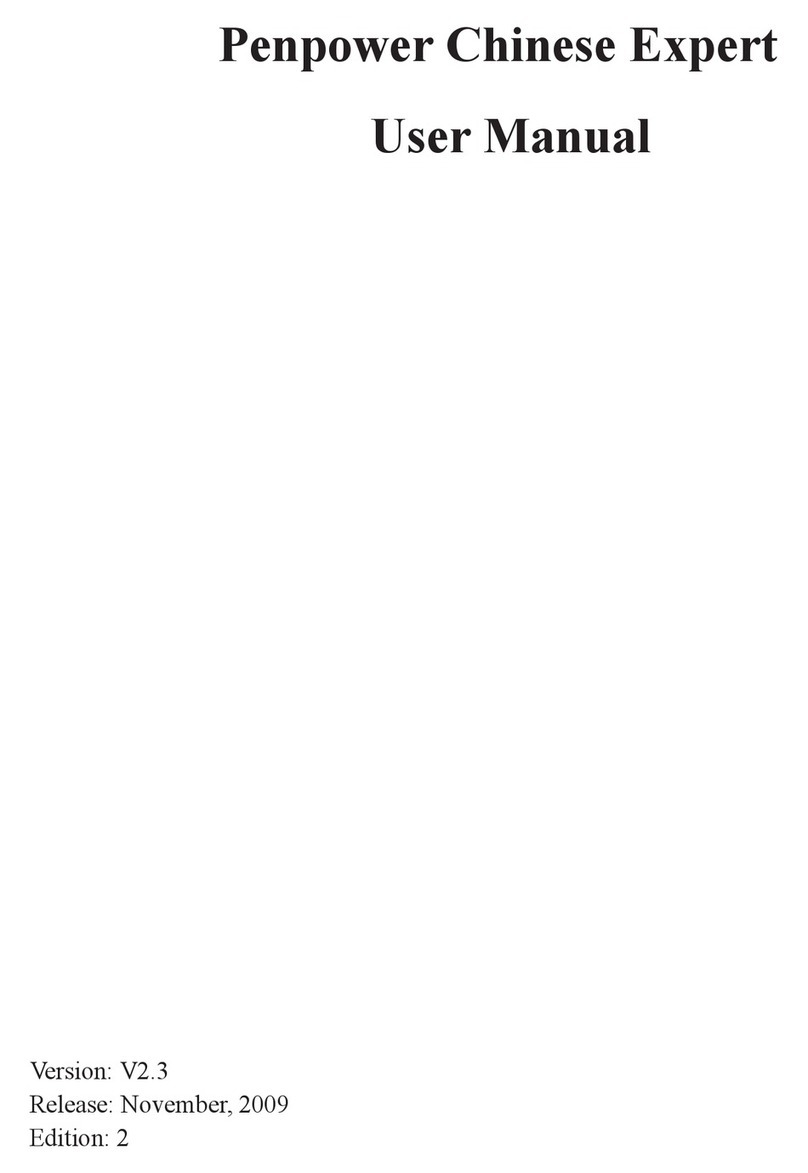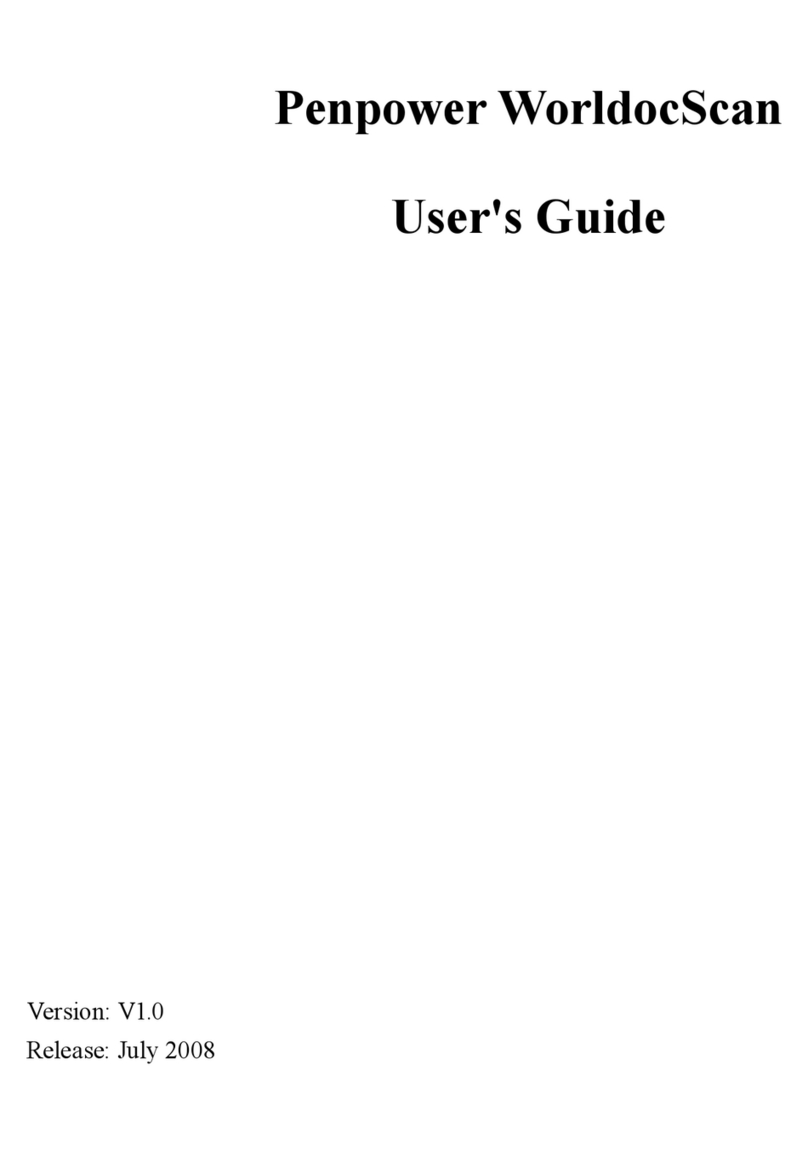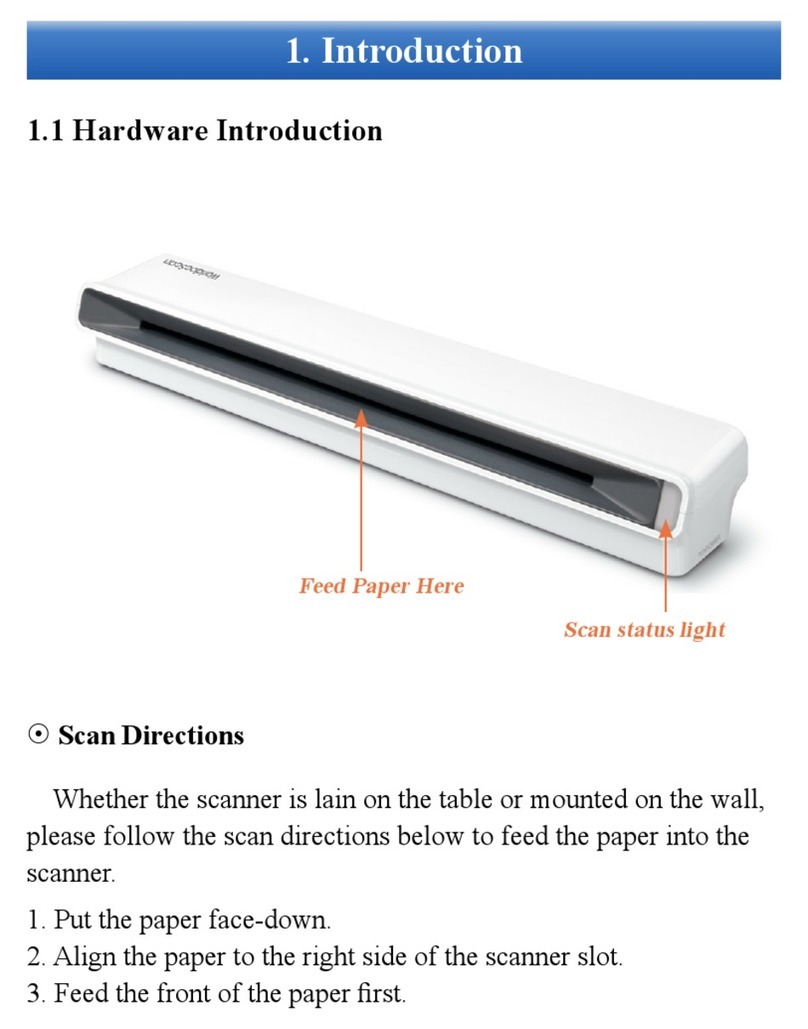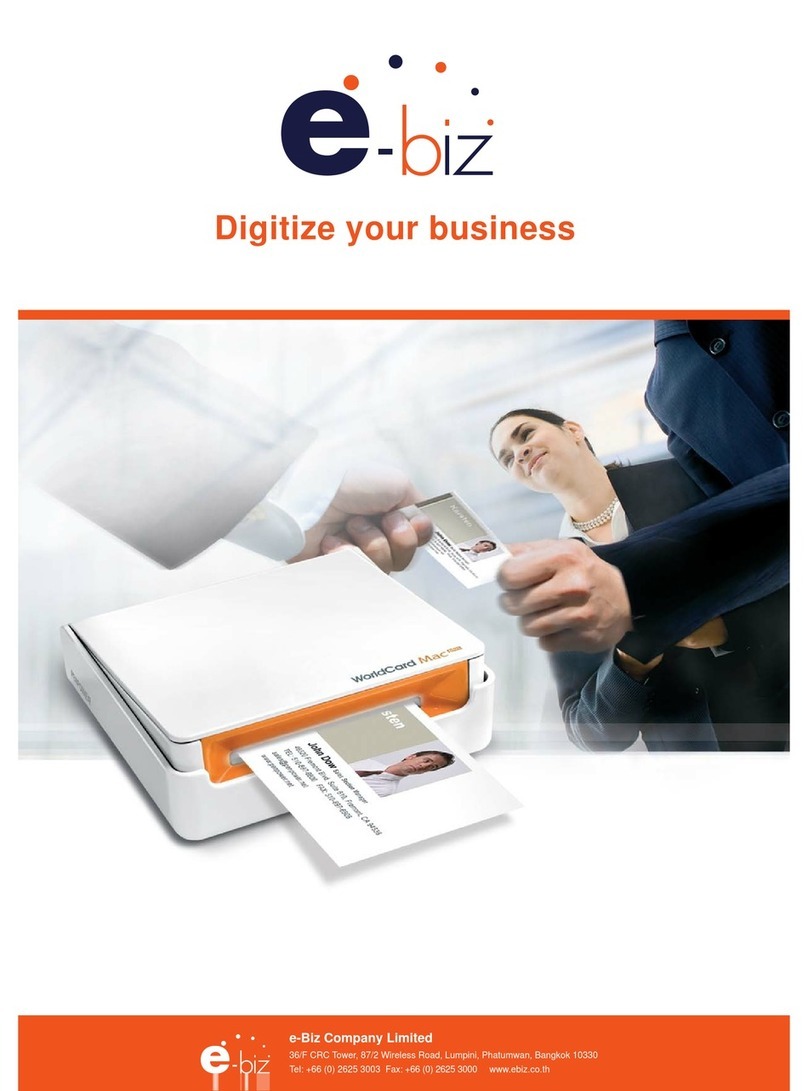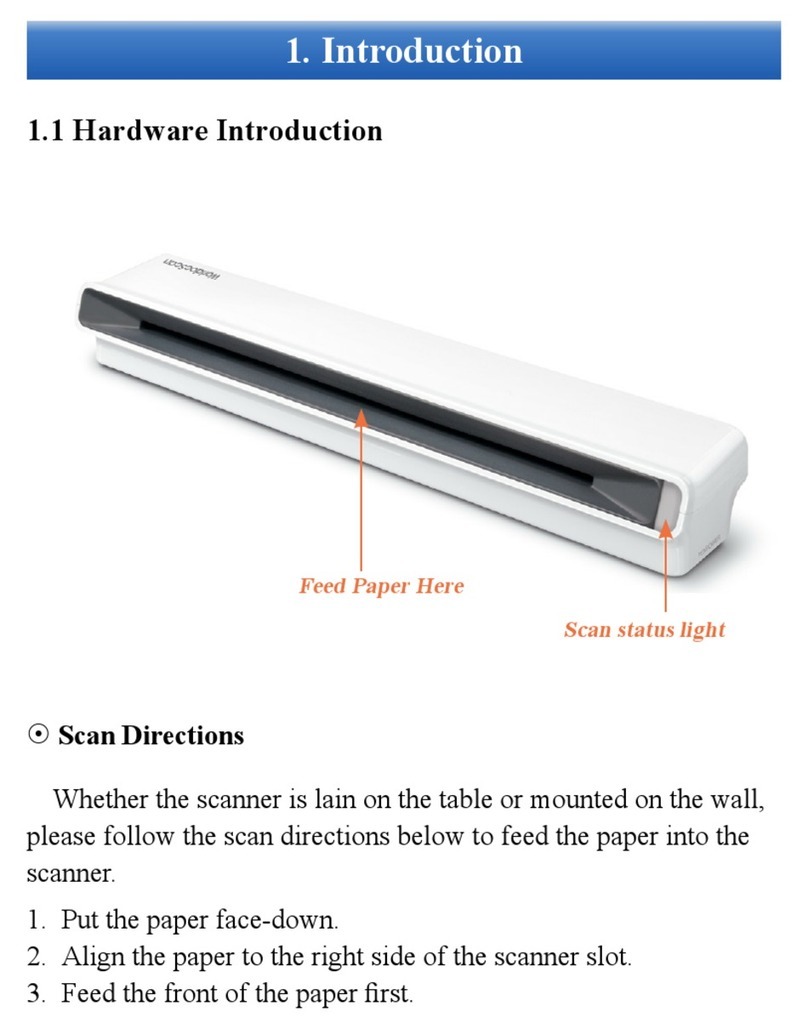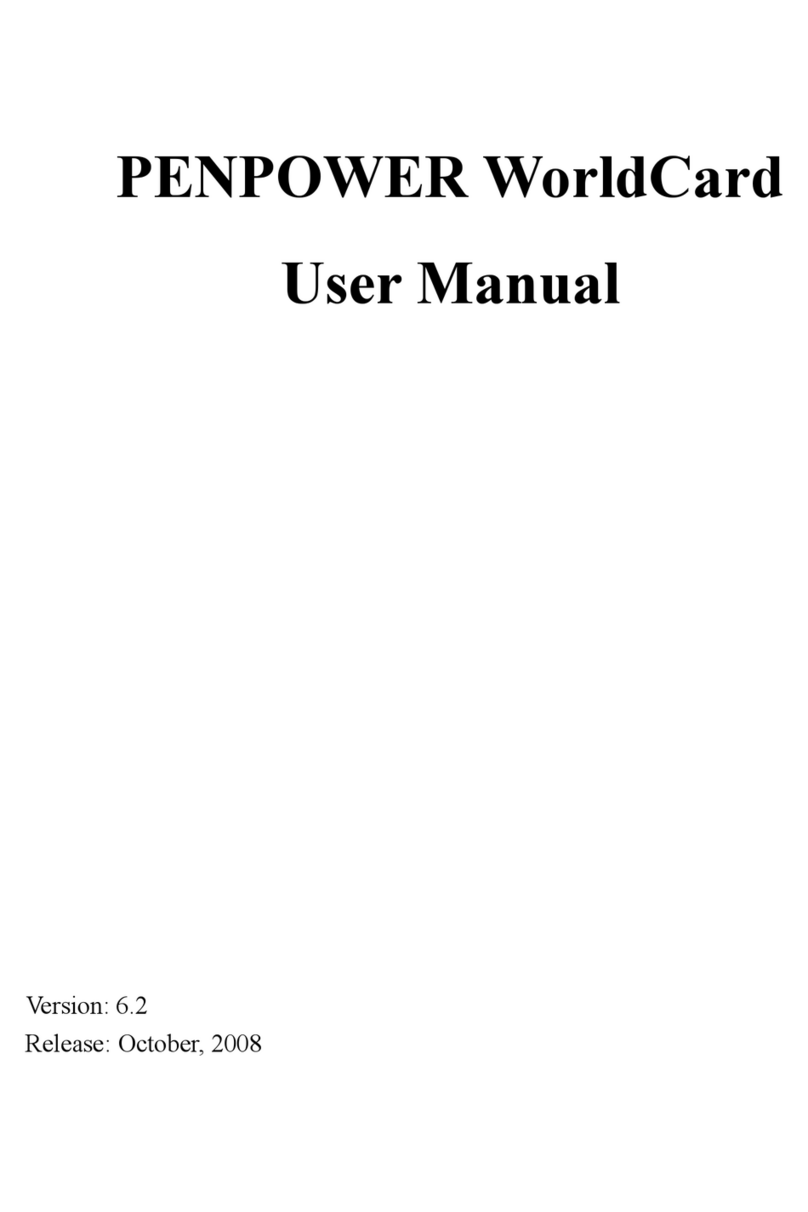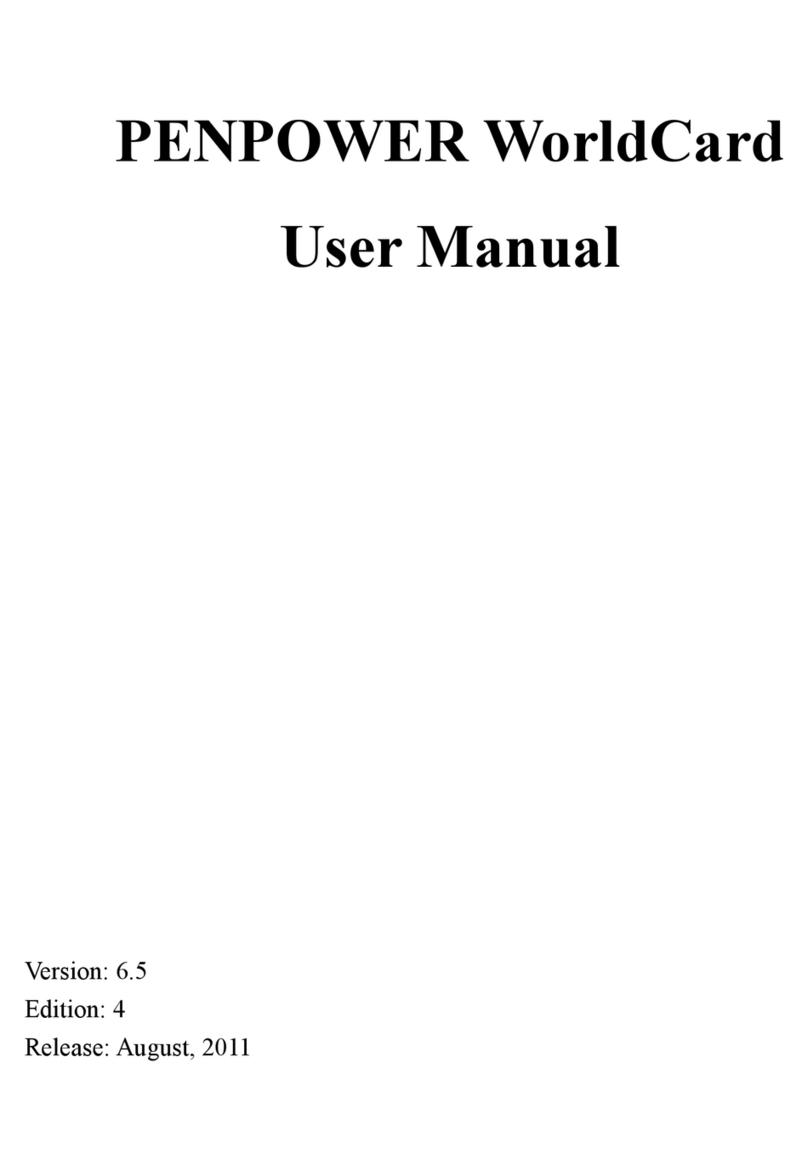Chapter 6 Data Transfer ..................................................................................6-1
6.1 Super ScanEye Program ......................................................................................6-1
6.2 Connecting Super ScanEYE to the PC ..................................................................6-2
Connection Wizard .........................................................................................6-2
Manual Connection ...........................................................................................6-4
6.3 Data Transfer ........................................................................................................6-6
Data Transfer Setting............................................................................................6-6
Transfer Data........................................................................................................6-7
6.4 Editing data Within Super ScanEYE Manager .....................................................6-8
Chapter 7 Scan to PC .......................................................................................7-1
Chapter 8 Additional Functions .....................................................................8-1
8.1 Install Add-on Programes..................................................................................8-1
8.2 Address Book Component ...................................................................................8-3
New Address .......................................................................................................8-3
View Addresses ...................................................................................................8-4
Settings ................................................................................................................8-5
Beaming .............................................................................................................8-5
Edit Address Book in Super ScanEYE Manager ..................................................8-6
8.3 Internet Link Component .....................................................................................8-7
New Link ............................................................................................................8-7
View Link ...........................................................................................................8-7
Settings ...............................................................................................................8-7
Edit Internet Link in Super ScanEYE Manager ..................................................8-8
8.4 Table Component..................................................................................................8-9
Edit Current File...................................................................................................8-9
Settings ..............................................................................................................8-10
New File ............................................................................................................8-10
Open File...........................................................................................................8-10
Delete File ........................................................................................................8-10
Edit Table in Super ScanEYE Manager ............................................................8-11
8.5 Add/Delete Software..........................................................................................8-12
8.6 Install External Dictionary.................................................................................8-13
8.7 Transtar..........................................................................................8-14