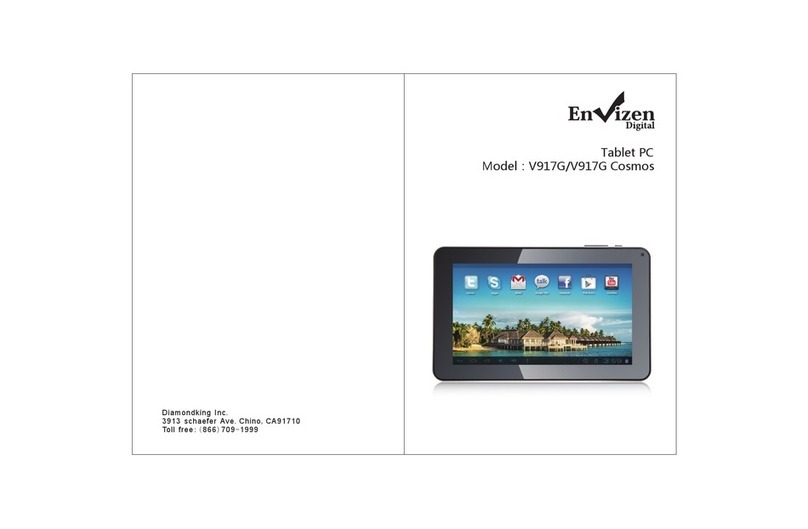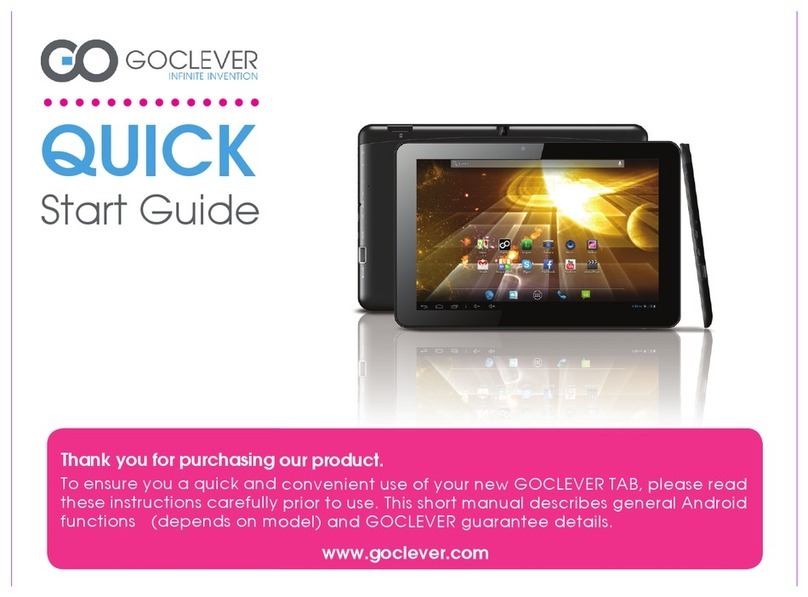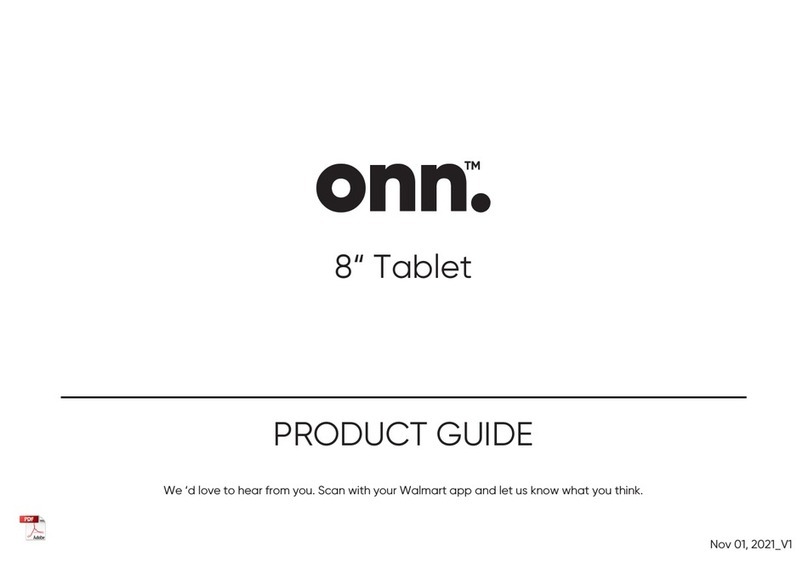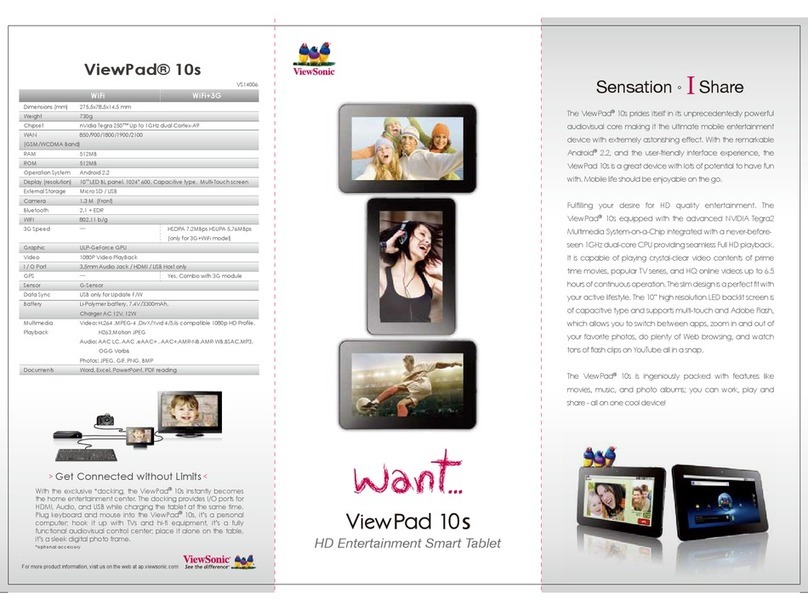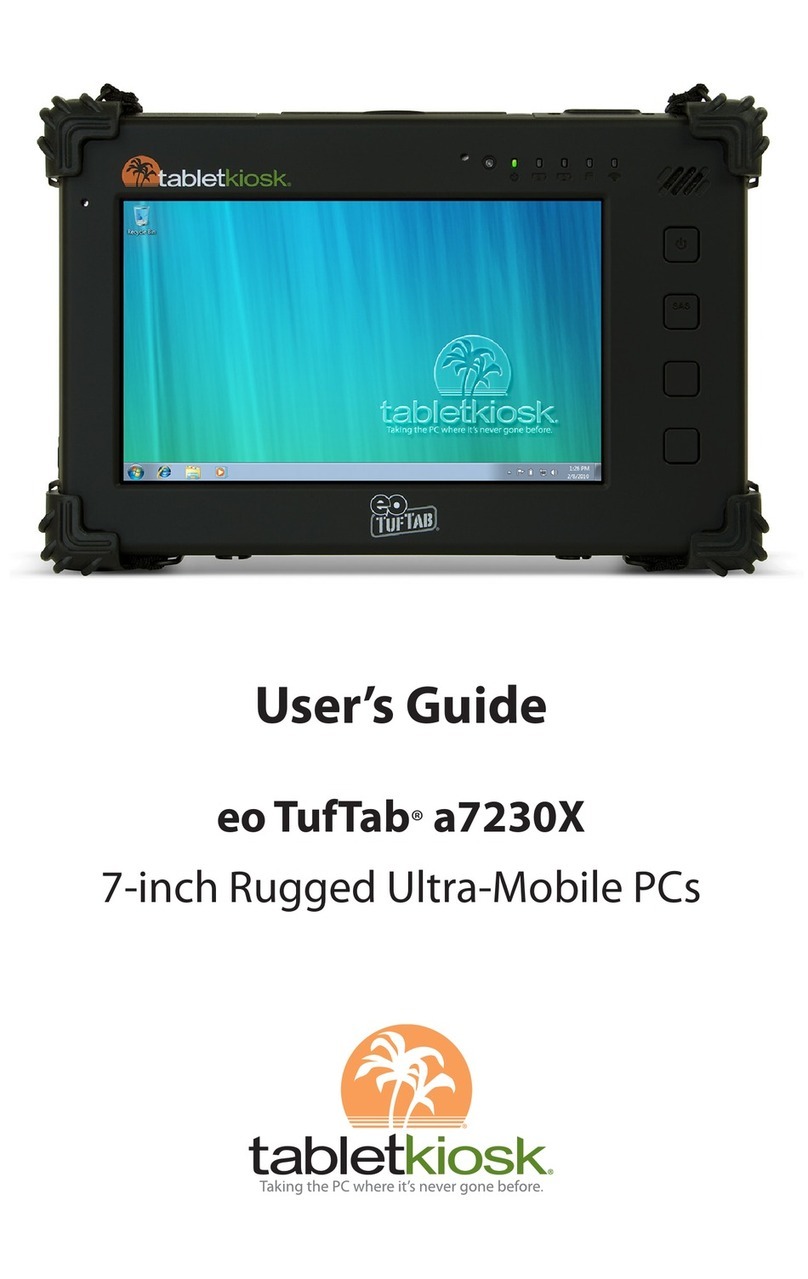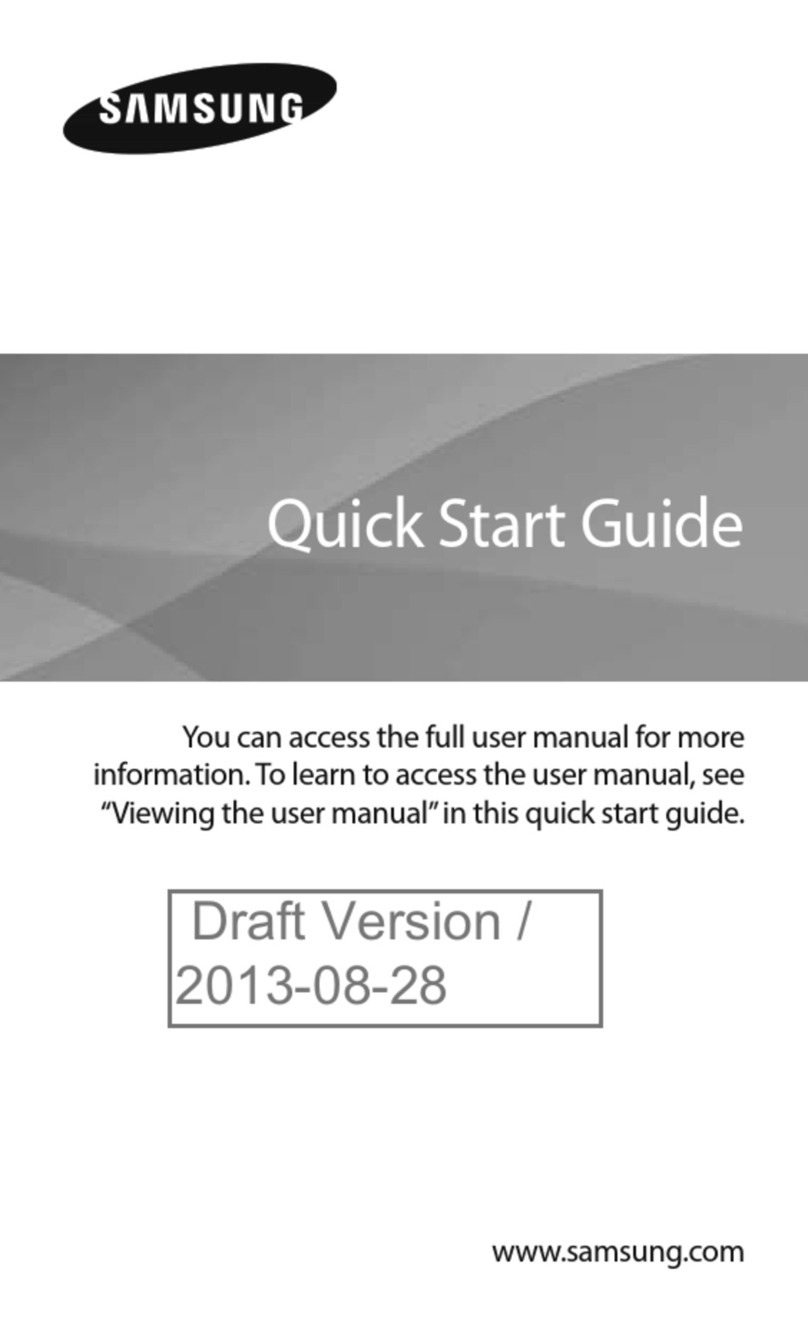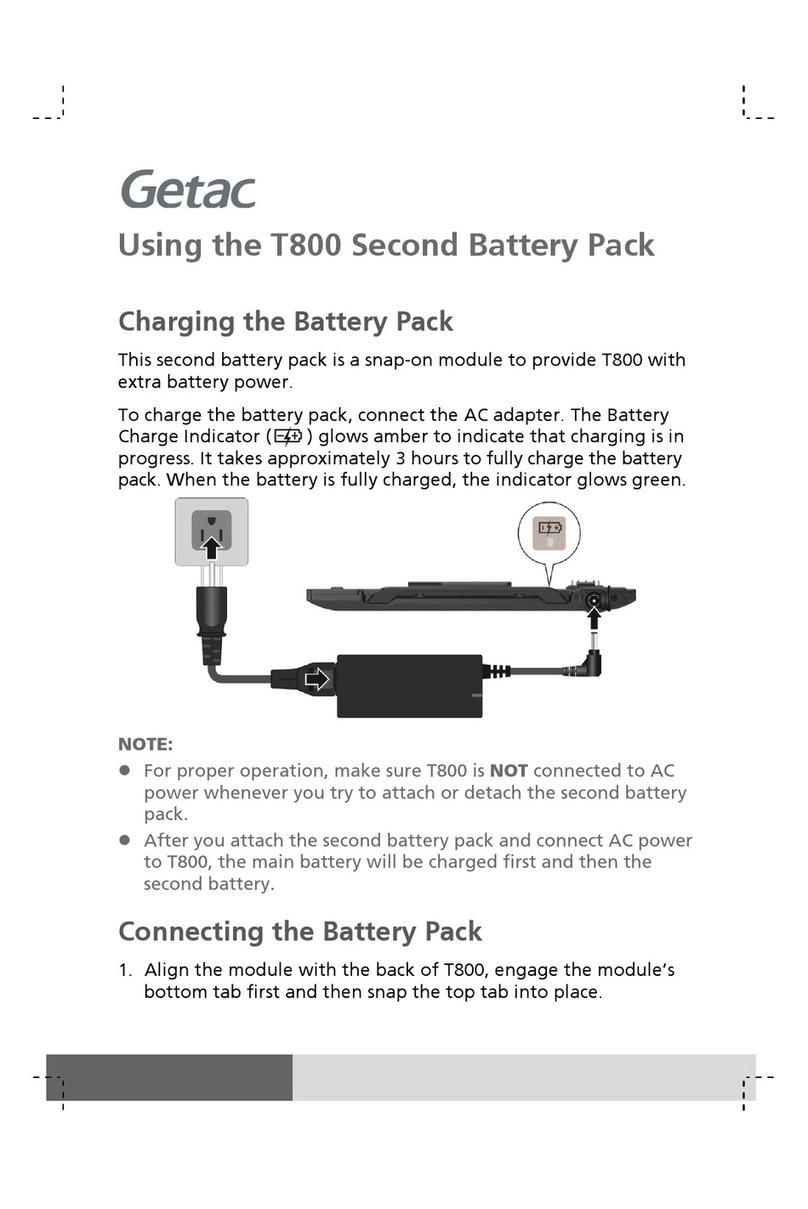Big Master Technology 7AGD41 User manual

1. Product Configuration
Operating system: Android
CPU: Quad-core processor
Storage memory: 1G DDR2, G HDD, 32G external memory maximum support
Display: 7-inch IPS screen with a resolution of 12 0 * 00, capacitive touch screen, multi-touch
Sensor: Gravity acceleration sensors
Standard Interface: Micro-USB, 3.5mm earphone jack, DC power jack, HDMI jack, sim card slot, TF card
slot
Battery: Lithium Battery, 3000mAh
Size: 193.6 (L) * 116 (W) * 11 (H) mm
Weight: Approx. 32 g
Firmware upgrade: Local upgrade
Additional: support Bluetooth, WIFI
*Battery performance depends on network settings and many other factors, actual outcome may be
different
2. Equipment Description
2.1 SCREEN AND BUTT N FUNCTI N:
2.11 Touch Panel
The primary control interface of this tablet is its 7” capacitive touch screen panel. To interact with
software and applications, use your finger as you would a conventional mouse. Move items and
scroll by dragging your finger across the display; click and select by tapping once. Additional touch
gestures include:
Double Tap: Zooms into content. Selects text, when appropriate.
Swipe: Slides between home screens; scrolls overflowing content, such as web pages and
navigation apps.
Pinch Open: Zooms into content.
Pinch Closed: Zooms out of content.
2.12 Power
Start-Up: Press and hold the Power Button. The display will activate and enter the main home
screen.
Full Shutdown: While in the main menu interface, press and hold the power button for 5 seconds. A
"power off" dialogue will appear. Select “Okay,” and the device will shut down safely.
To Lock: Short-press the Power Button to lock or unlock the screen.
Note: When power has been ully depleted, the device will shut down automatically. I the tablet has
been shut down improperly, it may take longer to restart.
2.13 Volume +/-
To increase or decrease the device’s volume, press up (+) or down (-) on the rocker key located
beside the headphone jack.

2.2 PORTS AND COMPATIBILITY:
2.21 EARPHONE JACK
Standard 3.5 mm headphone jack, compatible with all earphones utilizing a standard connection.
2.22 Micro-USB
Standard microUSB jack, allowing for data transfer (with a home PC, as well as other peripherals)
and charging.
2.23 Micro-SIM CARD SLOT
Single card single standby
2.24 HDMI OUTPUT
HD Video output for streaming video via microUSB port. Allows for connection to supported HDTVs
via microUSB-to-HDMI. (Cable not included.)
2.25 Micro-SD/TF-CARD SLOT
Supports external T-FLASH memory cards for expanded removable storage.
2.26 DC-5V PORT
Standard 5 volt DC port for connection with included charger. Provides the most efficient charging
solution for this tablet.
3. GETTING STARTED WITH Y UR TABLET
3.1 BATTERY MANAGEMENT AND CHARGING
Before your first use, fully charge the device by connecting the included power adapter. This will help
ensure that the battery charges to full capacity and that it maintains its maximum charging capacity.
For the first two complete charges, expect roughly 6 hours of charging time. All subsequent charges
should require roughly 4 hours for a full charge.
This tablet uses a built-in Lithium Battery. Charging may be performed via a standard adaptor (Input:
AC100-240V 50-60Hz , Output: DC5V/2A), or via the micro USB interface. During charging, the battery
icon will illuminate and indicate charging process.
When charging is completed, the battery icon will turn green. In order to prolong the life of the included
battery, we suggest that you generally attempt to fully drain the battery before recharging. Avoid
extended periods (greater than one month of disuse).
In the event that the device has shut down due to low battery, connect the DC adapter. The screen will
indicate charging progress, as the device will not be able to boot up until the battery receives a partial

charge.
To minimize charging time, Shut Down or Lock the device before charging.
3.2 switch and unlock the screen
3.21 start-up and unlock the screen
When turn off, press and hold the power button for 3 seconds , then you can see the boot animation,boot
animation ends, the status is displayed as the lock screen, and you can drag the icon to the right to
unlock ,unlock the screen to enter the main home screen.
3.22 Sleep and lock screen
When turn on ,press the power button for one second, will go into sleep mode black screen and lock
screen, when use, press the power button, the screen becomes brighter, enter the unlock screen
interface.
3.33 Shut down
You can at any interface, long press the power button for 3 seconds, press and hold the power button for
5 seconds. A "power off" dialogue will appear. Select “Okay,” and the device will shut down safely.
3.3 C NNECTI N WITH PC
Use the included USB cable to connect the device to your PC. In the bottom right hand corner, you will
notice three new icons. Click the icons, and you will see three sets of options:
Connected as an Installer: Clicking on this tab will reveal a series of options for transferring media of
various formats, including Media Device (MTP), which allows the transfer of files through Windows or

Mac (via Android File Transfer), Camera (PTP), allowing for the transfer of photos, and USB Large
Storage.
USB Debugging Connected: Clicking this box will open up a series of settings related to PC connectivity,
include security measures.
USB Mass Storage: Allows you to initiate storage transfers between the tablet (included removable
memory card) and your PC.
You can also host (Host) mode via OTG and U disk and other devices for data transfer between devices.
3.4 Surfing the Internet
How to turn on Wi-Fi: Sliding the Wi-Fi bar in the Settings Menu to the ON position will reveal a list of
the available wireless networks in your area.
Select your network and, if necessary, enter the password. If your network does not appear, select Scan.
If it still does not appear, select Add Network, and enter the network name, along with its security
certificate, if applicable.
If you still cannot connect to the desired network, slide Wi-Fi to the OFF position and turn off your tablet.
Turn off your router for one minute, restart it, turn on your tablet, and turn Wi-Fi on.

4. NAVIGATING THE PERATING SYSTEM
4.1 H ME SCREEN
After startup, you will enter the Home Screen, pictured below:
The Home Screen is the place you’ll visit most on your tablet. It’s where all of your most important apps
and functions can be accessed.

To add Apps to the home screen, select the Apps icon at the center of the display. Click the , enter the
home screen.
This will take you to the screen below. Add an App by long-pressing the icon. This will bring up the home
screen, allowing you to drag the App to the desired location. Release the App to place it; once it has
been placed, long-pressing the icon again
will allow you to change its position or move it to another Home Screen.
To remove an App from the Home Screen, press it for 5 seconds. The word “Remove” will appear at the
top of the screen. Drag the icon there to remove it.
4.2 THE SYSTEM BAR
The System Bar makes up the bottom portion of the tablet screen. Here you’ll find essential
shortcuts like Home, Back, Recent Apps, and Volume. The System Bar is also where you’ll access
a number of other helpful shortcuts that appear when you have connected another device and when
you have established an internet connection:
The Back Button should be familiar to anyone who’s used a contemporary
internet browser. Short-pressing the Back Button returns you to the
previous screen. Long-pressing the Back Button returns you to the Home
Screen.

Short-pressing the Home Button brings you back to the Home Screen.
The Recent Apps Button recalls the Apps you’ve used recently and displays
them in window at the side of the screen.
The Volume Buttons allow you to easily raise and lower the volume of your
audio.
The ptions Button reveals a small window with shortcuts to Wallpaper
settings, the Manage Apps screen, and System Settings.
The USB Settings Button opens up the settings options discussed in Section
2.2. Note: this button only appears when the device is connected to a PC or
accessory via the USB port.
These icons will remain visible in most Apps.
4.3 WIDGETS
Widgets can be found in the second tab of the Apps window. Widgets provide live-updating
information of various kinds. The Calendar Widget, for example, provides a compact list of the
appointments you’ve entered in the Calendar App that can be displayed on the Home Screen for
quick reference.
To add a Widget to your Home Screen, follow the same steps you would you to add an App: long-
press the widget until the Home Screen appears, and drag it to the desired location. Widgets can
then be moved or removed from the Home Screen by long-pressing the icon.

4.4 Multitasking window switch
Support run many tasks at the same time,clicking the ,Look at the background condition, multiple
task switching.
5. 3D Picture/Video /Game Center
5.1 3D picture browsing

Enter the Application Program Interface,Open the browser "3dpview", Select the picture you want to
view, click on the picture to browse around the sliding touch screen to switch pictures, you can touch
2D/3D icons, achieve switching between 2D and 3D images.
5.2 3D Video play
To provide you with extraordinary naked eye 3D visual feast, "3DVplayer" video program supports 2D/3D
format video, enjoy music anytime 3D.
Video playback settings

previous next pause continue Switch
Enter the application program interface, open the "Video List" local video or "Network Video" online
video, select the video you want to watch, click on the video to play.
5.3 3DV Game Center
Enter the application program interface, open the launcher interface or market interface, select 3D
games you need to start, click on the corresponding icon in the game, this game is not installed, then
download to start after installation.

6. SETTINGS
6.1 WIRELESS & NETW RKS
How to turn on Wi-Fi: Sliding the Wi-Fi bar in the Settings Menu to the ON position will reveal a list of
the available wireless networks in your area.
Select your network and, if necessary, enter the password. If your network does not appear, select Scan.
If it still does not appear, select Add Network, and enter the network name, along with its security
certificate, if applicable.
If you still cannot connect to the desired network, slide Wi-Fi to the OFF position and turn off your tablet.
Turn off your router for one minute, restart it, turn on your tablet, and turn Wi-Fi on.
Data Usage: This screen displays the amount of data you have used over a given time frame. Note:
Data Usage only applies to users who have subscribed to a mobile data plan. This tablet requires a 3G
dongle to receive mobile data.
6.2 bluetooth settings
Select the Bluetooth settings, enter the Bluetooth settings screen, the Bluetooth is open, the system will
automatically scan your Bluetooth devices nearby.
6.3 View Bandwidth Usage
Open the Settings interface traffic usage, you can monitor the mobile network data usage.
6.4 Sound settings
Here you’ll be able to change default sounds, including Notification alerts, Touch Sounds, and the
Screen Lock Sound.
6.5 Display Settings
Display: Adjust screen Brightness, choose from a variety of Wallpapers, activate or disable Automatic
Screen Rotate (from portrait to landscape and vice versa, based on the angle at which the device is
held), adjust Sleep settings (the period of inactivity before the device goes into Sleep mode), adjust Font
Size, initiate Accelerometer Coordinate System (to calibrate the device’s Accelerometer, a sensor that
detects motion), adjust Screen Adaptation (how the screen adjusts to different Apps), and turn Smart
Backlight (automatic screen brightness adjustment) on or off.
6.6 Apps settings

This window allows you to manage your apps. Four tabs organize applications based on type: those
you’ve downloaded, those stored on your removable memory card, those currently running, and All.
6.7 storage settings
Manage your device storage and enable media scanning for the removable memory card slot and USB
port. Also, view a breakdown of the amount of memory used by Apps, Media, and more.
6.8 Language & Input
Set the default Language, adjust automatic Spelling Correction settings, and set Keyboard and typing
settings. Support multi-languages.
6.9 Date & Time
This menu can also be accessed by touching the Clock in the bottom right corner of the screen. To set
the Date & Time to automatically update via a network connection, select Automatic Date & Time.
To set the time to automatically update to your current location, select Automatic Time Zone. To set the
date and time manually, select Set Date and Set Time.
6.10 AB UT TABLET
Here you’ll find the hardware and software specifications of the device:
7. INSTALLING APPS
To download and install new Apps, touch the Play Store icon. Note: You must be connected to the
internet to access the Play Store. In the Play Store, you’ll find a vast selection of Apps for the Android
platform, including those developed by Google and by third-party developers.

Installation: Turn on USB debugging mode, click Install, enter APK installation interface, namely internal
memory disk and SD card drive, selec the APK you want to install, click on it to install, return to the main
menu will show you just choose to install the application icon program。
8. TR UBLESH TING
.1 If the tablet will not turn on:
1.check the battery
2.connect the adapter, and then check again
.2 After started up the screen or boot images have appeared,then shut down.
Power is not enough, please recharge.
.3 If no sound comes through a connected headset or earphones:
1. Check that the volume is above zero.
2. Download the file again. If the problem persists, try a different audio file. If this file works properly,
the original file may be corrupted. If not, check the earphones with a different device.
.4 If you are unable to transfer files to and from the tablet:
1. Check that the connection between the tablet is secure.
2. Confirm that the internal memory or memory card is not full.
3. If the problem persists, try again with a different USB cable.
.5 Restore Default Settings
To restore the factory settings and clear all data, you can click on the backup and restore factory reset
interface settings will erase all data on the tablet.

Table of contents