Bigben XBOX360 XBHS10 User manual


2
XBHS10 gaming headset for use with XBOX360™
Introduction
Thank you for purchasing the XBHS10 gaming headset, for use with XBOX360™, by Bigben Interactive. This
product has been designed to enhance the audio experience of your console. Please follow the instructions
carefully to ensure your product is set up correctly.
Contents
• XBHS10 headset
• Stereo RCA adaptor extension cable
• Controller chat cable
• User manual
Use
Installing the headset
Before you start connecting cables you should adjust some settings within your XBOX360™ console to ensure
the correct audio signals are being sent. To do this, follow these steps:
1. Press the XBOX360™ guide button in the centre of your controller to open the Dashboard.
2. Navigate to the right to the Settings area and scroll down to “Preferences” from the menu. Then press the
“A” button.
3. On the Preferences screen, select the “Voice” option and Press “A”.
4. Select the “Play Through Headset” option and then set the Volume to 10.
You are now ready to start setting up your cables.
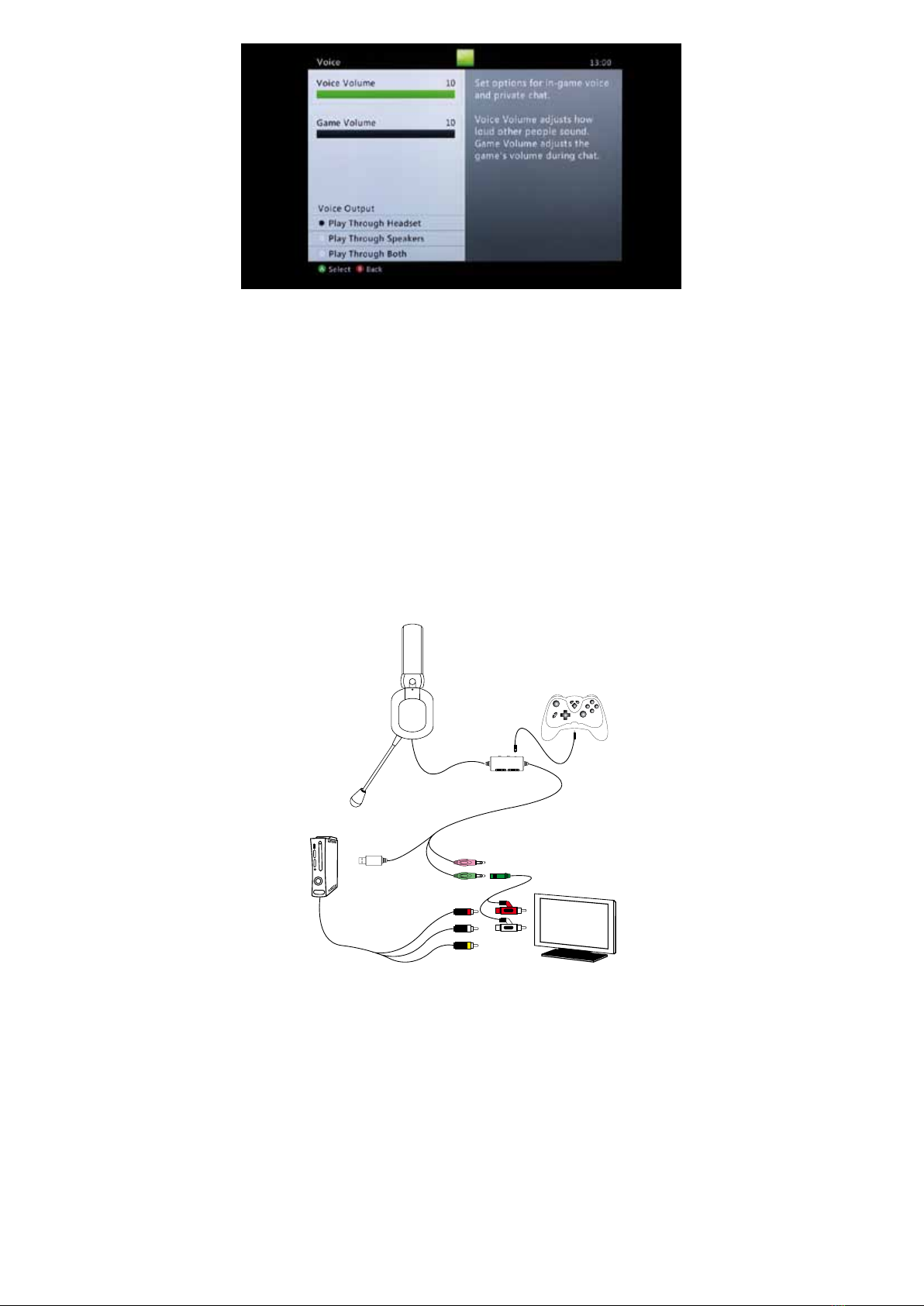
3
Connecting directly to your console
1. If you are using the original composite cable supplied with your XBOX360™ console (ending with the 3
yellow, red and white connection plugs) simply unplug the red and white connections and plug them into the
round sockets on the RCA extension cable.
2. Then plug the RCA extension cable back into the TV in the exact same sockets you removed them from.
3. Plug the green coloured 3.5mm plug from your headset into the green coloured female 3.5mm socket on
your extension cable.
4. Plug the USB cable into a spare USB socket on the front or rear of your console.
5. Plug the 2.5mm jack on the controller chat cable into the headset socket on the front of your controller. Plug
the other end of the controller chat cable, into the chat socket on the remote unit.
6. Set the selection switch on the remote to XB mode and adjust the volume control on the remote to your
desired level and ensure that the Mic control is switched to the on position. If you do not want players to
hear you, slide the Mic position to off.
7. Adjust the chat level volume control to your desired level so you can clearly hear other players on Xbox live.
TV
SPK
MIC
XBOX 360tm
Connecting your headset if you are using an HDMI cable
If you are using an HDMI cable on your console and you do not have RCA audio outputs on your TV you will
need to purchase an XBOX360™ audio adaptor. This then allows you to take your sound from the console
even when you are using HDMI. These adaptors * can be purchased from online retailers.
1. To use the adaptor, rstly connect the main plug to the AV socket on the rear of your XBOX360™ console. It
is situated next to the HDMI output.
2. Then plug the RCA extension cable back into audio adaptor, using the red and white plugs.
3. Plug the green coloured 3.5mm plug from your headset into the green coloured female 3.5mm socket on
your extension cable.
4. Plug the USB cable into a spare USB socket on the front or rear of your console.
5. Plug the 2.5mm jack on the controller chat cable into the headset socket on the front of your controller. Plug
the other end of the controller chat cable, into the chat socket on the remote unit.
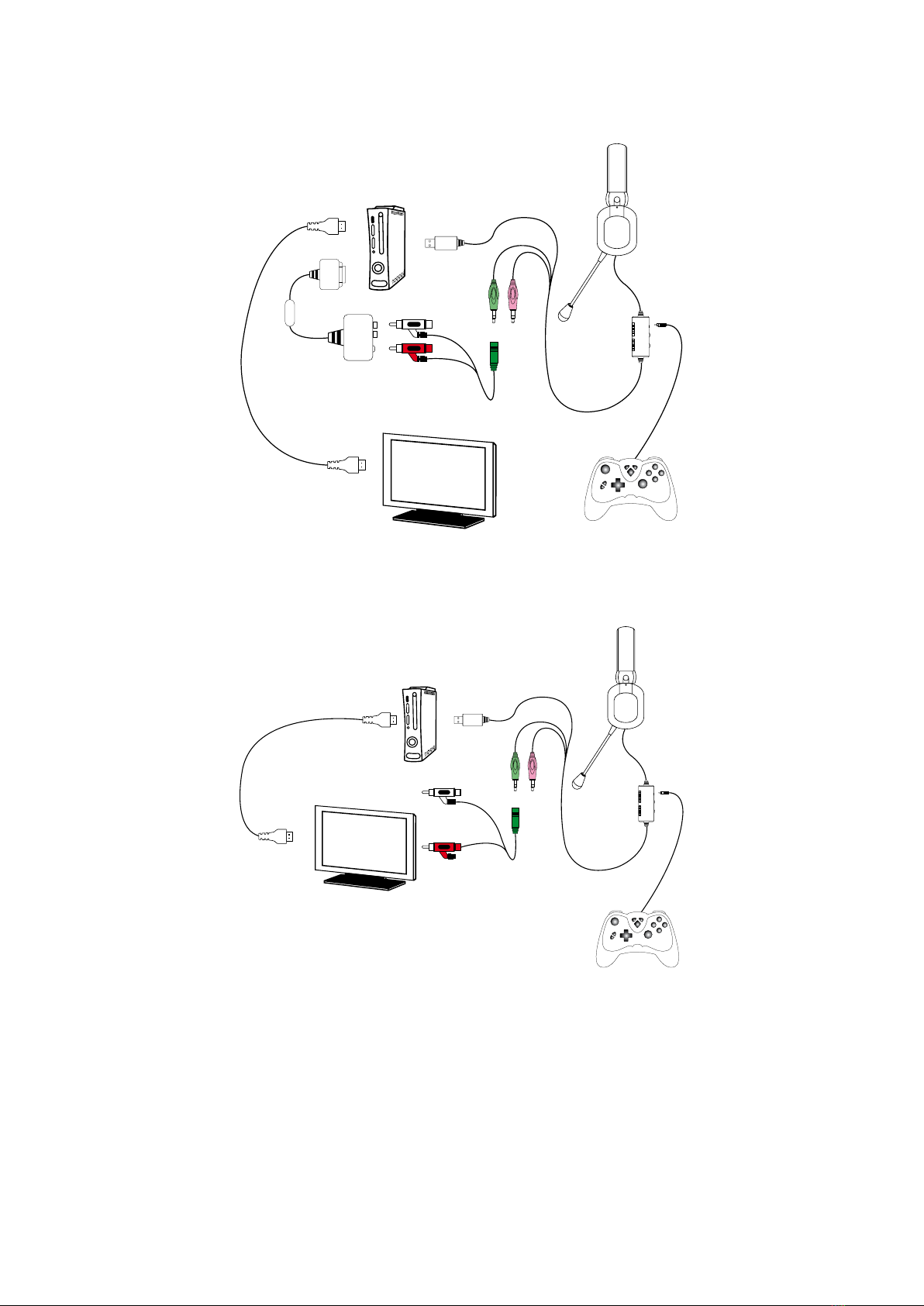
4
6. Set the selection switch on the remote to XB mode and adjust the volume control on the remote to your
desired level and ensure that the Mic control is switched to the on position. If you do not want players to
hear you, slide the Mic position to off.
7. Adjust the chat level volume control to your desired level so you can clearly hear other players on Xbox live.
XBOX 360tm
TV
HDMI
SPK
*
MIC
If you do have RCA outputs on the rear of your TV, attach the RCA extension cable to the red and white
connectors on the TV and then follow points 3 to 7 as listed above.
XBOX 360tm
TV
HDMI
SPK
MIC
Connecting your headset to a PC
Your headset is also PC compatible. To set up for PC follow these instructions.
1. Connect the green 3.5mm plug into the audio input connector on your PC soundcard or laptop. This is
normally indicated with a green connector or a headphone logo, if you have a headphone input.
2. Connect the pink connector to the microphone input on your PC soundcard or laptop. This is normally
indicated with a pink connector or a mic logo.
3. Set the selection switch on the remote to PC mode. You should now be able to listen to all your PC sounds
through the headset. The microphone can be used for chat within your games or for Voice over IP programs
like Skype or Messenger. You may need to adjust additional settings for these, so please refer the help
sections within these programs.
NOTE: The chat control will have no function in PC mode.

5
SPK
MIC
Safety Information
Before placing the headphones over your ears, set the volume control to a low volume and then slowly
increase until you reach a comfortable level. Long term exposure to loud music or other sounds in a headset
could possibly cause hearing damage. Do not use the headset at very high volume levels for extended
periods. Always take a rest during your play sessions.
Trouble shooting
I am not getting any sound through my headset.
• Ensure the green jack connector is attached to the headphone socket on your TV, amp or the RCA
extension cable.
• Ensure the volume level on the headset remote is turned up.
• If connected to a TV or amp, ensure the volume is turned up on the device.
• Ensure the volume is turned up in the game you are playing.
I cannot hear any chat.
• Ensure the chat volume switch is turned up.
• Ensure the headset is connected to the controller.
• Ensure that the chat cable is connected to the remote.
• Check that the voice settings are set correctly as described at the start of this instruction book.
• Ensure that your controller headset connector is not damaged. If possible, try the headset on another
controller.
Nobody on Xbox Live can hear my chat.
• Ensure that the mic is switched to the on position.
• Check that the headset is connected to the controller.
• Ensure that the chat cable is connected to the remote.
• Check that the voice settings are set correctly as described at the start of this instruction book.
• Ensure that your controller headset connector is not damaged. If possible, try the headset on another
controller.
• Ensure that the microphone is tted OK.
I can hear some noise or interference.
• Check the connection of each connector to ensure it is tted OK.
• Check the headset on one other device like a PC to check if the problem comes from the headset or
from the console.
Headphone / Earphones Safety
To set a safe `Listening Level’ with your new Headphones please use the following guidelines:
1. Set the volume of your Console to its lowest setting.
2. Connect the headphones and slowly increase the volume to a comfortable level.
3. Avoid prolonged exposure to excessive noise as this can damage your hearing.
Making these adjustments now will keep your hearing healthy.
Table of contents
Languages:

















