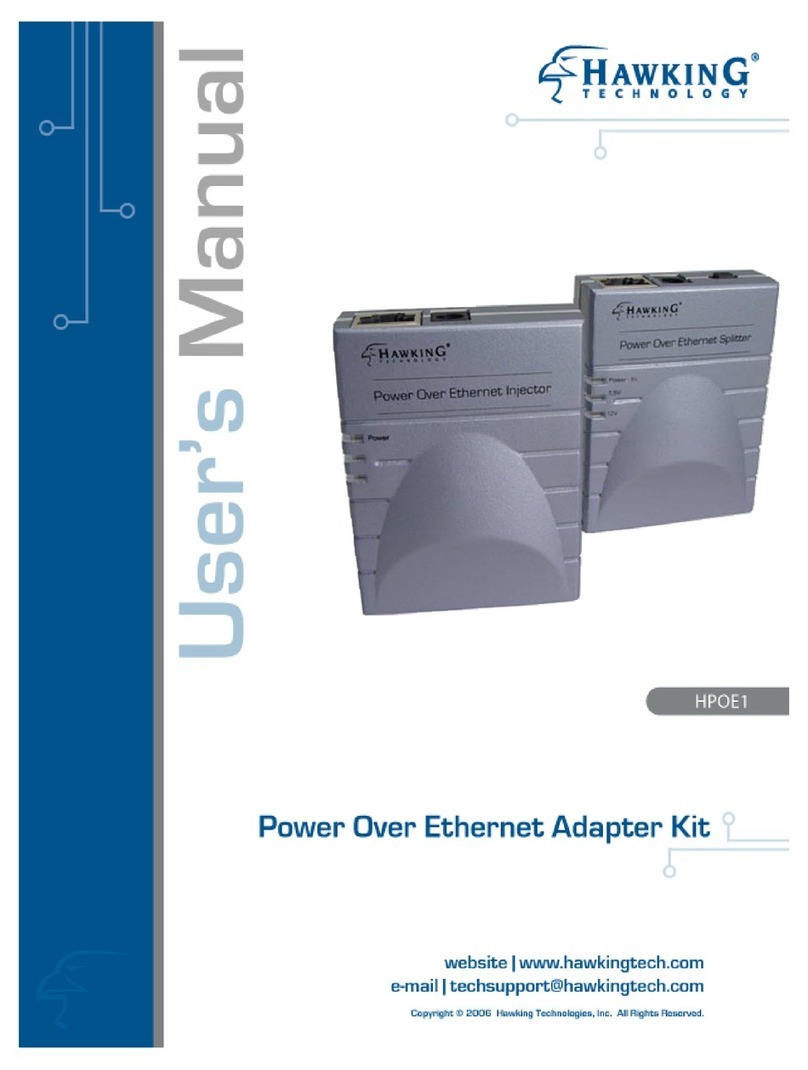Hawking HAWNU1 User manual
Other Hawking Adapter manuals

Hawking
Hawking HWUN4 User manual
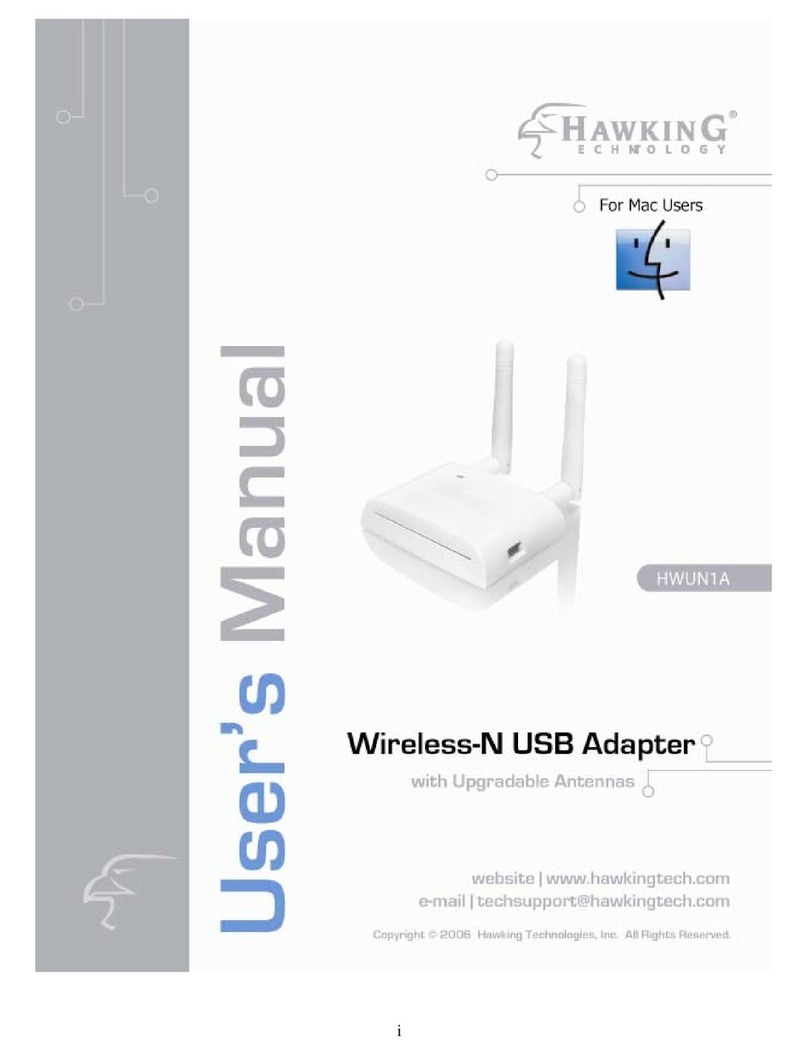
Hawking
Hawking HWUN1A Wireless-N USB Adapter HWUN1A User manual

Hawking
Hawking HWU8DD User manual
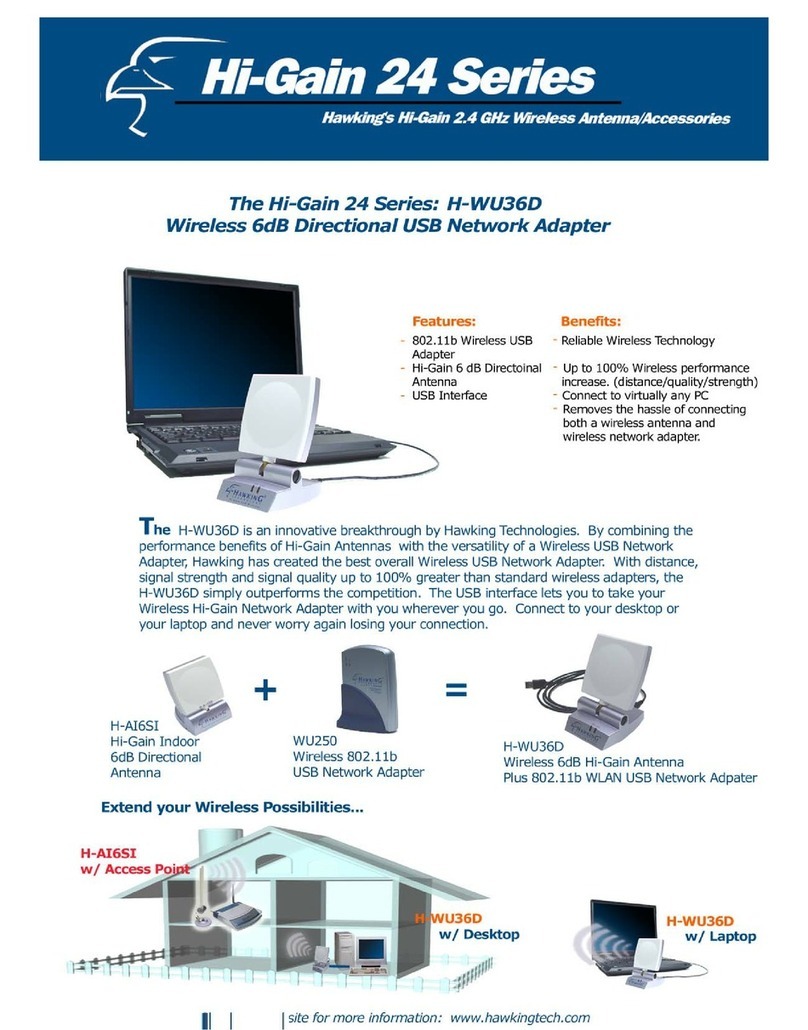
Hawking
Hawking H-WU36D Owner's manual

Hawking
Hawking HW12ACU User manual

Hawking
Hawking HWL2A User manual

Hawking
Hawking HW7ACU User manual

Hawking
Hawking HWUG1 User manual
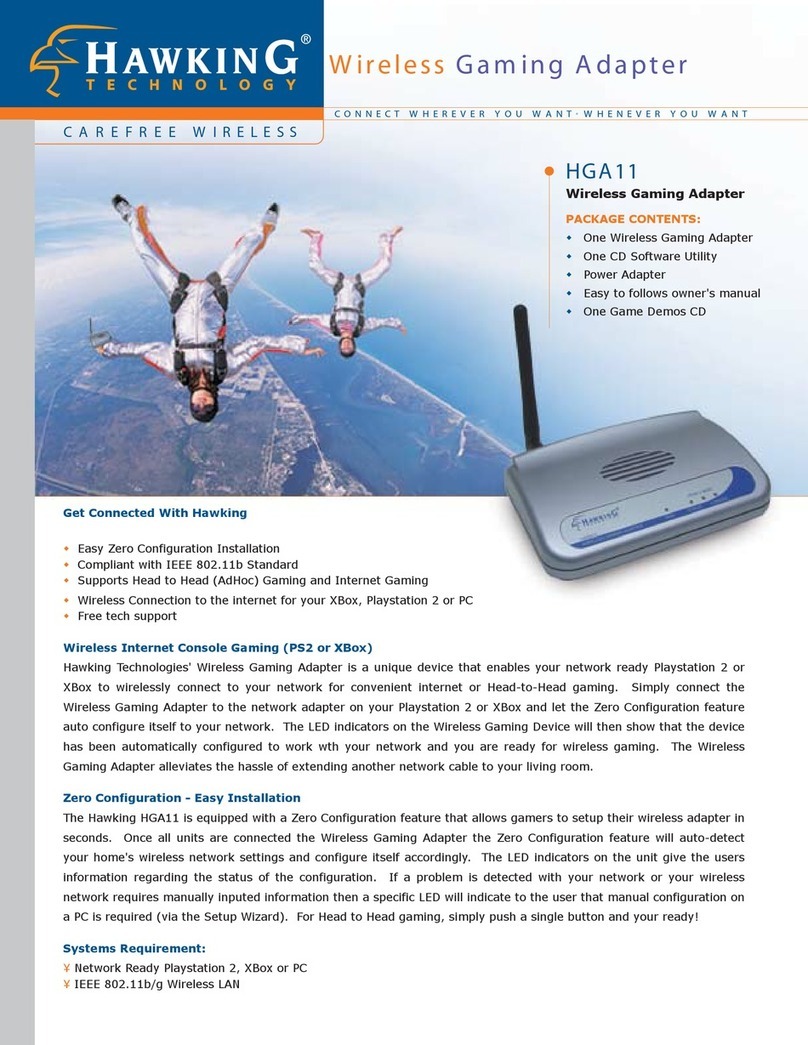
Hawking
Hawking HGA11 User manual
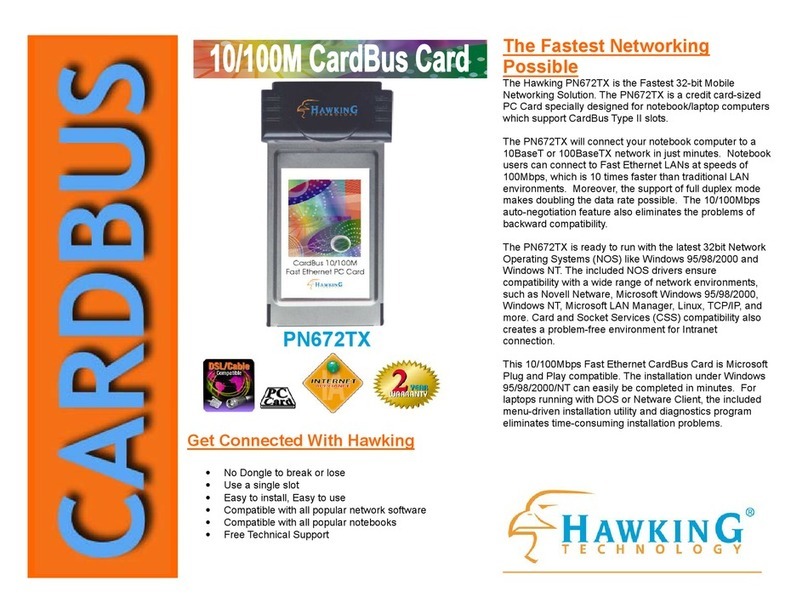
Hawking
Hawking PN672TX User manual

Hawking
Hawking HWDN3 User manual

Hawking
Hawking USB 10/100 Mbps User manual

Hawking
Hawking HWU54DMA User manual

Hawking
Hawking HWU8DD User manual

Hawking
Hawking HWL2 User manual

Hawking
Hawking HWL2 User manual

Hawking
Hawking WU120 User manual
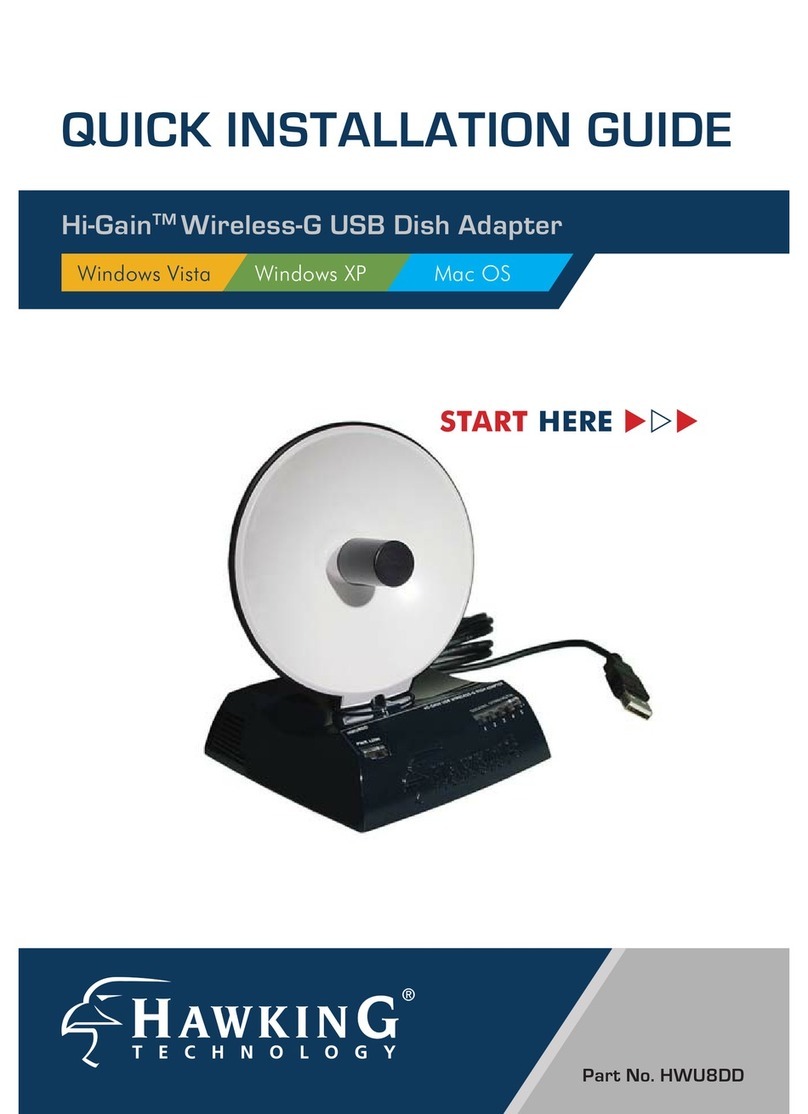
Hawking
Hawking Hi-Gain User manual

Hawking
Hawking H-WU300 User manual

Hawking
Hawking HI-GAIN WIRELESS-300N User manual