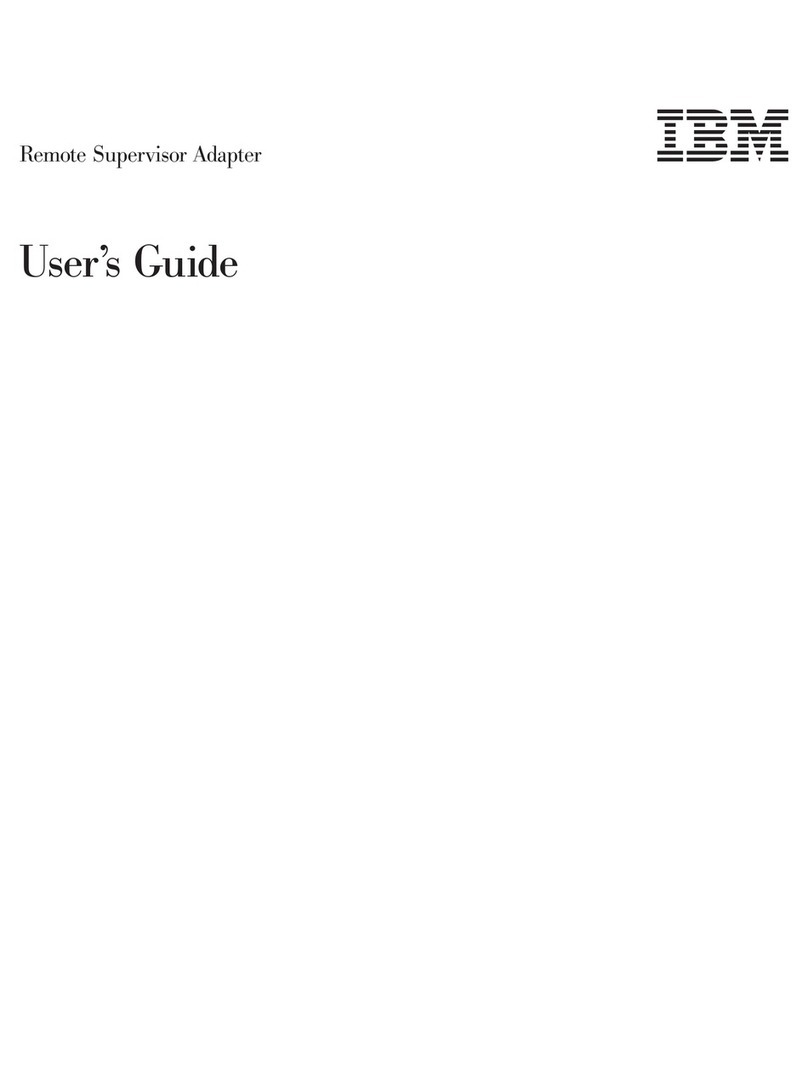IBM WM3B2200BG User manual
Other IBM Adapter manuals
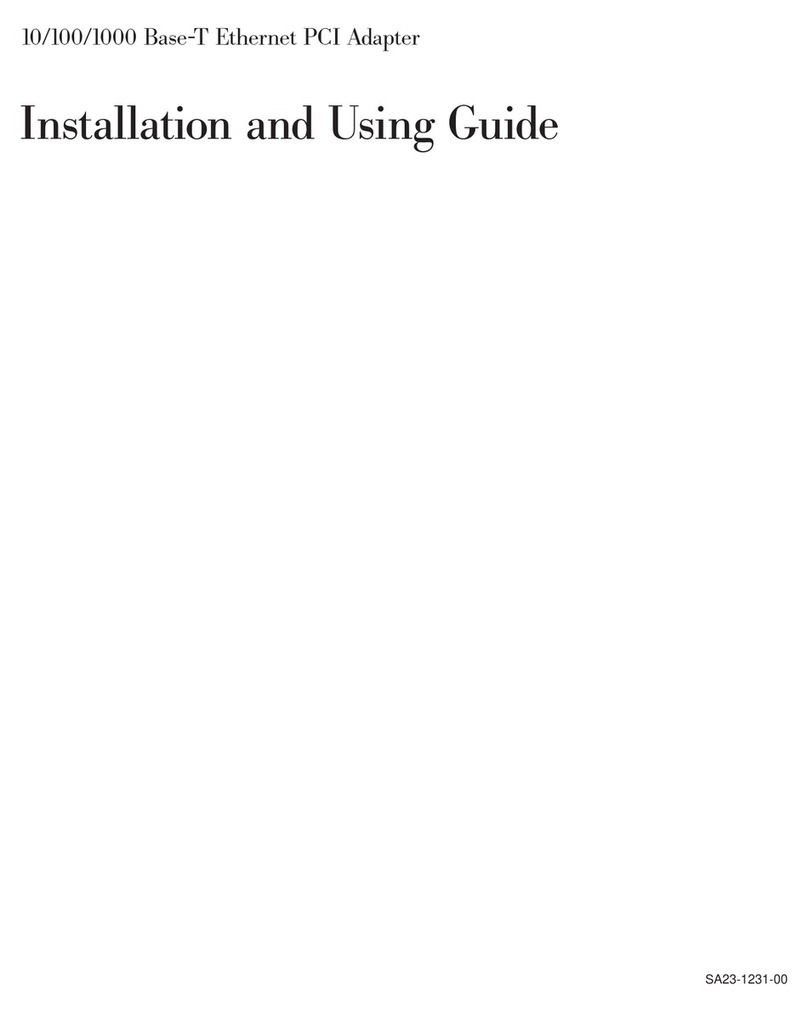
IBM
IBM 10/100/1000 Base-T Ethernet PCI Guide

IBM
IBM 57D7 User manual
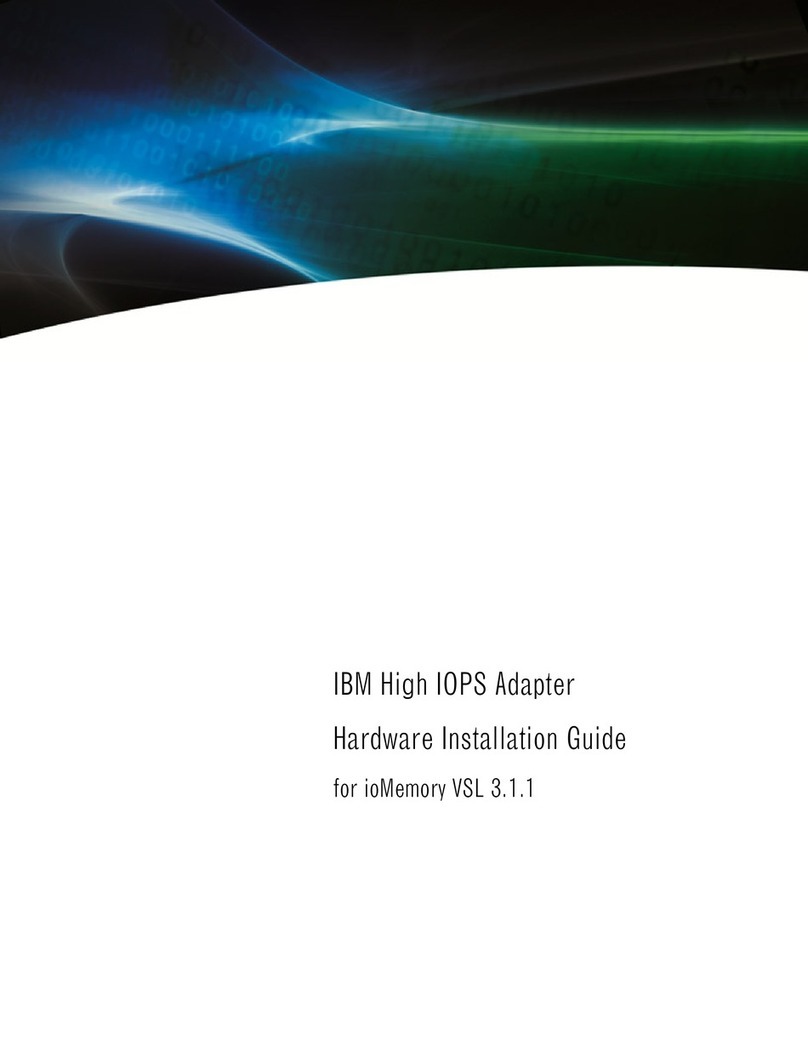
IBM
IBM High IOPS Adapter Manual

IBM
IBM System Storage DS4000 User manual
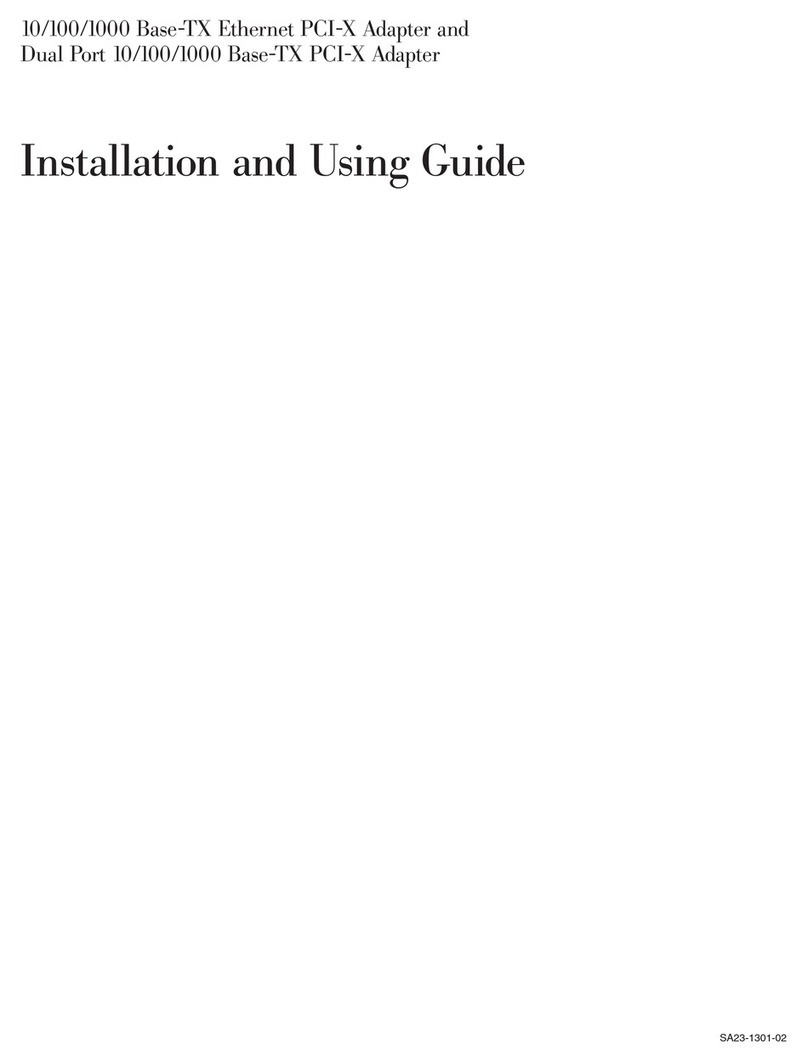
IBM
IBM 10/100/1000 Base-TX Ethernet PCI-X Adapter Guide
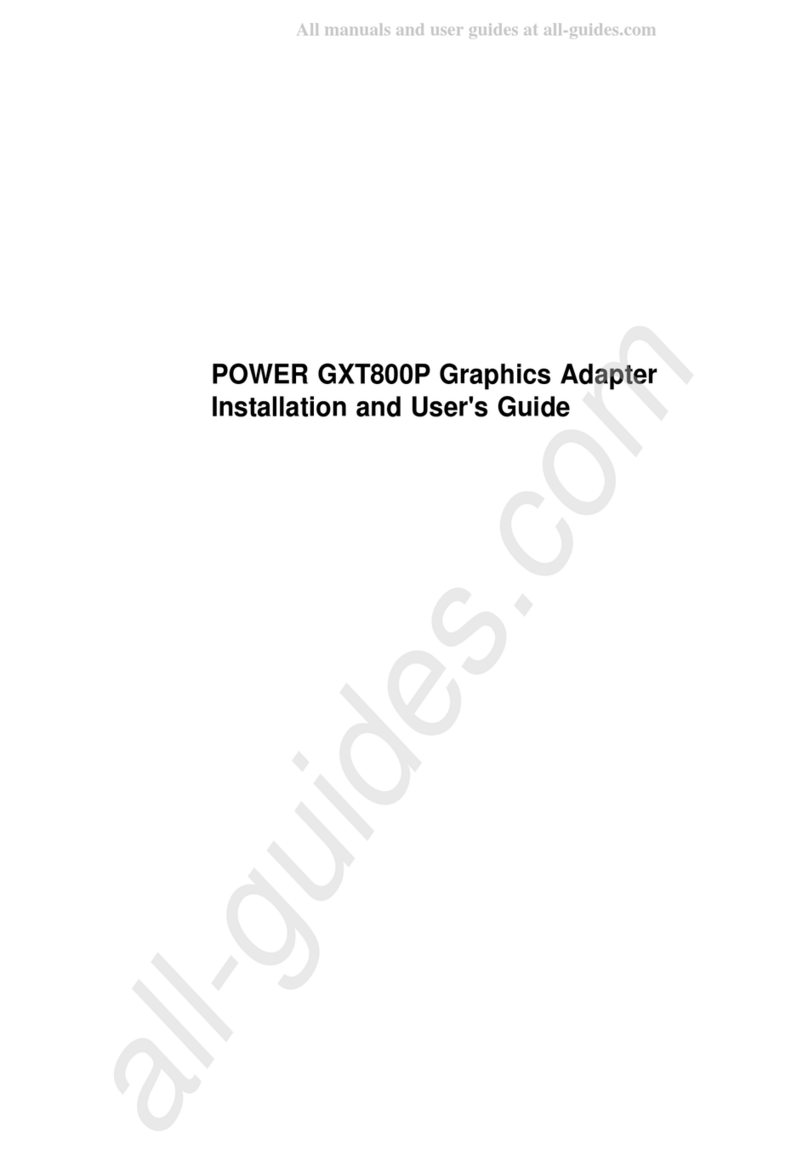
IBM
IBM Power GXT800P User manual
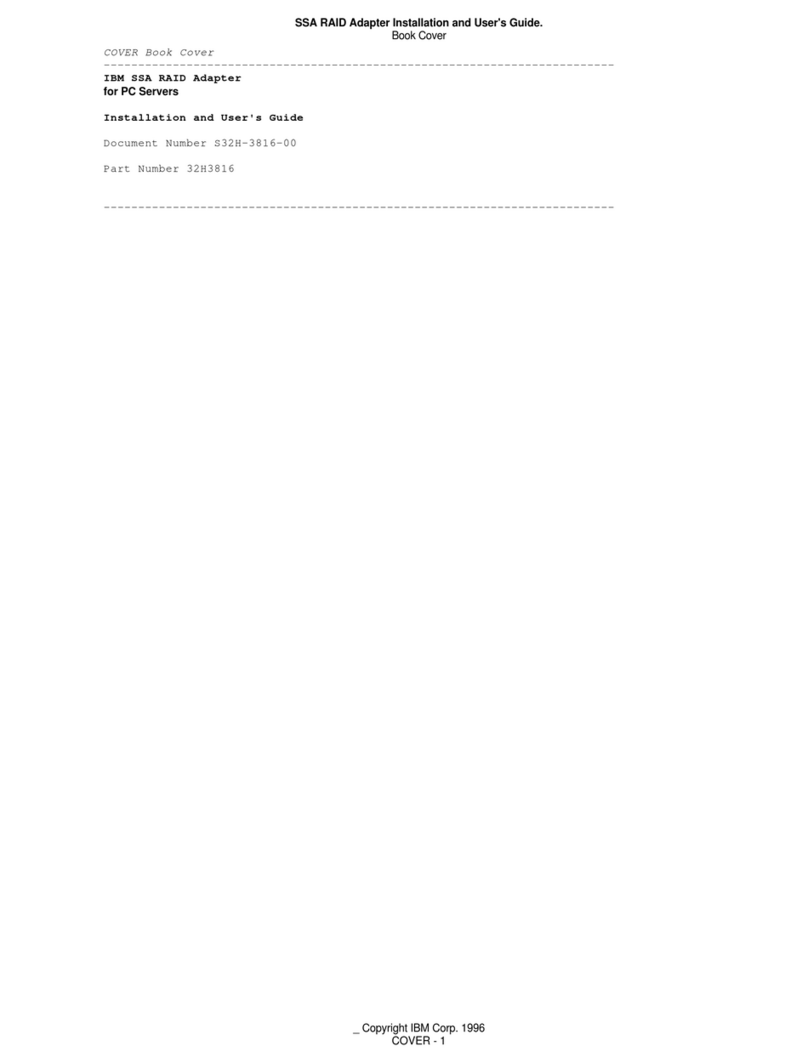
IBM
IBM SSA 32H3816 User manual
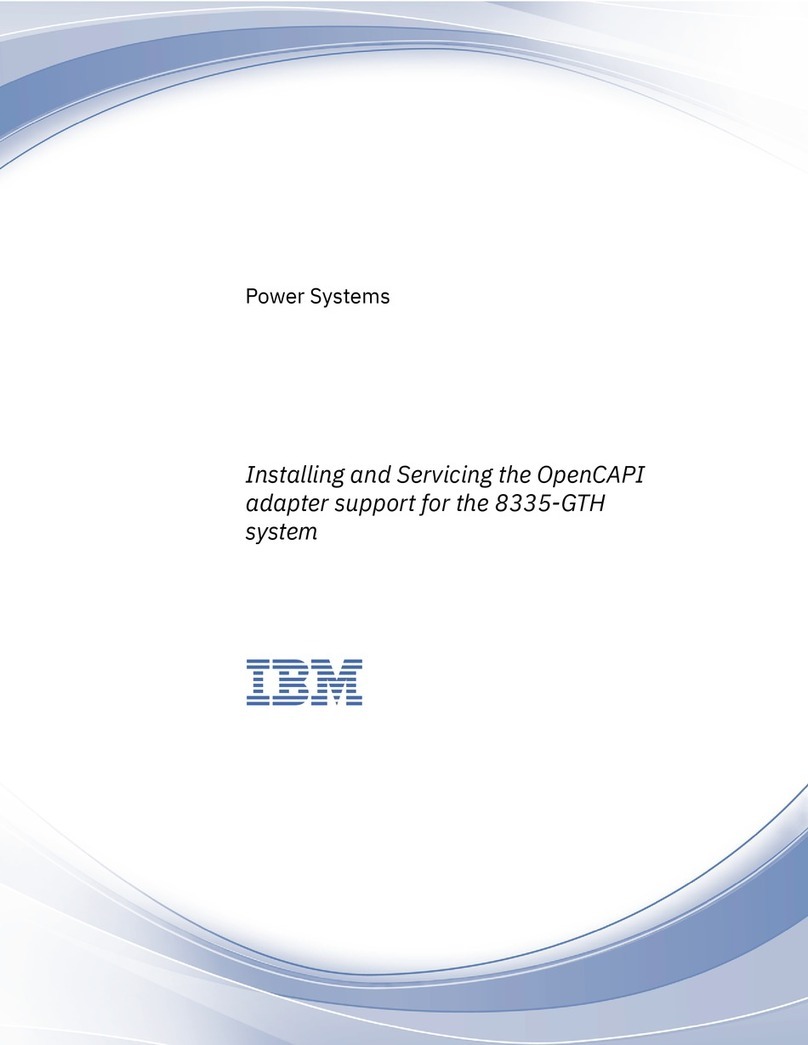
IBM
IBM OpenCAPI Instruction Manual
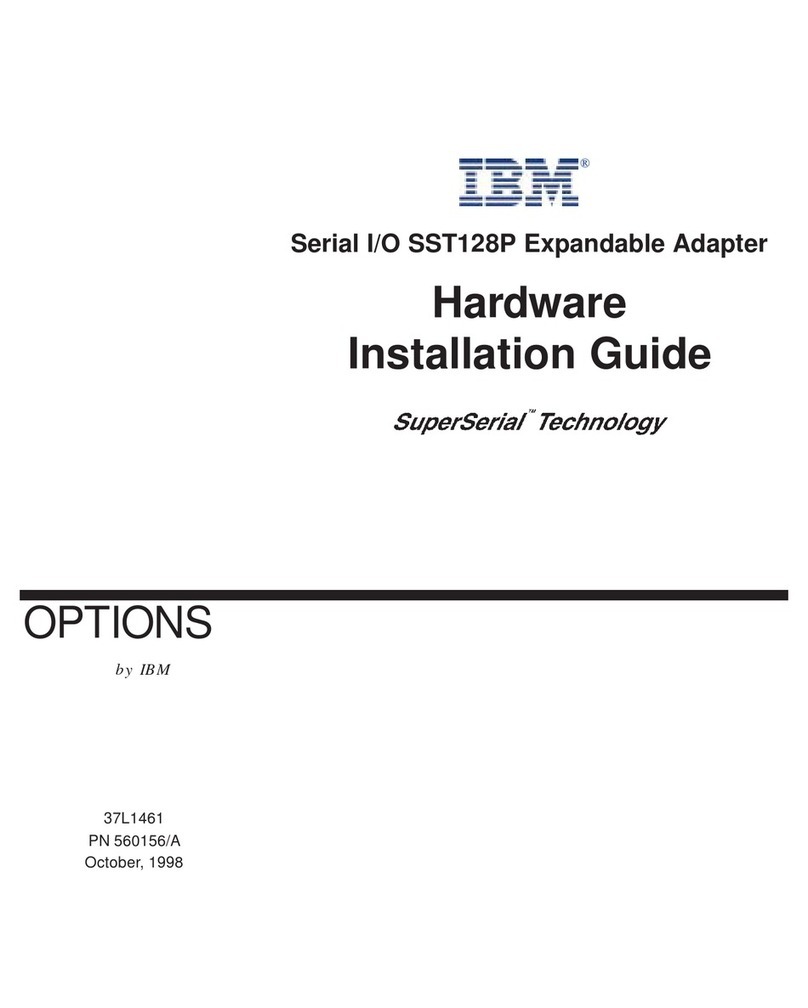
IBM
IBM SuperSerial SST128P Manual

IBM
IBM FC5022 User manual

IBM
IBM 16/4 Token-Ring User manual

IBM
IBM Emulex Virtual Fabric Adapter User manual

IBM
IBM 10/100 EtherJet CardBus Adapter Technical manual
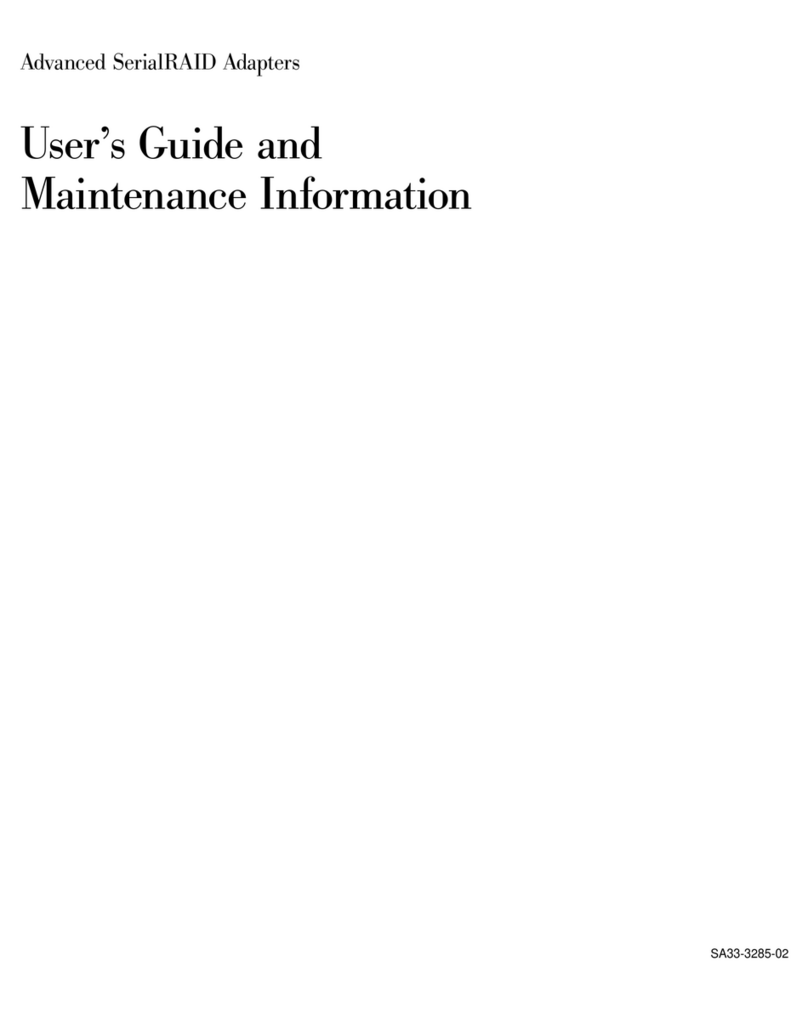
IBM
IBM Advanced SerialRAID Adapters SA33-3285-02 User manual
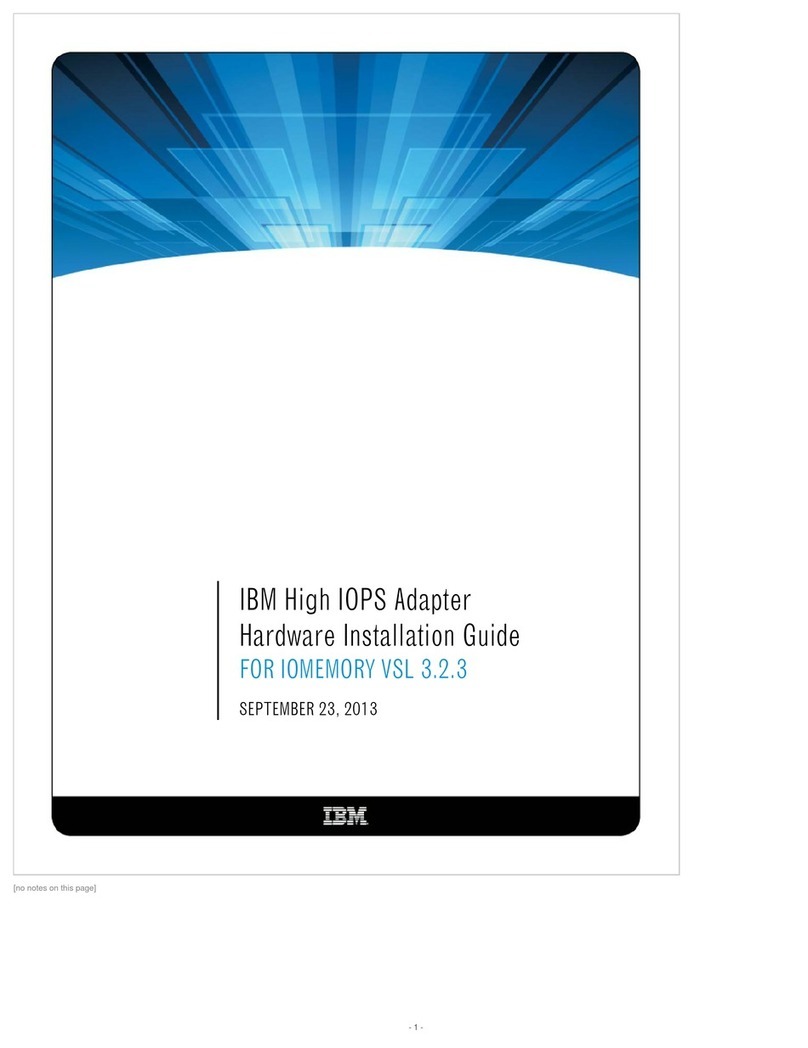
IBM
IBM 00AE861 Manual
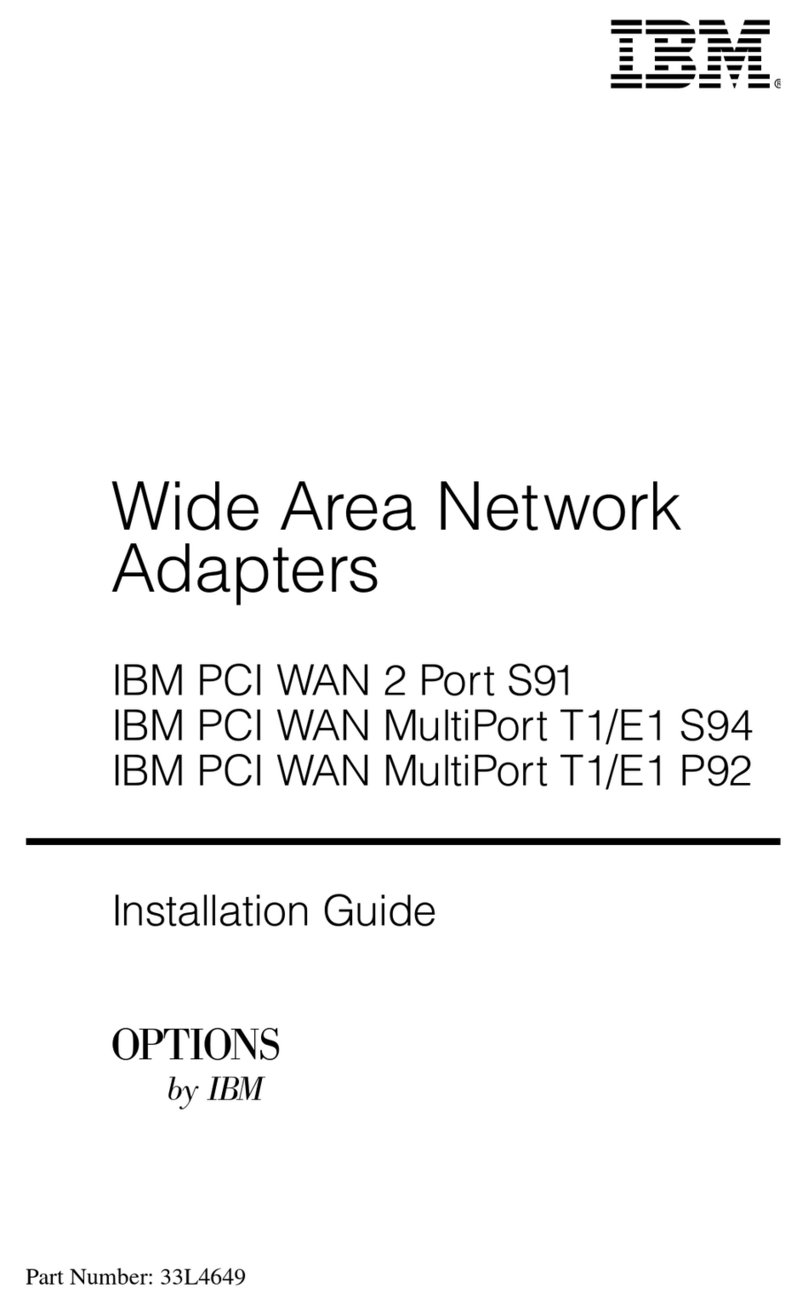
IBM
IBM PCI WAN 2 Port S91 User manual
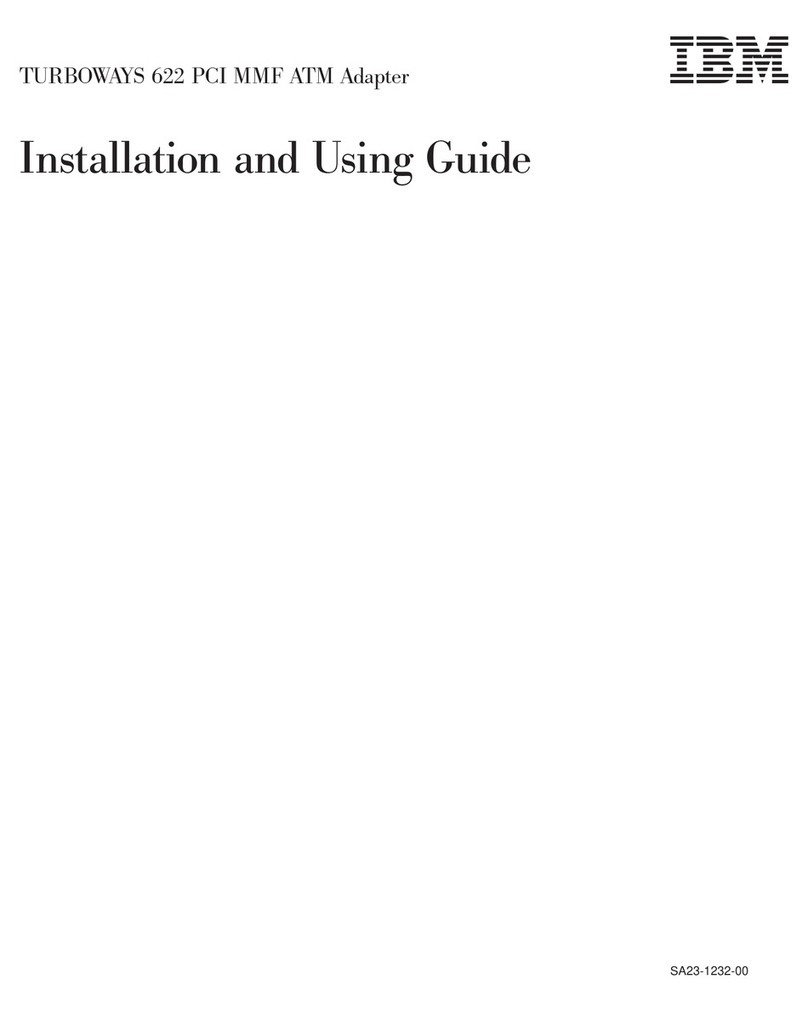
IBM
IBM TURBOWAYS 622 PCI MMF ATM Guide

IBM
IBM NetXtreme II 1000 User manual
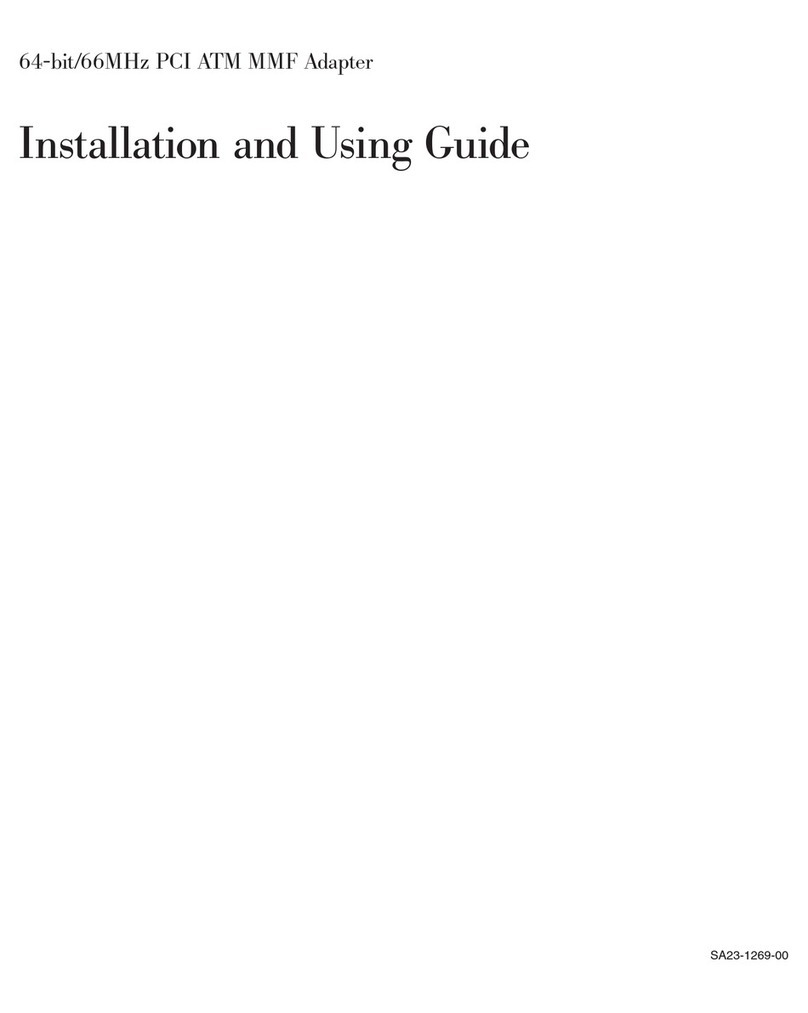
IBM
IBM 64-bit/66MHz PCI ATM MMF Guide

IBM
IBM Netfinity 10/100 Ethernet Adapters User manual