BIGBIG WON HALO Pro User manual
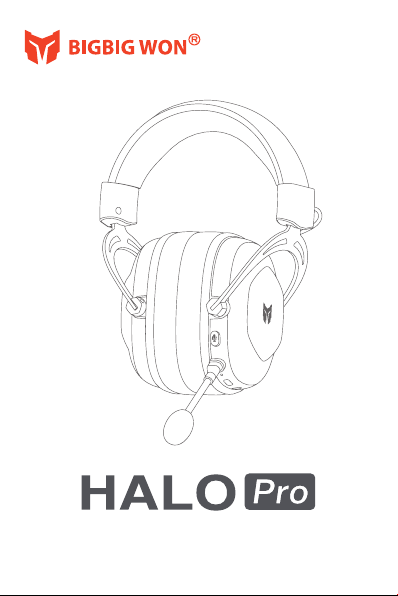

01. NAME OF EACH PART
Mute Button
Type-C Cable
Microphones
FN Button
Power Indicator
Volume Control Wheel
Mode Switcher
3.5mm Audio Jack
Power Button
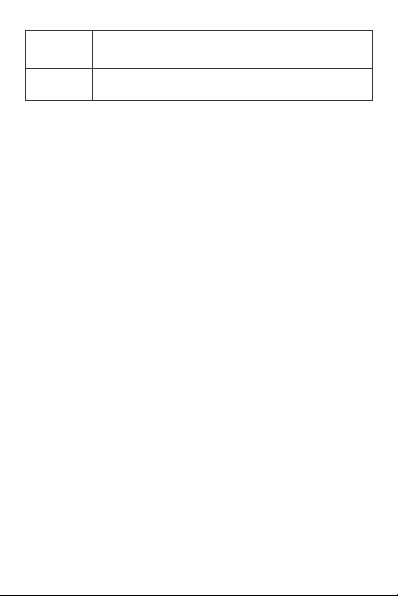
Power on: Long press the power button for 3s, the power indicator will light up
and the voice prompts "Power on". The headset is on.
Power off: Long press the power button for 3s, the power indicator will turn
down and voice prompt "Power off". The headset is off.
Automatically hibernate: The headset will be shut down automatically if no
connection/ operation/audio-input for 30 minutes after power on.
02.Power
This headphone supports four connections: 3.5mm Wired Connection, Type-C
Wired Connection, 2.4G Wireless Connection, and Bluetooth Wireless
Connection.
3.5mm WIred Connection: Support Win10/11 / Switch / Android / PS
Controller / XBOX Controller
Plug the 3.5mm Audio Cable into the Headphones and the audio device.
Note: You do not need to turn on the headphone if using the wired connection.
And all the buttons will be banned when wired connection except the Volume
Wheel.
Type-C wired connection: Support Win10/11.
Plug the Type-C cable into the headphone and the audio device
2.4G connection: Support Win10/11 / Switch / PS / Android
1. Hold the power button for 3s and toggle the Mode Switcher up to 2.4G
mode. The Switcher color will be green. The power indicator will be flashing in
green means the headphone is connected.
2. Plug the dongle into the audio device and wait for the power indicator to
stop flashing, the connection is successful.
Note: The 2.4G dongle is already paired in the factory. If your device only has
Usb-A port please use the CtoA cable. We commend you for using the CtoA
cable on the console.
Dongle Pairing: Hold the power button for 6s when 2.4G mode and the
indicator will flash in blue and red the headphone is in pairing mode. Plug the
dongle into the PC USB port it will automatically be paired.
03.Connection
Headphone*1/ Microphone*1/ User Manual*1/ Quality Certificate*1
3.5mm Audio Cable*1/ CtoA Cable*1/ Usb-C Dongle*1
Win10/11 / Switch / PS / XBOX / Android/iOS
Packing List
Supported
Platform
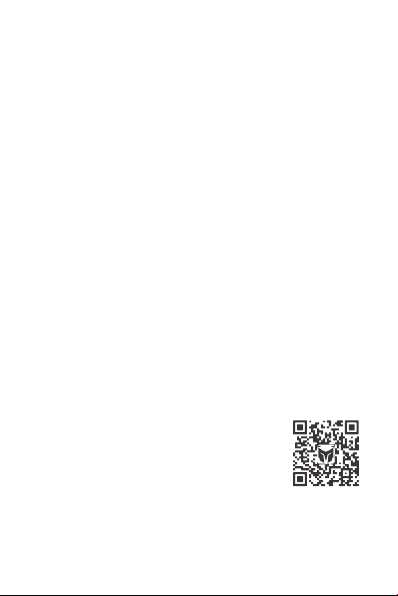
Bluetooth: Support Win10/11 / Switch / Android/iOS
1. Toggle the Mode Switcher down to the Bluetooth mode. The Color of Mode
Switcher is blue
2. Hold the Powerbutton for 3s, the power indicator will flash in red and blue.
The headphone is in the pairing mode.
3.Searching "Halo_A200" on your device and click connect. The power
indicator will be blue and voice prompts "connected" means the connection is
successful.
Bluetooth Reconnect: After Bluetooth pairing is completed, the headset will
automatically reconnect if restart. During the reconnection process, the power
indicator light flashes red and blue.
This Headphone is multi-moduel headphone with four connection.Only one
mode of sound can be played, ouput priority:
3.5mm wired connection > Type-c wired connection > 2.4G connection &
Bluetooth connection, 2.4G connection/Bluetooth connection has the same
priority.
04. Mode Switch
Double click the FN button to Turn on/off the light effect.
05. Light Effect Switching
Click the FN button to switch the Music/ Gaming effect.
The headphone will voice prompts "Music Mode"
when switch to the Music mode.
The headphone will voice prompts "Gaming Mode"
when switch to the Gaming mode.
For more EQ adjustments, we recommend using the
professional EQ adjustment software [FX sound];
Official download address:
https://www.fxsound.com/download
You can scan the QR code and enter BIGBIG WON
Discord to get the software and recommended EQ.
06. Music/ Gaming Effect
Scan the code to join
BIGBIG WON Discord
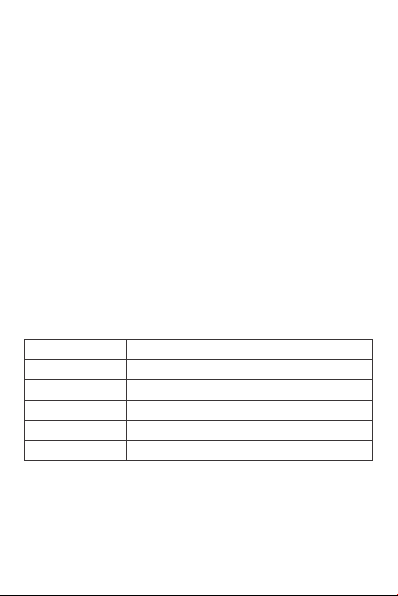
This product is equipped with a 1000mAh polymer lithium battery, with a
battery life of about 35 hours in the off state, the maximum charging current is
800mA, and it can be fully charged in about 3.5 hours.
Low Battery: The red power indicator light flashes twice every 5 seconds, and
the voice prompts "Battery Low" once every 20 minutes.
Charging: Power indicator light is red.
Full: Power indicator light is off when full.
08. Battery
Click once mute button the headphone will voice prompts "Mic Off".
Click mute button again the headphone will voice prompts "Mic On".
This Headphone has two mic: Built-in Microphone and Detachable
Microphone.
Only one microphone can be working at the same time. We recommend you to
use the Detachable Microphone when 2.4G/ Blurtooth mode.
07. Mic Switch
Play/Pause
Next Song
Previous Song
Call Answer/Hangup
Call Rejection
Volume Adjustment
Click the power button
Double-click the power button
Triple-click the power button
Click the power button to answer, click again to end the call
Press 2s power button to reject the call
Scroll up/down
The following operations can only be used in 2.4G/Bluetooth mode, wired
mode only supports the volume wheel.
Note: The volume wheel only adjusts the headphone volume, please adjust the
system volume on the device. It is recommended that you turn the system
volume to maximum and use the headphone wheel to adjust the volume.
09. Using the Headphone
Table of contents

















