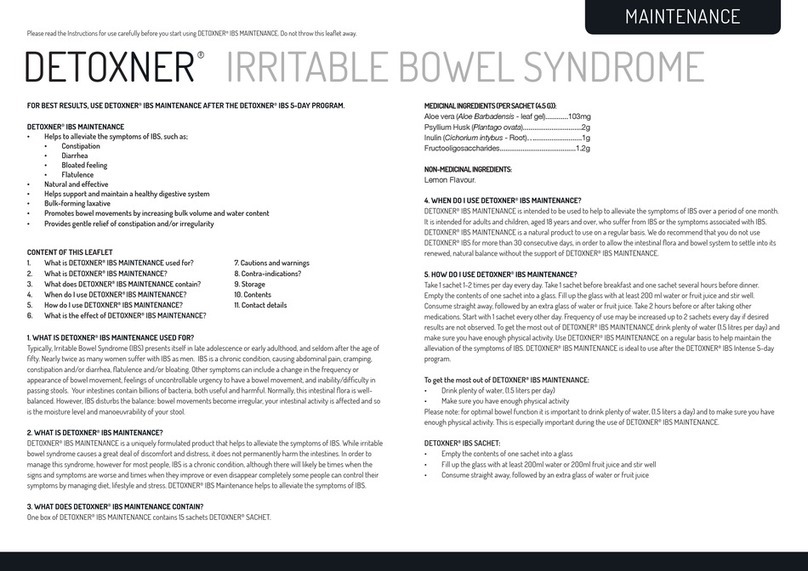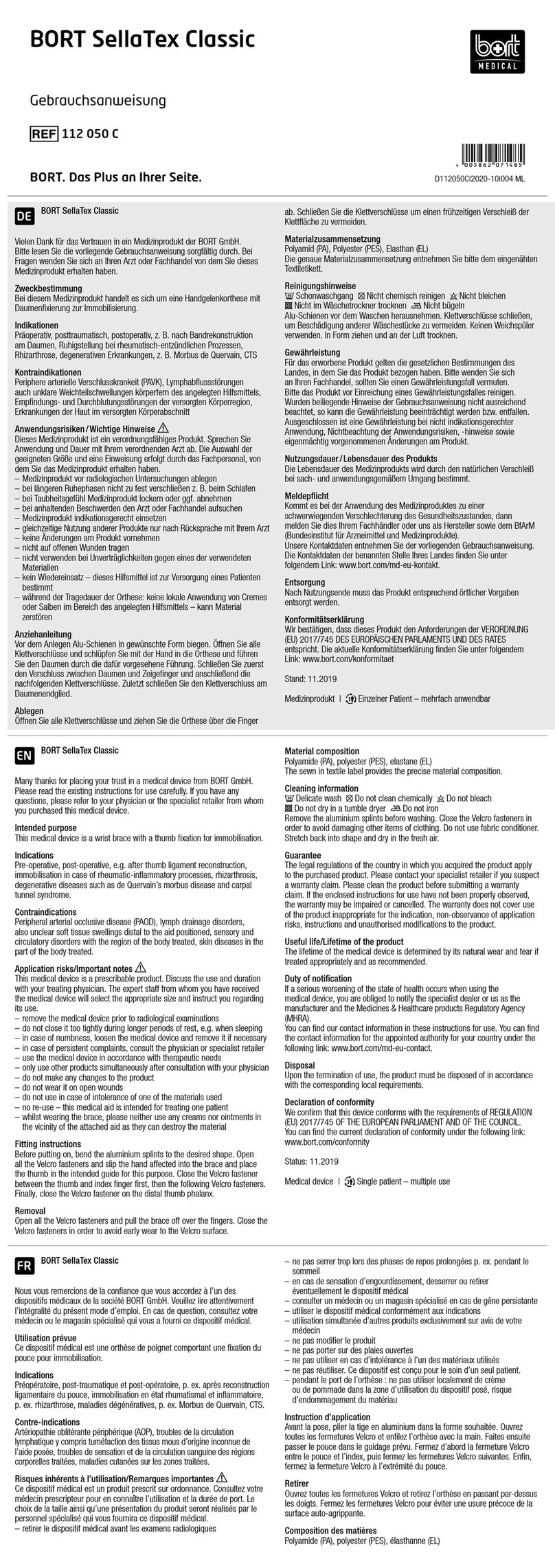Bigfoot Biomedical Bigfoot Unity User manual

SYSTEM
USER GUIDE
™™


Welcome to Bigfoot Unity™
The Bigfoot Unity™Diabetes Management System consists of a set of
connected devices for people who use disposable insulin pens for their
diabetes care.
With Bigfoot Unity you get a set of connected devices to:
• Monitor your glucose continuously and give you readings on
demand without ngersticks.1
• Do the math for you to determine the correction and meal doses
recommended by your health care provider.
• Let you see your glucose range and insulin dose information directly
on your mobile phone.2
• Provide the capability for alerts when your glucose is low.
• Help you remember when you took your last insulin dose.
The System offers a suite of tools to help you streamline your diabetes
care using two Bigfoot Unity™Caps (Caps) with digital displays (that
replace the pen caps from your disposable long-acting and rapid-
acting insulin pens), a FreeStyle Libre 2 Sensor (Sensor) for continuous
glucose monitoring, a Bigfoot™Blood Glucose Meter (Meter), and the
Bigfoot Unity™Mobile App (App) on your mobile phone (phone).
1Fingersticks are required for treatment decisions when your glucose alerts and readings do not match
symptoms or when you see “Use Meter” on the White Cap during the rst 12 hours of wearing a Sensor.
2Use of the Bigfoot Unity App requires registration with Bigfoot Biomedical.
Bigfoot Unity App
Black Cap for Long-Acting Insulin
White Cap for Rapid-Acting Insulin
Abbott FreeStyle
Libre 2 Sensor
Bigfoot Blood
Glucose Meter

4The Bigfoot Unity™Diabetes Management System User Guide
Table of Contents
1 Tips for Reading and Understanding
this User Guide
1.1 Abbreviations and Conventions Used Throughout this
User Guide, the App and Cap Displays 10
1.2 Symbols that Appear in this User Guide,
the App and Cap Displays 11
1.3 Help and Support (Customer Care) 11
2 Before You Begin Using Bigfoot Unity
2.1 Overview 12
2.2 The Bigfoot Unity App 12
2.3 The Black Cap for Long-Acting Insulin 13
2.4 The White Cap for Rapid-Acting Insulin 13
2.5 Monitoring Glucose with the Sensor 14
2.6 Monitoring Glucose with the Meter 14
2.7 About Cloud Services and Wireless Communication 15
3 Indications and Safety Information
3.1 Indications for Use 16
3.2 Benefits and Risks Associated with
Bigfoot Unity 16
Benefits 16
Risks 17
3.3 Contraindications 18
3.4 Who Should Not Use Bigfoot Unity 19
3.5 Bigfoot Unity Components 19
3.6 Cap and App Usage 20
3.7 Sensor Glucose 23
3.8 Interfering Substances 26

The Bigfoot Unity™Diabetes Management System User Guide 5
4 Bigfoot Unity Welcome Kit
4.1 Working with Your Health Care Provider 27
4.2 Bigfoot Unity Welcome Kit Package Contents 27
4.3 Compatible Insulin Pens 28
4.4 Compatible Insulin Pen Needles 29
4.5 Compatible Mobile Phones and iOS 29
5 First Time Setup of Bigfoot Unity
5.1 Getting Ready to Set Up Bigfoot Unity 30
5.2 Download the App and Create an Account 30
5.3 Enter Settings 31
Enter Insulin Settings 32
Entering Long-Acting Insulin Settings 32
Entering Rapid-Acting Insulin Settings 33
Entering Notes 41
Review Insulin Settings 43
Set Phone Notifications 44
Recommended Phone Settings 46
5.4 Set Up Devices 47
Start Black Cap 48
Start White Cap 51
Start Meter 54
Start Sensor 57
5.5 Learn to Use Bigfoot Unity 61
Monitoring Glucose 62
Using the White Cap for Rapid-Acting Insulin 64
Using the Black Cap for Long-Acting Insulin 65
Important Reminders 67

6The Bigfoot Unity™Diabetes Management System User Guide
6 Using Bigfoot Unity Caps
6.1 Pairing the Black and White Caps 69
6.2 Using the Black and White Caps 69
Viewing Time Since Last Long-Acting Dose
on the Black Cap 72
Viewing Long-Acting Dose Amount on the Black Cap 72
Viewing Time Since Last Rapid-Acting Dose on the
White Cap 74
Using Your White Cap to View Current Glucose 74
Scanning the Sensor with the White Cap 75
Understanding Glucose Trend Arrows and Glucose Messages 76
Checking Blood Glucose with the Meter 77
Viewing Correction Dose Amount on the White Cap 78
Viewing Meal Dose Amounts on the White Cap 79
Viewing Meal + Correction Dose Amounts on
the White Cap 79
6.3 Using Your Caps when Replacing Insulin Pens 81
6.4 Making Diabetes Treatment Decisions 82
When Not to Use Sensor Glucose for Treatment
Decisions 84
Considerations Before Injecting Rapid-Acting Insulin 85
Considerations if You Record a Dose You Did Not Take 87
6.5 Charging Your Caps 88
Battery States 90
7 Using the Sensor
7.1 About your Sensor 91
Sensor Kit 92
Sensor Pack 92
Sensor Applicator 92
Sensor 92
Using Your Sensor 93
Applying Your Sensor 93
7.2 Starting (and Scanning) a New Sensor 96

The Bigfoot Unity™Diabetes Management System User Guide 7
7.3 Removing Your Sensor 96
7.4 Replacing Your Sensor 97
8 Daily Use and Additional Features
8.1 Home Screen 98
Phone Settings 98
Alerts 101
Home Screen Glucose Ranges 103
Home Screen Main Menu Options 104
8.2 MY HISTORY 104
Graph View 104
List View 105
Dose Not Taken 106
8.3 MY DEVICES (Status and Starting New Devices) 107
Sensor (Status and Start a New Sensor) 107
White Cap (Status and Start a New White Cap) 108
Black Cap (Status and Start a New Black Cap) 109
Meter (Status and Start a New Meter) 110
Phone Replacement 110
8.4 MY SETTINGS 112
Insulin Settings 112
Alerts 121
Very Low Glucose Alert 122
Low Glucose Alert 123
Sensor Unavailable Alert 123
Long-Acting Dose Alert 124
App PIN 124
My Data 125
Supplies 126
Learn to Use Bigfoot Unity 126
Help and Support 126
About 126
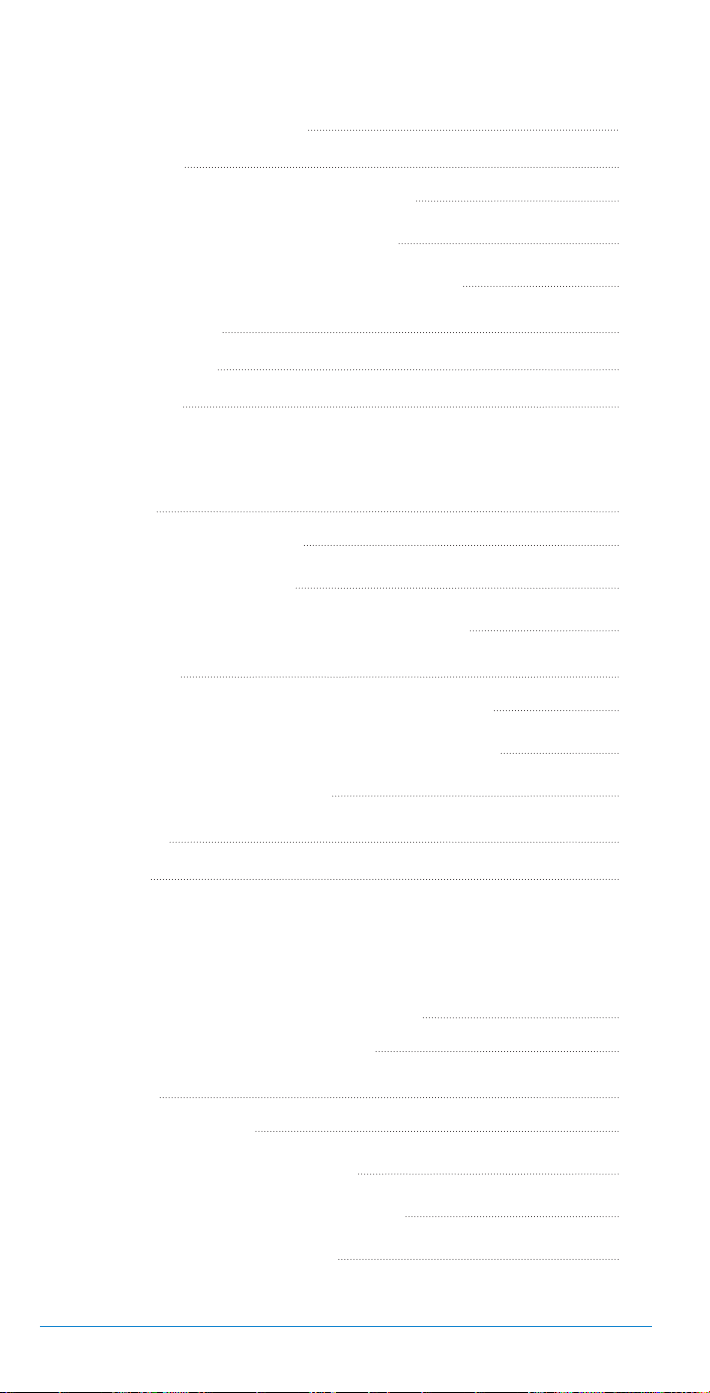
8The Bigfoot Unity™Diabetes Management System User Guide
9 Care, Maintenance and Disposal of Bigfoot Unity
9.1 Living with your Bigfoot Unity™Diabetes
Management System 127
9.2 Cleaning 129
Cleaning the Outside of the Cap 129
Cleaning the Inside of the Cap 129
Cleaning and Disinfecting Your Meter 130
9.3 Pen Needles 130
9.4 Insulin Pens 130
9.5 Disposal 130
10 Troubleshooting
10.1 Caps 131
Usage Notifications 131
Cap Display Issues 133
Pairing and Communication Problems 134
10.2 Sensor 135
Scanning and Communication Problems 135
Low and High Sensor Glucose Messages 138
Sensor Wear Problems 140
10.3 Meter 141
10.4 App 144
Appendix A: Receiving and Responding to
Notifications/Alerts on Your App/Phone
A.1 Home Screen Display Information 149
Glucose and Sensor Status 149
A.2 Alerts 153
Glucose Alerts 153
Sensor Unavailable Alerts 154
Permanent Sensor Loss Alerts 157
Long-Acting Dose Alert 158
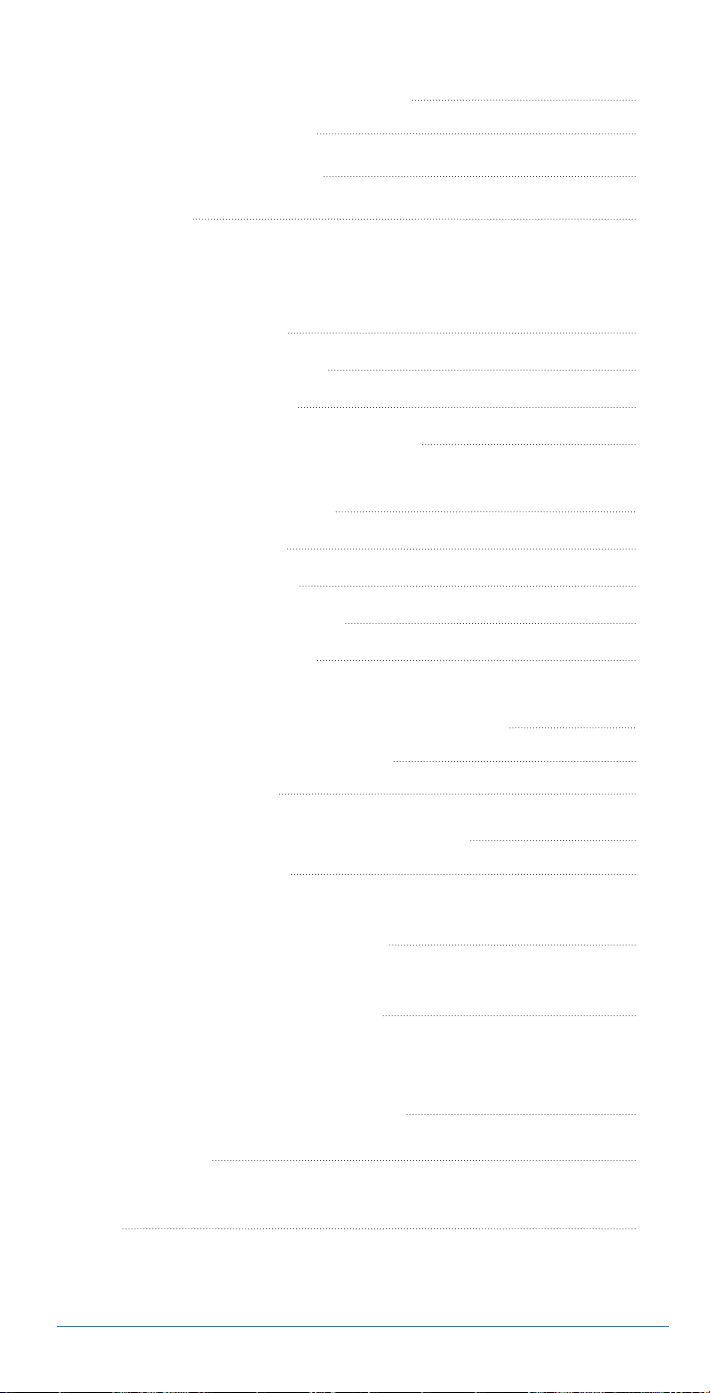
The Bigfoot Unity™Diabetes Management System User Guide 9
Appendix B: Settings for Bigfoot Unity App
B.1 Information to Enter in the App 159
Long-Acting Insulin 159
Rapid-Acting Insulin 159
Notes 160
Appendix C: Technical Information
C.1 Labeling Symbols 161
C.2 Sensor Specifications 163
C.3 Cap Specifications 164
C.4 Communications Specifications 165
C.5 Bigfoot Unity™ Diabetes Management
System Specifications 165
C.6 Kit Specifications 165
C.7 Security Measures 166
C.8 Quality of Service (QoS) 166
C.9 Meter Specifications 166
C.10 Performance Characteristics of the FreeStyle
Libre 2 Flash Glucose Monitoring Sensor 167
Overview of Clinical Studies 167
Adverse Events 184
C.11 Electromagnetic Compatibility (EMC) 185
FCC Compliance 186
Guidance and Manufacturer’s Declaration –
Electromagnetic Emissions 187
Guidance and Manufacturer’s Declaration –
Electromagnetic Immunity 188
Recommended Separation Distances between
Portable and Mobile RF Communications
Equipment and Bigfoot Unity 190
C.12 Warranty 190
Index 191
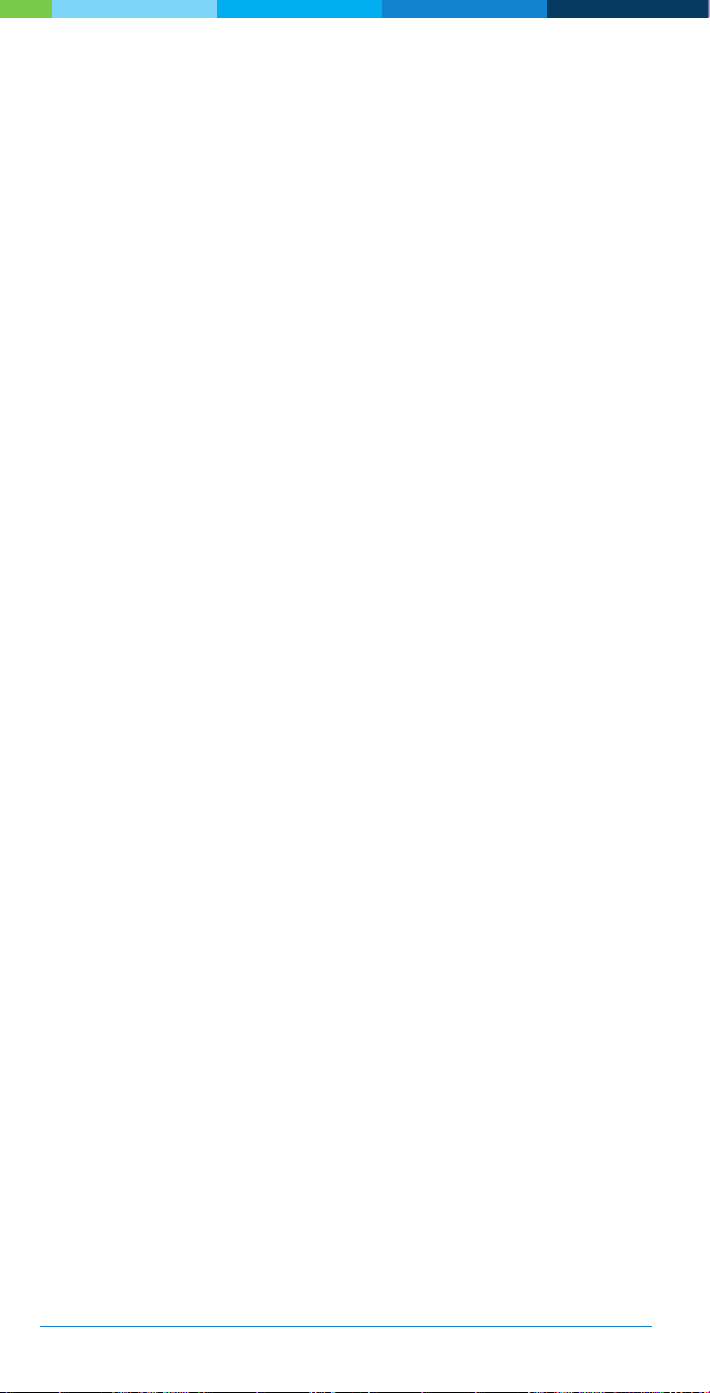
10 The Bigfoot Unity™Diabetes Management System User Guide | Chapter 1
1Tips for Reading and Understanding
this User Guide
Before starting to use the Bigfoot Unity™Diabetes Management
System for your diabetes care, you will need to complete tutorials in
the App on how to set up Bigfoot Unity and use the App, Caps, Sensor
and Meter. Information about viewing this User Guide online can be
accessed in the App under MY SETTINGS –> Help and Support.
To start using Bigfoot Unity, download the Bigfoot Unity App on your
mobile phone and create an account. You will use the App to set up
Bigfoot Unity and get started.
1.1 Abbreviations and Conventions Used
Throughout this User Guide, the App and
Cap Displays
App Software Application on phone
Black Cap The connected Cap that replaces the cap on your
disposable long-acting insulin pen
BG Blood Glucose
Carbs Carbohydrates
CT Computed Tomography
Meter Blood Glucose Meter
MRI Magnetic Resonance Imaging
NFC Near Field Communication
Pair/Pairing Creating a secure line of data communication
between devices
Phone Mobile phone
Sensor Device used to continuously monitor interstitial
glucose
White Cap The connected Cap that replaces the cap on your
disposable rapid-acting insulin pen
1

The Bigfoot Unity™Diabetes Management System User Guide | Chapter 1 11
1.2 Symbols that Appear in this User Guide,
the App and Cap Displays
Symbol What it means
Warning, Caution, Precaution, Limitation or other
safety issue that requires immediate attention.
Very low/low glucose (possible hypoglycemia).
Sensor not able to provide glucose readings or
glucose alerts.
Possible missed insulin dose from your
long-acting insulin pen.
Information previously saved and can be edited/
updated.
Battery icon indicating how much battery power
remains in Caps.
Caps attempting to communicate with App.
Bluetooth®indicator icon.
1.3 Help and Support (Customer Care)
Contact Bigfoot Customer Care using any of the following:
Phone: (551) BIGFOOT or 244-3668
(888) 523-3662
Web: support.bigfootbiomedical.com
Tap Help and Support on the My Settings screen to access this User
Guide and contact Customer Care.
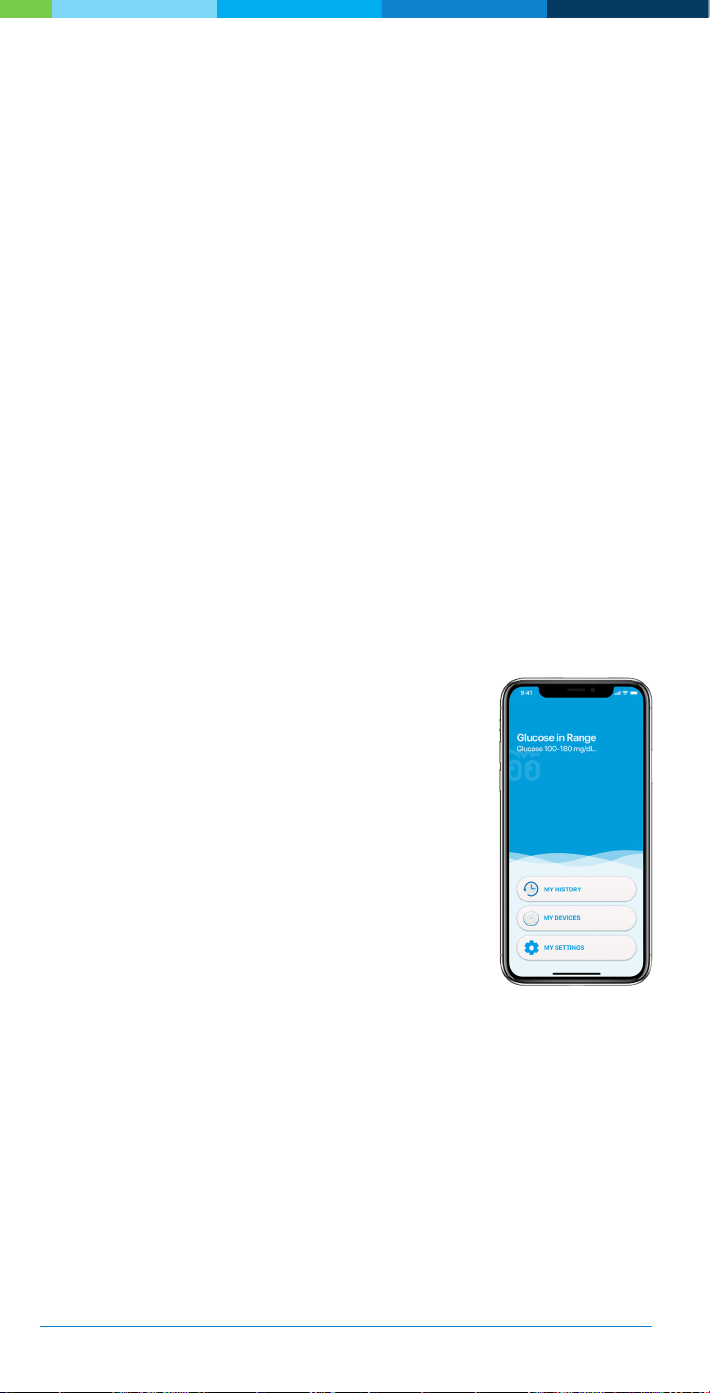
12 The Bigfoot Unity™Diabetes Management System User Guide | Chapter 2
Before You Begin Using Bigfoot Unity
2.1 Overview
The Bigfoot Unity™Diabetes Management System is designed to
help persons with insulin-requiring diabetes manage their insulin pen
injections and glucose levels. Although the actual decision on how
much insulin to take is yours, Bigfoot Unity can help you with this
decision by displaying how long it has been since your last insulin
dose, your current glucose level, and your health care provider’s insulin
recommendations.
This User Guide describes how Bigfoot Unity works, important safety
information, how you set up and use Bigfoot Unity, and what to do if
you need help.
Bigfoot Unity is available only with a prescription in the U.S.
2.2 The Bigfoot Unity App
The App guides you through entering your insulin
settings, connecting all of the devices, and learning
how to use Bigfoot Unity.
Data sharing between the App and the Caps
provides the benet of having helpful information
on the Caps and the App when it’s time to take an
insulin dose from either of your pens.
The App won’t display your current glucose, but
the Sensor continuously sends information to the
App so you can get a sense of your glucose range
on your App Home screen. Additionally, the App
provides the capability for a real-time alert when
your glucose is low or if there is a problem with your Sensor. The App
can also alert you if you may have missed your long-acting insulin
dose.
Bigfoot Unity App
2

The Bigfoot Unity™Diabetes Management System User Guide | Chapter 2 13
2.3 The Black Cap for Long-Acting Insulin
The Black Cap is designed to help you remember the long-acting
insulin dose that your health care provider recommends and shows
how long it has been since you took your last dose of long-acting
insulin. It replaces the cap that came with your long-acting insulin pen.
You can choose to receive an alert on your phone to let you know if
you may have missed a long-acting insulin dose. This alert is based on
the use of the Black Cap and Bluetooth®communication between the
Cap and the App.
2.4 The White Cap for Rapid-Acting Insulin
The White Cap is designed to help you remember the rapid-acting
insulin doses that you take before meals (Mealtime Insulin) and to bring
down a high glucose (Correction Insulin). It replaces the cap on your
rapid-acting insulin pen. The timer on the White Cap also helps you
remember when you took your last dose of rapid-acting insulin from
your pen.
The White Cap works with the FreeStyle Libre 2 Sensor to help you
continuously monitor your glucose. You can scan the Sensor with
the White Cap to get current glucose readings on-demand without
ngersticks.
The White Cap can also receive glucose results from the connected
blood glucose Meter.
The connected devices of Bigfoot Unity allow for easy transfer of data
between the White Cap, the Sensor, the blood glucose Meter, and
the App. On the App Home screen only your glucose range will be
displayed. Information in the App lets you review your glucose and
insulin history and share it with your health care provider.
You must use the White Cap to scan and display your current glucose
level from the Sensor. The White Cap will also show where your
glucose level is headed with a Trend Arrow. The White Cap will record
Example: Black Cap with insulin pen
Example: White Cap with insulin pen

14 The Bigfoot Unity™Diabetes Management System User Guide | Chapter 2
and send the past 8 hours of continuous glucose information to the
App. Therefore, it is recommended that you scan the Sensor with the
White Cap at least every 8 hours to avoid any gaps in Sensor glucose
data.
2.5 Monitoring Glucose with the Sensor
Bigfoot Unity uses the Sensor to measure your glucose
in the interstitial uid just below the skin surface.
Sensor readings are displayed on your White Cap.
To help keep you informed, glucose or Sensor status
messages will appear on the App Home screen.
You will need to actively scan your Sensor with the
White Cap to display your current glucose reading and Trend Arrow.
Every time you scan the Sensor with the White Cap, the last 8 hours
of Sensor glucose data will be recorded in the App history. Therefore,
it is recommended that you scan the Sensor with the White Cap at
least every 8 hours to avoid any gaps in Sensor glucose data. Sensor
glucose patterns and trends in history may help you with your diabetes
self-care. Behind the scenes, your App is also continuously monitoring
your Sensor readings and can alert you on your phone if your glucose
level is low or if there is a problem with your Sensor.
2.6 Monitoring Glucose with the Meter
When you use a Meter, you use a drop of blood
from your ngertip to measure your blood
glucose. Blood glucose results taken with the
Bigfoot Meter can be displayed on the White
Cap and on the App.
Because a Meter measures glucose in blood versus uid under the
skin, there may be a slight difference between Meter and Sensor
results, especially when glucose is changing rapidly. Talk to your health
care provider to learn more about the difference between the two
methods of measuring glucose.
Having a Sensor and a Meter available to measure your glucose
provides exibility for obtaining a glucose measurement when you need
it. However, there will be times when a Meter blood glucose reading is
required to conrm a Sensor glucose reading. This will be described
later in this User Guide (see section 6.4 Making Diabetes Treatment
Decisions).
Bigfoot Blood
Glucose Meter
Abbott FreeStyle
Libre 2 Sensor

The Bigfoot Unity™Diabetes Management System User Guide | Chapter 2 15
2.7 About Cloud Services and Wireless
Communication
The White and Black Caps use Bluetooth®communication to share
data with the App on your phone. Your phone must have internet
service through a cellular or WiFi connection to set up the System,
and it must connect to the internet periodically to back up data to the
cloud. After Bigfoot Unity has been set up, daily activities can be done
without internet service. Cloud-based services let your health care
provider have access to your data. Having information securely stored
in the cloud also makes it easier to restore the information back into
the App if you replace your phone.

16 The Bigfoot Unity™Diabetes Management System User Guide | Chapter 3
Indications and Safety Information
3.1 Indications for Use
The Bigfoot Unity™Diabetes Management System is indicated for the
management of diabetes in persons age 12 years and older.
Bigfoot Unity provides glucose monitoring data via the Abbott FreeStyle
Libre 2 Flash Glucose Monitoring Sensor. The System incorporates
real time alarm capabilities and is designed to replace blood glucose
testing for diabetes treatment decisions, unless otherwise indicated.
The device is intended to provide insulin dose information using the
available glucose data to assist persons with diabetes mellitus who use
disposable pen-injectors for the self-injection of insulin in implementing
health care provider recommended insulin dose regimens. The device
is intended for single patient use only and requires a prescription.
Bigfoot Unity is also intended to communicate autonomously with
digitally connected medical devices where the user manually controls
therapy decisions.
3.2 Benefits and Risks Associated with
Bigfoot Unity
As with any medical device, there are benets and risks associated
with the use of Bigfoot Unity. Pay attention to safety information,
especially Warnings and Cautions associated with its use. Always
consult with your health care provider if you have questions regarding
the best way to maximize the benets and minimize the risks of using
Bigfoot Unity.
Benefits
Bigfoot Unity is designed to help you manage your diabetes by:
• Connecting several devices commonly used to manage insulin-
dependent diabetes into one convenient system.
CAUTION: Review all product and safety information and
instructions in this User Guide and other accompanying materials
before use. Take standard precautions for transmission of
bloodborne pathogens to avoid contamination.
3
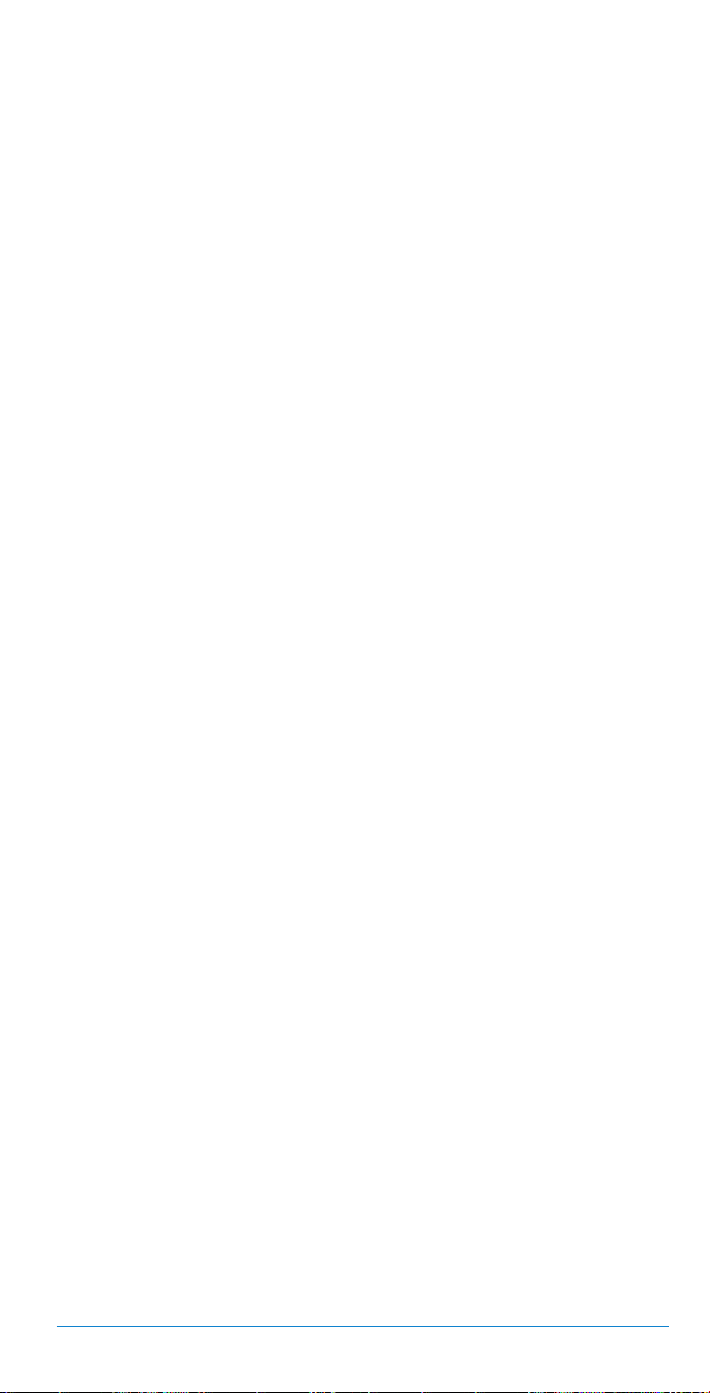
17
The Bigfoot Unity™Diabetes Management System User Guide | Chapter 3
• Letting you easily set up and adjust your insulin and insulin dosing
information on your phone and having that information displayed on
your Caps to use when you need to inject a dose.
• Scanning your Sensor with your White Cap to view your current
glucose level and Trend Arrow at the time you intend to dose.
• Recording the last time you dosed insulin, and helping you decide
how much insulin to take to cover meals and/or bring down a high
glucose.
• Giving you access for reviewing your insulin and glucose history in
the App.
• Providing two ways to measure your glucose: (1) a Sensor that
continuously measures glucose in the uid below your skin and (2)
a Meter that provides you a blood glucose result using a drop of
blood from your ngertip.
• Incorporating continuous glucose monitoring and the capability for
real-time Very Low and Low Glucose Alerts so the App can alert
you to situations when your glucose levels require your immediate
attention. Glucose alerts are an important safety feature for some
people, for example, those that have impaired awareness of
hypoglycemia or a history of severe hypoglycemia. Before you turn
alerts off or change their settings, please consult your health care
provider.
Risks
There are risks associated with using Bigfoot Unity. Some of these
are inherent in using Bigfoot Unity and others are related to making
decisions about managing your diabetes.
• There is always the risk of dosing too much or too little insulin.
While Bigfoot Unity is designed to give you as much information
as possible at the time you inject insulin from your pens, the nal
decision on when and how much to dose is up to you. Taking too
much or too little insulin can lead to serious injury.
• You may make an incorrect treatment decision if you enter incorrect
insulin settings or if you don’t update your settings when your
insulin needs change over time.
• You may make an incorrect treatment decision if you accidentally
use the wrong insulin pen.
• You may make an incorrect treatment decision if you misread or
misinterpret insulin recommendations.
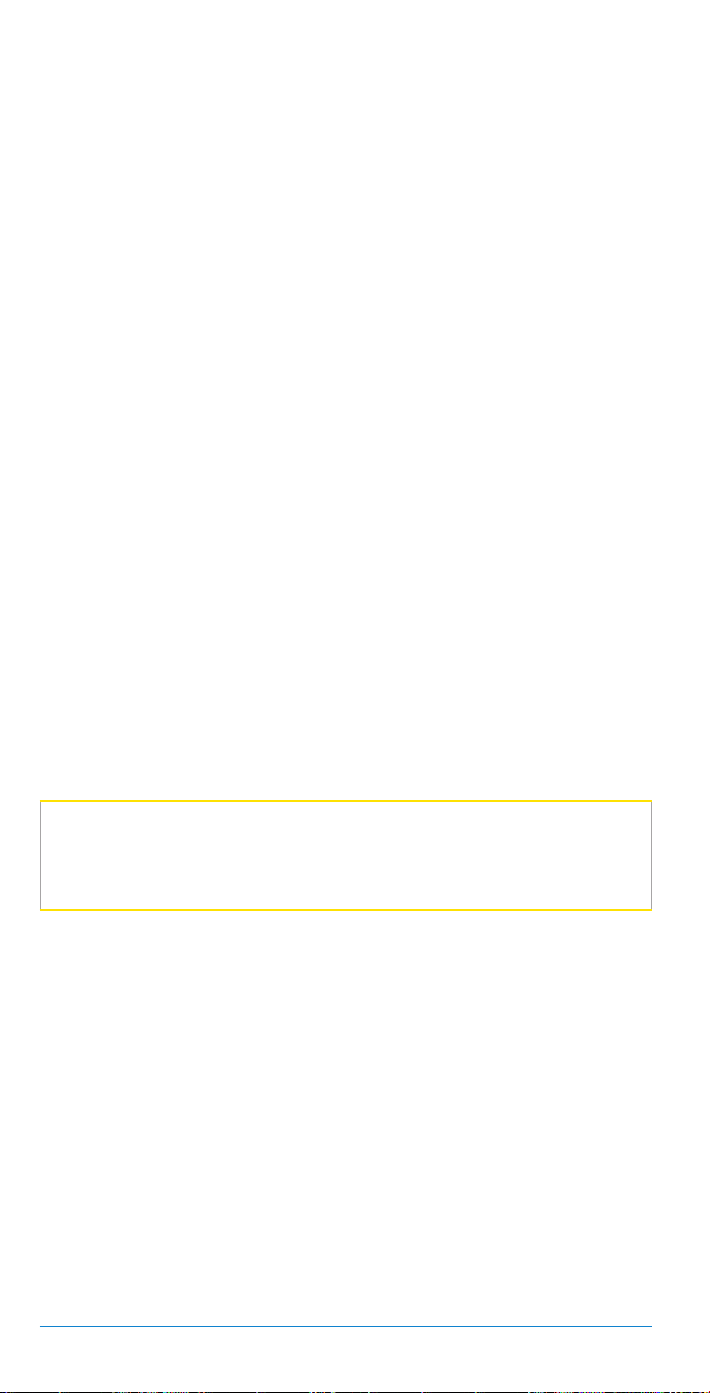
18 The Bigfoot Unity™Diabetes Management System User Guide | Chapter 3
• Bigfoot Unity is intended to be used after you have consulted with
your health care provider so that the insulin and glucose information
entered in the App is right for you. You should check carefully to
make sure the information you enter is correct. Always consult with
your health care provider before you begin using Bigfoot Unity and
for the information you are required to enter in the App.
• Bigfoot Unity provides the capability of Notications and Alerts
to help you know if your glucose level requires your immediate
attention or if there is a problem with the Sensor. It is possible that
you may not see, hear, or feel the Notication or Alert, depending
on how you set up the App and your phone and what you are doing
at the time. Make sure you read all safety information in this User
Guide, use recommended phone settings (see section 5.3 Enter
Settings), and know what to do if you receive a Notication or Alert.
• If Bigfoot Unity is not working properly, you may need another way
to track insulin dosing and/or make insulin dosing decisions until
you can resume using Bigfoot Unity. You will still be able to use
your insulin pens without the Caps, App, Sensor or Meter. Consult
with your health care provider about a backup glucose monitoring
and insulin dosing plan, supplies and what to do in case of an
emergency.
• If you do not have your phone, or if your phone is not charged,
you will not receive any Alerts or Notications. Because you will not
receive any alerts, you should monitor your glucose frequently until
your phone is restored. You will still be able to scan your Sensor
with your White Cap, use your Meter, and use your insulin pen.
IMPORTANT: Do NOT use Bigfoot Unity with the FreeStyle
LibreLink or FreeStyle Libre Readers. When a Sensor is used with
Bigfoot Unity, it is not compatible with these devices.
3.3 Contraindications
Automated Insulin Dosing: Bigfoot Unity must not be used with
automated insulin dosing (AID) systems, including closed loop and
insulin suspend systems.
MRI/CT/Diathermy: The FreeStyle Libre 2 Sensor must be removed
prior to Magnetic Resonance Imaging (MRI), Computed Tomography
(CT) scan, or high-frequency electrical heat (diathermy) treatment.
The effect of MRI, CT scans, or diathermy on the performance of the
Sensor has not been evaluated. The exposure may damage the Sensor
and may impact proper function of the device which could cause
incorrect readings.

19
The Bigfoot Unity™Diabetes Management System User Guide | Chapter 3
3.4 Who Should Not Use Bigfoot Unity
CAUTIONS and LIMITATIONS
• Do NOT use in people less than 12 years of age. Bigfoot Unity is
not cleared for use in people under 12 years of age.
• Do NOT use if you are pregnant, on dialysis or critically ill. Bigfoot
Unity is not cleared for use in these groups and it is not known how
different conditions or medications common to these populations
may affect performance.
• Performance of Bigfoot Unity when used with other implanted
medical devices, such as pacemakers, has not been evaluated.
• Bigfoot Unity does not support insulin doses in half-unit increments.
You should not use Bigfoot Unity if you take half-unit doses of insulin.
• Bigfoot Unity supports once daily dosing of long-acting insulin. You
should not use Bigfoot Unity if you take more than one daily dose of
long-acting insulin.
3.5 Bigfoot Unity Components
WARNINGS
• Use your blood glucose meter to make diabetes treatment
decisions when you see “Use Meter” on the White Cap during the
rst 12 hours of wearing a Sensor, if your Sensor glucose reading
does not match how you feel, or if the reading does not include a
number.
• Choking Hazard: Bigfoot Unity contains small parts that may be
dangerous if swallowed.
CAUTIONS and LIMITATIONS
• Make sure Bigfoot Unity is kept in a safe place under your control. This
is important to help prevent anyone from accessing or tampering with
your Bigfoot Unity components and supplies.
• Bigfoot Unity must not be used by more than one person due to the risk
of providing incorrect glucose and insulin information.
• Do NOT use if the Caps appear damaged due to risk of electric
shock and/or no results.
• Make sure to select a location for charging the Caps that allows the
power adapter to be easily unplugged. Do NOT block access to the
charger due to the potential risk of electrical shock.
• Use USB charging cable only as directed, and store safely. Misuse
of the USB charging cable can be a strangulation risk.
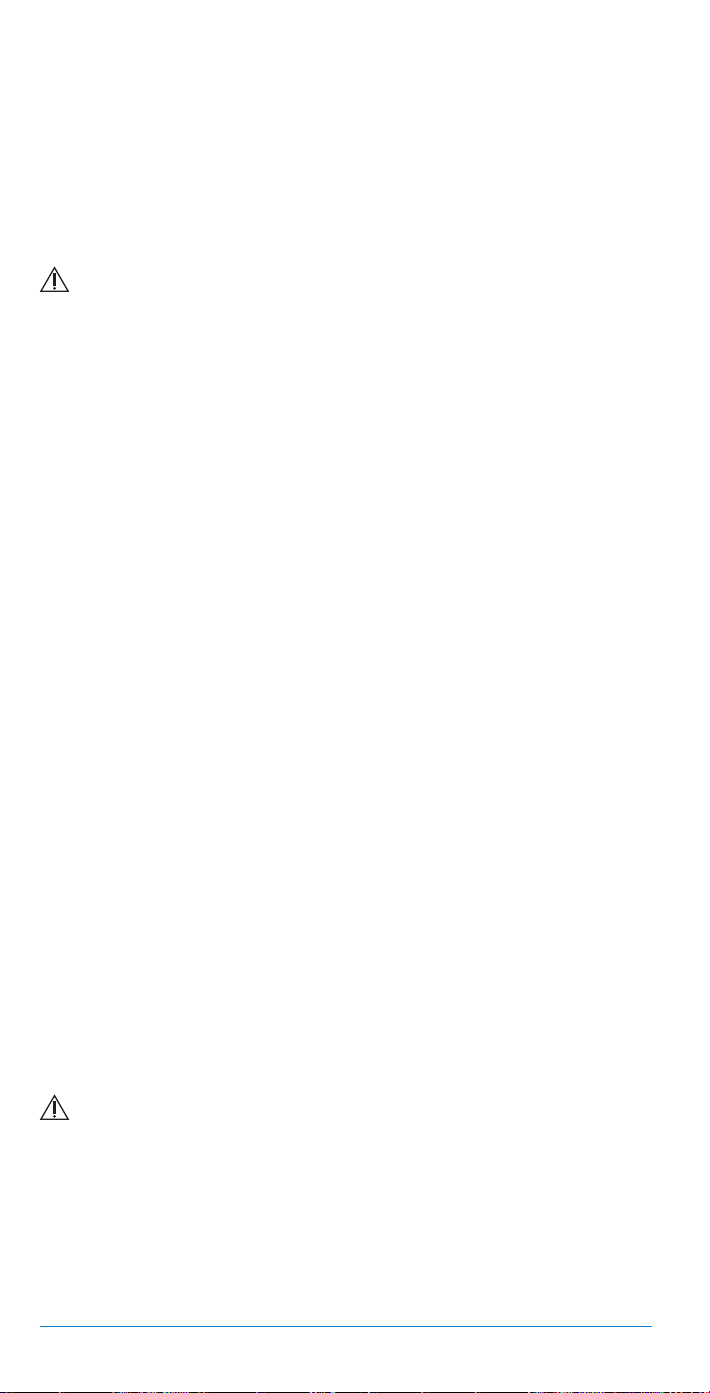
20 The Bigfoot Unity™Diabetes Management System User Guide | Chapter 3
• Do NOT use cell phone adapters or other third party USB cables
to charge medical devices including the Bigfoot Unity Caps.
Connecting the Caps to any device other than the supplied USB
charging cord and power adapter may result in electrical shock.
3.6 Cap and App Usage
What to Know Before You Begin Use
WARNINGS
• Do NOT ignore symptoms that may be due to low or high blood
glucose: If you are experiencing symptoms that are not consistent
with your glucose readings, consult your health care provider.
• Consult with your health care provider to make sure you have a
backup diabetes management plan and diabetes supplies if parts
of Bigfoot Unity are lost or stop working. Having a backup plan and
supplies can help avoid severe high or low glucose if you cannot
use Bigfoot Unity.
• Bigfoot Unity only records the time of doses taken with the insulin
pens you use with the Caps. If you take a dose of insulin without
using Bigfoot Unity, make sure you keep track of the time you took
insulin and check your glucose frequently. Allowing time for the
insulin to work prior to taking another dose can help prevent severe
low glucose.
• Bigfoot Unity does NOT adjust insulin doses on your insulin pen and
does NOT record how much insulin you take. When Bigfoot Unity
displays insulin dose information, you are responsible for deciding
how much insulin to take and giving the injection.
• Always use your Bigfoot Meter for diabetes treatment decisions
when: (1) Sensor data is not available, (2) when you see the words
“Use Meter” on the White Cap, or (3) if your Sensor glucose reading
does not match how you feel. Using your Meter will provide you
with a glucose reading that you may use to decide how much
insulin to take and help prevent severe low or high glucose.
What to Know about Daily Use
WARNINGS
• Always check that the insulin name displayed on the Cap matches
the name on the insulin pen you intend to use before making a
diabetes treatment decision. If you take a dose with the wrong
insulin you could take too much or too little insulin, which may result
in severe low or high glucose.
Table of contents
Popular Personal Care Product manuals by other brands

BEAUTY JATA
BEAUTY JATA PS33B Instructions of use

Orliman
Orliman Thermomed Smart 4102 Use and maintenance instructions

V-Go
V-Go Insulin Delivery Device Quick reference guide

E-MAG
E-MAG Emmi-Nail Emmi-Classic Operating instruction

Luminette
Luminette Glasses 3 user manual

HoMedics
HoMedics Elle Macpherson The Body ELM-FS300-GB instruction manual