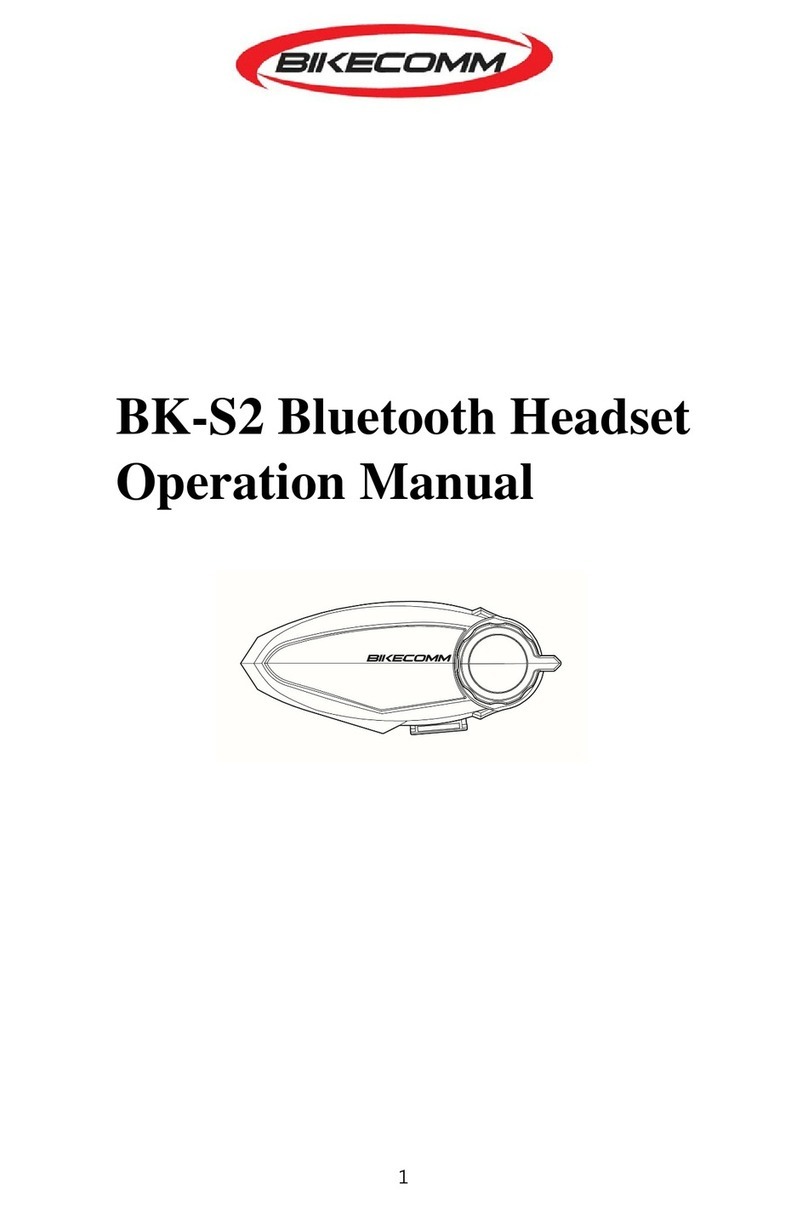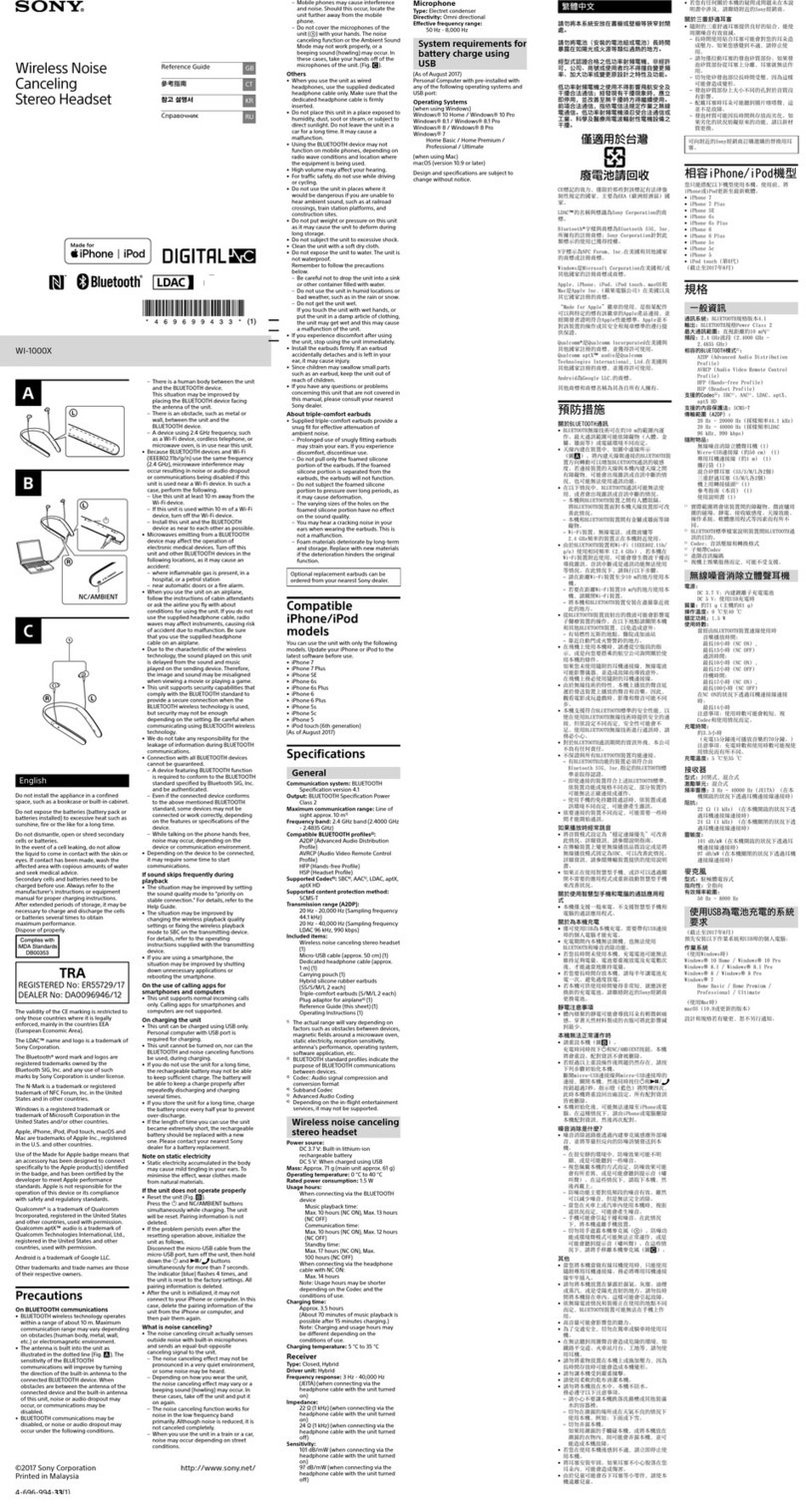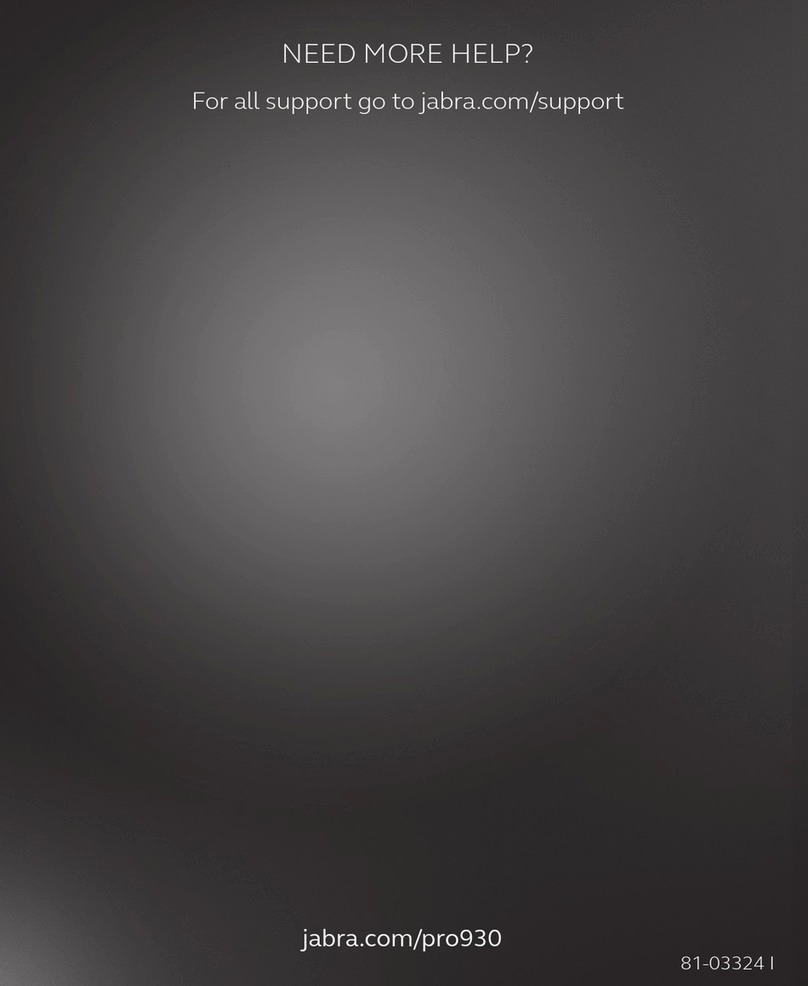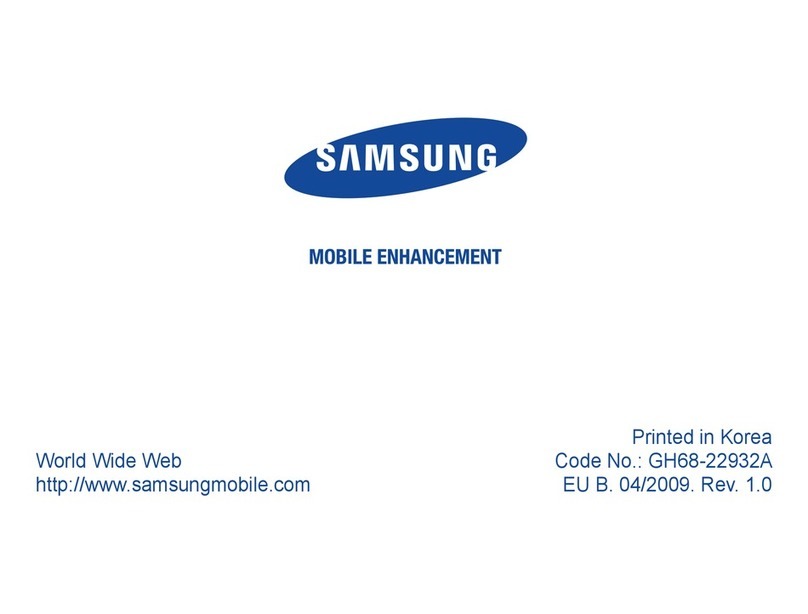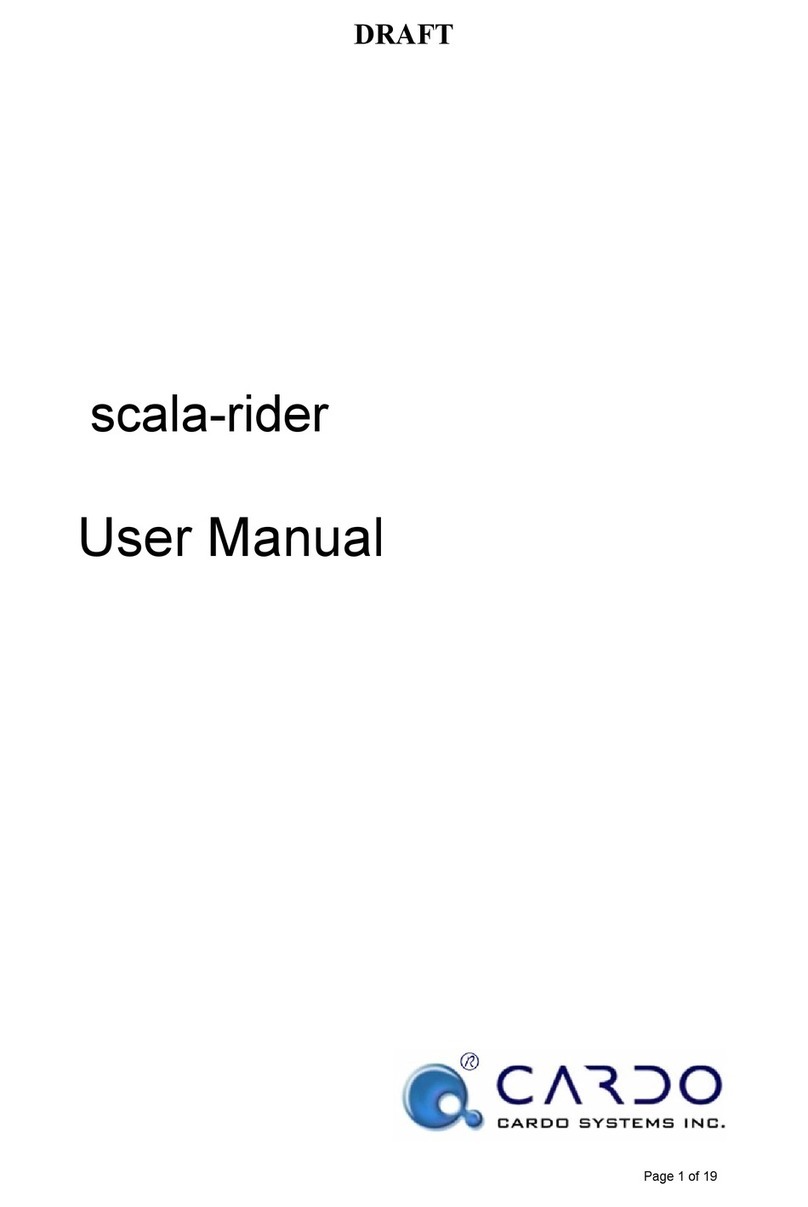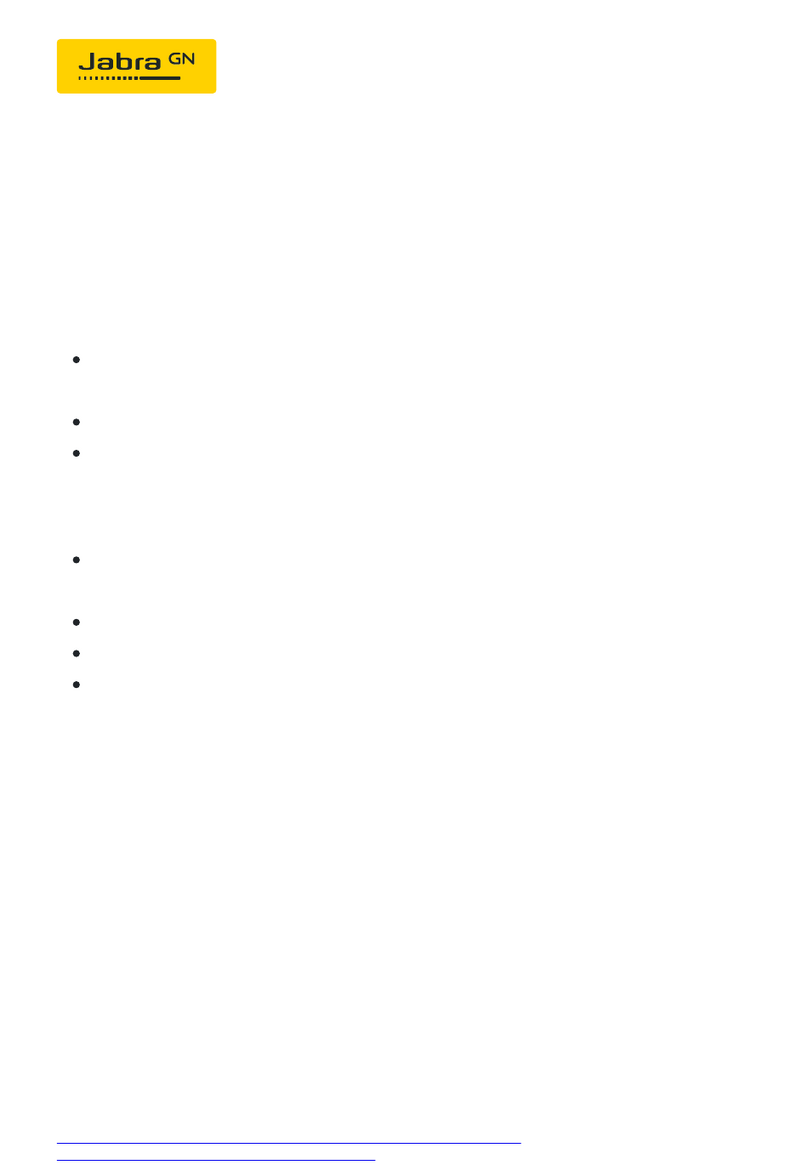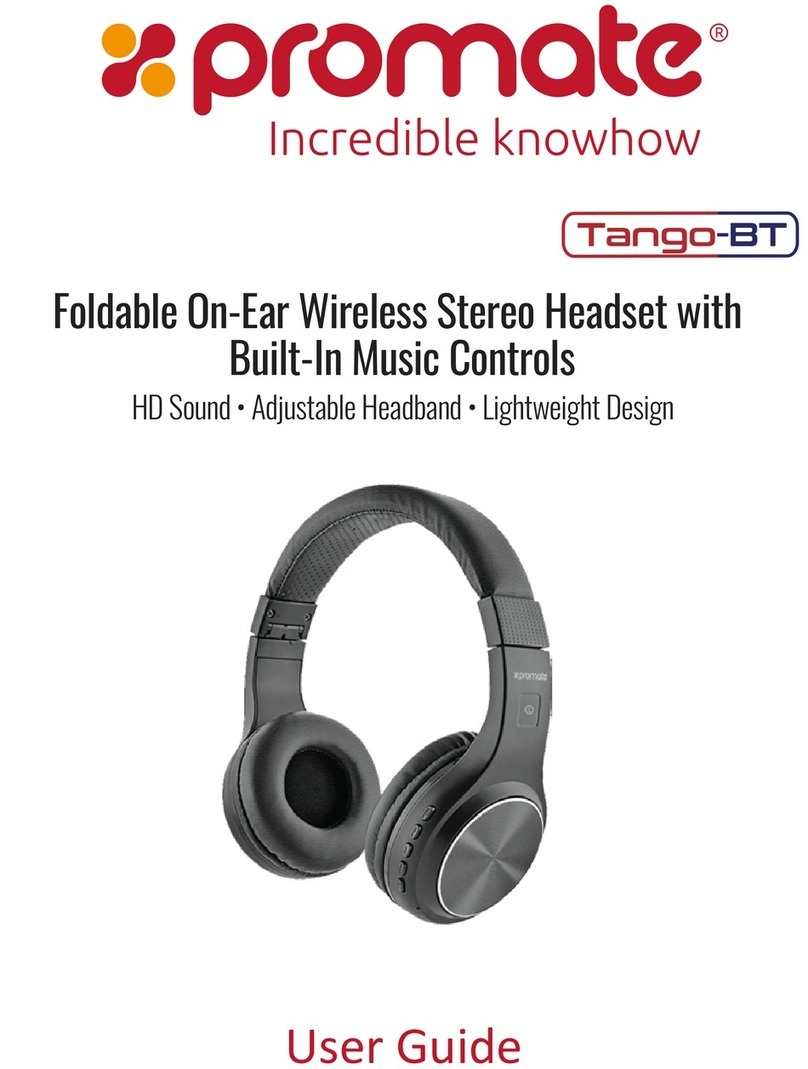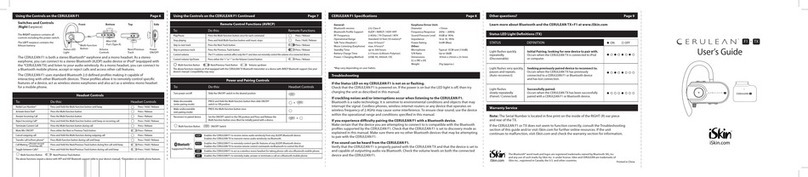Bikecomm Hola User manual


1.PARTS AND ACCESSORIES
2.INSTALLATION
MOUNTING SPEAKERS/MICROPHONE ONTO HELMET
3.SET UP YOUR HOLA
POWER AND LED INDICATOR:
ABOUT PAIRING
Why Pair?
Which Devices to Pair?
How to Pair:
Pairing with a Cell Phone:
Pairing with a GPS:
Pairing with Another HOLA:
Pairing Example:
4.USING YOUR HOLA
VOLUME CONTROL
USING YOUR CELL PHONE
INTERCOM WITH ANOTHER HEADSET:
(VOX VS. MANUAL ACTIVATION)
Voice Activation (VOX) Mode
Manual Activation Mode
Party Occupied
Connection Failed
USING YOUR GPS
RESET/ERASE PAIRING INFORMATION
VOICE NOTIFICATIONS LANGUAGE SELECTION
5.QUICK REFERENCE FOR OPERATIONS
6.VOICE NOTIFICATIONS QUICK REFERENCE
7.BATTERY POWER CAPACITY
8.SPECIFICATIONS
9.NOTES
Table of Contents
1
3
3
9
10
11
11
11
11
11
13
14
17
19
19
21
23
23
28
29
29
30
30
30
31
33
34
35
36

Foreword
Thank you for choosing HOLA headset. We appreciate your trust you place
in us and our product. HOLA headset is carefully designed to satisfy all your
expectations in communication for the ride. Should you have any suggestions
or questions regarding our product, please write us at service@openroad.
com.tw.
HOLA headset provides the following functions:
1. Intercom between two HOLA headsets: HOLA headset can store
information of up to three other HOLA heads, indicated by H_1, H_2 and
H_3 headsets. AT any given time, HOLA headset can intercom with H_1,
H_2 or H_3 separately.
2. Connect to two cell phones simultaneously: the user can accept call from
any one of the two cell phones. However, HOLA headset only support A2DP
(stereo music) of one of the two cell phones.
3. Connect to one cell phone and one GPS simultaneously: The user can
accept cell phone or listen to stereo music. In addition, when the user is
receiving a call and the GPS is also announcing audio directions, HOLA
headset can mix the two voice sources so that the user can both hear the
conversation over the cell phone as well as the navigation direction.
4. Connect to one cell phone (or device similar to cell phone)
5. Connect to one GPS (or navigation device similar to GPS).
Before using HOLA headset, we suggest you read through this “Owner
Manual” to get an overview of the system, including installation, accessories
and operations. Once you’re familiar with HOLA headset, you could perform
the setting and operation quickly and efciently.
Safety is the ultimate concern when your ride. HOLA headset is designed for
motorcycle enthusiastic, and the riding safety is integrated as the top priority
in the design. Nevertheless, the rider should still take great cautions to ensure
the safety of himself as well as his passenger while using HOLA headset
during enjoyable ride.
We wish you have a pleasant and safe ride!

1
USB To Mini
USB cable
Upgrade HOLA
rmware

2
ENGLISH
( The above list shows the number of parts in a single-pack. For
dual-pack, all the numbers should be doubled except power
supply and USB To Mini USB cable )

Mounting Speakers/Microphone onto Helmet
Mounting HOLA Headset fixture onto Helmet
The HOLA headset fixture provides two options for
mounting according to your helmet type: (1) clip-on mode,
and (2) stick-on mode. Caution: you must choose only
one option before you mount the headset fixture onto
your helmet. Once the headset fixture is mounted onto
the helmet, it cannot be changed.
1. Clip-on Mode:
Insert the spring clip into HOLA headset fixture from
below and fasten the clip to the headset fixture. Please
make sure the direction before inserting. Caution: the
spring clip cannot be
separated from the
headset fixture once
it is inserted in.
2. Stick-on Mode:
Remove the adhesive protection
paper from back of HOLA headset
fixture and fasten the headset fixture
to the helmet. Caution: Use alcohol
prep pad to clean the surface prior to
adhesion for good result and do not remove once stuck
on.
3

4
For Open-Face (or 3/4) Helmet Installation
1: (clip-on mode)
Step 1: Detach the inner left side lining of the helmet, and
attach the interlocking fastener for microphone to the helmet
behind the inner lining. Use an alcohol prep pad to clean the
surface before attaching. Please refrain from unnecessary
removal of the interlocking fastener from the helmet, as it may
damage the adhesive on interlocking fastener.
ENGLISH
Note: HOLA headset provides
quality voice and VOX intercom.
For optimal performance, the
microphone must be as close to
the mouth of the user as possible
when installing the microphone.

5
Step 3: Pull to open the clip of the HOLA headset xture and
clip/slide onto the lower rim of the helmet. To further enhance
the fastening, remove the adhesive protection paper from the
back of HOLA headset xture before fastening the headset
Step 2: Connect speakers to microphone, and adjust the left
and right speakers to desired position.

6
ENGLISH
Step 4: Slide in the HOLA headset from the top of the headset
xture into the track of the headset xture.

7

8
For Full-Face Helmet Installation:
When a full-face helmet is used, use the optional speaker/
microphone for full-face helmet and attach the microphone
to the inside of the helmet directly in front of the mouth. Use
an alcohol prep pad to clean the surface before attaching.
Please refrain from unnecessary removal of the fastener
from the helmet, as it may damage the adhesive's strength.
(Note: the optional speaker/microphone for full-face helmet is
sold separately. Please contact your local distributor or email
[email protected] to order.)
Step 2: Slide the HOLA headset into the track from top down
into xture.
Important Notice: Ensure to properly plug the mini USB cable
in the device. Failure to do so will
affect device performance and can
also result in water damage when
used in wet weather.
ENGLISH

hearing GPS instruction,
9

10
Power and LED Indicator:
1. Power ON: Press[MFB] button until the LED indicates blue. A
voice notication will inform you of the current intercom mode.
Power OFF: Press [MFB] button until the LED indicates red.
A voice notification will inform you of the remaining battery
capacity. Refer to the power capacity table.
2. Charging: During recharging, the LED remains red. When
charging is completed, the LED light remains green. Estimate
approximately 2.5 hours to fully recharge the battery.
3. When powering ON the device, a voice notice is heard to
inform the user of battery status. The notices are as follows;
"Battery charge full", "Battery charge above 80%", "Battery
charge above 50%", "Battery charge low approaching 25%",
"Battery charge critical 10%".
ENGLISH

11
About Pairing
Why Pair?
The HOLA device is based on Bluetooth Protocol for
wireless connections and communication. Bluetooth Protocol
requires any two Bluetooth devices to be “paired” before
any communication can takes place between them. Once
paired, turning on and off any Bluetooth device will not affect
the pairing. In other words, after pairing has been correctly
executed, a Bluetooth device will automatically reconnect to the
originally paired device when it is powered on again.
Which Devices to Pair?
To use the HOLA with a cell phone, GPS, MP3, another HOLA
headset, or other Bluetooth devices, a pairing process must be
performed for the HOLA headset to connect with each other
device respectively.
How to Pair:
Pairing with a Cell Phone:
(1).Beginning with the HOLA headset in OFF state, press the
[MFB] button on the HOLA headset for 8 seconds until the LED
ashes red/blue.
(2).Activate the Bluetooth function on cell phone to search for
the HOLA-S/HOLA-F.
(3).Input password <0000> to complete the connection. The
LED ashes blue slowly to indicate successful pairing.

12
(4).The HOLA headset can be paired with two cell phones.
When pairing, please note that the last cell phone paired
supports the functions of “voice dialing”, “re-connect with cell
phone” and “A2DP stereo music playing.” Refer to the cell
phone manual for the operation of two cell phones.
Set Cell Phone Answering Mode
Once paired, set the answering mode of the cell phone as (a)
voice answer, or (b) automatic answer.
(a) Voice Answer: Press the [V+] button for 7 seconds until the
LED turns green. A voice notification will inform you <Voice
Answering Mode>.
(b) Automatic answer: Press the [V-] button for 7 seconds
until the LED turns green. A voice notification will inform you
<Automatic Answering Mode >.
Note: After the HOLA headset has been paired with a cell
phone, the default answering mode is voice answer.
ENGLISH

13
Pairing with a GPS:
**The GPS must support simultaneous connections to a headset
and cell phone. (Ex. Garmin Zumo 550, 660 Model. For any
specic GPS model, please consult your GPS user’s manual for
details.)
(1).On the GPS, search for cell phone and connect to cell phone
option.
(2).When the HOLA is in OFF state, press the [MFB] button on
the HOLA headset for 6 seconds until the LED ashes red/blue.
(3).Activate the GPS Bluetooth and search for the HOLA-S/
HOLA-F.
(4).Input password <0000> to complete connection. The LED
ashes blue slowly to indicate successful pairing.
** For GPS only supporting a connection to a headset: if your
GPS only supports a connection to a headset, you can pair a
GPS and cell phone to the HOLA headset separately.
(1).Beginning with the HOLA headset in OFF state, press the
[MFB] button on the headset for 6 seconds until the LED ashes
red/blue alternatingly.
(2).Activate GPS Bluetooth and search for the HOLA-S/HOLA-F.
(3).Input password <0000> to complete connection. The LED
ashes blue slowly to indicate successful pairing.

14
Pairing with Another HOLA:
HOLA can also be paired with up-to 3 other HOLAs for intercom
use.
(1).To pair two HOLAs (e.g., A and B), the following operations
must be performed on both A and B, respectively.
(2).Beginning with the HOLA headset in OFF state, press the
[MFB] button on the headset (A or B) for 6 seconds until the
LED ashes red/blue alternatingly to enter the “pairing” state.
(3).For pairing between A headset and B headset, you can
designate either the [MFB] button, [V+] or [V-] buttons on
A headset to pair with B headset. Likewise, you could also
designate either the [MFB] button, [V+] or [V-] buttons on B
headset to pair with A headset. The button you choose to set
the pairing is also the button used to initiate the intercom with
that specic headset.
(a) To pair using the [MFB]: Press and hold [MFB] on A headset
until the LED on A headset flashes faster, then continue
pressing until the LED lights on both A headset and B headset
display blue to indicate successful pairing. (At this point, you
have successfully paired the [MFB] button on A headset to the B
headset.)
ENGLISH

15
(b) To pair using the [V+] button: Press and hold [V+] on A
headset until the LED light on A headset indicates red/blue/
green alternating for about 5 seconds, and then red/blue
alternating. Then, press the [MFB] button on A headset again
so that the LED on A headset ashes faster and the LED lights
on both A headset and B headset display blue to indicate
successful pairing. (At this point, you have successfully paired
the [V+] button on A headset to the B headset.
**NOTE: For the headset in the “pairing” state, the [MFB] is
the default pairing button if you do not choose otherwise. For
example, when both A headset and B headset are in the “pairing”
state, if you choose [V+] on A headset and do not make any
choice on B headset, the [MFB] on B headset will be the default
for the pairing. In other words, [MFB] on B headset will be
paired to A headset, and [V+] on A headset will be paired to B
headset.
(c) To pair using the [V-] button: Press and hold [V-] on A
headset until the LED light on A headset indicates red/blue/
green alternating for about 5 seconds, and then red/blue
alternating. Then, press [MFB] on A headset again so that the
LED on A headset flashes faster until the LED lights on both
A headset and B headset display blue to indicate successful
pairing. (At this point, you have successfully paired the [V-]
button on A headset to the B headset.)

16
(4).The buttons [MFB], [V+], and [V-] can be selected to pair
with different HOLAs, respectively.
(5).The pairing between HOLAs does not necessarily need to be
symmetrical. For example, A headset can use [MFB] to pair with
B headset, but B headset can use [V+] to pair with A headset
and use [MFB] to pair with C headset.
(6).Each button can only remember a pairing to one HOLA
headset at a time. When you use the same button to pair with a
different HOLA, the previous pairing will be replaced.
ENGLISH

17
Although no priority exists among the [MFB], [V+] and [V-]
buttons on the HOLA, it is suggested to pair the [MFB] button
to the HOLA because of its location, size and ease of access
through feel (with riding gloves on). For example, to pair up A,
B, C and D headsets, wherein A headset and B headset are
most often in contact, while C headset and D headset are most
often in contact with each other, the following choice of buttons
for pairing can be used (for HOLA-F, which can pair up to three
other HOLA headsets):
Table of contents
Other Bikecomm Headset manuals