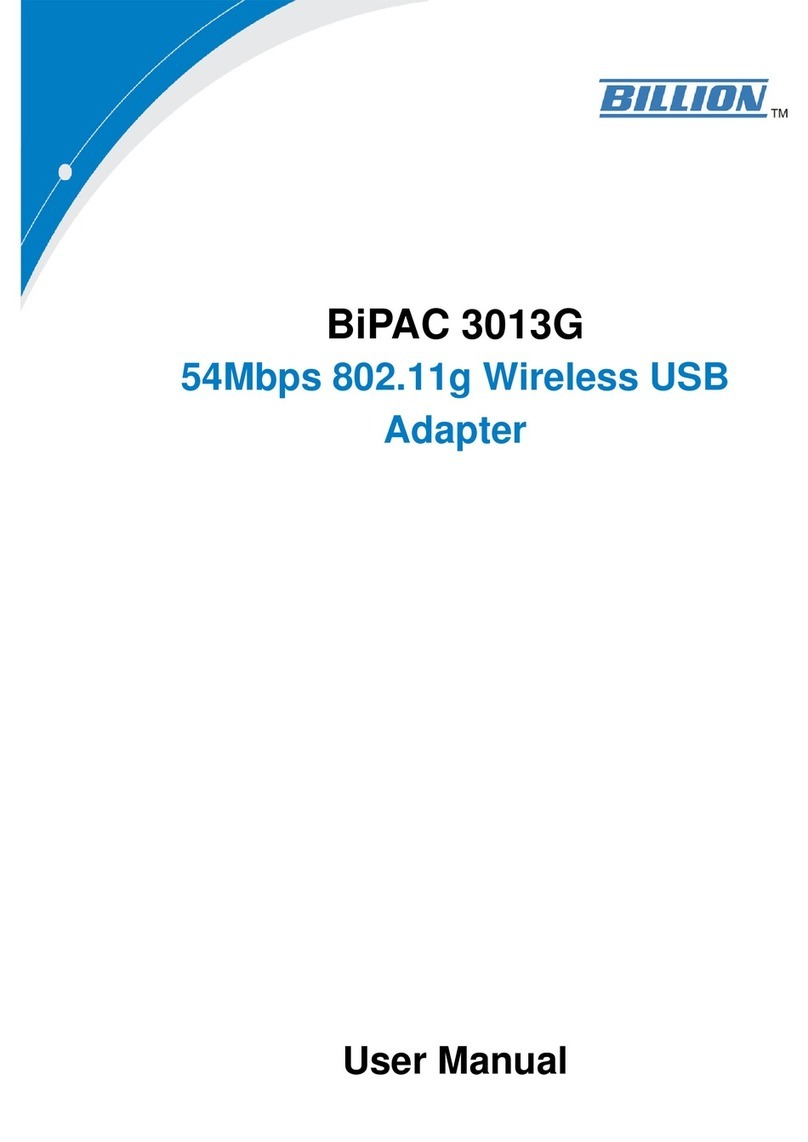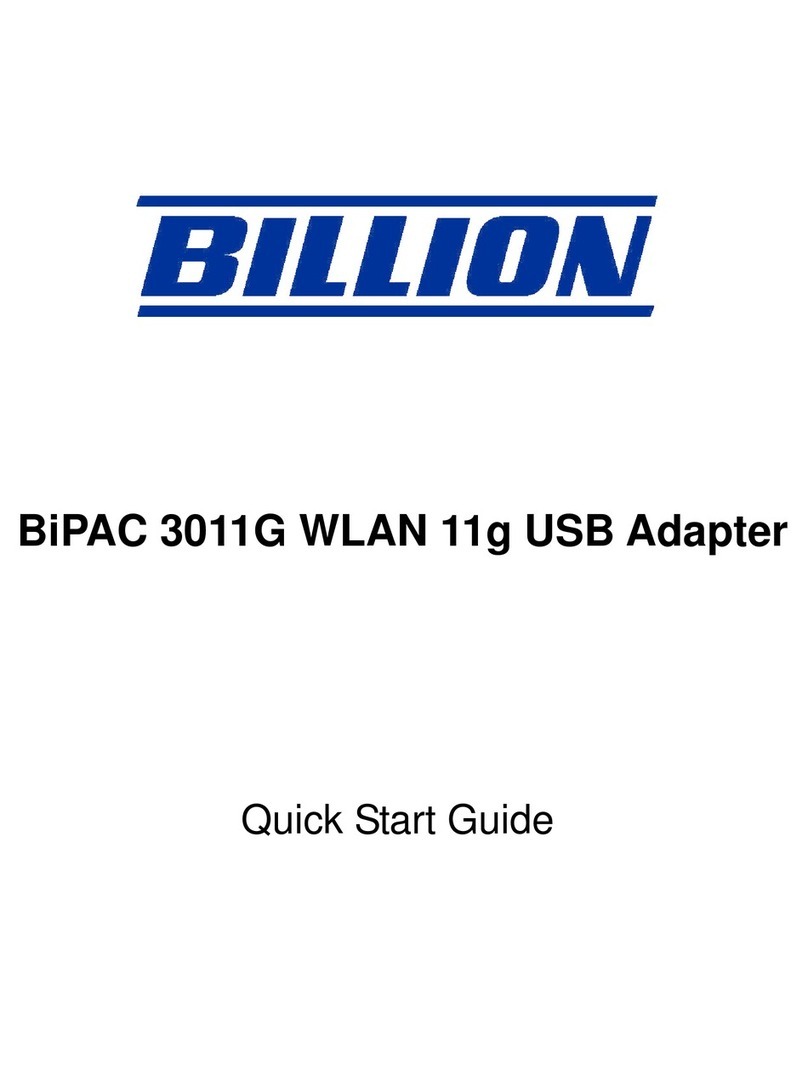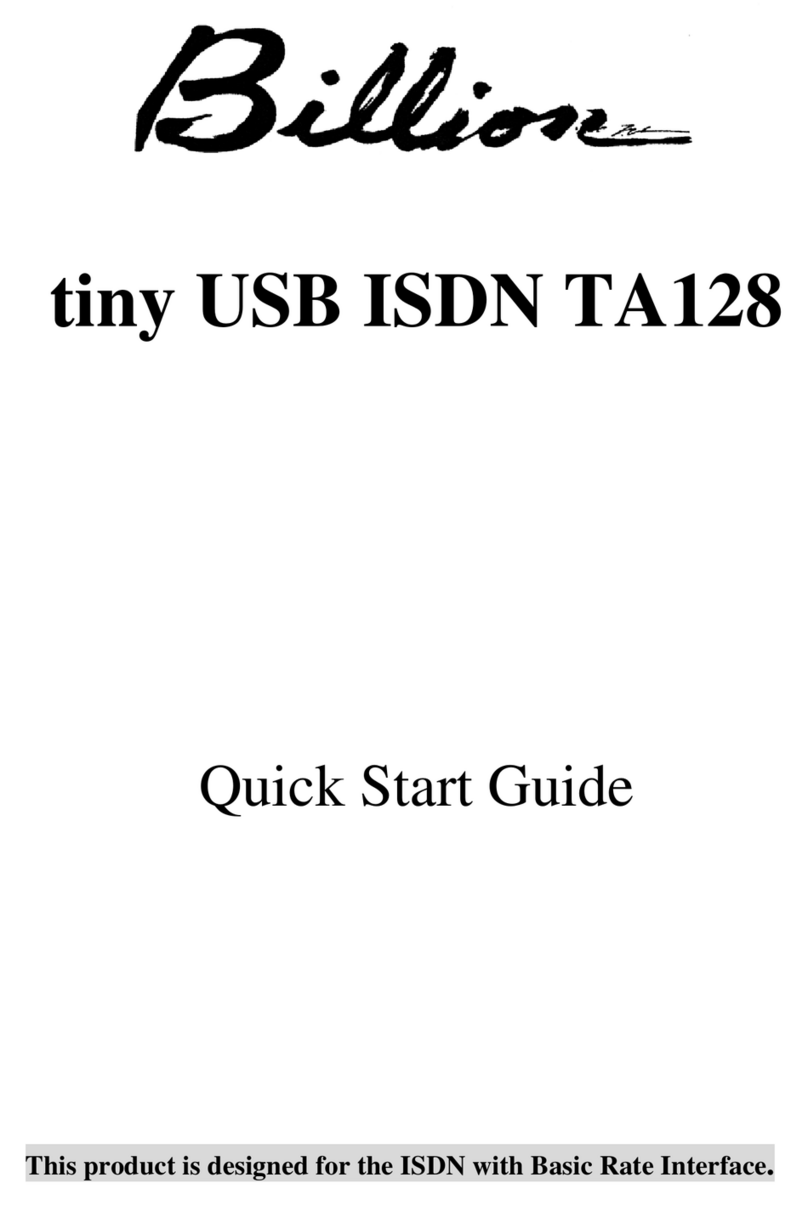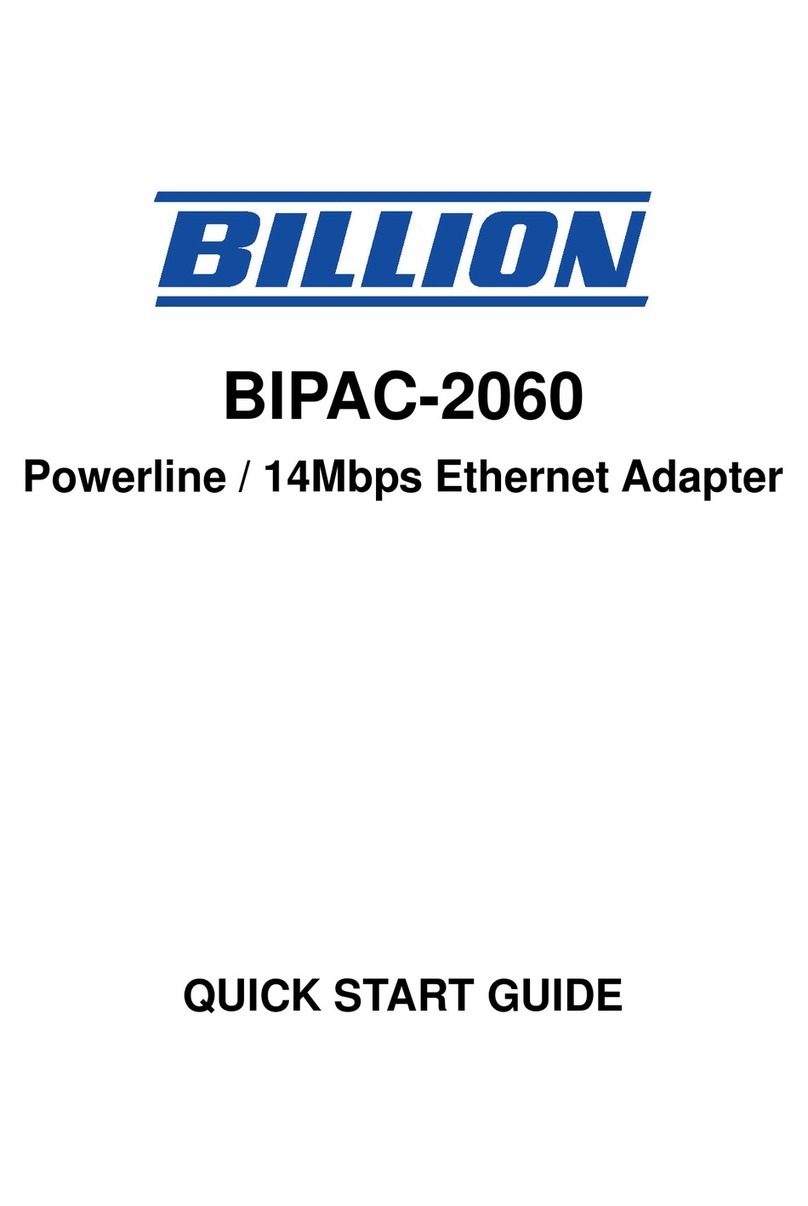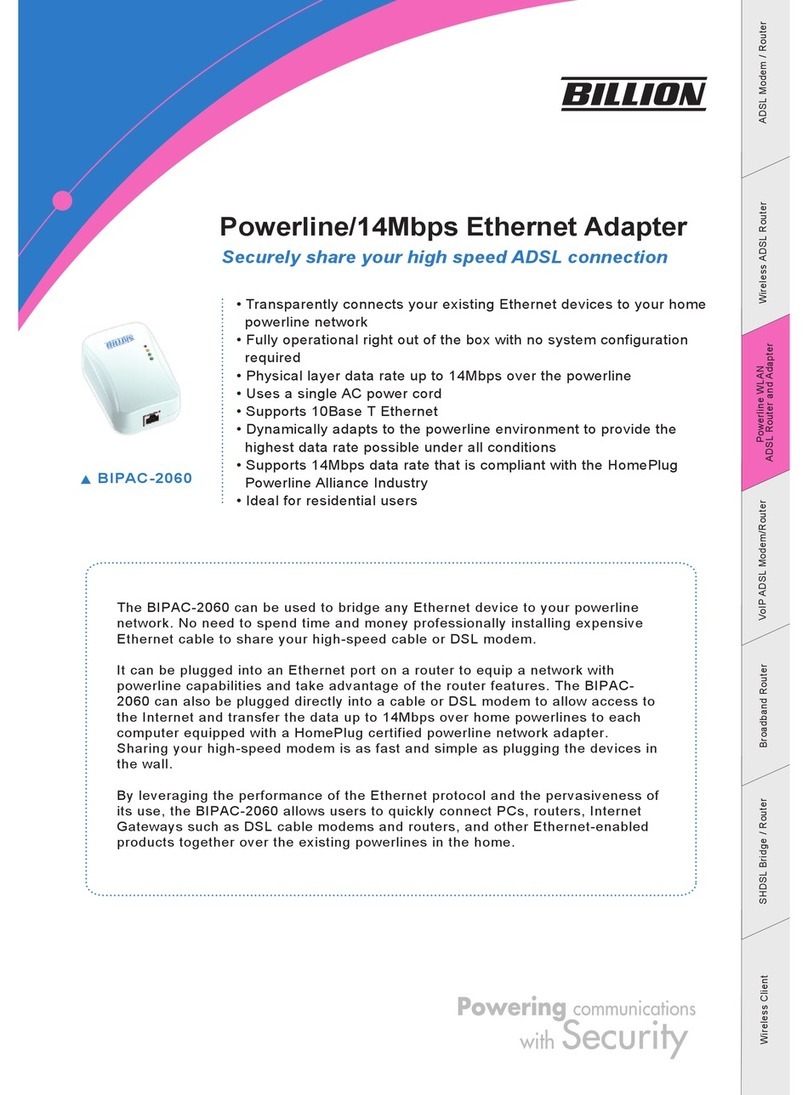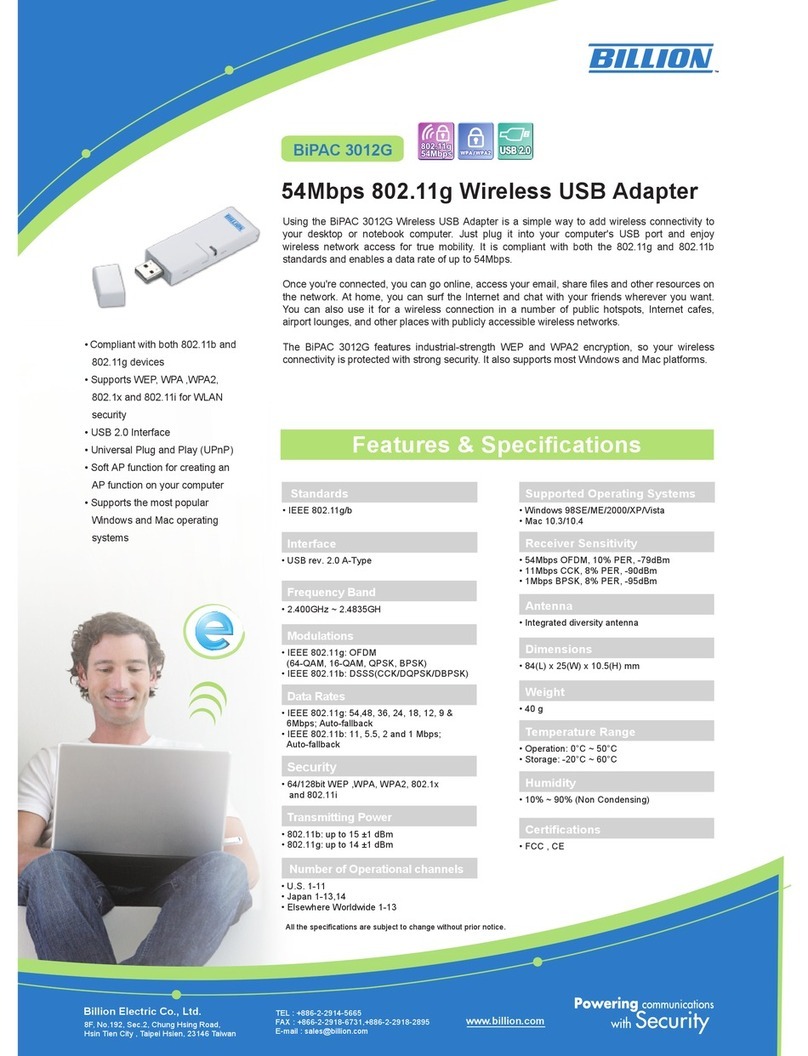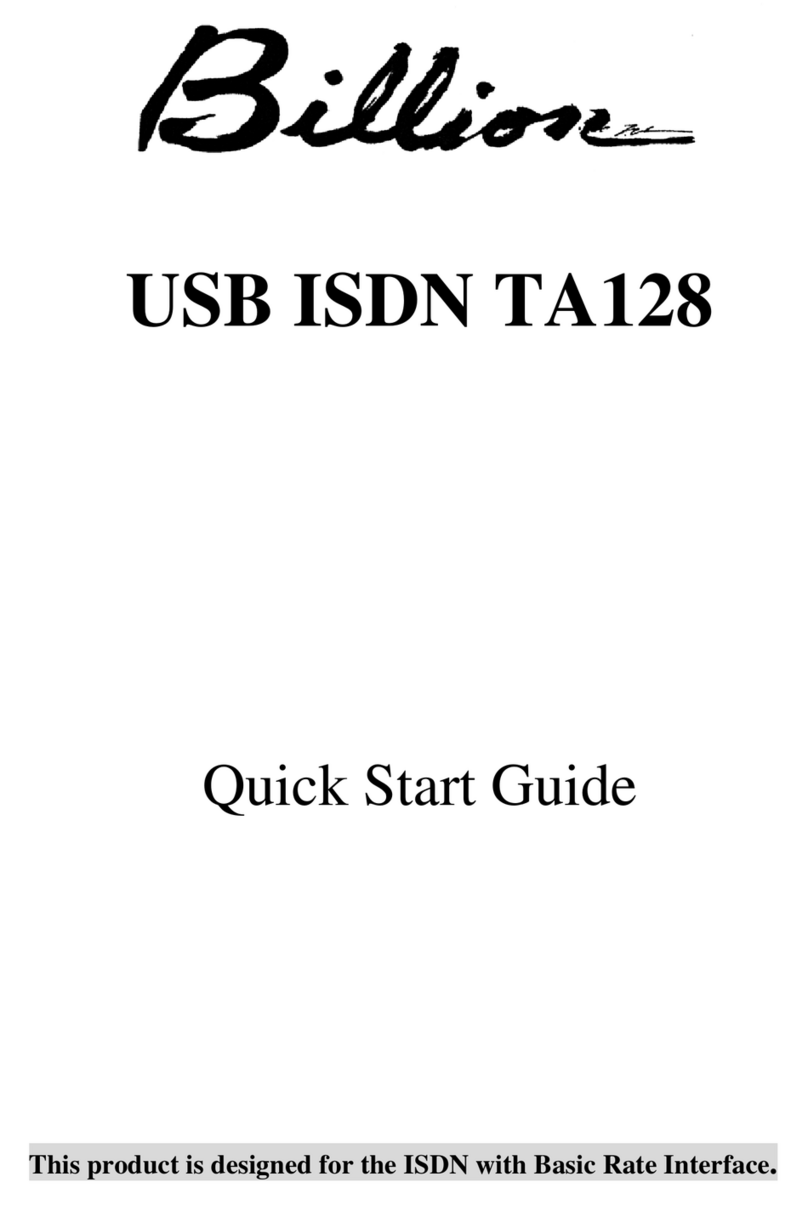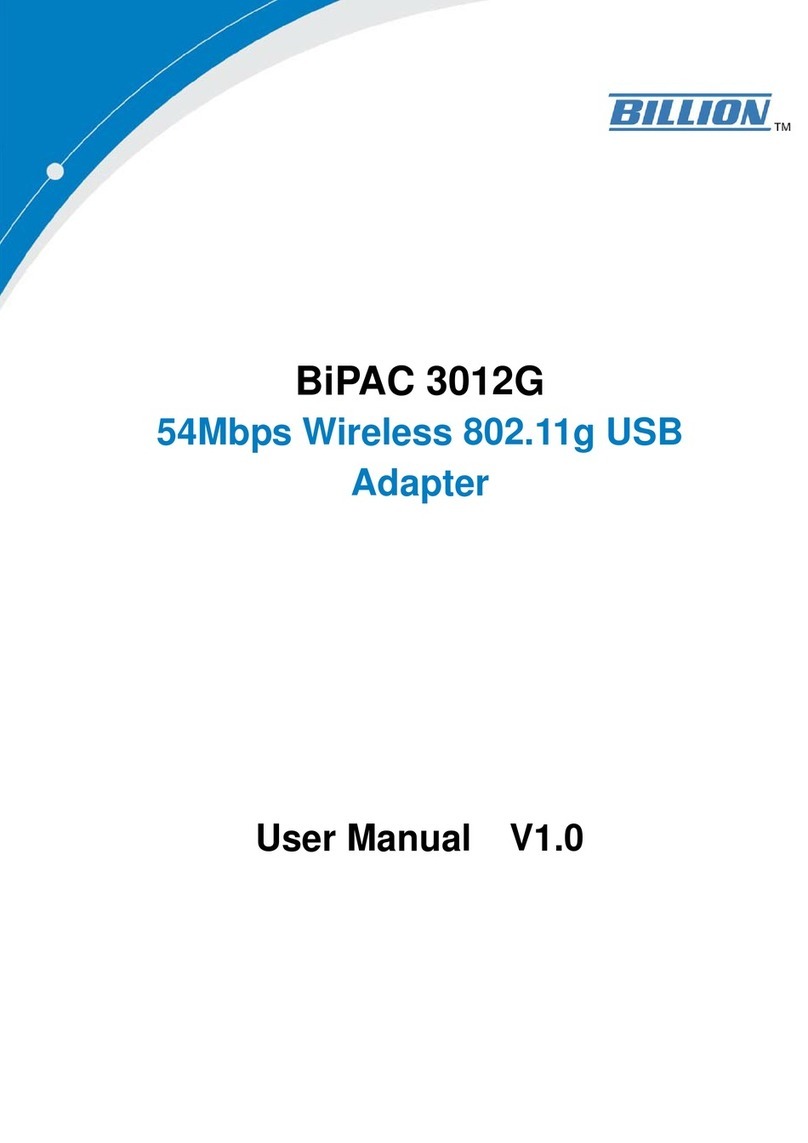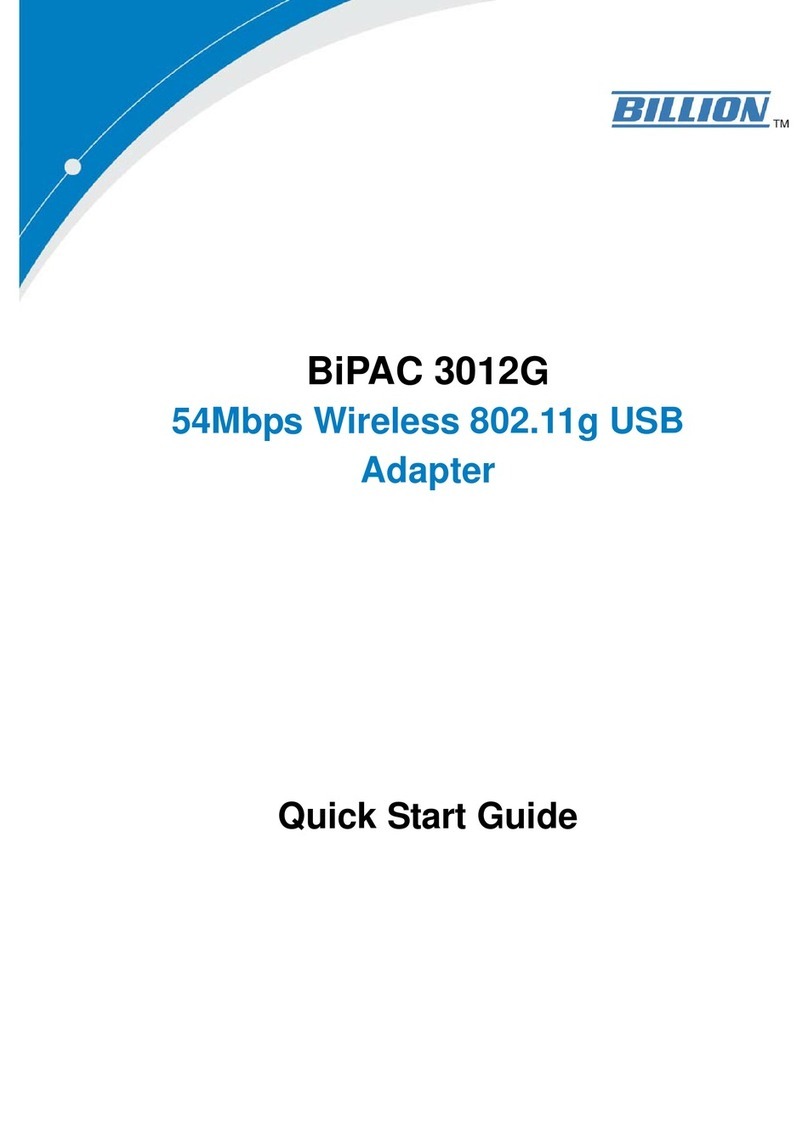Table of Contents
Chapter 1: Product ............................................................................1
Introduction .................................................................................1
Features......................................................................................2
Chapter 2: Installing the Router .......................................................3
Package Contents.......................................................................3
BiPAC 2073 R2 ...................................................................................3
BiPAC 2074 R2 ...................................................................................3
Important note for using this adapter .........................................................4
Device Overview........................................................................................5
Hardware Installation (For separated plug clip type only) ..........................7
Connecting the HomePlug Adapter............................................................9
Power Connection...............................................................................9
LAN Connection................................................................................10
AC Pass-Through Connection .......................................................... 11
Networking Setup..............................................................................12
Setup Utility.......................................................................................13
Quick Start (Setup Powerline Network).....................................14
Push Button usage............................................................................14
Application Scenarios .......................................................................14
Powerline Network Illustration...........................................................16
Chapter 3: Installation .....................................................................17
Utility Installation .......................................................................17
BiPAC HomePlug AV 200 Utility Installation..............................18
Chapter 4: Conguration ................................................................24
Accessing BiPAC HomePlug AV 200 Utility...............................24
BiPAC HomePlug AV Utility....................................................... 25
Main Tab ...........................................................................................25
Privacy Tab .......................................................................................29
QoS Tab ............................................................................................30