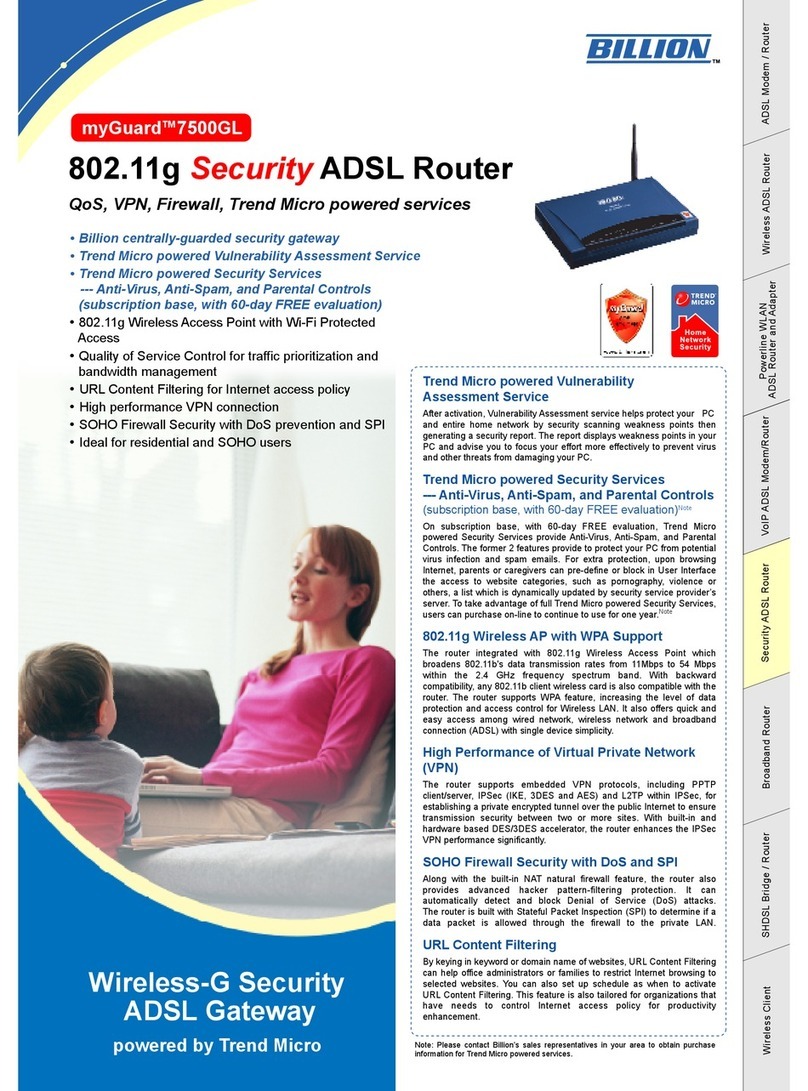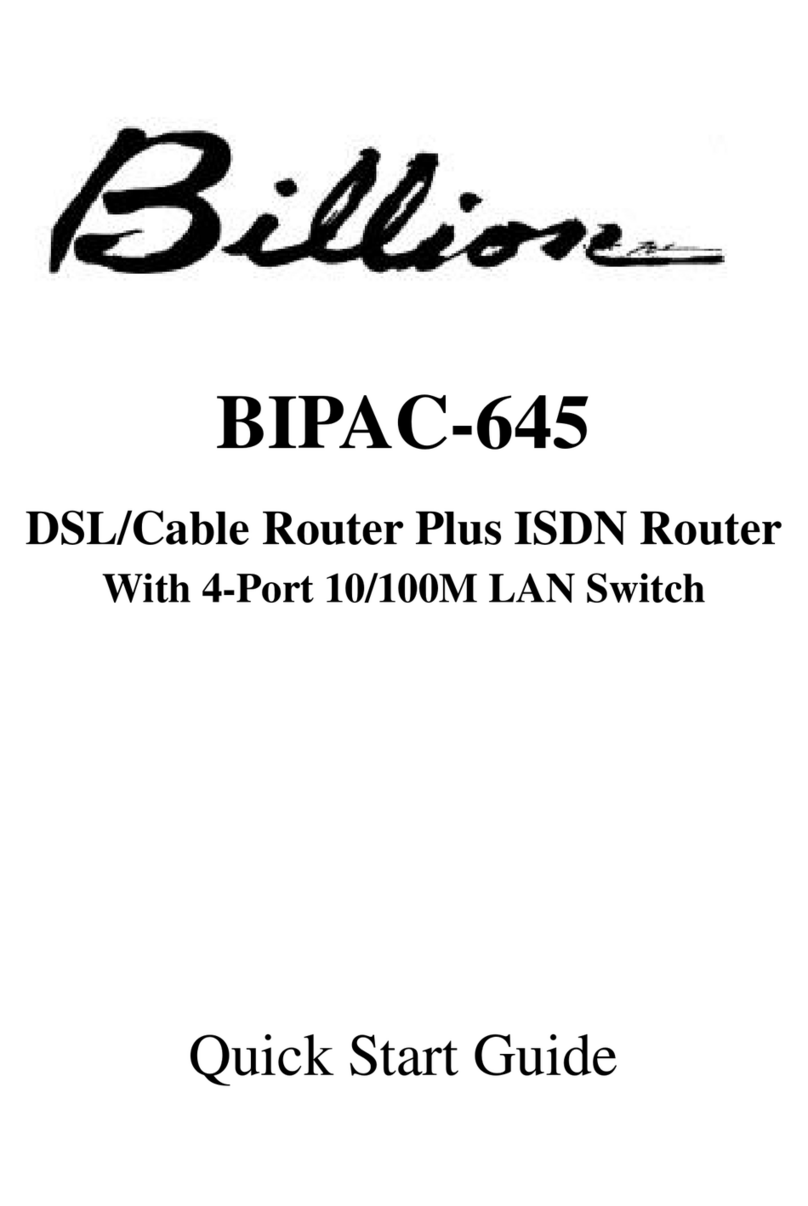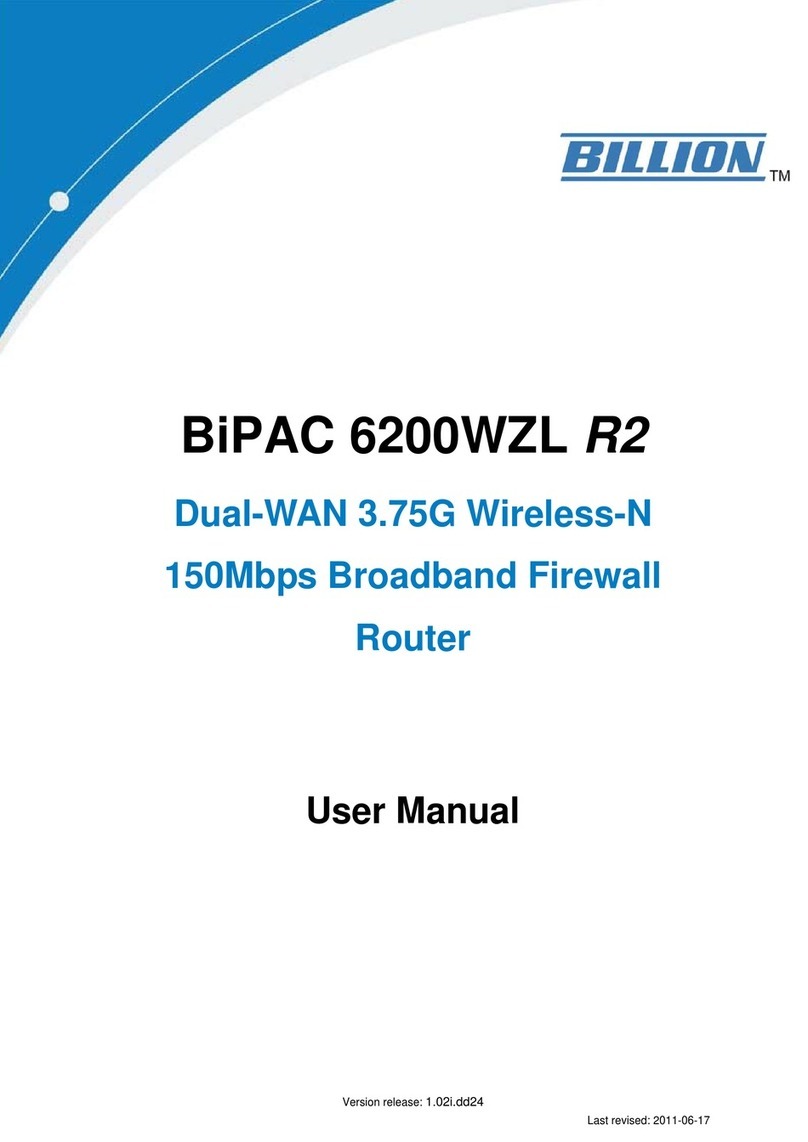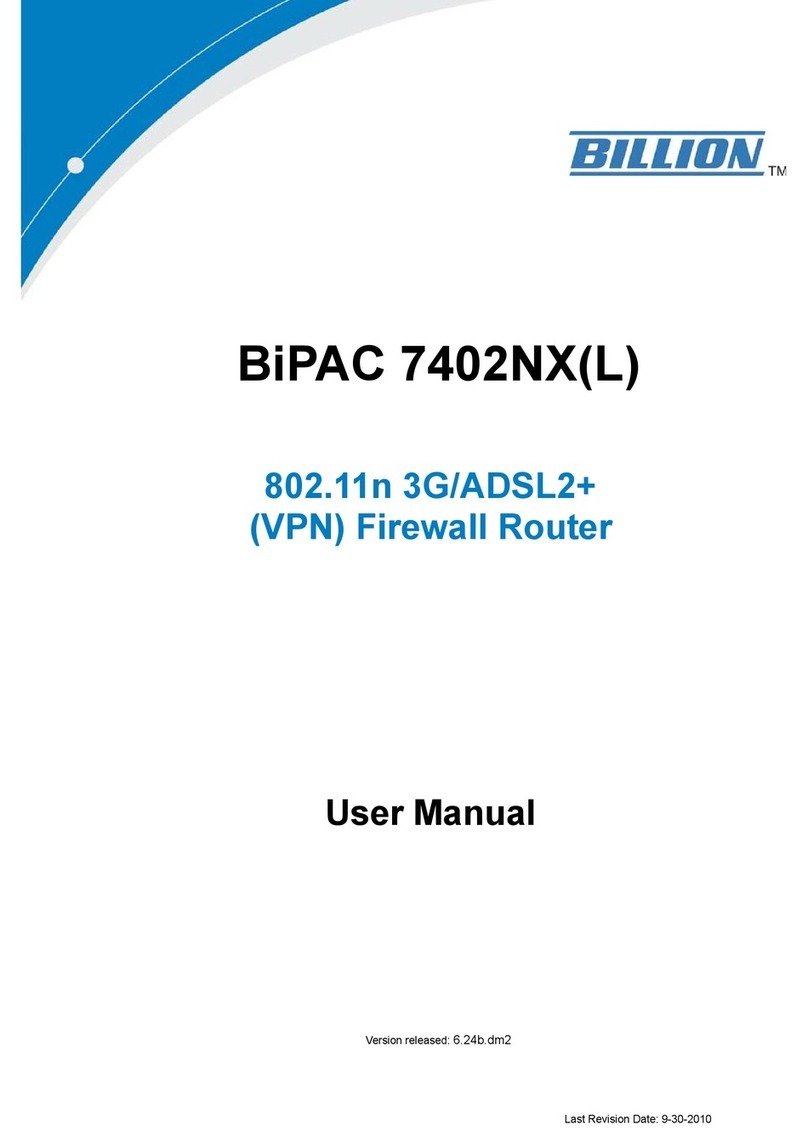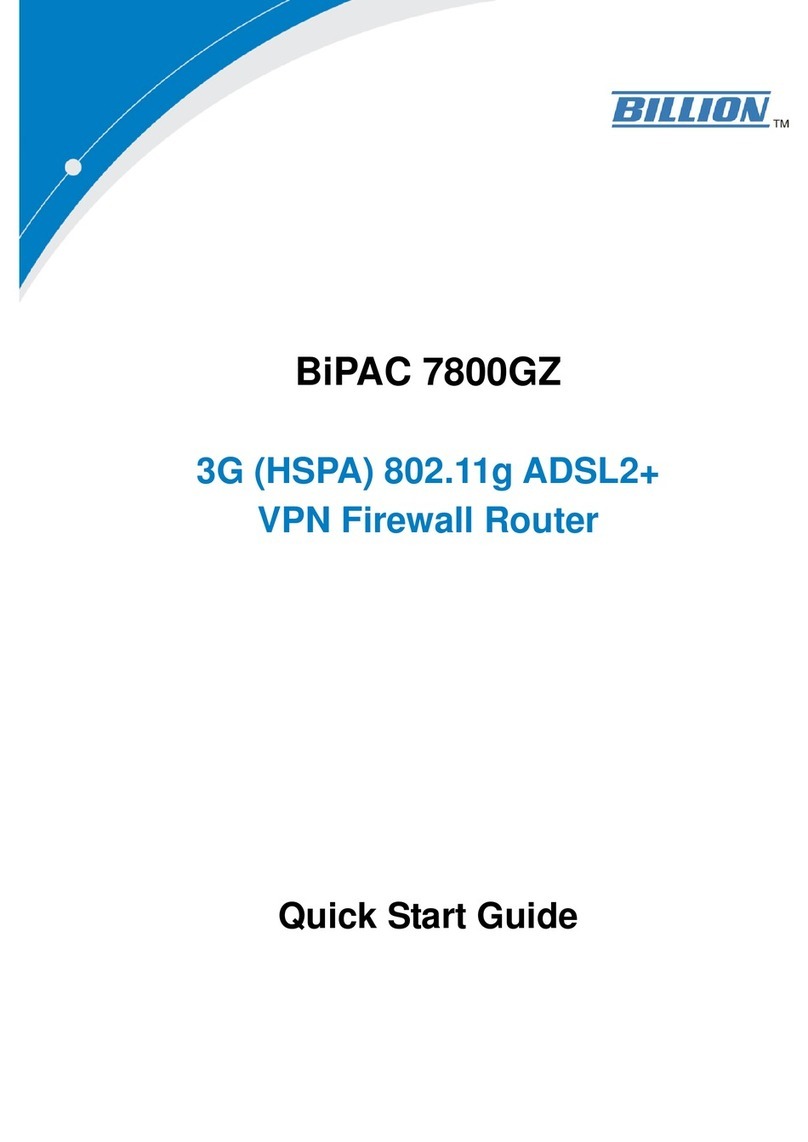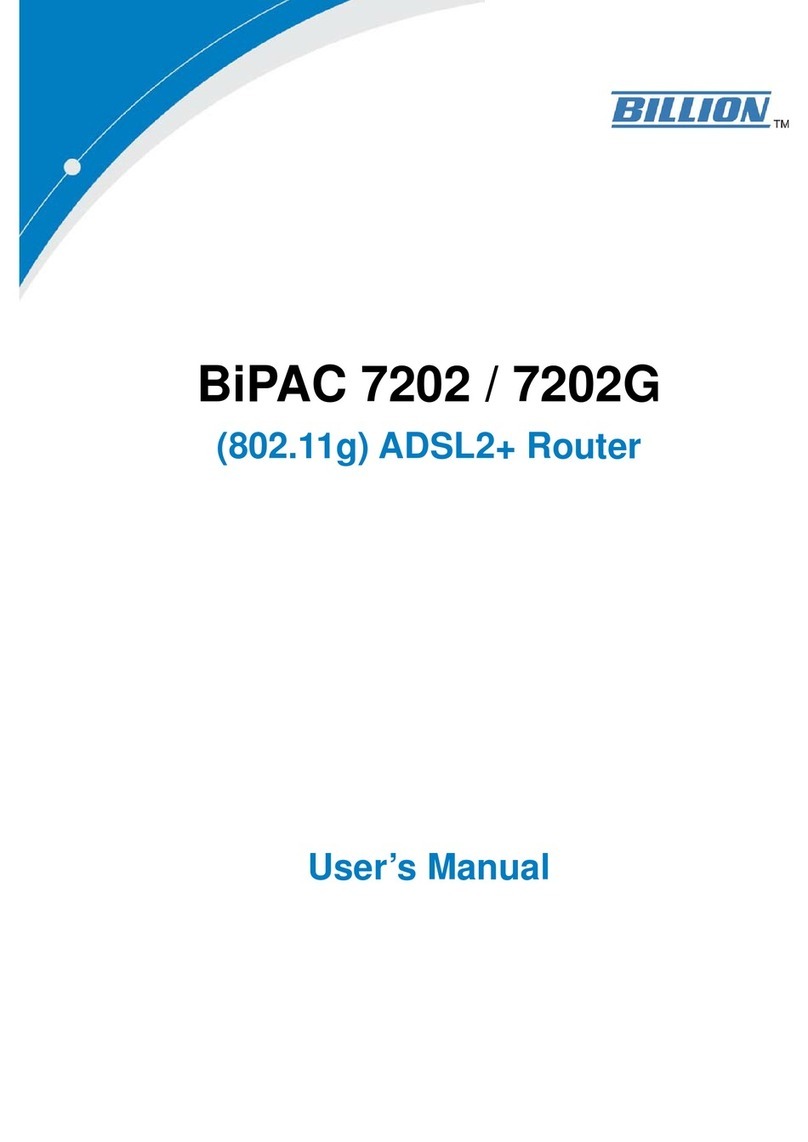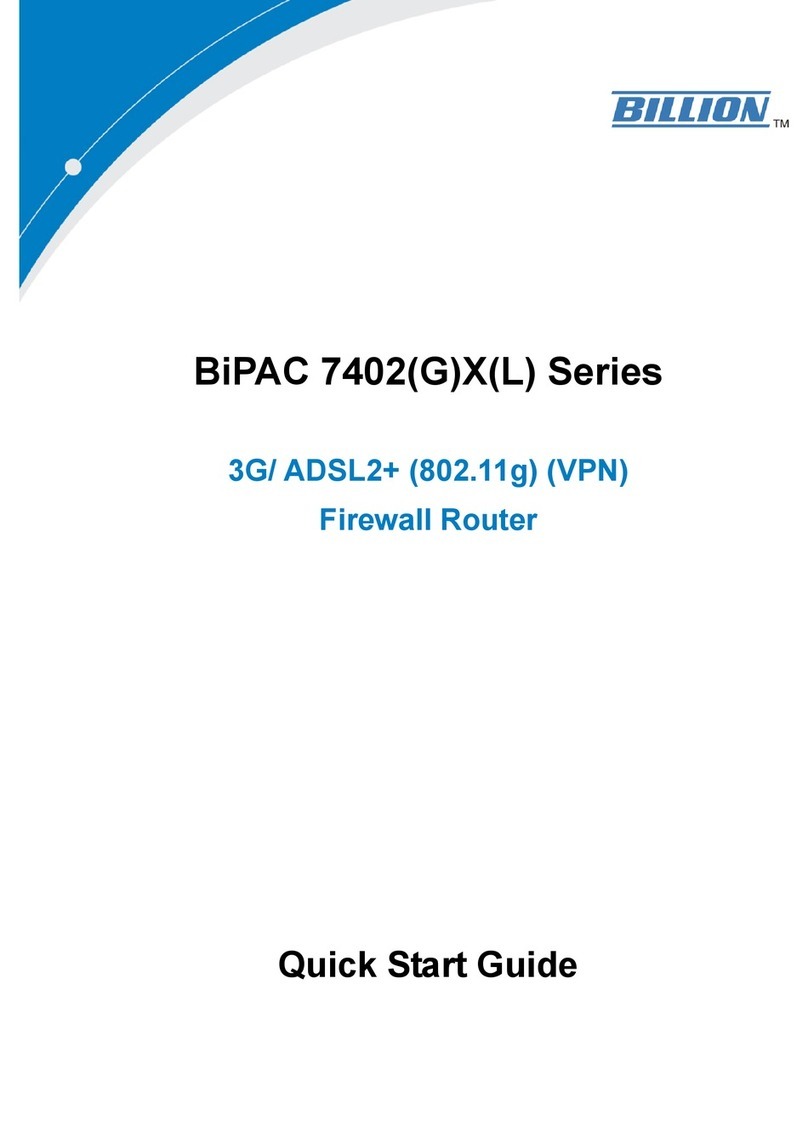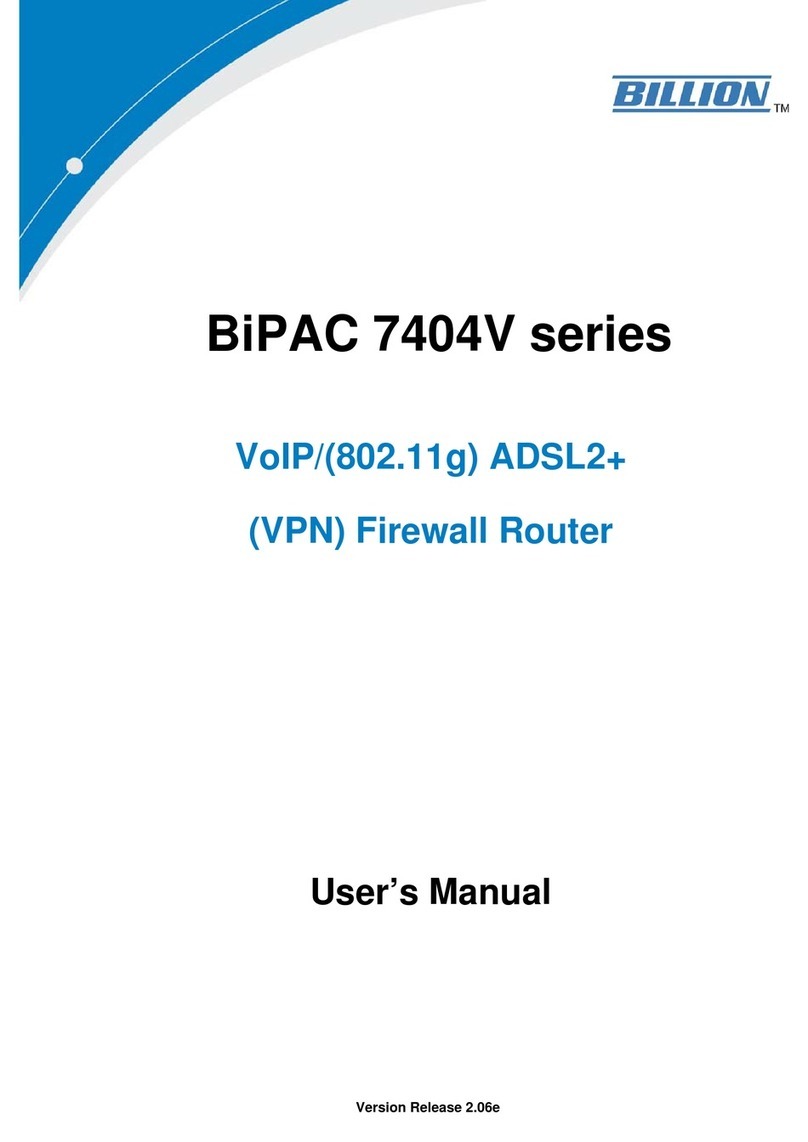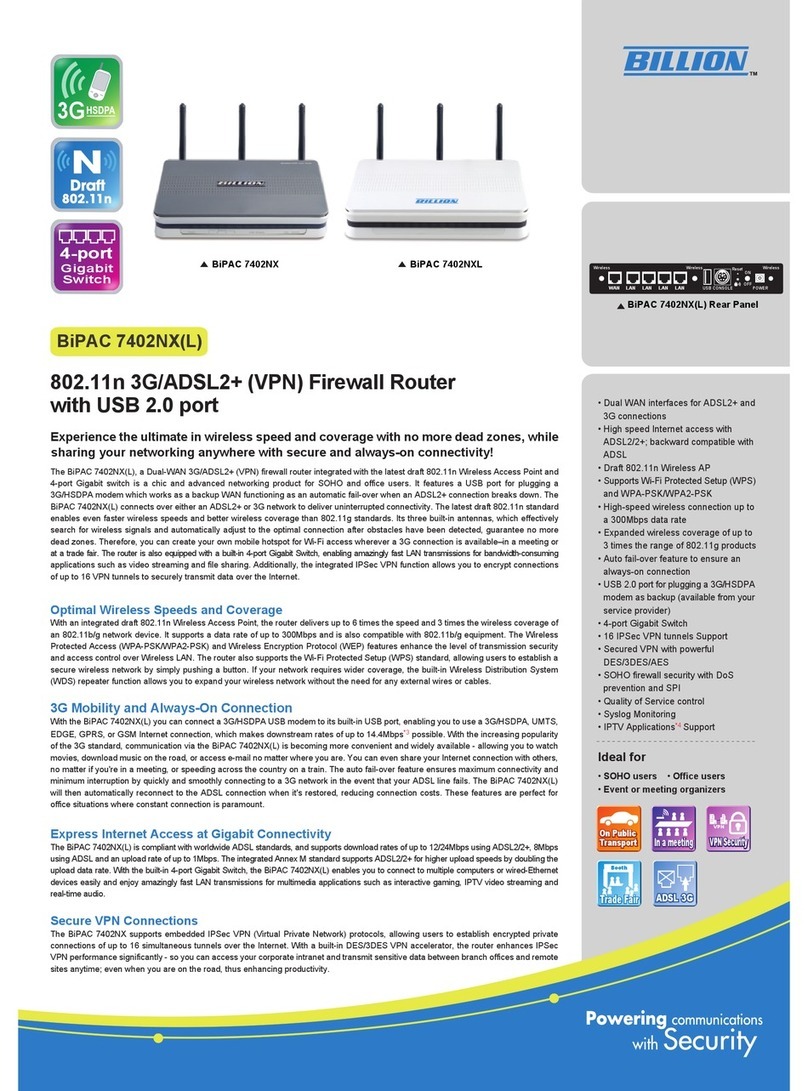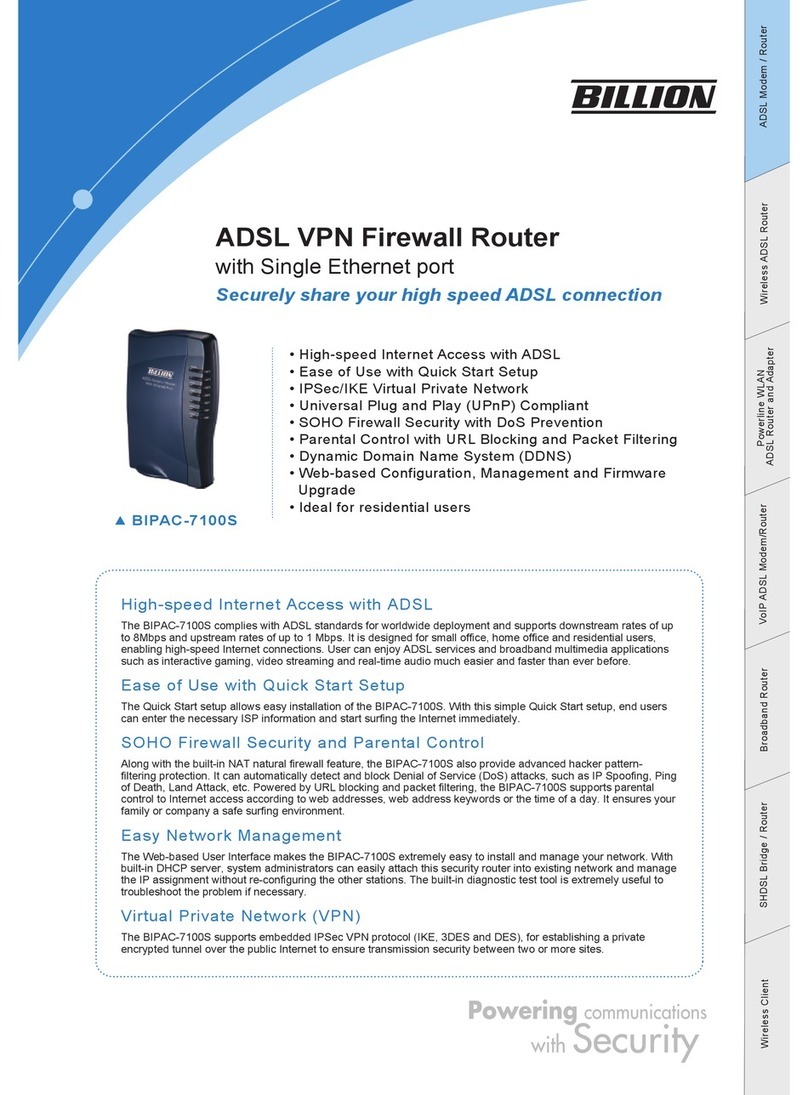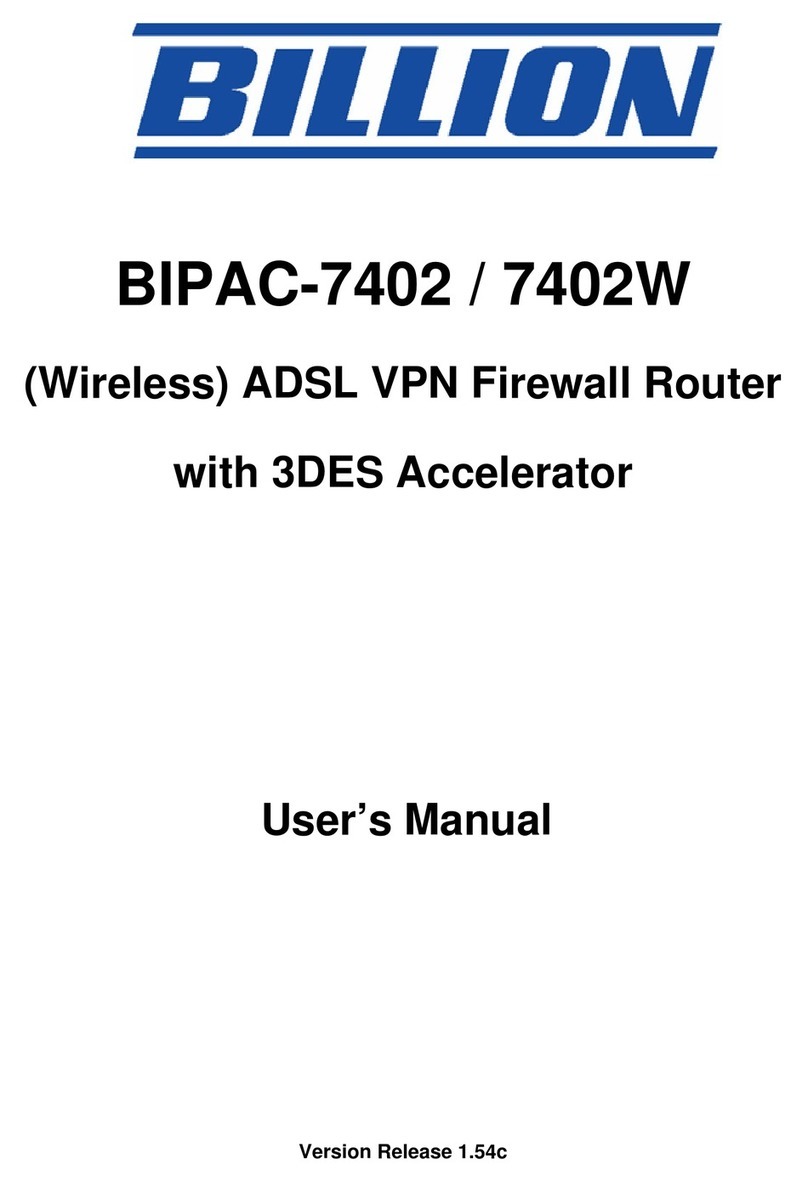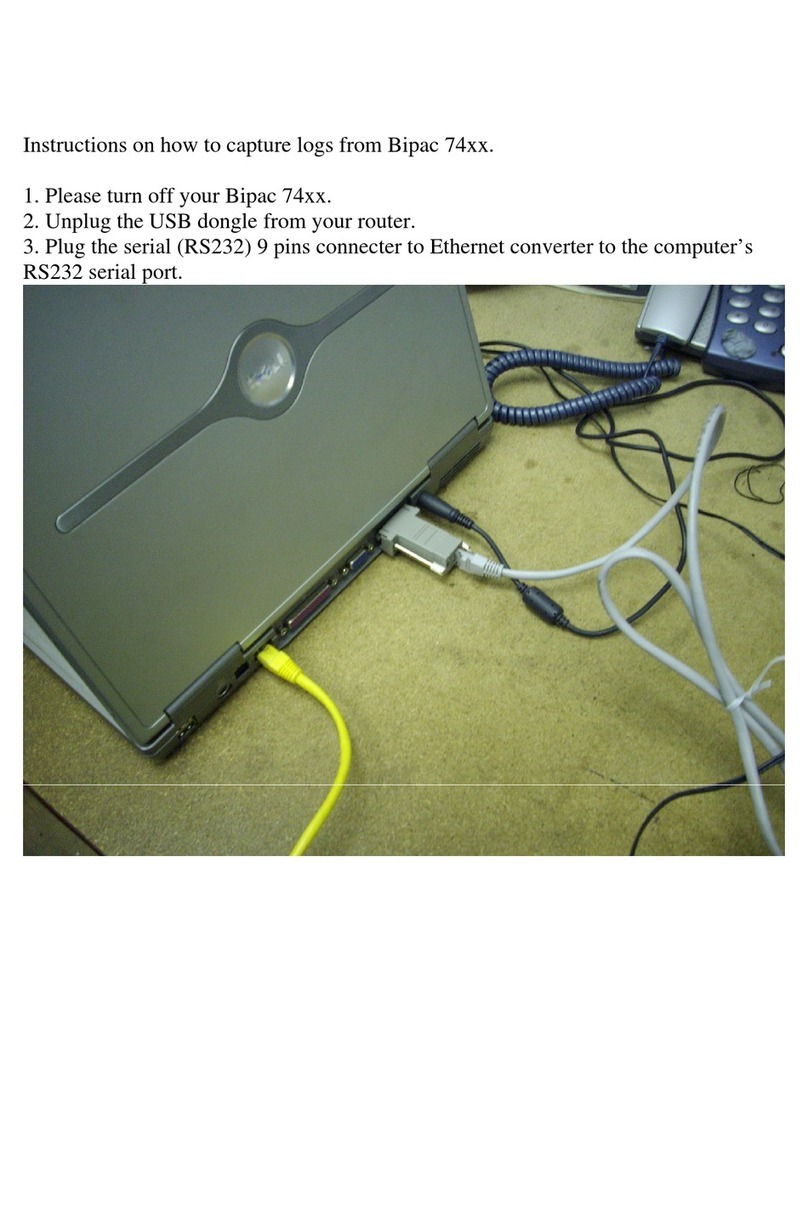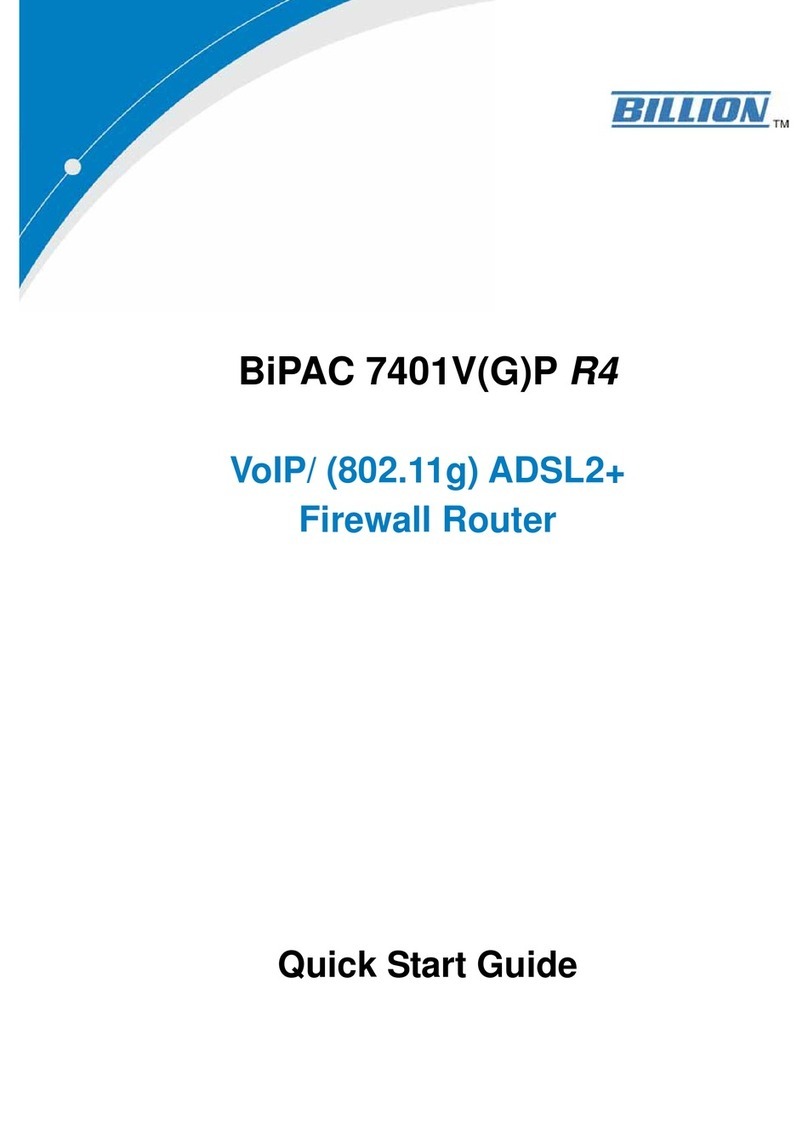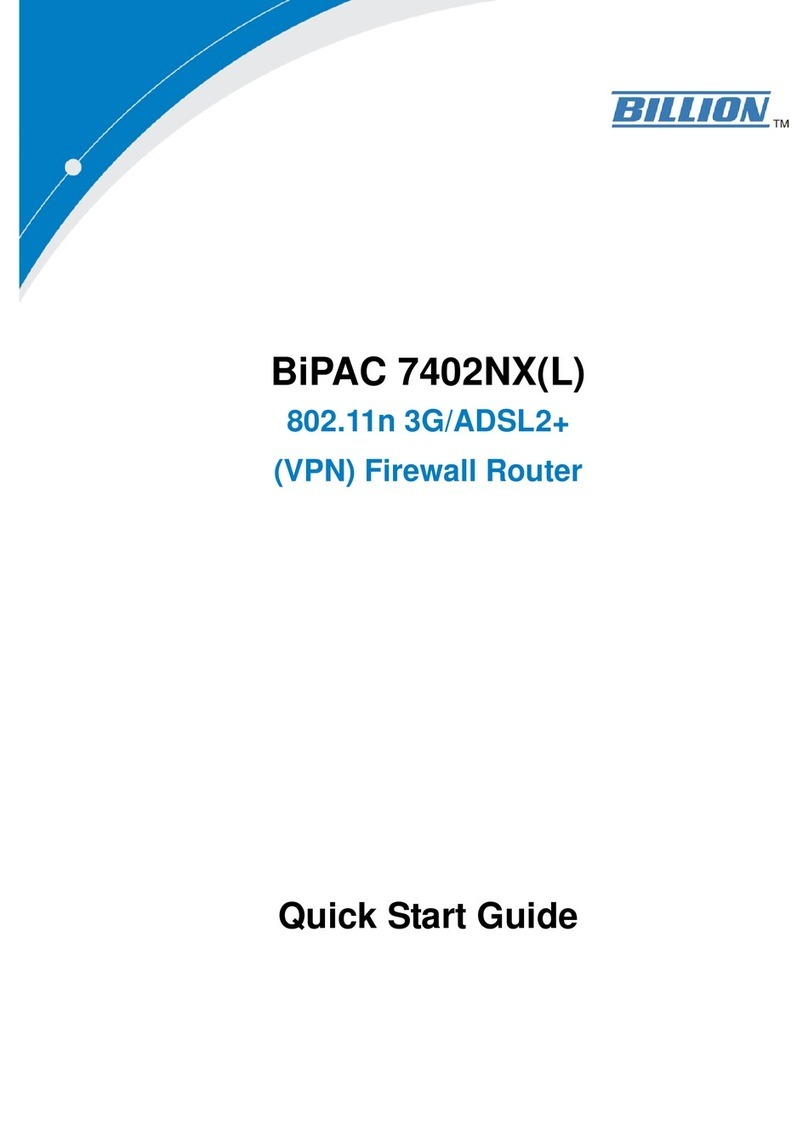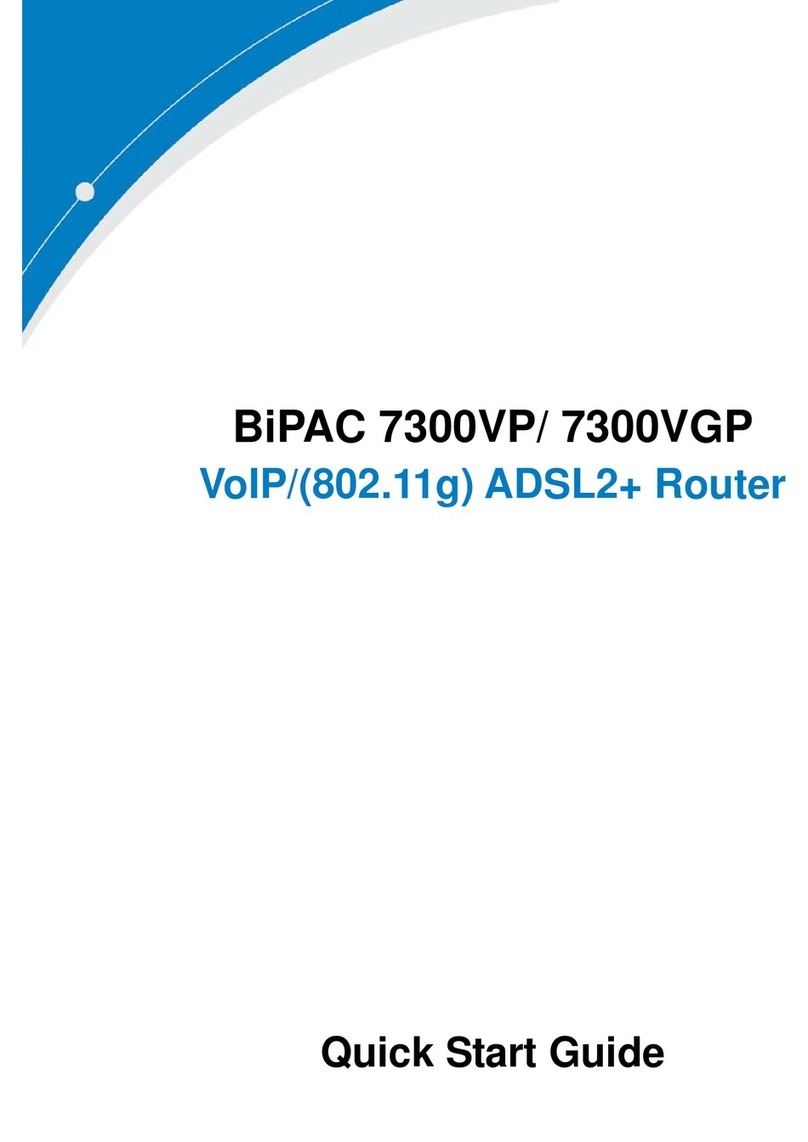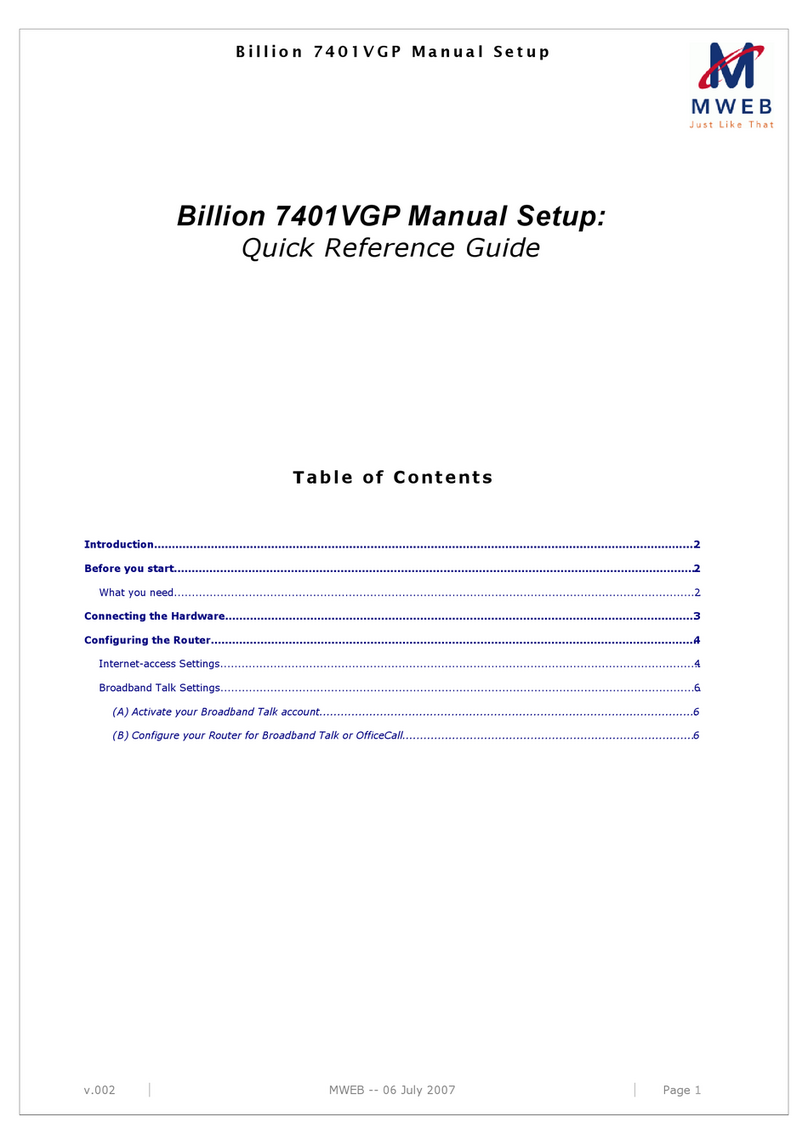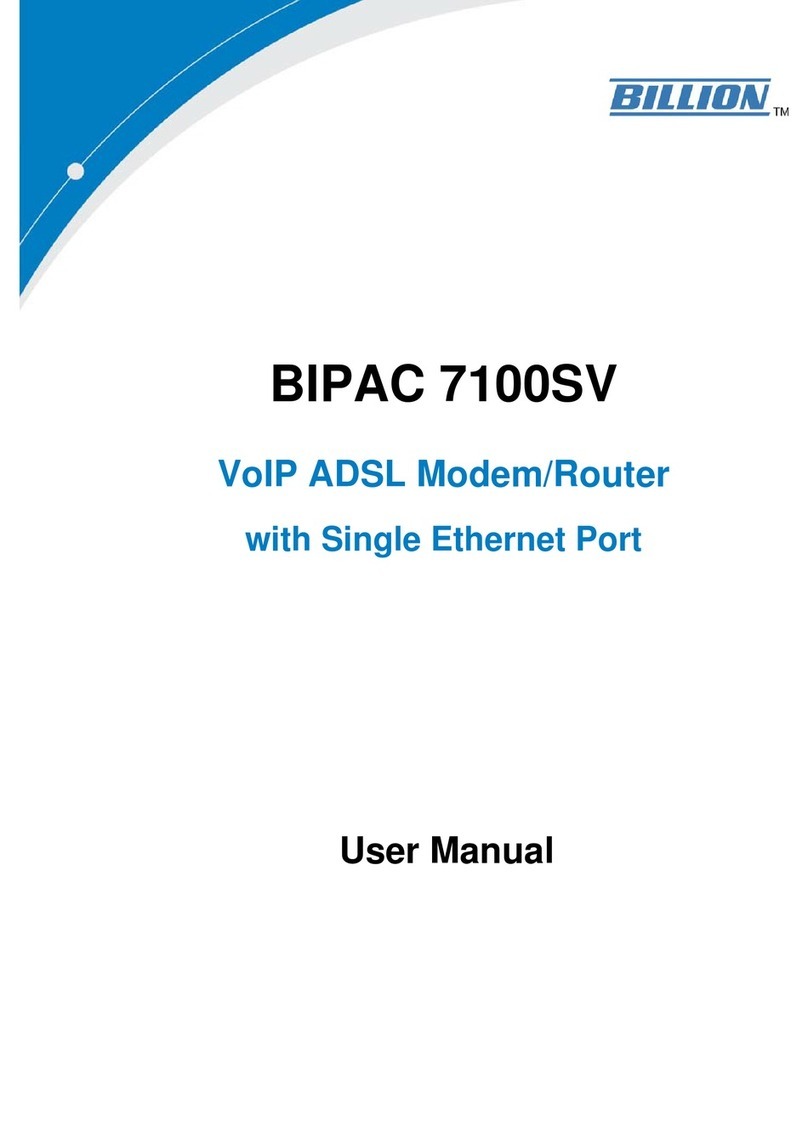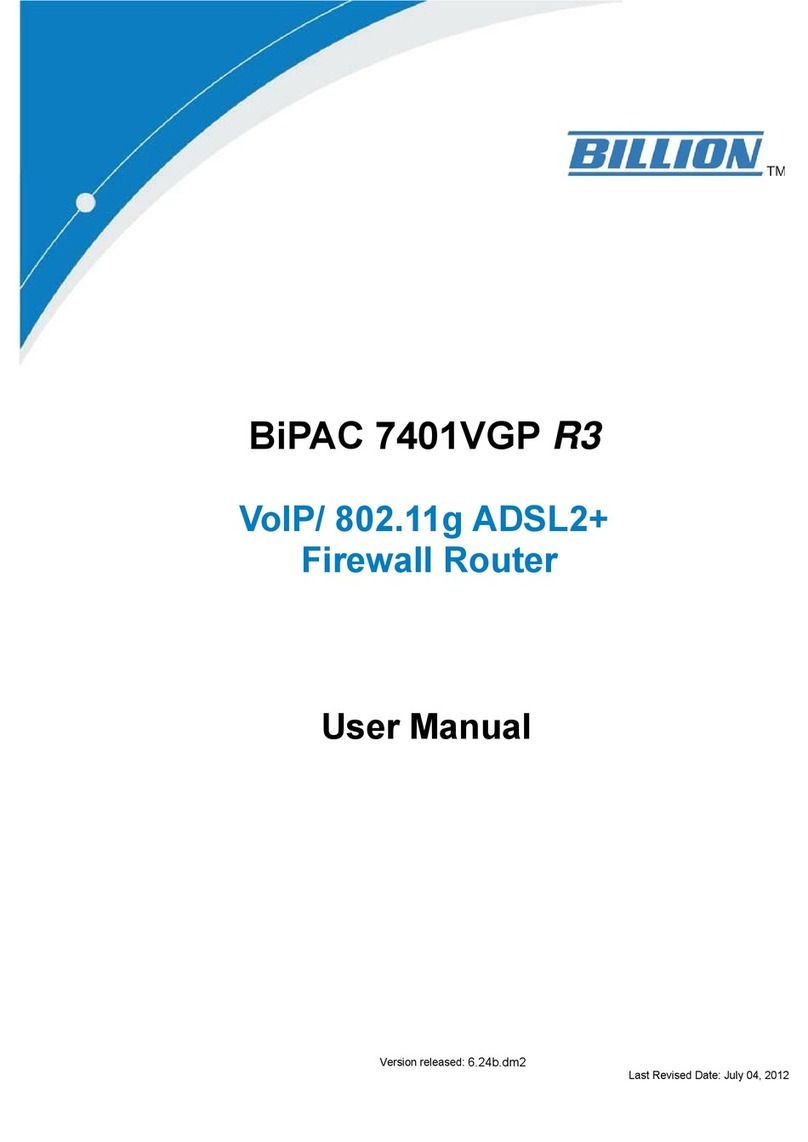BiPAC 8206AZ 4G/LTE V/ADSL2+ Wireless-AC VPN Router
Hardware Connection
Hardware Installation
Plug in the supplied power adapter to the wall jack, the other side to the 8206AZ then power
ON the 8206AZ by pressing the Power On/Off button. Please note that the plug type may
differ according to country.
Storage/NAS service through USB 2.0 port烉FTP server, samba server supported.
BiPAC 8206AZ 4G/LTE V/ADSL2+ Wireless-AC VPN Router
Connect the supplied RJ-45 Ethernet cable to one of the Ethernet ports, and the other side
to the PC’s Ethernet interface.
4. EWAN Connection
Connect the supplied RJ-45 Ethernet cable to the WAN/LAN port (EWAN), and connect the
other side to another alternative broadband device, such as Cable Modem, xDSL, Fibre
Modem or PON optic lines. <Please refer to User Manual for detailed instruction.>
Connect the supplied RJ-11 phone cable to the router’s DSL port, and the other side to the
phone jack on the wall or DSL port on the splitter (B).
BiPAC 8206AZ 4G/LTE V/ADSL2+ Wireless-AC VPN Router
6. 4G/LTE Connection
Slide the SIM card into the card slot of the device with the gold contact facing down.
Make sure that the SIM card has been slid into the bottom of the slot with a click. When
removing the SIM card, press the SIM card again it will be ejected from the card slot. The
SIM card slots enable users to enjoy constant and seamless Internet experience by
simply plugging 4G/LTE SIM cards into its built-in SIM slots without the needs of
additional 4G/LTE USB modems.
7. Splitter/ Micro-filter Connection
The Splitter / Micro-filter are important for DSL installation, they help direct high-frequency
signals to the
DSL modem & low frequency signals to the telephone or other analogue
device to prevent inter-modulation distortion and get good speed/stable DSL sync rate.
a) Splitter connection
: If the installation has only a single telephone and a single DSL
modem, then a splitter can be employed.
b) Micro-filter connection: If the installation has several telephones or other analog devices,
then an internal micro-filter can be employed at each analog device.
BiPAC 8206AZ 4G/LTE V/ADSL2+ Wireless-AC VPN Router
Connecting to the Router
1. Open the web browser and type http://192.168.1.254 in the browser's address box. This
number is the default IP address for this router. Press Enter.
2. A username and password window will appear. The default username is “admin”, and
password is “admin”. Press OK to proceed.
3. You will get a status report web page and main menu screen.
Please see the relevant sections of user manual for detailed instructions on how to
configure your router.
Troubleshooting
1. None of the LEDs are on when you turn on the router.
Check the connection between the adapter and the router. If the error persists, you may have
a hardware problem. In this case you should contact technical support.
2. You have forgotten your router login and/or password.
Try the default login and password, please refer to User Manual. If this fails, you can restore
your router to its factory settings by holding the Reset button on the back of your router for 6
seconds or more.
3. Can’t ping any PCs on the LAN.
Check the Ethernet LEDs on the front panel. The LED should be on for a port that has a PC
connected. If it is off, check the cables between your router and the PC. Make sure you have
uninstalled any software firewall for troubleshooting. Verify that the IP address and the subnet
mask are consistent between the router and the workstations.
Product Support and Contact Information
Most problems can be solved by referring to the Troubleshooting section in the user manual.If
you cannot resolve the problem with the Troubleshooting chapter, please contact the dealer
where you purchased this product.
C
Co
on
nt
ta
ac
ct
t
B
Bi
il
ll
li
io
on
n
WORLDWIDE
https://www.billion.com/ BiPAC 8206AZ QSG: V1.010EN