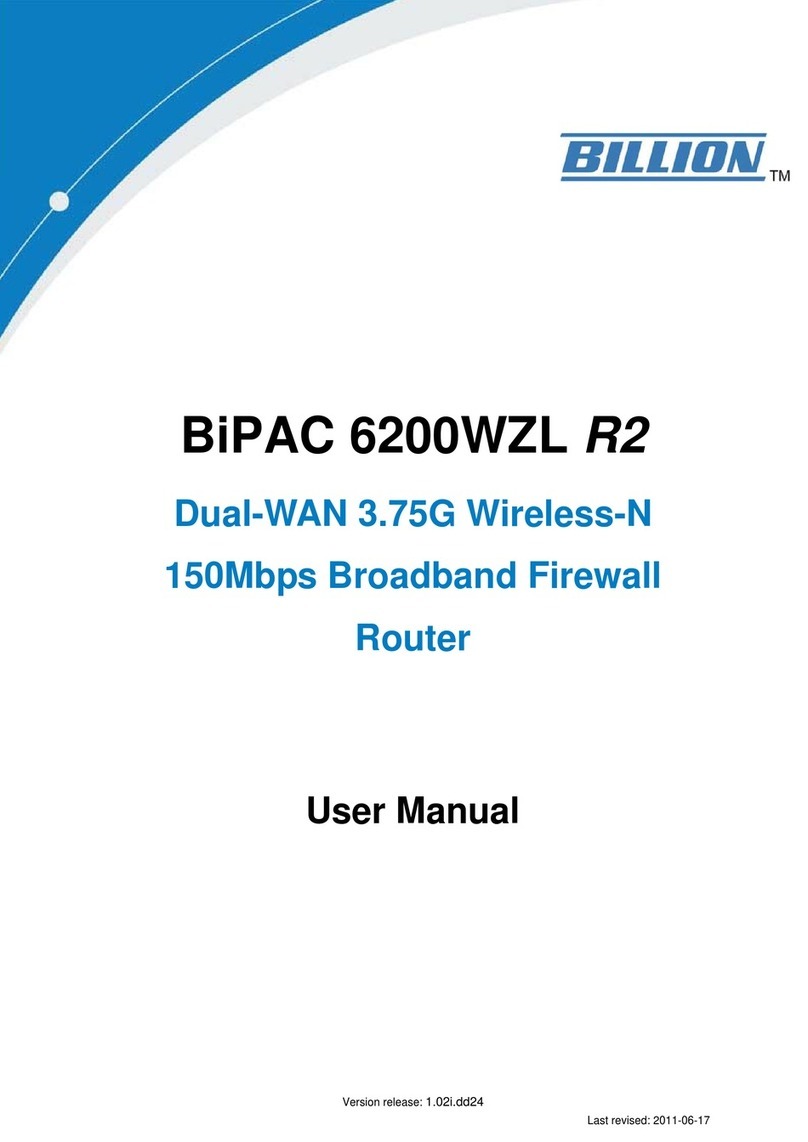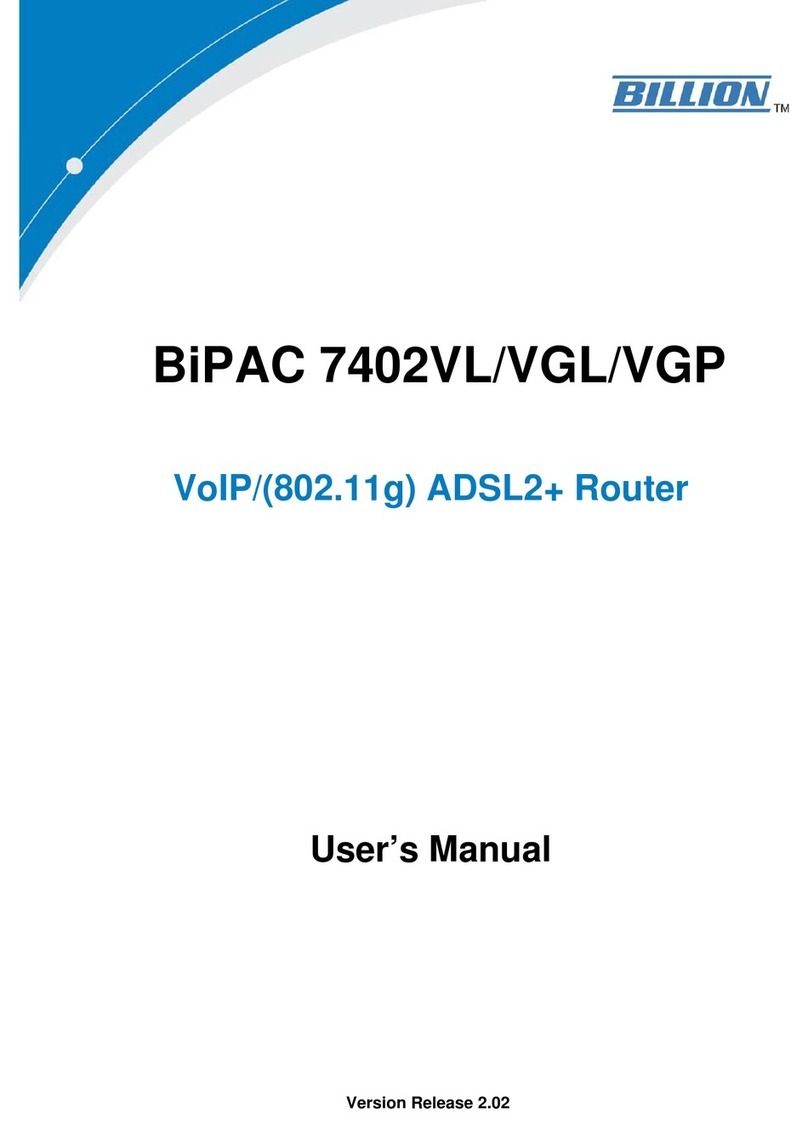Billion BiPAC 7700N User manual
Other Billion Network Router manuals
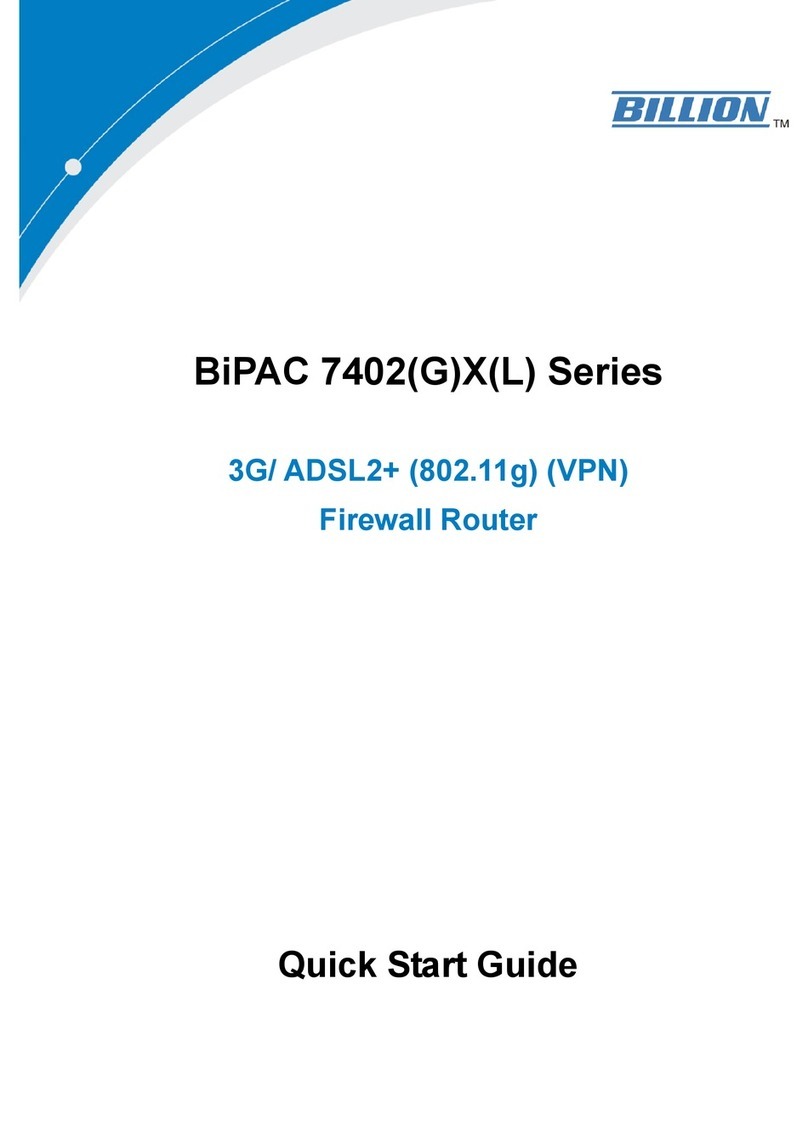
Billion
Billion BiPAC 7402(G)X(L) Series User manual
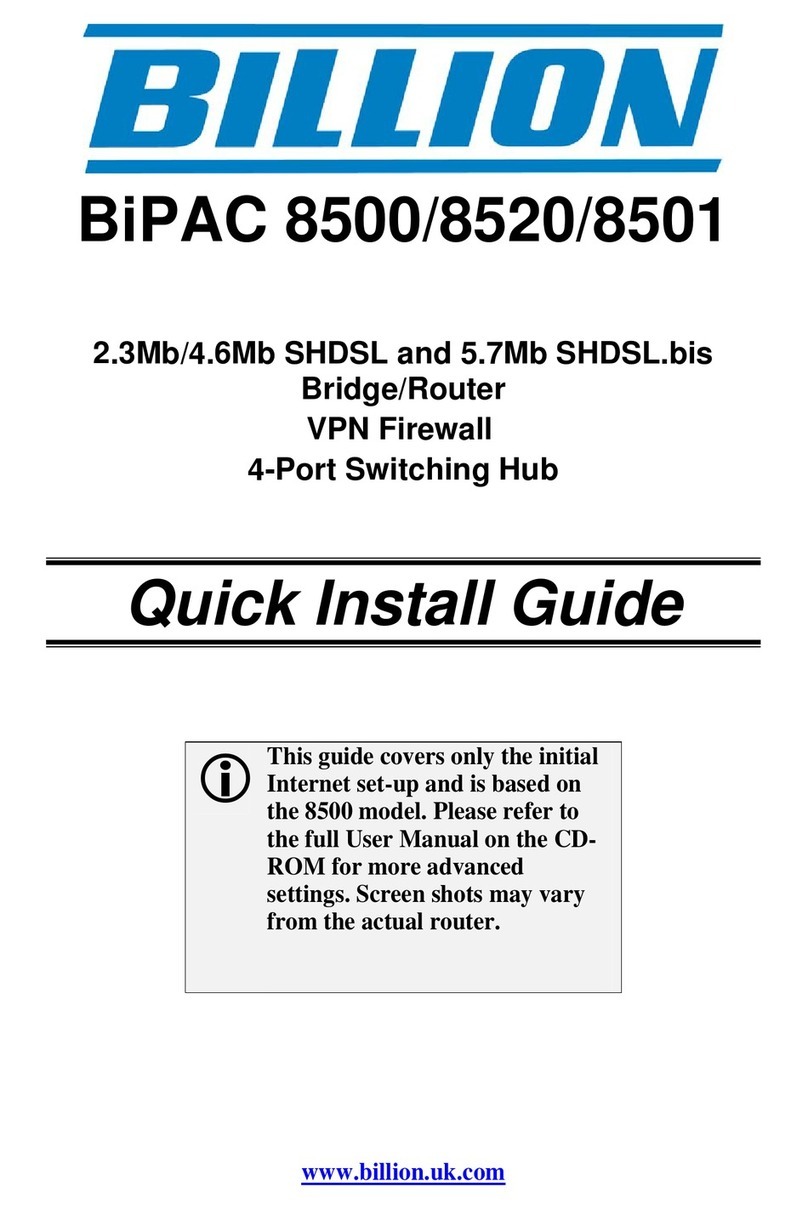
Billion
Billion BiPAC 8500 User manual
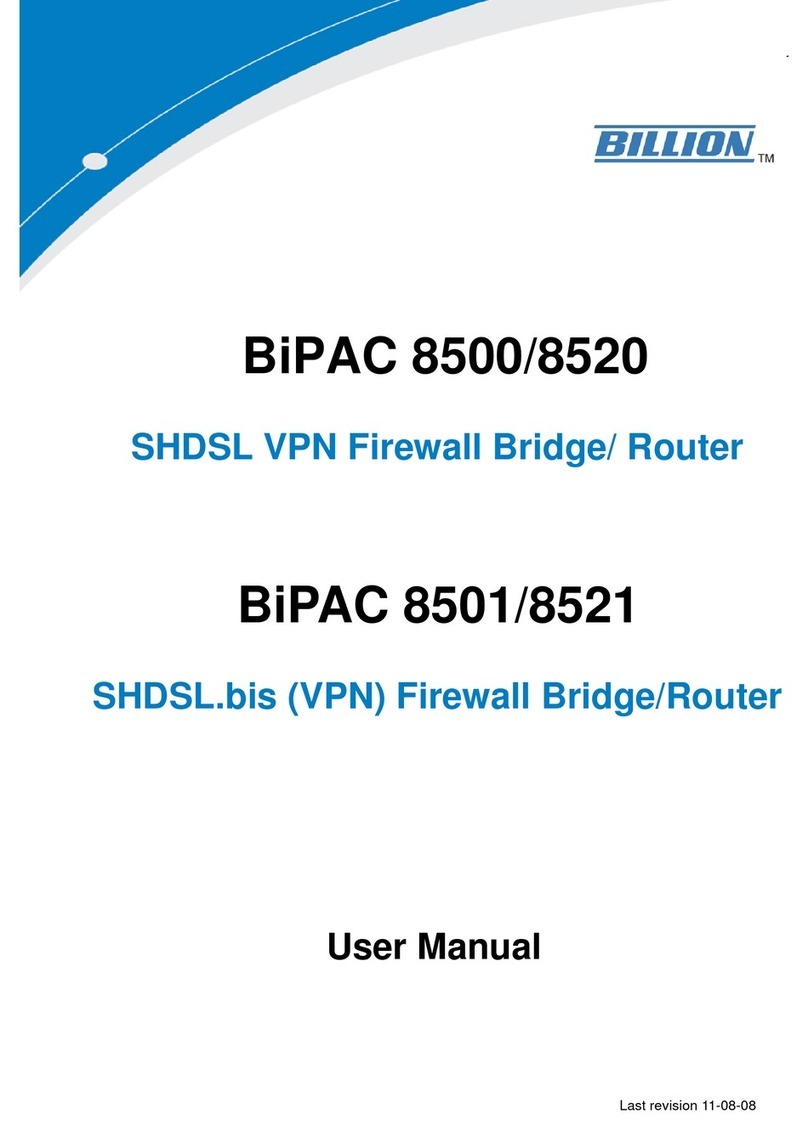
Billion
Billion BiPAC 8500/8520 User manual
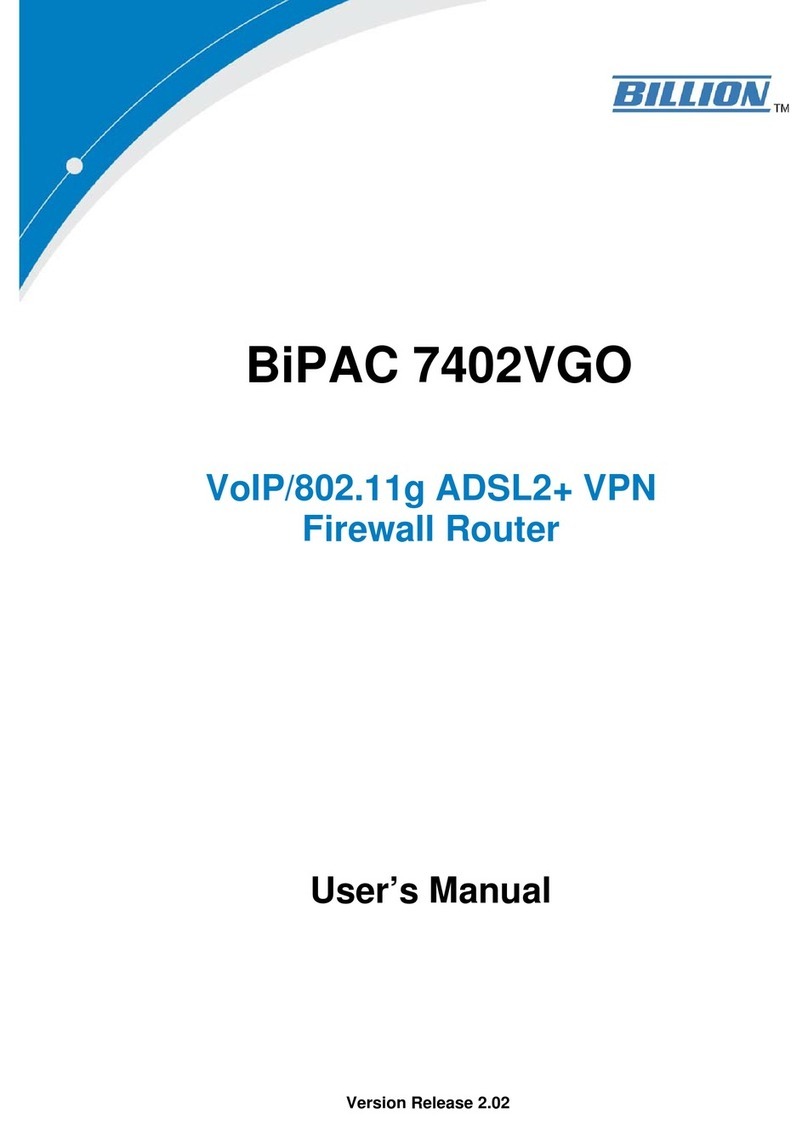
Billion
Billion BiPAC 7402VGO User manual
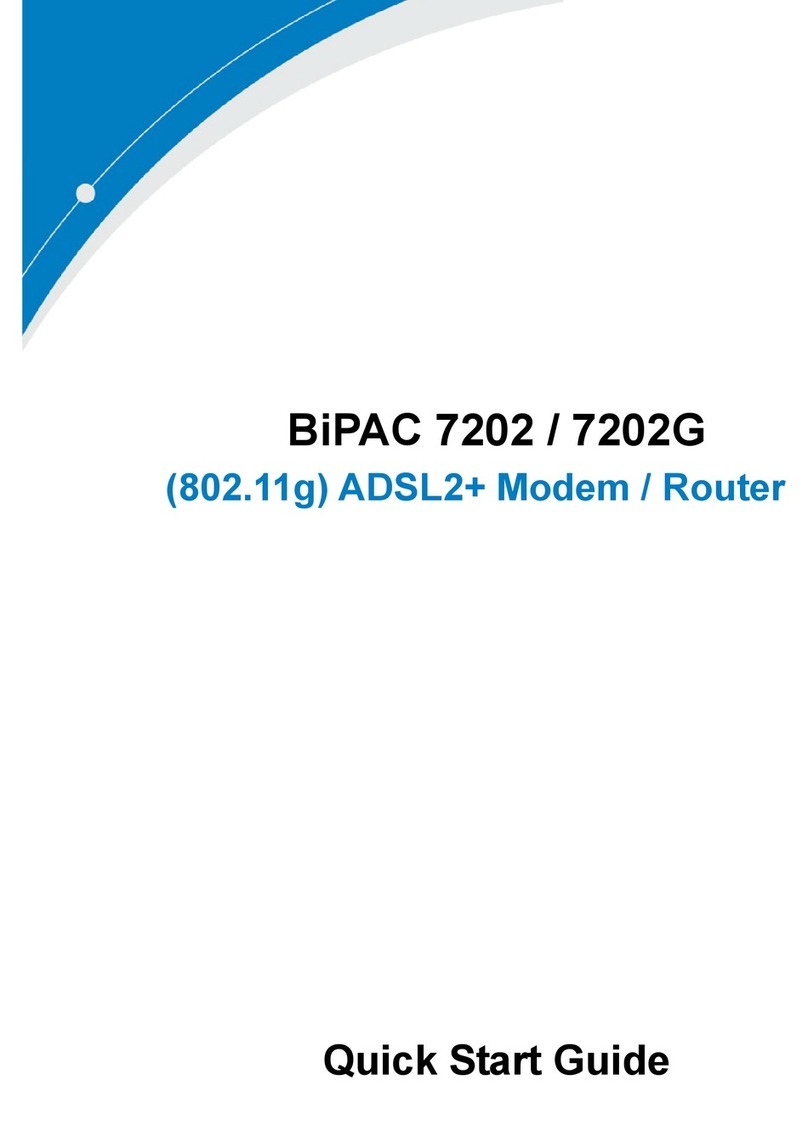
Billion
Billion BiPAC 7202 User manual
Billion
Billion BiPAC 5210S User manual

Billion
Billion BiPAC 7300N User manual
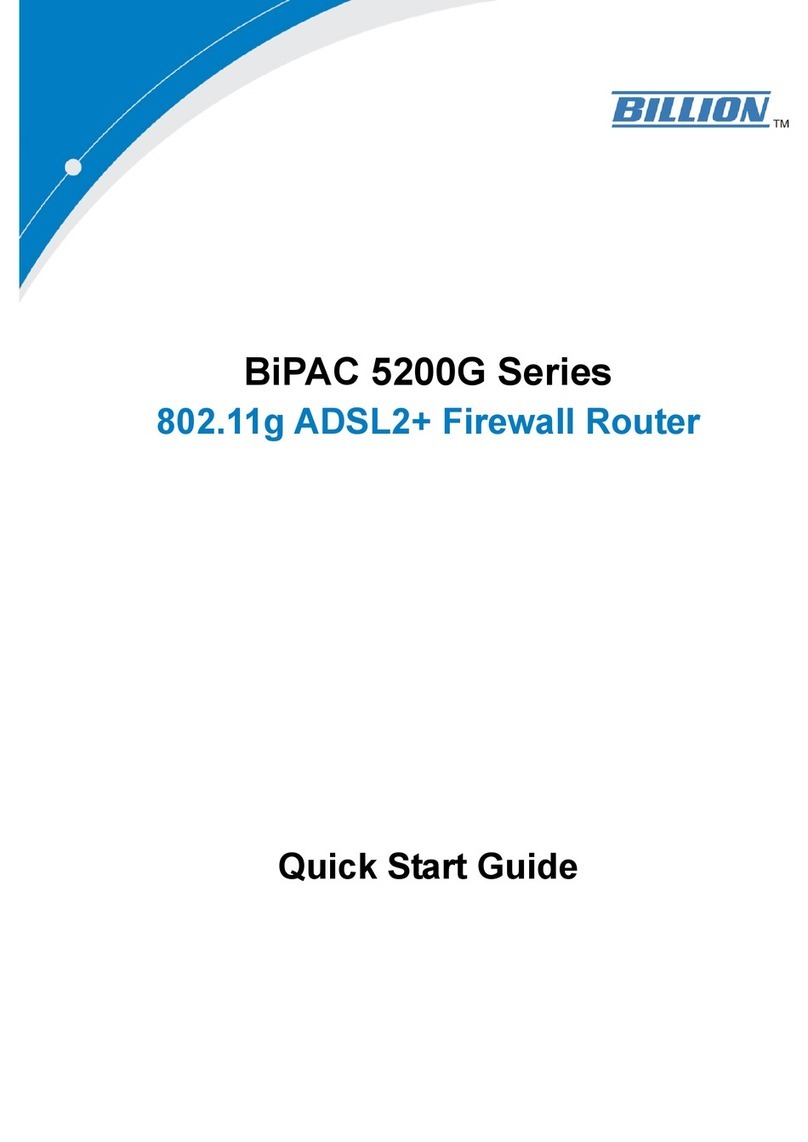
Billion
Billion BiPAC 5200G Series User manual
Billion
Billion myGuard 7500GL User manual
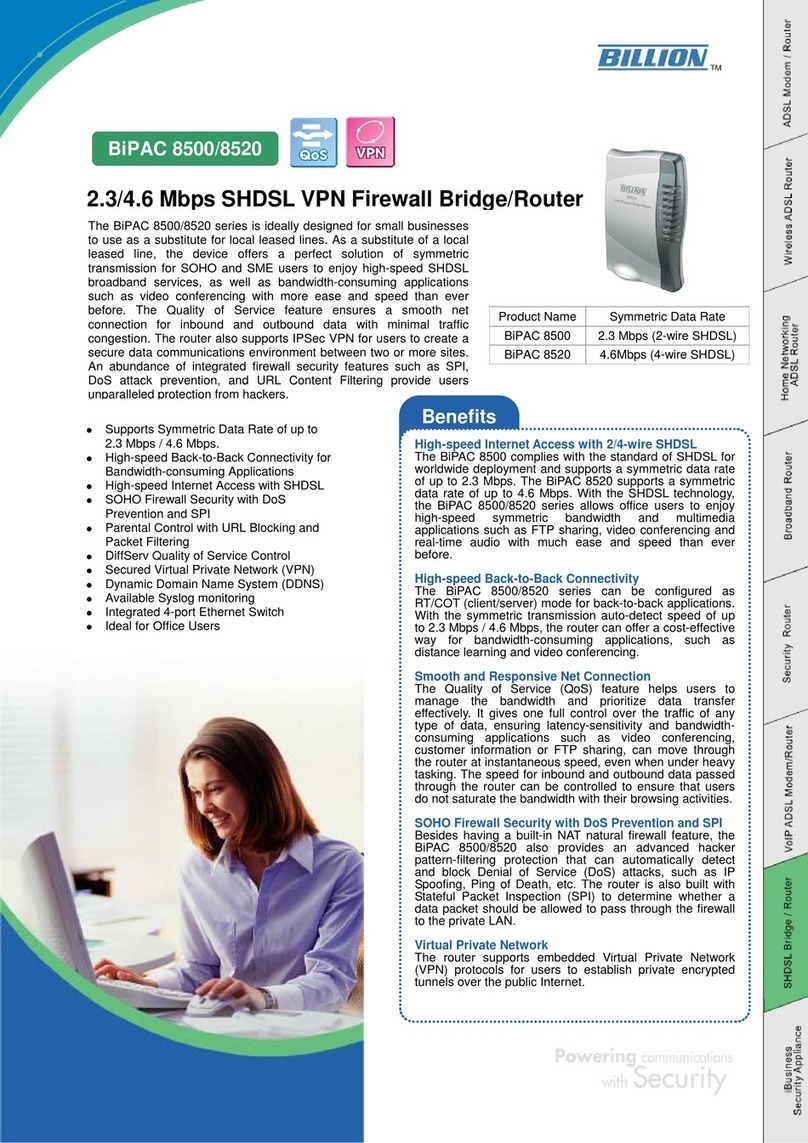
Billion
Billion BiPAC 8500 User manual
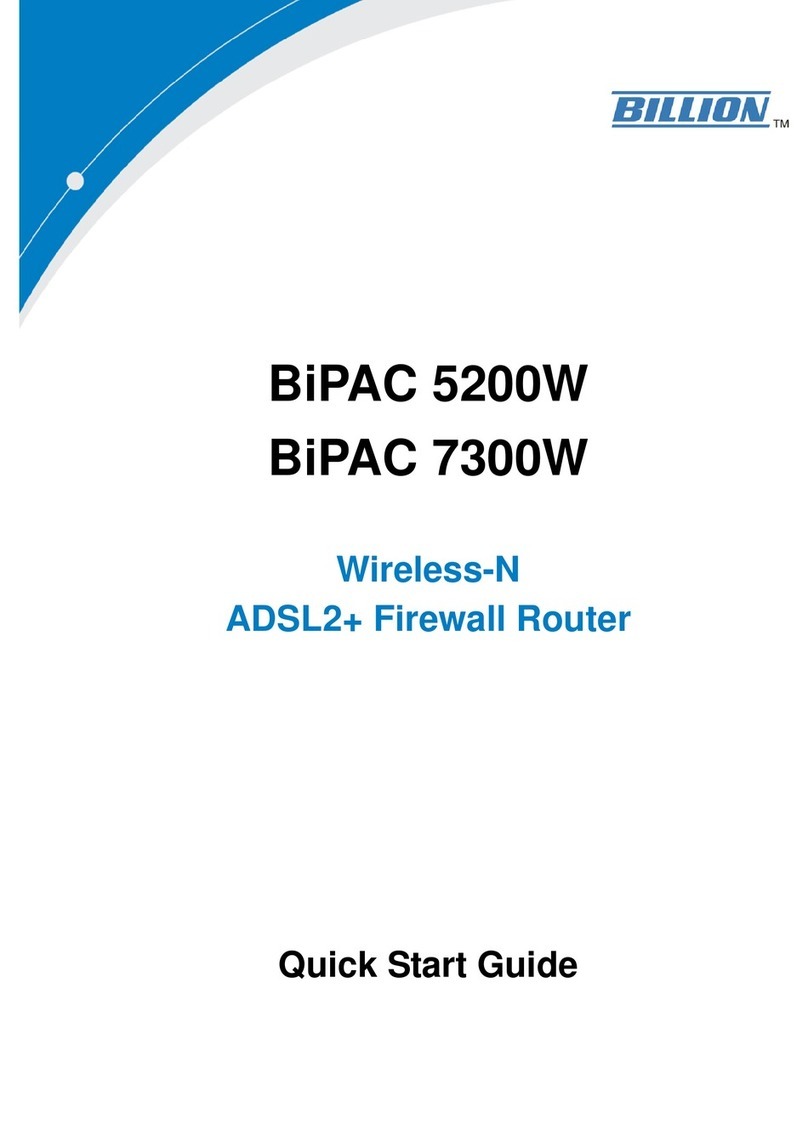
Billion
Billion BiPAC 5200W User manual
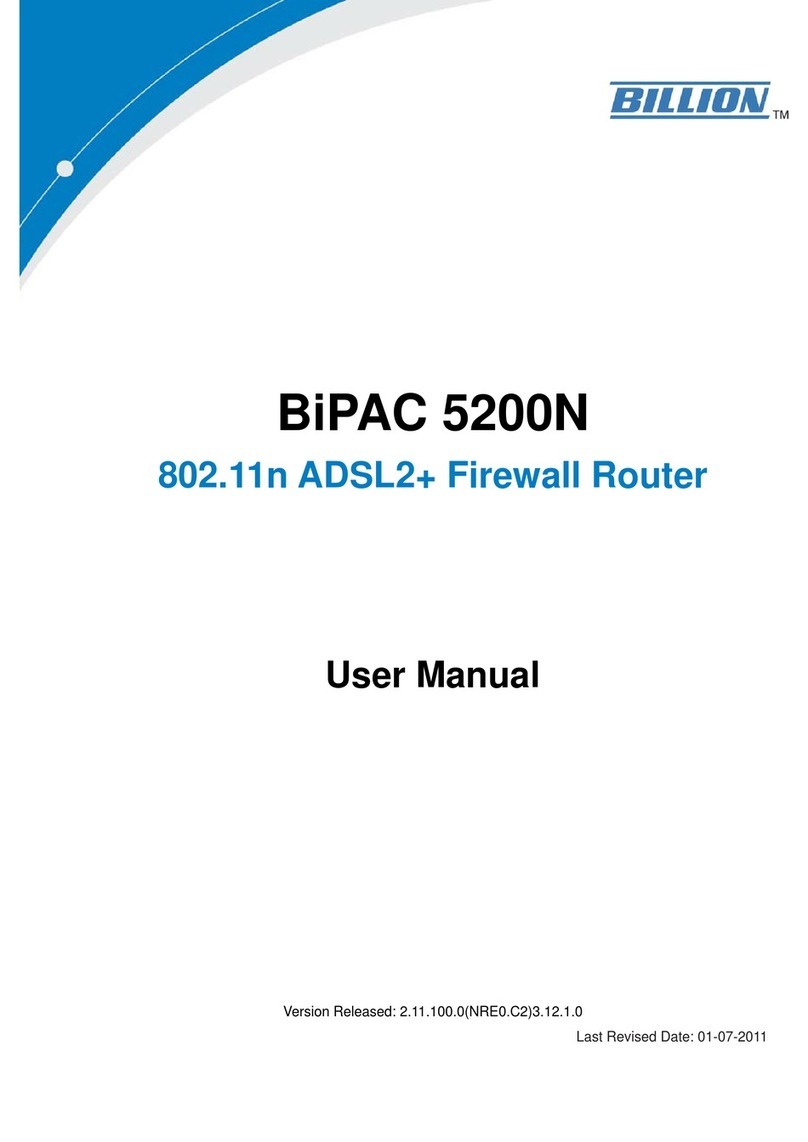
Billion
Billion BiPAC 5200N User manual
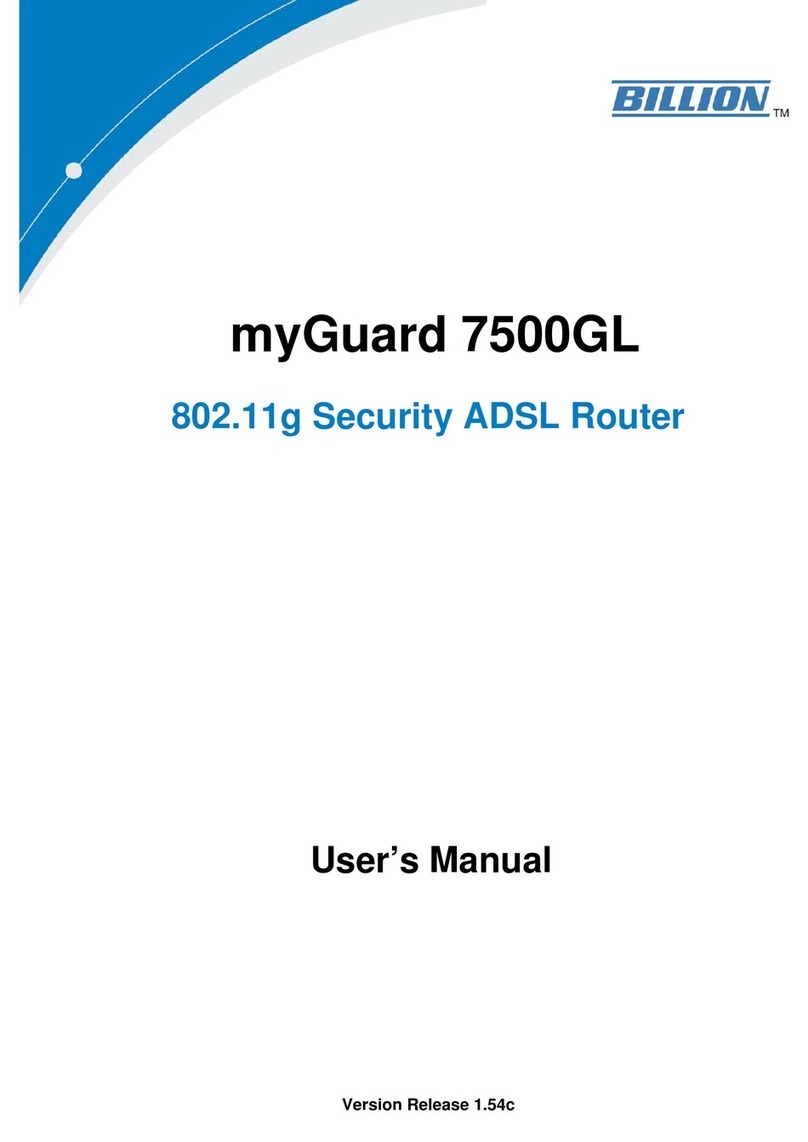
Billion
Billion myGuard 7500GL User manual
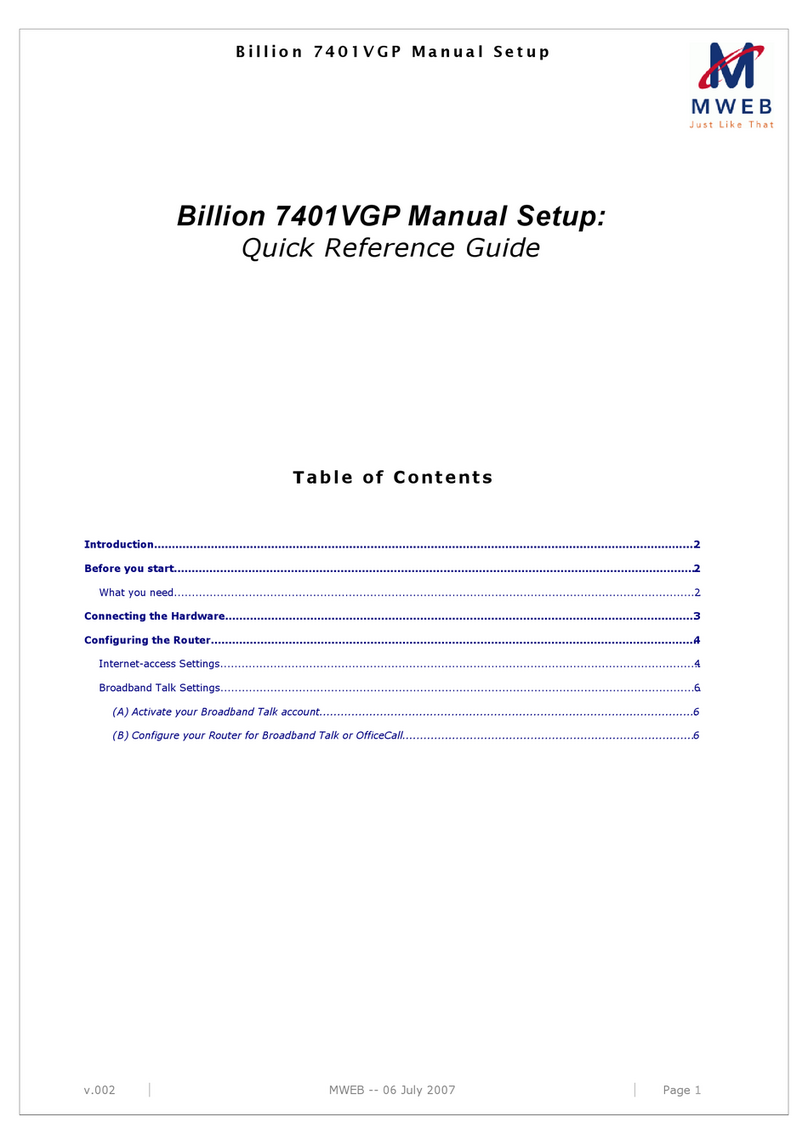
Billion
Billion BiPAC 7401VGP User manual
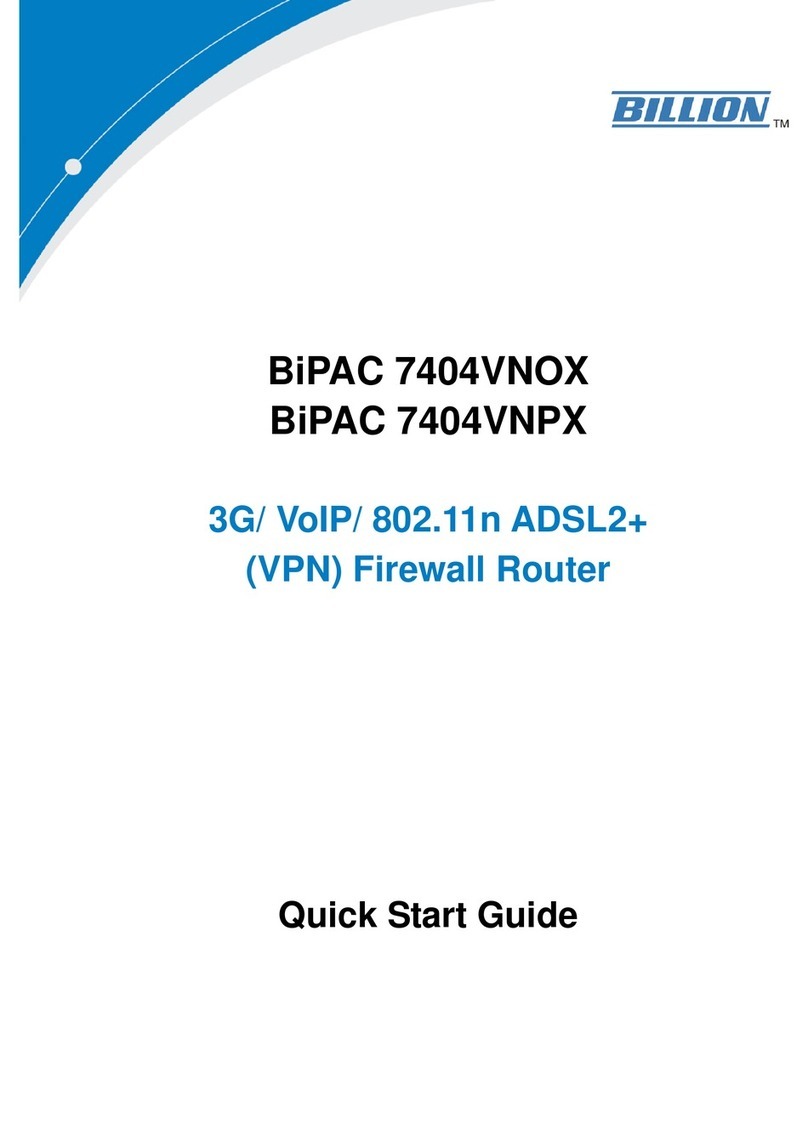
Billion
Billion BiPAC 7404VNOX User manual

Billion
Billion BiPAC 8501 User manual
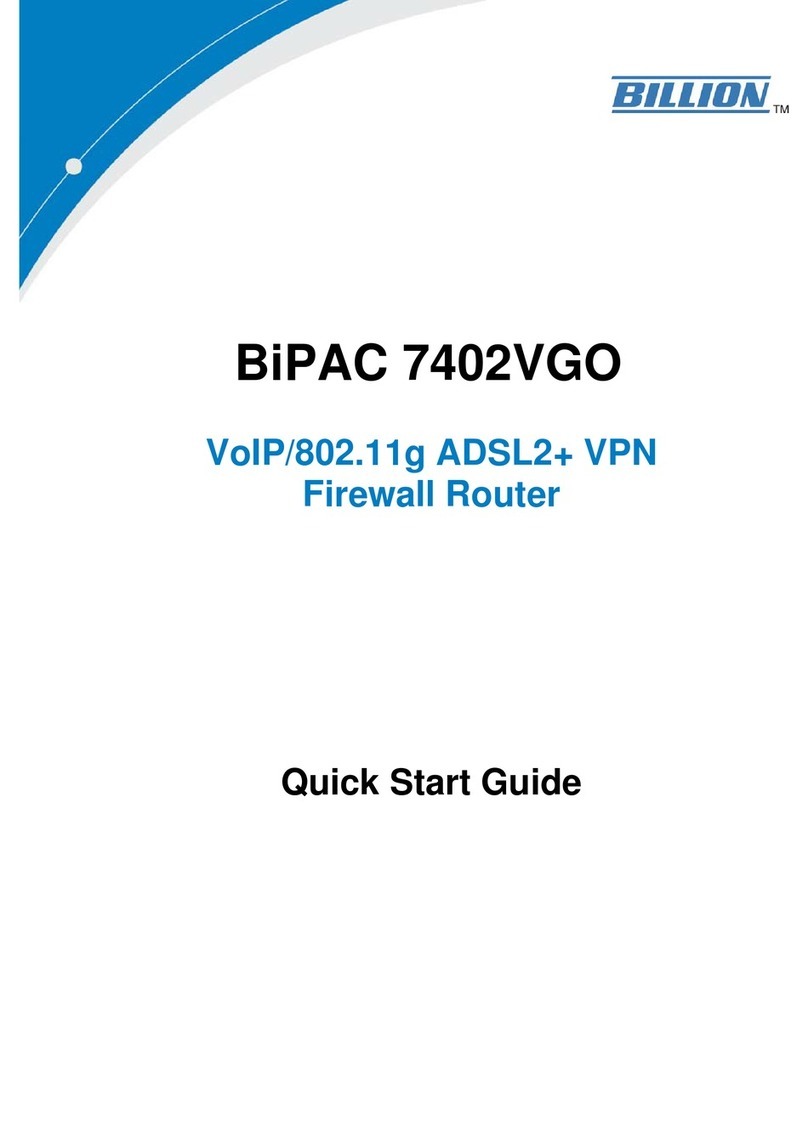
Billion
Billion BiPAC 7402VGO User manual
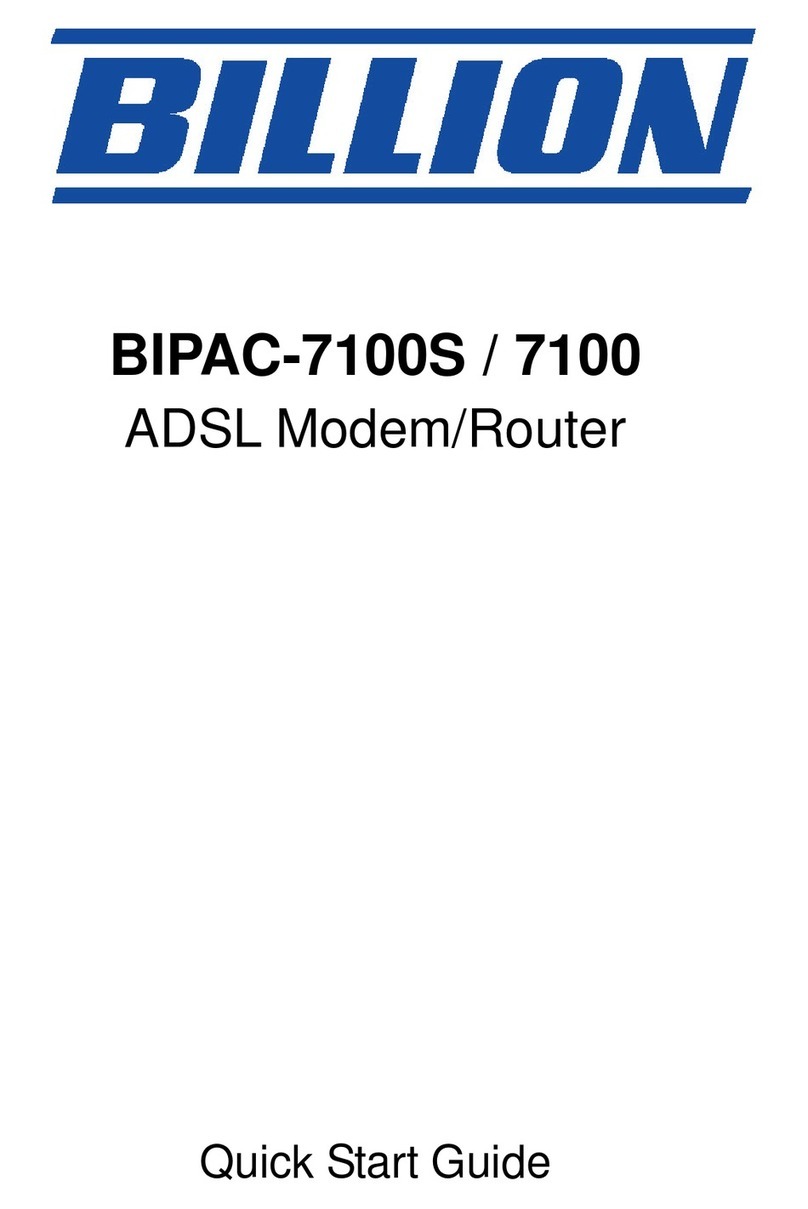
Billion
Billion BiPAC 7100 User manual
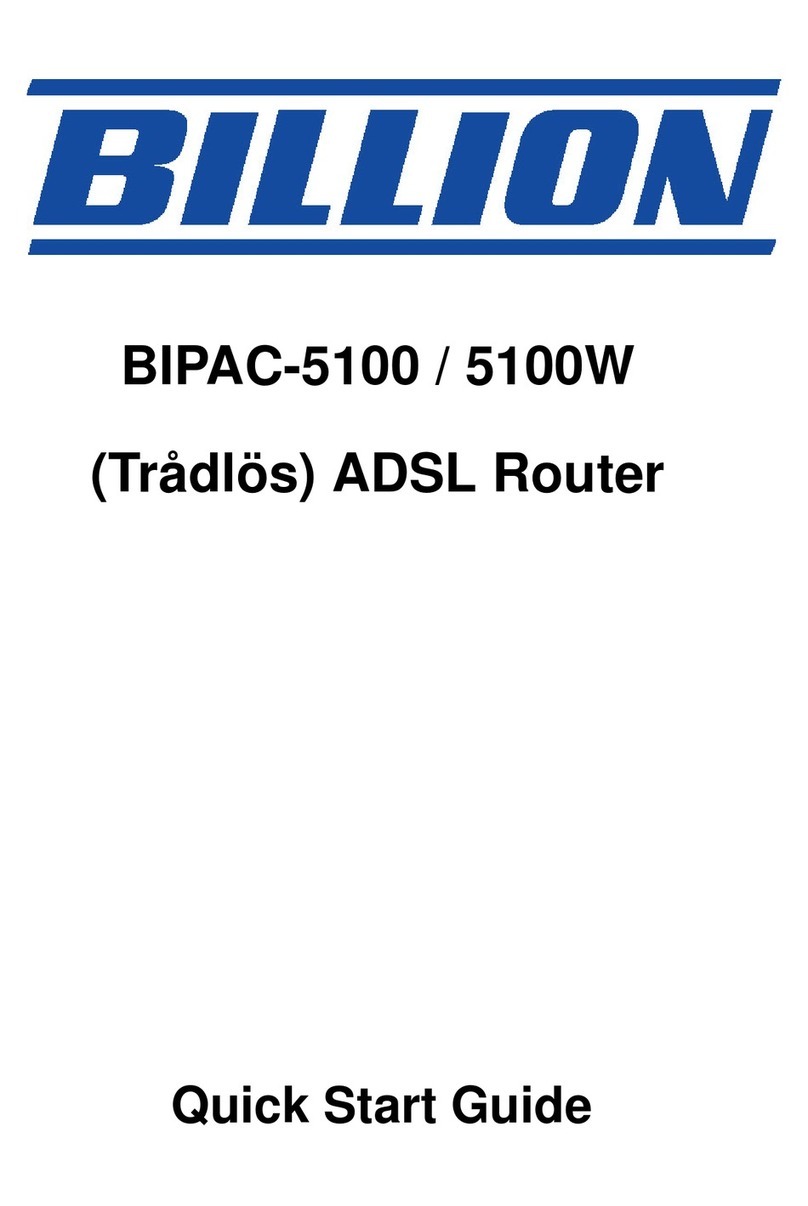
Billion
Billion BIPAC-5100W User manual
Billion
Billion BiPAC 7560G User manual
Popular Network Router manuals by other brands

TRENDnet
TRENDnet TEW-435BRM - 54MBPS 802.11G Adsl Firewall M Quick installation guide

Siemens
Siemens SIMOTICS CONNECT 400 manual

Alfa Network
Alfa Network ADS-R02 Specifications

Barracuda Networks
Barracuda Networks Link Balancer quick start guide

ZyXEL Communications
ZyXEL Communications ES-2024PWR Support notes

HPE
HPE FlexNetwork 5510 HI Series Openflow configuration guide