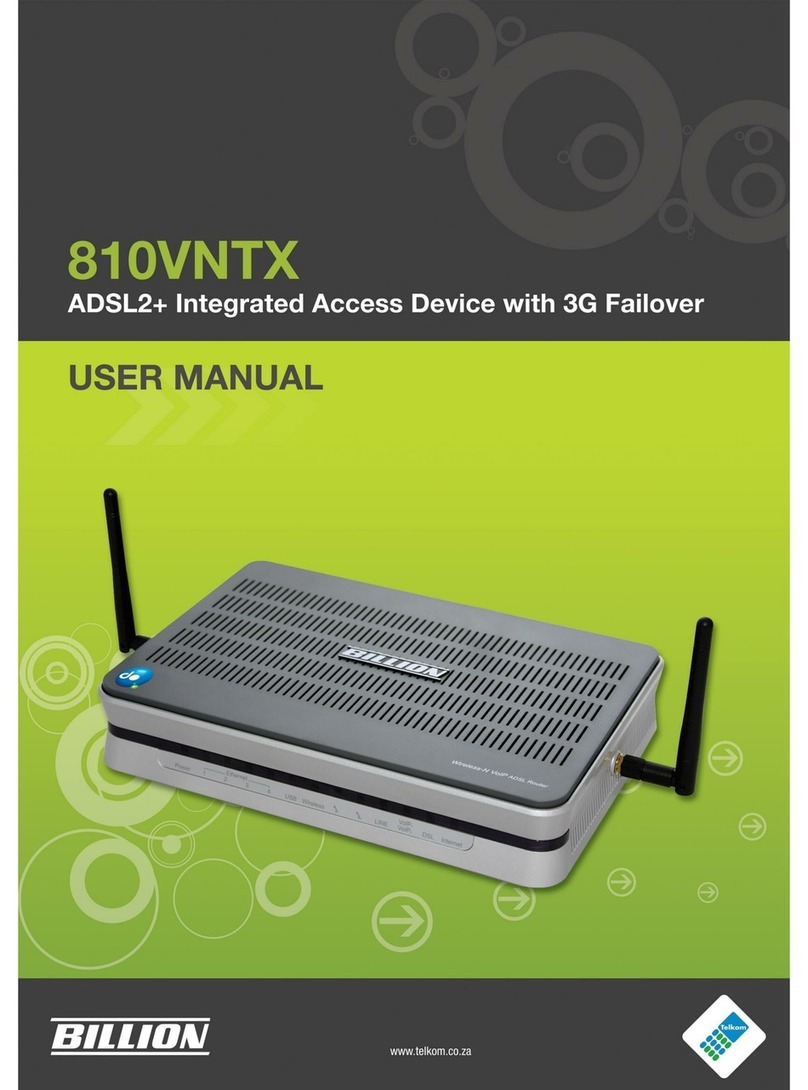Table of Contents
Chapter 1: Product ............................................................................1
1.1 Introduction ...........................................................................1
1.2 Features................................................................................2
Chapter 2: Installing the Adapter .....................................................3
2.1 Package Content...................................................................3
2.2 Device Overview ...................................................................4
2.3 Hardware Installation ............................................................6
2.4 Connecting the Access Point ................................................ 8
2.4.1 Power Connection......................................................................8
2.4.2 LAN & Wireless Connection.......................................................8
2.4.3 Product Application ....................................................................9
Chapter 3: Basic Network Installation ..........................................10
3.1 Network Conguration......................................................... 11
3.1.1 Conguring PC in Windows 7 .................................................. 11
3.1.2 Conguring PC in Windows Vista.............................................13
3.1.3 Conguring PC in Windows XP................................................15
3.1.4 Conguring PC in Windows 2000.............................................16
3.1.5 Conguring PC in Windows 95/98/Me......................................17
3.1.6 Conguring PC in Windows NT4.0...........................................18
3.2 Factory Default Settings...................................................... 19
3.3 Internet Access Conguration ............................................. 20
3.3.1 Conguring with your Web Browser.........................................20
Chapter 4: Conguration ................................................................ 21
4.1 Status..................................................................................22
4.1.1 Status.......................................................................................22
4.1.2 Statistic ....................................................................................23
4.2 LAN Setting.........................................................................24
4.2.1 LAN ..........................................................................................24
4.3 Wireless Settings ................................................................ 25