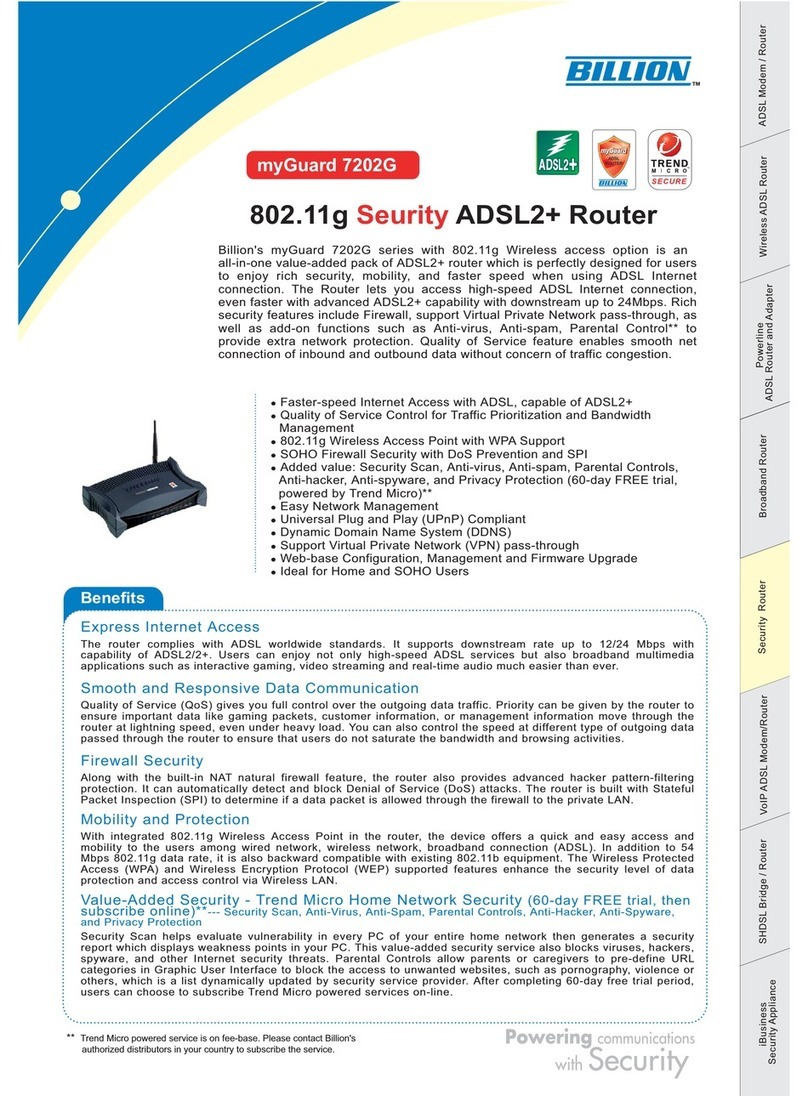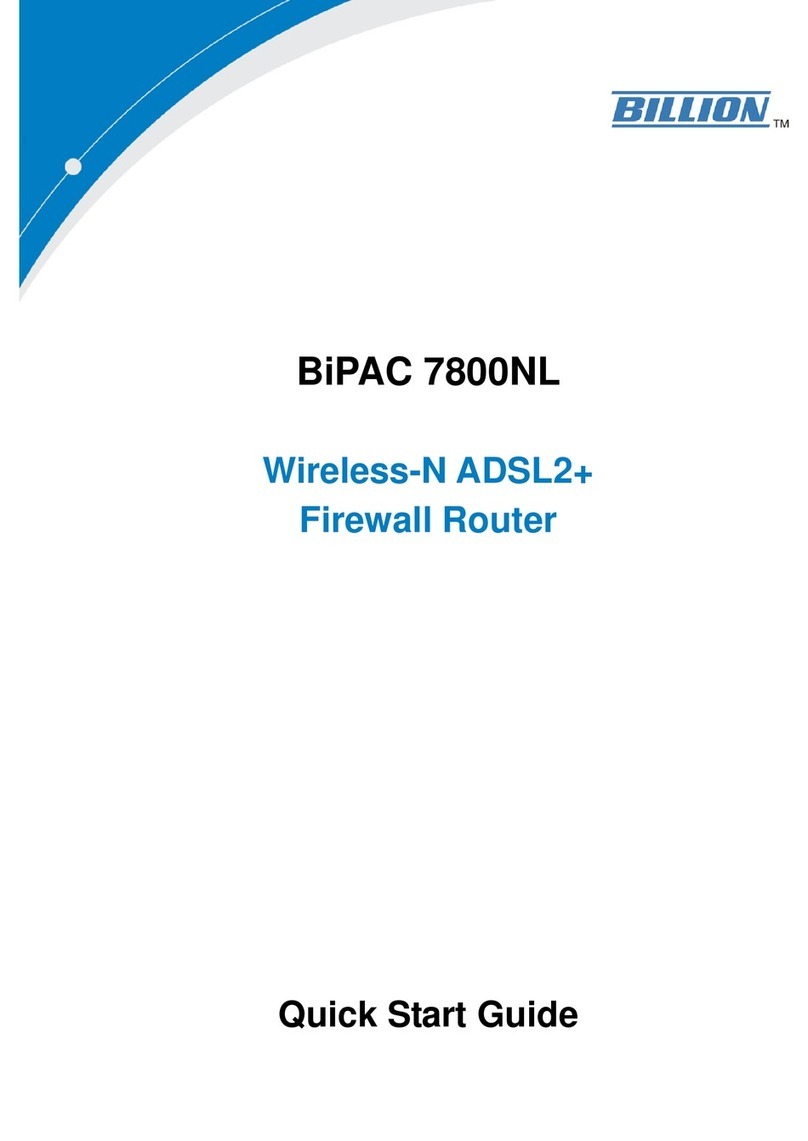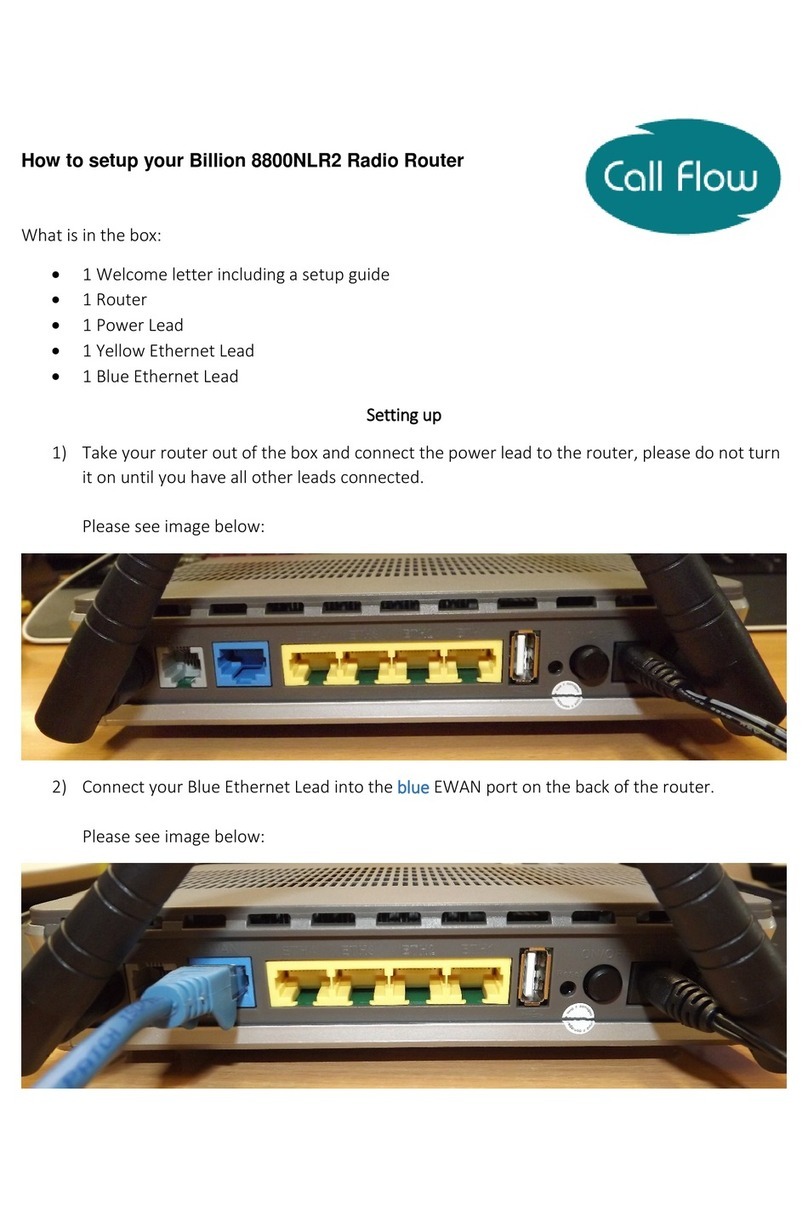Quick Start Gui e
-
6-
3. You will get a status report we page and main menu screen.
Please see the relevant sections of user manual for etaile instructions on how to
configure your router.
T
Tr
ro
ou
ub
bl
le
es
sh
ho
oo
ot
ti
in
ng
g
1. None of the LEDs are on when you turn on the router.
Check the connection etween the adapter and the router. If the error persists, you may have
a hardware pro lem. In this case you should contact technical support.
2. Can’t ping any PCs on the LAN.
Check the Ethernet LEDs on the front panel. The LED should e on for a port that has a PC
connected. If it is off, check the ca les etween your router and the PC. Make sure you have
uninstalled any software firewall for trou leshooting. Verify that the IP address and the su net
mask are consistent etween the router and the workstations.
3. Frequent loss of ADSL line sync ( isconnections).
Ensure that all other devices connected to the same telephone line as your router (e.g.
telephones, fax machines, analogue modems) have a line filter connected etween them and
the wall socket (unless you are using a Central Splitter or Central Filter installed y a qualified
and licensed electrician), and ensure that all line filters are correctly installed and the right
way around. Missing line filters or line filters installed the wrong way around can cause
pro lems with your ADSL connection, including causing frequent disconnections. If you have
a ack-to- ase alarm system you should contact your security provider for a technician to
make any necessary changes.
P
Pr
ro
o
u
uc
ct
t
S
Su
up
pp
po
or
rt
t
a
an
n
C
Co
on
nt
ta
ac
ct
t
I
In
nf
fo
or
rm
ma
at
ti
io
on
n
Most pro lems can e solved y referring to the Troubleshooting section in the user manual. If
you cannot resolve the pro lem with the Troubleshooting chapter, please contact the dealer
where you purchased this product.
C
Co
on
nt
ta
ac
ct
t
B
Bi
il
ll
li
io
on
n
Billion Australia - http://au.billion.com
Basic Support Hotline - (02) 8999 0728 (Basic Support)
Help esk – http://au.billion.com/help esk/ (Lo ge a support ticket)
Billion Support Forums – http://au.billion.com/forums (Get help & suggestions from
Billion & other users)
Downloa site - http://au.billion.com/pro uct/f .php (Downloa latest firmware, rivers &
User Gui es)