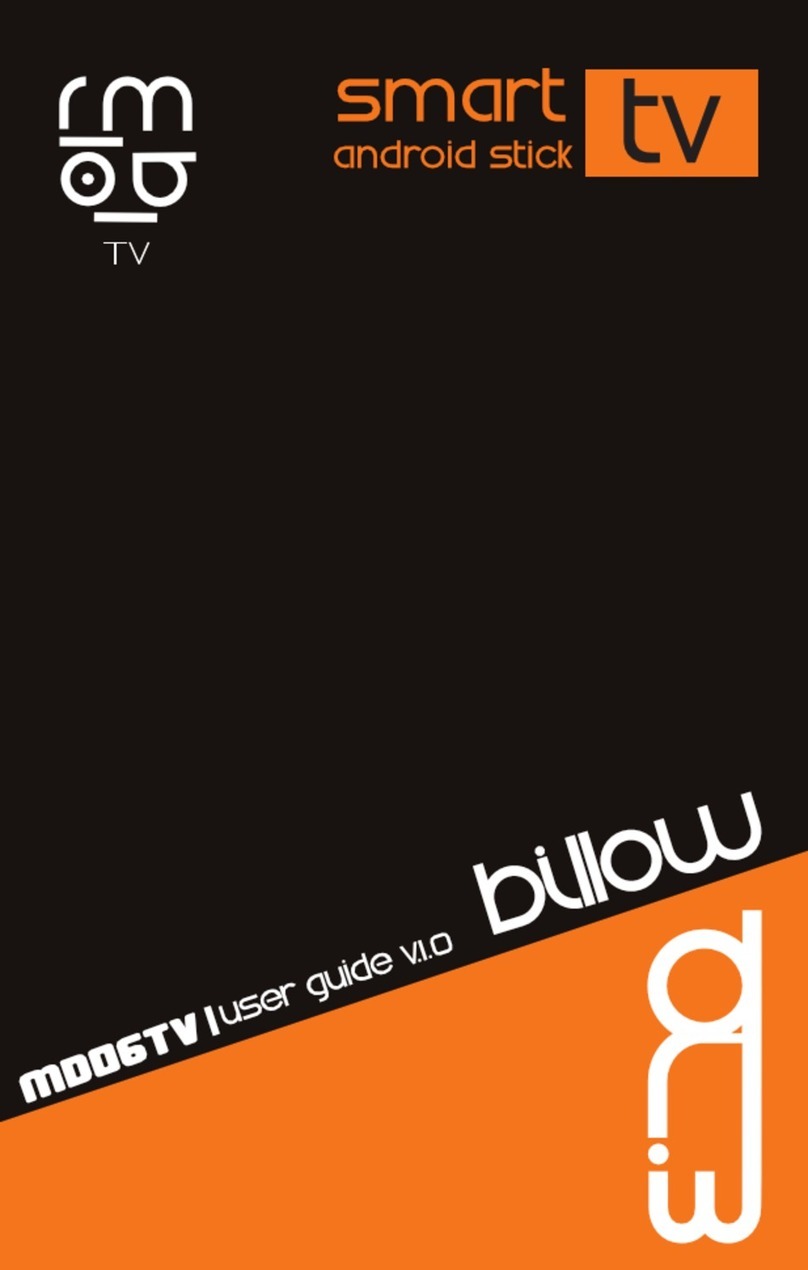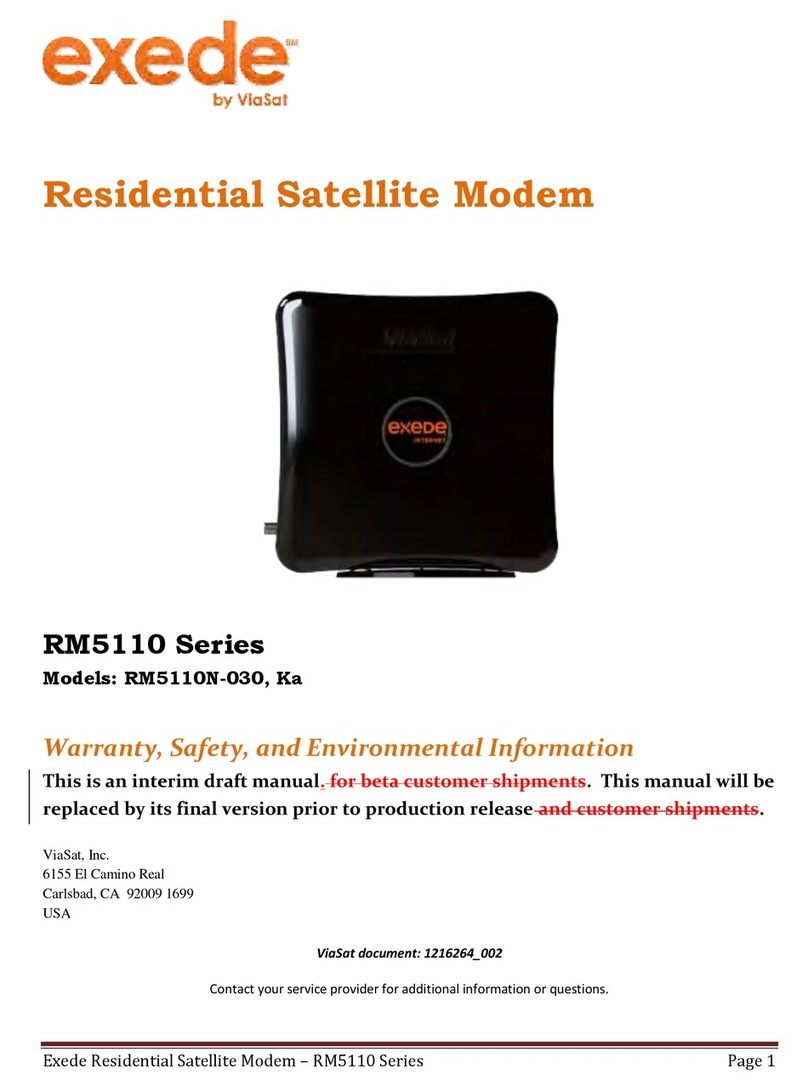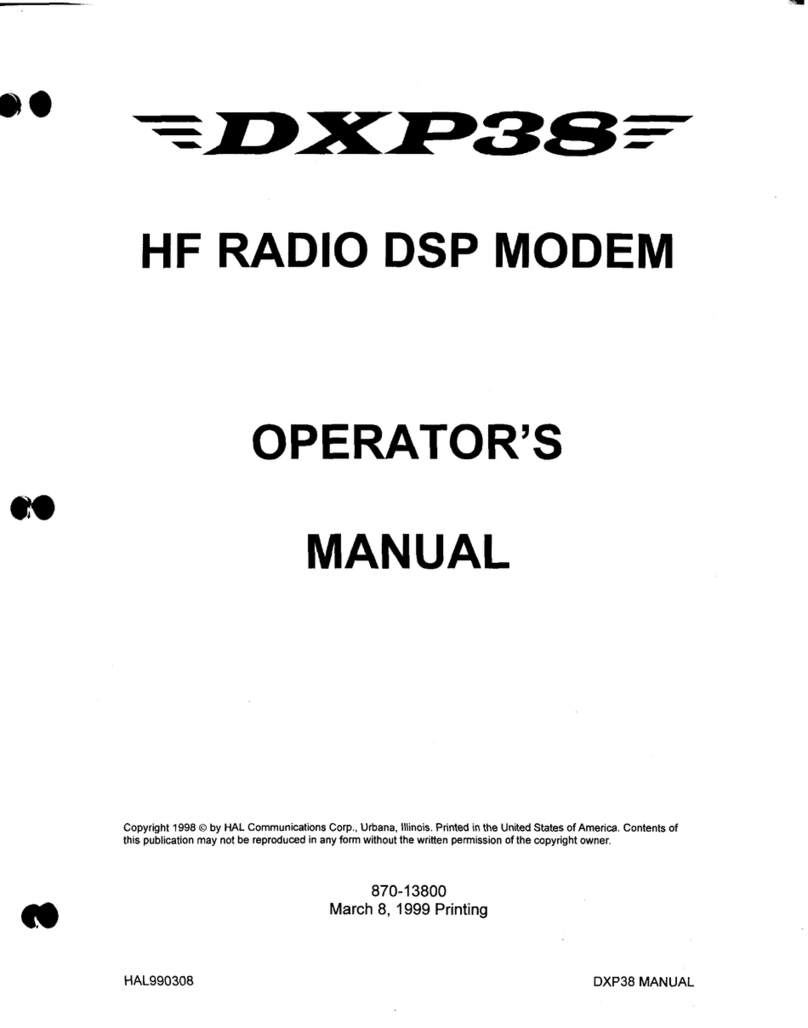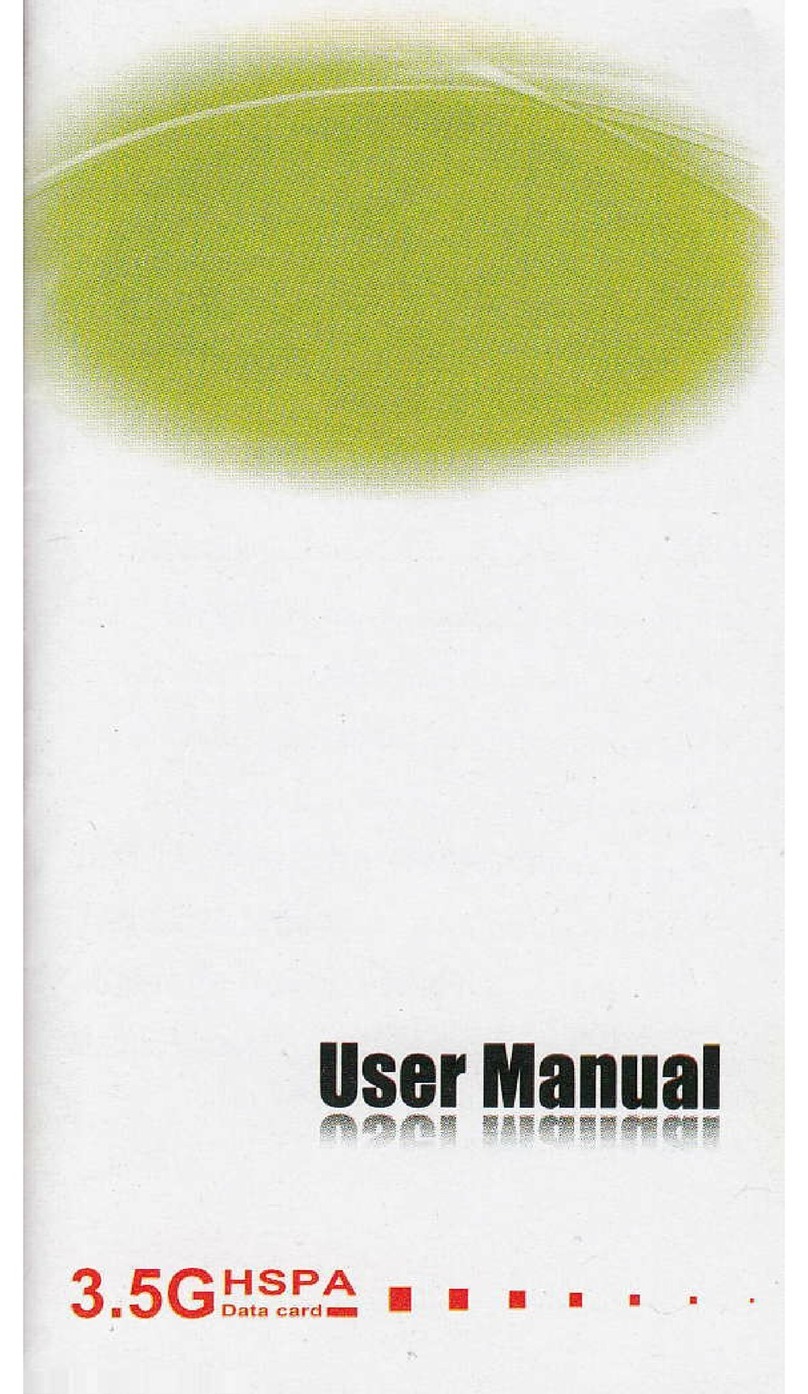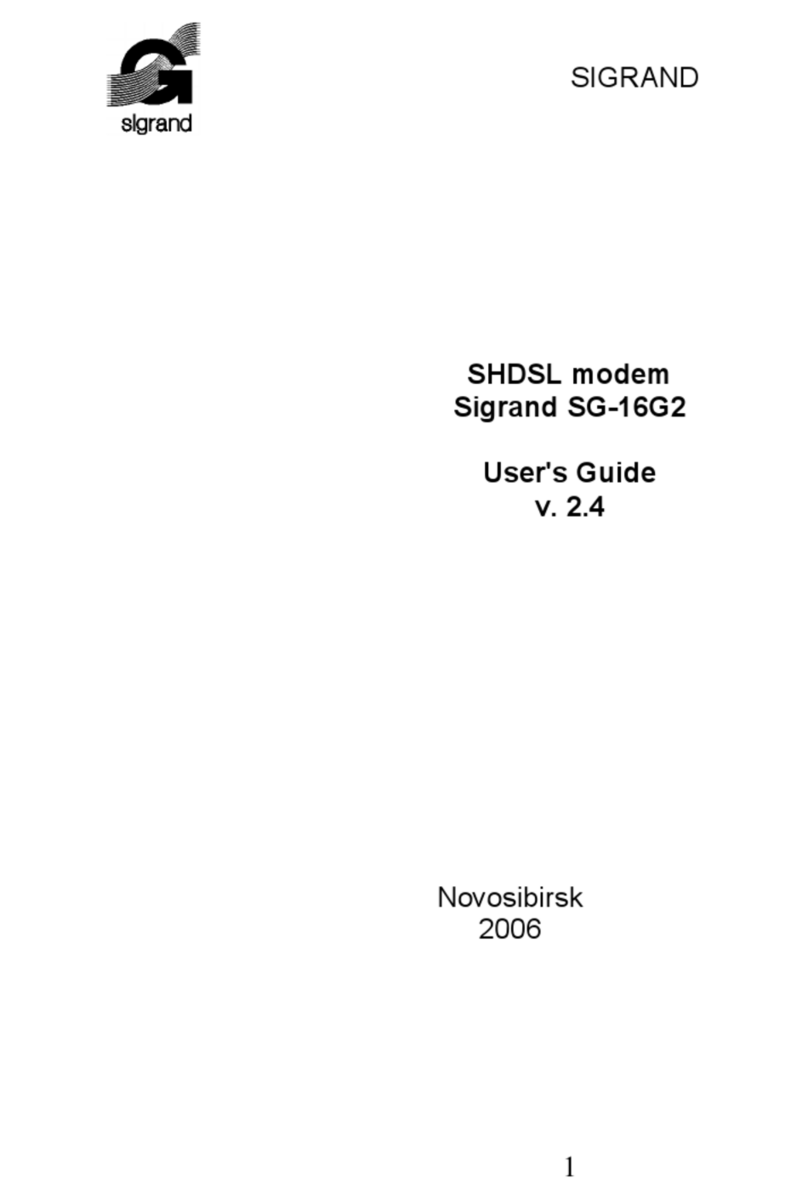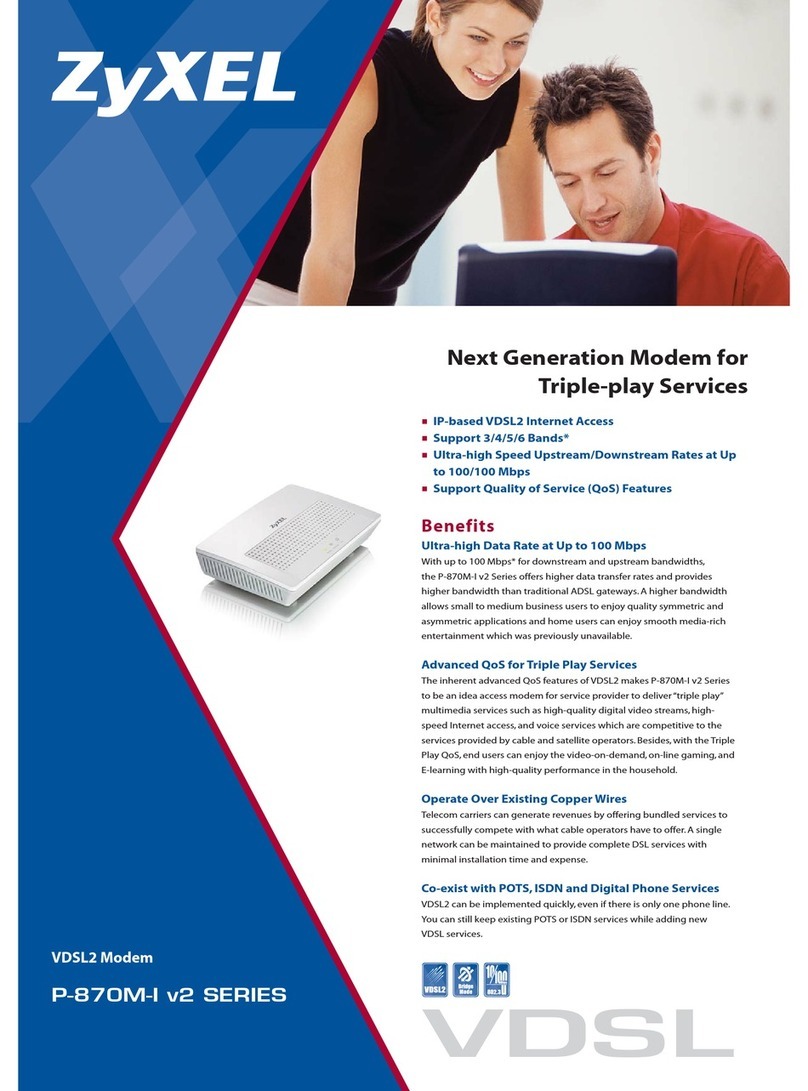Billow Technology MD02TV User manual

BG
MD02TV
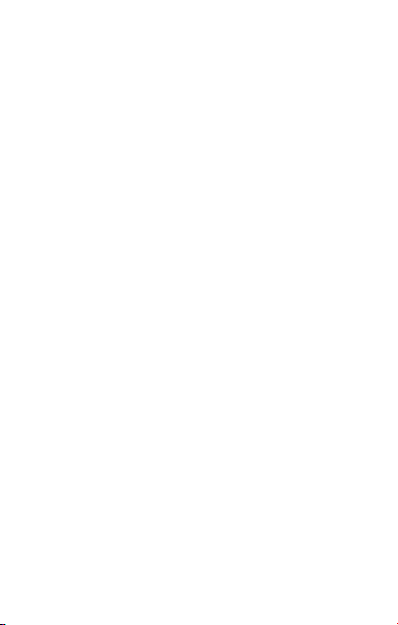
EN
Introduction and Product Description
Thank you for choosing the Android TV Stick MD02TV /
MD03TV.
The MD02TV / MD03TV is an Android TV Stick, designed to
turn your TV into an ultimate generation Smart TV. With its
Quad Core processor, 1GB/2GB DDR RAM memory, 8GB of
storage memory, WiFi b / g / n and Bluetooth 4.0 will equip
your TV with all of the potential to play or do anything.
Its operating system is Android 4.4 Kit Kat, which oers
unmatched stability.
The application package is the most complete on the
market, with XBMC you will have endless possibilities and
TV on demand.
Discover the new way of enjoying your TV!
Package Contents
· MD02TV / MD03TV
· USB / Micro USB cable
· Quick Installation guide
· HDMI Adapter cable
Make sure your package contains the elements described
above. If you nd any items are missing or damaged,
please contact your dealer.
System Requirements
· TV with free HDMI Port
· 1 USB 2.0 port

EN
Part Descriptions
Basic Operations
Connections
1.Connect the MD02TV / MD03TV to a TV’s HDMI port.
2.If your TV has a USB port connect the supplied USB
cable between the USB port on your TV and the DC port
of the MD02TV / MD03TV.
3.If your TV does not have a USB port, you must purchase
a USB adapter 5VDC / 2A, and connect the supplied USB
cable between the USB port on your adapter and DC port
of the MD02TV / MD03TV.
4.The USB port can be used to connect a PC mouse, Air
mouse and other input devices. To begin handling the
device, please connect a USB mouse.
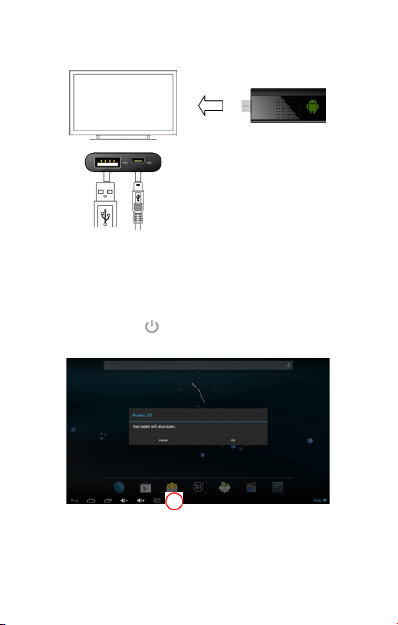
EN
Turn On and O
1.The device will turn on automatically once been
powered by the DC port, as described in the previous step.
2.Click on the icon to turn o the device.
Functions with Mouse
1.One click
Click the left button to open the application or individual

EN
menu Click the right mouse button to return.
2.Scroll
Move the mouse wheel to scroll the page view.
3.Click and hold
Click and hold the left button to get menu or drag the
selected icon.
How to open applications
Move the cursor over the application icon and click the left
mouse button to start the selected application.
Applications recently used
Click on the icon to view all applications that are
running.

EN
You can select the desired to bring it forward.
How to close applications
Click on the icon to see all running applications,
choose one of them by clicking and holding, drag it to the
area above until you close the application.
Moving between screens on the desktop
Click and hold on the desktop, move left or right to view
other screens.

EN
Return to the main screen or desktop
Click on the icon to return to the main screen.
Write
Click the box where you want to write something and the
virtual keyboard opens to write any text.
Connect and read data from external devices
1.Connect external hard drive:
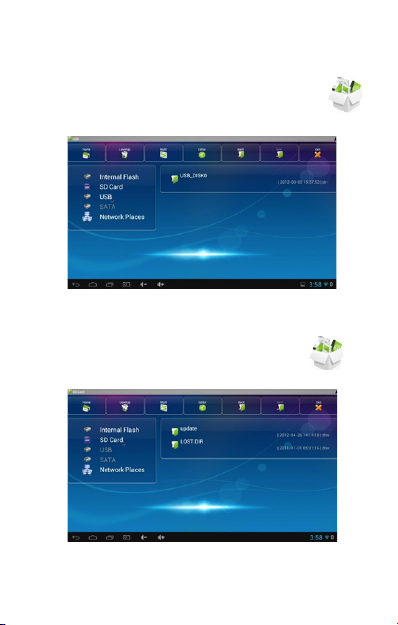
EN
Connect the external hard drive to the Usb port of the
MD02TV / MD03TV, click the Browser application
The “USB”storage will be enabled.
2.Connect the Micro SD Card:
Connect the micro SD card to the micro SD port of the
MD02TV / MD03TV, click the browser application
The “SD Card” storage will be enabled.

EN
WIFI Connection
Click the icon setting Select Wi-Fi, Change the Wi-Fi
switch to the ON position.
Select the desired wireless network and enter the access
key to connect.
Bluetooth Connection
Click on the icon Select Bluetooth, change the switch
to the ON position.

EN
Click on the desired product to the right and enter the
required PIN (generally“0000” or “1234”) to connect to the
device Bluetooth device.
This image shows the connected Bluetooth device.

EN
Miracast Wireless Screen Connection
Click the “Wireless Display” application, select the desired
Miracast device and click connect.

EN
In the smartphone
Go to the conguration interface wireless display on your
smartphone, enable wireless display function and click the
name of MD02TV / MD03TV device to connect.
Once connected, you can enjoy movies, games on TV.
* Please ensure that both the MD02TV / MD03TV and the
Smartphone are running on the same Wi network.

EN
Note: Billow Technology is not responsible or owner of
the installed applications, or its contents and as such, the
maintenance of these applications is not associated with
the brand.
Technical Support
For more information on installing and conguring this
product go to our website www.billowtechnology.com or
write an email to support@billowtechnology.com

ES
Introducción y descripción del producto
Gracias por elegir el Android TV Stick MD02TV / MD03TV.
El MD02TV / MD03TV es un Android TV Stick, pensado
para convertir tu televisión en una Smart TV de última
generación. Con su procesador Quad Core, su memoria
DDR de 1GB/2GB de ram, sus 8GB de memoria de
almacenamiento, wi b/g/n y Bluetooth 4.0 dotarán a tu
TV de todo el potencial necesario para reproducir o hacer
cualquier cosa. Su sistema operativo es Android Kit Kat
4.4, el cual ofrece una estabilidad inigualable.
Su paquete de aplicaciones es el más completo del
mercado, con XBMC dispondrán de un sinfín de
posibilidades y televisión a la carta.
Descubra la nueva forma de disfrutar de su TV!!
Contenido del packaging
· MD02TV / MD03TV
· Cable USB / Micro usb
· Guía rápida de instalación
· Cable adaptador HDMI
Asegúrese de que su embalaje contiene los elementos
descritos arriba. Si encuentra que falta algún elemento o
está dañado, por favor, contacte con su distribuidor.
Requisitos del sistema
· Televisión con Puerto HDMI libre
· 1 Puerto USB 2.0

ES
Descripción de las partes
Operaciones básicas
Conexiones:
1.Conecte el MD02TV / MD03TV a un puerto HDMI del
televisor.
2.Si su TV dispone de puerto USB conecte el cable usb
suministrado entre el puerto usb de su TV y el puerto DC
del MD02TV / MD03TV.
3.Si su TV no dispone de puerto USB, debe adquirir un
adaptador USB de 5VDC / 2A, y conecte el cable usb
suministrado entre el puerto usb de su adaptador y el
puerto DC del MD02TV / MD03TV.
4.El puerto USB se puede utilizar para conectar un
ratón de PC, Air mouse y otros dispositivos de entrada.
Por favor para comenzar con el manejo del dispositivo
conecte un ratón usb.

ES
Encender y apagar
1.El dispositivo se encenderá automáticamente una vez
sido alimentado por el Puerto DC, tal y como describe el
paso anterior.
2.Haga Clic en el icono para apagar el dispositivo
Funciones con Ratón
1.Un solo clic
Haga clic en el botón izquierdo para abrir la aplicación o

ES
menú individual Haga clic en el botón derecho para volver
2.Scroll
Mueve la rueda del ratón para desplazar la vista de la
página.
3.Haga clic y mantenga
Haga clic y mantenga pulsado el botón izquierdo para
conseguir menú o arrastre el icono seleccionado.
Como abrir aplicaciones
Mueva el cursor sobre el icono de la aplicación y haga clic
en el botón izquierdo del ratón para iniciar la aplicación
seleccionada.
Aplicaciones recientemente usadas
Haga click en el icono para ver todas las aplicaciones
que se están ejecutando.

ES
Puede seleccionar la deseada para traerla al frente.
Como cerrar aplicaciones
Haga clic en el icono para ver todas las aplicaciones en
ejecución, elija uno de ellos haciendo clic y manteniéndolo,
arrástrelo a la zona superior hasta que cierre la aplicación.
Moverse entre pantallas del escritorio
Haga clic y mantenga pulsado en el escritorio, mueva a la
izquierda o derecha para ver otras pantallas.

ES
Volver a la pantalla principal o escritorio
Haga clic en el icono para volver a la pantalla
principal.
Escribir
Haga clic en el cuadro donde desea escribir algo y el
teclado virtual se abrirá para escribir cualquier texto.
Conectar y leer datos de dispositivos externos
1.Conectar Disco duro externo:

ES
Conecte el disco duro externo al Puerto Usb del MD02TV
/ MD03TV, haga clic en la aplicación explorador.
El almacenamiento“USB” será habilitado.
2.Conectar Tarjeta Micro SD:
Conecte la tarjeta micro SD al puerto micro SD del MD02TV
/ MD03TV, haga clic en la aplicación explorador.
El almacenamiento“SD Card” será habilitado.
This manual suits for next models
1
Table of contents
Languages:
Other Billow Technology Modem manuals
Popular Modem manuals by other brands

Comtech EF Data
Comtech EF Data CDM-625 Installation and operation manual

SMC Networks
SMC Networks 7901BRA - FICHE TECHNIQUE Easy setup
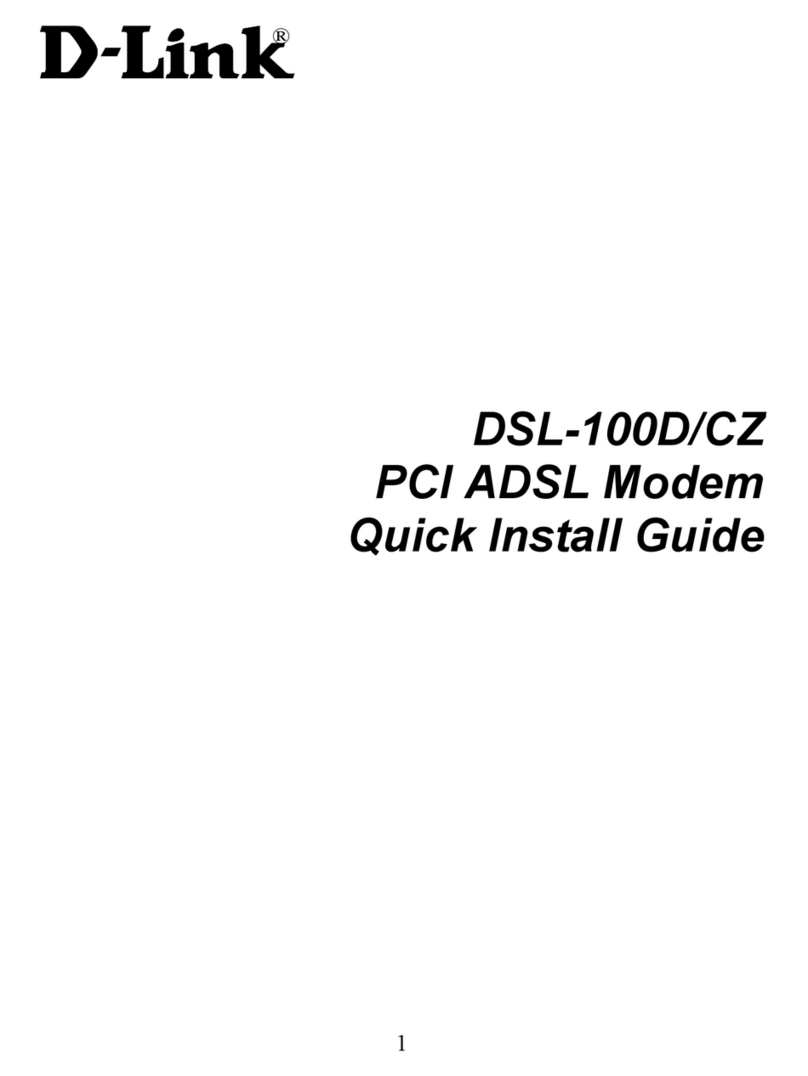
D-Link
D-Link DSL-100D Quick install guide

Laipac
Laipac M2M 3350 User manual and reference guide
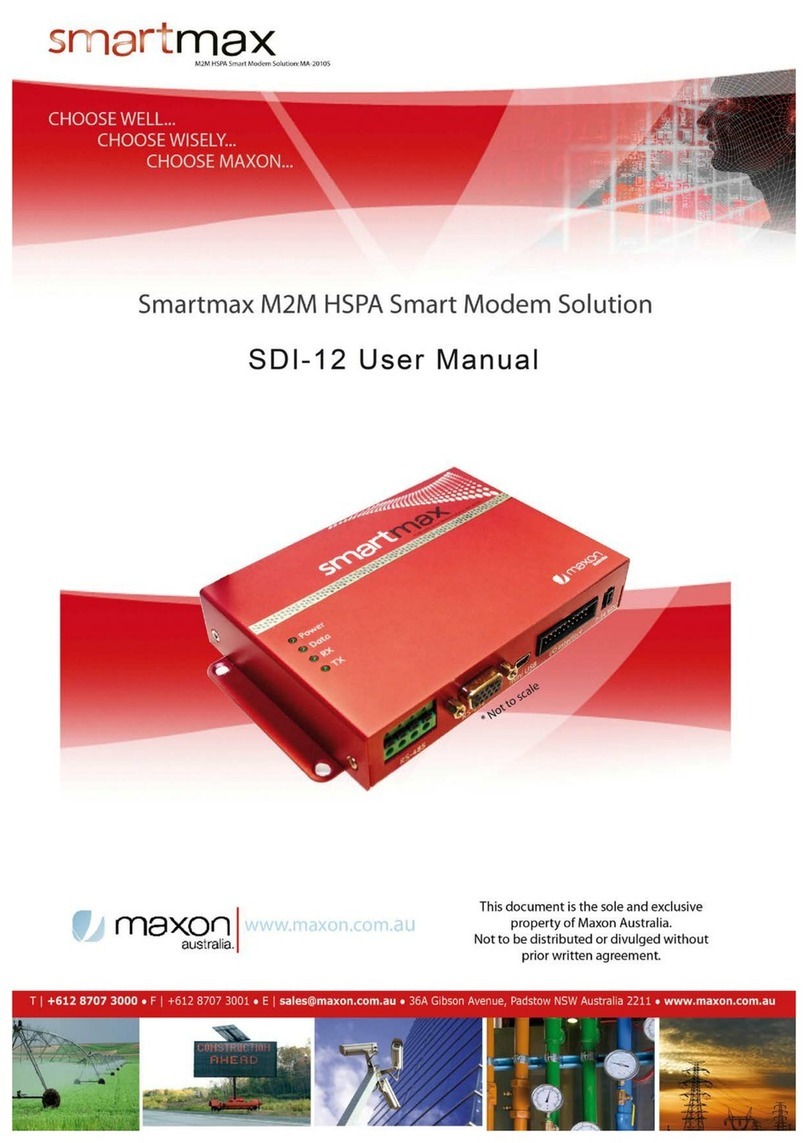
Maxon
Maxon Smartmax SDI-12 user manual
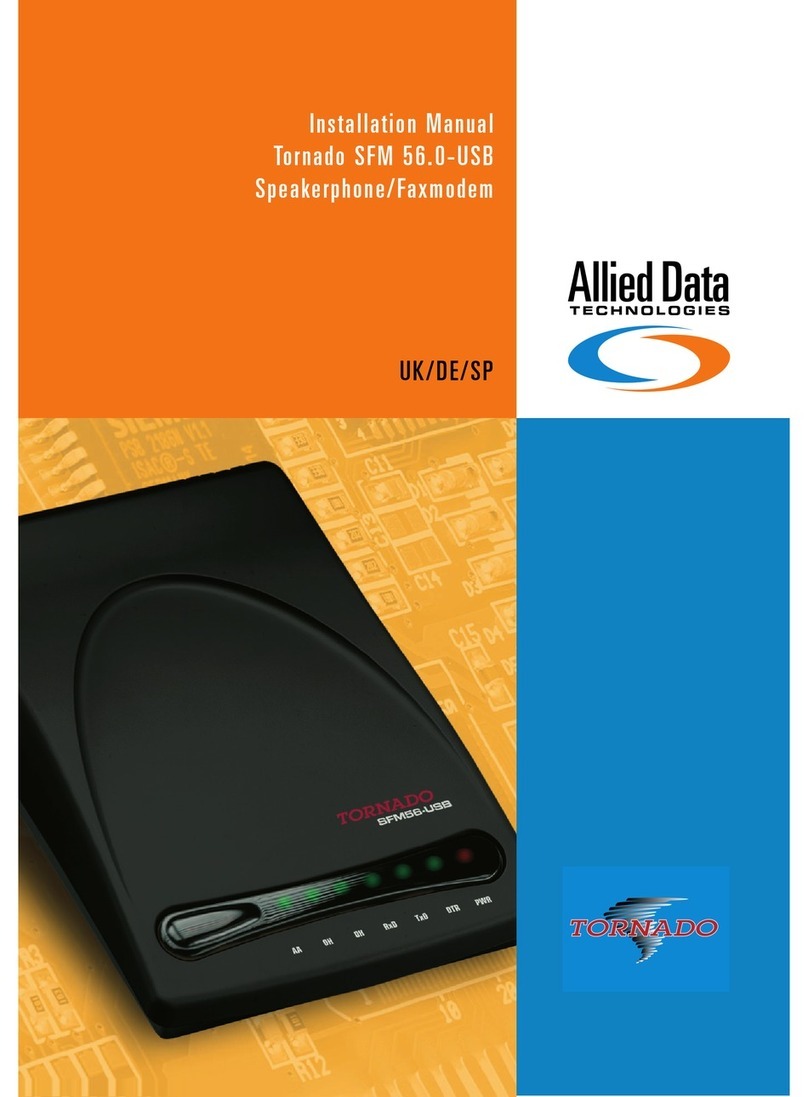
Allied Data Technologies
Allied Data Technologies Tornado SFM 56.0-USB installation manual