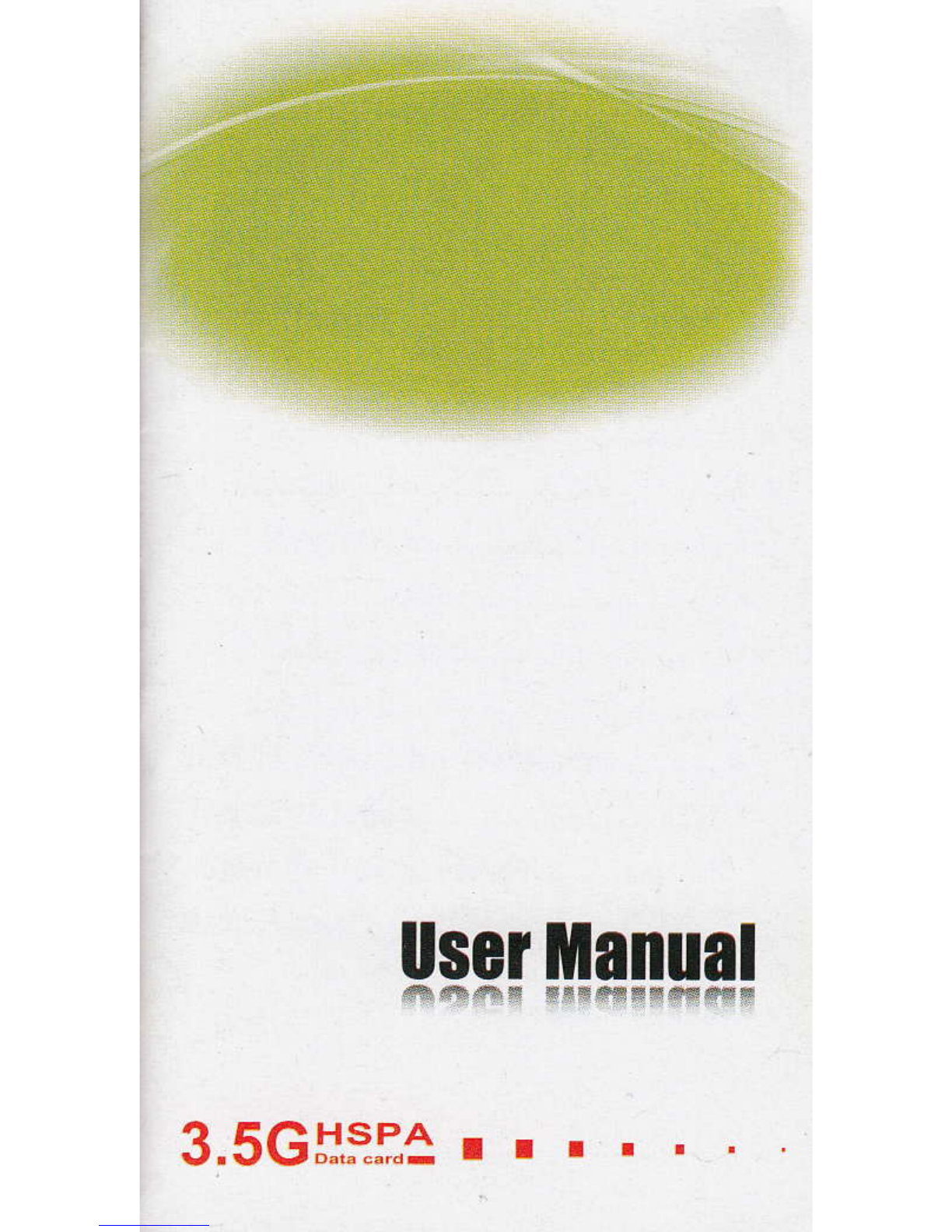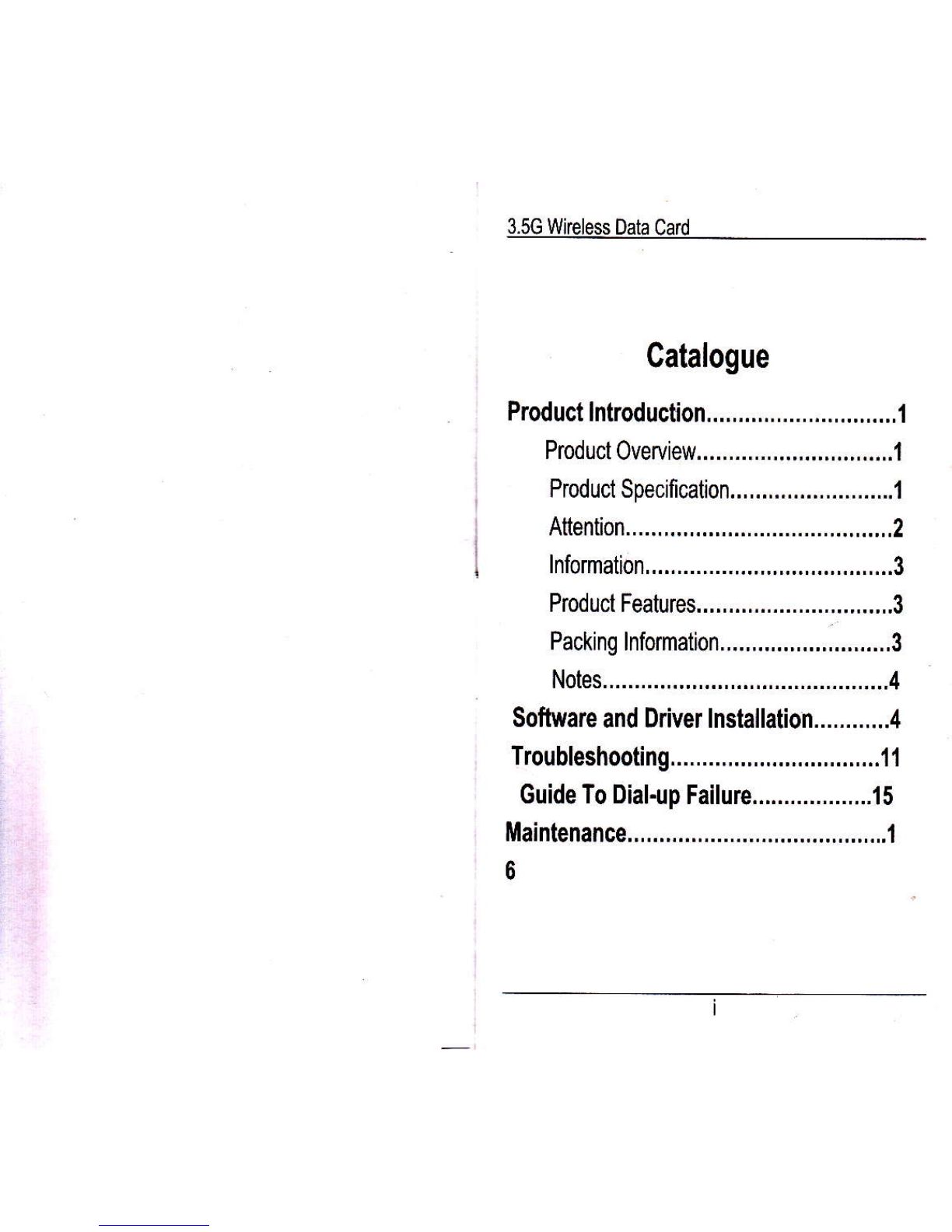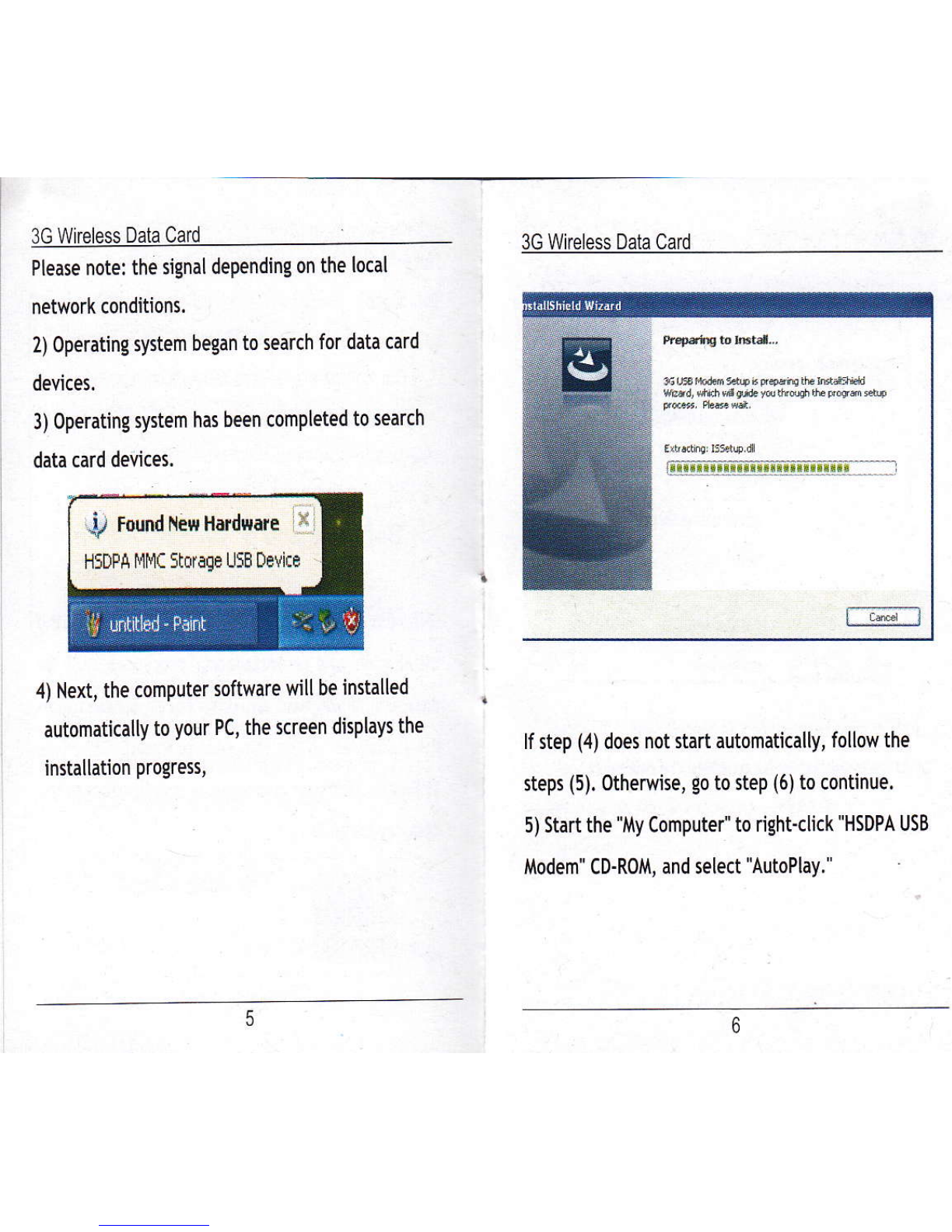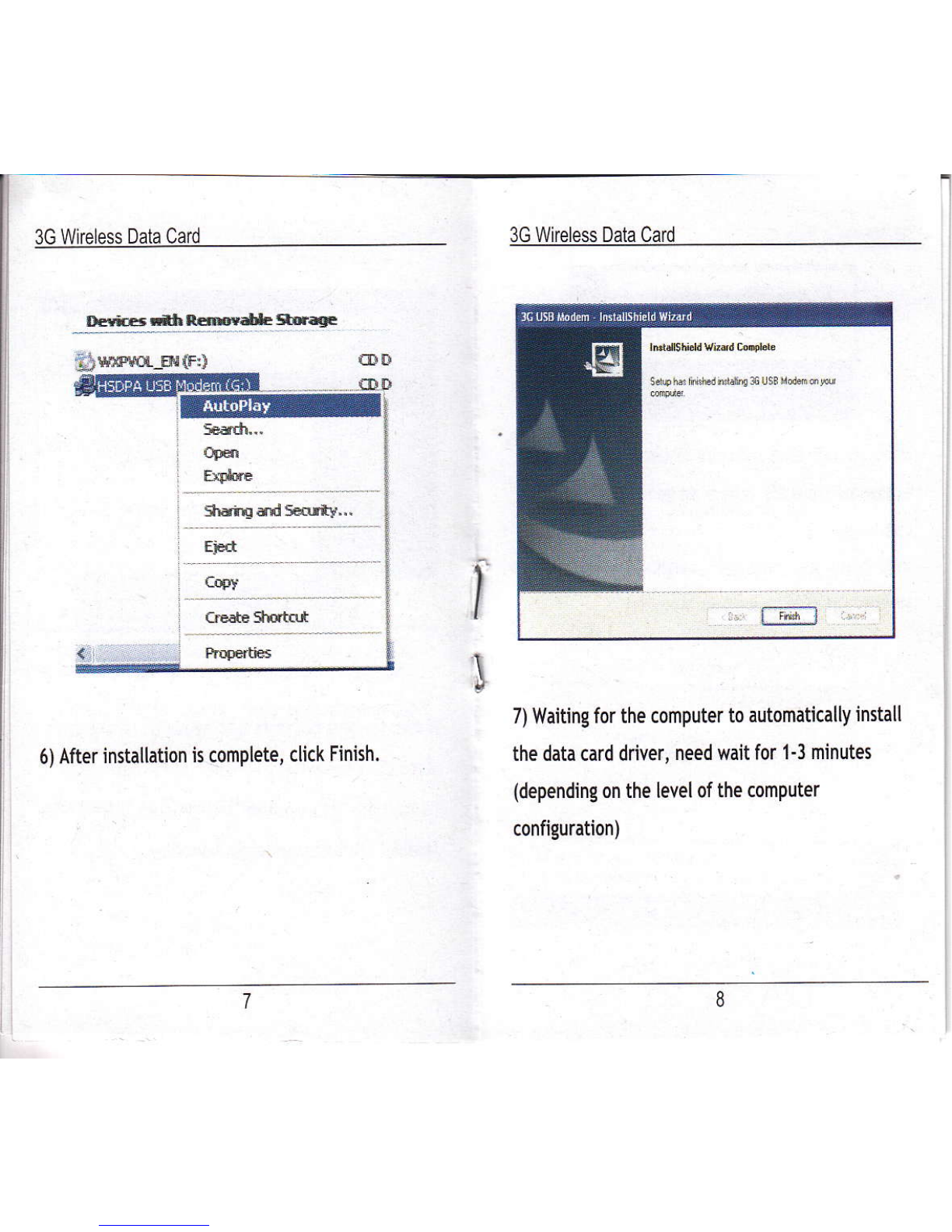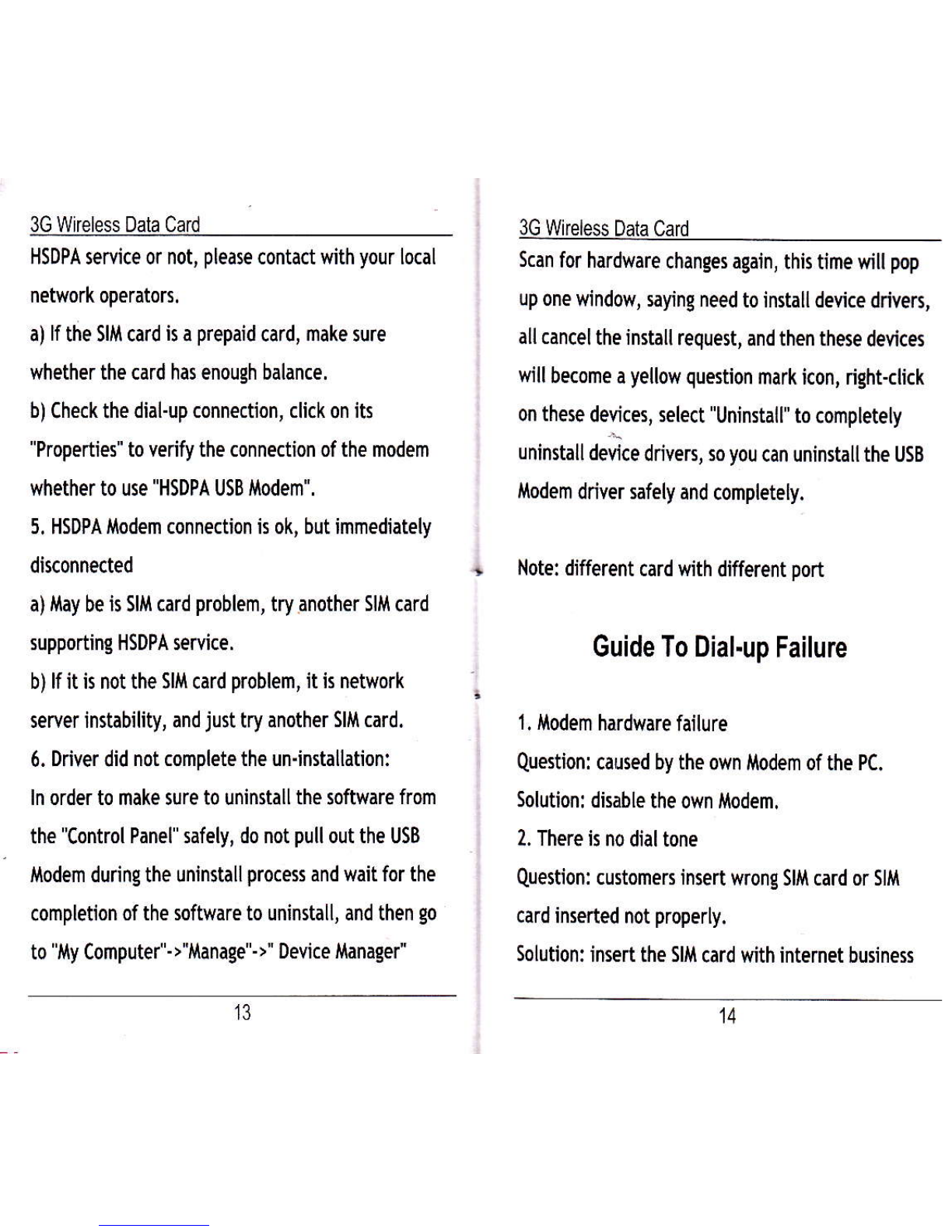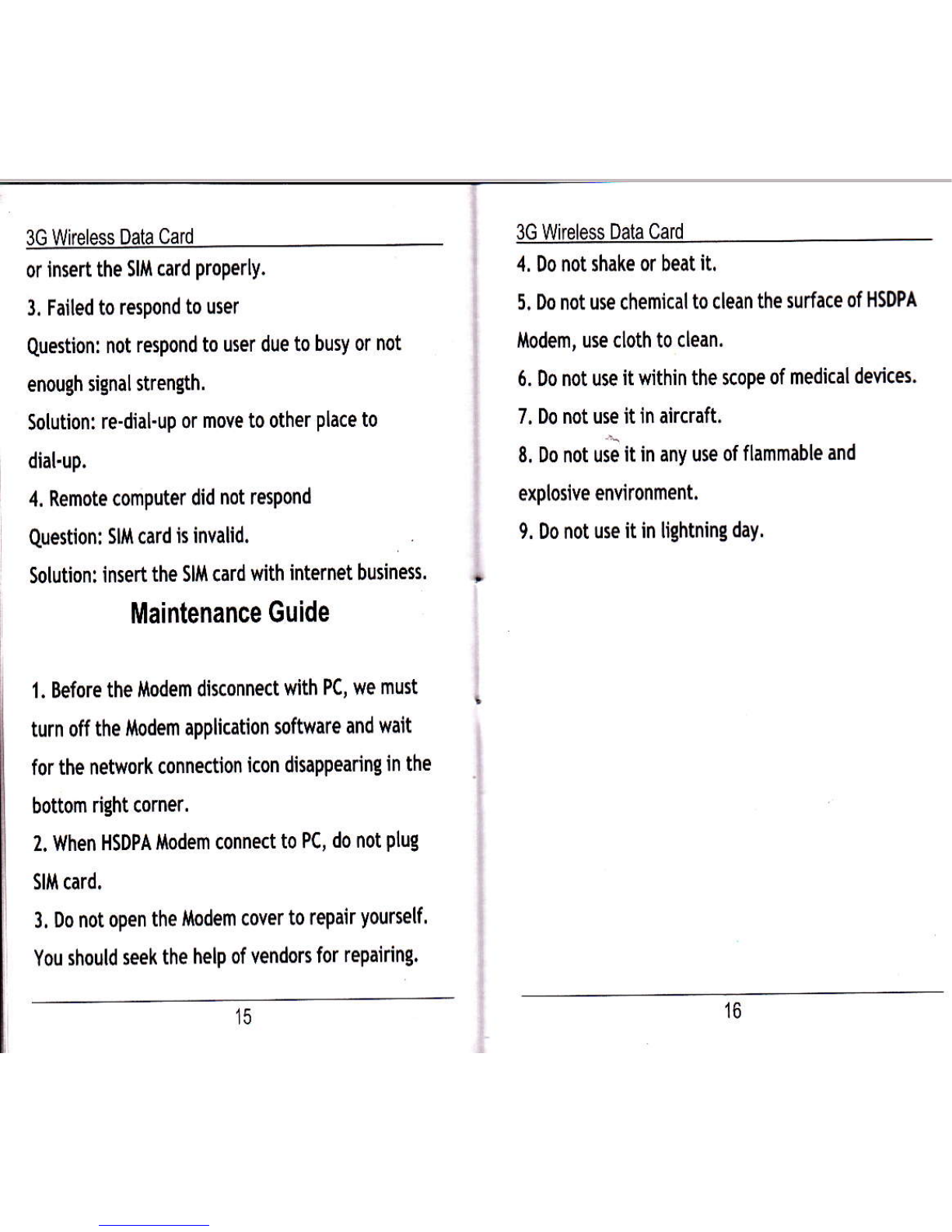Troubleshooting Guide
1. Driver or application software installation failed
a) ensure at least 50MB of hard free disk space.
b) Before installing the driver, close all other
Programs.
2. LED indicator light, not flashing
a) check the Slil card is inserted into the SIM card
slot fully and make sure the correct direction.
b) lf the indicator light is still not flashing,
disconnect the UsB port and re-insert SIM card, and
re-connect.
3. The application can not strrt
a) HSDPA USB lrtodem connect to the PC, Please wait
about 5 seconds and then run an application. The
application Mll automatically test the equipment
connected or not and the SIM card inserted corectly
or not.
b) Follow below steps to check the modem driver:
11
right click l4y Computer -> Manage "> Device
Manager .> l odem / Ports.
i. Make sure the l odem named "Mobile Connector" ,
the port named "Device Djagnostic lnterface' and
"Device &plicdiion lnterface" are displayed, and do
not show warning signs.
ii. lf they are shown, take out HSDPA UsB i4odem
and plug once again, then the driver can be
installed.
iii. lf you see a warning marker here, follow these
steps: right-click the "Mobile Connector", "Device
Diagnostic lnterface" and "Deyice Application
lnterface", pop-up a menu, select "Uninstall" to
uninstall the existing drivers. Takjng out HSDPA
Modem and plug once again and enter into the
installation of driver.
4. HSDPA USB l{odem connection failure
Check HSDPA wiretess lnternet seruice to be oPened
or not in local region. Check SIM card to support