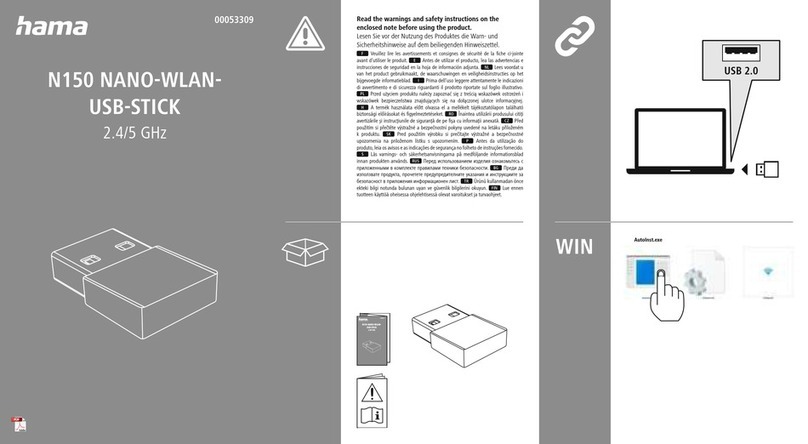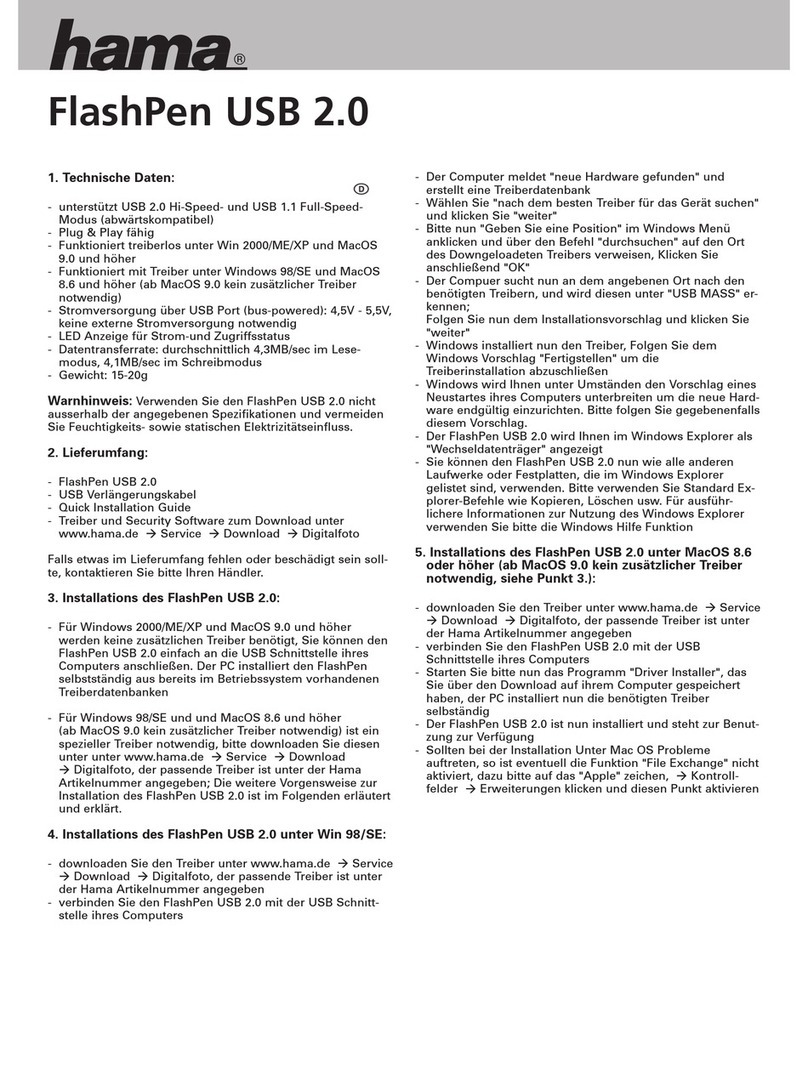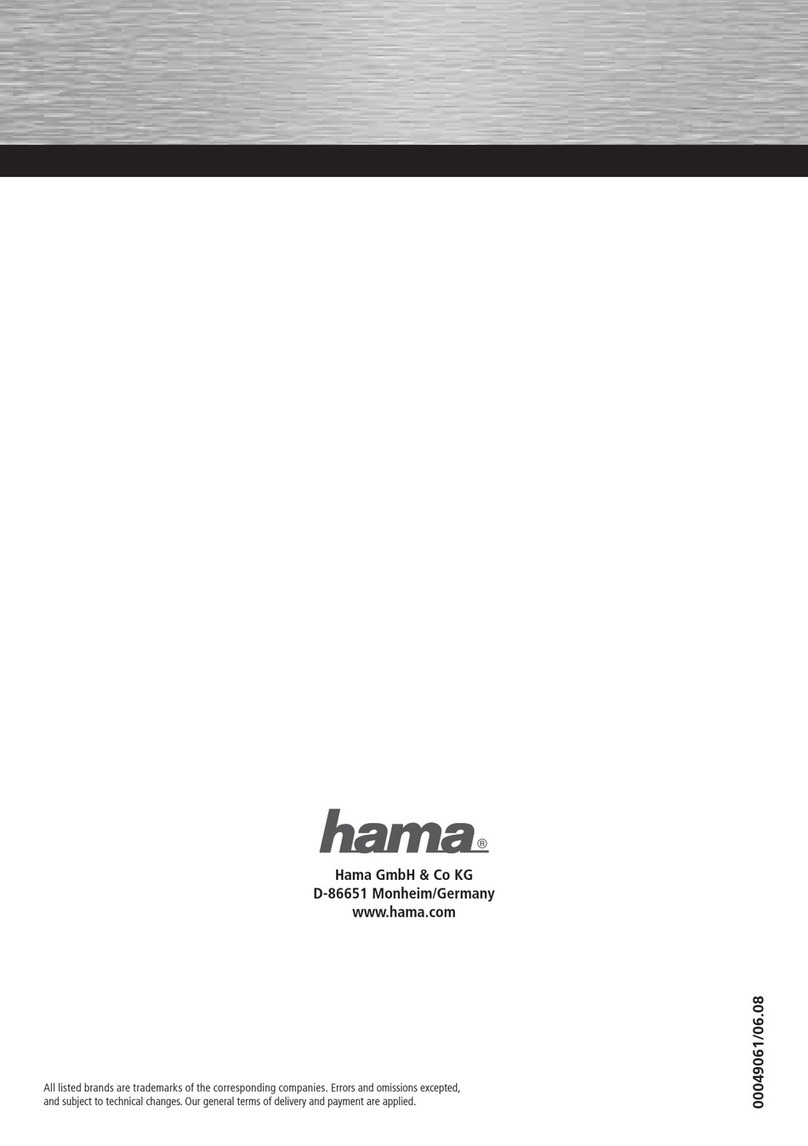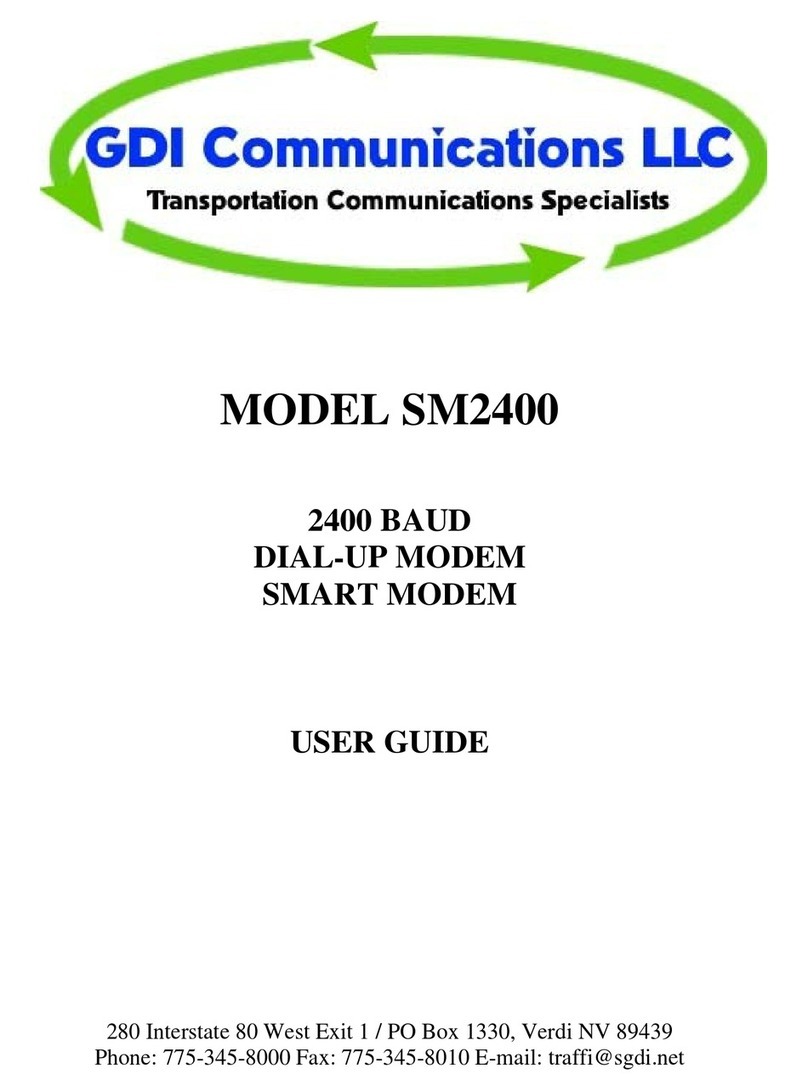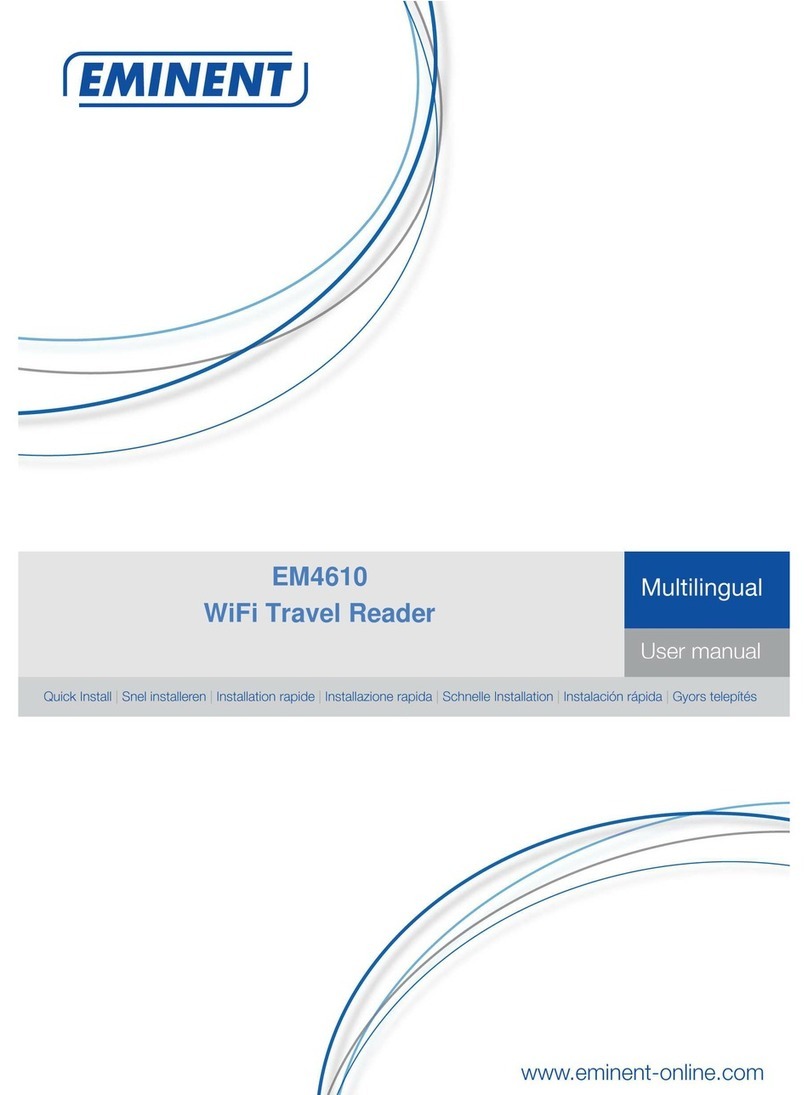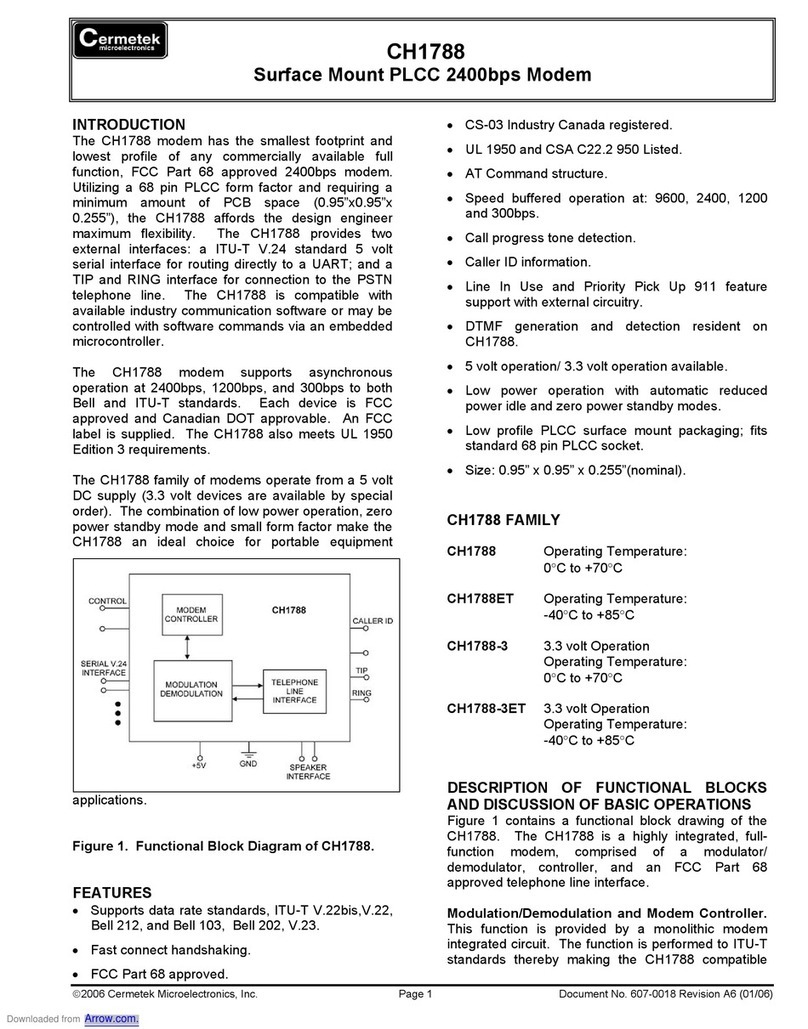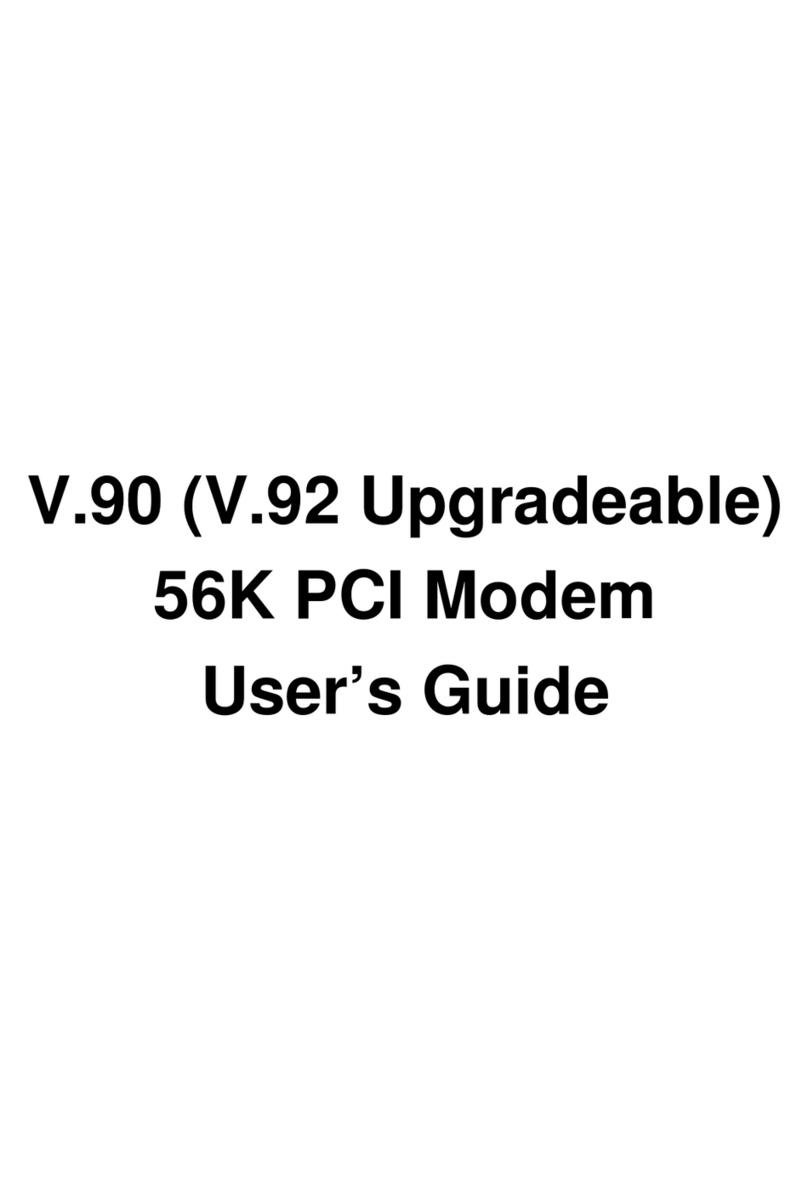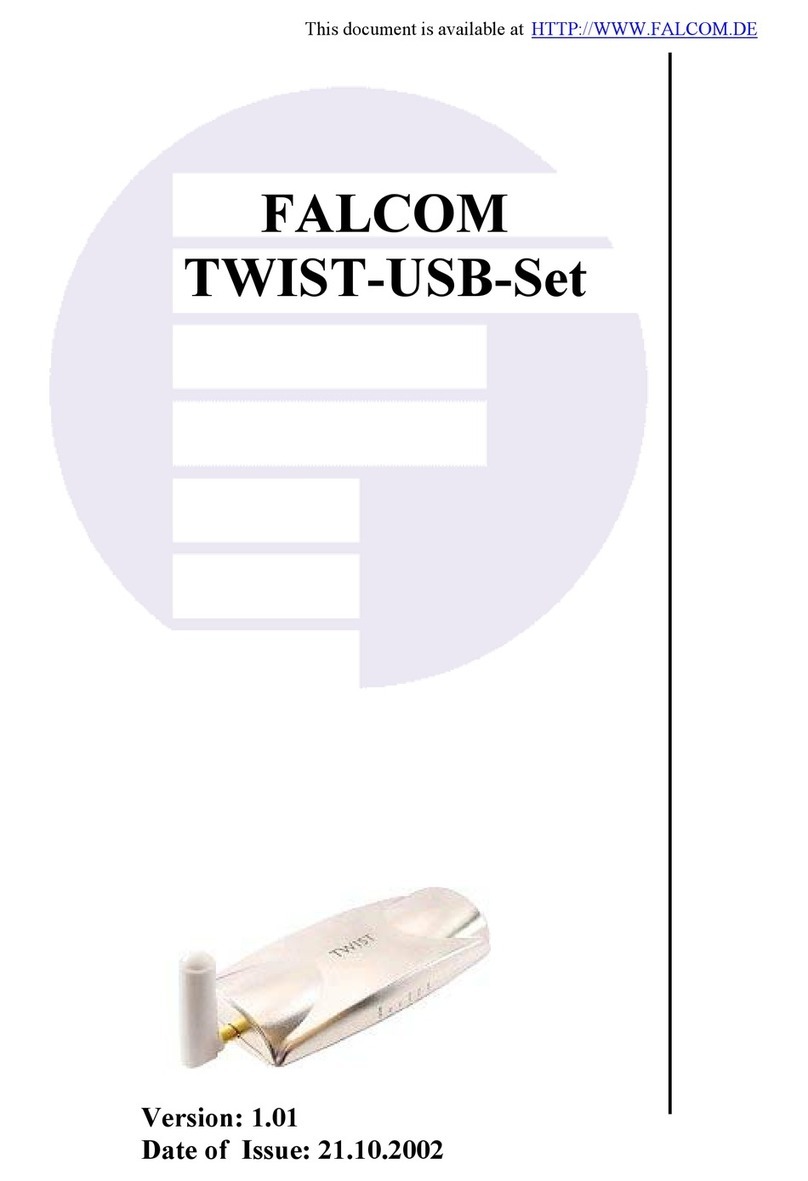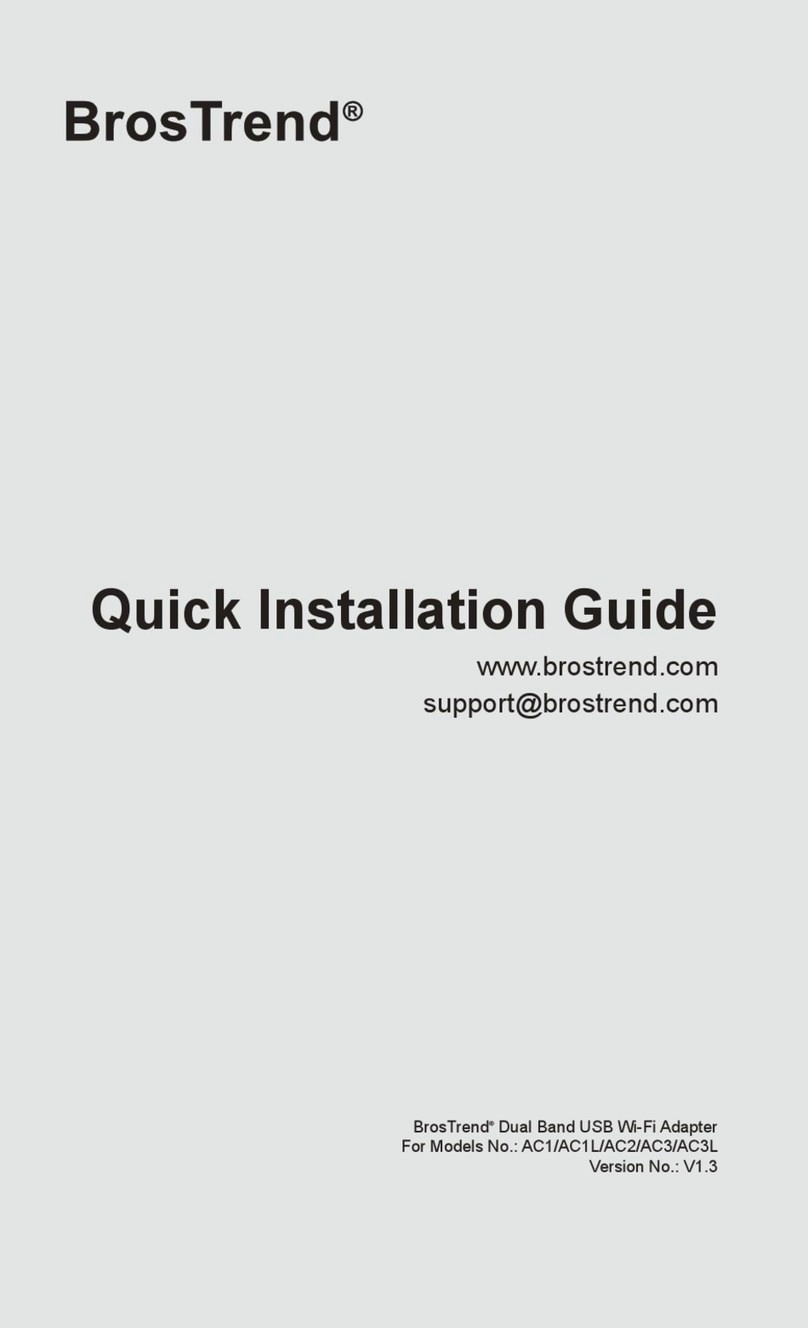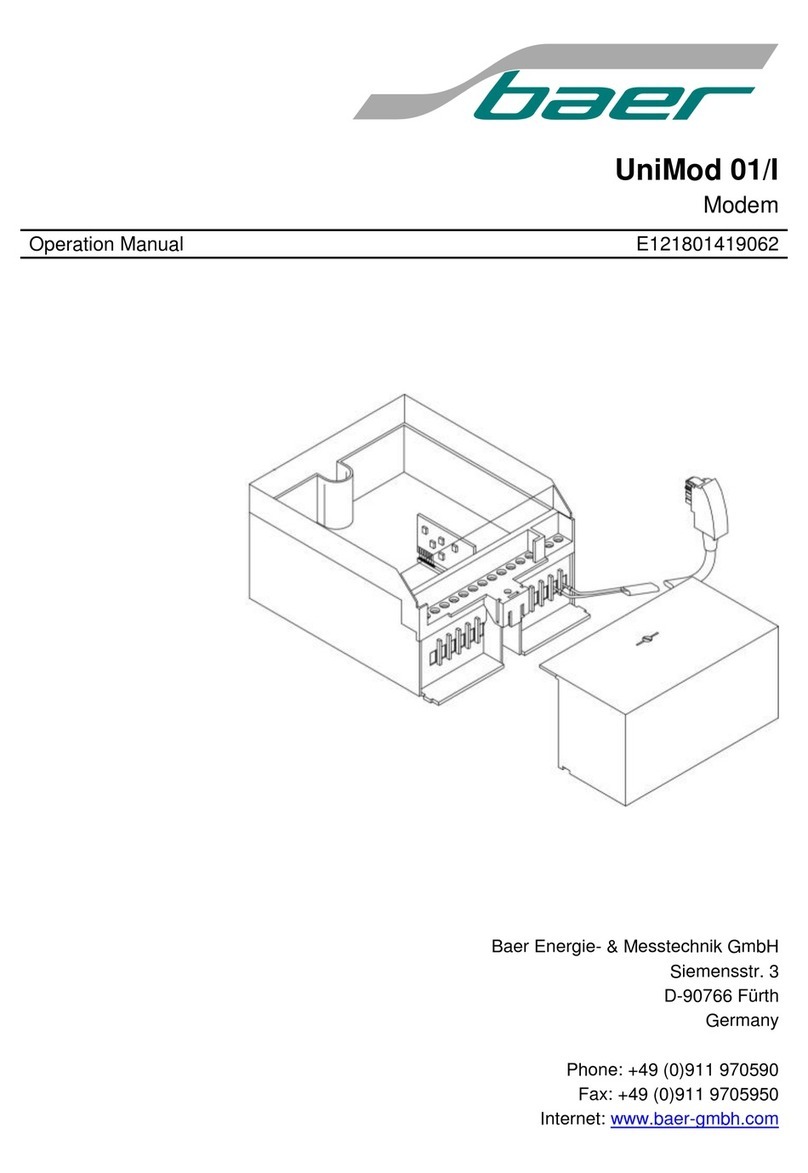Hama 00062777 User manual

Muster
DVB-T USB 2.0 Stick
00062777
w ww.hama.de
H ama GmbH & Co KG
Postfach 80
86651 Monheim/Germany
Tel. +49 (0)9091/502-0
Fax +49 (0)9091/502-274
www.hama.de
00062777-05.06

2
l
3
Kurzanleitung DVB-T USB 2.0 Stick
Packungsinhalt:
1x DVB-T USB 2.0 Stick
1x Treiber + Software CD-ROM
1x Antennen Konverter
1x passive DVB-T Antenne
1x Fernbedienung
1x gedruckte Kurzanleitung
Systemvorrausetzung:
CPU: 1,5 Ghz oder höher
Hauptspeicher: mindestens 256 MB RAM
Grafik: DirectX 9.0 kompatibel mit min. 64 MB lokalen Speicher
Sound: AC97 kompatibel
Festplatte min 1 GB freien Speicherplatz
Eine freie USB 2.0 Buchse
Microsoft DirectX 9.0c oder höher
Betriebssystem: Windows® 2000 mit Service Pack 4 oder Windows® XP mit Service Pack 2.
Sonstige Vorraussetzung:
Zum Empfang von DVB-T Signalen, muss sichergestellt sein, dass eine ausreichende DVB-T Versorgung
an Ihrem Standort gewährleistet ist. Weiterhin kann es sein, dass in Randgebieten die beiliegende DVB-T
Stabantenne nicht ausreicht, um einen problemlosen Empfang zu ermöglichen. In diesem Fall wird empfohlen,
entweder eine evtl. vorhandene Dachantenne oder eine aktive DVB-T Antenne mit integriertem Verstärker
zu benutzen. Falls Sie mehr Informationen über die DVB-T Versorgung in Deutschland erhalten möchten,
besuchen Sie bitte die Website www.ueberallfernsehen.de, dort können Sie anhand Ihrer Postleitzahl die
Versorgung mittels DVB-T an Ihrem gewünschten Standort überprüfen.
Hardwareinstallation:
Hinweis für Notebookbenutzer:
Gerade Notebookuser sollten darauf achten, dass Ihre Grafikkarte unter Umständen nicht leistungsfähig
genug für die Wiedergabe von DVB-T Sendungen sein kann. Im besonderen gilt dies für ältere Grafikkarten
ohne eigenem lokalen Speicher.
Stecken Sie zuerst den Antennen Konverter auf den DVB-T USB Stick und verbinden anschließend die mitge-
lieferte passive DVB-T Antenne mit den Antennen Konverter.
Stecken Sie den Hama DVB-T USB 2.0 Stick in eine freie USB 2.0 Buchse ein. Falls Sie die beigelegte Fern-
bedienung benutzen wollen, stellen Sie sicher, dass eine direkte Sichtverbindung zwischen Empfänger und
Fernbedienung bestehen muss. Gegebenenfalls müssen Sie ein USB Verlängerungskabel benutzen, um eine
Sichtverbindung zu ermöglichen.
Installation des WDM-Treibers unter Windows®XP mit Service Pack 2:
Anmerkung: Dieser Treiber wird für den Betrieb mit der beiliegenden Software zwingend benötigt!!!
1. Nach dem Anschließen des Hama DVB-T USB 2.0 Sticks an Ihrem Computer werden Sie von
Windows® XP gefragt, ob eine Internetverbindung mit Windows® Update hergestellt werden soll,
wählen Sie bitte die Option Nein, diesmal nicht aus. Klicken Sie danach zum Fortsetzen auf > Weiter.
2. Im nächsten Fenster werden Sie gefragt „Wie möchten Sie vorgehen?“ wählen Sie die Option
„Software von einer Liste oder bestimmten Quelle installieren (für fortgeschrittene Benutzer) und
klicken Sie danach zum Fortsetzen auf > Weiter.
3. Legen Sie jetzt die beiliegende Treiber CD-ROM in Ihr Laufwerk ein. Klicken Sie nun auf den Button
„Durchsuchen“ und wählen Sie Ihr CD-ROM Laufwerk aus, indem sich die gerade eingelegte CD-ROM
befindet. Wählen Sie das Verzeichnis \DTV_Driver aus. Klicken Sie danach auf > Weiter. Erscheint
nun ein Hinweisfenster mit der Information, das der Treiber den Windows®-Logo- Test nicht bestanden
hat, wählen Sie bitte unbedingt die Option „Installation Fortsetzen“ aus und klicken anschließend auf
> Fertig stellen.
4. Es erscheint danach zum zweiten Mal der Assistent für das Suchen neuer Hardware und fragt Sie,
ob Sie eine Internetverbindung mit Windows®Update herstellen wollen, antworten Sie nochmals mit
„Nein, diesmal nicht“, und klicken daraufhin auf die Schaltfläche > Weiter.
5. Im nächsten Fenster werden Sie gefragt „Wie möchten Sie vorgehen“ wählen Sie die Option
„Software von einer Liste oder bestimmten Quelle installieren (für fortgeschrittene Benutzer) und
klicken Sie danach zum Fortsetzen auf > Weiter.
6. Klicken Sie nun auf den Button „Durchsuchen“ und wählen Sie Ihr CD-ROM Laufwerk aus, indem sich
die gerade eingelegte CD-ROM befindet. Wählen Sie das Verzeichnis \DTV_Driver aus. > Weiter.
Es erscheint nun ein Hinweisfenster mit der Information, das der Treiber den Windows®-Logo- Test
nicht bestanden hat, wählen Sie bitte unbedingt die Option „Installation Fortsetzen“ aus > Fertig
stellen.
7. Speichern und beenden Sie alle anderen offenen Programme und starten Sie Ihr System neu. Damit
ist die Treiberinstallation abgeschlossen.
Überprüfung der WDM-Treiber-Installation unter Windows®XP:
Ob Windows® XP den Hama DVB-T USB 2.0 Empfänger ordnungsgemäß ins System eingebunden hat, können
Sie im Geräte-Manager überprüfen. Klicken Sie hierzu auf -> Start -> Systemsteuerung (im klassischen
Startmenü -> Start -> Einstellungen -> Systemsteuerung) -> Drucker und andere Hardware und dann
auf System unter siehe auch (In der klassischen Ansicht Doppelklick auf System). Im Fenster
Systemeigenschaften fahren Sie fort mit -> Hardware -> Geräte-Manager. In der Sektion Audio,- Video- und
Gamecontroller muss der Eintrag ”Digital-TV Receiver” ohne gelbes Ausrufezeichen vorhanden sein.
Installation des BDA-Treibers unter Windows®XP mit Service Pack 2:
Achtung! Dieser Treiber funktioniert nur mit Programmen zusammen, die die BDA Treiber Architektur von
Microsoft unterstützen! Dieser BDA-Treiber funktioniert nicht mit der vom Stick beiliegenden Software.
Stellen Sie weiterhin sicher, dass Sie zuerst die alte Software und dessen WDM Treiber vollständig
deinstallieren, bevor Sie mit der BDA Treiber Installation beginnen!!
Gehen Sie nun, wie folgt vor:
1. Nach dem Anschließen des Hama DVB-T USB 2.0 Sticks an Ihrem Computer werden Sie von
Windows® XP gefragt, ob eine Internetverbindung mit Windows®Update hergestellt werden soll,
wählen Sie bitte die Option Nein, diesmal nicht aus. Klicken Sie danach zum Fortsetzen auf > Weiter.
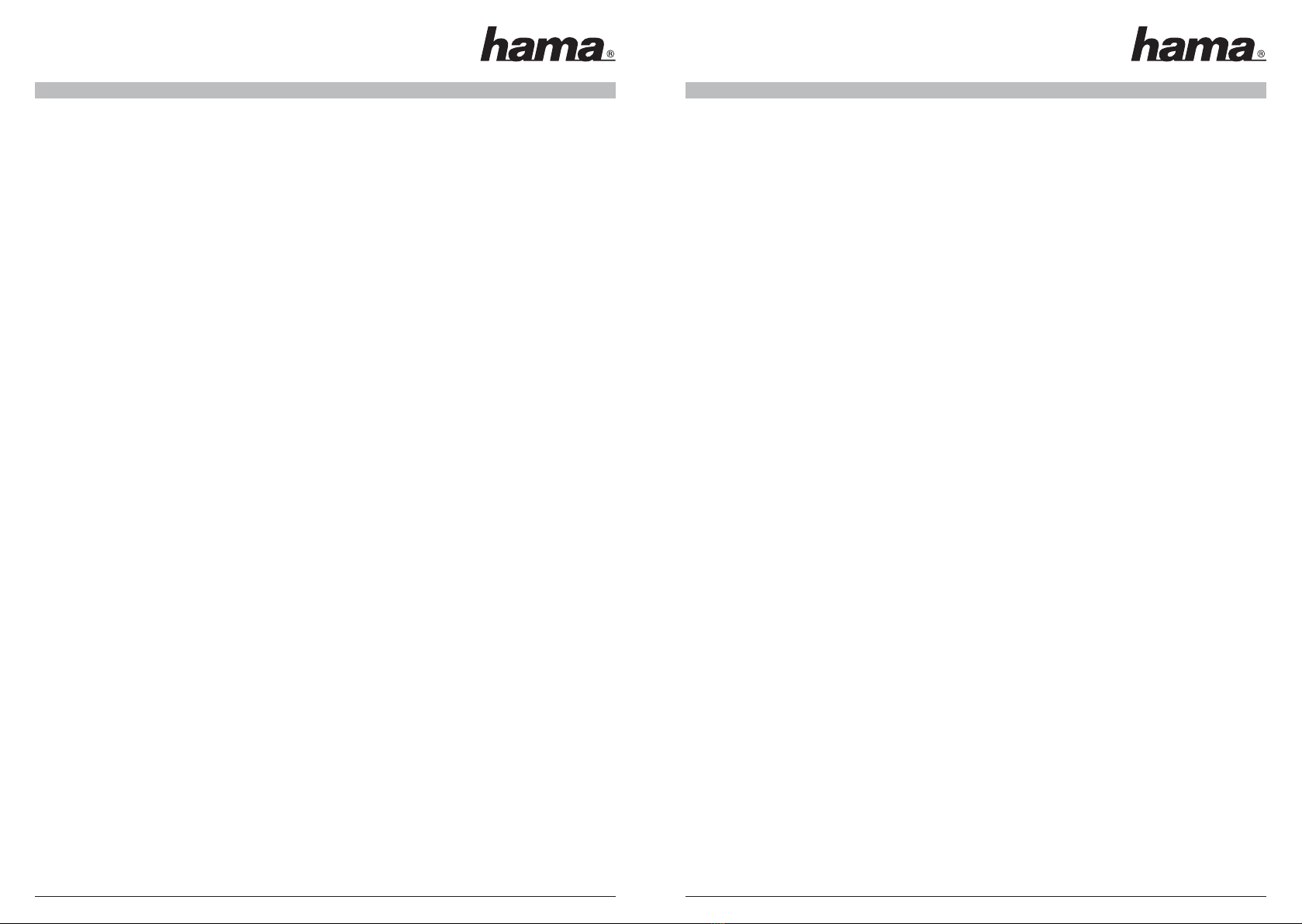
45
2. Im nächsten Fenster werden Sie gefragt „Wie möchten Sie vorgehen?“ wählen Sie die Option
„Software von einer Liste oder bestimmten Quelle installieren (für fortgeschrittene Benutzer) und
klicken Sie danach zum Fortsetzen auf > Weiter.
3. Legen Sie jetzt die beiliegende Treiber CD-ROM in Ihr Laufwerk ein. Klicken Sie nun auf den Button
„Durchsuchen“ und wählen Sie Ihr CD-ROM Laufwerk aus, indem sich die gerade eingelegte CD-ROM
befindet. Wählen Sie das Verzeichnis \BDA_Driver aus. Klicken Sie danach auf > Weiter. Es erscheint
nun ein Hinweisfenster mit der Information, das der Treiber den Windows®-Logo- Test nicht bestanden
hat, wählen Sie bitte unbedingt die Option „Installation Fortsetzen“ aus und klicken anschließend auf
> Fertig stellen.
4. Es erscheint danach zum zweiten Mal der Assistent für das Suchen neuer Hardware und fragt Sie,
ob Sie eine Internetverbindung mit Windows®Update herstellen wollen, antworten Sie nochmals mit
„Nein, diesmal nicht“, und klicken daraufhin auf die Schaltfläche -> Weiter.
5. Im nächsten Fenster werden Sie gefragt „Wie möchten Sie vorgehen“ wählen Sie die Option
„Software von einer Liste oder bestimmten Quelle installieren (für fortgeschrittene Benutzer) und
klicken Sie danach zum Fortsetzen auf > Weiter.
6. Klicken Sie nun auf den Button „Durchsuchen“ und wählen Sie Ihr CD-ROM Laufwerk aus, indem sich
die gerade eingelegte CD-ROM befindet. Wählen Sie das Verzeichnis \BDA_Driver aus -> Weiter. Es
erscheint nun ein Hinweisfenster mit der Information, das der Treiber den Windows®-Logo- Test nicht
bestanden hat, wählen Sie bitte unbedingt die Option „Installation Fortsetzen“ aus -> Fertig stellen.
7. Speichern und beenden Sie alle anderen offenen Programme und starten Sie Ihr System neu. Damit
ist die Treiberinstallation abgeschlossen.
Überprüfung der BDA-Treiber-Installation unter Windows®XP:
Ob Windows® XP den Hama DVB-T USB 2.0 Empfänger ordnungsgemäß ins System eingebunden hat, können
Sie im Geräte-Manager überprüfen. Klicken Sie hierzu auf -> Start -> Systemsteuerung (im klassischen Start-
menü -> Start -> Einstellungen -> Systemsteuerung) -> Drucker und andere Hardware und dann auf System
unter siehe auch (In der klassischen Ansicht Doppelklick auf System). Im Fenster Systemeigenschaften
fahren Sie fort mit -> Hardware -> Geräte-Manager. In der Sektion Audio,- Video- und Gamecontroller muss
der Eintrag ”Digital-TV Receiver” ohne gelbes Ausrufezeichen vorhanden sein.
Installation des WDM-Treibers Windows®2000 Professional mit Service Pack 4:
Anmerkung: Dieser Treiber wird für den Betrieb mit der beiliegenden Software zwingend benötigt!!!
1. Nach dem Anschließen des Hama DVB-T USB 2.0 Empfängers an dem Computer entdeckt das
Betriebssystem die neue USB Hardware, ein Fenster mit dem Titel Assistent für das Suchen neuer
Hardware erscheint danach. Klicken Sie auf > Weiter. Wählen Sie „Nach einem passenden Treiber für
das Gerät suchen (empfohlen)“ und klicken Sie danach zum Fortsetzen auf >Weiter .
2. Wählen Sie „Diese Quellen nach dem zutreffensten Treiber durchsuchen“, und die Option „Folgende
Quelle ebenfalls durchsuchen“. Legen Sie jetzt die beiliegende Treiber CD-ROM in Ihr Laufwerk ein.
Klicken Sie nun auf den Button „Durchsuchen“ und wählen Sie Ihr CD-ROM Laufwerk aus, indem sich
die gerade eingelegte CD-ROM befindet. Wählen Sie das Verzeichnis \DTV_Driver aus und klicken Sie
anschleißend auf > Weiter und danach auf > Fertig stellen.
3. Es erscheint danach zum zweiten Mal der Assistent für das Suchen neuer Hardware, klicken Sie nun
auf >Weiter.
4. Im nächsten Fenster werden Sie gefragt, wie Sie weiter vorgehen wollen, wählen Sie die Option
„Nach einem passenden Treiber für das Gerät suchen (empfohlen)“ und klicken Sie auf > Weiter.
5. Wählen Sie „Suche nach Treiberdateien“, wählen Sie die Quelle „Andere Quellen angeben“ aus und
klicken Sie zum Fortsetzen auf > Weiter.
6. Klicken Sie nun auf den Button „Durchsuchen“ und wählen Sie Ihr CD-ROM Laufwerk aus, indem sich
die gerade eingelegte CD-ROM befindet. Wählen Sie das Verzeichnis \DTV_Driver aus -> Weiter.
Danach erscheint ein Fenster, mit dem Hinweis, das die Digitale Signatur im Treiber nicht gefunden
werden konnte, beantworten Sie die Frage, ob die Installation fortgesetzt werden soll mit -> Ja
-> Fertig stellen.
7. Speichern und beenden Sie alle anderen offenen Programme und starten Sie Ihr System neu.
Damit ist die Treiberinstallation abgeschlossen.
Überprüfung der WDM-Treiber-Installation unter Windows 2000 Professional:
Ob Windows® den Hama DVB-T USB 2.0 Empfänger ordnungsgemäß ins System eingebunden hat, können
Sie unter Start -> Einstellungen -> Systemsteuerung -> System -> Hardware -> Geräte-Manager -> Audio-,
Video- und Gamecontroller nachsehen. Dort muss der Eintrag ”Digital-TV Receiver” ohne gelbes
Ausrufezeichen vorhanden sein.
Softwareinstallation:
Windows®XP und Windows®2000:
Bitte legen Sie die beiliegende Treiber CD-ROM in Ihr Laufwerk ein. Danach begrüßt Sie das Hama
Installationstool. Bitte wählen Sie Ihre Sprache aus. Im nächsten Fenster können Sie zwischen
3 verschiedenen Optionen auswählen.
1. Software installieren
2. Anleitung lesen
3. Acrobat Reader installieren
Wählen Sie bitte die Option 1 aus und der Installationsassistent wird gestartet.
Lesen Sie den Lizenzvertrag und wählen Sie danach „Ich stimme dieser Lizenzvereinbarung zu“. Zum
Fortsetzen auf > Weiter klicken.
Geben Sie nun bitte Ihren Namen und gegebenenfalls ihre Firma in das entsprechende Feld ein. Zum
Fortsetzen auf > Weiter klicken.
Geben Sie die Seriennummer der Software ein. Und klicken Sie danach zum Fortsetzen auf > Weiter.
Hinweis: Sie können die Seriennummer des Produktes auf der CD-Packung finden. Bitte heben Sie diese
Seriennummer sorgfältig auf, da Sie diese nach jeder Neuinstallation bzw. Update aus dem Internet angeben
müssen!!!

67
Wählen Sie nun die gewünschte Sprachversion der Software aus, z.B German für Deutschland und klicken
Sie danach zum Fortsetzen auf > Weiter.
Wählen Sie nun Ihren gewünschten Installationspfad aus. Zum Fortsetzen auf > Weiter klicken.
In der nächsten Abfrage können Sie den Startmenü Eintrag ändern, normalerweise muss hier nichts geändert
werden. Zum Fortsetzen auf > Weiter klicken.
Das anschließende Fenster zeigt eine Zusammenfassung Ihrer Angaben zur Kontrolle nochmals an. Falls Sie
etwas korrigieren möchten, klicken Sie auf < Zurück, andernfalls klicken Sie auf > Weiter, um die Installation
abzuschließen.
Starten Sie Ihren Computer neu, um die geänderten Einstellungen vollständig zu übernehmen.
Sicherheitshinweise:
• Halten Sie das Gerät von Flüssigkeiten, wie z.B. Wasser fern.
• Betreiben Sie das Gerät nicht in feuchten Umgebungen.
• Das Gerät besitzt keine zu wartende Bauteile, deshalb dürfen Reparaturen nur von autorisiertem
Fachpersonal durchgeführt werden.
Sicherheitshinweise Batterie:
• Achtung! Batterien können beim Verschlucken lebensgefährlich sein. Bewahren Sie deshalb Batterien
für Kleinkinder unerreichbar auf. Wurde die Batterie verschluckt, nehmen Sie sofort medizinische Hilfe
in Anspruch.
• Die Batterie darf nicht geladen oder mit anderen Mitteln reaktiviert, nicht auseinander genommen, ins
Feuer geworfen oder kurzgeschlossen werden.
• Entfernen Sie die Batterie aus der Infrarotfernbedienung, wenn Sie diese längere Zeit nicht verwenden.
Anderenfalls kann die Batterie auslaufen und die Infrarotfernbedienung beschädigen.
Supportinformationen:
Bei defekten Produkten:
Bitte wenden Sie sich bei Produktreklamationen an Ihren Händler oder an die Hama Produktberatung.
Internet/World Wide Web
Produktunterstützung, neue Treiber oder Produktinformationen bekommen sie unter www.hama.de
Support Hotline – Hama Produktberatung:
Tel. +49 (0) 9091 / 502-115
Fax +49 (0) 9091 / 502-272
e-mail: [email protected]
FAQ:
Bitte beachten Sie, das wir unser Produkt vor der Einführung sorgfältig auf eventuelle Fehler getestet haben,
da es aber eine Vielzahl von verschiedenen Hardwarekonfigurationen gibt, ist es unmöglich alle Variationen
zu testen. Sollte bei Ihnen eines der folgenden Probleme auftauchen, versuchen Sie diese, wie in der Antwort
beschrieben zu lösen, bevor Sie die Hama Produktberatung in Anspruch nehmen!
Frage: Nach dem Starten der Software erscheint die Fehlermeldung „Fehlfunktion des Aufnahmegerätes“
Antwort:
Öffnen Sie den Geräte-Manager und wählen in der Rubrik „Audio-, Video- und Gamecontroller die Eintragung
„Digital-TV Receiver“ aus. Klicken Sie auf dem Eintrag mit der rechten Maustaste, wählen Sie in dem
Kontextmenu die Option „Treiber aktualisieren“ aus. Nun startet der Hardware Assistent. Wählen sie „Nein,
diesmal nicht“ aus, auf die Frage nach der Suche im Internet auf Windows Update. Klicken Sie auf > Weiter.
Nun wählen Sie die Option „Software von einer Liste oder bestimmten Quelle installieren (für
fortgeschrittene Benutzer)“ aus und klicken anschließend auf > Weiter. Im folgenden Fenster KEINE Quelle
angeben(!!!!) sondern folgenden Menüpunkt „Nicht suchen, sondern den zu installierenden Treiber selbst
suchen“ wählen. Klicken Sie anschließen auf > Weiter. In dem Fenster Kompatible Hardware wählen Sie den
Eintrag Digitaler-TV Receiver aus und klicken anschließend auf den Button > Datenträger und danach auf >
Durchsuchen. Legen Sie nun die beiliegende Treiber CD-ROM in Ihr Laufwerk ein. Wählen Sie auf der
CD-ROM das Verzeichnis DTV_Driver und die Datei „DTV_Loader_225.inf“ aus. Klicken Sie in dem Fenster
Kompatible Hardware Digitaler-TV Receiver an und klicken anschließend auf die Schaltfläche > Weiter. Falls
Windows® Sie darüber informiert, dass der Treiber den Windows® Logo Test nicht bestanden hat, klicken
Sie unbedingt auf die Schaltfläche „Installation Fortsetzen“ um die Treiberinstallation abzuschließen. Jetzt
werden die benötigten Daten auf Ihre Festplatte überspielt, klicken Sie nach Abschluss der Operation auf die
Schalftäche > Fertig stellen.
Starten Sie den Rechner nochmals neu, starten Sie danach die DVB-T Receiver Software und scannen Sie
nach den DVB-T Kanälen, indem Sie auf das Werkzeugsymbol in dem Bedienteil der Software klicken und den
Reiter Kanal scannen auswählen. Wählen Sie Ihr Land/Region aus und klicken auf die Schaltfläche scannen.
Frage: Es werden nicht alle verfügbaren DVB-T Kanäle gefunden
Antwort:
Manche Kanäle könnten verschlüsselt sein, oder ein spezielles MHP fähiges Gerät fordern. Unser Hama
DVB-T Stick kann nur unverschlüsselte Kanäle anzeigen, weiterhin ist es auch nicht möglich damit MHP
Kanäle zu empfangen. Sollten Sie sicher sein, das nicht alle unverschlüsselten Programme gefunden wurden,
versuchen Sie den Antennenstandort solange zu wechseln, bis alle Programme gefunden werden können
oder benutzen Sie eine DVB-T Antenne mit integrierten Verstärker oder eventuell ist je nach Standort der
Empfang aller Programme nur über die Dachantenne zu bekommen.
Frage: Kann der Stick auch unter z.B. Windows® Media Center Edition oder anderen Dritt-Anbieter
Software betrieben werden?
Antwort:
Ja, nur müssen Sie sicherstellen, das diese Programme die sogenannten BDA Treiber Architektur
unterstützen. Wie Sie den BDA Treiber installieren entnehmen Sie bitte der Rubrik BDA Treiber unter
Windows® installieren.
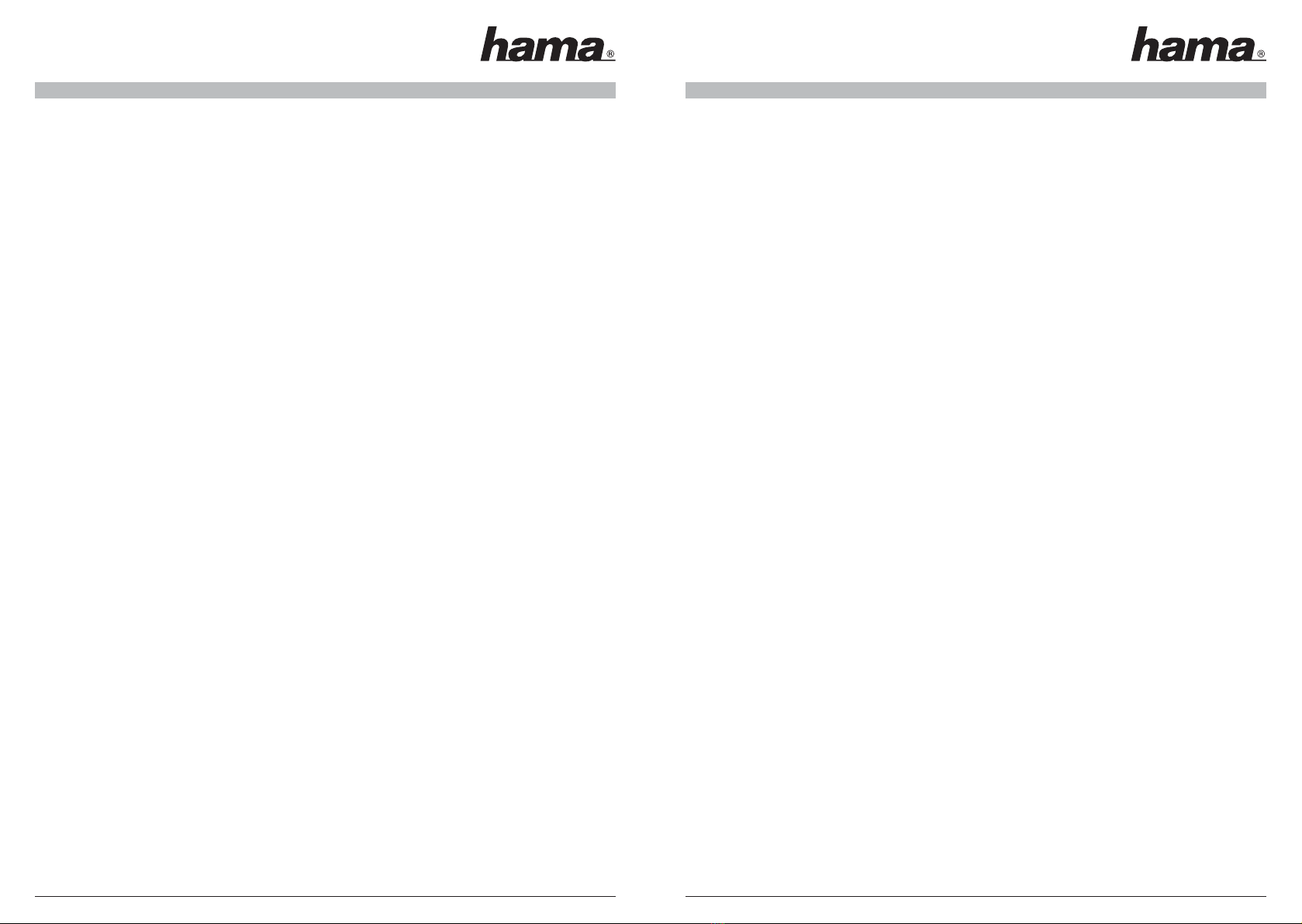
89
Package contents:
1x DVB-T USB 2.0 Stick
1x driver + software CD-ROM
1x aerial converter
1x passive DVB-T aerial
1x remote control
1x printed quick guide
System requirements:
CPU: 1.5 Ghz or above
Main memory: at least 256MB RAM
Graphics: DirectX 9.0 compatible with min. 64 MB local memory
Sound: compatible with AC97
Hard drive: min 1 GB of spare memory
One spare USB 2.0 socket
Microsoft DirectX 9.0c or higher
Operating system: Windows® 2000 with Service Pack 4 or Windows® XP with Service Pack 2.
Other requirements:
In order to receive DVB-T signals, you must ensure that your region is sufficiently covered by the DVB
network. In borderline areas, the enclosed DVB-T rod antenna may not be sufficient to allow perfect
reception. If this is the case, we recommend that you use a roof antenna, if available, or an active DVB-T
antenna with an integrated amplifier. If you require more information on DVB-T coverage in Germany, visit the
www.ueberallfernsehen.de website. This page allows you to check the DVB-T coverage in your area via post
code (in Germany).
Installing the Hardware:
Note for notebook users:
Notebook users should take particular care to ensure that their graphic card is powerful enough to play
DVB-T programmes. This is particularly relevant for graphic cards without discrete memory.
Attach the aerial converter to the DVB-T USB stick, and then connect the passive DVB-T aerial
provided to the aerial converter.
Insert the DVB-T USB 2.0 stick into an available USB 2.0 socket. If you want to use the remote control
provided, ensure that there is a direct line-of-sight connection between it and the receiver. If necessary,
use a USB extension cable.
Installing the WDM driver on Windows®XP with Service Pack 2:
Note: This driver is essential for use with the enclosed software!!!
1. If Windows XP prompts you to establish an internet connection to Windows Update after you connect
the Hama DVB-T USB 2.0 stick to the computer, select No, not this time. Click Next to continue.
2. In the next window, you are asked “What do you want Windows to do?”. Select the option
“Install software from a list or particular source (for advanced users)”. Click “Next” to continue.
3. Insert the enclosed driver CD-ROM in your drive. Click the “Browse” button and select your CD-ROM
drive which contains the CD-ROM you have just inserted. Select the \DTV_Driver directory. Then click
> Next. If a message stating that the driver did not pass the Windows®Logo Test is displayed, select
„Continue installation” and then click > Finish.
4. The Found New Hardware Wizard then opens again and asks if you want to connect to Windows®
Update. Click „No, not this time” followed by > Next.
5. In the next window, you are asked “What do you want Windows to do?”. Select the option
“Install software from a list or particular source (for advanced users)”. Click “Next” to continue.
6. Click the “Browse” button and select your CD-ROM drive which contains the CD-ROM you have just
inserted. Select the \DTV_Driver directory > Next. If a message stating that the driver did not pass the
Windows®Logo Test is displayed, select „Continue installation” and then click > Finish.
7. Save all open documents and close all other programs and restart your system. Driver installation is
now complete.
Checking the WDM driver installation in Windows®XP:
You can check whether Windows® XP connected the Hama DVB-T USB 2.0 receiver to the system successfully
using the device manager. In order to do this, click on -> Start -> Control Panel (in the traditional start menu,
-> Start -> Settings -> Control Panel) -> Printer and Other Hardware and then on System under See also (in
the traditional view double click system). In the System Properties window, select ->Hardware -> Device
Manager. In the Audio, video and games controller section, the „Digital TV Receiver” entry must be displayed
without a yellow exclamation point.
Installing the BDA driver on Windows®XP with Service Pack 2:
Caution! This driver only functions with programs which support Microsoft’s BDA driver architecture! This
BDA driver does not function with the software enclosed with the stick. You must also ensure that you remove
the old software and its WDM driver completely before you start to install the BDA driver!!
Proceed as follows:
1. If Windows® XP prompts you to establish an internet connection to Windows® Update after you
connect the Hama DVB-T USB 2.0 stick to the computer, select No, not this time. Click > Next to
continue.
2. In the next window, you are asked “What do you want Windows to do?”. Select the option
“Install software from a list or particular source (for advanced users)”. Click “Next” to continue.
3. Insert the enclosed driver CD-ROM in your drive. Click the “Browse” button and select your CD-ROM
drive which contains the CD-ROM you have just inserted. Select the \BDA_Driver directory. Then click
> Next. If a message stating that the driver did not pass the Windows®Logo Test is displayed, select
„Continue installation” and then click > Finish.
4. The Found New Hardware Wizard then opens again and asks if you want to connect to Windows®
Update. Click „No, not this time” followed by -> Next.
LInstructions for DVB-T USB 2.0 Stick

10 11
5. In the next window, you are asked “What do you want Windows to do?”. Select the option
“Install software from a list or particular source (for advanced users)”. Click “Next” to continue.
6. Click the “Browse” button and select your CD-ROM drive which contains the CD-ROM you have just
inserted. Select the \BDA_Driver directory. -> Next. If a message stating that the driver did not pass
the Windows®Logo Test is displayed, select „Continue installation” and then click -> Finish.
7. Save all open documents and close all other programs and restart your system. Driver installation is
now complete.
Checking the BDA driver installation in Windows®XP:
You can check whether Windows® XP connected the Hama DVB-T USB 2.0 receiver to the system successfully
using the device manager. In order to do this click on -> Start -> Control Panel (in the traditional start menu,
-> Start -> Settings -> Control Panel) -> Printer and Other Hardware and then on System under See also (in
the traditional view double click system). In the System Properties window, select ->Hardware -> Device Ma-
nager. In the Audio, video and games controller section, the „Digital TV Receiver” entry must be displayed
without a yellow exclamation point.
Installing the WDM driver on Windows®2000 Professional with Service Pack 4:
Note: This driver is essential for use with the enclosed software!!!
1. After you connect the Hama DVB-T USB 2.0 receiver to the computer, the operating system detects the
new USB hardware, and a window opens with the Found new hardware wizard Click > Next. Select
“Search for the best driver for your device (Recommended)”. Then click >Next to continue.
2. Select “Search for the best driver in these locations” and select option “Include this area in the
search”. Insert the enclosed driver CD-ROM in your drive. Click the “Browse” button and select your
CD-ROM drive which contains the CD-ROM you have just inserted. Select the \DTV_Driver directory
and then click > Next and then > Finish.
3. The Found new hardware wizard appears again. Click > Next.
4. In the next window, you are prompted to select the next step. Select “Search for a suitable driver for
the device (recommended)” and click > Next.
5. Select “Search for driver fi les”, select the source “Specify other location” and click > Next to continue.
6. Click the “Browse” button and select your CD-ROM drive which contains the CD-ROM you have just
inserted. Select the \DTV_Driver directory and click -> Next.
7. Save all open documents and close all other programs and restart your system. Driver installation is
now complete.
Checking the WDM driver installation in Windows®2000 Professional:
You can check whether Windows properly integrated the Hama DVB-T USB 2.0 receiver in the system under
Start -> Settings -> Control Panel -> System -> Hardware -> Device Manager -> Audio, Video and Games
Controllers. The entry “Digital TV Receiver” should now appear without a yellow exclamation mark.
Installing the Software:
For Windows®XP and Windows®2000:
Insert the enclosed driver CD in your CD-ROM drive. The Hama Installations tool welcome appears.
Please select your language of preference. In the next window you can choose between three options.
1. Install software
2. Read manual
3. Install Acrobat Reader
Select option 1 and the installation wizard will start up.
Read the license agreement and then select “I accept this contract”. Click > Next to continue.
Enter your name and if necessary your company in the relevant field. Click > Next to continue.
Enter the serial number of the software. Click > Next to continue.
Note: The serial number of the product is on the CD cover. Please keep the serial number carefully, as you
must enter it every time you reinstall the software or update it via the internet!!!
Select your language of preference, e.g. German for Germany and click > Next to continue
Select the required installation path. Click > Next to continue.
On the next prompt, you can change the Start menu entry, although this is not normally necessary. Click >
Next to continue.
The next window shows a summary of your entries to allow you to check them. If you want to correct some-
thing, click < Back. If not, click >Next to complete the installation process.
Restart your computer to accept the changed settings.
Safety instructions:
• Keep away from liquids, e.g. water.
• Do not use the device in damp environments.
• There are no serviceable components in the device. Only authorised qualified staff may carry out
repairs on it.
Battery Safety Instructions:
• Caution! If swallowed, batteries can be lethal. Keep batteries out of reach of children. If a battery is
swallowed, seek medical assistance immediately.
• Batteries must not be charged or reactivated with other means, dismantled, disposed of in a fire or
short-circuited.
• Remove the batteries if the infrared remote control has not been used for an extended period.
Otherwise the batteries could leak and damage the infrared remote control.
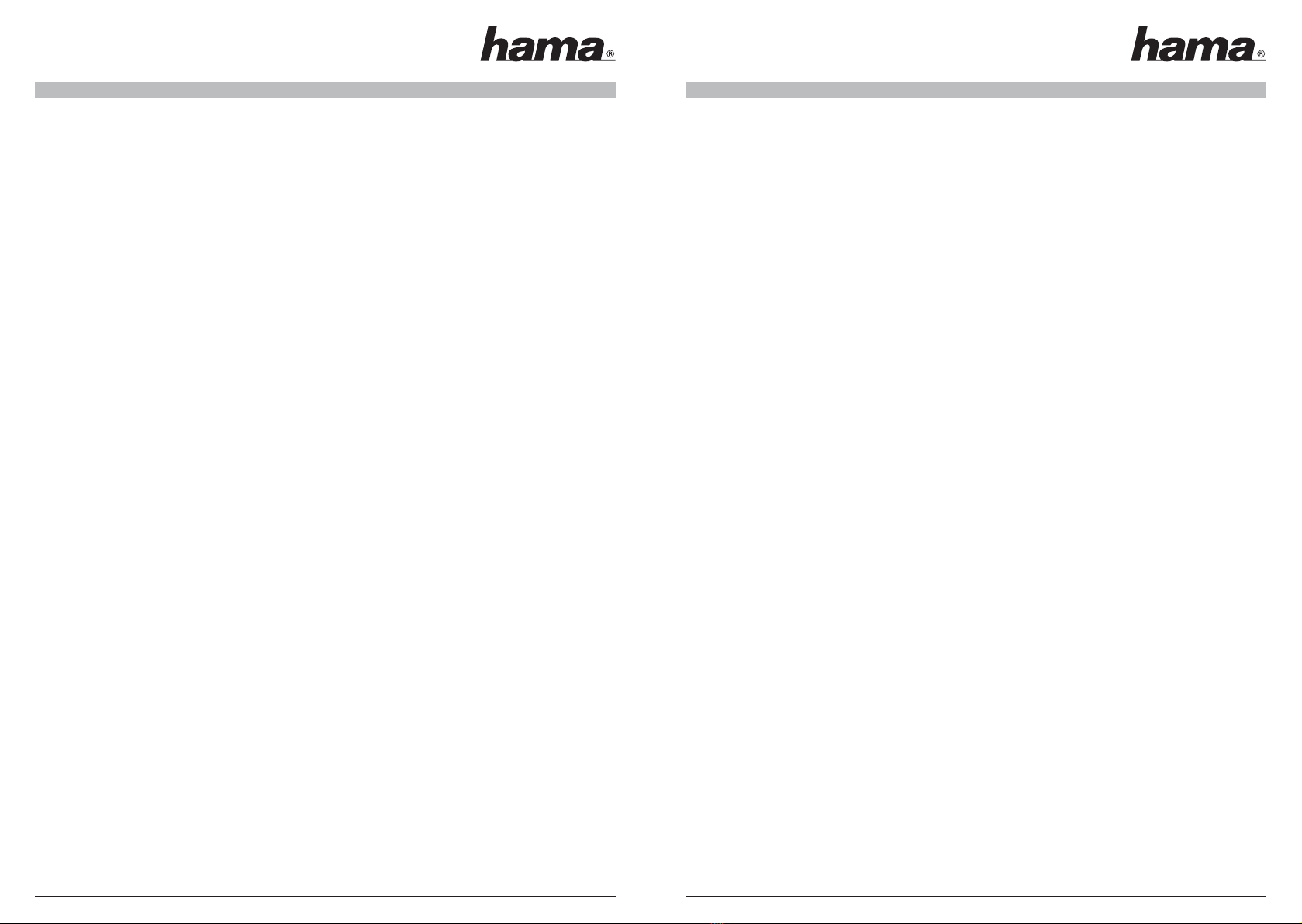
12 13
Support information:
If products are defective:
Please contact your dealer or Hama Product Consulting if you have any product claims.
Internet / World Wide Web:
Product support, new drivers or product information can be found at www.hama.de
Support Hotline – Hama Product Consulting:
Tel. +49 (0) 9091 / 502-115
Fax +49 (0) 9091 / 502-272
E-mail: [email protected]
FAQ:
Please note that we test our products carefully for faults before introducing them. However, due to the variety
of possible hardware configurations, it is impossible to test all of them. If one of the following problems
occurs, try to solve it as described in the solution before contacting Hama Product Consulting!
Question: When I start the software, a “Recording device error” message is displayed.
Answer:
Open the Device Manager and select the „Digital TV Receiver” entry under “Audio, Video and Games
Controllers”. Right-click the entry and select the „Update drivers” option in the context menu. The Hardware
Wizard is now launched. Select “No, not this time”, if you are prompted to search for a Windows Update in
the internet. Click > Next. Select the option “Install software from a list or particular source (for advanced
users)”. Click > Next to continue. Do NOT specify a location (!!!) in the subsequent window. Select the “Select
driver to be installed” menu item. Then click -> Next. Select the Digital TV Receiver entry in the Compatible
Hardware window. Then click the > Disk button and then > Browse. Insert the enclosed driver CD in your
CD-ROM drive. On the CD-ROM, select the DTV_Driver directory and the “DTV_Loader_225.inf” file. Click
Digital TV Receiver in the Compatible Hardware window, and then click > Next. If Windows® displays a
message that the driver has not passed the Windows® Logo Test, you must click “Continue Installation” to
fi nish installing the driver. The required data is copied to your hard drive. When the transfer process is
complete, click the > Finish button.
Restart the computer and then start the DVT-T receiver software. Scan for DVB-T channels by clicking the
software controller and selecting the Scan channel tab. Select your country/region and click the Scan button.
Question: Not all available DVB-T channels are round.
Answer:
Some channels may be encrypted or require a special MHP capable device. Our Hama DVB-T stick can only
show non-encrypted channels. Also, it cannot be used to receive MHP channels. If you are sure, that some
non-encrypted programs are not being found, try changing the antenna position until all channels can be
found, or use a DVB-T antenna with an integrated amplifier. Depending on the area, it may only be possible to
receive all channels via the roof antenna.
Question: Can the stick also be used with Windows® Media Center Edition or other third-party software,
for example?
Answer:
Yes, but you must ensure that the programs support the BDA driver architecture. See the “Installing BDA
drivers in Windows®” section on how to install the BDA driver.
Contenu du paquet :
1x Stick USB 2.0 TNT
1x Pilote + Logiciel CD-ROM
1x Convertisseur d´antennes
1x Antenne TNT passive
1x Télécommande
1x Petit manuel d´utilisation
Systèmes requis :
CPU: 1,5 Ghz ou plus élevé
Mémoire centrale : min. 256 MB RAM
Graphique : DirectX 9.0 compatible avec une mémoire locale de 64 MB min.
Son : compatible avec AC97
Disque dur avec une mémoire libre de 1 GB min.
Une prise USB 2.0 disponible
Microsoft DirectX 9.0c ou plus élevé
Systèmes requis : Windows® 2000 avec un Service Pack 4 ou Windows® XP avec un Service Pack 2.
Autres systèmes requis :
Pour pouvoir recevoir les signaux TNT, il faut d´abord s´assurer que l´alimentation TNT est garantie à votre
emplacement. Il se peut que dans des régions limitrophes l´antenne tige TNT fournie ne suffise pas pour
obtenir une réception optimale. Dans ce cas, il est recommandé d´utiliser soit une antenne de toit éventu-
ellement existante ou une antenne TNT active avec un amplificateur intégré. Si vous souhaitez recevoir plus
d´informations sur l´alimentation TNT en Allemagne, veuillez consulter le site Web www.ueberallfernsehen.de,
où vous pouvez vérfier à l´aide de votre code postal si votre lieu d´emplacement est alimenté par le système
TNT.
Installation du matériel :
Indication pour les utilisateurs d´ordinateurs portables :
Les utilisateurs d´ordinateurs portables doivent prendre en compte que leur carte graphique n´est peut-être
pas assez puissante pour la reproduction d´émissions TNT. Cela concerne plus particulièrement les anciennes
cartes graphiques sans mémoire locale propre.
Branchez d´abord le convertisseur d´antennes au stick USB TNT et reliez ensuite l´antenne TNT passive
fournie au convertisseur d´antennes.
Branchez le stick USB 2.0 TNT d´Hama à une prise USB 2.0 disponible. Si vous souhaitez utiliser la télécom-
mande fournie, vérifiez qu´un contact visuel direct entre le récepteur et la télécommande existe. De même, il
vous faut utiliser un câble prolongateur USB pour permettre un contact visuel.
Installation du pilote WDM sous Windows®XP avec Service Pack 2 :
Remarque : Ce pilote avec le logiciel inclus est absolument nécessaire pour le fonctionnement!!!
1. Après avoir branché le Stick USB 2.0 TNT d´Hama à votre ordinateur, Windows XP va vous
demander si une liaison internet avec Windows®Update est nécessaire. Cliquez s´il vous plaît sur
l´option Non, cette fois non. Ensuite, cliquez sur > Continuer.
Notice d’utilisation du DVB-T USB 2.0 Stick
¬
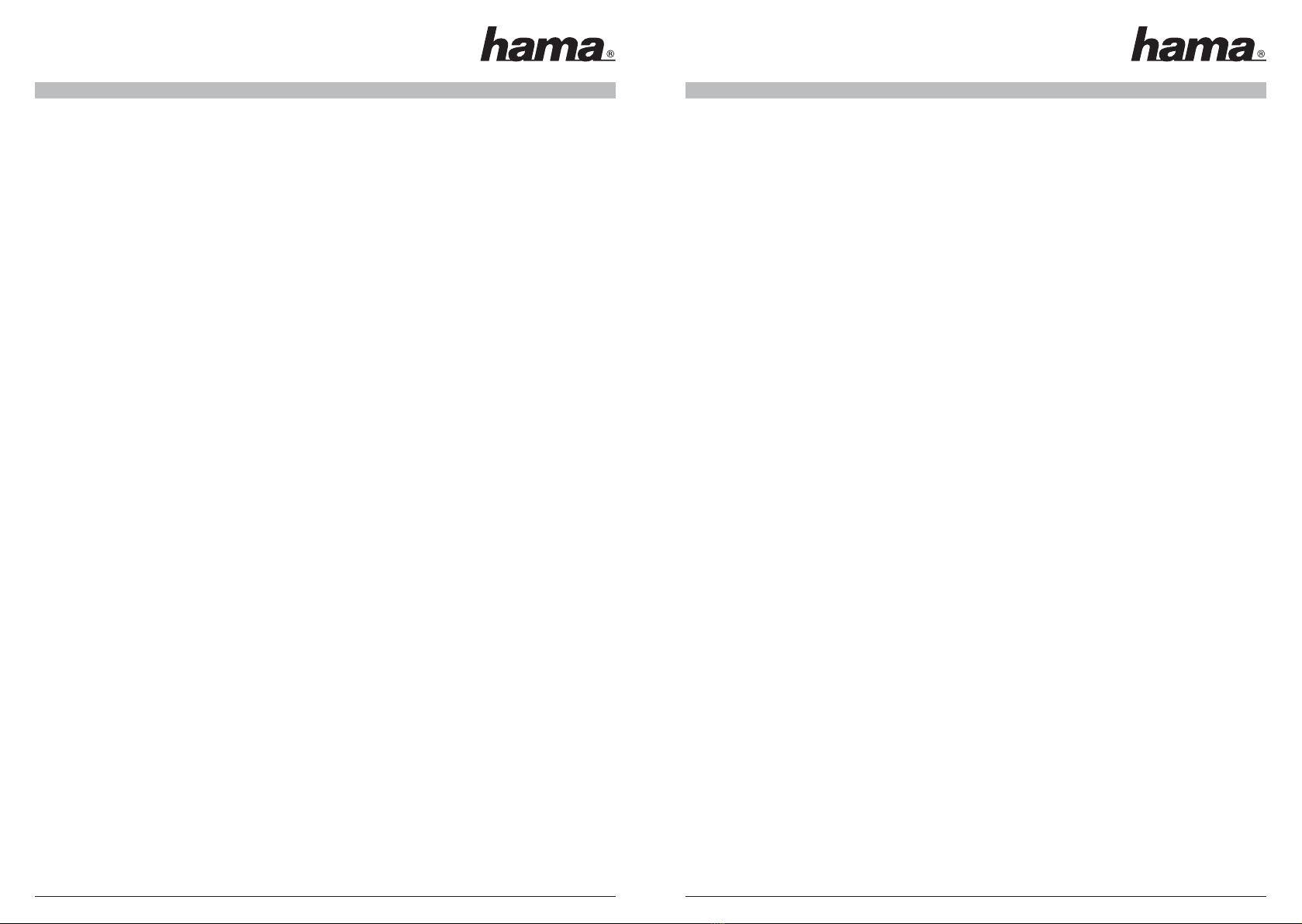
14 15
2. Dans la fenêtre suivante, on vous demande „Comment souhaitez-vous procéder?“ choisissez l´option
„Installer le logiciel d´une liste ou d´une certaine source (pour des utilisateurs avancés) et cliquez
ensuite sur > Continuer.
3. Insérez à présent le pilote CD-ROM fourni dans votre lecteur. Cliquez sur le bouton „Rechercher“ et
sélectionnez le lecteur CD-ROM, dans lequel vous venez d´insérer votre CD-ROM. Choisissez le
répertoire \DTV_Driver. Cliquez ensuite sur > Continuer. Si une fenêtre apparaît avec l´information que
le logiciel n´a pas réussi le test du Logo Windows®, sélectionnez alors l´option „Continuer
l´installation“ puis cliquez sur > Achever.
4. L´assitant pour la recherche de nouveaux matériels apparaît pour la deuxième fois et vous demande
si vous souhaitez créer une liaison internet avec Windows®Update, répondez de nouveau „Non, cette
fois non“, puis cliquez sur l´espace > Continuer.
5. Dans la fenêtre suivante, on vous demande „Comment souhaitez-vous procéder?“ choisissez l´option
„Installer le logiciel d´une liste ou d´une certaine source (pour des utilisateurs avancés) et cliquez
ensuite sur > Continuer.
6. Cliquez sur le bouton „Rechercher“ et sélectionnez le lecteur CD-ROM, dans lequel vous venez
d´insérer votre CD-ROM. Choisissez le répertoire \DTV_Driver. Cliquez ensuite sur > Continuer. Si une
fenêtre apparaît avec l´information que le logiciel n´a pas réussi le test du Logo Windows®,
sélectionnez alors l´option „Continuer l´installation“ puis cliquez sur > Achever.
7. Achevez ou enregistrez tous les autres programmes ouverts et redémarrez votre appareil. L´installation
du pilote est maintenant terminée.
Vérification de l´installation du pilote WDM sous Windows®XP :
Vous pouvez vérifier dans le Gestionnaire des périphériques si Windows XP a intégré correctement le
récepteur USB 2.0 TNT d´Hama dans le système. Cliquez sur -> Démarrer -> Panneau de configuration (dans
le menu classique de lancement -> Démarrer -> Paramètres -> Panneau de configuration) -> Imprimante et
autres matériels puis sur Système sous cf. également (dans la vue classique, double-clic sur Système). Dans
la fenêtre Propriétés du système poursuivez avec -> Matériel -> Gestionnaire des périphériques. Dans la
Section Contrôleur Audio, Vidéo et des Jeux, l´inscription ”Récepteur TV numérique” doit figurer sans point
d´exclamation jaune.
Installation du pilote BDA sous Windows®XP avec Service Pack 2 :
Attention! Ce pilote fonctionne seulement avec des programmes qui supportent le pilote BDA Architecture
de Microsoft! Ce pilote BDA ne fonctionne pas avec le logiciel fourni avec le stick. Vérifiez que vous ayez
entièrement désinstallé l´ancien logiciel et son pilote WDM avant de commencer l´installation du pilote BDA!!
Procédez comme suit :
1. Après avoir branché le Stick USB 2.0 TNT d´Hama à votre ordinateur, Windows® XP va vous
demander si une liaison internet avec Windows®Update est nécessaire. Cliquez s´il vous plaît sur
l´option Non, cette fois non. Ensuite cliquez pour continuer sur > Continuer.
2. Dans la fenêtre suivante, on vous demande „Comment souhaitez-vous procéder?“ choisissez l´option
„Installer le logiciel d´une liste ou d´une certaine source (pour des utilisateurs avancés) et cliquez
ensuite sur > Continuer.
3. Insérez à présent le pilote CD-ROM fourni dans votre lecteur. Cliquez sur le bouton „Rechercher“ et
sélectionnez le lecteur CD-ROM, dans lequel vous venez d´insérer votre CD-ROM. Choisissez le
répertoire \BDA_Driver. Cliquez ensuite sur > Continuer. Si une fenêtre apparaît avec l´information que
le logiciel n´a pas réussi le test du Logo Windows®, sélectionnez alors l´option „Continuer
l´installation“ puis cliquez sur > Achever.
4. L´assitant pour la recherche de nouveaux matériels apparaît pour la deuxième fois et vous demande
si vous souhaitez créer une liaison internet avec Windows®Update, répondez de nouveau „Non, cette
fois non“, puis cliquez sur l´espace > Continuer.
5. Dans la fenêtre suivante, on vous demande „Comment souhaitez-vous procéder?“ choisissez l´option
„Installer le logiciel d´une liste ou d´une certaine source (pour des utilisateurs avancés) et cliquez
ensuite sur > Continuer.
6. Cliquez sur le bouton „Rechercher“ et sélectionnez le lecteur CD-ROM, dans lequel vous venez
d´insérer votre CD-ROM. Choisissez le répertoire \BDA_Driver. Cliquez ensuite sur > Continuer. Si une
fenêtre apparaît avec l´information que le logiciel n´a pas réussi le test du Logo Windows®,
sélectionnez alors l´option „Continuer l´installation“ puis cliquez sur > Achever.
7. Achevez ou enregistrez tous les autres programmes ouverts et redémarrez votre appareil. L´installation
du pilote est maintenant terminée.
Vérification de l´installation du pilote BDA sous Windows®XP :
Vous pouvez vérifier dans le Gestionnaire des périphériques si Windows® XP a intégré correctement le
récepteur USB 2.0 TNT d´Hama dans le système. Cliquez sur -> Démarrer -> Panneau de configuration (dans
le menu classique de lancement -> Démarrer -> Paramètres -> Panneau de configuration) -> Imprimante et
autres matériels puis sur Système sous cf. également (dans la vue classique, double-clic sur Système). Dans
la fenêtre Propriétés du système poursuivez avec -> Matériel -> Gestionnaire des périphériques. Dans la
Section Contrôleur Audio, Vidéo et des Jeux, l´inscription ”Récepteur TV numérique” doit figurer sans point
d´exclamation jaune.
Installation du pilote WDM Windows®2000 Professionnel avec Service Pack 4:
Remarque : Ce pilote avec le logiciel inclus est absolument nécessaire pour le fonctionnement!!!
1. Après avoir branché le Récepteur USB 2.0 TNT d´Hama à votre ordinateur, le système d´exploitation
détecte le nouveau matériel USB, sur lequel une fenêtre avec l´ inscription Assistant pour la
recherchre de nouveaux matériels apparaît. Cliquez sur > Continuer. Sélectionnez „Recherche d´un
pilote approprié pour l´appareil (recommandé)“ et cliquez ensuite sur > Continuer.
2. Sélectionnez „Chercher ces sources selon le pilote correspondant“, et l´option „Rechercher
également la source suivante“. Insérez à présent le pilote CD-ROM fourni dans votre lecteur. Cliquez
sur le bouton „Rechercher“ et sélectionnez le lecteur CD-ROM, dans lequel vous venez d´insérer votre
CD-ROM. Choisissez le répertoire \DTV_Driver. Cliquez ensuite sur > Continuer puis sur > Achever.

16 17
3. L´assitant pour la recherche de nouveaux matériels apparaît pour la deuxième fois, cliquez à présent
sur > Continuer.
4. Dans la fenêtre suivante, on vous demande comment vous souhaitez procéder, choisissez alors
l´option „Rechercher un pilote correspondant au périphérique (recommandé)“ et cliquez ensuite sur
> Continuer.
5. Sélectionnez „Recherche des fichiers du pilote“, choisissez alors la source „Indiquer une autre
source“ puis cliquez sur > Continuer.
6. Cliquez à présent sur le bouton „Rechercher“ et sélectionnez le lecteur CD-ROM, dans lequel vous
venez d´insérer votre CD-ROM. Choisissez le répertoire \DTV_Driver. Cliquez ensuite sur > Continuer.
Ensuite, une fenêtre apparaît avec l´information que la signature numérique n´a pas été trouvée dans
le pilote, répondez à la question „Est-ce que vous souhaitez continuer l´installation“ en cliquant sur
> Oui puis sur > Achever.
7. Achevez ou enregistrez tous les autres programmes ouverts et redémarrez votre appareil.
L´installation du pilote est maintenant terminée.
Vérification de l´installation du pilote WDM sous Windows®2000 Professionnel :
Vous pouvez vérifier si Windows a intégré correctement le récepteur USB 2.0 TNT d´Hama dans le système en
cliquant sur -> Démarrer -> Paramètres -> Panneau de configuration -> Système -> Matériel -> Gestionnaire
des périphériques -> Contrôleur Audio, Vidéo et des Jeux. Dans la Section Contrôleur Audio, Vidéo et des
Jeux, l´inscription ”Récepteur TV numérique” doit figurer sans point d´exclamation jaune.
Installation du logiciel :
Windows®XP et Windows®2000:
Veuillez s´il vous plaît insérer le pilote CD-ROM ci-joint dans votre lecteur. Le matériel d´installation d´Hama
vous souhaite ensuite la bienvenue. Sélectionnez la langue de votre choix, vous pouvez ensuite choisir entre
3 options différentes dans la fenêtre suivante.
1. Installer le logiciel
2. Lire le manuel d´utilisation
3. Installer Acrobat Reader
Veuillez sélectionner l´option 1 et l´assistant d´installation va démarrer.
Lisez le contrat de license et choisissez ensuite „J´accepte ces conditions de license“. Pour poursuivre
cliquez sur > Continuer.
Inscrivez à présent votre nom ainsi que celui de votre entreprise dans la case correspondante. Pour continuer
cliquez sur > Continuer.
Indiquez le numéro de série du logiciel. Puis cliquez ensuite sur > Continuer.
Indicatio : Vous trouverez le numéro de série du produit sur l´emballage du CD. Veuillez conserver le numéro
de série dans un endroit sur car il vous faudra le redonner à chaque nouvelle installation ou réactualisation
provenant d´internet!!!
Sélectionnez à présent la version de la langue choisie du logiciel, par ex. German pour l´Allemagne et cliquez
ensuite sur > Continuer.
Choisissez maintenant votre chemin d´installation. Pour poursuivre, cliquez sur > Continuer.
A la question suivante selon laquelle vous pouvez modifier dans le menu de départ l´inscription, normalement
rien n´a besoin d´être modifié. Pour continuer, cliquez sur > Continuer.
La fenêtre suivante indique le résumé de vos données pour vous permettre de contrôler une nouvelle fois.
Si vous souhaitez corriger quelque chose, cliquez sur < Retour, si non, cliquez sur > Continuer pour achever
l´installation.
Redémarrez votre ordinateur pour que les réglages modifiés soient entièrement pris en compte.
Mesures de sécurité :
• Ne placez pas votre appareil près de liquides, comme par ex. près de l´eau.
• N´utilisez pas votre appareil dans un endroit humide.
• L´appareil ne comprend pas d´éléments de construction à entretenir, c´est pourquoi les réparations ne
doivent être effectuées que par du personnel spécialisé.
Mesures de sécurité pour la batterie :
• Attention! Avaler une pile peut mettre la vie en danger. C´est pourquoi il ne faut pas laisser les piles dans
un endroit accessible pour les enfants. Appelez immédiatement un médecin si un enfant avale une pile.
• Il ne faut pas charger la pile ou la réactiver avec d´autres moyens, il ne faut ni la démonter, ni la jeter au
feu ou la court-circuiter.
• Enlevez la batterie de la télécommande à infrarouge si vous ne l´utilisez pas pendant longtemps. Sinon, la
batterie peut s´user et endommager la télécommande à infrarouge.
Informations de support :
Pour les produits défectueux :
Pour des réclamations de produits, veuillez vous adresser à votre commerçant spécialisé ou au service de
conseil de produits de Hama
Internet/World Wide Web
Pour les supports de produits, les nouveaux pilotes ou pour de plus amples informations sur les produits,
veuillez consulter le site internet www.hama.de
Support Hotline (ligne directe) – Conseil des produits de Hama :
Tel. 0049 9091 / 502-115
Fax 0049 9091 / 502-272
e-mail: [email protected]
FAQ:
Veuillez noter que nous avons testé notre produit avant son introduction sur le marché, mais étant donné la
multitude de configurations de matériel différentes qui exsitent, il est impossible de tester toutes les
variations. Si vous rencontrez un des problèmes suivants, veuillez essayer de le résoudre comme il est décrit
ci-dessous avant de contacter le service de conseil des produits!
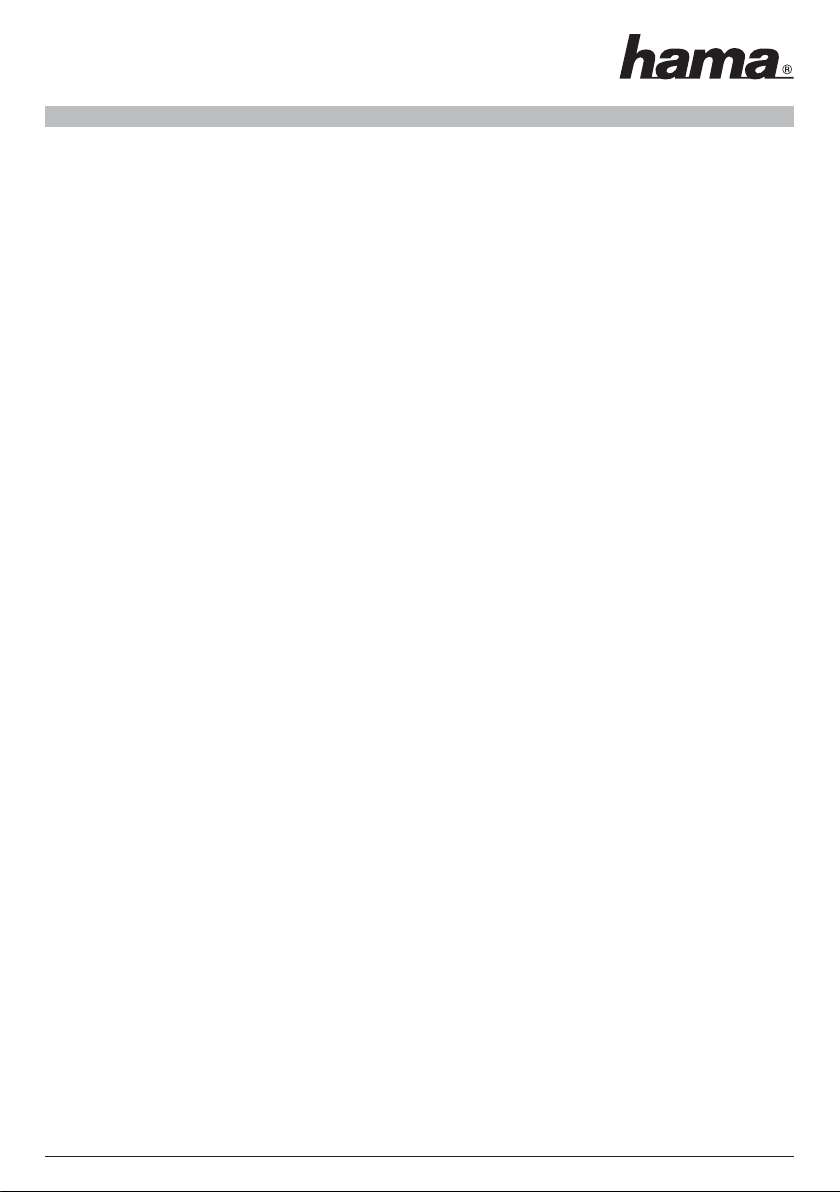
18
Question : Après le démarrage du logiciel, le message d´erreur „Fonction défaillante“ de l´appareil apparaît.
Réponse :
Ouvrez le gestionnaire des périphériques et sélectionnez „Récepteur TV numérique“ dans la rubrique
„Contrôleur Audio, Vidéo et des Jeux. Cliquez sur l´inscription avec la touche droite de la souris, dans le
menu de contexte sélectionnez l´option „actualiser le logiciel“. A présent l´Assistant du Matériel démarre.
Choisissez „Non, cette fois non“, à la question de la recherche de Windows Update dans internet. Cliquez sur
> Continuer. A présent, choisissez l´option „Installer le logiciel d´une liste ou d´une certaine source (pour les
utilisateurs avancés)“ puis cliquez sur > Continuer. Dans la fenêtre suivante, n´indiquez PAS de source(!!!!)
mais choisissez le point de menu suivant „Recherche du pilote à installer“. Cliquez ensuite > Continuer. Dans
la fenêtre „Matériel compatible“, sélectionnez l´inscription Récepteur TV numérique et cliquez ensuite sur
le bouton > Support de données et ensuite sur > Recherche. Insérez à présent le pilote CD-ROM ci-joint dans
votre lecteur. Sur le CD-ROM choisissez le répertoire DTV_Driver et le fichier „DTV_Loader_225.inf“. Dans
la fenêtre „Matériel compatible“, sélectionnez l´inscription Récepteur TV numérique et cliquez ensuite sur >
Continuer. Au cas où Windows® vous informe que le pilote n´a pas réussi le test Windows® Logo, veuillez
cliquer sur la mention „Continuer l´installation“ pour achever l´installation du pilote. Les fichiers nécessaires
vont maintenant être copiés sur votre disque dur, après la fin de l´opération cliquez sur > Achever.
Veuillez redémarrer l´ordinateur, puis le logiciel du récepteur TNT; numérisez ensuite les canaux TNT en
cliquant sur le symbole dans l´organe de commande du logiciel et en sélectionnant „Numérisation du canal“.
Sélectionnez le pays/la région puis cliquez sur la surface „Numériser“.
Question : Les canaux TNT disponibles ne sont pas tous trouvés
Réponse :
Certains canaux peuvent être codés ou nécessitent un appareil spécial et compatible avec MHP. Le stick
TNT Hama peut seulement montrer les canaux non codés, il n´est pas toujours possible de recevoir les
canaux avec MHP. Si vous êtes certain que tous les programmes non codés n´ont pas été trouvés, essayez de
changer la place de l´antenne jusqu´à ce que vous trouviez tous les programmes ou utilisez une antenne TNT
avec un amplificateur intégré ou il se peut que la réception de tous les programmes ne soit possible qu´avec
l´antenne toit.
Question : Est-ce que le stick peut également fonctionner par ex. sous Windows® Media Center Edition ou
avec un autre logiciel d´un troisième fournisseur?
Réponse :
Oui, mais il faut s´assurer que ces programmes supportent l´architecture du logiciel BDA. Pour pouvoir instal-
ler le logiciel BDA, veuillez consulter la rubrique „Installer le pilote BDA sous Windows®“.
Table of contents
Languages:
Other Hama Modem manuals
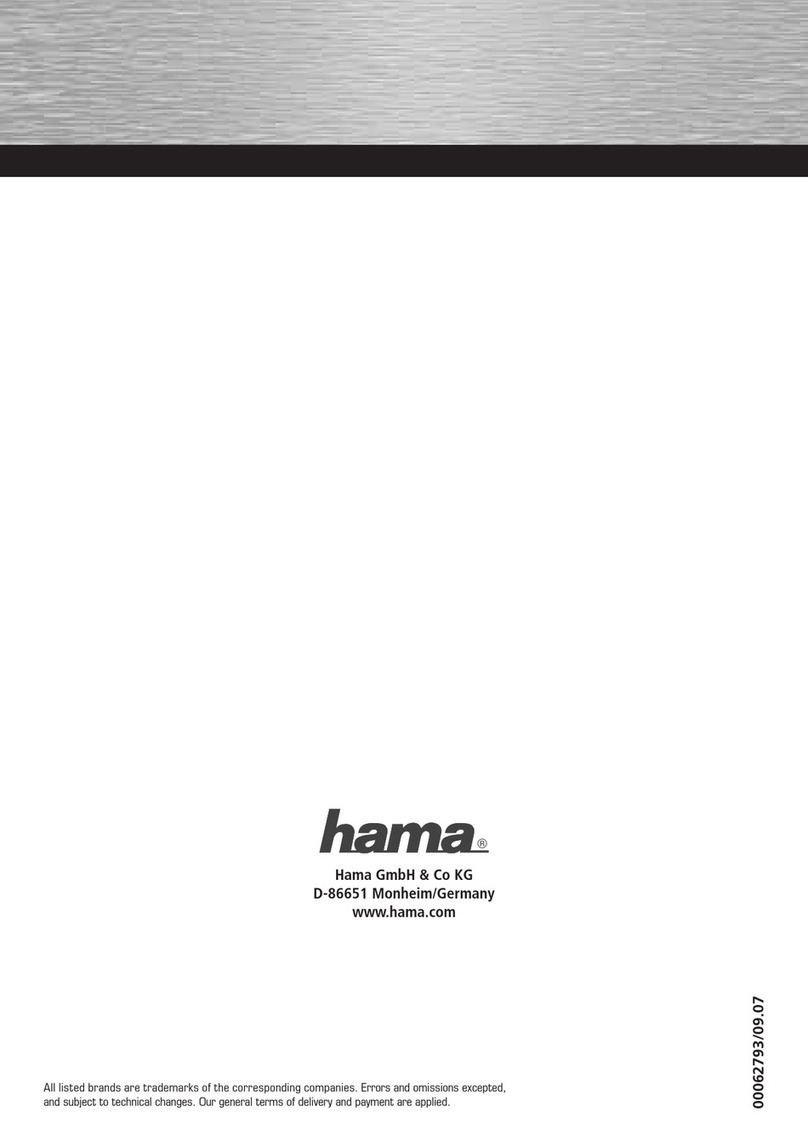
Hama
Hama 62793 User manual

Hama
Hama 00053140 User manual

Hama
Hama Nano Bluetooth USB Adapter User manual
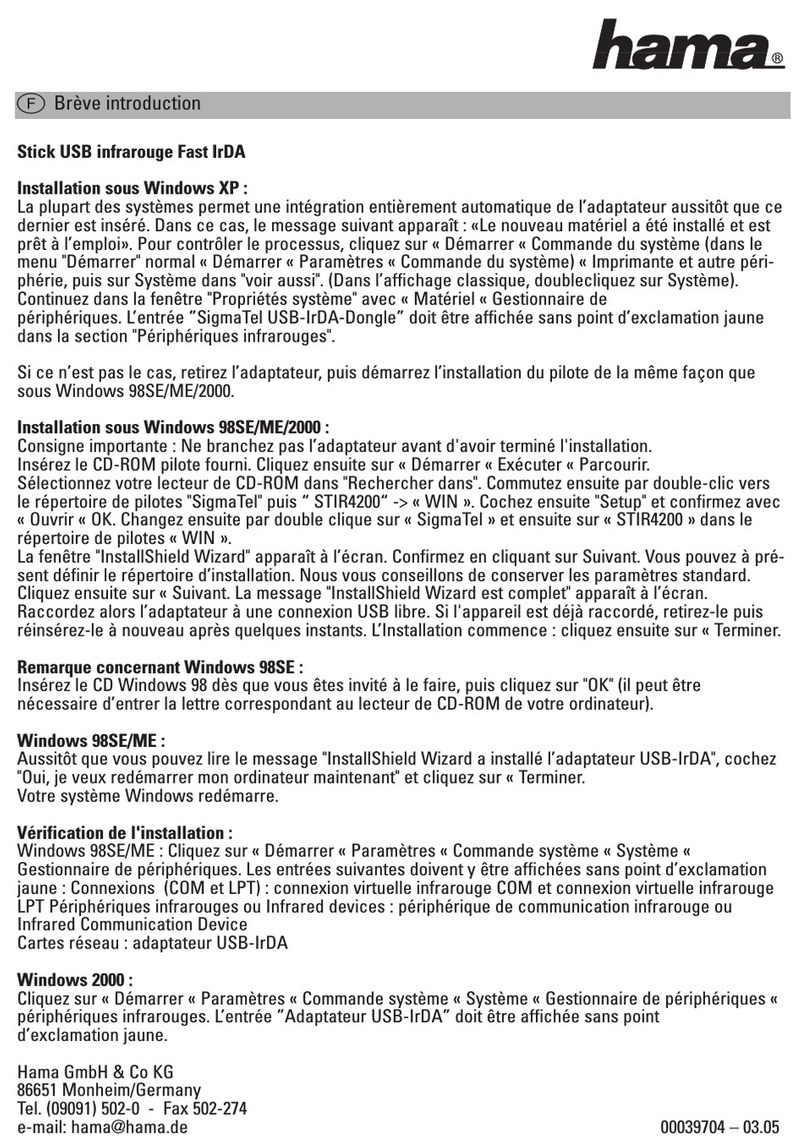
Hama
Hama 00039704 Operator's manual
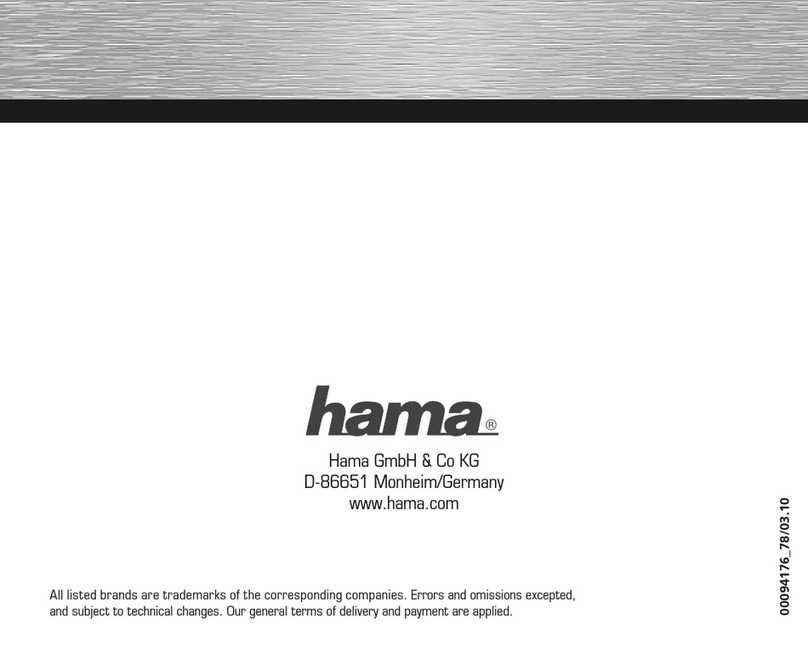
Hama
Hama FlashPen My Disa USB Data Safe User manual

Hama
Hama 00074257 User manual

Hama
Hama 62765 User manual

Hama
Hama 00011524 User manual
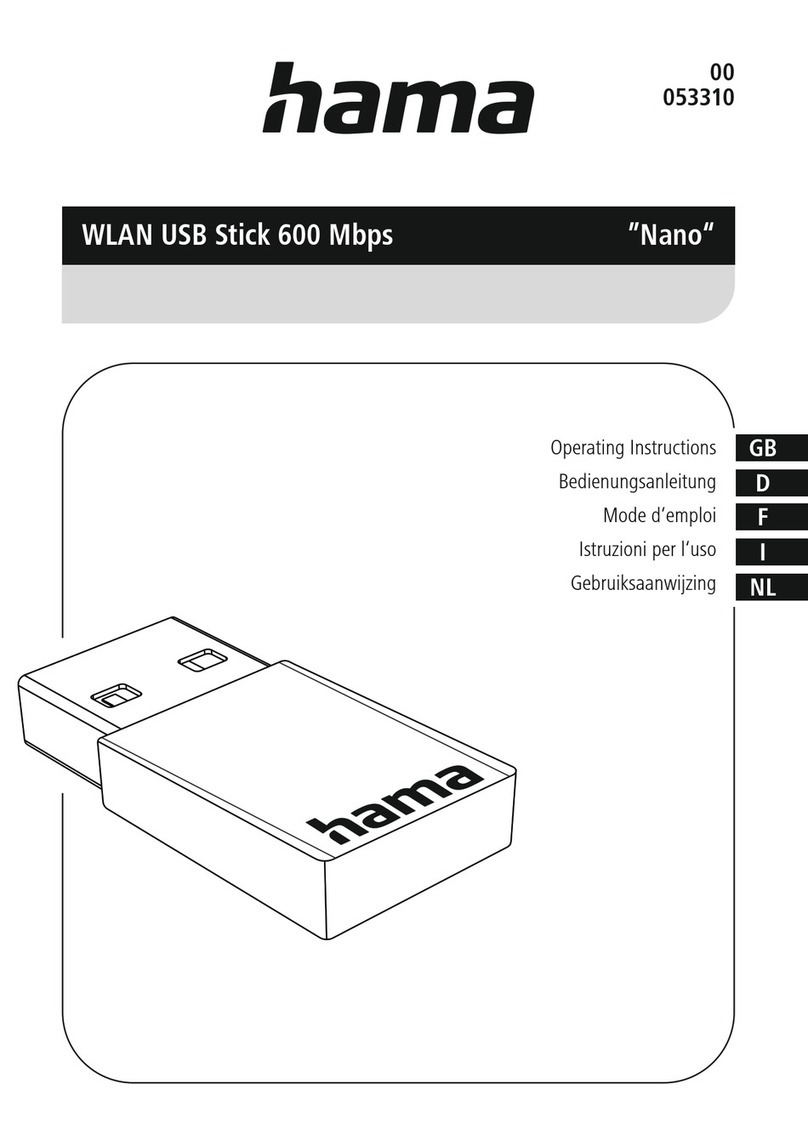
Hama
Hama Nano Bluetooth USB Adapter User manual
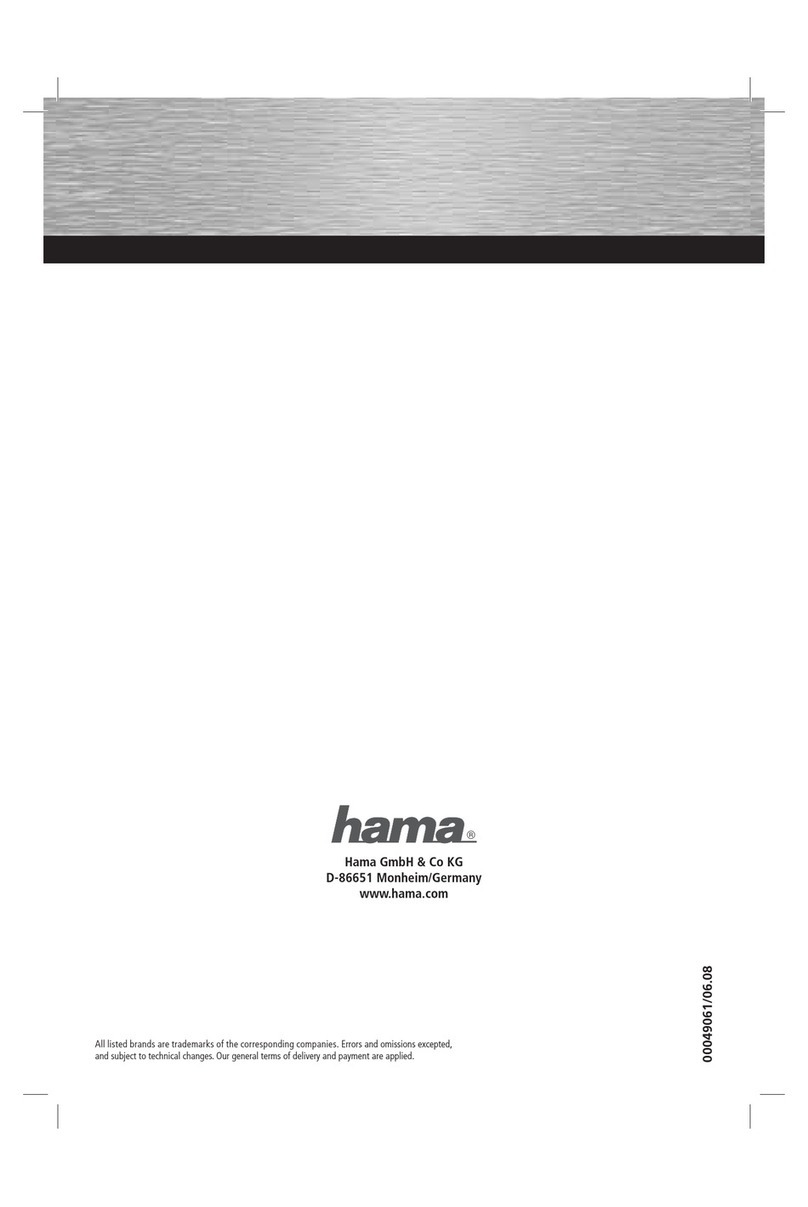
Hama
Hama DSL Modem User manual