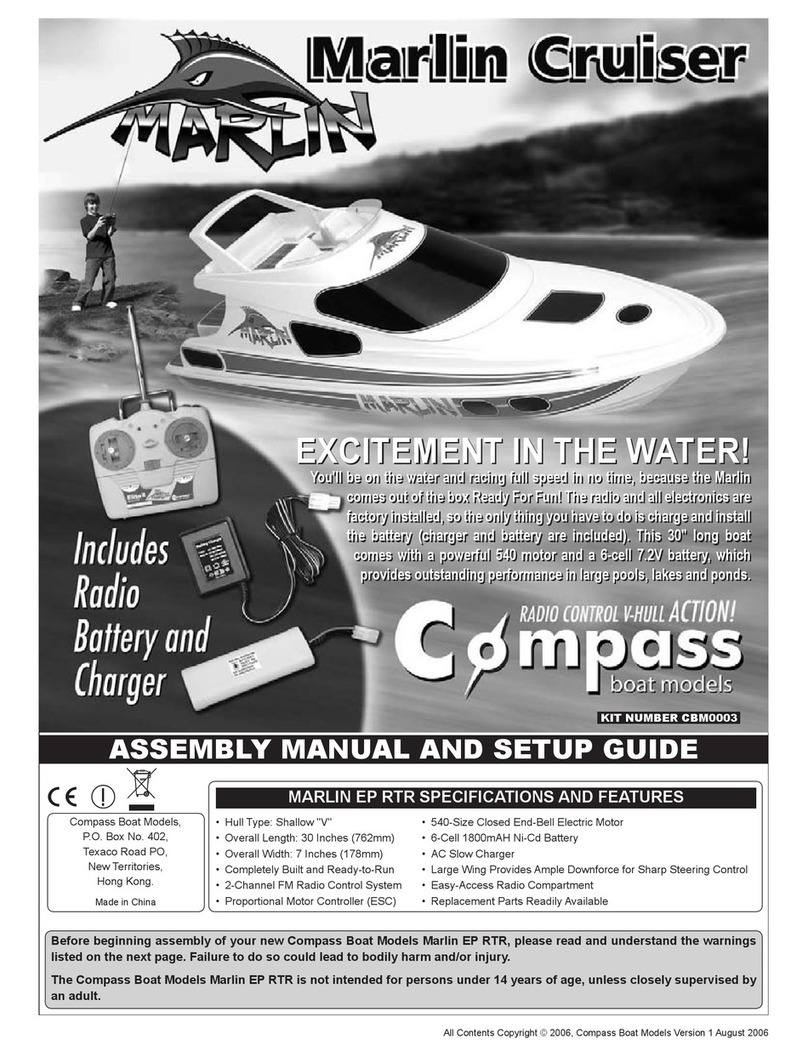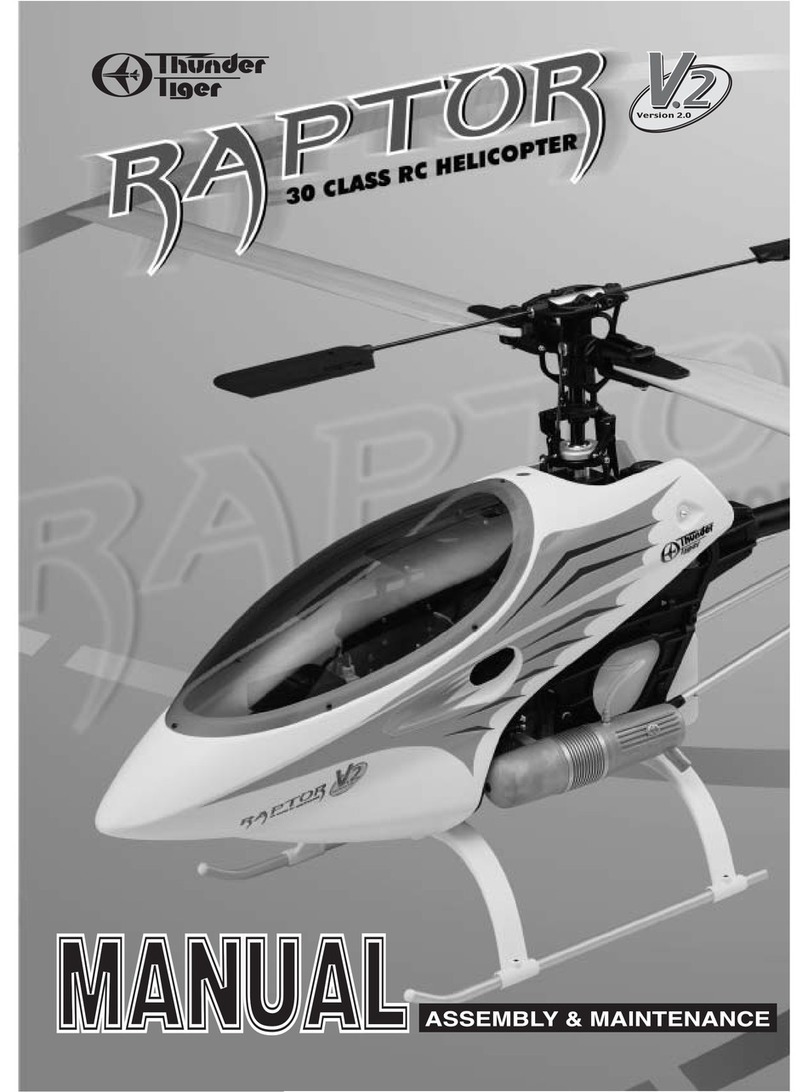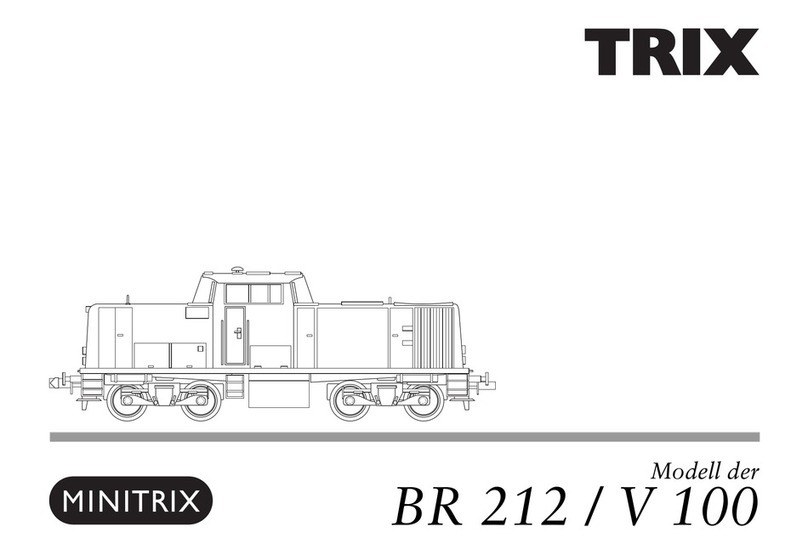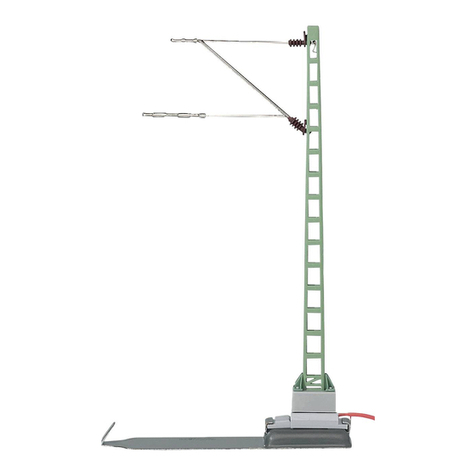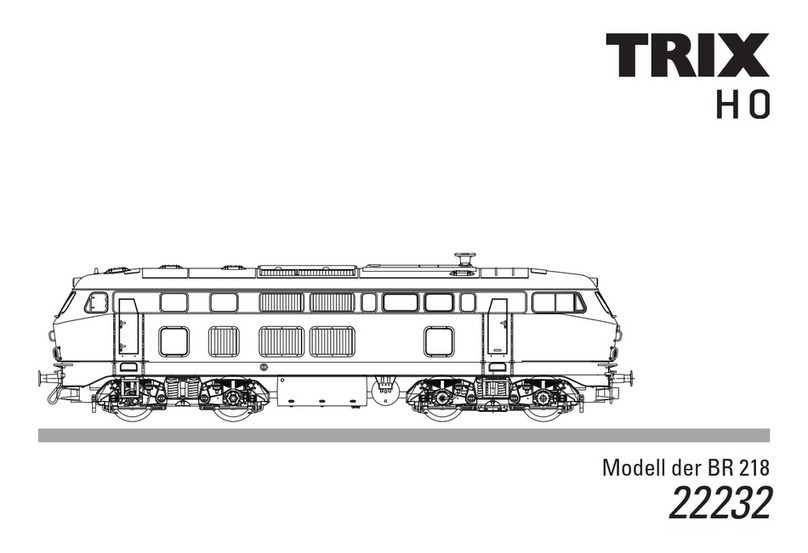BinaryBots Dimm User manual

Inventors Manual
Dimm

2
8+
Copyright © 2016 CB Information Systems Ltd.
All rights reserved.
Safety Precautions
- Parents please read the instructions carefully
with your children prior to first use.
- Please keep this instruction manual as it contains
important safety information
- The toy is only for connection to Class II
computer equipment bearing the double
insulation symbol -
- Any included electronic terminals must not be short
circuited
- Do not touch the temperature sensor when in use
- The battery and battery box must be connected with
the correct polarity
- Do not connect more than one battery at a time
- Exhausted batteries must be removed from the toy
Colours and decorations may vary
from those shown.
Please remove everything from the
packaging and check the contents.
If any items are missing, please
contact the BinaryBots team.
Contact details are on our website.
Find lots of fun activities at
www.binarybots.tech
WARNING: Only for use by
children aged 8 years and
older. Instructions for par-
ents are included and must
be observed
CB Information Systems Ltd
LS5 3BT UK
Bring electrical appliances to local collecting points
for waste electrical and electronic equipment. Other
components can be disposed of in domestic refuse
Waste Electrical and Electronic
Equipment (WEEE)

3
In his space lab on planet Hex, Alien Inventor Binary has been busy creating exciting programmable objects
that help young inventors learn coding and learn about the Internet of Things and STEM.
Follow these instructions to build Dimm, your very own Robot.
For example videos on assembling Dimm, visit: www.binarybots.tech/videos
Check you have
everything you need Assemble Dimm Make Dimm your own
with stickers
Connect the micro:bit
to your computer
Start coding Dimm to do
amazing things!
Step 1 Step 2 Step 3 Step 4 Step 5

Main Body (1)
Step 1 - Check you have everything you need
Legs (2) Arms (3)
Feet (4) Head (5) Stickers (6)
4
* You may need to push out any remaining pieces of card using the
images above as a guide

Temperature Sensor (7) Light Sensor (8) Motion Sensor (9) Crocodile Clip Hands (10)
Buzzer (11) BBC micro:bit (12)
5
Micro USB to USB Cable
(13)
AAA Battery Pack (14)
(Requires 2xAAA Batteries)
*Wire colours may vary

Step 2 - Assemble Dimm - Dimm’s Body
6
Take Dimm’s main body (1) out of
the box & unfold it.
Fold in one side of the main body,
lining the edge of the cardboard
with the middle of the body.

7
Fold the other side of the main
body using the previous step as a
guide.
Fold up the ‘tab’ located between
the legs and secure in place.
tab

Step 2 - Assemble Dimm - Dimm’s Legs and Feet
8
Find Dimm’s legs (2) and
partially fold along all the
creases.
Fold the strips of cardboard over
and secure in place with the fold
lock. Repeat for the second leg.

9
Locate Dimm’s feet (4), fold
in the sides, starting with
the right section and then
the top section.
Fold the left flap so it meets the
other side and then fold the
bottom section over both flaps
to hold the whole foot in place.
Repeat this page for Dimm’s
other foot.
right
top
left
bottom

Step 2 - Assemble Dimm - Put the Feet on the Legs
10
Get one of the assembled feet
and turn it over.
Push the two flaps of cardboard
down into the foot and hold in
place, then slot the foot over
the top of one of the assembled
legs and move it down until it is
locked in place like a shoe.
If the foot gets stuck as you are
moving it down, it is usually due
to the locking tab on the leg - it
may need a bit of a wiggle.
Repeat this page for the second
foot.
Slide the foot
down from
the top of the
leg
Complete Leg
ready for body
Turn the foot over, and
push down the two
strips of cardboard in
the top.

11
Once the legs are lined up
with the body, slot the legs
into place. Make sure that
the tabs on the bottom of
the body are pushed
inwards to fully
secure the feet.
Line the legs up with the body,
making sure that the top of the
body looks like the picture on the
left.

Step 2 - Assemble Dimm - Installing Components
12
Locate the blue & yellow
crocodile clip hands (10)
and thread the blue
crocodile clip through
the hole on the right and
the yellow crocodile clip
through the hole on the
left.
Find the buzzer (11), place it in
one of Dimm’s legs. Now thread
the black, red, blue and yellow
crocodile clips through the hole
located on the top of Dimm.
Make sure all the wires are out
of the way, then fold the top flap
down between Dimm’s shoulders.
Blue croc clip through the
right hole
Yellow croc clip through
the left hole
Buzzer in Dimm’s left leg Feed the blue, yellow, black and
red crocodile clips through the
hole in the top of Dimm
Fold the top flap down between
Dimm’s Shoulders

13
Locate Dimm’s Arms (3).
Partially fold along all the
fold lines.
Next thread the yellow
crocodile clip wire from
Dimm’s body, through the
shiny outside of the larger
hole on the arm.
Step 2 - Assemble Dimm - Dimm’s Arms
Push the plastic casing on
the crocodile clip back a bit
and wedge the clip into the
smaller hole of the arm,
giving it a small push to
make sure it is secure.

14
Making sure the crocodile clip
is secure in the small hole, first
fold the sides of the arm in and
then the front of the arm up to
make the box complete.
Finally, fold the flap of
cardboard to lock the arm
together.
Repeat pages 13 - 14 for the other arm.
Gently pull on the
other end of the
yellow wire to guide
the arm up and into
place under the
shoulder
Fold the back
section down
Fold the back flap around and shoulder flap over
the arm, slotting the shoulder flap under the
arm into the slot to lock everything in place.

15
Step 2 - Assemble Dimm - Making the Head
Locate the main part for the
BBC micro:bit head (5)
Fold the side flaps inwards
and then up to join each
other.
Fold the long strips of card up
and fold them in to the head
to lock everything together.
Making sure the head is
the right way up and facing
fowards fold the small tab of
card in the middle inwards.
small tab

16
Locate the front piece of
cardboard for the BBC micro:bit
head (5).
Slot the side flaps into the sides of
the head.
Next fold the top tab down.
Make sure that the small tab folded
earlier is still folded down.
Front piece of
cardboard for the
BBC micro:bit head
Get the BBC micro:bit (12) and with
the buttons facing forwards, slot it
into the head behind the front piece
of cardboard.
Finally, making sure that you have
the blue & red wires on one side and
the yellow & black wires on the other
side, slot the whole head on top of
Dimm’s body.

17
Step 2 - Assemble Dimm - Wiring up the head
To get started with Dimm, we want
to wire up his hands and the Speaker.
Attach the red crocodile clip from
the speaker to pin 0.
Attach the blue crocodile clip from
Dimm’s hands to pin 1.
Attach the black & yellow crocodile
clips to the pin marked GND for
‘Ground’.

18
Get the sticker sheet out of the kit (6) & stick the dierent sections on to your finished
Dimm. Lay Dimm down for ease and make sure that the wires are out of the way.
Step 3 - Make Dimm Your Own With Stickers
You can also colour in Dimm using pens or create your own design online to be
printed and stuck on Dimm.
+=

19
Step 4 - Connecting the BBC micro:bit to a computer or Mobile Device
Now you need to plug the
BBC micro:bit on Dimm,
into your computer -
using the USB cable
provided (13).
To connect to a PC or Mac - You will need to use the USB cable provided (13)
To connect to a mobile device - You will need to use the battery pack provided (14)
Go to your device store, for example if you
have an Apple go to the App store, if you
have an Android go to the Play store, search
for “micro:bit” and install the app to your
device.
Once you have installed the app, open it,
click on find connections and then the ‘Pair
a new micro:bit’ button which is normally
yellow. Follow the instructions to
connect your micro:bit with Bluetooth.
Make sure the battery pack is
turned on and inserted into Dimms
head. We recommend this for
demonstration purposes
Connect the battery to
the BBC micro:bit
making sure the
red wire is to
the left

20
Step 5 - Start coding Dimm to do amazing things
There are lots of dierent types of editor you can
use to program the BBC micro:bit. We are going
to use the ‘JavaScript Blocks Editor (PXT)’ for this
project. Click on the ‘Let’s Code’ button shown in
a red box on the left.
When you are coding using the BBC micro:bit, you need to do it through their online editor.
If you are using your mobile device,
click on “Create Code”
which will take you to the website.
If using a computer, open the web
browser and go to http://microbit.org/
When it loads, click on “Let’s Code”
shown in the image below, on the left in
the red box.