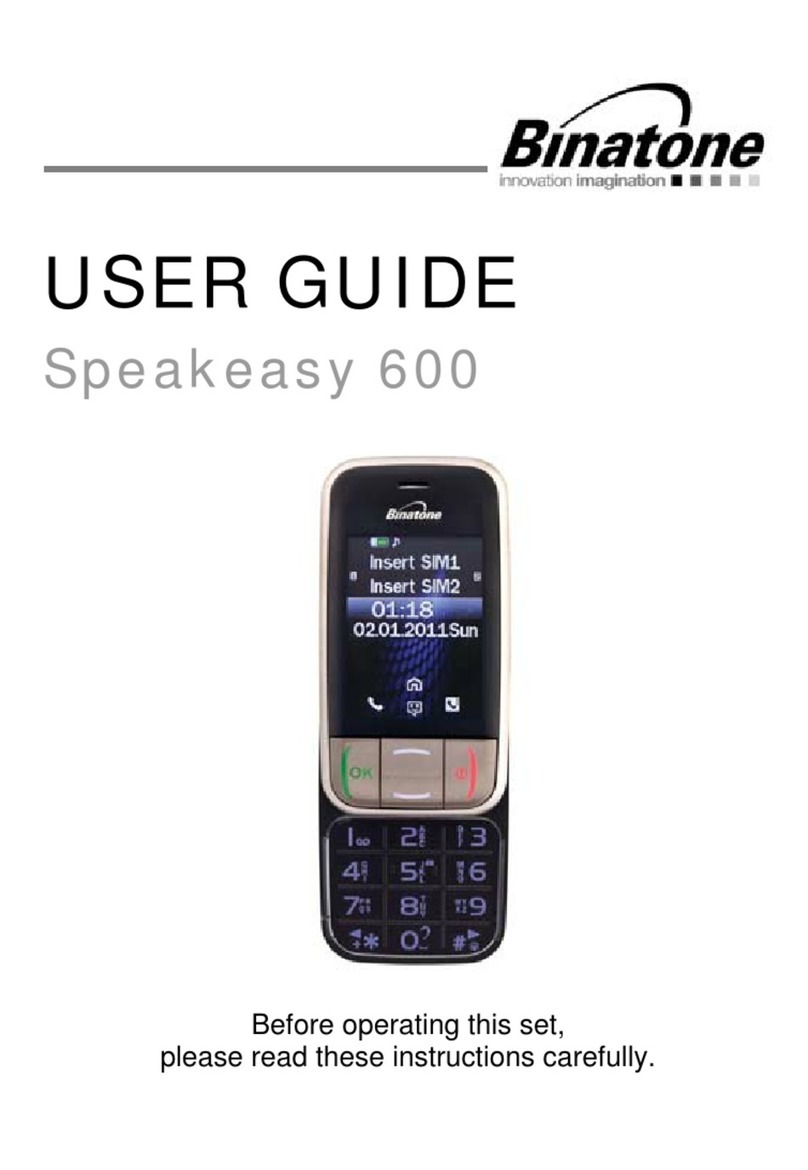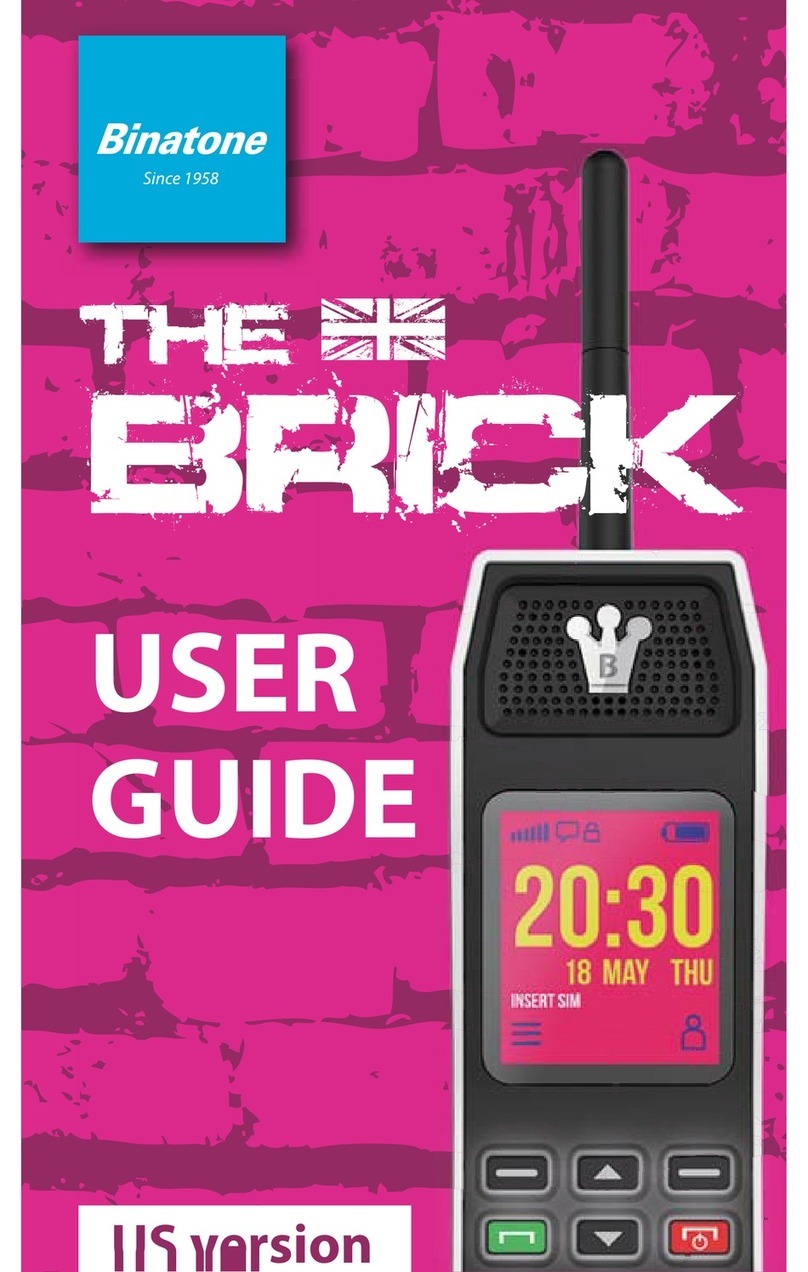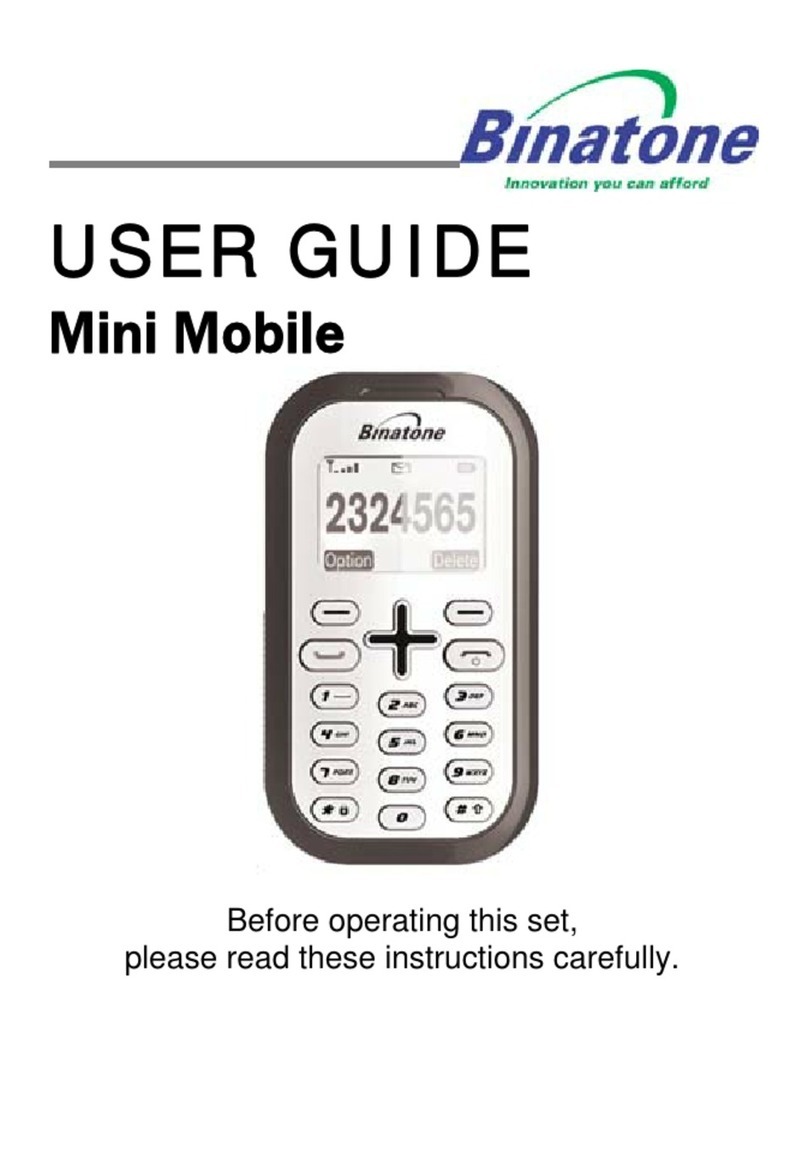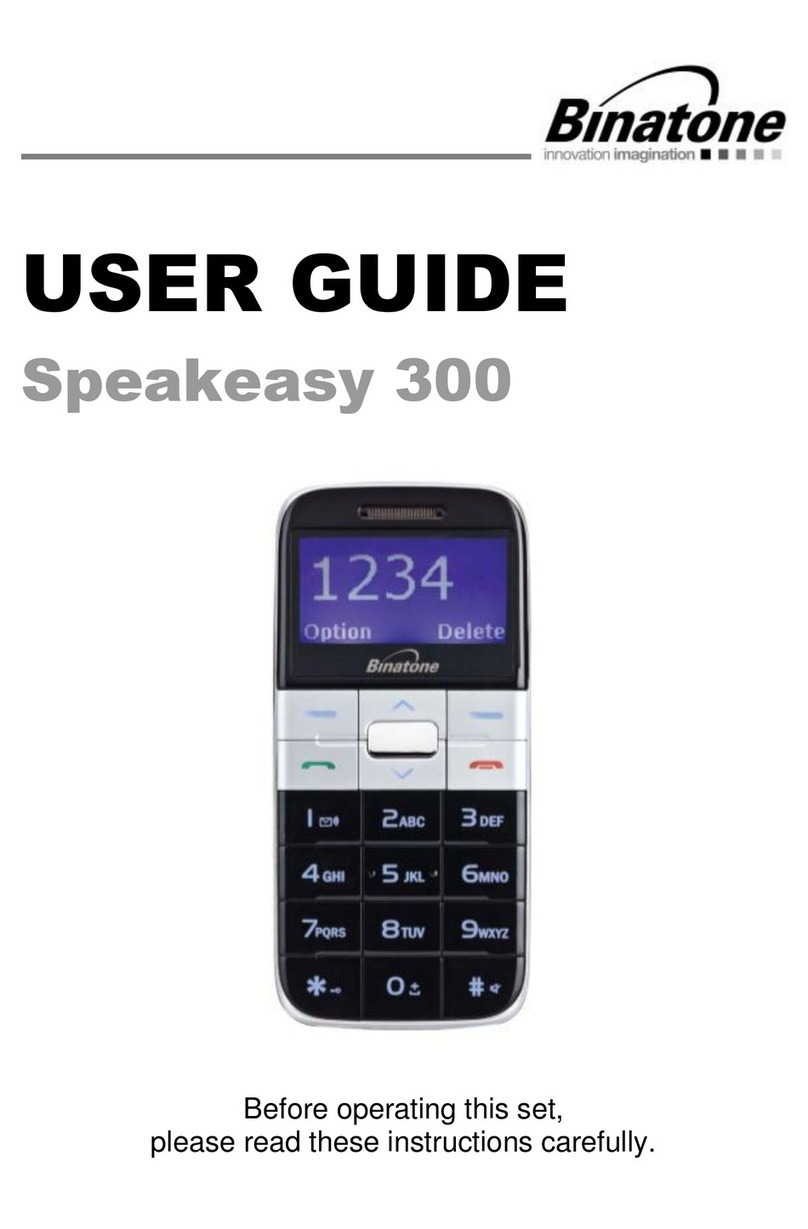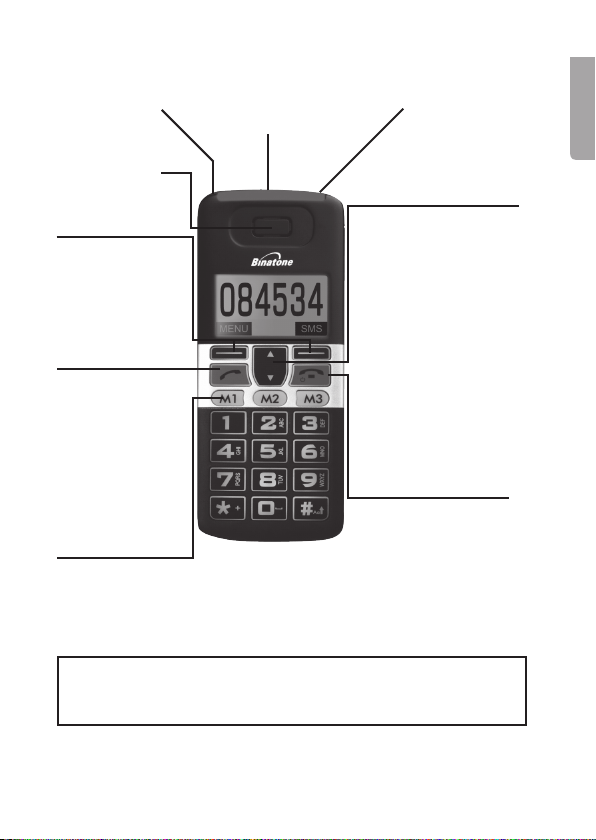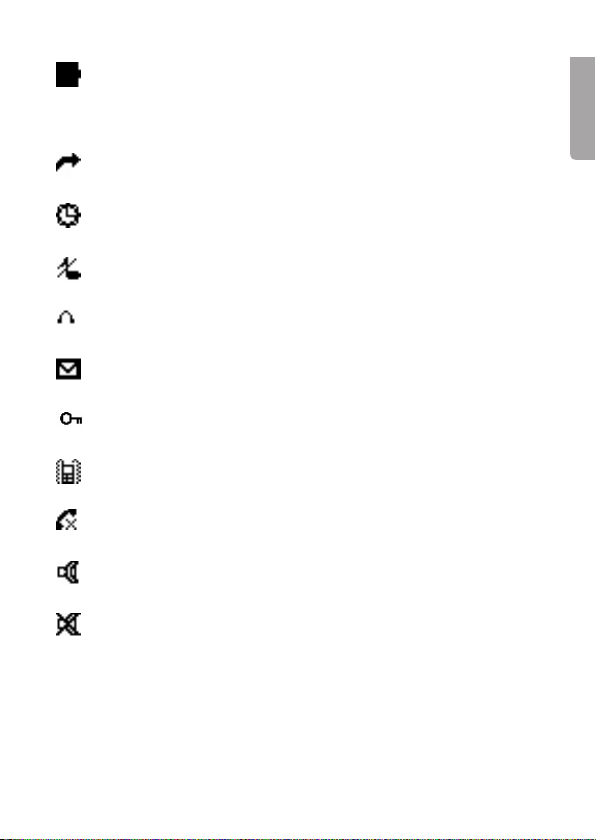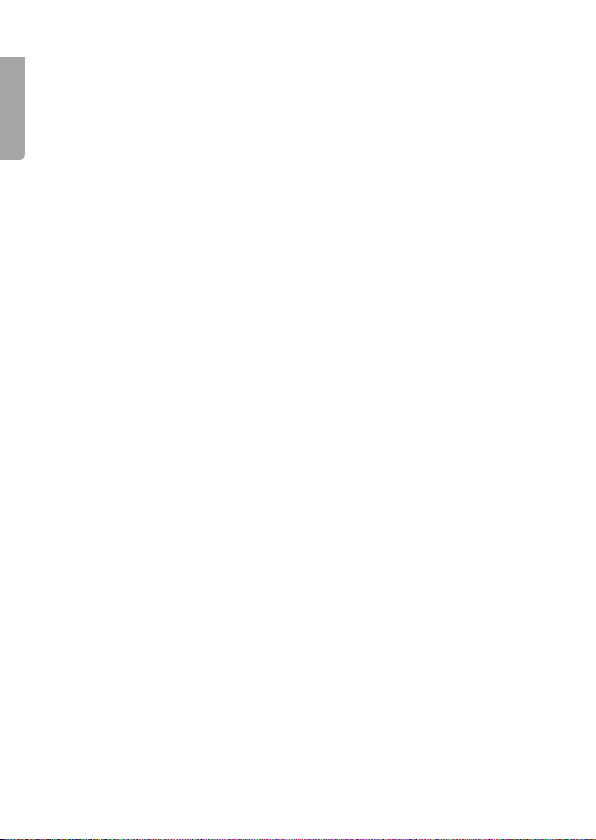4
English
Contents
Where to find it .............................................................................5
Symbols on thedisplay ................................................................6
Menu operation ............................................................................8
Read these notes first ..................................................................8
Getting started ..............................................................................9
Switching on and off ..................................................................11
Making and answering calls .......................................................12
Using thephone book and fastkeys (M1-M3) ...........................14
Call log ........................................................................................16
SMS text messaging ..................................................................17
Settings .......................................................................................19
Phone settings (language, display, security, reset) .............20
Clock settings .......................................................................20
Network settings ..................................................................20
Call settings ..........................................................................21
Sound profiles ......................................................................21
Alarm clock .................................................................................21
Torch ...........................................................................................22
Troubleshooting ..........................................................................23
Battery information ....................................................................25
Additional safety information .....................................................25
Care and cleaning ......................................................................27
Disposal ......................................................................................27