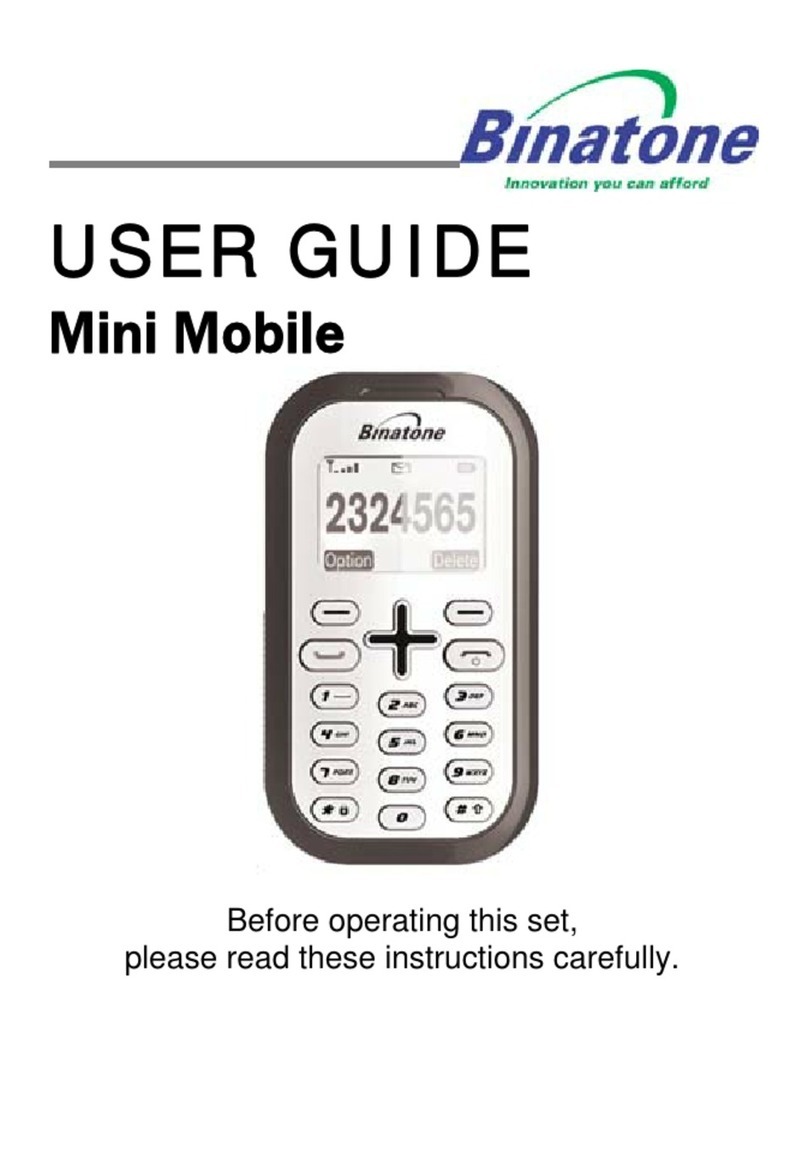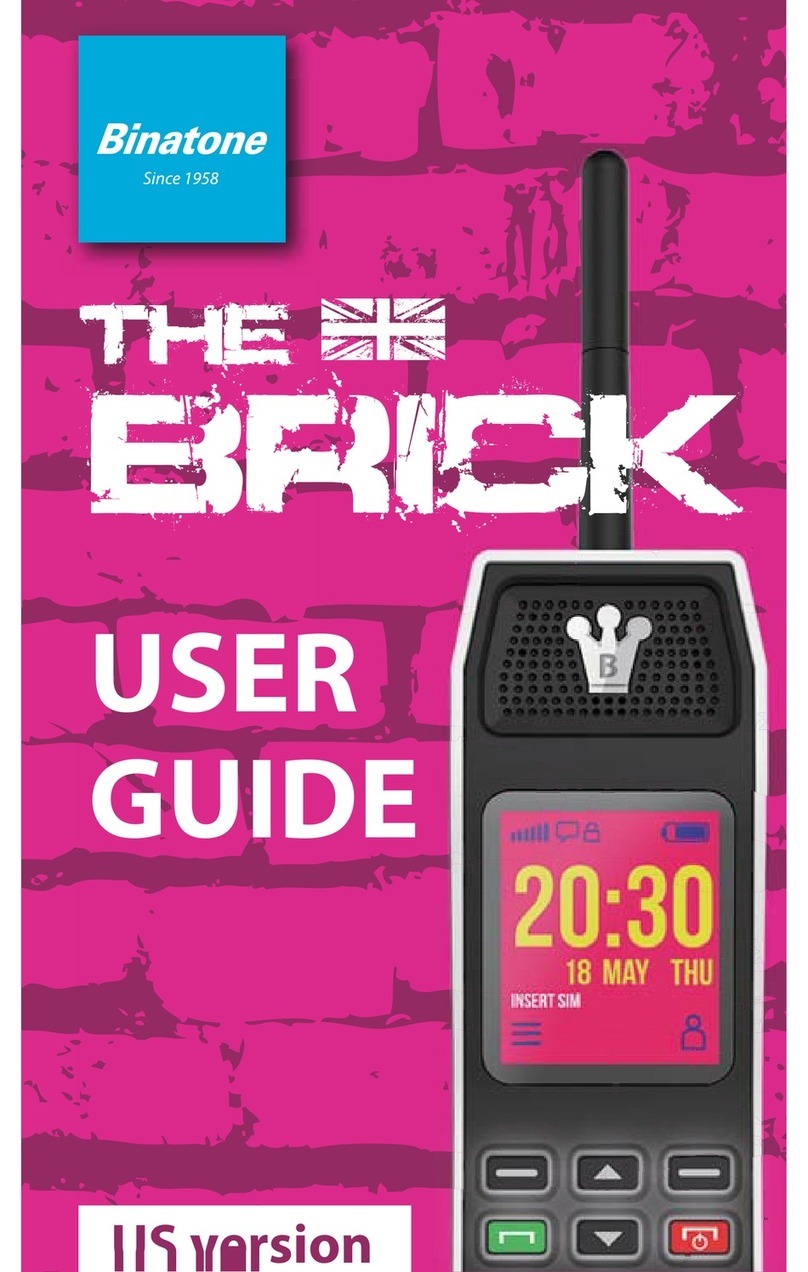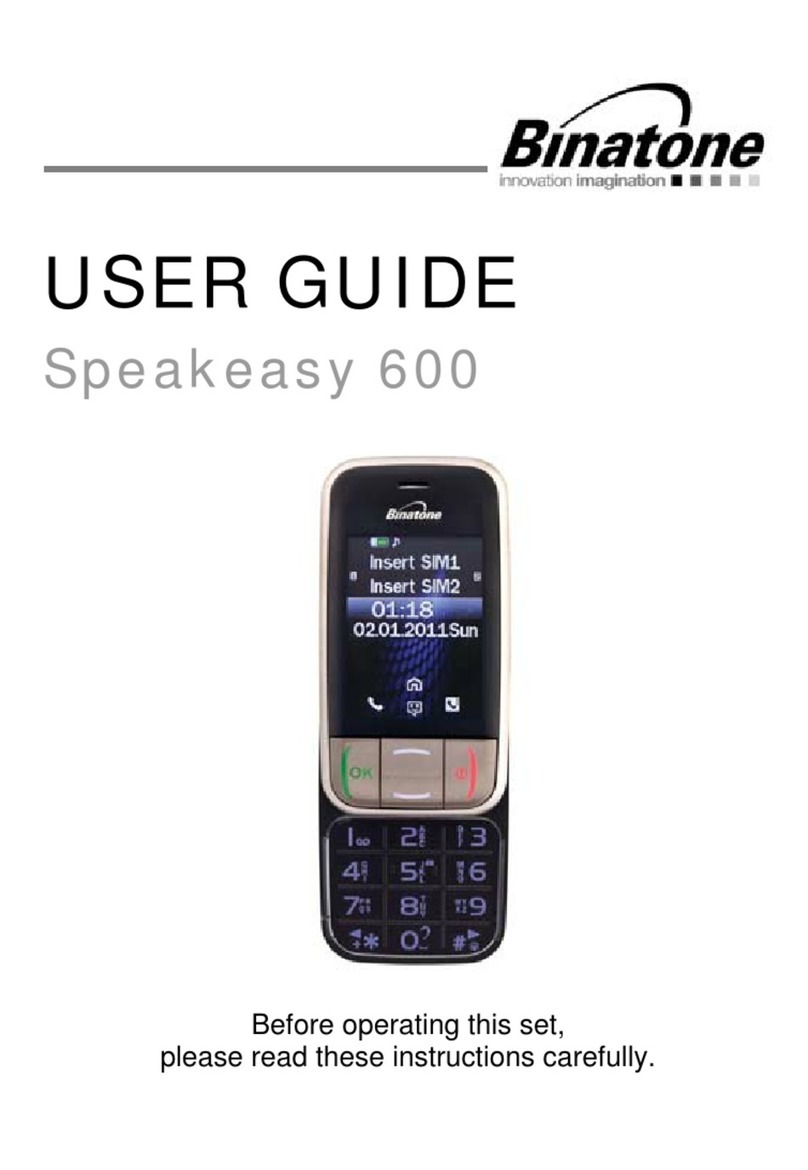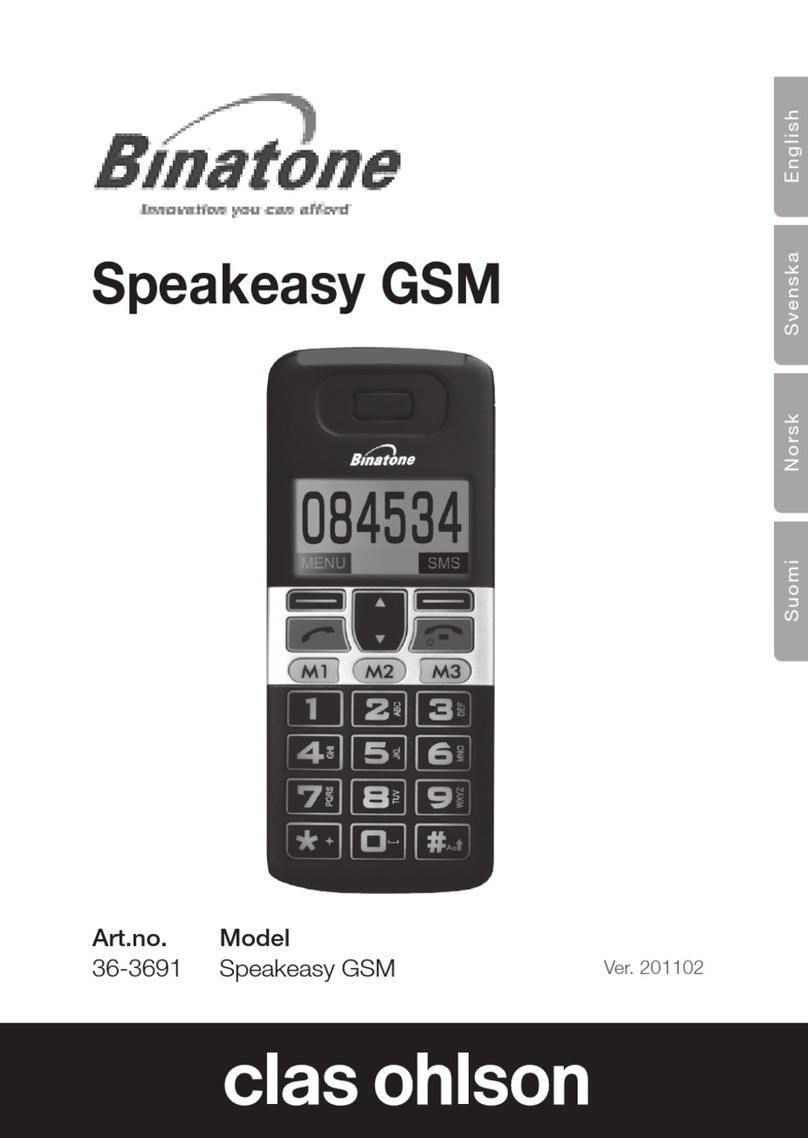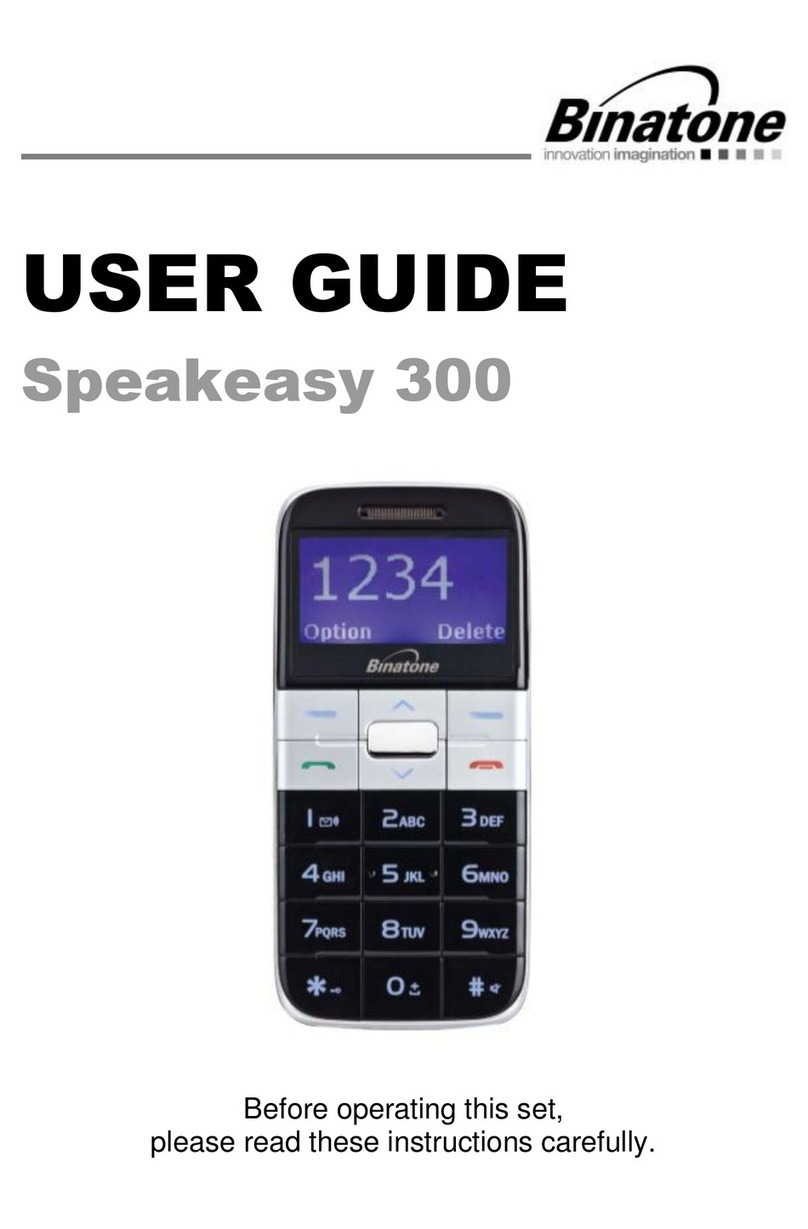7
3 MENU OPERATION
Menu lists are used for set up and operation.
• Touch Menu to display Dialer, Contacts,
Gallery, Messaging, Clock, Camera and so
on, slide the screen to the left ,there will display
more menu, touch any main menu icon you wish
to.
4 INSTALLATION AND SETUP
Before operating the SM800, a SIM card must be
installed. Keep the SIM card out of reach of small
children.
The SIM card and its contacts can be damaged
easily by scratches or bending, so handle the card
carefully.
4.1 Install the SIM card and battery
• Switch off the phone, disconnect the power
adaptor and remove the battery.
• To remove the back cover, lift the cover off from
the gap in the right bottom.
• Remove the battery.
• Carefully slide the SIM card into the holder with
the gold connectors face down ( as shown 1).
• Replace the battery by aligning the gold
connectors on the battery with those on the
phone and push the end of the battery down
until it click into place (as shown 2).
• Replace the back cover by placing it at on the
back of the handset and pushing down until it
click into place.