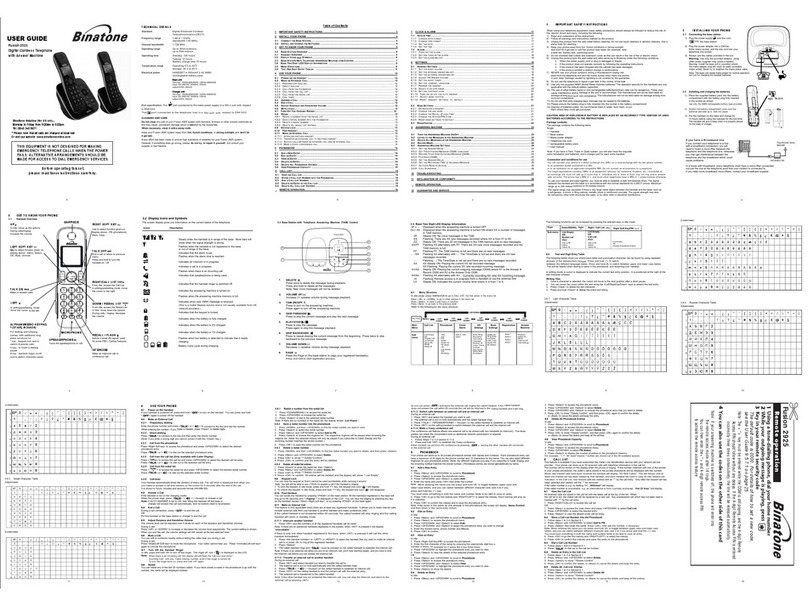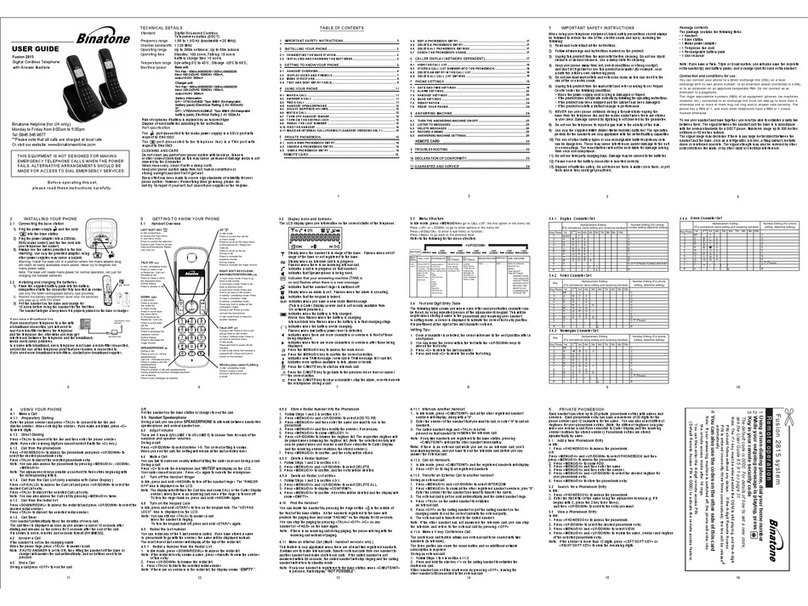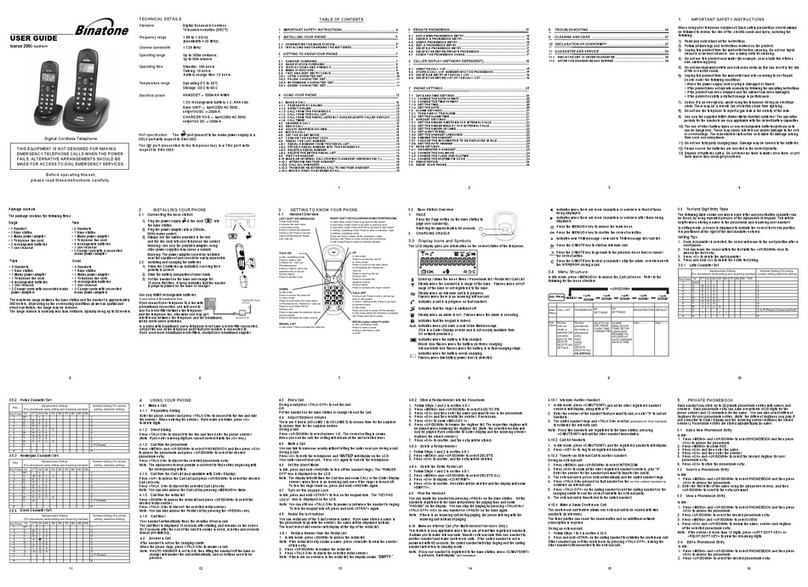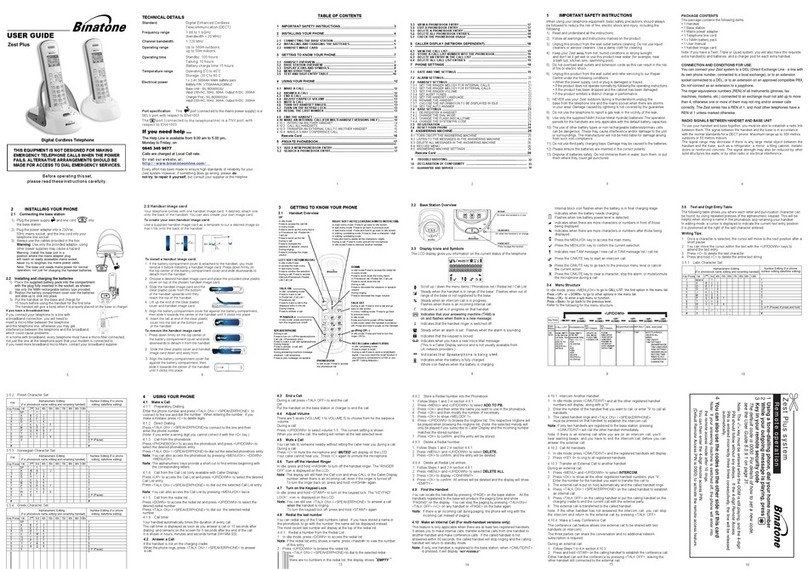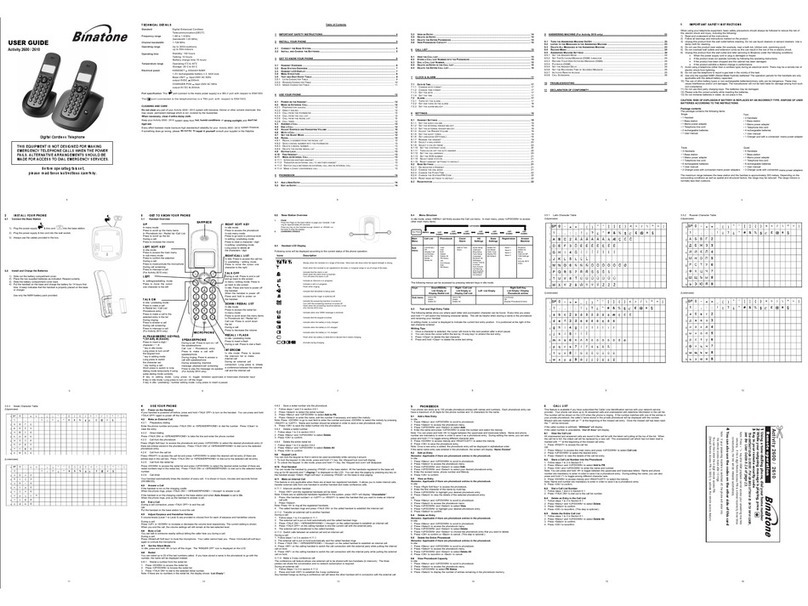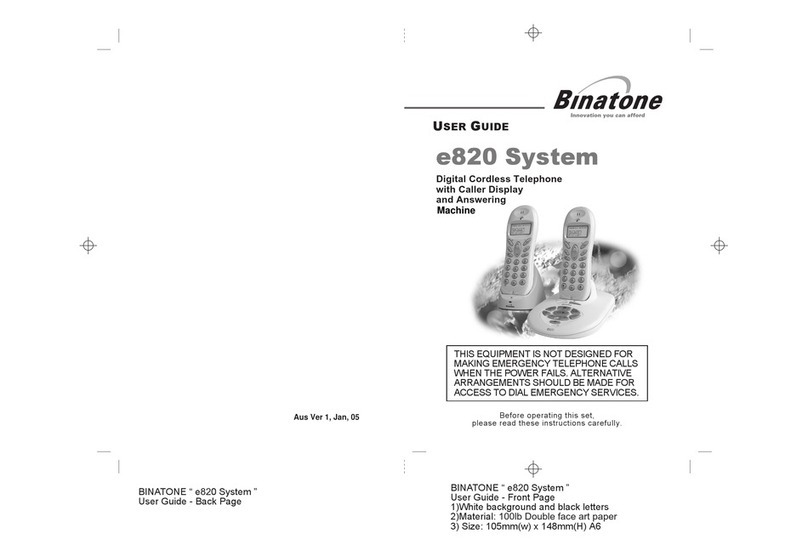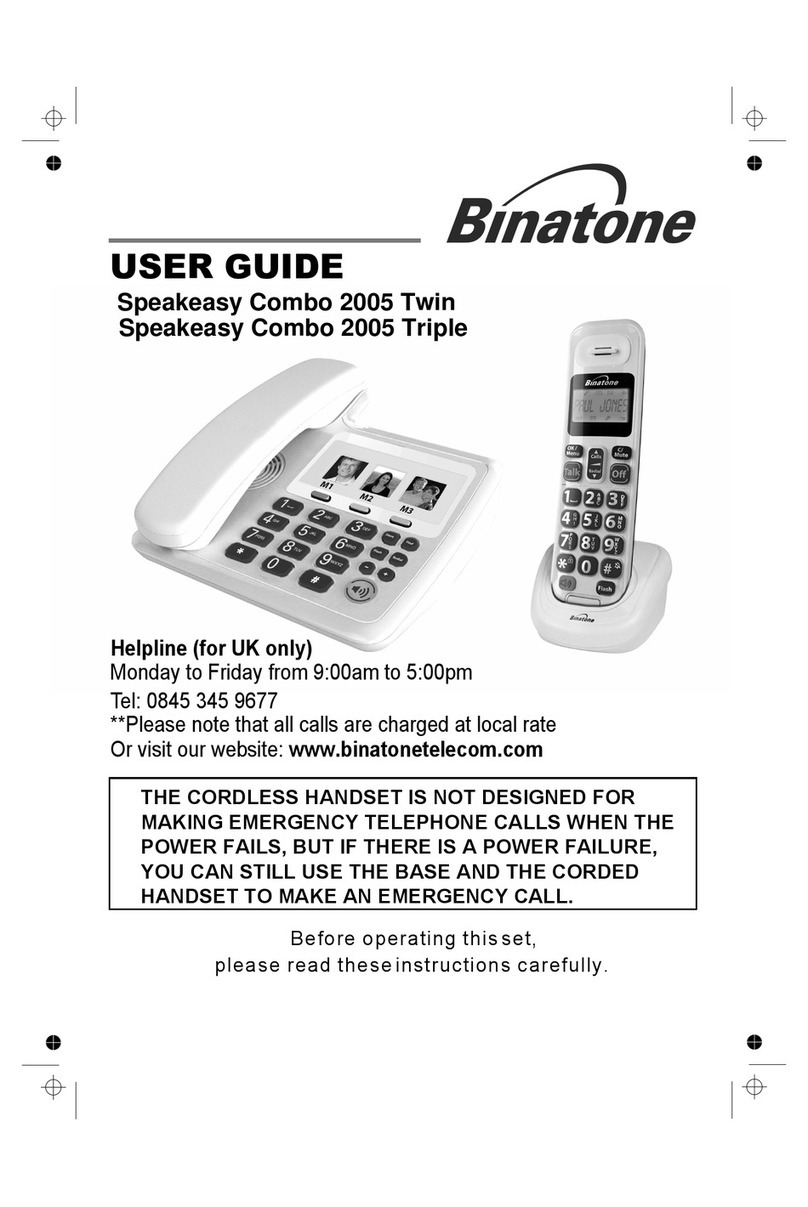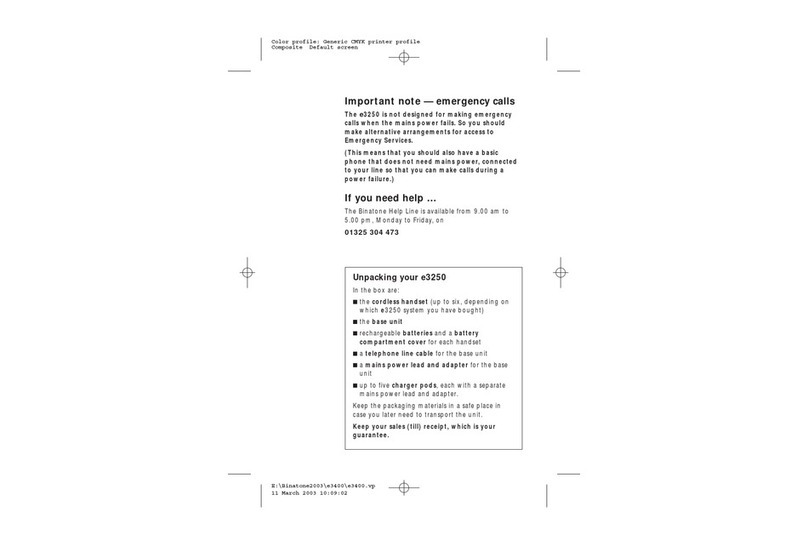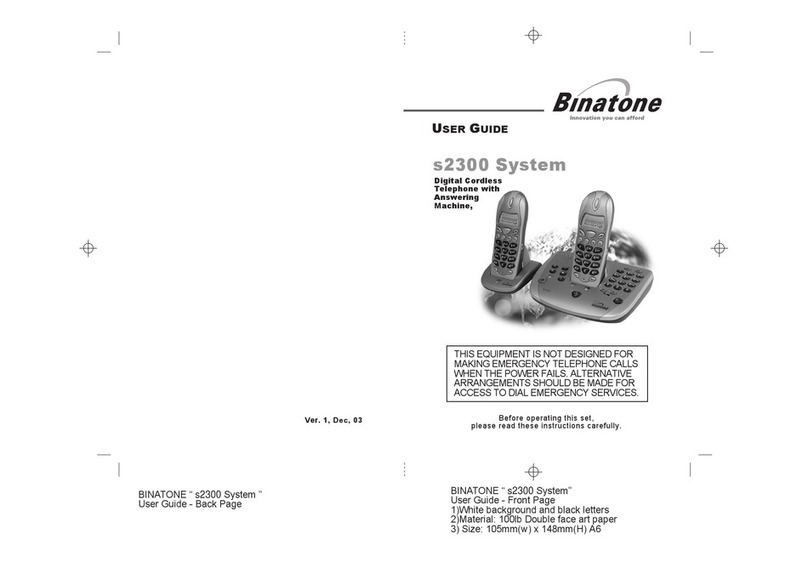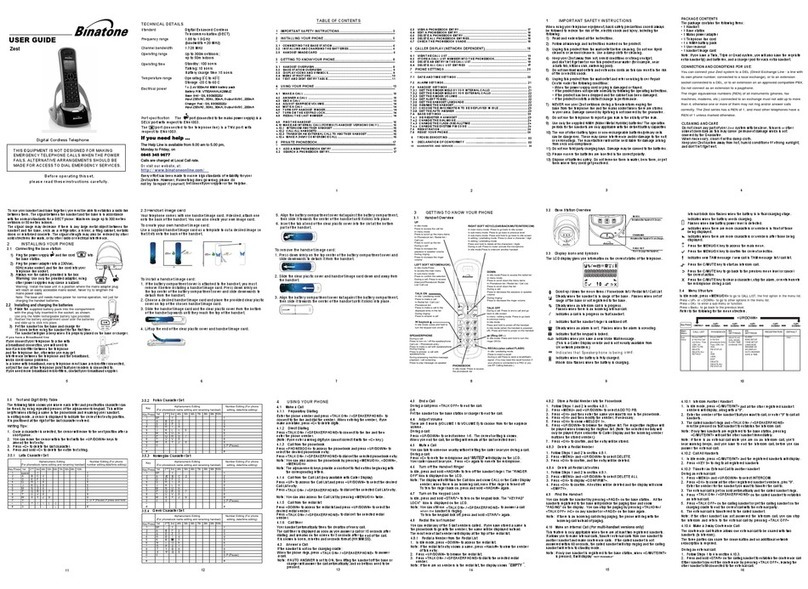If the display is blank
Press the button to switch the handset on
SCROLL ( ) buttons#
When a long number (more
than 16 digits) is shown on
the display, press these to
scroll along the digits.
PROG button
Press to start programming.
Press during a call to make a note
of a number in the Notebook.
/INT (Intercom) button
Press to make an intercom call
(if you have more than one
handset).
PHONE /OK button
Press to begin or answer a
telephone call.
Press while programming to confirm
your selection.
UP and DOWN buttons
Press during a call to adjust the volume in
the earpiece.
Press to move through the list of stored
numbers or Caller Display records.
(Last Number Redial)/
CDS/ PAUSE button
Press ONCE to make a repeat
call to one of the last five
numbers you dialled.
Press TWICE to see a list of
Caller Display records.
Press to generate pauses when
using the phone on a PBX.
HANG UP / C (Cancel) button
Press to hang up at the end of a call.
Press and hold for 1 second to lock the keypad.
Press and hold for 3 seconds to turn the handset on and off.
While dialling or programming, press BRIEFLY to delete digits from
the display; or press and HOLD to clear the display.
HANDSET LOCATOR button
Press to make all registered handsets ring (see below).
R (Recall) button
eYou may need this during a call if your 800 is
connected to a PBX, or if you use BT’s Select Services.
IN USE light
This comes on when you have a connection to the telephone line.
MEMORY button
Press to store numbers in memory and to make
calls to stored numbers.
Ringer
Where to find it1
When this shows ‘nearly empty’ ( ), put the handset onto
the base unit or charger pod as soon as possible, to charge the
batteries. While the batteries are being charged, this symbol
blinks.
The handset’s number
(1 if you have a single
system, 1, 2 or 3 if you
have a Twin or Triple
system)
The time is shown if you’ve
set the handset’s clock
The base unit’s number (1,
unless you have registered
your handset to more than
one base unit)
Intercom
call
Memory/
store
Indirect
network
Redialling
Caller
Display
This appears when the handset is dialling a non-local number
via an alternative network.provider’s
This appears when you’re using Last Number Redial.
This appears when you’re checking, or dialling from, the list of
Caller Display records.
This appears when the keypad is locked, or when you’re trying
to dial a barred number.
This flashes while your handset is ringing for an intercom call,
and comes on steadily when the call’s connected.
This comes on when you’re storing numbers in memory, and
when you’re making calls to stored numbers.
Keypad
locked
Signal
level
This shows the strength of the signal between the handset and
base unit. It flashes while the handset is trying to establish a
radio link .
.
to the base unit If this symbol flashes while you’re
on a call, move closer to the base unit
Battery
charge
level
New call This appears when you missed incoming calls (even if you do
not use Caller Display).
What the symbols mean
The duration of each call is shown on the display from 20 seconds
after you press the PHONE button for a line, until 5 seconds after
you end the call.
… and symbols on the display
To page all handsets from the base unit
To make all registered handsets ring (this is useful if you’ve forgotten
where you put a handset):
Handsets ring for up to 30 seconds. To stop the ringing before
this time:
>
>
Press the HANDSET LOCATOR button
Press the HANDSET LOCATOR button again OR press any
button on any handset
The e8000 base unit and charger pod must
be used with the mains adapters supplied.
Using any other adapters will result in non-
compliance with EN60950, and will invalidate
any approval given to this apparatus.
Installation3
1
3
5
4
Choose a suitable site for the base unit
See above
Plug the mains adapter into a 230 V AC,
50 Hz mains socket, with the switch on
the socket set to OFF
Plug the mains adapter into a 230 V AC, 50 Hz mains
socket, with the switch on the socket set to OFF
Switch on at the mains socket(s)
If you have one or more charger pods …
Connect the mains power lead
and the telephone line cord into
the underside of the base unit
2
Use the telephone line cord
supplied with your 800 — do not
use any other telephone line cord
e
See the note
on page 4
Fit the rechargeable batteries in each handset
6
7
A
+–
. Fit the three
batteries as
shown, making
sure you match
the and ends
to the markings
in the battery
compartment
B. Fit the battery
compartment cover,
sliding it into place
and pressing firmly
to make sure it is
secure
Charge the batteries for 15 hours
The battery charge level symbol should
increase by one bar every half hour when
you’re charging an empty battery. If you
think that the symbol isn’t showing the
correct battery charge level, remove and refit
the batteries.
Before you use the handset for the
first time, it’s important to charge
the batteries fully.
The handset ‘beeps’ when it’s
correctly in position on the charging
cradle.
Leave the handset on the charging cradle
for 15 hours.
The battery
level symbol
blinks
Make sure the mains socket is
switched on if you want to use
the phone — it will not work
without electrical power
Connect the base unit to the telephone line
Switch off power at the mains socket
Insert the telephone line plug into
the socket as shown
Switch mains power back on
8
Use the plug to
raise the shutter
before pushing
it into the socket
NOTE: the charger pod does not have
a connection to the telephone line.
Only use the rechargeable batteries supplied with
the handset. DON’T use non-rechargeable batteries
— they may burst, causing damage.
The Charge
light comes on.
2 Before you start
Unpacking your e800 system
In the box are:
■the cordless handset (up to six, depending on which e800 system you have
bought)
■the base unit
■three rechargeable batteries and a battery compartment cover for each
handset
■atelephone line cable for the base unit
■amains power lead and adapter for the base unit
■up to five charger pods, each with a separate mains power lead and adapter.
Keep the packaging materials in a safe place in case you later need to transport
the unit.
Keep your sales (till) receipt, which is your guarantee.
Positions for the base unit and charger pod
The base unit and charger pod should each be placed on a level surface, in a
position where:
■the mains adapter plug will reach an easily accessible 230-V AC switched
mains supply socket — never try to lengthen the mains power cable
■the telephone line cable will reach your telephone line socket or extension
socket (base unit only; charger pods have no connection to the telephone line)
■it is not close to another telephone — this can cause radio interference
during calls
■it is not close to a sink, bath or shower, or anywhere else where it might get
wet
■it is not close to other electrical equipment — fridges, washing machines,
microwave ovens, TVs, fluorescent lights, etc.
To use your handset and base unit together, you must be able to establish a
radio link between them. Be aware that:
■Siting the base unit as high as possible will give better results — for example,
in a two-storey house, the best position may be on the first-floor landing.
■Any large metal object — like a refrigerator, a mirror or a filing cabinet —
between the handset and base unit may block the radio signal.
■Other solid structures, like walls, may reduce the signal strength.
4 Switching on and off
To switch the handset on and off
To switch the handset off and save battery power:
◗Press HANG UP/C and hold it for 3 seconds until the display goes
blank
To switch the handset back on:
◗Briefly press HANG UP/C
To lock the keypad
To lock the keypad:
◗Press HANG UP/C and hold it for 1 second until the key symbol
and a group of dashes appear on the display
To unlock the keypad:
◗Press HANG UP/C and hold it for 1 second until the key symbol
disappears from the display
◗Or simply replace the handset on the base unit or charger pod
Notes
■When the handset is switched off, it can’t be used for making calls, including
emergency calls.
■When the handset is switched off, it won’t ring for incoming calls, but the
base unit will still ring. To answer a call when the handset is switched off, you
need to switch it back on. Remember that it may take a few moments for the
handset to re-establish a radio link with the base unit.
■When you don’t need to use the handset (for example, overnight or when
you go out), replace it on the base unit or charger pod, to keep the batteries
charged
5 Making and answering calls
To make a call
1Key in the telephone number
If you make a mistake, press the HANG UP/C button to clear digits one by
one from the display.
2Press PHONE/OK
(You can dial the number after you press the PHONE/OK button to get Dial
tone if you prefer, but you won’t be able to correct any mistakes if you do it
this way.)
If you want to use the Indirect Network feature, refer to Section 13.
To answer a call
When there’s an incoming call, call or the phone number (if you subscribe to
Caller Display: see Section 7) flashes on the display; and the base unit and
handset ring.
◗Press any button to answer the call
To end a call
◗Press HANG UP/C so the IN USE light on the base unit goes out
◗Or simply replace the handset on the base unit or charger pod
Earpiece volume
During a call, to adjust the volume in the earpiece:
◗Press or There are three volume levels, shown by bars on the
left-hand side of the display. After you end your call,
the earpiece volume will stay at the level you have set.
6 Last Number Redial
To make a repeat call to the last number you dialled (up to 24 digits):
1Press Redial/CDS
2Press PHONE/OK
To make a repeat call to one of the the last five numbers you dialled:
1Press Redial/CDS
2Press or if necessary until the number you want is displayed
3Press PHONE/OK
To clear a number from the Last Number Redial (LNR) memories:
1Press Redial/CDS
2Press or until the number is displayed
3Press and hold HANG UP/C until you hear a tone;
OR press and hold HANG UP/C for 5 seconds to clear all five LNR
memories
Notes
■Only numbers you’ve dialled manually will be stored in the LNR memories;
not numbers you’ve dialled from memory or from the Caller Display list.
■Numbers you’ve dialled more than once will be stored only once.
■Each time you dial a number, it clears the oldest one from the LNR memories;
so you don’t need to clear numbers manually unless you want to.
8 Memory dialling
You can store up to 20 phone numbers in memory. Each number can have up to
24 digits. The 20 memory locations are numbered 01 to 20.
To store a number
1Key in the phone number
If you make a mistake, press the HANG UP/C button to clear one digit at a
time from the display.
2Press and hold MEMORY for at least a second
àThe phone number appears on the display, with the first free memory
location to the left of it. To store it in a different location, use the or
button to move to the one you prefer.
3Press PHONE/OK to confirm
To make a memory call
1Press MEMORY briefly
àTwo dashes flash on the left side of the display
2Either press or to find the number you want;
OR key in a two-digit memory location number (01 to 20) using the
numbered keys
3Press PHONE/OK
Chain dialling
You can store part of a number (for example, the long-distance dialling code)
in memory, and use any combination of memory and manual dialling to make
a call.
To change a stored number
1Press PROG
2Press MEMORY
3Press or until the number you want to change is displayed
4Press HANG UP/C to delete digits one by one; then key in the
new digits
5Press PHONE/OK
To delete a stored number
1Press MEMORY
2Press or until the number you want to delete is displayed
3Press and hold HANG UP/C until you hear a tone and the number
disappears from the display;
OR press and hold HANG UP/C for 5 seconds to clear all memories
To use the notebook
You can store a number in memory while you are busy on a call.
1Press PROG
2Press MEMORY
3Press or to find a free memory location;
OR key in a memory location number using the numbered keys
4Key in the phone number you want to store
5Press PHONE/OK to confirm
Note: If you want to quit the notebook without storing a number, press the
HANG UP/C button for one second.
To store an LNR number in memory
You can move a number from the Last Number Redial (LNR) memories to a
more permanent memory location.
1Press Redial/CDS
2Press or if necessary until the number you want is displayed
3Press and hold MEMORY for one second
àThe display shows a free memory location. You can press or to
select a different free location if you wish (only free locations are displayed).
4Press PHONE/OK to store the number
To store a Caller Display number in memory
1Follow steps 1 to 3 in ‘To check Caller Display records’ (Section 7) to
display the number
2Press and hold MEMORY for one second
àThe display shows the first free memory location. You can press or
to select a different free location if you wish (only free locations are displayed).
3Press PHONE/OK to store the number
7 Caller Display
If you subscribe to this feature from your service provider, you can see the phone
numbers of your callers on the display, before you answer. If a caller withholds
their number by dialling 141, or if they are calling from a network that does not
transmit the number, no number will be shown on the display when the phone
rings.
The e800 will store the numbers of the last 10 callers (whether or not you
answered the call) so you can call them back later. When all 10 Caller Display
memories are full, the next incoming number will overwrite the oldest one. If the
number was withheld or unavailable, no record will be stored.
If you’ve got new Caller Display records, the symbol is shown on the display.
To check Caller Display records
1Press Redial/CDS TWICE
àThe most recent caller’s number is shown on the display.
2Press STAR to switch between the number, and the time/date of
the call
If the number had more than 13 digits, you’ll see the first 13 digits of the
number when you press Øonce; press it again to see the time/date.
3Press or to scroll through the records
àWhen you’ve checked all the records, the CID
symbol disappears from the display.
To return a call
To ring back someone who’s called you:
1Follow steps 1 to 3 above to display the number
2Press PHONE/OK to dial the number
To delete Caller Display records
To delete a Caller Display record:
1Follow steps 1 to 3 above to display the number
2Press and hold HANG UP/C until you hear a tone;
OR press and hold HANG UP/C for 5 seconds to clear all records
9 Intercom, transfer and conference
If you have an e800 multi-handset system, you already have up to six handsets
registered to your base unit. You can register additional handsets — altogether,
up to six handsets per base unit. With two or more handsets registered, you can:
■make intercom calls from one handset to another
■transfer an outside call from one handset to another
■shuttle between an outside call and an intercom call
■set up a three-way conference call
Each handset’s number (h1 to h6) is shown on its display.
The ringing tune for intercom calls is different from that for outside calls. When
someone makes an intercom call to you INT appears on your handset’s display,
and you can answer and end the call as normal.
!Only one handset can be connected to the outside line at once. If you try
to make a call while another handset is using the line, you’ll hear Busy tone.
!Some of the instructions in this section tell you to press a button ‘for one
second’. This means you should press the button and hold it down until
the display changes, you hear a tone, or you’re connected to another call.
To make an intercom call
1Press Ø/INT for one second
àINT appears on your handset’s display, with the numbers of all other
registered handsets.
2Key in a handset number; OR press 9to call all other registered handsets
àThe other handset rings, and the INT symbol flashes on its display. When
the other handset user answers, you will be connected.
To transfer a call
When you’ve made or answered an outside call, to transfer it to another handset:
1Press Ø/INT for one second then key in the number of the other
handset
àThe outside call is put on hold and the other handset rings. When the user
answers, you can speak to her/him. If the user does not answer, you can get
back to the outside call at any time by pressing and holding Ø/INT again.
2Press HANG UP/C to hang up and transfer the call
You can press the HANG UP/C to transfer the outside call before the other
user answers your intercom call. If the user hasn’t answered after 30 seconds,
the outside call will come back to you and your handset will ring.
To shuttle between two calls
When you have both an outside call and an intercom call in progress, you can
shuttle from one to the other, like this:
◗Press Ø/INT for one second to speak to each in turn, putting the
other on hold
You can transfer the outside call to the other handset by pressing
HANG UP/C while you’re connected to the intercom call.
If you press HANG UP/C while you’re connected to the outside call, you’ll
disconnect it.
To set up a three-way conference
To set up a three-way conference between yourself, an outside call and an
intercom call with another handset::
◗Press (HASH) for one second
To suspend the other handset user from the conference call:
◗Press for one second
àYou remain connected to the outside call. If the other user has not hung
up, you can bring her/him back into the conference by pressing #again.
OR, to drop out of the conference call, leaving the other user connected to the
outside call:
◗Press HANG UP/C
New Call tone
When you are on an intercom call and an outside call comes in, you will hear
New Call tone over your conversation to tell you that someone is calling you.
To answer the outside call and end the intercom call:
◗Press Rbriefly
OR, to answer the outside call and put the intercom call on hold (so you can
later use shuttle, conference or transfer):
◗Press Ø/INT for one second
10 Handset registration
The handset(s) supplied with your e800 base unit are already registered — the
first one as handset number 1, the second as number 2. You don’t need to re-
register them unless you have a problem.
To check whether a handset is registered, make sure mains power to the base
unit is switched on and the handset is within range. The handset’s display should
show its number, and the ‘signal level’ symbol on the display should show three
bars. If the display shows Out of range continuously, you need to re-register
the handset.
To register a new handset or to re-register a handset
1Press and hold the HANDSET LOCATOR button on the base unit
àYou hear Registration tone (slow ‘beeps’).
You now have 30 seconds in which to register the handset.
2On the handset, press PROG then 1 6
followed by the base unit number (1)
(Or, if the handset is already registered to a different base unit, key in a new
base unit number — 2, 3 or 4.)
3Key in 0000 (the base unit’s PIN)
4Press PHONE/OK
àThe display shows the handset numbers which are free on the base unit.
5(Optional) Key in a handset number
If you don’t key in a number at this point, the handset will be registered with
the lowest free number.
àThe handset beeps to confirm registration.
To de-register a handset
You may need to do this in order to replace a faulty handset.
1Press PROG then 2 6
àThe display shows the numbers of all handset registered to the base unit.
2Key in the number of the handset to be de-registered
àThe display flashes, and the handset is de-registered.
To select a base unit
If your handset is registered to more than one base unit, it will automatically
select the one with which it can best set up a radio link (usually the nearest one).
Or you can select a base unit manually.
You don’t need this function if you have only one base unit.
1Press PROG button then 1 7
2Use or to select a base unit
Base units are numbered 1 to 4.
If you select 0, your handset will automatically select the base unit that gives
the strongest connection.
3Press PHONE/OK to confirm
To register to a different brand of base unit
Your e800 can be registered to any GAP-compatible base unit; or your can
register other GAP-compatible handsets to your e800 base unit. But we do not
guarantee that all features or display messages will be available using other
manufacturers’ equipment.
1Follow the instructions in the base unit’s User Guide to put the base unit into
registration mode (for example, step 1 of the registration procedure listed
here).
2Follow the instructions in the handset’s User Guide to register the handset
(for example, steps 2 to 5 of the registration procedure listed here).
If you need to enter a PIN code for the base unit, refer to the base unit’s User
Guide. If you have problems, contact the Binatone Help Line for more advice.
E:\Binatone2005\e800_A2\e800_A2_01.vp
10 May 2005 15:47:16
Color profile: Generic CMYK printer profile
Composite Default screen