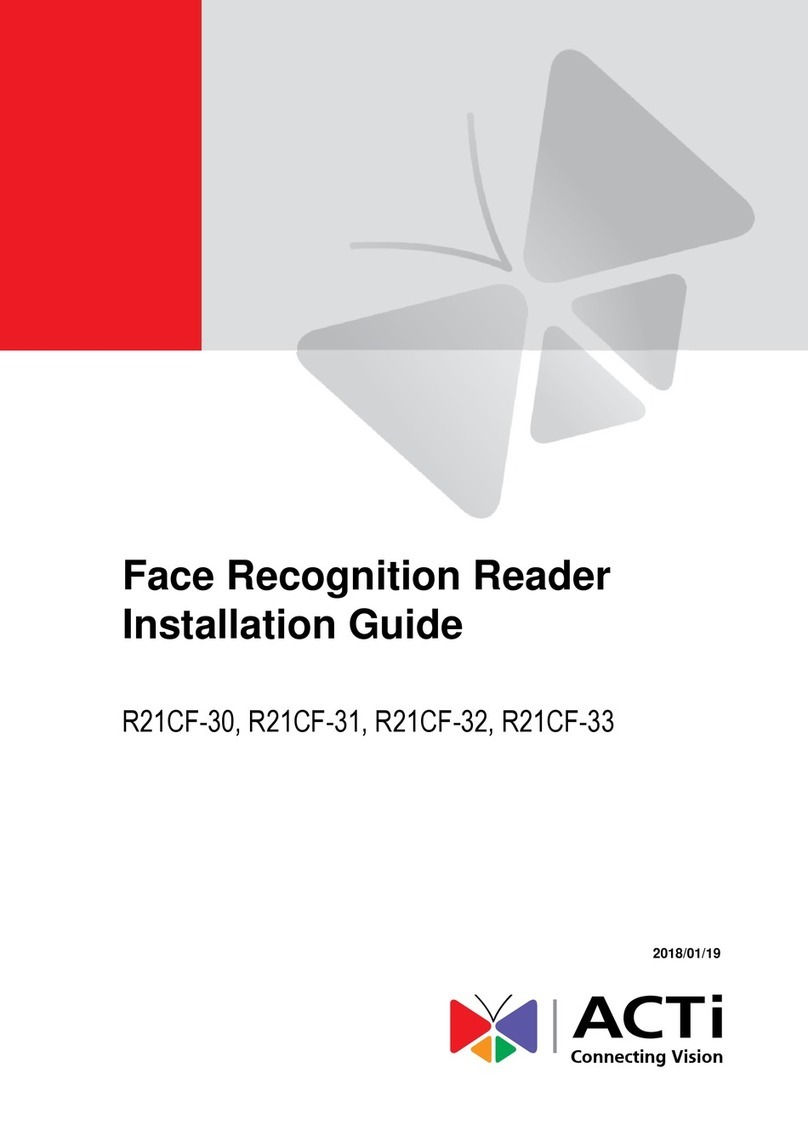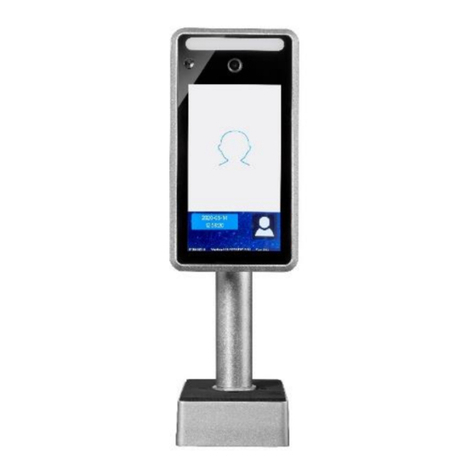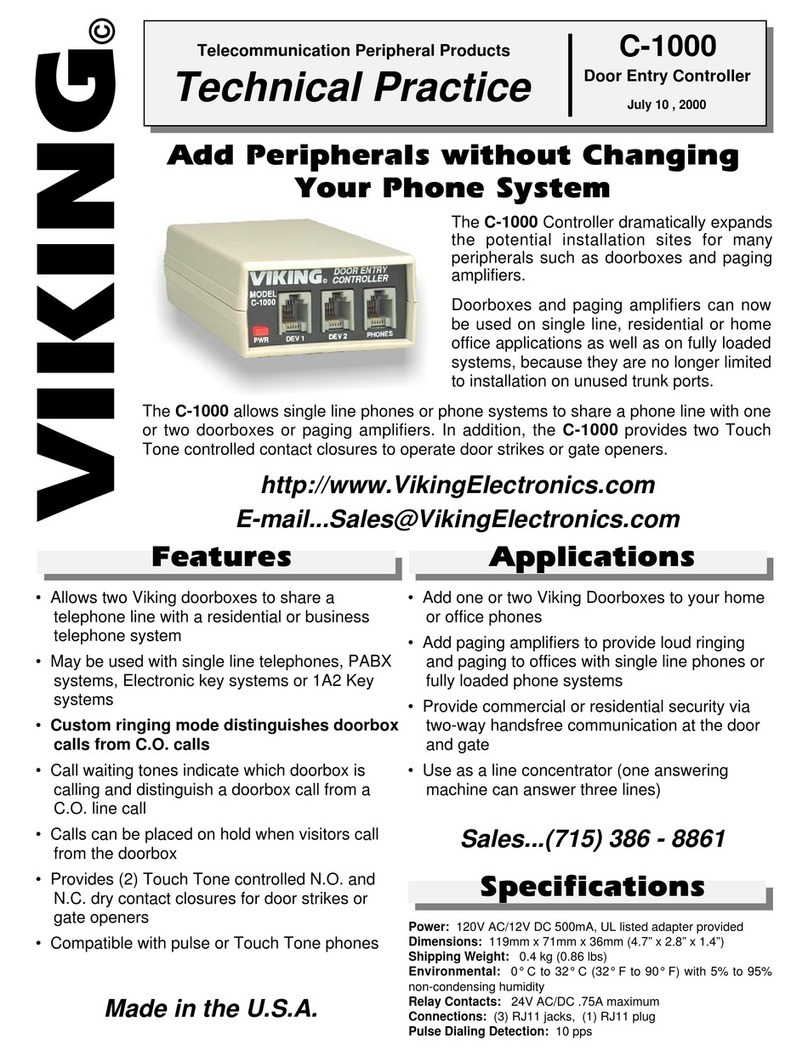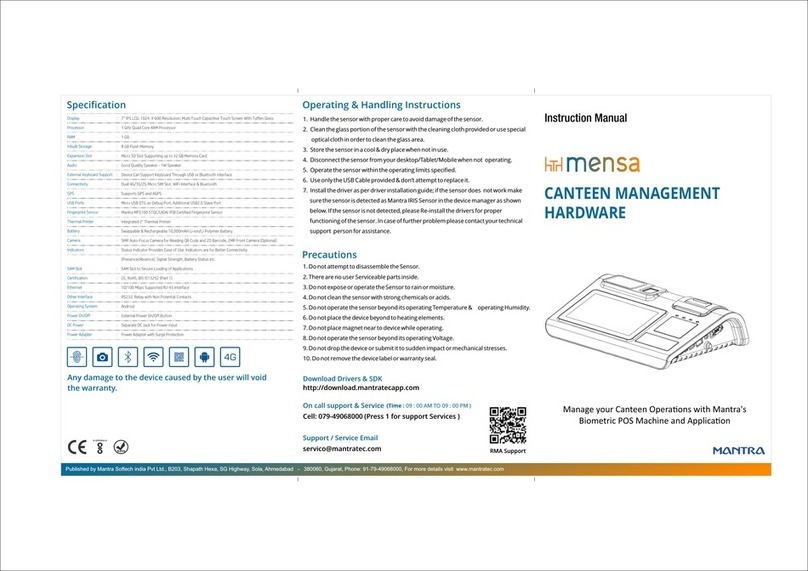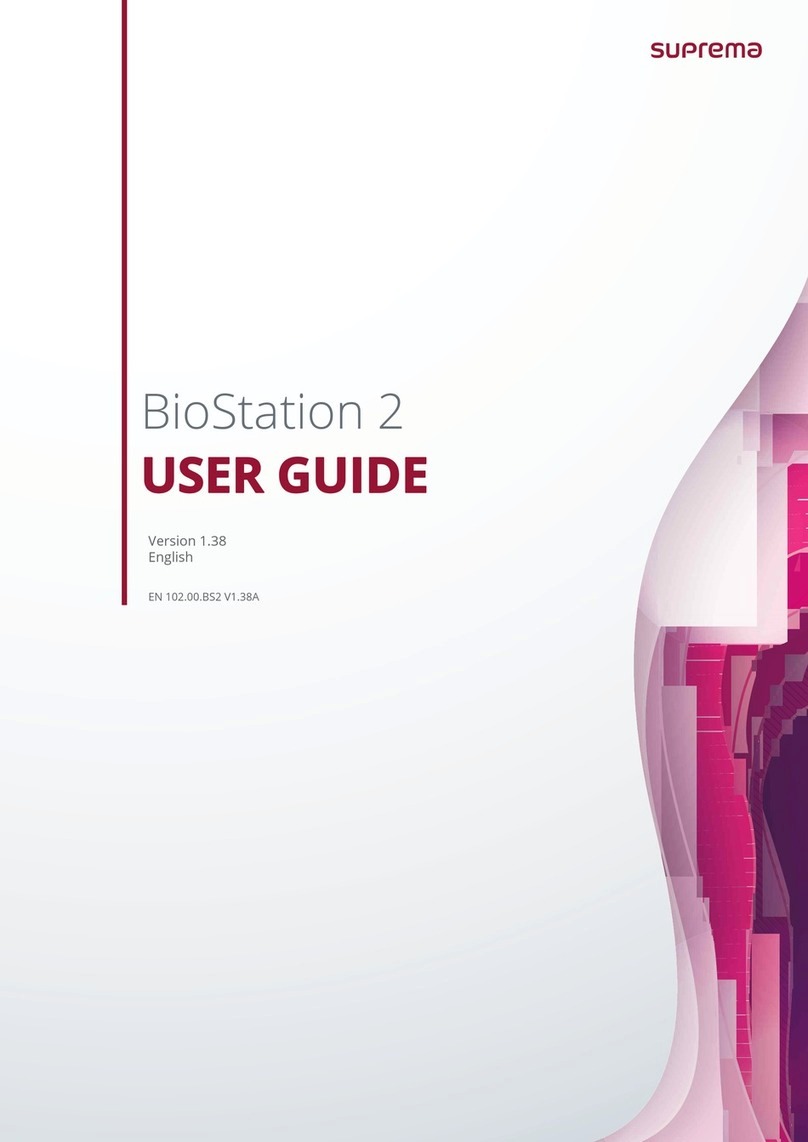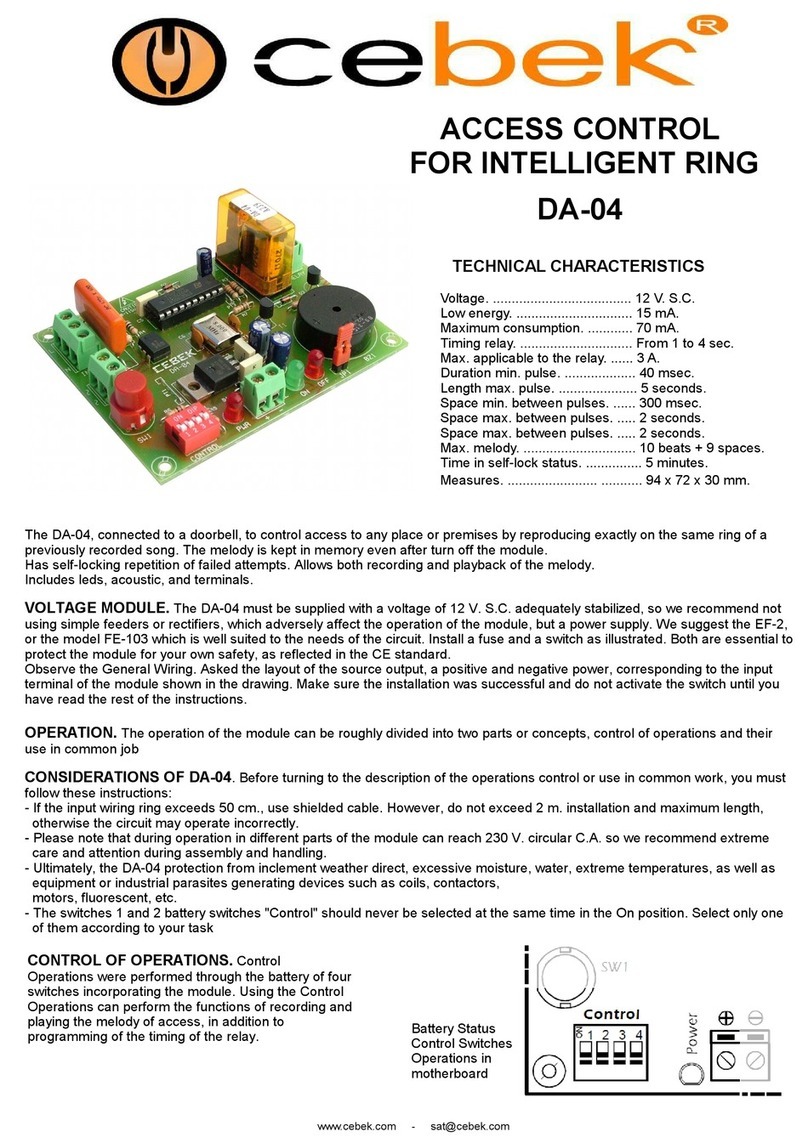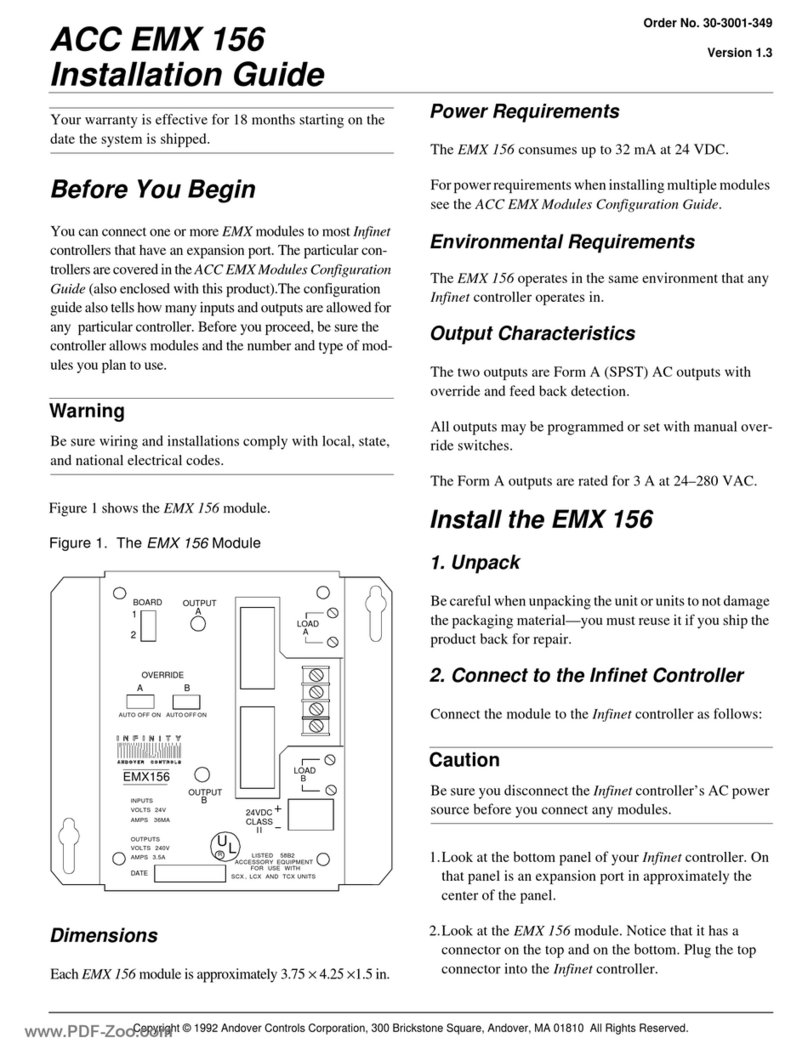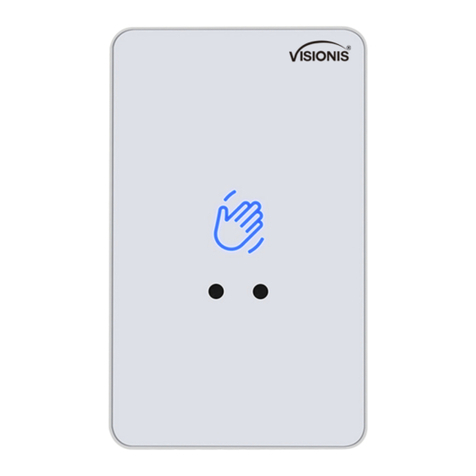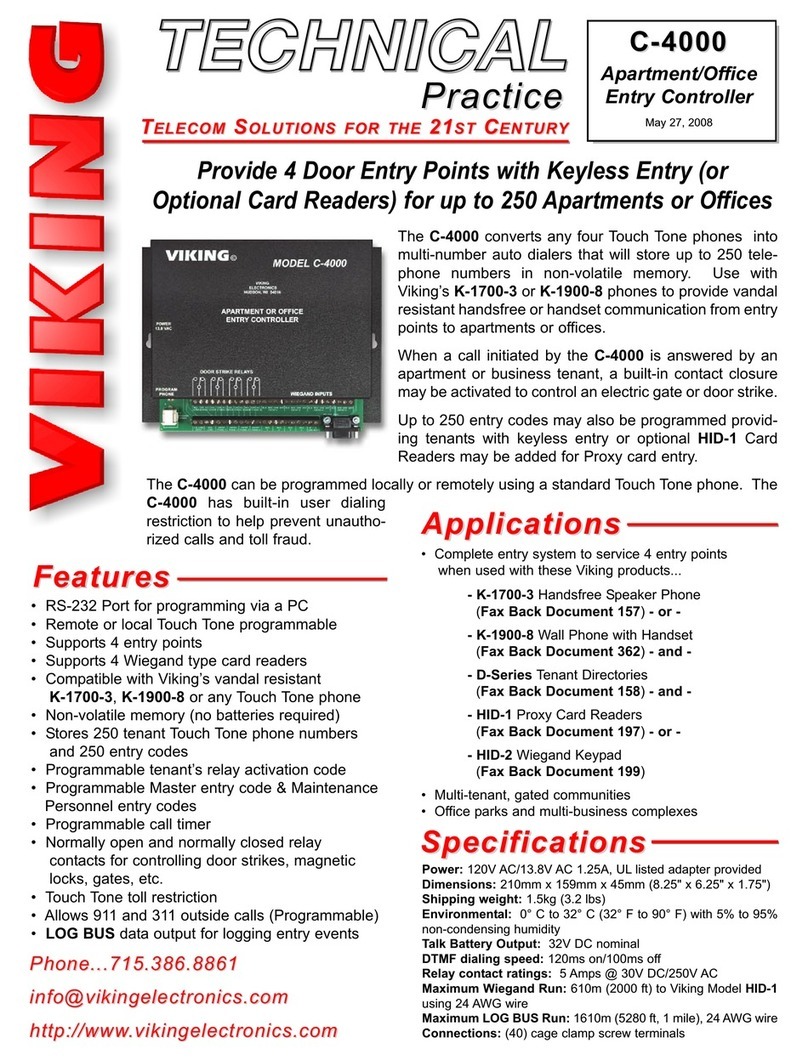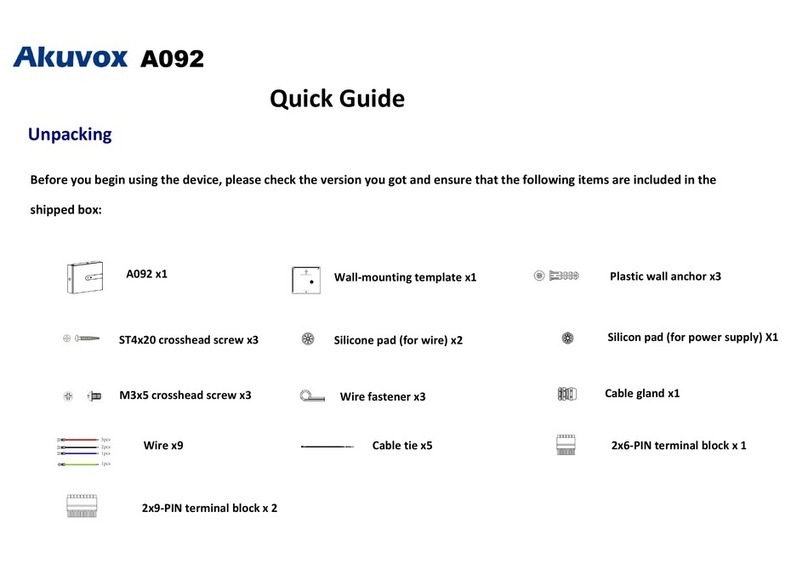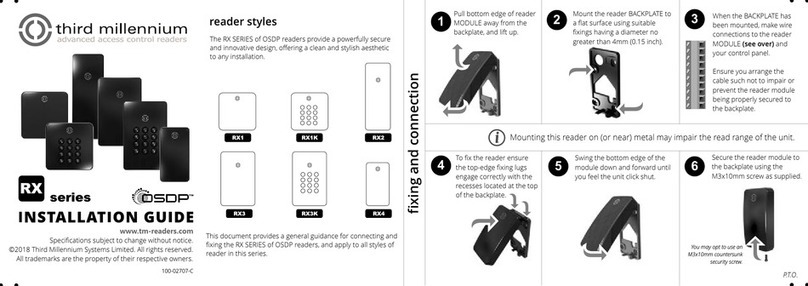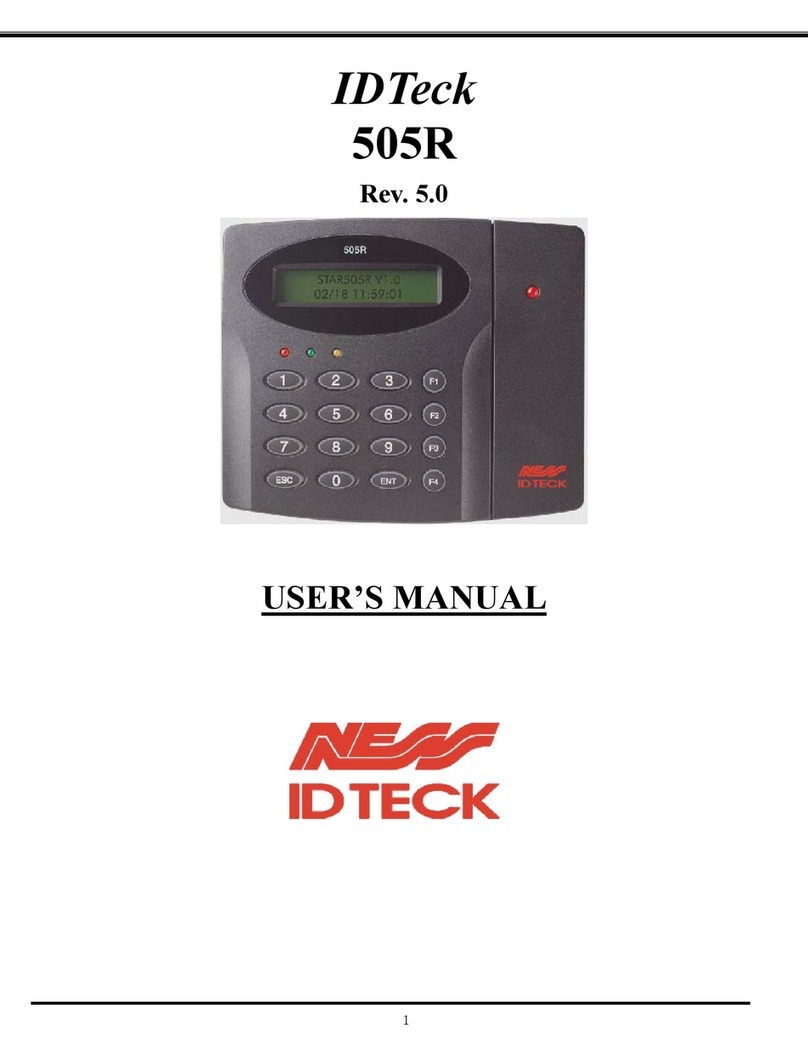Bioinsec Cadenacio User manual

Cadenacio Reference Manual
-Cadenacio FP/MF, BKS-5000 FP/MF
-Catenaccio Lite
-Cadenacio Lite
-BKS-5100
Ver 2.0

CADENACIO User Manual
www.bioinsec.com 2
Contents
1. Before You Begin .................................................................................................................... 5
1. Safety Precautions / Emergency Measures ........................................................................ 5
2. Proper Way to Input Fingerprint ......................................................................................... 7
3. Product Introduction .......................................................................................................... 7
4. Product Diagram ............................................................................................................... 9
5. Icon Information .............................................................................................................. 10
6. Product Features ............................................................................................................ 11
7. Terminal Menu ................................................................................................................ 14
2. User Management(Registration/Edit/Delete) Menu ................................................................. 19
1. Administrator Password Registration ............................................................................... 19
2. Enroll User ...................................................................................................................... 20
① Fingerprint Registration ............................................................................................... 20
② Card Registration ........................................................................................................ 21
③ Password Registration ................................................................................................. 22
④ When setting with Fingerprint or Card ........................................................................ 22
3. Edit User......................................................................................................................... 23
4. Delete User .................................................................................................................... 24
3. Mode Setup (Access Control/Time & Attendance Setup/Meals Setup) ............................ 24
1. Access Control Setup (Access Control) ............................................................................ 24
2. Attendance Management Setup ....................................................................................... 25
< Reporting Time Auto Setup> ............................................................................................. 26
3. Meals Mode ................................................................................................................... 27
4. Prevention of Unnecessary Events inAttendance / Meal Counting Mode........................... 28
4. Access Door Setup ................................................................................................................ 29
1. Use of I/O MAN ............................................................................................................. 29
2. Link to Speed Gate (Change of Door Opening Time) ........................................................ 29
5. Network ................................................................................................................................ 30
1. Terminal ID ..................................................................................................................... 30
2. TCP/IP Network Connection ........................................................................................... 30
3. RS485 Network Connection ............................................................................................ 32
6. Camera Setup ...................................................................................................................... 33

CADENACIO User Manual
www.bioinsec.com 3
1. Camera Operation Mode Setup ...................................................................................... 33
2. Viewing with Camera ...................................................................................................... 34
7. Display ................................................................................................................................. 35
1. Lighting Hours ................................................................................................................ 35
2. Contrast ......................................................................................................................... 36
3. Brightness ...................................................................................................................... 36
4. Black / White Mode (Daylight Mode) ............................................................................. 37
5. Set Time ......................................................................................................................... 37
6. Set Date ......................................................................................................................... 38
7. Language ....................................................................................................................... 39
8. SD Memory Backup & Restore ........................................................................................... 39
1. SD Memory Function ..................................................................................................... 40
2. Auto Log Data Backup Function ..................................................................................... 40
3. Import from SD memory ................................................................................................ 40
4. Export to SD Memory .................................................................................................... 41
5. How to Update Firmware ............................................................................................... 42
9. Initialization ......................................................................................................................... 42
10. Q&A ..................................................................................................................................... 43
1. I cannot view the LCD from outdoors. ............................................................................ 44
2. Card is not authorized when using Serial PC Device. ...................................................... 44
3. I want to know the Card Number. .................................................................................. 45
4. The fingerprint registered on the USB Fingerprint Device ............................................... 45
is not properly recognized. .................................................................................................... 45
5. The LCD screen keeps turning off and giving out a ‘beep beep’ sound. ......................... 46

CADENACIO User Manual
www.bioinsec.com 4
FCC Information to User
This equipment has been tested and found to comply with the limits for a Class B digital device,
pursuant to Part 15 of the FCC Rules. These limits are designed to provide reasonable protection
against harmful interference in a residential installation. This equipment generates, uses and can
radiate radio frequency energy and, if not installed and used in accordance with the instructions, may
cause harmful interference to radio communications. However, there is no guarantee that interference
will not occur in a particular installation. If this equipment does cause harmful interference to radio or
television reception, which can be determined by turning the equipment off and on, the user is
encouraged to try to correct the interference by one of the following measures:
• Reorient or relocate the receiving antenna.
• Increase the separation between the equipment and receiver.
• Connect the equipment into an outlet on a circuit different from that to which the receiver is con-
nected.
• Consult the dealer or an experienced radio/TV technician for help.
Caution
Modifications not expressly approved by the party responsible for compliance could void the user’s
authority to operate the equipment.
FCC Compliance Information : This device complies with Part 15 of the FCC Rules. Operation is
subject to the following two conditions: (1) This device may not cause harmful interference, and (2)
this device must accept any interference received, including interference that may cause undesired
operation

CADENACIO User Manual
www.bioinsec.com 5
Revision History
Version Date Description
Ver 1.0.0 April 26, 2010 Release Cadenacio
1. Before You Begin
1. Safety Precautions / Emergency Measures
Do not turn on the power when water or foreign substances went into the power supply.
Do not touch the power with wet hands.
Please use the power on the specification.
Do not install in places where electricity (voltage/current) flows or leaks.
Please do not install in places where there is oil smoke, flammability, explosives, humidity, lots of
dust, and places where water(rainwater) splashes.
Do not place candle light or cigarette light on top of the product, or install the product near heating
equipment.
Please take care when a customer personally installs or relocates the product.
Do not install in places where there is a lot of direct sunlight or moisture, dust or soot.
There is the cause of electric leakage or electric shock, and it may become the cause of
malfunction.
Regarding the location of installation, it is a general rule to install the product indoors. In case of
inevitably installing the product outdoors, please make and use a supportive box that can protect the
device.
For device installation and wiring, please refer to the attached wiring diagram.
Please install the device and register the administrator ID and administrator fingerprint.
Please do not put foreign substances such as water, benzene, paint thinner, alcohol, adhesive
substance, other pins and needles, and other metal substances.
Be careful not to let fluids such as water, beverage, and chemicals inside the terminal.

CADENACIO User Manual
www.bioinsec.com 6
Do not drop the product or give strong impact.
When cleaning, do not spray water on the product and wipe with soft cloth or washcloth.
Do not disassemble, repair or remodel the product on one’s own accord.
※ We shall not be held liable for accidents and damages arising from not using the product as
directed in the user manual.
Things you must do before installing the product for the first time
1-1. Please change the system password. There may be security problems because the
password is temporarily set to ‘1111’ when CADENACI is shipped out from the plant.
1-2. Please connect the cable when the power is not authorized.
When fingerprint is not properly recognized
-Please try again after removing moisture or foreign substances from the user’s
fingerprint.
-When entering fingerprint, enter the fingerprint by pressing the tip of the finger onto the
sensor.
-Please be careful not to move the finger during fingerprint recognition.
-When the fingerprint image is not clear, please adjust the exposure value of the
fingerprint sensor.
When Cadenacio does not function properly
-Try again after initializing Cadenacio by pressing the Reset switch.
-If the problem is not solved with the method above, please make an inquiry to our
customer service center.

CADENACIO User Manual
www.bioinsec.com 7
2. Proper Way to Input Fingerprint
Fingerprint Input Location
Fingerprint Contact Method
3. Product Introduction
BIOINSEC’s CADENACIO model is a fingerprint recognition access control system applicable to
all areas requiring personal authentication such as access control, attendance management,
membership management, and academic affairs management. This product recognizes a person and
saves the image at the point of recognition using a fingerprint. By doing so, it solves problems such as
piracy due to illegal use and loss by an agent, which occur in existing terminals using ID cards or
keypads.
A fingerprint is characterized by inalterability and uniqueness. It is the area most widely used in
biometrics due to its inexpensive price. CADENACIO is a product using BIOINSEC’s world renowned
optical fingerprint sensor. It boasts excellent performance due to its durability and stability.

CADENACIO User Manual
www.bioinsec.com 8
CADENACIO has already been recognized for its reliability by being supplied to many places such as
government offices, large corporations, and academic institutes.
CADENACIO has improved its performance by implementing camera function with a camera
directly built into the mainboard. Through this, it has added video storage function upon recognition
success or failure, and remote visitor image identification function. In addition to this, it has allowed
the user to personally send one’s WAV file to the terminal so it can generate a desired voice by
applying AC97 voice codec for high quality voice support.
CADENACIO has its own door open relay, and I/O MAN(controller) can be added in places
requiring higher security. It offers the optimum solution for access control using various I/O of IOMAN.
The CPU speed of the terminal is a very fast 400 MHz, and through this, high speed calculation
and authentication speed was maximized. Furthermore, by modulizing the LAN card and camera
that may cause problems, user convenience was maximized to enable the use of the terminal body
just by replacing the card when a problem occurs. On top of that, storage capability was enhanced
to enable the loading of 1~2GByte Micro SD Memory Card (T Flash) for storing user videos when the
terminal is used as a single unit due to disconnection with a network.
Using various functions like this, it can be used for multi-purpose in places requiring personal
authentification such as time & attendance management and academic affairs management as well
as being able to conduct access control in highly secure areas.

CADENACIO User Manual
www.bioinsec.com 9
4. Product Diagram
Speaker
Voice Guide
Fin
g
er
p
rint
Built-in Camera
LCD
Proximity
Sensor
Microphon
Call Button
Keypad
Keypad
-Up/Down Arrow
Key
Menu
Clear Button
Enter
Reset Hole Mifare(13.56KHz)

CADENACIO User Manual
www.bioinsec.com 10
5. Icon Information
Normal Network icon appearing when communication with the server is
normal
Icon showing when communication with the server is cut off
DHCP mode setting in progress
No Camera Icon
Camera Off
Camera Auto/On
SD Memory Card recognized
Serial disconnected
Serial normal
Door Closed
Door Open
Force Locked Door

CADENACIO User Manual
www.bioinsec.com 11
Force Open Door
Locked by Door Schedule
Open by Door Schedule
Lock Down (Forced lock locking device)
Lock Open (Forced open locking device)
6. Product Features
High Performance CPU
-Capable of high speed authentication by using 32Bit 400MhzARM CPU
Large Built-in Memory
-It has a 128 Mbyte NAND Flash memory built into the device.
-It can additionally load a Mini SD memory. (Supports only 1GB, 2GB) SD memory is
used for log and user backup.
Capable of mounting various external RF reader
-It can mount external RF readers such as MIFARE.
-It can connect RF of other companies through 1 Wiegand Input Port.
Camera Function (Option)
-Image is saved upon authentication/failure due to built-in camera.
-Capable of remote monitoring.
-When a visitor calls, you can see the face of the visitor.
-When DVR is connected via NTSC port, you can save images.
Proximity Sensor (Included in Camera Option)
-When a user approaches, the camera turns on and gives out a greeting message.

CADENACIO User Manual
www.bioinsec.com 12
Links with Speed Gate
-You can set the door open time in units of 1/10 second. When you set the door open
time in minimum units of 0.5 seconds, it can be linked up to Speed Gate.
Built-in Key Phone Function (Option Board)
-It is capable of interphone call by linking up with a private switchboard inside a company.
The door can be opened by pressing a password using a dial of the telephone while
talking over the phone.
AC97 Voice Play (Wav File Play Function)
-The product supports high quality sound, and the desired sound source can be
personally produced by the user, and sent to and played through the terminal.
Multi-Language Support
-Languages such as English, Italian etc. can be set in the menu, and voice can be
recorded and replaced with the desired language.
I/O Man mounted for Access Control and I/O Expansion
-Engages in encrypted data communication for high-security
-Capable of RS485 communication for remote communication
-Supports fire alarm connection and various I/O.
-Provides 2 relay contact points as basic option.
High Reliability using Fingerprint
-It has solved security problems due to card duplication, loss, and distribution
arising from Card System or Key Pad System with a fingerprint.
Various Solution
-It can be applied to various areas such as access control, time & attendance
management, overtime work management, parking management, speed gate etc.
Built-in TCP/IP
-TCP/IP is built into the terminal board, and multiple terminals can be managed via LAN.
Function capable of flexible implementation of Time & Attendance Management
-Functions including 4 programmable function keys and up to 9 time & attendance
classification codes supports a more efficient time & attendance management. You
can apply various types of functions with one terminal.
Capable of Management with Low Budget
-When ID Card is used, there is a cost for reissuing of a card when there is a ne
w user or when a card is lost. The fingerprint recognition system can simply man
age with a terminal without any additional cost.
Built-in RF Card Reader
-According to the type of reader, EM Card, Mifare(13.56MHz, 1443A) Card, and Tra
nsportation Card can be used.

CADENACIO User Manual
www.bioinsec.com 13
Capable of Independent Use or Use in connection with a Server
-BIOINSEC’s fingerprint recognition system can be used independently or linked up
with a server via TCP/IP communication. Furthermore, it can be directly connected
to the independent program using SDK provided as a bundle. CADENACIO can c
onduct time & attendance management with its own RTC and Log management fu
nction.
Setting & Viewing of User Time Zone
-It can be controlled by groups through a combination of 32 time zones and 32 sc
hedules, and this can be sent to the terminal.
Log Automatic Transfer
-A log is automatically sent when a terminal communicates with a server, and the
sent log can be deleted from the terminal.

CADENACIO User Manual
www.bioinsec.com 14
7. Terminal Menu
①How to Use Menu
< Menu Setting Button >
4 buttons below the LCD
This is the up and down arrow keys used for moving the cursor up and
down or left and right in all menus.
This switches to previous or next menu.
This cancels a task.
This completes a task and saves it.
This goes back to the previous menu.
< Keypad Setting Button >
You can select the check box ( ) upon user registration. It is
hereinafter referred to as “Star Button.”
When deleting the input value, it is used for the same purpose as a Back
Space key.
It is hereinafter referred to as “Sharp Button.”
This is used when a visitor makes a call. It is hereinafter referred to as
“Call Button.”
This is pressed when going into a menu. It is hereinafter referred to as
“Menu Button.”
This is used when cancelling a task. It is hereinafter referred to as “Cancel
Button.”

CADENACIO User Manual
www.bioinsec.com 15
This is used to complete or save a task. It is hereinafter referred to as
“Enter Button.”

CADENACIO User Manual
www.bioinsec.com 16
②Entire Menu Tree
The terminal is set as example menu tree when it left the factory.
If user changes the value set as factory next tree menu process will be changed with your
purpose.
1. User
2. Access Control
3. Network
4. Configuration
5. System
1. User

CADENACIO User Manual
www.bioinsec.com 17
2. Access Control

CADENACIO User Manual
www.bioinsec.com 18
3. Network
4. Setup

CADENACIO User Manual
www.bioinsec.com 19
* If user changes the value set as factory, next tree menu process will be changed with your
purpose.
2. User Management(Registration/Edit/Delete) Menu
1. Administrator Password Registration
In order to go into the menu, administrator password must be registered.
The password when the product was shipped out is “1111,” and you must change the password.
I. Button → Admin password(Default value : 1111) →
button
II. Setup → Administrator → Button (Delete Existing
Password) → Enter New Password → Button(Switchover
to new line) → Check Password (Reenter New Password)
5. System

CADENACIO User Manual
www.bioinsec.com 20
III. Button → Finish
: Please change the administrator password.
If you wish to go into the desired menu fast, once you press the number relevant to the menu, it
is immediately applied.
2. Enroll User
①Fingerprint Registration
I. Button → Enter Password(Default Value : 1111) →
Button
II. User → Enroll User → Enter User ID (Number) → Button
III. FP Check (Once is pressed, Repeat Check/Uncheck) →
Button
IV. Register FP 1 (Register the same finger twice) → Register FP 2
(Register the same finger twice)
V. Button → Finish
→ Enter Password → → → → (Delete Existing
Password) → Input New Password → (Switchover to new line) →
Password Check Reinput → → Completion
Table of contents