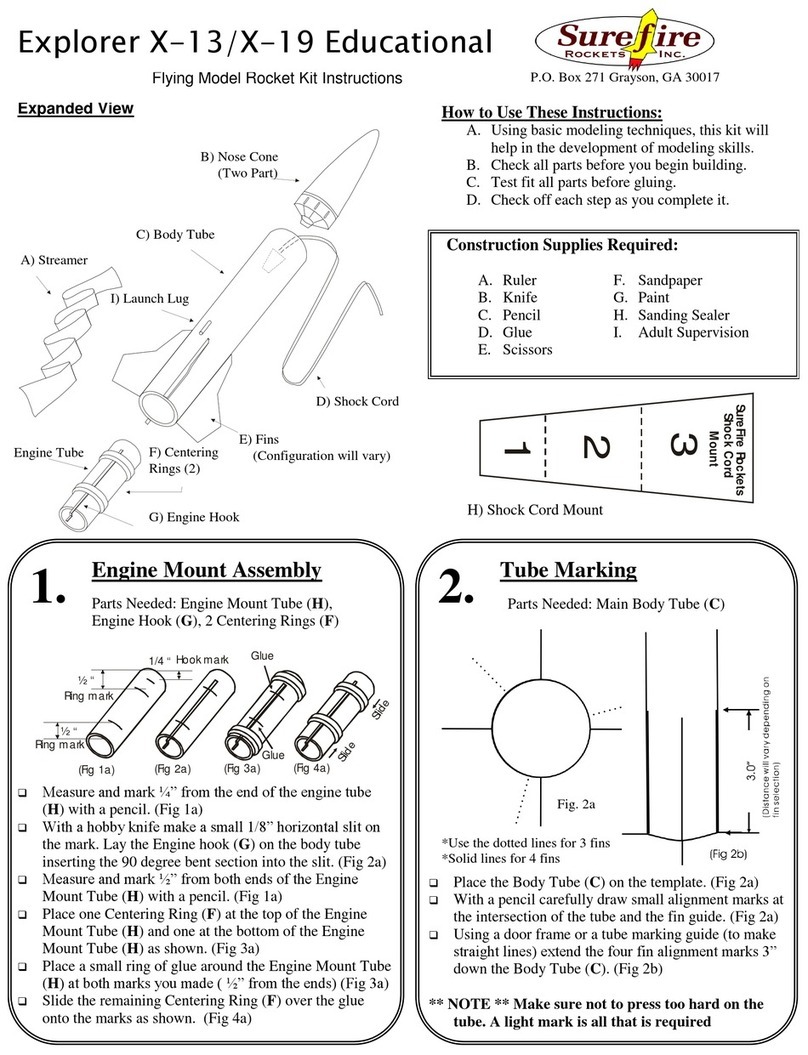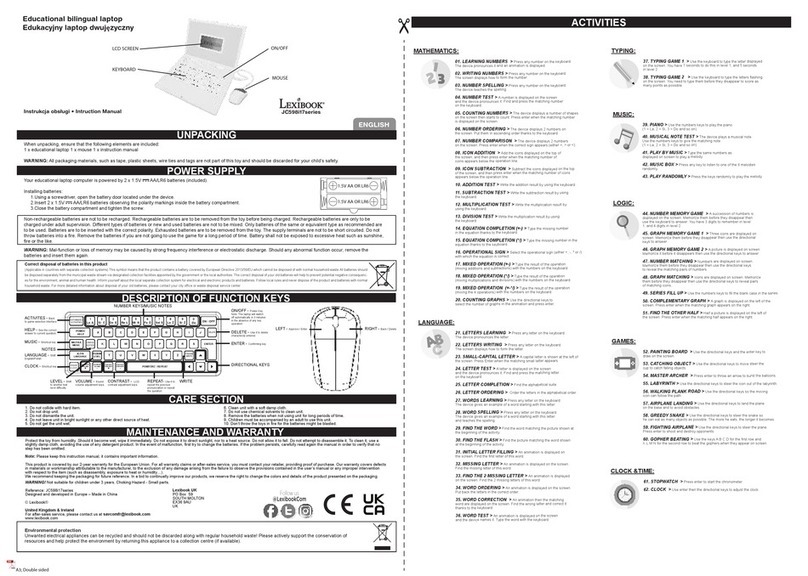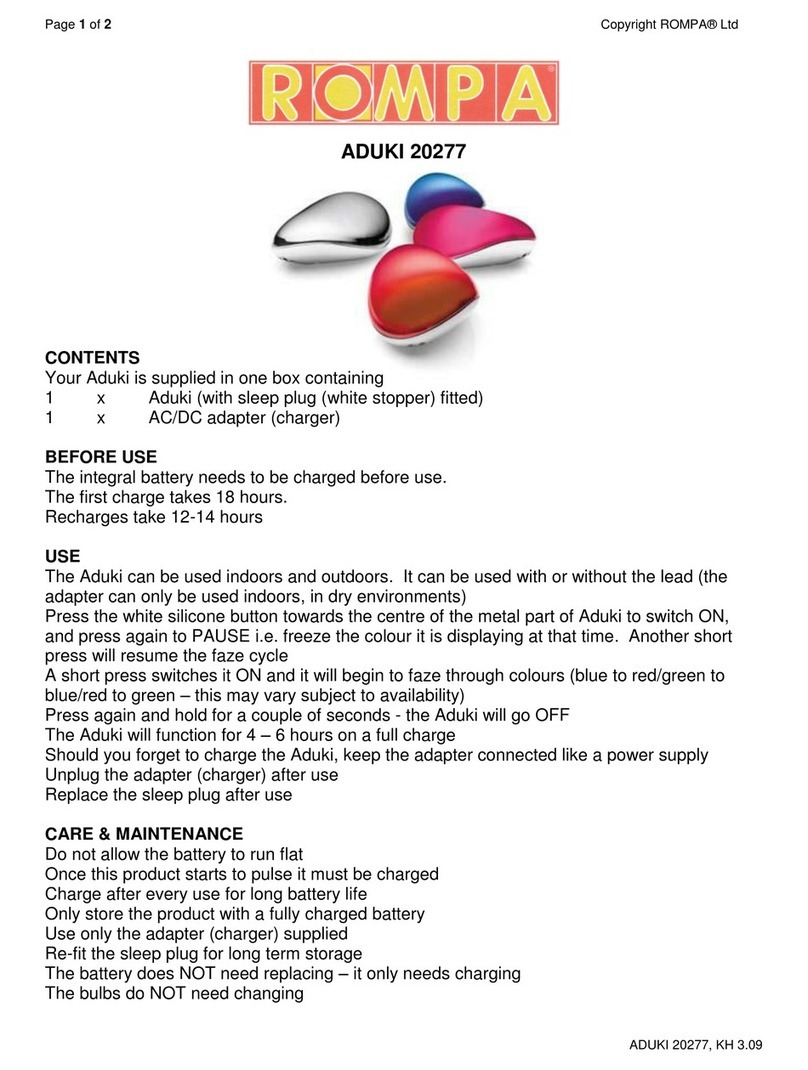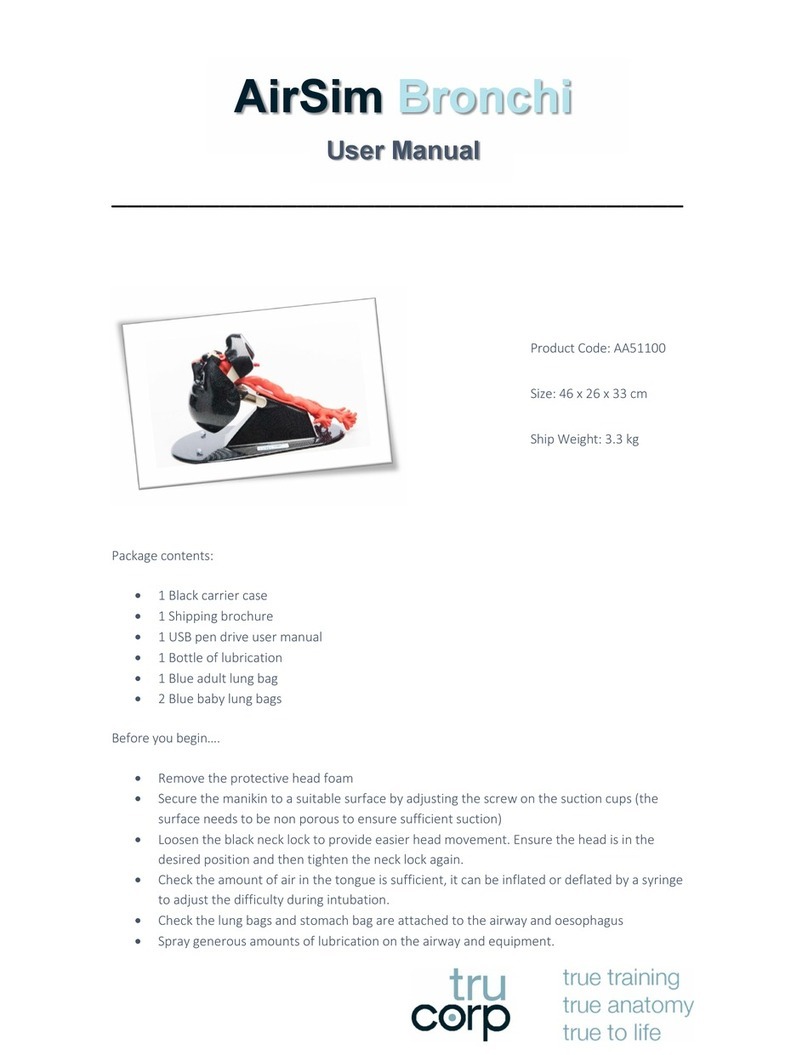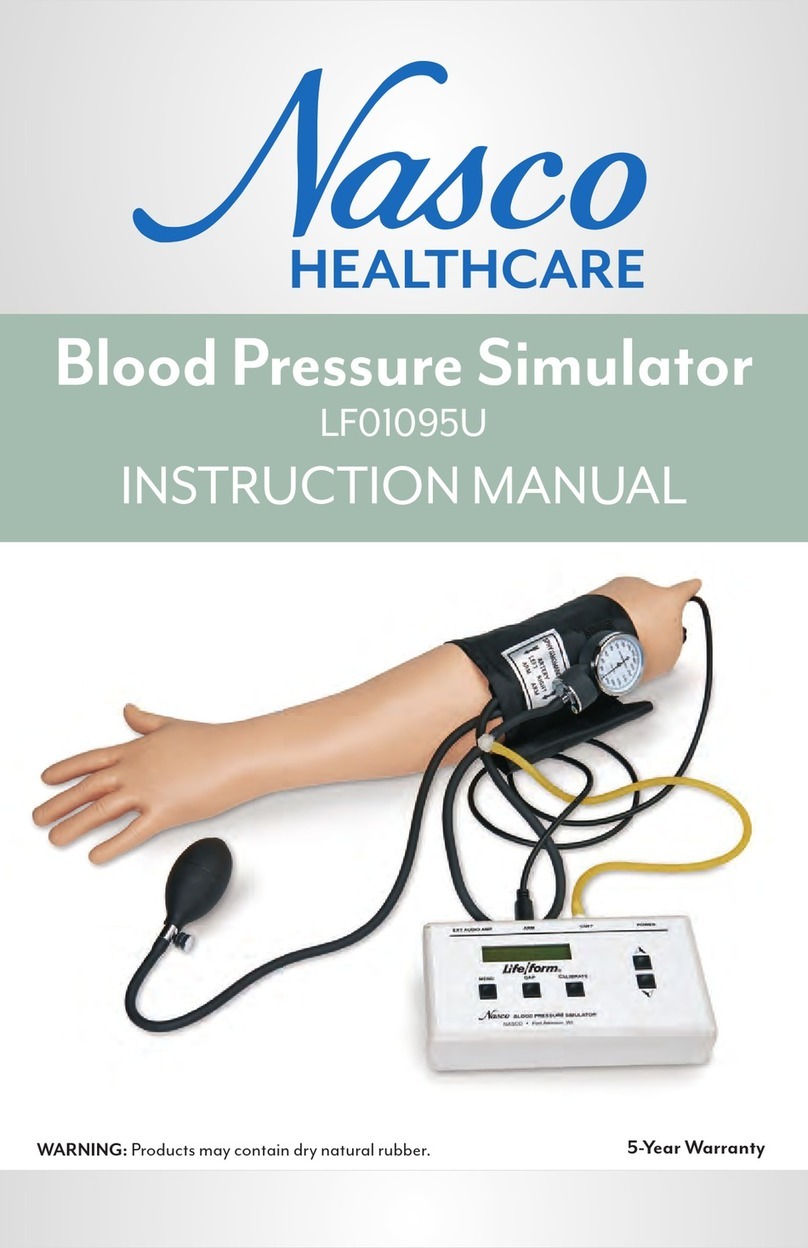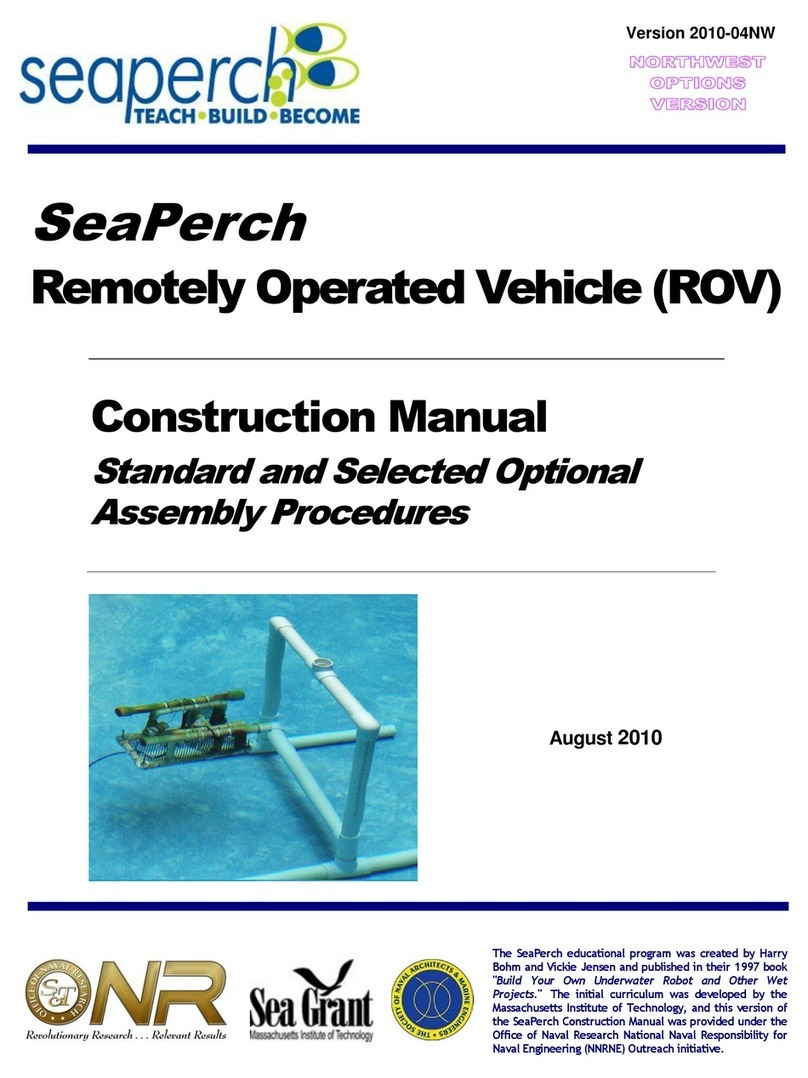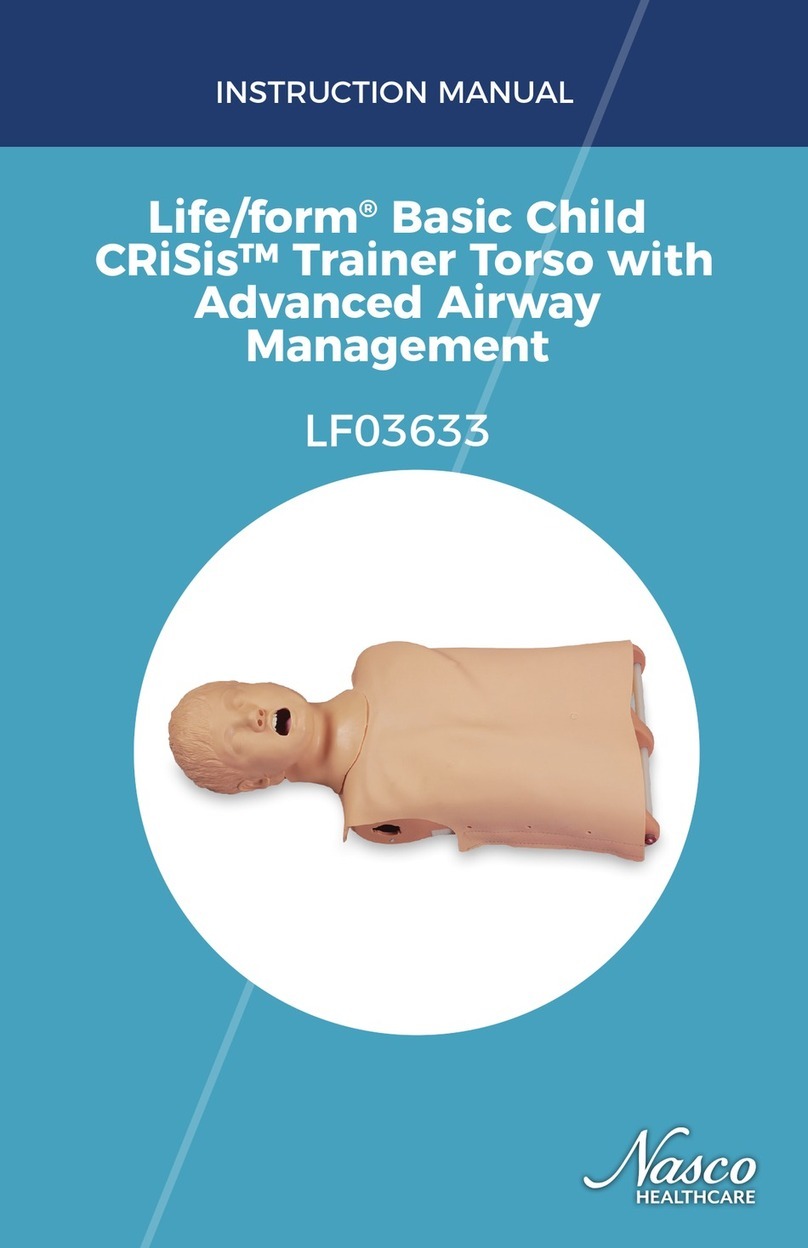Bioloid STEM User manual

北京智能佳科技有限公司
STEM
Getting Started
Download
Useful Information
①Educational kit for science, technology, engineering, and mathematics
②Curricula of 16 sample robots with a total of 48 different types of lessons.
③Robots optimized for competition with high-speed Dynamixel and IR array.
④Robot kits aimed at solving problems creatively.

北京智能佳科技有限公司
Getting started (Bioloid STEM)..........................................................................................................3
Parts List......................................................................................................................................4
BIOLOID STEM STANDARD Parts List......................................................................... 4
BIOLOID STEM EXPANSION Parts List........................................................................ 7
Robot In Action.........................................................................................................................10
Downloading the Program................................................................................................ 10
Turning the Robot on........................................................................................................ 10
Assembly Check................................................................................................................11
Charging.................................................................................................................................... 12
Charging Time and Battery Life/Operating......................................................................13
Download (Bioloid STEM)...............................................................................................................13
Standard Example Robots.........................................................................................................13
Expansion Example Robots...................................................................................................... 17
Useful Information (Bioloid STEM).................................................................................................22
Replacing the Fuse.................................................................................................................... 22
Dynamixel Management........................................................................................................... 23
Changing the ID................................................................................................................ 23
Changing the Movement Mode........................................................................................24
Troubleshooting................................................................................................................ 25
ZIGBee Wireless Control..........................................................................................................27
ZIGBee.............................................................................................................................. 25
Controller & Zigbee.......................................................................................................... 27

北京智能佳科技有限公司
CM-530
AX-12W
AX-12A
IR SENSOR ARRAY
IR Sensor
Robot In Action
Downloading the Program
You can find task codes and motion files for other actions on the "Standard","Expansion"
page.
Turning the Robot on
Turn the power switch on and the LED will start blinking.
Use the MODE button to move the LED to "PLAY". (The LED will move each time you press
the MODE button)
Press the START button. (Check whether the LED on "PLAY" is blinking)
⇒If the LED does not turn on, check the power cable/connection.
If there are no problems with cable, recharge your battery. (Please refer to Charging for more
information)

北京智能佳科技有限公司
The power does not turn on.
Is the battery properly connected?
Is the battery fullycharged?
Is the battery fuse intact?
⇒Please refer HERE for information on how to replace the fuse.
I want to check how much battery I have left.
Turn the CM-530 on and press the U button. The LED will turn on to show how much battery you
have left as seen in the figure below.
The robot makes a continuous warning sound while moving.
The alarm indicates that the robot is low on batteries. Immediately recharge your battery.
(Refer to Charging)
If you do not replace the battery right away, the robot may turn off without warning and fall,
which can cause severe damage.
Assembly Check
In Assembly Check mode you can verify whether your robot has been properly assembled.
Compare the initial position of the motors.
1. To run Assembly Check mode select ‘Manage’, hold the ‘D’button followed by
‘START’.
→Keep holding until melody finished playing.
2. Select the motor with either ‘U’or ‘D’buttons. The selected motor with turn its
LED on and position itself into its initial position.
→‘U’ups ID order while ‘D’downs ID order.

北京智能佳科技有限公司
3. Compare the ID against the assembly check guide.
→If the motor is not detected by the controller then it will beep.
4. Compare whether the motor “froze”or it goes to its initial position.
→Although the LED may be on the motor may be loose; check its wiring.
5. Check the port for the IR array.
→The IR array connected to its pre-assigned will blink when detecting an object.
Charging
You may obtain Lithium polymer batteries from www.robotis-shop-kr.com
If the robot alarm sounds off during operations then recharge the battery.
During charging the charger’s red LED turns on. When complete the green LED turns on.
①Take the battery out ②Connect the charger ③Charge
Charging Complete
(LED : Red) (LED : Green)
⇒You can connect the robot to an external power
source through SMPS.
⇒The battery is equipped with a connecto
r
to charge the battery and another to mov
e
the robot
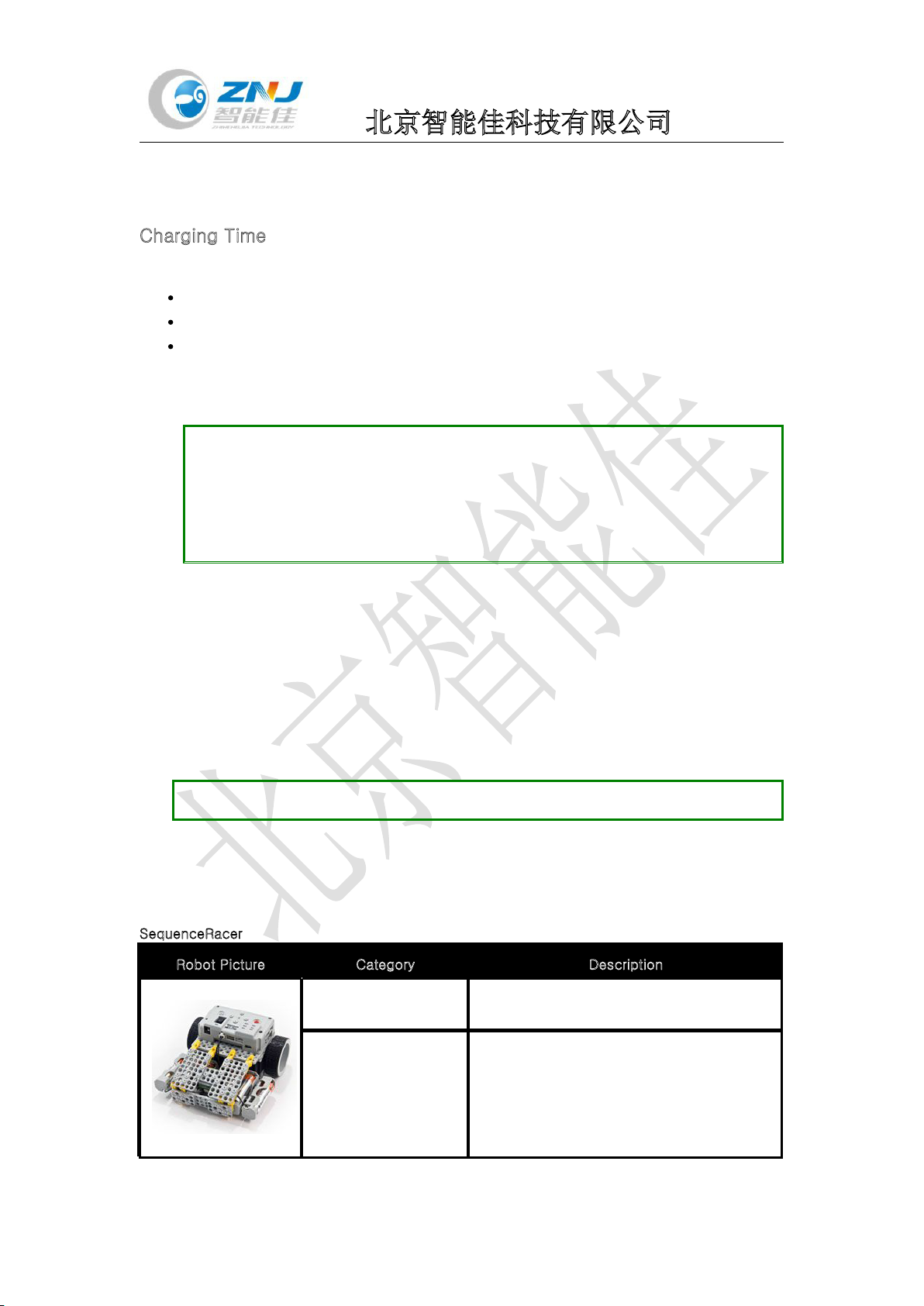
北京智能佳科技有限公司
Charging Time and Battery Life/Operating
Charging Time
When fully discharged : 1~1.5 hour
Leaving the battery fully discharged for too long may reduce its lifespan drastically.
Time to charge the battery depends on the status of the battery.
(If the charging time or battery life becomes too short, you may need to replace your battery.)
Cautions for safe keeping
Tip 1 : Do NOT keep the battery connected with a robot or a charger.
Tip 2 : If you will not use the battery for a long time from now on, please keep it
HALF-CHARGED.
Tip 3 : Do NOT put the battery with an environment with high temperature or humidity.
Download (Bioloid STEM)
Standard Robot Example
Expansion Robot Example
Standard Example Robots
Robot algorithms for each stage (and its phases) are explained.
How to download task code
How to download motion file
SequenceRacer
Robot Picture Category Description
- Algorithm Control the robot’s moving direction with
the controller’s directional buttons
- Operation Guide
if you press the forward ‘U’, turn left
‘L’, turn right ‘R’, and reverse ‘D’
sequentially pressing ‘START’the robot
will move in the order the directional buttons
were pressed.

北京智能佳科技有限公司
- Dynamixel Setting AX-12W ID[1], ID[2] : Wheel Mode
See Video
- basic phase BIO_STEM_SequenceRacer1_EN.tsk
-applications phase BIO_STEM_SequenceRacer2_EN.tsk
- practical phase BIO_STEM_SequenceRacer3_EN.tsk
BugFighter
Tumbler
Robot Picture Category Description
- Algorithm The IR sensors detect obstacles and
control the robot’s direction.
- Operation Guide
The robot can go over large or small
obstacles; with large obstacles it can
change directions or react
accordingly if flipped over.
- Dynamixel Setting AX-12W ID[1], ID[2] : Wheel Mode
See Video - basic phase BIO_STEM_Tumbler1_EN.tsk
Robot Picture Category Description
- Algorithm Robot follows the black line by
following said line.
- Operation Guide
The robot remains inbounds and
push others out if found in the same
area.
- Dynamixel Setting AX-12W ID[1], ID[2] : Wheel Mode
See Video
- basic phase BIO_STEM_BugFighter1_EN.tsk
- applications phase BIO_STEM_BugFighter2_EN.tsk
- practical phase BIO_STEM_BugFighter3_EN.tsk
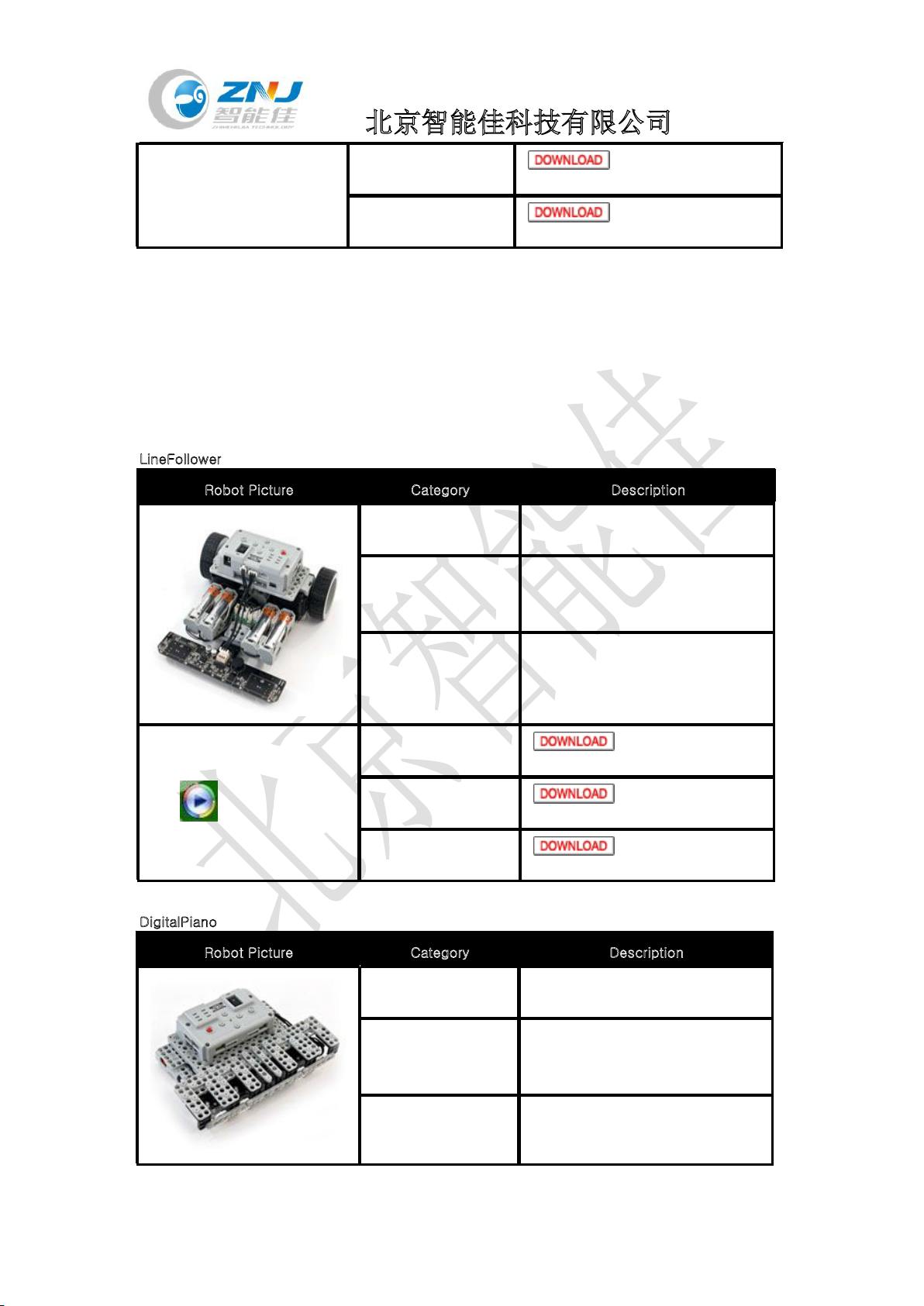
北京智能佳科技有限公司
- applications phase BIO_STEM_Tumbler2_EN.tsk
- practical phase BIO_STEM_Tumbler3_EN.tsk
LineFollower
Robot Picture Category Description
- Algorithm The robot can move on a
determined in a criss-cross grid.
- Operation Guide
The robot can move forward,
reverse, turn left or right along its
determined path via its IR array.
- Dynamixel Setting AX-12W ID[1],ID[2] : Wheel Mode
See Video
- basic phase BIO_STEM_LineFollower1_EN.tsk
-applications phase BIO_STEM_LineFollower2_EN.tsk
- practical phase BIO_STEM_LineFollower3_EN.tsk
DigitalPiano
Robot Picture Category Description
- Algorithm Plays a different tune based IR
sensor reading.
- Operation Guide
The robot can output a musical
note from the active sensors from
the IR array.
- Dynamixel Setting -
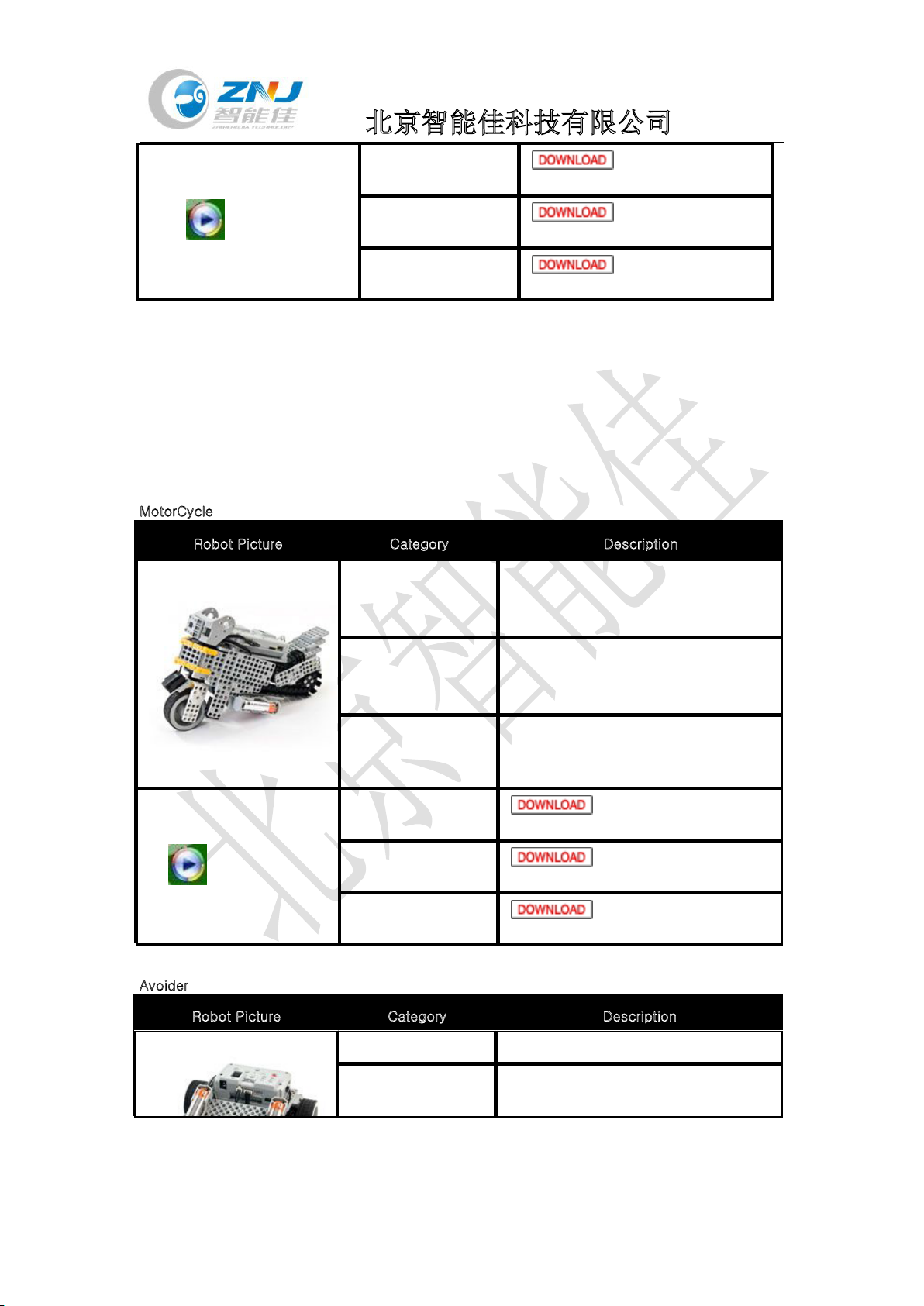
北京智能佳科技有限公司
See Video
- basic phase BIO_STEM_DigitalPiano1_EN.tsk
-applications phase BIO_STEM_DigitalPiano2_EN.tsk
- practical phase BIO_STEM_DigitalPiano3_EN.tsk
MotorCycle
Robot Picture Category Description
- Algorithm Control action by following the black
line and avoiding obstacles
- Operation Guide
Follows the line while avoiding
obstacles by steering itself away from
such obstacle.
- Dynamixel Setting
AX-12W ID[1] : Wheel Mode
AX-12W ID[2] : Joint Mode
See Video
- basic phase BIO_STEM_MotorCycle1_EN.tsk
-applications phase BIO_STEM_MotorCycle2_EN.tsk
- practical phase BIO_STEM_MotorCycle3_EN.tsk
Avoider
Robot Picture Category Description
- Algorithm maintains distance by its right sensor.
- Operation Guide The robot can escape a maze by using
its left, right and center IR sensors.
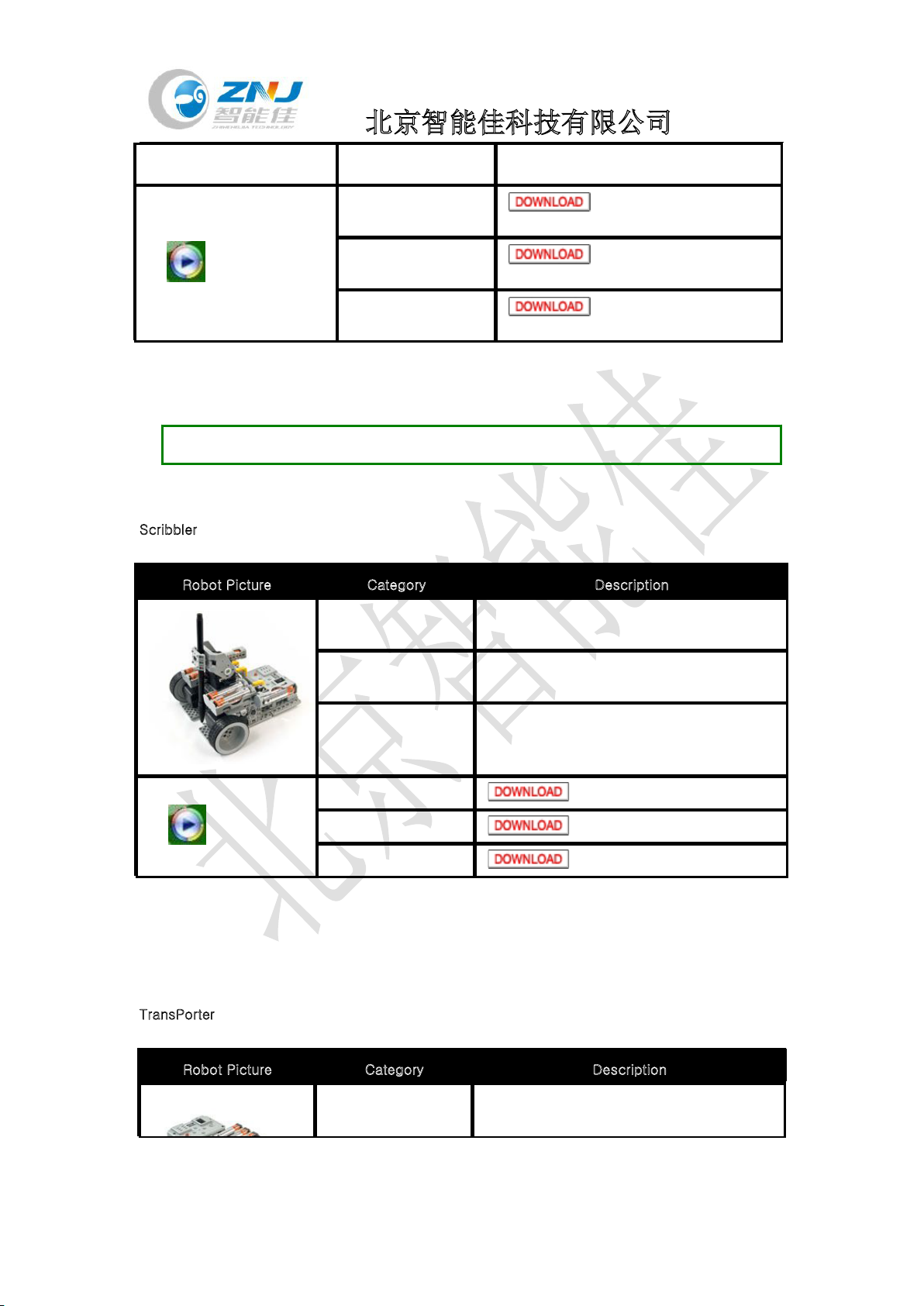
北京智能佳科技有限公司
- Dynamixel Setting AX-12W ID[1], ID[2] : Wheel Mode
See Video
- basic phase BIO_STEM_Avoider1_EN.tsk
-applications phase BIO_STEM_Avoider2_EN.tsk
- practical phase BIO_STEM_Avoider3_EN.tsk
Expansion Example Robots
Robot algorithms for each stage (and its phases) are explained.
How to download task code
How to download motion file
Scribbler
Robot Picture Category Description
- Algorithm Robot follows the order of sequentially
inputted commands.
-Operation Guide Write '가' and '어' when augmented with a
pen.
-Dynamixel Setting
AX-12W ID[1] : Wheel Mode
AX-12A ID[3], ID[4] : Wheel Mode
See Video
- basic phase BIO_STEM_Scribbler1_EN.tsk
-applications phase BIO_STEM_Scribbler2_EN.tsk
- practical phase BIO_STEM_Scribbler3_EN.tsk
TransPorter
Robot Picture Category Description
- Algorithm The robot follows a pre-determined path
and completes a mission.
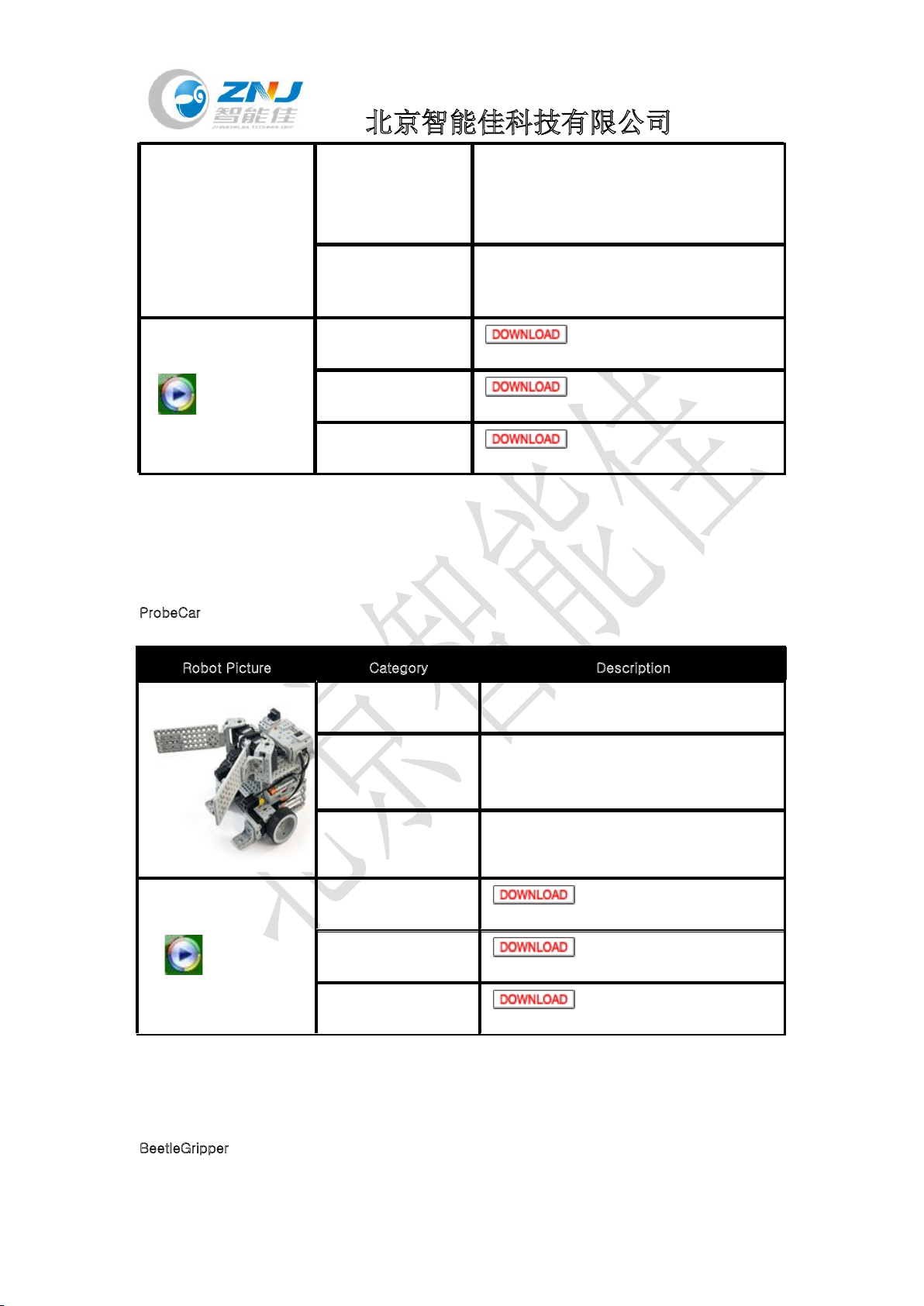
北京智能佳科技有限公司
- Operation Guide
Obstacles at certain locations the robot
moves them at 2 specific locations from
start the robot follows a determined path
until finishing.
- Dynamixel Setting
AX-12W ID[1], ID[2] : Wheel Mode
AX-12A ID[3]~ ID[5] : Joint Mode
See Video
- basic phase BIO_STEM_TransPorter1_EN.tsk
-applications phase BIO_STEM_TransPorter2_EN.tsk
- practical phase BIO_STEM_TransPorter3_EN.tsk
ProbeCar
Robot Picture Category Description
- Algorithm While following a path if the robot
encounters an obstacle it will move it.
- Operation Guide
if the robot detects obstacles over boxes
via its IR sensors it moves them to
specified locations.
- Dynamixel Setting AX-12W ID[1], ID[2] : Wheel Mode
AX-12A ID[3], ID[4] : Joint Mode
See Video
- basic phase BIO_STEM_ProbeCar1_EN.tsk
-applications phase BIO_STEM_ProbeCar2_EN.tsk
- practical phase BIO_STEM_ProbeCar3_EN.tsk
BeetleGripper

北京智能佳科技有限公司
Robot Picture Category Description
- Algorithm clamp robot follows button input
- Operation Guide
the remote control can control forward,
reverse, left and right turns, left and right
pivots, grab, lift and lower objects.
-Dynamixel Setting AX-12W ID[1], ID[2] : Wheel Mode
AX-12A ID[3]~ ID[5] : Joint Mode
See Video
- basic phase BIO_STEM_BeetleGripper1_EN.tsk
-applications phase BIO_STEM_BeetleGripper2_EN.tsk
- practical phase BIO_STEM_BeetleGripper3_EN.tsk
RobotArm
Robot Picture Category Description
- Algorithm Detects a cup with the IR sensors and
move it to a specified location.
- Operation Guide
An example robot that moves 2 small cups
and 2 big cups to the designated position
regardless of the order of dection.
- Dynamixel Setting AX-12A ID[3]~ ID[6] : Joint Mode
See Video
- basic phase BIO_STEM_RobotArm1_EN.tsk
- applications phase BIO_STEM_RobotArm2_EN.tsk
- practical phase BIO_STEM_RobotArm3_EN.tsk

北京智能佳科技有限公司
Walking Droid
Robot Picture Category Description
- Algorithm Robot detects obstacles and avoids it with
its IR sensors.
- Operation Guide
The robot moves forwards and turns left; it
shifts to the right if the left sensors detects
an obstacle; shifts to the left if the right
sensor detects an obstacle; reverses if the
center sensor detects an obstacle.
- Dynamixel Setting AX-12A ID[3]~ ID[6] : Joint Mode
See Video
- basic phase BIO_STEM_Walking Droid1_EN.tsk
- applications phase BIO_STEM_Walking Droid2_EN.tsk
- practical phase BIO_STEM_Walking Droid3_EN.tsk
- Motion File for DemoBIO_STEM_Walking Droid_EN.mtn
Hexapod
Robot Picture Category Description
- Algorithm Robot detects obstacles and avoids it with
its IR sensors.
- Operation Guide
The robot shifts to the right if the left
sensors detects an obstacle; shifts to the
left if the right sensor detects an obstacle; it
speeds up when the upper sensor detects a
hand.
- Dynamixel Setting AX-12A ID[3]~ ID[5] : Joint Mode
See Video
- basic phase BIO_STEM_Hexapod1_EN.tsk
- applications phase BIO_STEM_Hexapod2_EN.tsk
- practical phase
Table of contents
Popular Educational Equipment manuals by other brands

Festo
Festo MPS 8065380 Assembly instructions

Denford
Denford F1 user guide

Reality Works
Reality Works Swine Breeder artificial insemination... quick start guide

Powerplus
Powerplus Junior Butterfly manual
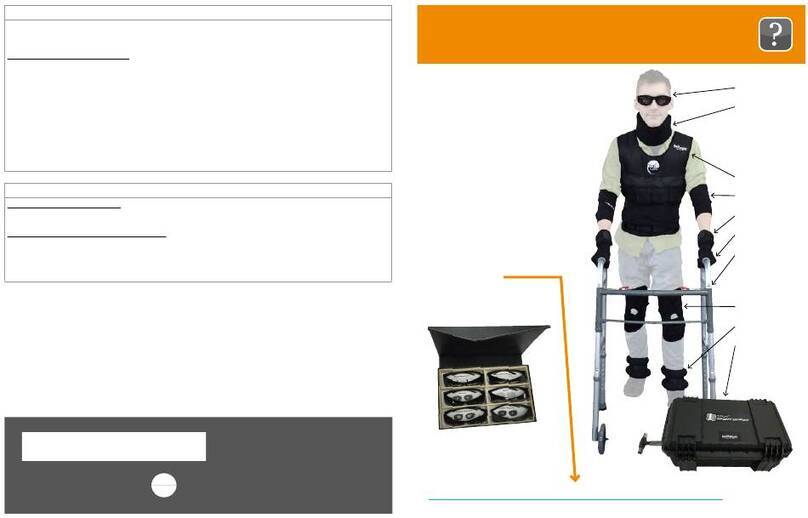
Reality Works
Reality Works RealCare Geriatric Simulator quick start guide

Reality Works
Reality Works RealCare Shaken Baby quick start guide