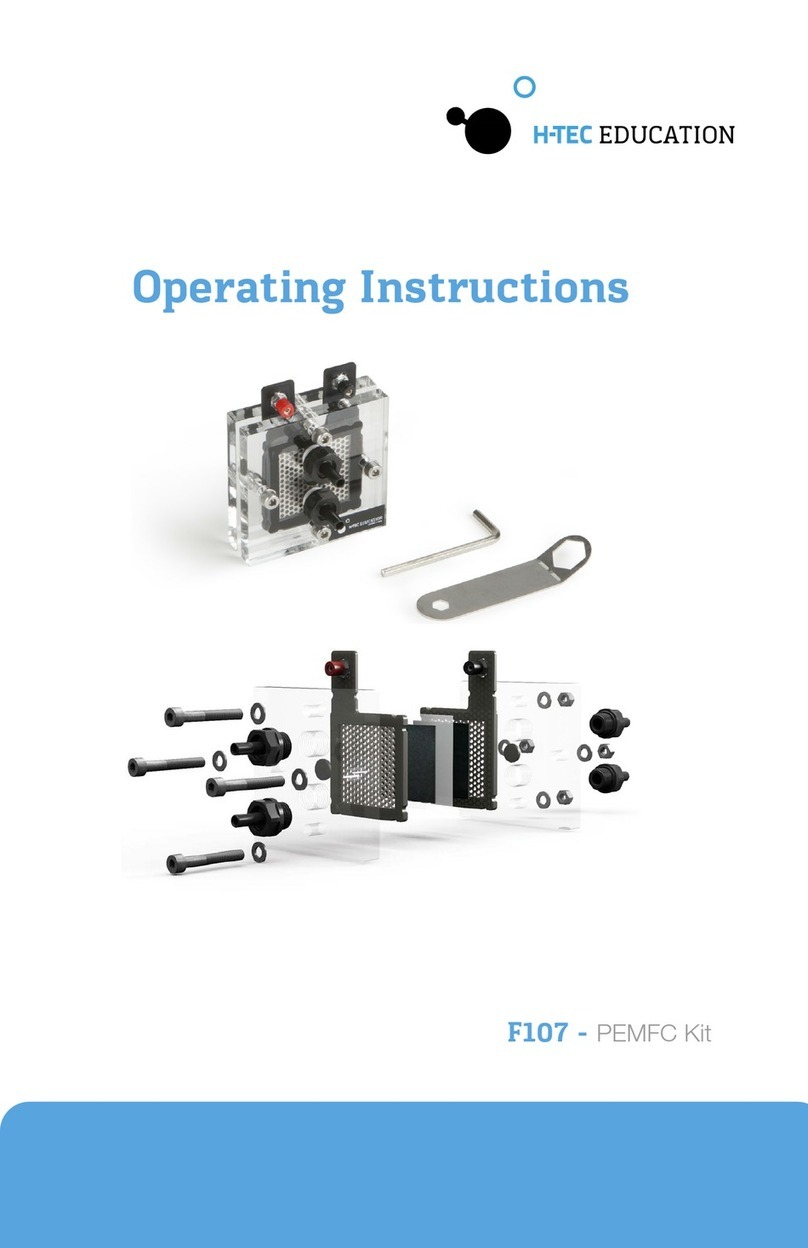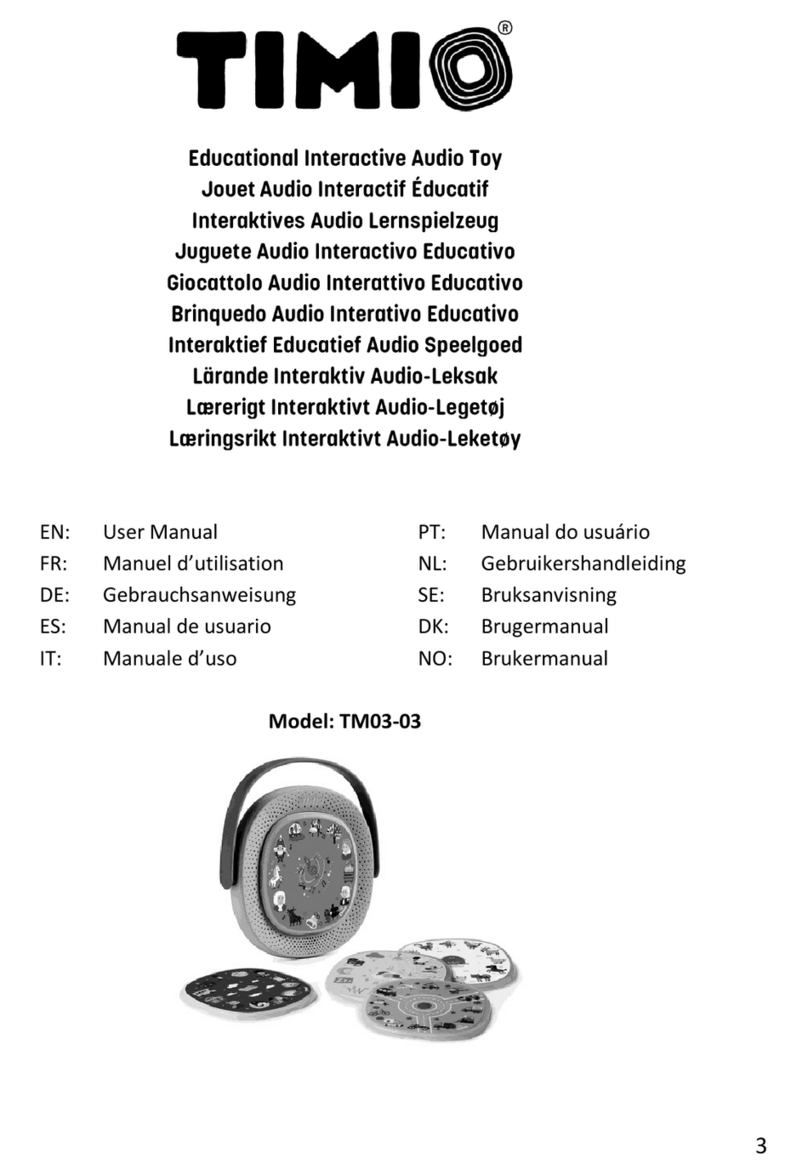Denford F1 User manual

User Guide
Denford F1 Race System

Page 2
1: Contact Information
Address: Denford Limited,
Armytage Road,
Brighouse,
West Yorkshire,
HD6 1QF,
UK.
Telephone: General Enquiries 01484 728000
Fax: 01484 728100
Technical Support: Visit Denford Technical Forum at www.denfordata.com/bb
Telephone Denford Customer Services: 01484 728000
Monday to Monday to Thursday 8.30am - 4.30pm GMT
Friday 8.30am - 2.00pm GMT
For international dialling: +44 and remove rst 0 in each city code

Page 3
1: Contact Information .............................................................................................2
2: Contents ..............................................................................................................3
3: Warning Notices ..................................................................................................4
4: Unpacking the Denford F1 Race System ............................................................5
5: Identifying the Race System Equipment..............................................................6
Sector Gate......................................................7
Sector Gate - Track Sensors............................8
6: Positioning the Equipment Start and Finish Gates.....................................9
Sector Gate.....................................................10
7: Connecting up the Race System
Start Gate........................................................11
Finish Gate......................................................12
Sector Gate.....................................................13
8: Powering up and testing the Race System..........................................................14
9: Race System operation:
Automatic Mode..............................................................15
Manual Mode..................................................................16
Reaction Time Mode.......................................................17
Connecting Start Gate over a network............................18
Race Screen...................................................................21
Administration Screens...................................................22
The Leaderboard Screen................................................24
The Results File..............................................................25
Connecting Using WiFi...................................................26
The Generic Results File................................................28
10: Safe Operation of the Denford Race Track & Race System..............................29
On-line Technical Forum Details..............................................................................30
Notes .......................................................................................................................
2: Contents

Page 4
3: Warning Notices
Warranty Disclaimer.
The Warranty on your Denford Race Track & Race System will be invalidated if any
modications are undertaken that are not authorised by Denford Ltd.
Maintenance Disclaimer.
Always obtain permission from the person responsible for electrical equipment in your
establishment before accessing the electrical control panels housed in the Start and Stop
Gates if supplied. All work must be carried out by personnel suitably qualied to remove the
access covers to the electrical systems. Denford Limited cannot accept responsibility for
any damage, injury and/or loss that may occur through incorrect electrical practices.
Safe operation of the Denford F1 Race Track & Race System is outlined on page 24 of this
booklet.
Use of the Denford Race Track & Race System for any purpose other
than those for which it is designed may result in injury, and may also
invalidate the warranty.

Page 5
Standard Denford
F1 Race System
Denford F1 Race System
with Sector Timing Gate
Both the standard Denford F1 Race System and the Denford F1 Race System with a Sector
Timing Gate are supplied packed in either a cardboard box as standard or a ight case which
can be ordered as an option.
The race system components are protected by bespoke foam packing inside both the box
and the ight case. The foam packing is re-usable and should be retained to re-pack the
Race System after use.
4: Unpacking the Denford F1 Race

Page 6
5: Identifying the Denford F1 Race System
equipment.
A
B
C
D E F
GH
J
K
A..............Start Gate (1-Off)
B..............Finish Gate (1-Off)
C..............Start Box (2-Off)
D..............Race Trigger (1-Off Red)
E..............Race Trigger (1-Off Black)
The standard Denford F1 Race System consists of the following equipment:
F...............Eithernet Cable 25M (1-Off)
G..............90 Deg Jack Plug Cable-Short (2-Off)
H..............Jack Plug Cable-Long (1-Off)
J...............Power Pack (1-Off)
K..............Power Lead (1-Off)

Page 7
5: Identifying the optional Sector Timing
Gate equipment
When the Denford F1 Race Track and Race System are ordered together from the
factory with the optional Sector Timing Gate the following loose additional equipment
will be supplied.
W..............Sector Timing Gate (1-Off)
X...............Eithernet Cable 25M (1-Off)
Y................90 Deg Jack Plug Cable-Short (2-Off)
Z................Jack Plug Cable-Long (1-Off)
W
X
Y
Z

Page 8
When the Denford F1 Sector Timing Gate System is purchased separately the equipment
identied on page 7 will be supplied along with these additional items shown below. These
are the track sensors and must be tted to the special Sector Timing Track Section.
5: Identifying the optional Sector Timing
Gate equipment.
The receiver sensors on the red mounting discs are tted to the two outer (red)
aluminium sections and the emitter sensor is mounted from underneath the track through
the white track board into the centre (silver) aluminium section.
The receiver sensors are tted and secured into the red aluminium sections as shown
with the green circuit board facing upwards. The emitter sensor can be tted either way
around as long as the xing holes align.

Page 9
The Start Gate:
This should be placed onto the track close to the end of the start section track but beyond
the start line.
6: Positioning the Race System equipment
The Finish Gate:
This should be placed at the beginning of the nish section over the nish line.

Page 10
6: Positioning the Race System equipment.
Sector Gate (optional Fitment):
Locate the mid section of track that houses the sector timing sensors, this section of track could
be positioned anywhere between the Start and Finish Gates.
To identify the correct section look for the small round disks on the outside of the red outer
aluminium sections and the corresponding holes through the inner aluminimum section.
Position the Sector Timing Gate over the sensor positions (see below).
If the Denford F1 Race Track and Race System were purchased with the optional Sector
Timing System, the sensors are already built into the track. If the Sector Timing System
has been purchased separately the blank disks will have to be replaced with the supplied
sensors as outlined on page 8.

Page 11
7: Connecting up the Race System System
Start Gate:
WARNING:
DO NOT power up the Race System until all the cable connections have been made.
When the Race System is powered up DO NOT make any additional connections or
disconnections without rst powering down the Race System.
The cables to the start gate all pass through the cable management slots in the sides of the
start gate.
• Connect the Triggers rst (as these may be difcult to pass through once the other cables
are in place). The Black button is connected to Lane 1 the Red button to Lane 2.
• Connect the Start Boxes.
• Connect the 25M Ethernet cable to the Finish gate connection. This cable should then be
hung on the cable management slots in the track legs and run to the Finish Gate.
• If there is a Split Gate timer this connects by another Ethernet cable to the other side of
the start gate.
• Finally Fit the power connector to the unit. (The power supply is 15V DC and requires
100-240VAC at 50 /60Hz).

Page 12
Finish Gate:
WARNING:
DO NOT power up the Race System until all the cable connections have been made.
When the Race System is powered up DO NOT make any additional connections or discon-
nections without rst powering down the Race System.
The cables to the nish gate pass through the cable management slots in the side of the
nish gate.
• Fit the Ethernet cable in the socket marked Start Gate.
• Fit the Receiver cable for Lane 1 and then plug the other end into the socket on the
side of the track in Lane 1.
• Fit the Receiver cable for Lane 2 into the lower connector and then plug the other end.
into the socket on the side of the track in Lane 2
• Fit the Emitter cable into the upper connector and then plug the other end into the
socket in the centre on the underside of the track.
7: Connecting up the Race System cont:

Page 13
7: Connecting up the Race System cont:
Sector Gate (optional tment):
WARNING:
DO NOT power up the Race System until all the cable connections have been made.
When the Race System is powered up DO NOT make any additional connections or discon-
nections without rst powering down the Race System.
The cables to the Sector gate pass through the cable management slots in the side of the
nish gate.
• Fit the Ethernet cable in the socket marked Start Gate.
• Fit the Receiver cable for Lane 1 and then plug the other end into the socket on the
side of the track in Lane 1.
• Fit the Receiver cable for Lane 2 into the lower connector and then plug the other end.
into the socket on the side of the track in Lane 2
• Fit the Emitter cable into the upper connector and then plug the other end into the
socket in the centre on the underside of the track.

Page 14
Turn on the power using the Power Switch located at the rear of the Start Gate.
The Screen will initialise and will then display a timing screen either Manual or Auto Mode
depending on the state of the switch.
The Finish gate and the Sector Gate (if tted) should have the centre green light illumi-
nated. This shows that the gate has power and that the two timing circuits are working
correctly.
If you block the timing beam in either lane under the Finish or Sector Gates the green
light will go out and a blue light will illuminate the track under the gate to highlight the
lane being blocked. The blockage will also be indicated on the Start Gate screen.
8: Powering up and testing the Race System

Page 15
9: Race System Operation
Automatic mode:
Select the Auto mode with the AUTO / MANUAL switch on the rear of the Start Gate. Depress
the switch upwards for Auto mode.
The Display will only show and record the CAR RACE TIME.
The trigger buttons are disabled in this mode.
• The race sequence is initialised by pressing the Reset Button, the timing sequence starts
and each of the 5 start lights illuminate in turn at 1 second intervals.
• Once all 5 lights are illuminated there is a 1 second Delay and then the ring pods are
activated and the timing starts.
• When the beam is broken at the nish gate the time is recorded.
• When both cars have nished the winner will be displayed by ashing the wining time and
the Red light on the nish gate winning lane will ash.
• If for any reason one car does not nish, 10 seconds after the starts of the race the car
that nished will be shown as the winner and the other car will record a DNF.
• Once a race has been completed the display of the times remains on screen for 30
seconds and then the screen returns to the ready mode.
• The start sequence can be aborted by pressing the reset button at any time during the
race sequence.
• Pressing Reset again will initialise a new race sequence.
To exit Auto Mode select manual Mode from the AUTO / MANUAL switch.

Page 16
Manual Mode:
Select the Manual mode with the AUTO / MANUAL switch on the rear of the Start Gate.
Depress the switch downwards for Manual mode.
In Manual Mode the screen will display the REACTION TIME, CAR RACE TIME and TOTAL
RACE TIME.
• The race sequence is initialised by pressing the Reset Button, the timing sequence
starts and each of the 5 start lights illuminate in turn at 1 second intervals.
• Once all 5 timing lights are lit, after a variable delay from 1 to 8 seconds and then the
lights will go out and the ring pods are enabled and the timing sequence starts.
• The trigger buttons are monitored and when activated these trigger the ring pods.
• When the beam is broken at the nish gate the time is recorded.
• When both cars have nished the Race winner will be displayed by ashing the Red
light on the nish gate.
• On Screen the best Reaction Time, Car Race Time and Total Race time will ash.
• If for any reason one car does not nish, 10 seconds after the starts of the race, the
car that nished will be shown as the winner and the other car will record a DNF.
• Once a race has been completed the display of the times remains on screen for 30
seconds.
• If a trigger is pressed prematurely then the ring pod on that lane is disabled and the
car will not race. The screen will display a false start but the other car will race
normally.
• If both triggers are pressed prematurely then the race is aborted.
• The start sequence can be aborted by pressing the reset button at any time during
the race sequence.
• Pressing Reset again will initialise a new race sequence.
To exit Manual Mode select Auto Mode from the AUTO / MANUAL switch.
9: Race System Operation cont:

Page 17
9: Race System Operation cont:
Reaction Time Mode:
This mode is purely for testing the reaction time using the Trigger buttons.
• To select Reaction Time put the Race system into Manual Mode.
• Press and hold the Reset Button down for 6 seconds then release the Button.
• The display screen will now show Reaction at the top of the screen and a timing
window for reaction time.
• The race sequence is initialised by pressing the Reset Button, the timing sequence
starts and each of the 5 start lights illuminate in turn at 1 second intervals.
• Once all 5 timing lights are lit, after a variable delay from 1 to 8 seconds and then the
lights will go out and the ring pods are enabled and the timing sequence starts.
• The trigger buttons are monitored and when activated the reaction time is stored.
• When both reaction times are logged the winner is displayed on screen and the
winning reaction time ashes.
• If for any reason one rigger is not activated within 10 seconds of the start lights going
out, the winner will be displayed.
• Once a race has been completed the display of the Reaction times remains on screen
for 30 seconds.
• If a trigger is pressed prematurely then the screen will display a false start but the other
trigger continues to function normally.
• If both triggers are pressed prematurely then the race is aborted.
• The start sequence can be aborted by pressing the reset button at any time during the
race sequence.
• It is possible to set the Reaction Time mode so that races can be restricted to be run
twice between any two names, or an indenite number of times. The option to change
this is at the bottom of the admin screen (See page 22).
When reaction races are limited, they can only be run twice before a new team name is
entered. When it is in unlimited mode, a new team name is never required.
To exit Reaction Time Mode, select Auto Mode from the AUTO / MANUAL switch.

Page 18
9: Race System Operation cont:
Connecting the Start Gate over a network:
The Start Gate can display the race results as a live feed to a web page. In order to do this,
a connection must be made between the Start Gate and wherever the web page is dis-
played. This can either be on a monitor connected to a PC, or on a phone or tablet device.
The Start Gate can be connected to either using an Ethernet cable, or by generating its own
wi hotspot. The team names displayed can also be edited, and the previous race results
downloaded as a spreadsheet compatible le (CSV).
The Start Gate can be connected using the Wi connection or an Ethernet cable. To con-
nect to the built-in Wi signal, connect to the wireless ID of ‘f1inschools’. To connect using a
cable, the cable needs to be placed in the port that is on the underside of the board. Make
sure that the Start Gate is switched off rst.
The other end of the cable can be plugged into a standard network, or directly into the
Ethernet port of another computer. Once the cable is plugged in, switch on the Start Gate.
To test that the connection is active once booted, open a browser and enter the address of:
http://f1inschools/
Note the trailing slash.

Page 19
9: Race System Operation cont:
If this fails then the IP address of the Start Gate is displayed in the top left of the main
race screen. The IP address is automatically assigned either by the server on the
network, or by negotiation between the two computers. It will be made of four numbers,
either 10.0.0.1, or else probably beginning 192.168.1... Enter this number directly into the
browser.

Page 20
Alternatively open a command prompt in Windows, and enter the command of :
Ping f1inschools
Once the IP address is found, it will rarely change whenever the Start Gate is
switched on again. The frequency of its changing is due to settings on the network.
The simpler URL address of http://f1inschools/ will never change.
9: Race System Operation cont:
Other manuals for F1
2
Table of contents
Popular Educational Equipment manuals by other brands
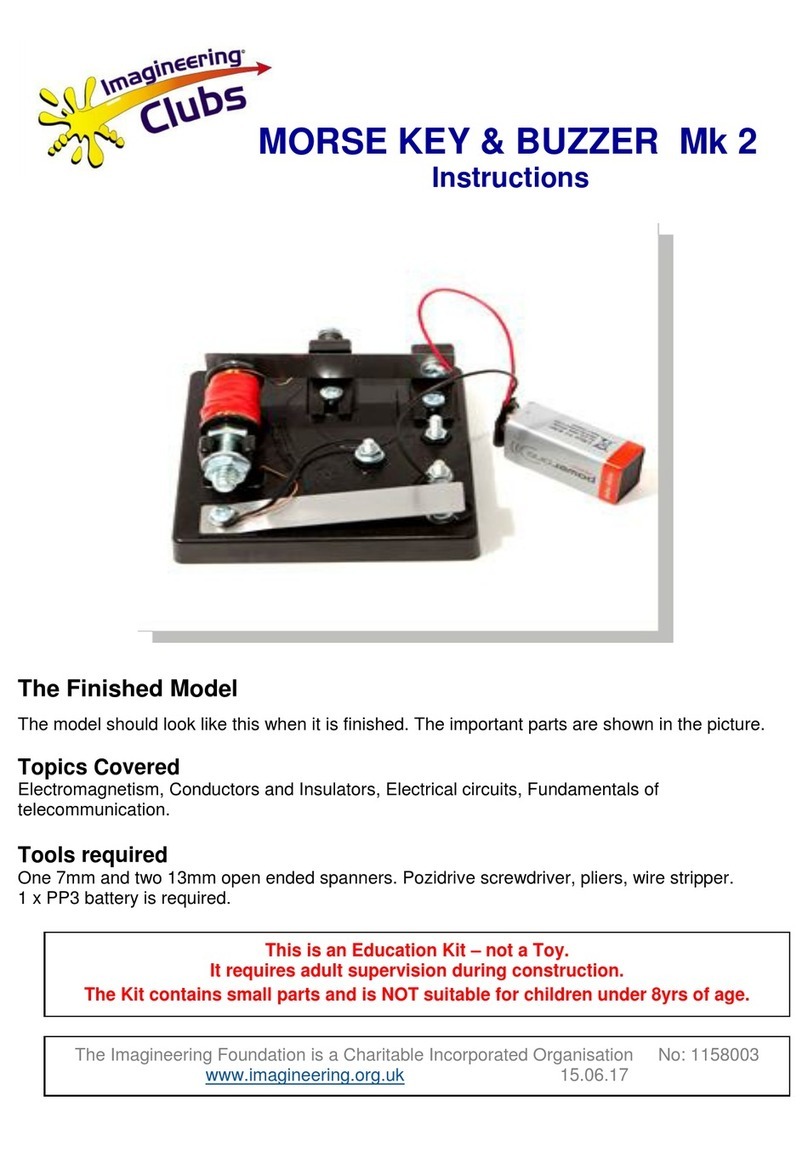
Imagineering Clubs
Imagineering Clubs MORSE KEY & BUZZER Mk 2 instructions
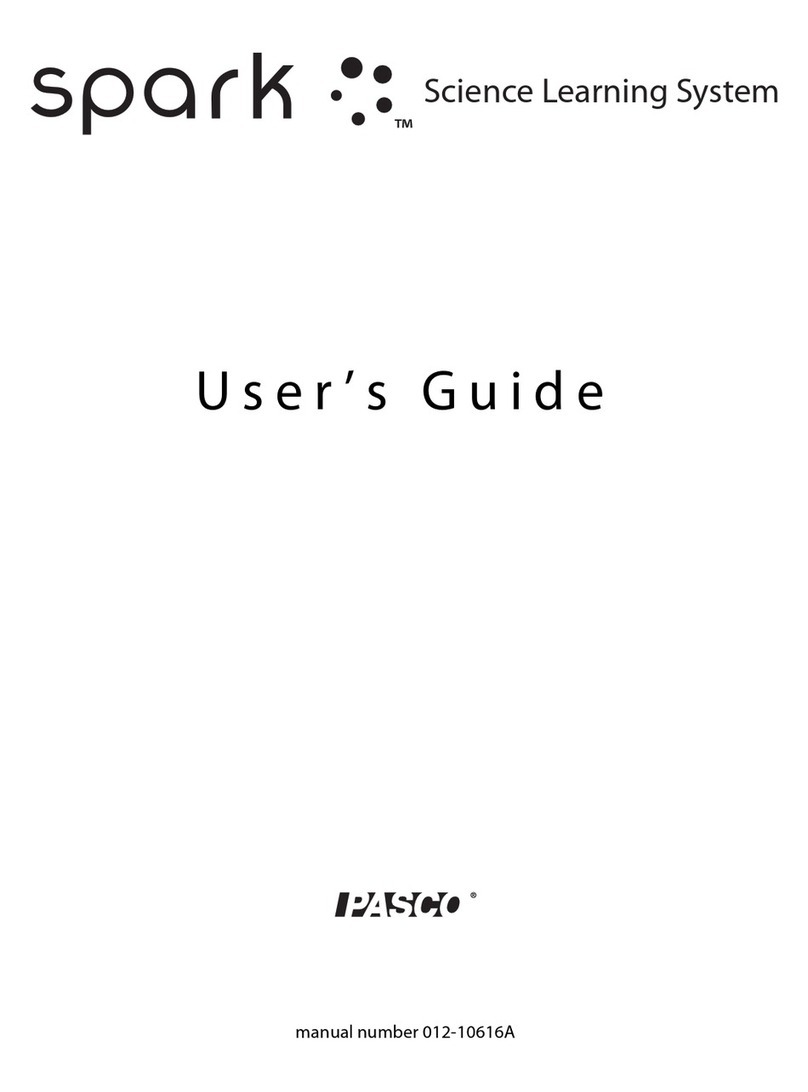
PASCO
PASCO SPARK user guide

LION
LION GASTRAINER SYSTEM user manual
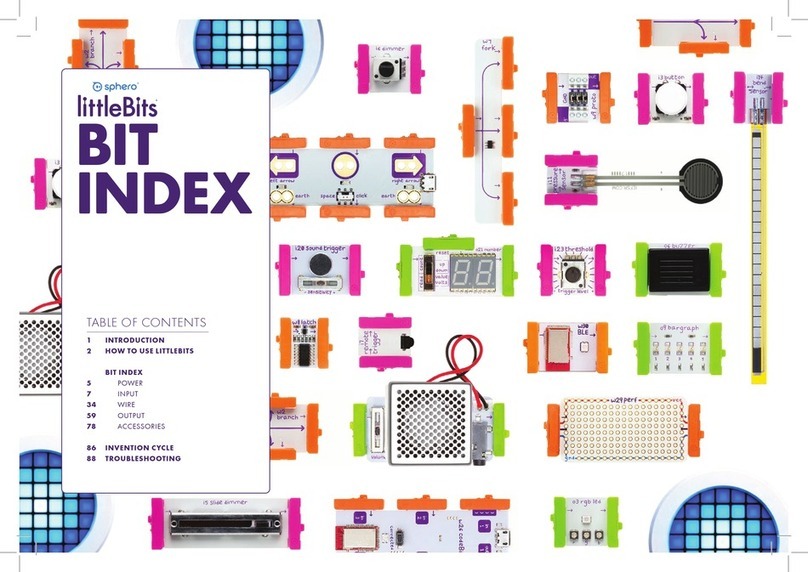
Sphero
Sphero LittleBits manual
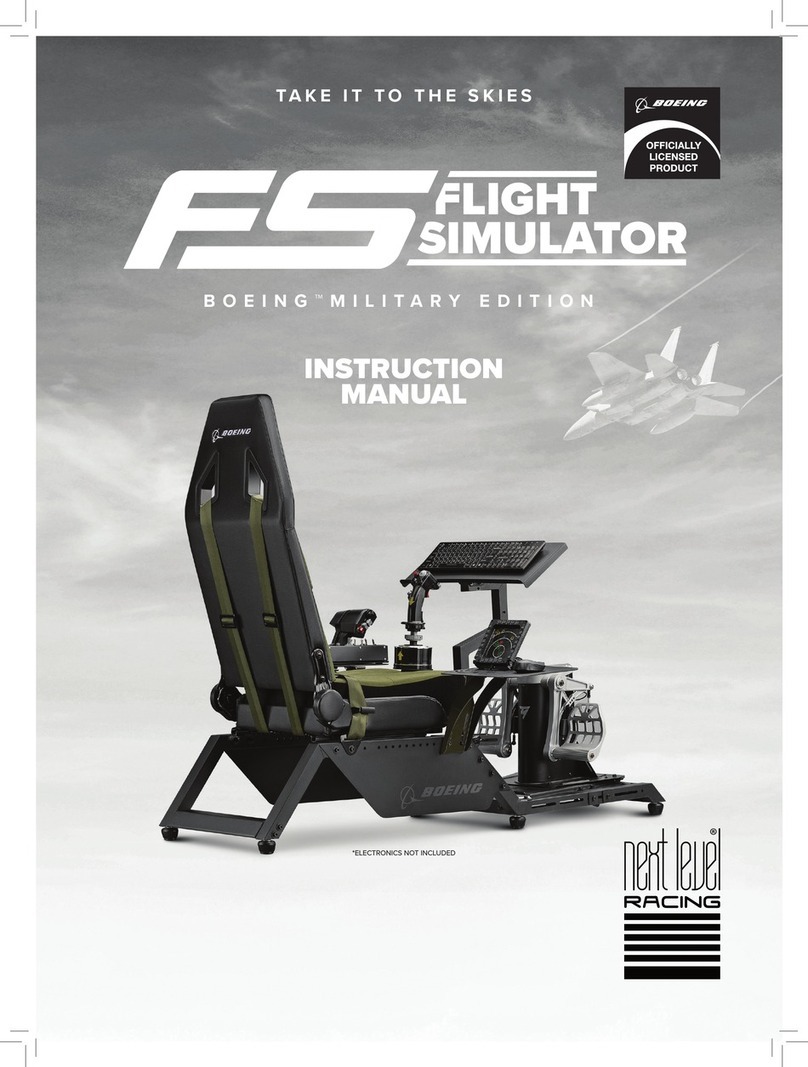
Next Level Racing
Next Level Racing FLIGHT SIMULATOR BOEING MILITARY EDITION instruction manual
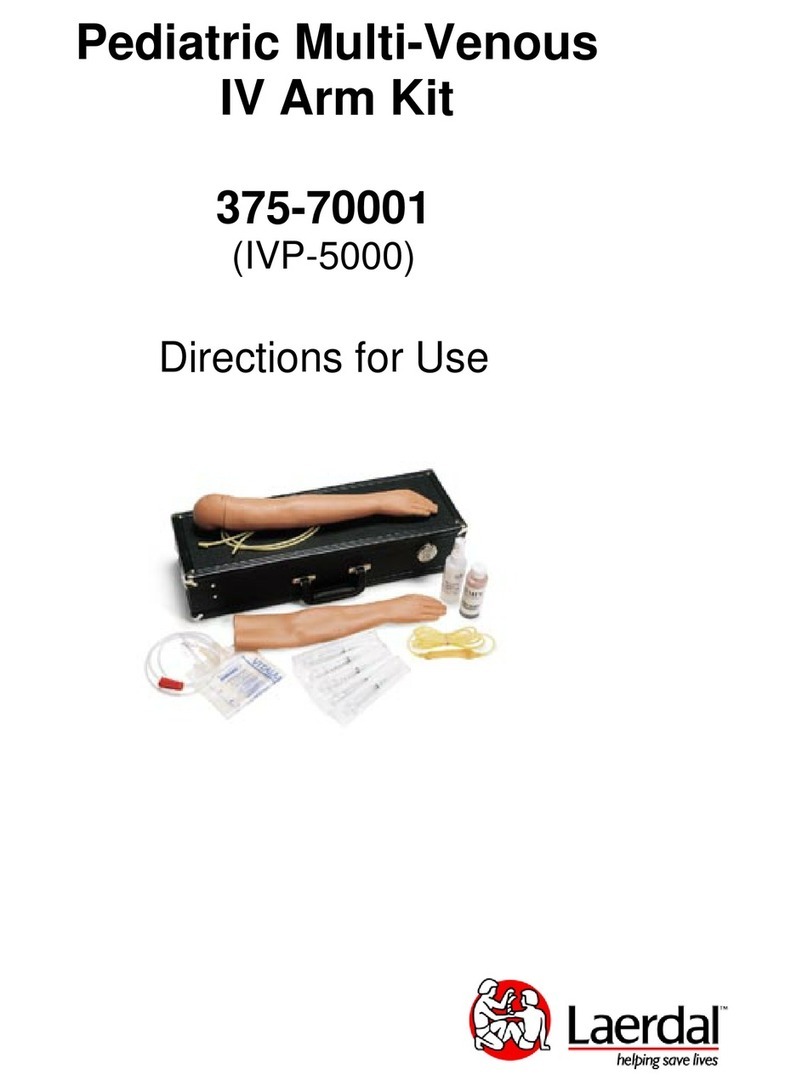
laerdal
laerdal Pediatric Multi-Venous IV Directions for use

Ambu
Ambu Airway Management Trainer Directions for use
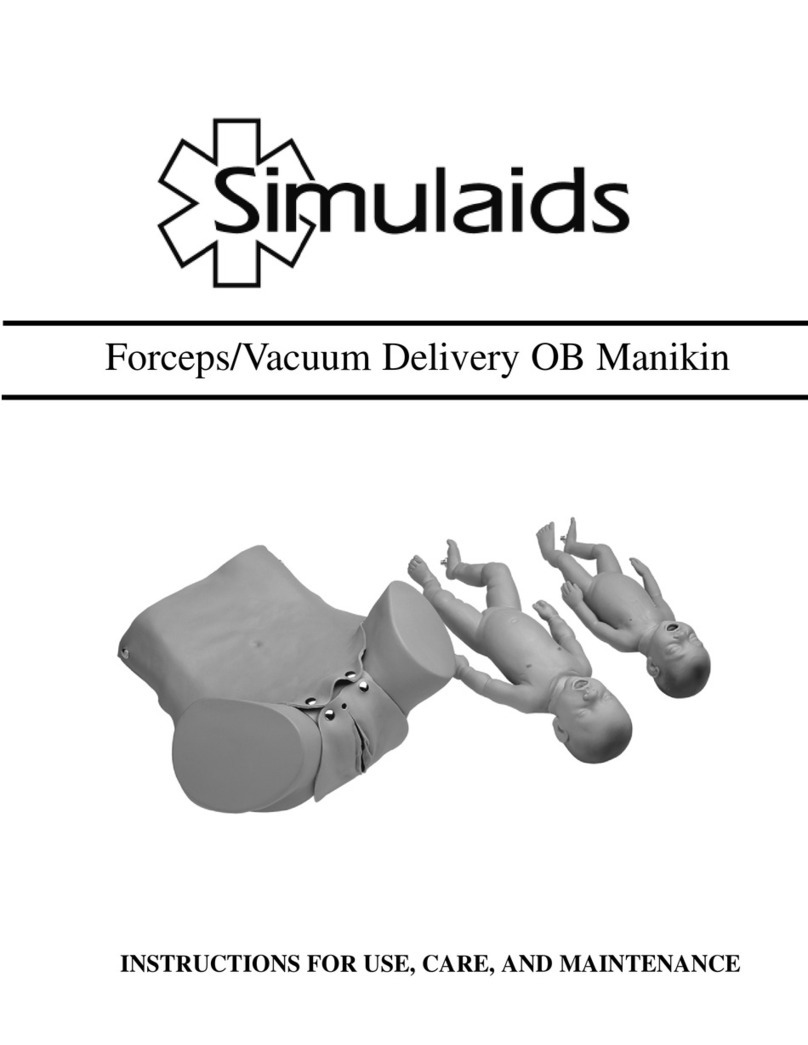
Simulaids
Simulaids Forceps/Vacuum Delivery OB Manikin Instructions for use
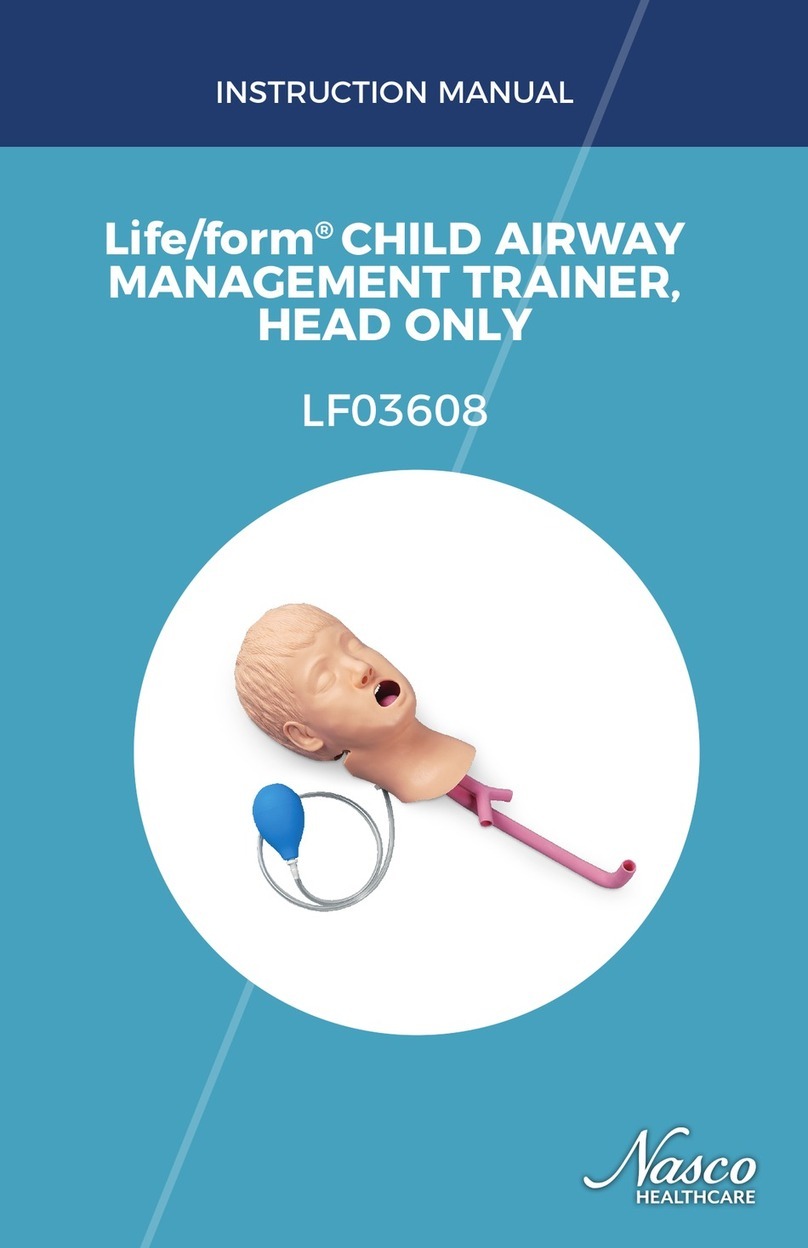
Nasco Healthcare
Nasco Healthcare Life/form LF03608 instruction manual
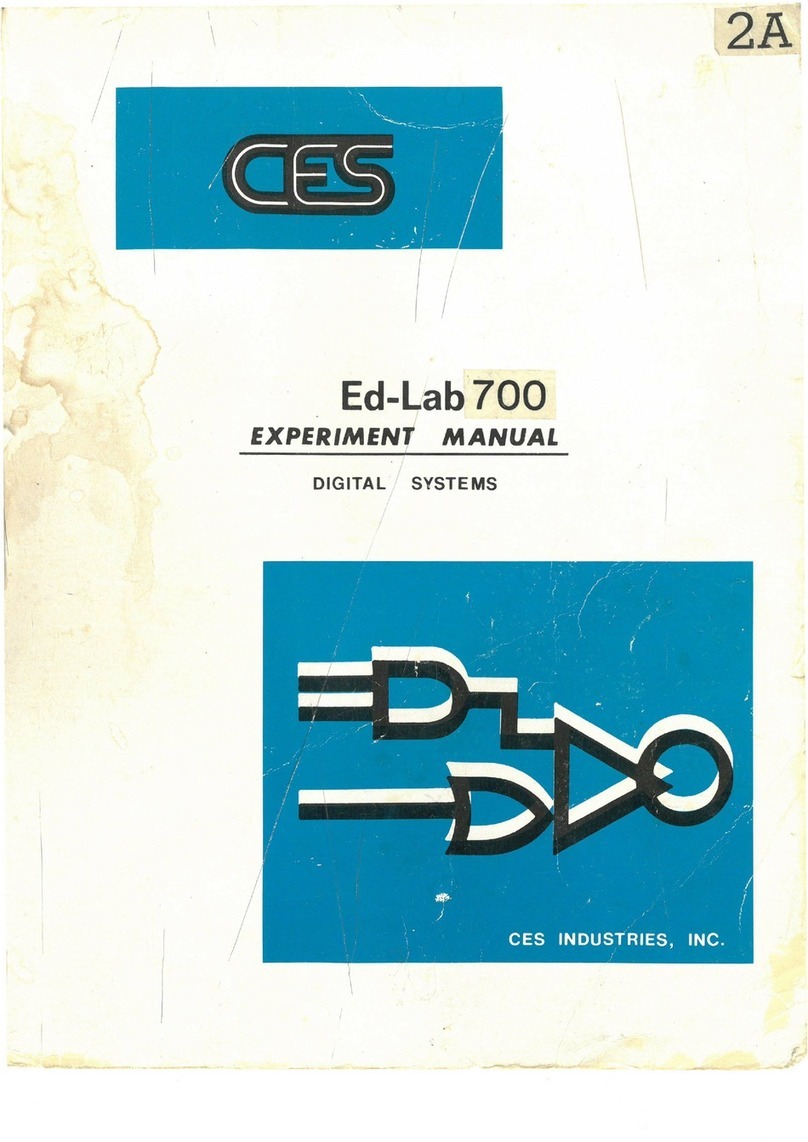
CES
CES Ed-Lab 7000 Experiment manual

Avermedia
Avermedia AVerPen user manual

Keyestudio
Keyestudio Basic Starter Kit Series manual