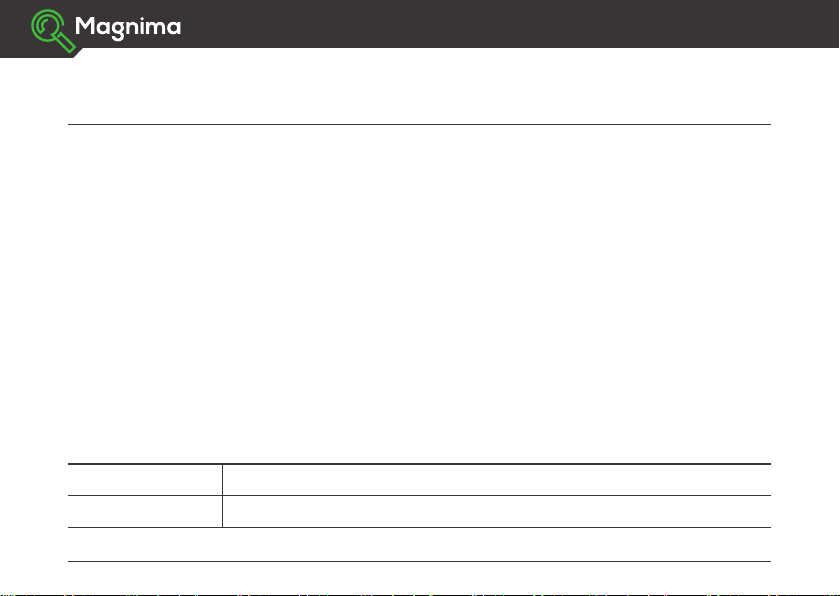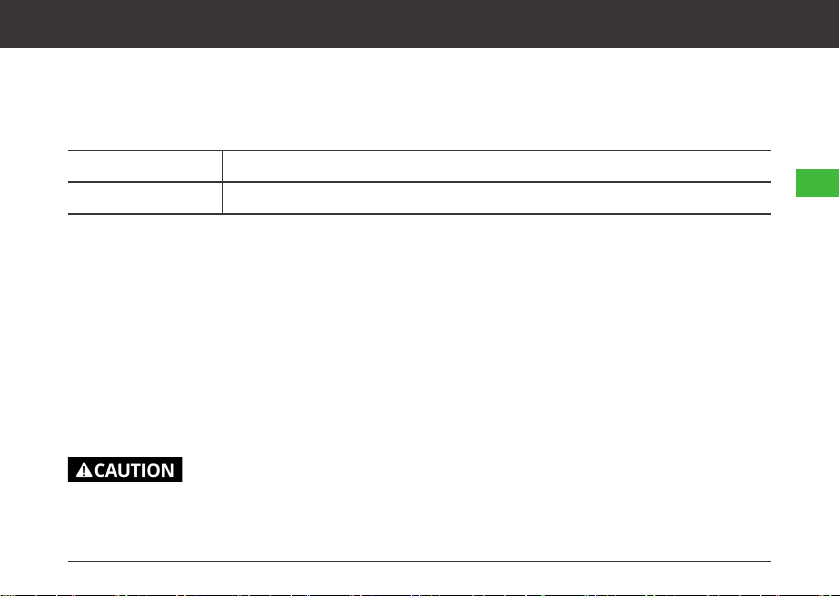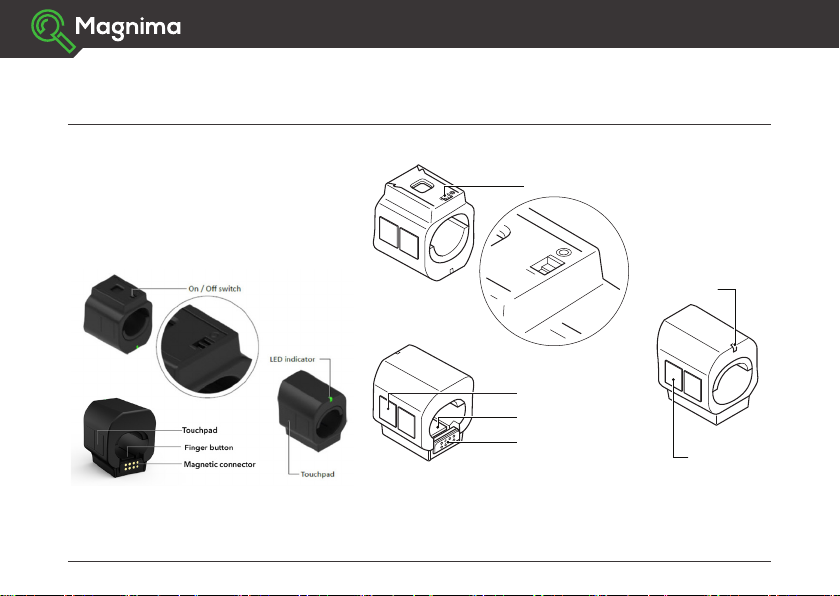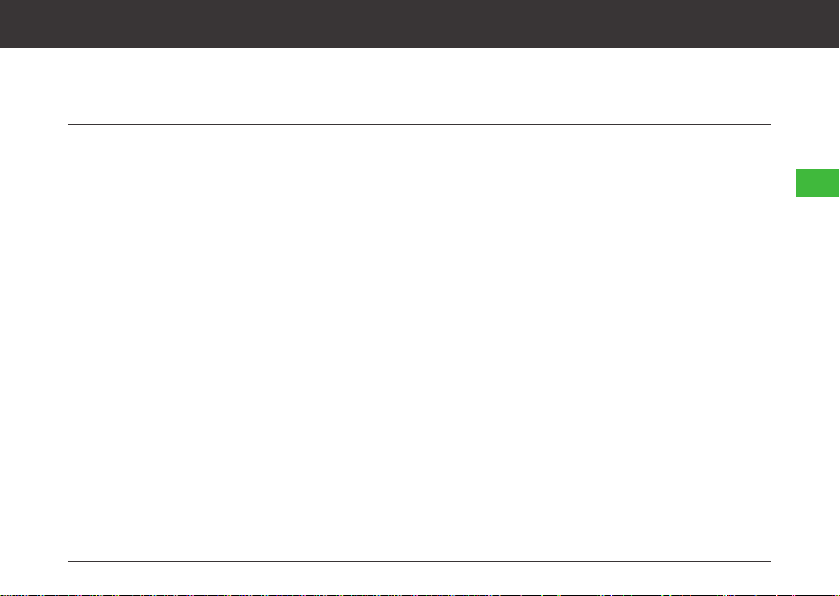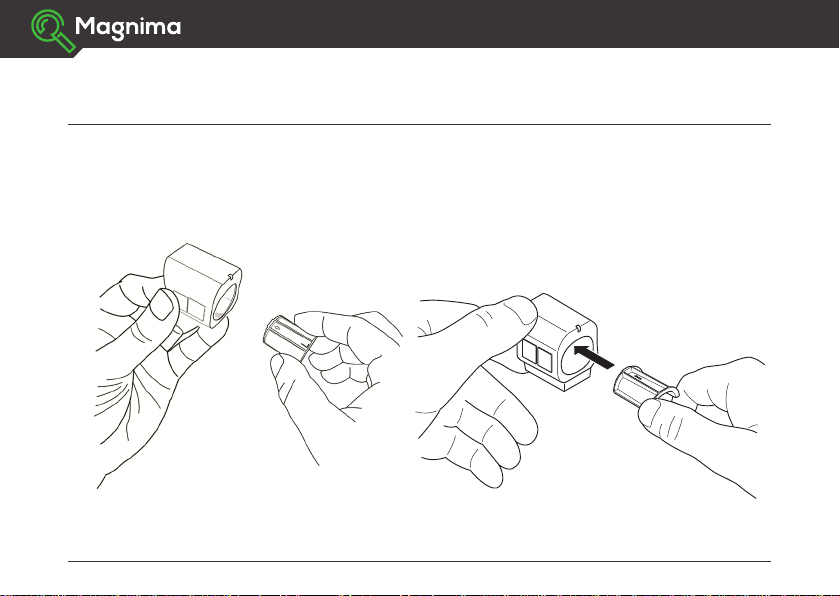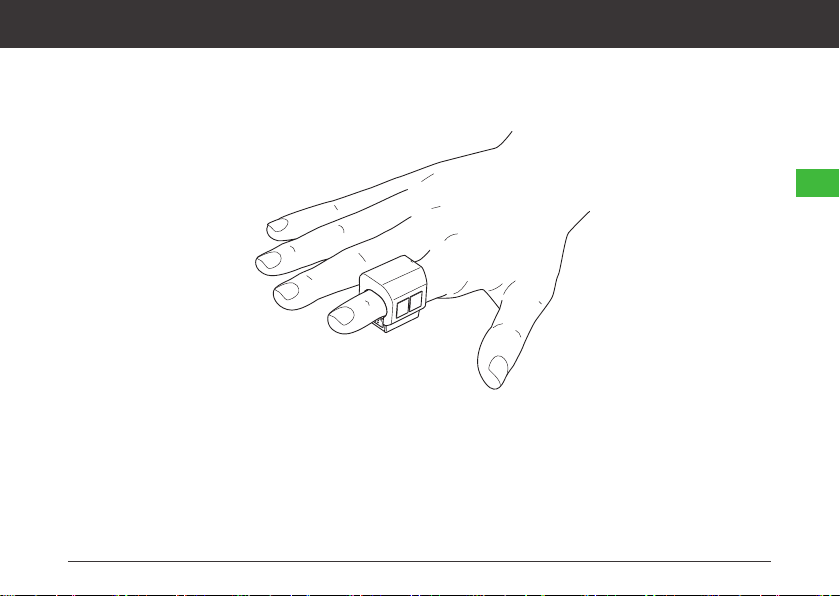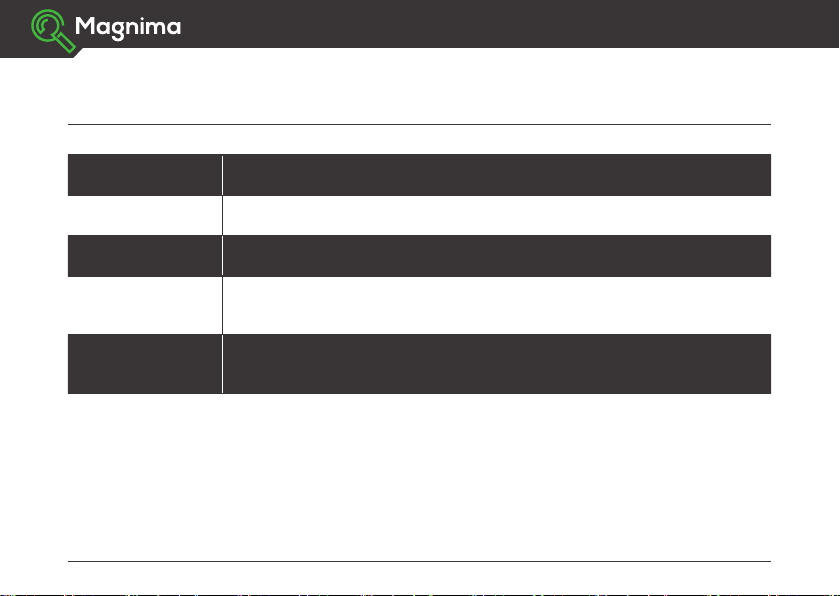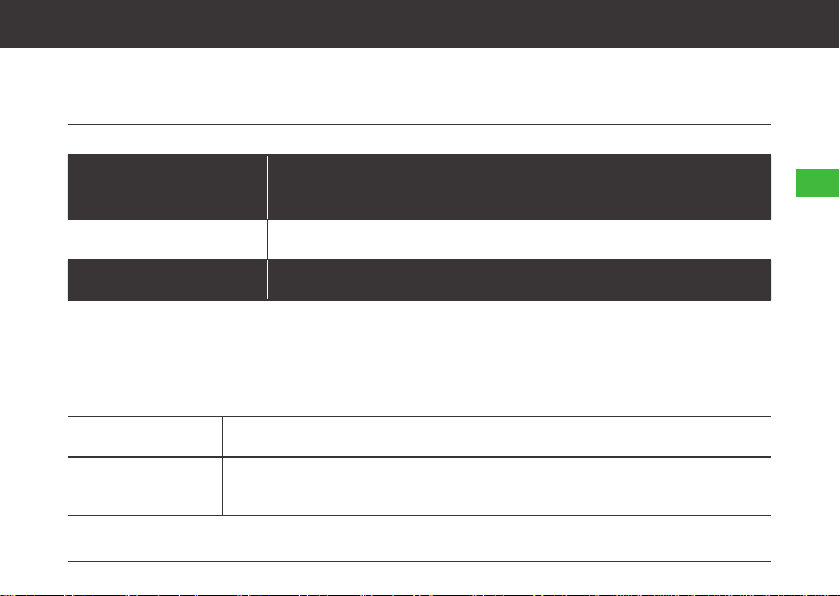TheAirPoint®Ringcanalsobeusedwiththefollowingmobileoperatingsystemswithlimitedfunctionality
(nosoftware):
Android™ 5.0 or later
Chrome OS™ all
Safety considerations
Thisproductcontainssmallpartsthatcouldbeachokinghazard.Keepitandallpartsoutofthereachof
children.
Donotattemptrepairsonthisproductyourself.
Prolongedcomputeruseisassociatedwithseveralmedicalconditions,including,butnotlimitedto,muscle
sorenessandfatigue,repetitivestressinjury,visionproblems,headacheandobesity.Keepingyourhead
straightwithacomputerscreenateyelevel,takingregularbreaks,andlimitingcomputeruseandexercise
willhelpreducemanyoftheseproblems.Seekprofessionalmedicalhelpifanyoftheseconditionsoccur.
Do not disassemble or remodel the product.
3
USER MANUAL