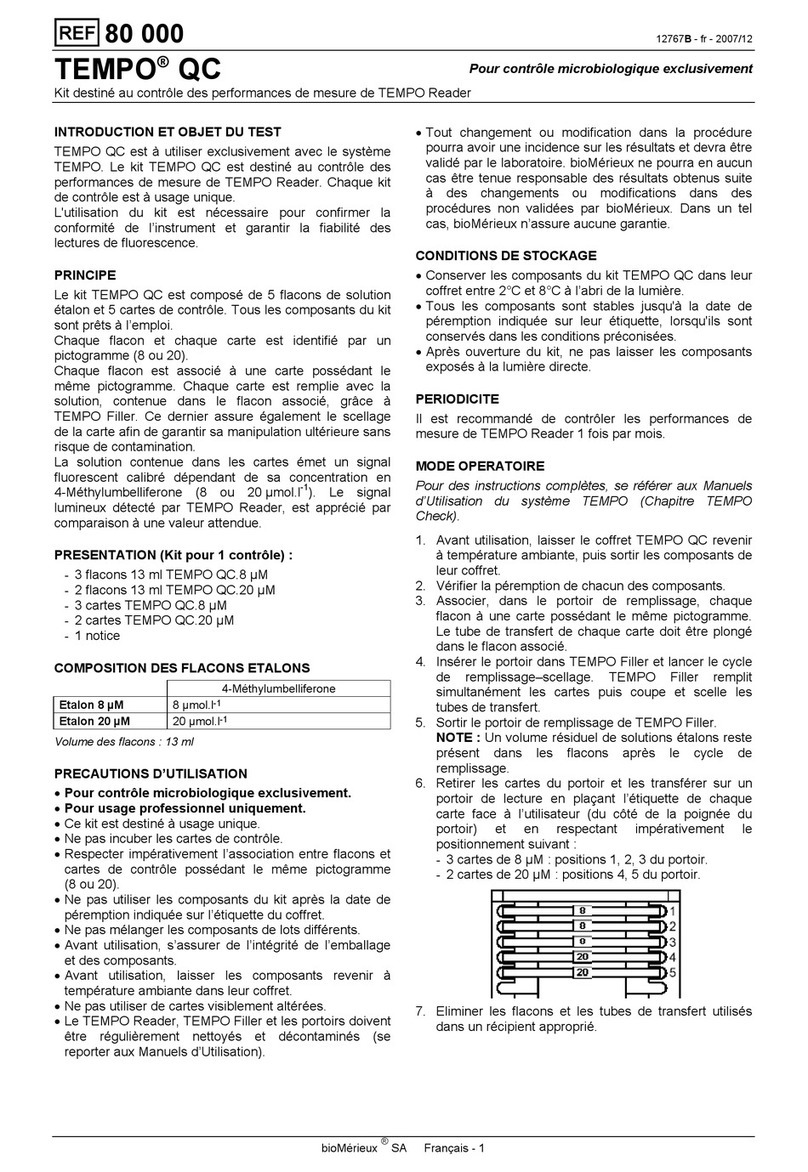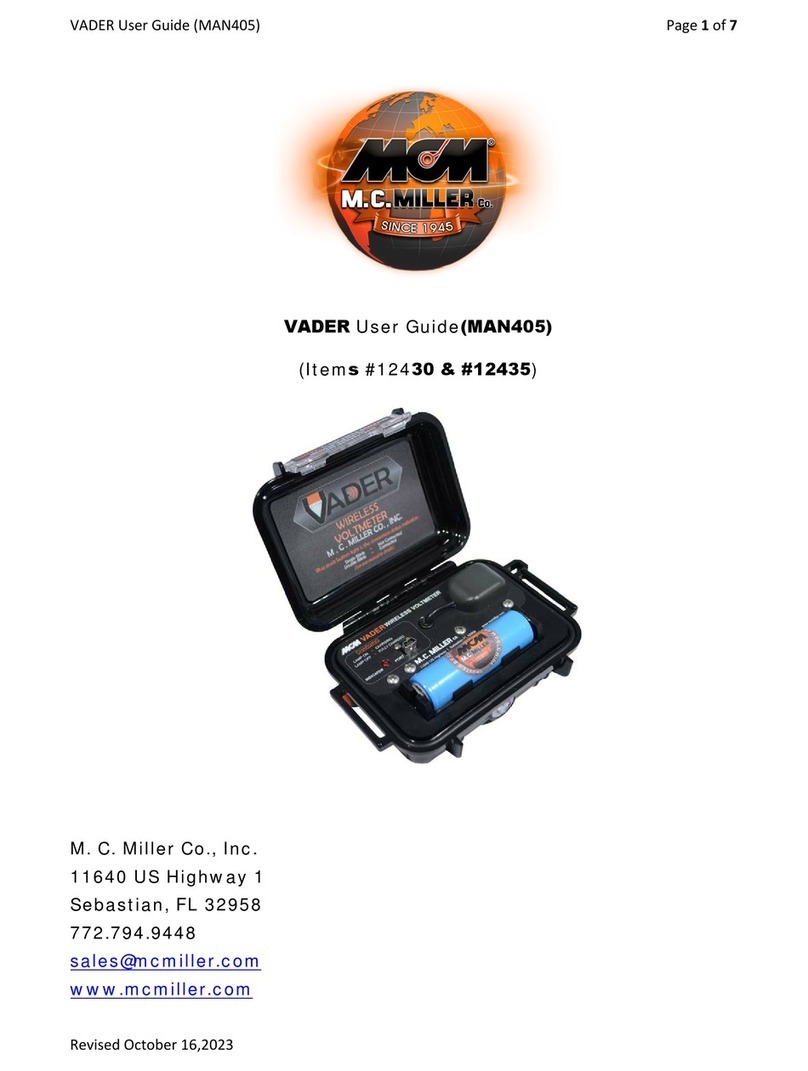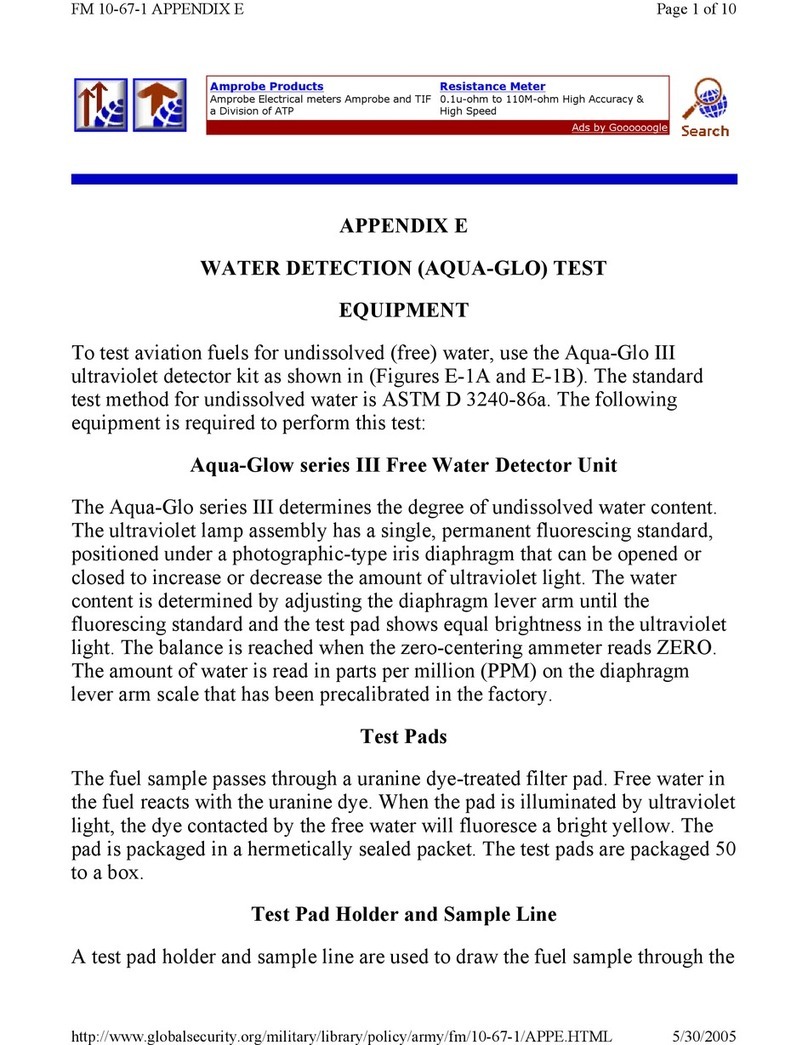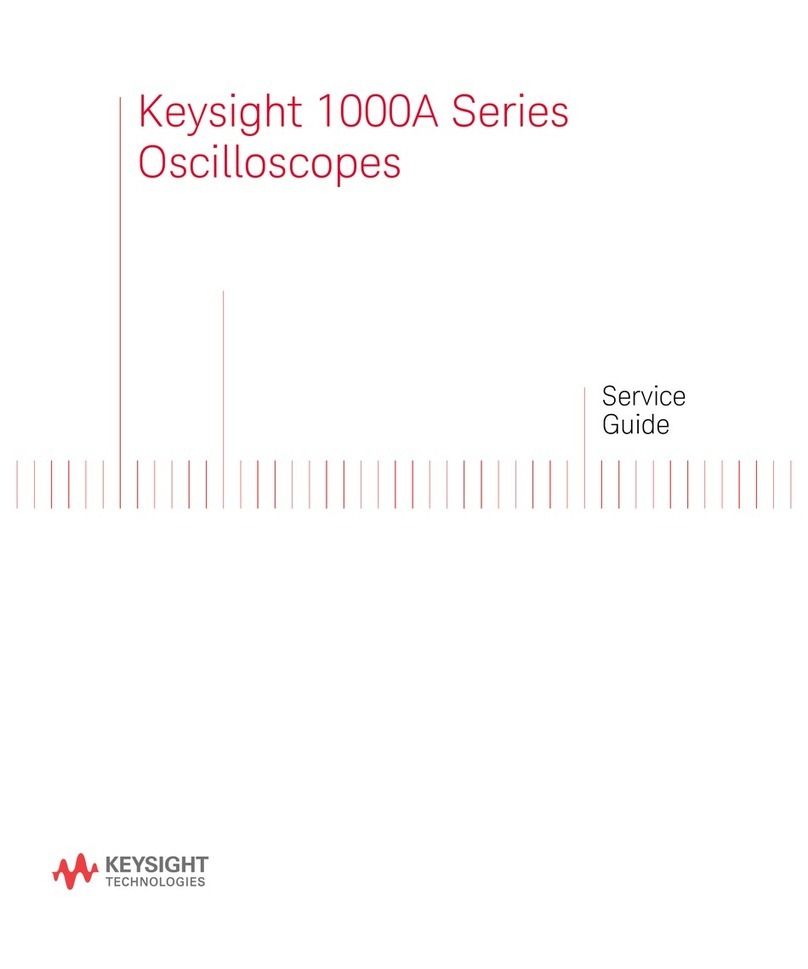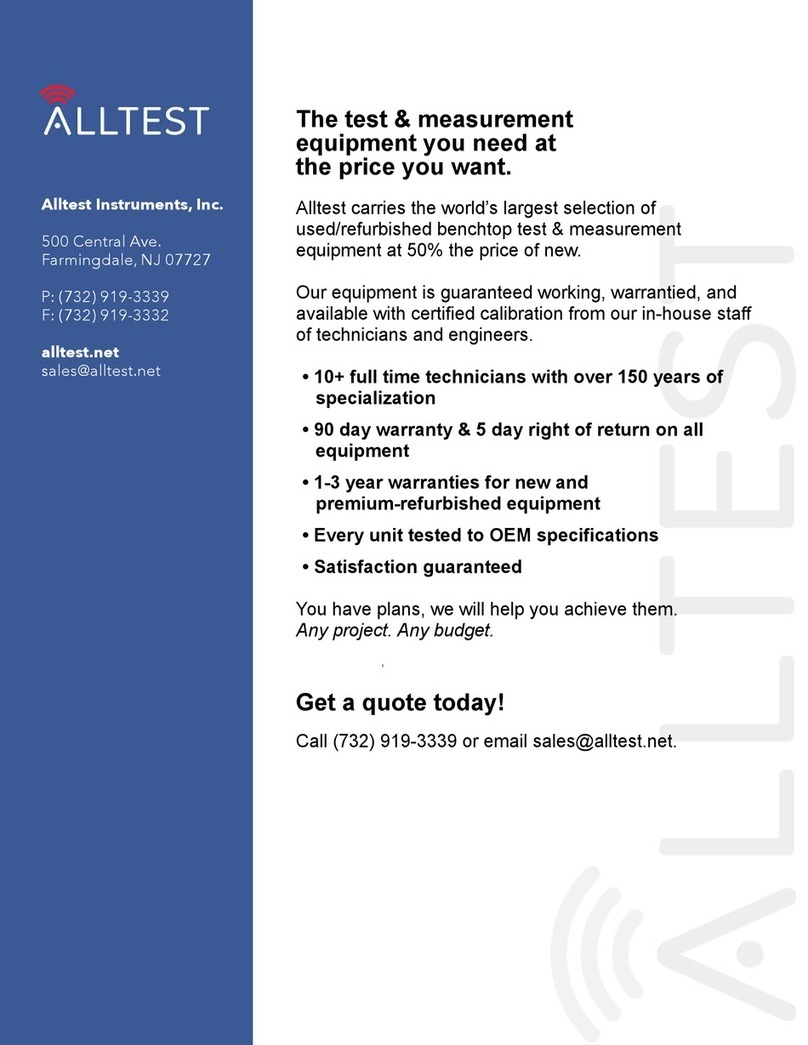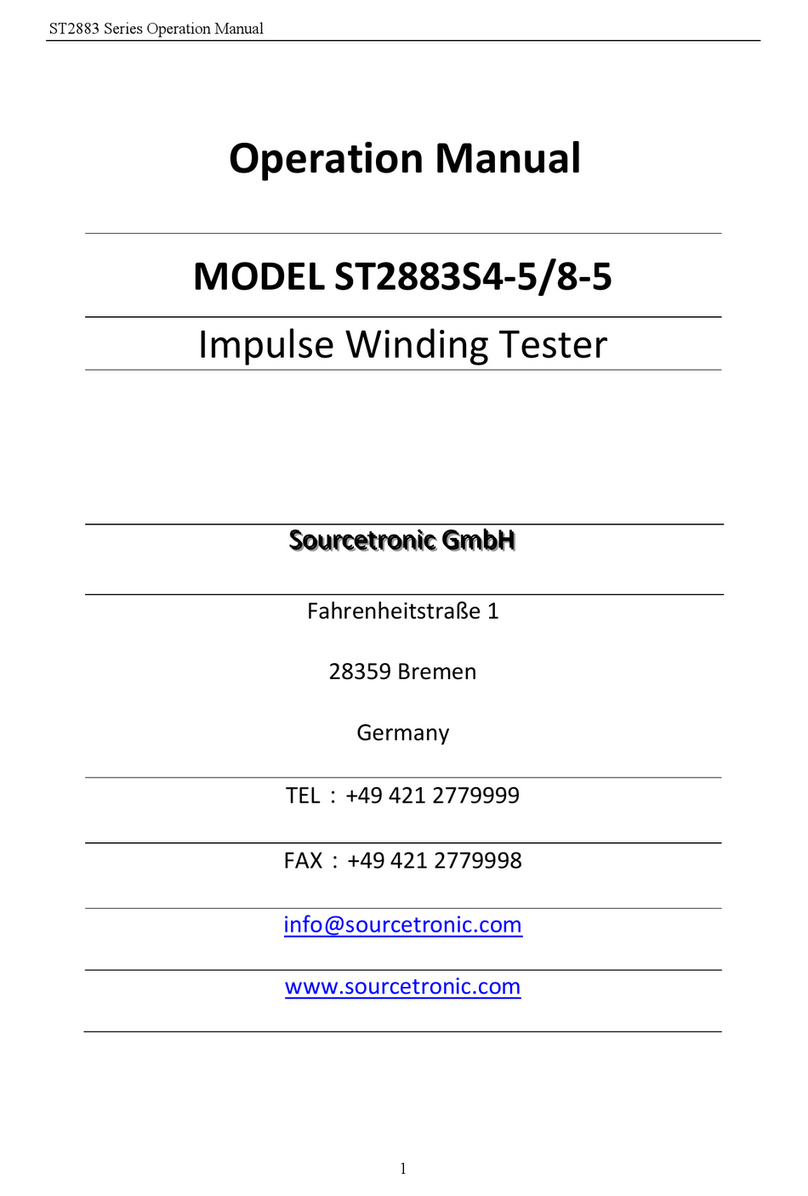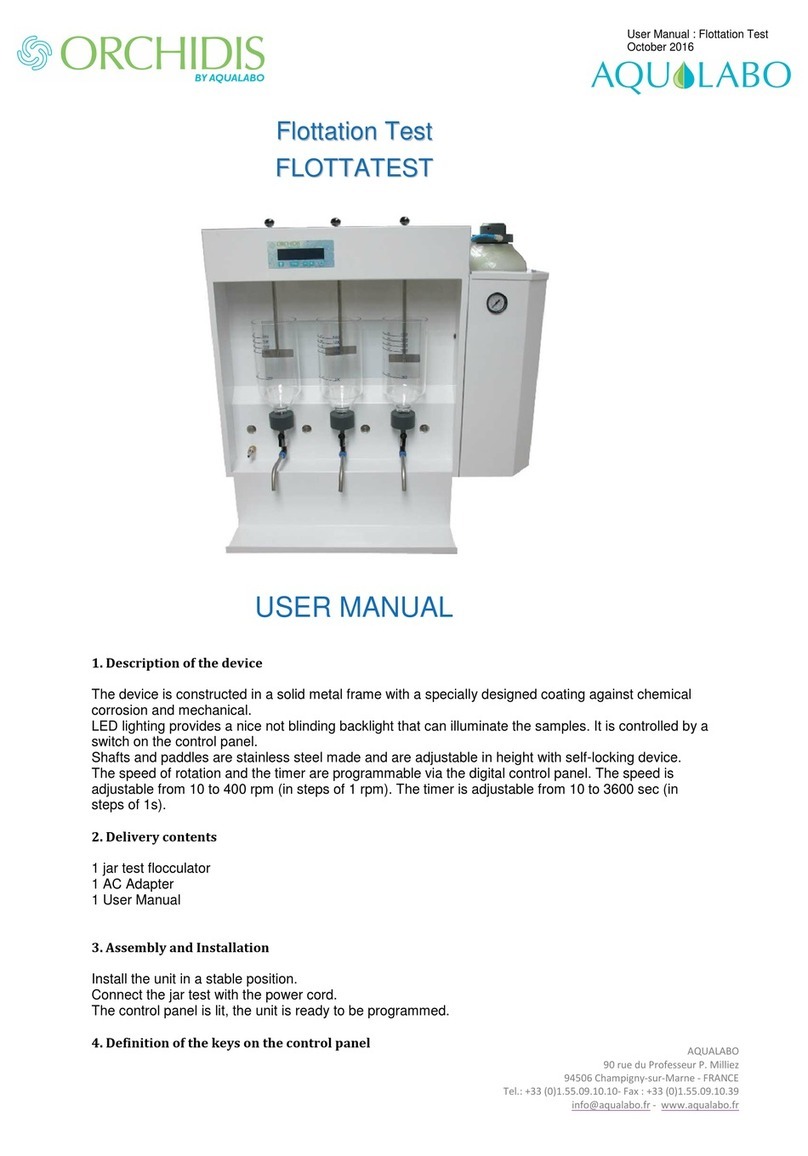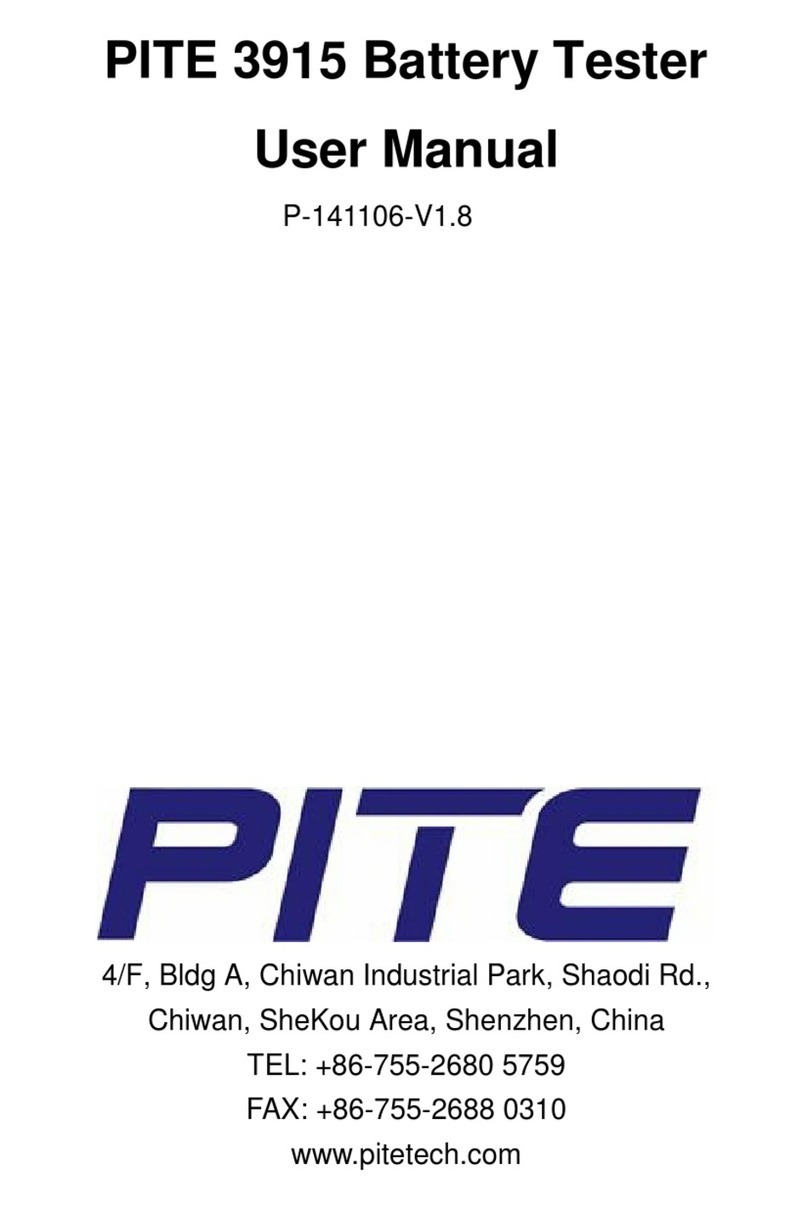bioMerieux BacT/ALERT i FA User manual

514550-1EN1
REV 10/2007
bioMérieux, Inc.
Box 15969
Durham, North Carolina 27704-0969
Tel. (1) 800 682-2666
bioMérieux®SA
au capital de 12 029 370 €
673 620 399 RCS LYON
69280 Marcy l’Etoile / France
tél. 33 (0)4 78 87 20 00
fax 33 (0)4 78 87 20 90
http://www.biomerieux.com
BacT/ALERT® iFA, BacT/ALERT iFN,
and BacT/ALERT iPF Bottle Barcode
Activation Instructions
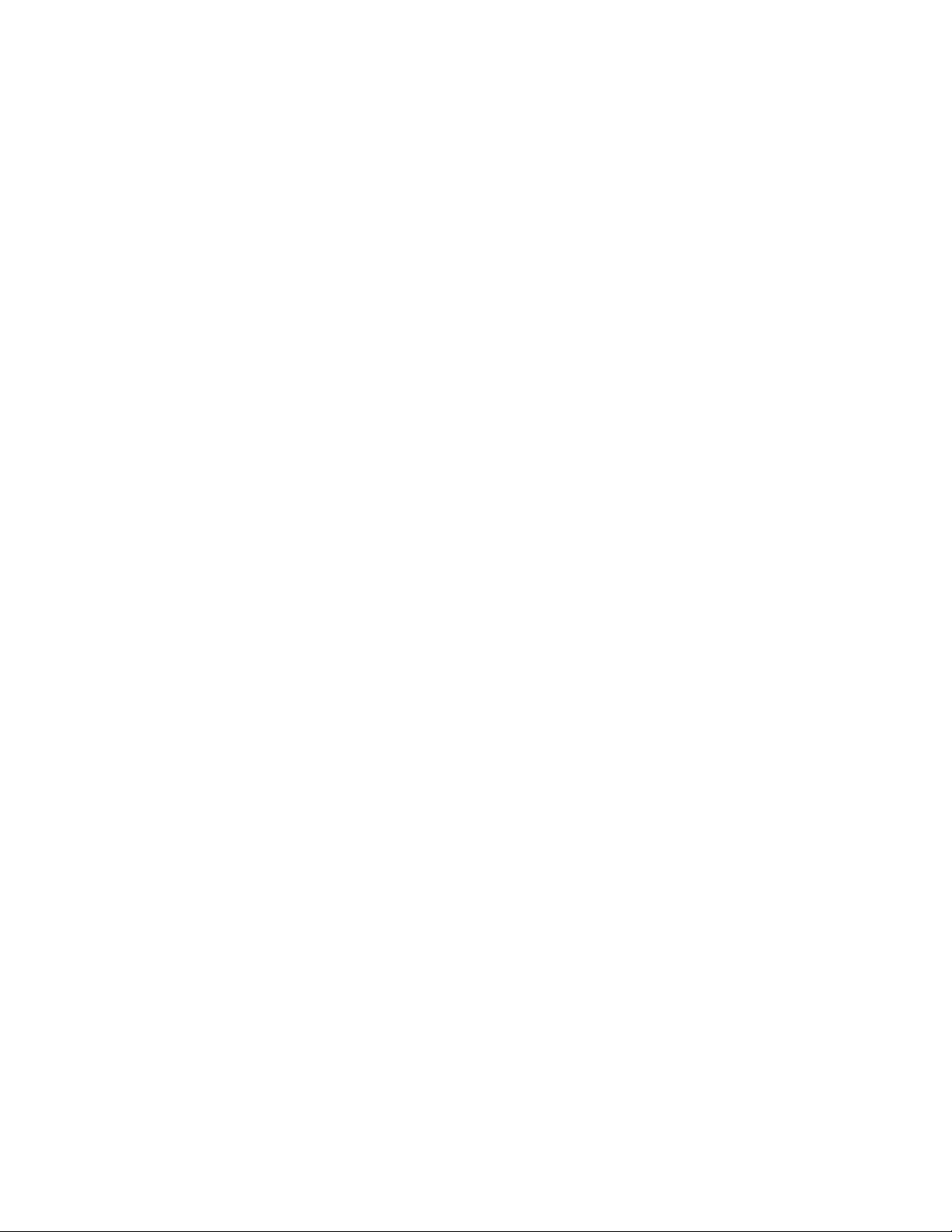
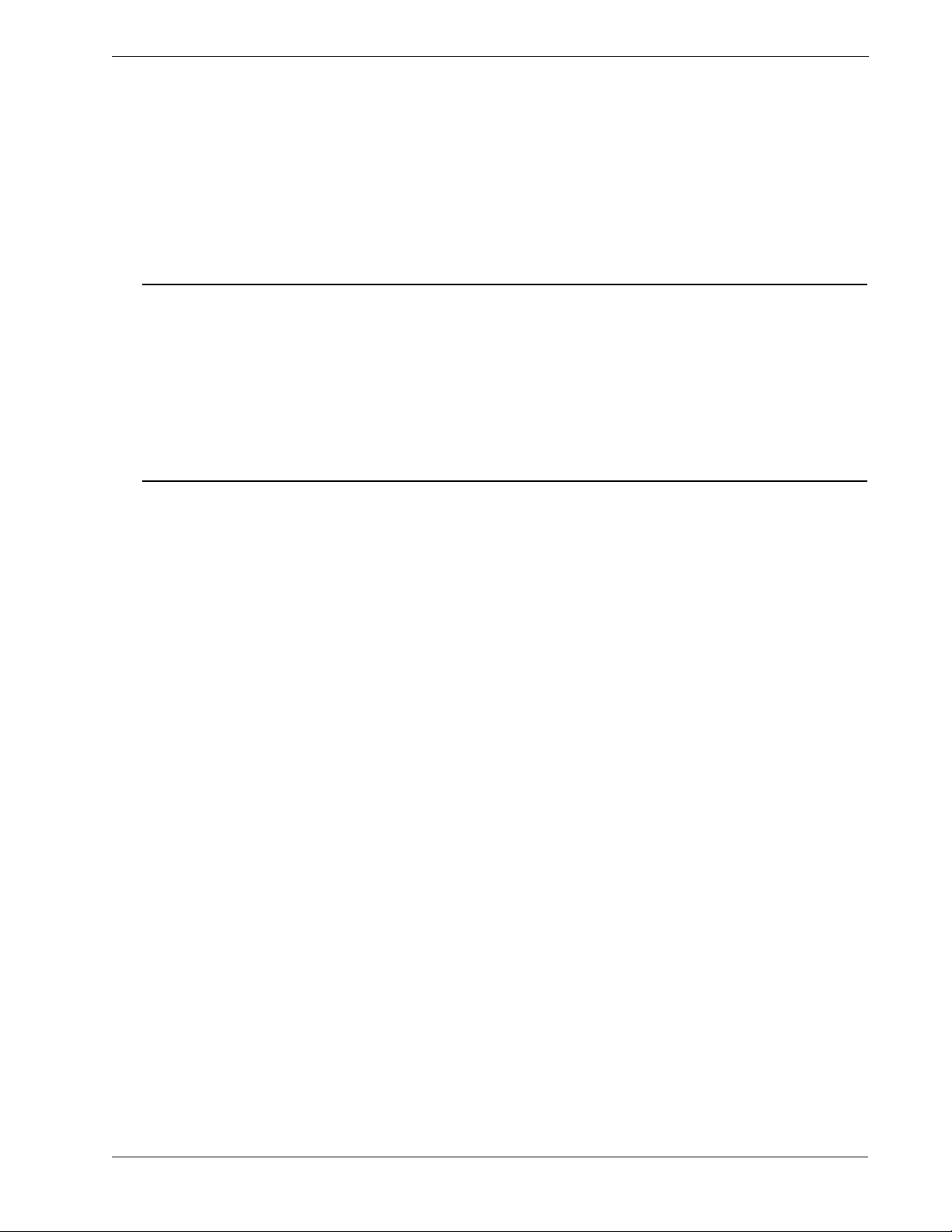
BacT/ALERT® i FA, iFN, and iPF Bottle Barcode Activation Instructions i
514550-1EN1 REV 10/2007
Liability Disclaimer
bioMérieux, Inc. makes no express or implied warranty regarding this manual, its
quality, performance, or appropriate use regarding any type of specific procedure.
Furthermore, this manual may be modified by bioMérieux without notice and without
implying any obligation or liability on the part of the company.
Intellectual Property
No part of this publication may be reproduced, transmitted, transcribed, stored in a
retrieval system, or translated into any language (human or computer) in any form, or
by any means whatsoever, without the prior express written permission of bioMérieux,
Inc.
bioMérieux, the blue logo, BacT/ALERT, and BacT/VIEW are used, pending, and/or
registered trademarks belonging to bioMérieux SA or one of its subsidiaries.
Select, SelectLink, and Signature are trademarks of bioMérieux, Inc.
Iomega and Zip are registered trademarks of Iomega Corporation.
© 2007 bioMérieux, Inc. All rights reserved.

ii BacT/ALERT® i FA, iFN, and iPF Bottle Barcode Activation Instructions
514550-1EN1 REV 10/2007
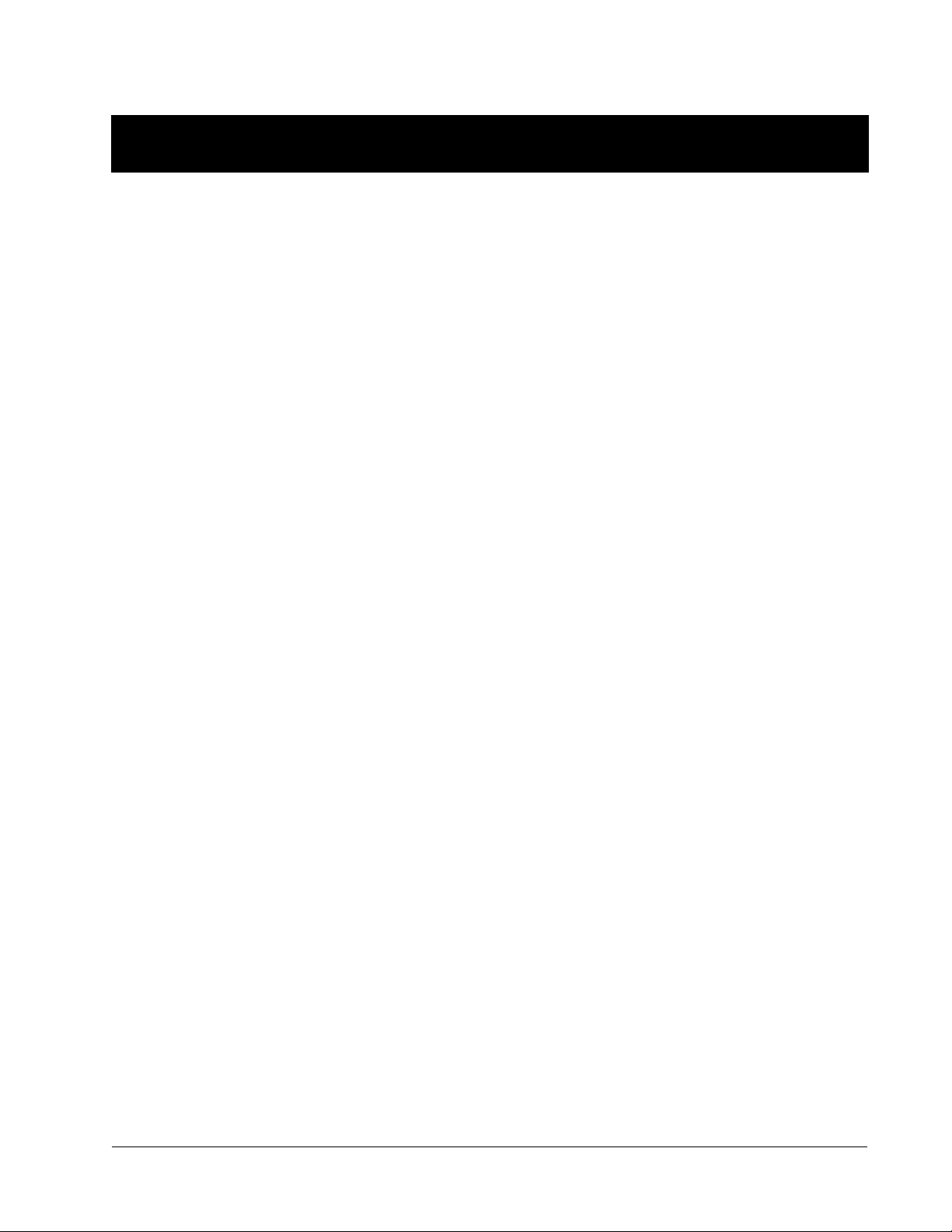
BacT/ALERT® i FA, i FN, and iPF Bottle Barcode Activation Instructions iii
514550-1EN1 REV 10/2007
TABLE OF CONTENTS
BacT/ALERT 3D with BacT/VIEW Update Procedure . . . . . . . . . . . . . . . . . . . . . . . . . . . . . . . . . . . . . . . . 1
BacT/ALERT 3D with OBSERVA R03.00 Update Procedure . . . . . . . . . . . . . . . . . . . . . . . . . . . . . . . . . . . 5
BacT/ALERT 3D (Select or SelectLink) Update Procedure . . . . . . . . . . . . . . . . . . . . . . . . . . . . . . . . . . . . 9
BacT/ALERT Classic with BacT/VIEW Update Procedure . . . . . . . . . . . . . . . . . . . . . . . . . . . . . . . . . . . . 11
BacT/ALERT Classic Text Update Procedure . . . . . . . . . . . . . . . . . . . . . . . . . . . . . . . . . . . . . . . . . . . . . 13
Barcodes. . . . . . . . . . . . . . . . . . . . . . . . . . . . . . . . . . . . . . . . . . . . . . . . . . . . . . . . . . . . . . . . . . . . . . . . . . 15
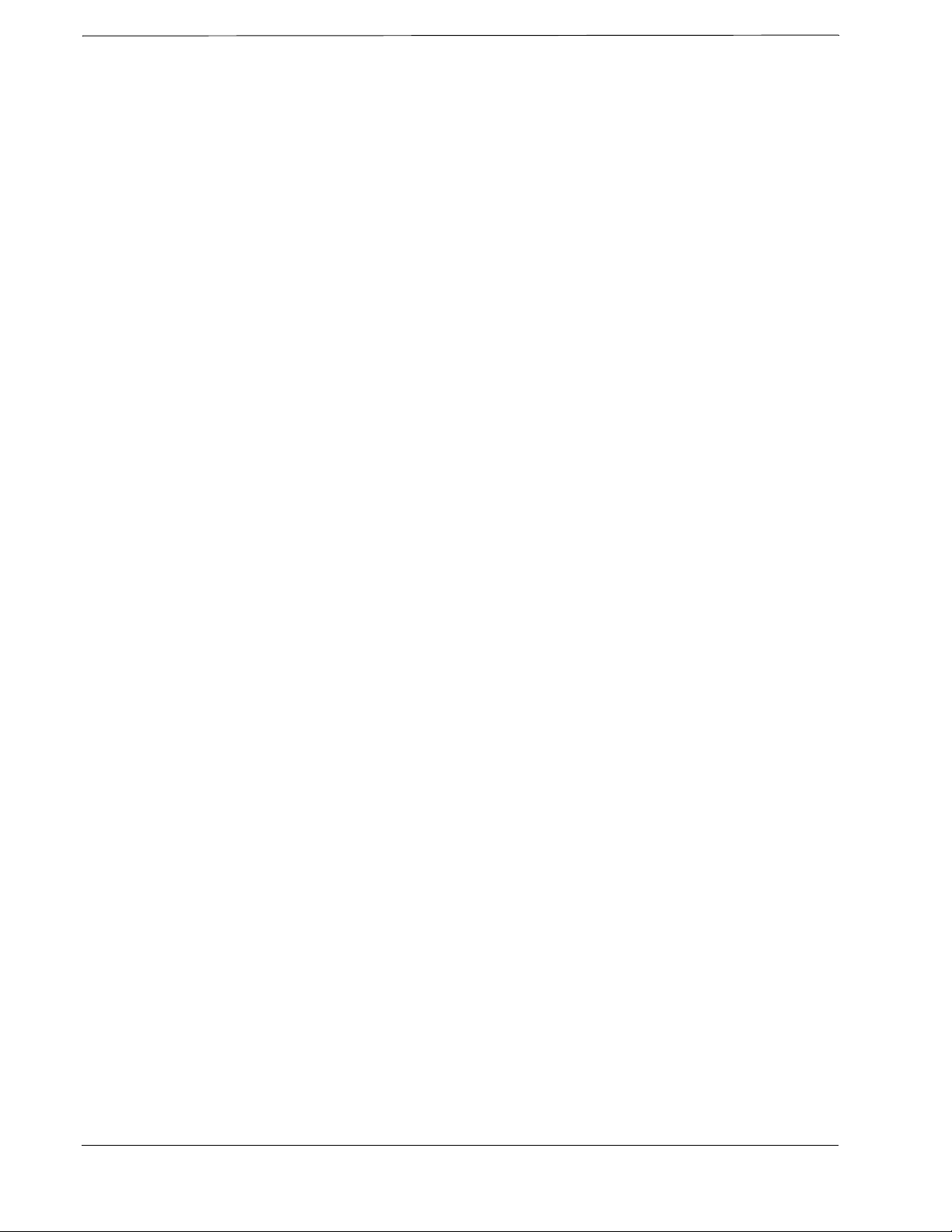
ivBacT/ALERT® iFA, iFN, and iPF Bottle Barcode Activation Instructions
514550-1EN1 REV 10/2007
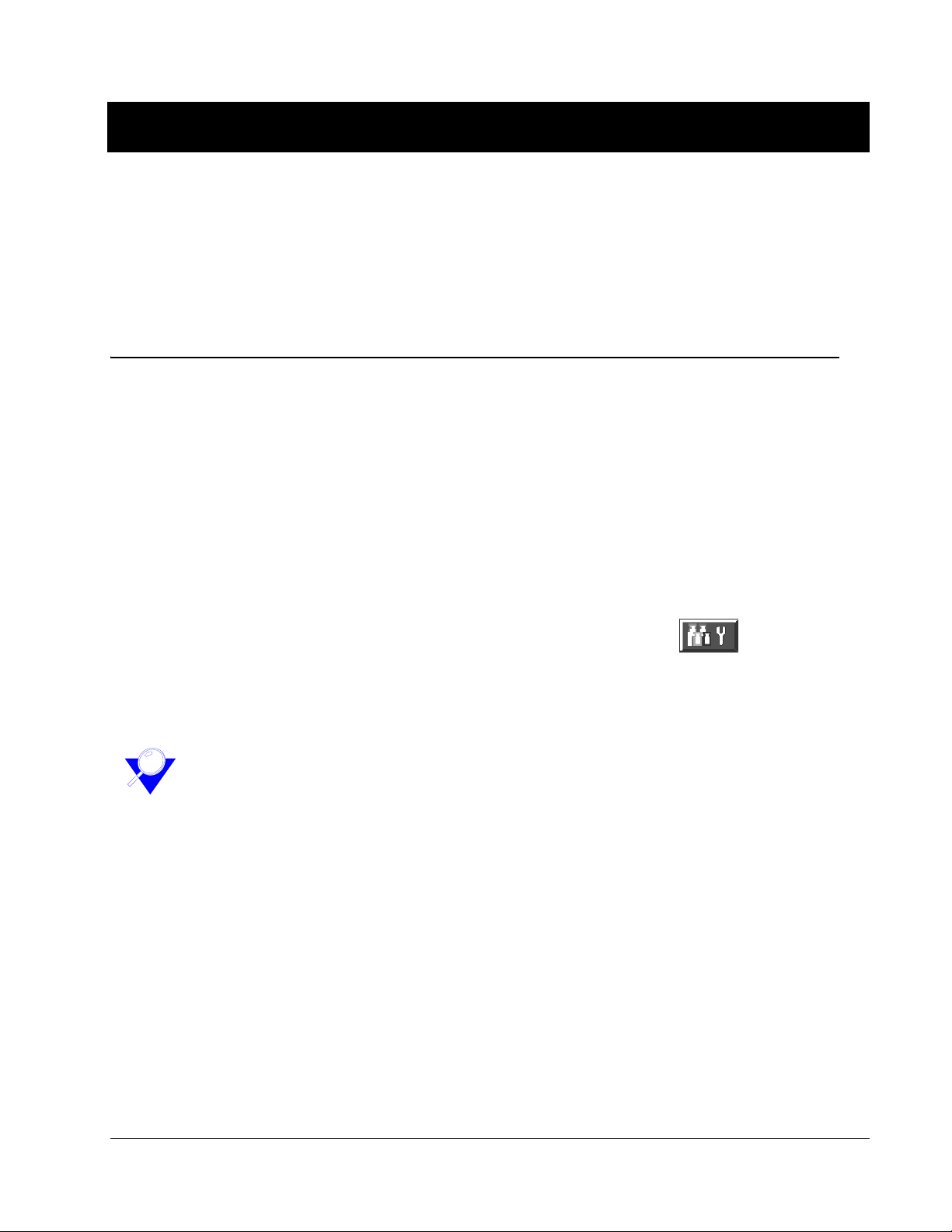
BacT/ALERT® i FA, iFN, and iPF Bottle Barcode Activation Instructions 1
514550-1EN1 REV 10/2007
1 BACT/ALERT 3D WITH BACT/VIEW UPDATE PROCEDURE
This chapter provides instructions on enabling BacT/ALERT® iFA, BacT/ALERT i FN, and
BacT/ALERT iPF bottles on your BacT/ALERT 3D with BacT/VIEW® system. If you
cannot successfully complete this procedure for any reason, contact bioMérieux
immediately.
Activation Procedure
Updating or adding new bottles to your BacT/ALERT 3D system is done in two parts. Part
1 involves adding the bottle barcodes to the BacT/ALERT 3D Controller Module. Part 2
involves adding the bottle barcodes to the BacT/VIEW computer system.
Part 1: Entering Barcodes into the BacT/ALERT 3D System
Perform the following procedure to enter new bottle types or to update current bottle types
using the barcodes found in “Barcodes” on page 15.
____1. Ensure that the software version of your BacT/ALERT 3D Controller Module is
B.25 or above. If not, install the latest update before proceeding.
____2. Access the Setup screen and enter a valid password.
____3. Press the Bottle Processing/Customization button ( ). A dialog box
appears.
____4. Remove the barcode reader from the barcode reader aperture. If the barcode
reader is attached to the cradle, you may need to cut the tie strap prior to removal.
Note
Note - Do not cut the black electric cable connecting the barcode reader to the
controller. Refer to Figure 1-1 on page 2 for more information.
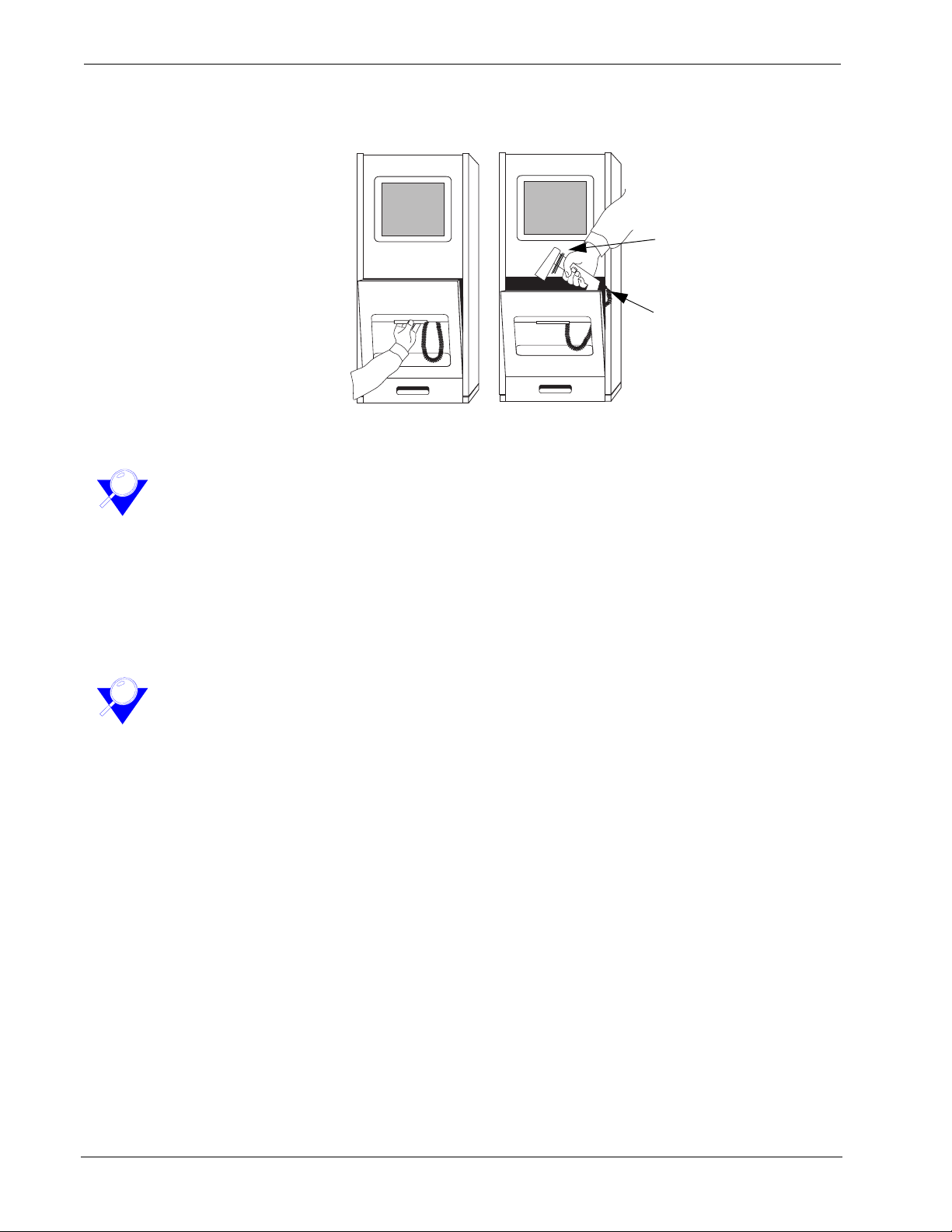
Activation Procedure BacT/ALERT 3D with BacT/VIEW Update Procedure
2 BacT/ALERT® i FA, iFN, and iPF Bottle Barcode Activation Instructions
514550-1EN1 REV 10/2007
Figure 1-1 Removing the Barcode Reader through the Barcode Reader Aperture
Cut the tie strap to remove
barcode reader.
DO NOT CUT the barcode reader
cable connection.
____5. Scan all barcodes, in order, as directed by the dialog box.
Note
Note - If the computer beeps and the dialog box background turns yellow, then a
barcode was scanned out of order. Scan the barcode corresponding to the number
that is displayed on the dialog box to continue.
____6. When the last barcode is successfully scanned, the computer should beep and the
dialog box background should turn green after a slight pause indicating the
process was completed successfully.
____7. Press the Check button to close the dialog box. The new/updated barcode is now
installed.
Note
Note - If the computer beeps twice and the dialog box background turns red, then the
process was not completed successfully. Press Xto close the dialog box. Return to
step 3 and repeat the process beginning with Barcode 1, as directed by the dialog
box.
____8. When all barcodes are scanned successfully, you MUST exit the software and
restart the computer to activate the barcode:
a) Press the left arrow button to return to the Main screen. Press the
following key sequence: ESC, Y, E, S to exit the software.
b) Restart the BacT/ALERT 3D software by typing XBTA3D at the C:\
prompt and pressing the ENTER key.
____9. Place an Iomega® Zip® disk into the Zip drive and initiate a backup after the 710
icon(s) disappear.
____10.Date the backup Zip disk and label it “i FA, iFN, and iPF Installation Disk.” Store
it in a safe place.
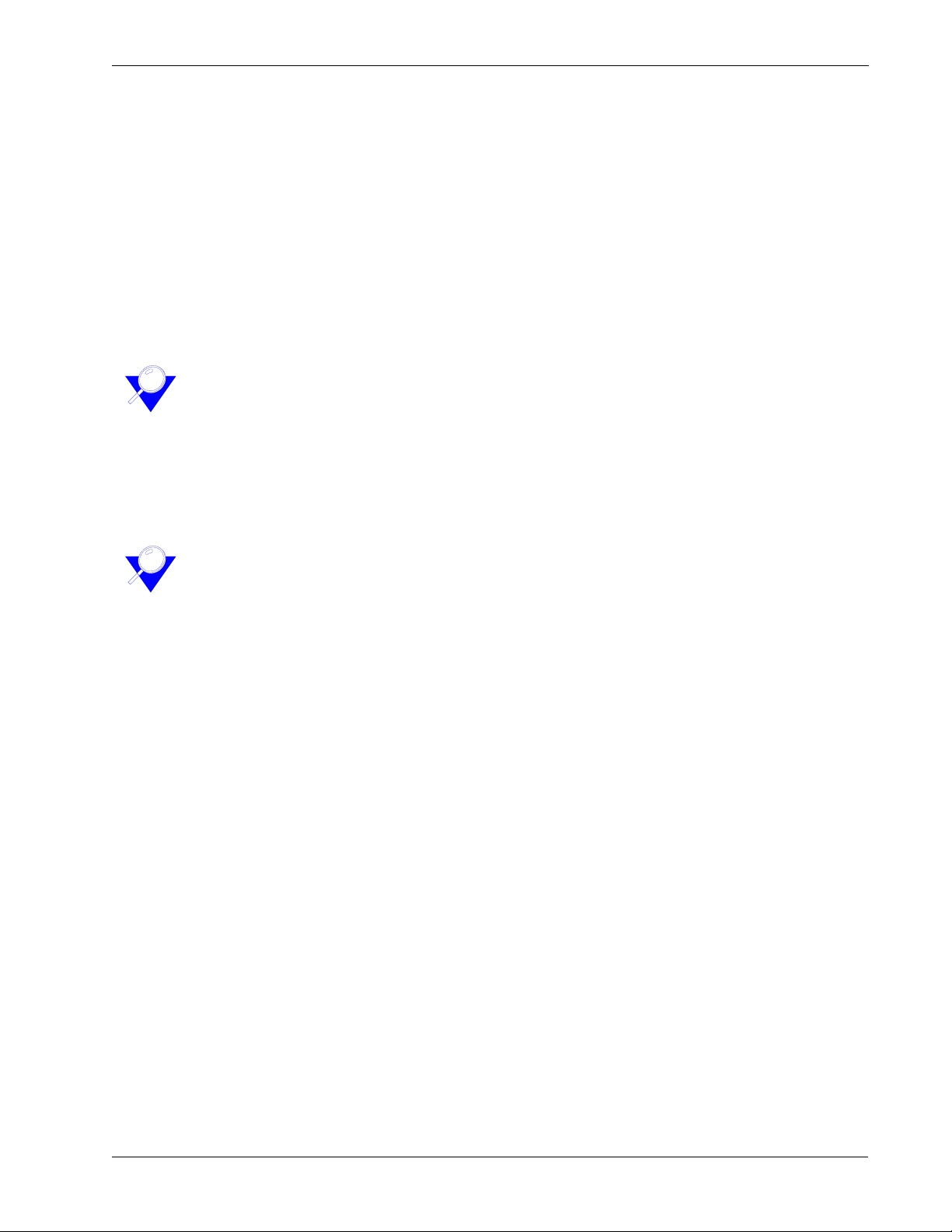
BacT/ALERT 3D with BacT/VIEW Update Procedure Activation Procedure
BacT/ALERT® i FA, iFN, and iPF Bottle Barcode Activation Instructions 3
514550-1EN1 REV 10/2007
Part 2: Entering Barcodes into a BacT/VIEW System
Perform the following procedure to enter new bottle types or to update current bottle types
using the barcodes found in “Barcodes” on page 15.
____1. Ensure that the software version of your BacT/VIEW is C.30 or above. If not,
install the latest update before proceeding.
____2. Log on to the system with an unrestricted password.
____3. Press CTRL + SHIFT + F5 to display a TCL window.
____4. Type WINDOW BARCODES in the TCL window and press ENTER to display the
Scan Barcodes dialog box.
____5. Scan all barcodes, in order, as directed by the Scan Barcodes dialog box.
Note
Note - If the computer beeps once and the dialog box background turns yellow, then
a barcode was scanned out of order. Scan the barcode corresponding to the number
that is displayed on the Scan Barcodes dialog box to continue.
____6. When the last barcode is successfully scanned, the computer should beep twice
and the dialog box background should turn green after a slight pause indicating
the process was completed successfully. Click the OK button to close the dialog
box.
Note
Note - If the computer beeps twice and the dialog box background turns red, then the
process was not completed successfully. Click Cancel to close the dialog box. Return
to step 4 and repeat the process beginning at Barcode 1as directed by the dialog box.
____7. Press ESC to close the TCL window. The new/updated bottle types are now
installed.
____8. Place an Iomega® Zip® disk into the Zip drive and initiate a backup.
____9. Date the backup Zip disk and label it “i FA, iFN, and iPF Installation Disk.” Store it
in a safe place.

Activation Procedure BacT/ALERT 3D with BacT/VIEW Update Procedure
4 BacT/ALERT® i FA, iFN, and iPF Bottle Barcode Activation Instructions
514550-1EN1 REV 10/2007

BacT/ALERT® i FA, iFN, and iPF Bottle Barcode Activation Instructions 5
514550-1EN1 REV 10/2007
2 BACT/ALERT 3D WITH OBSERVA R03.00 UPDATE PROCEDURE
This chapter provides instructions on enabling BacT/ALERT® iFA, BacT/ALERT iFN, and
BacT/ALERT iPF bottles on your BacT/ALERT 3D with OBSERVA® R03.00 system. If
your system is not currently running OBSERVA R03.00 or you cannot successfully
complete this procedure for any reason, contact bioMérieux immediately.
Activation Procedure
Updating or adding new bottles to your BacT/ALERT 3D system is done in two parts. Part
1 involves adding the bottle barcodes to the BacT/ALERT 3D Controller Module. Part 2
involves activating the bottle barcodes in the OBSERVA R03.00 system.
Part 1: Entering Barcodes into the BacT/ALERT 3D System
Perform the following procedure to enter new bottle types or to update current bottle types
using the barcodes found in “Barcodes” on page 15.
____1. Ensure that the software version of your BacT/ALERT 3D Controller Module is
B.25 or above. If not, install the latest update before proceeding.
____2. Access the Setup screen and enter a valid password.
____3. Press the Bottle Processing/Customization button ( ). A dialog box
appears.
____4. Remove the barcode reader from the barcode reader aperture. If the barcode
reader is attached to the cradle, you may need to cut the tie strap prior to removal.
Note
Note - Do not cut the black electric cable connecting the barcode reader to the
controller. Refer to Figure 2-1 on page 6 for more information.

Activation Procedure BacT/ALERT 3D with OBSERVA R03.00 Update Procedure
6 BacT/ALERT® i FA, iFN, and iPF Bottle Barcode Activation Instructions
514550-1EN1 REV 10/2007
Figure 2-1 Removing the Barcode Reader through the Barcode Reader Aperture
Cut the tie strap to remove
barcode reader.
DO NOT CUT the barcode reader
cable connection.
____5. Scan all barcodes, in order, as directed by the dialog box.
Note
Note - If the computer beeps and the dialog box background turns yellow, then a
barcode was scanned out of order. Scan the barcode corresponding to the number
that is displayed on the dialog box to continue.
____6. When the last barcode is successfully scanned, the computer should beep and the
dialog box background should turn green after a slight pause indicating the
process was completed successfully.
____7. Press the Check button to close the dialog box. The new/updated barcode is now
installed.
Note
Note - If the computer beeps twice and the dialog box background turns red, then the
process was not completed successfully. Press Xto close the dialog box. Return to
step 3 and repeat the process beginning with Barcode 1, as directed by the dialog
box.
____8. When all barcodes are scanned successfully, you MUST exit the software and
restart the computer to activate the barcode:
a) Press the left arrow button to return to the Main screen. Press the
following key sequence: ESC, Y, E, S to exit the software.
b) Restart the BacT/ALERT 3D software by typing XBTA3D at the C:\
prompt and pressing the ENTER key.
____9. Place an Iomega® Zip® disk into the Zip drive and initiate a backup after the 710
icon(s) disappear.
____10.Date the backup Zip disk and label it “i FA, iFN, and iPF Installation Disk.” Store
it in a safe place.

BacT/ALERT 3D with OBSERVA R03.00 Update Procedure Activation Procedure
BacT/ALERT® i FA, iFN, and iPF Bottle Barcode Activation Instructions 7
514550-1EN1 REV 10/2007
Part 2: Activating Barcodes in the OBSERVA R03.00 System
BacT/ALERT i FA, BacT/ALERT iFN, and BacT/ALERT iPF bottle barcode information is
pre-programmed into the OBSERVA® R03.00 system; so no scanning is necessary.
However, there is a file setting that must be changed in the system in order to enable the
viewing and use of the bottles.
In order to activate the barcodes within OBSERVA R03.00, please contact bioMérieux
customer service. A representative will remotely set up your system to accept
BacT/ALERT i FA, BacT/ALERT iFN, and BacT/ALERT iPF bottle barcodes.
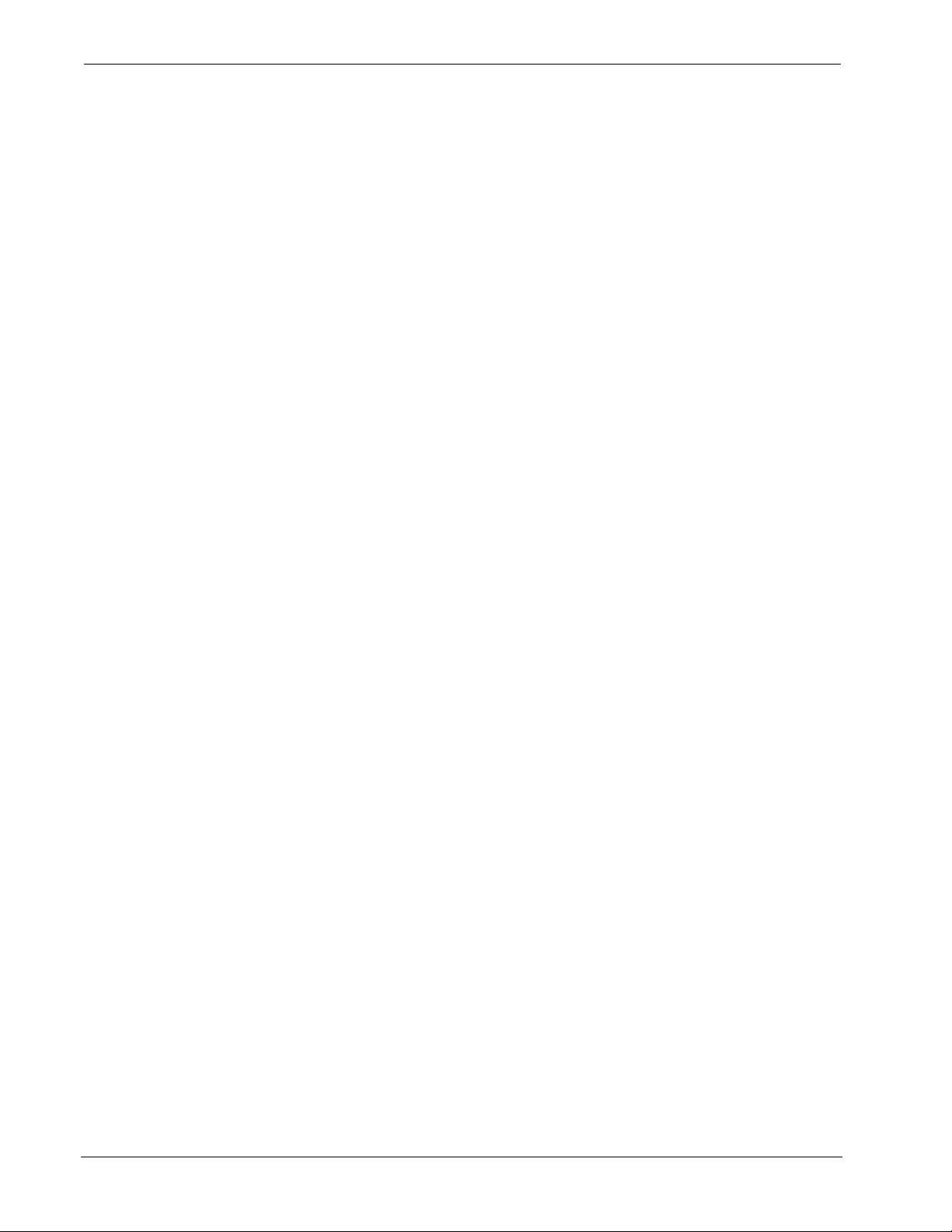
Activation Procedure BacT/ALERT 3D with OBSERVA R03.00 Update Procedure
8 BacT/ALERT® i FA, iFN, and iPF Bottle Barcode Activation Instructions
514550-1EN1 REV 10/2007
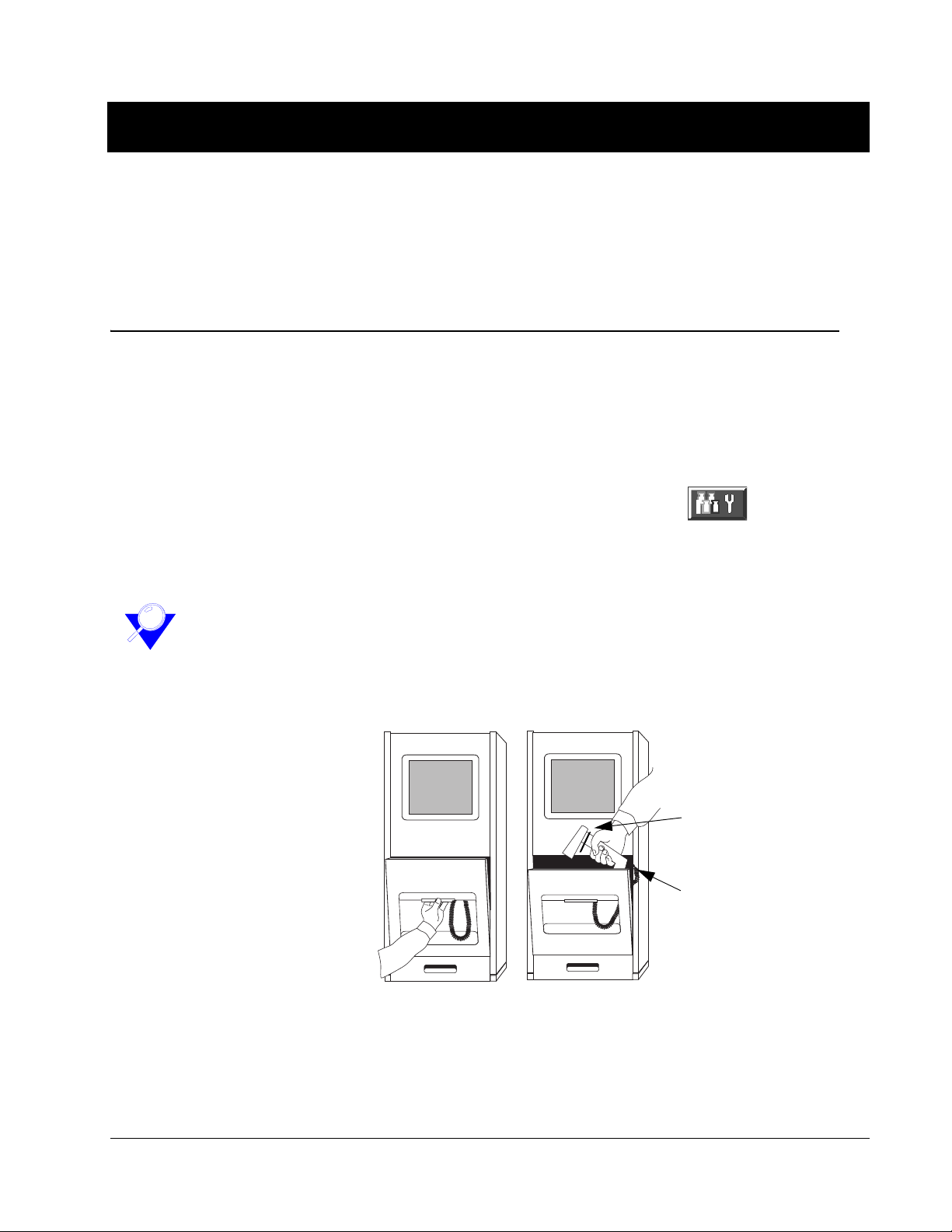
BacT/ALERT® iFA, i FN, and iPF Bottle Barcode Activation Instructions 9
514550-1EN1 REV 10/2007
3 BACT/ALERT 3D (SELECT OR SELECTLINK) UPDATE PROCEDURE
This chapter provides instructions on enabling BacT/ALERT® i FA, BacT/ALERT iFN, and
BacT/ALERT iPF bottles on your BacT/ALERT 3D (Select™ or SelectLink™) system. If
you cannot successfully complete this procedure for any reason, contact bioMérieux
immediately.
Activation Procedure
Perform the following procedure to enter new bottle types or to update current bottle types
using the barcodes found in “Barcodes” on page 15.
____1. Ensure that the software version of the system is B.25 or above. If not, install the
latest update before proceeding.
____2. Access the Setup screen and enter a valid password.
____3. Press the Bottle Processing / Customization button ( ). A dialog box
appears.
____4. Remove the barcode reader from the barcode reader aperture. If the barcode
reader is attached to the cradle, you may need to cut the tie strap prior to removal.
Note
Note - Do not cut the black electric cable connecting the barcode reader to the
controller. Refer to Figure 3-1 for more information.
Figure 3-1 Removing the Barcode Reader through the Barcode Reader Aperture
Cut the tie strap to remove
barcode reader.
DO NOT CUT the barcode reader
cable connection.
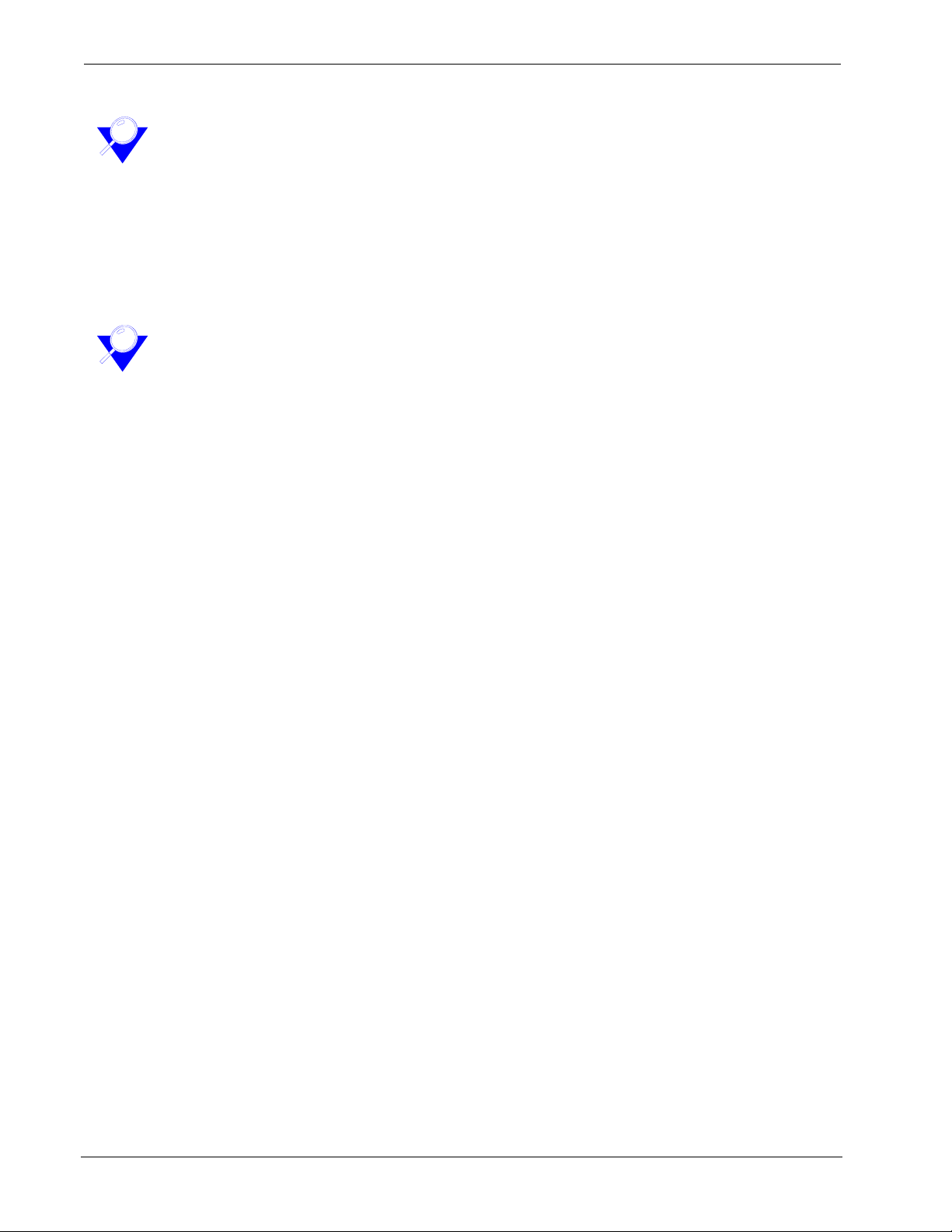
Activation Procedure BacT/ALERT 3D (Select or SelectLink) Update Procedure
10 BacT/ALERT® i FA, iFN, and iPF Bottle Barcode Activation Instructions
514550-1EN1 REV 10/2007
____5. Scan all barcodes, in order, as directed by the dialog box.
Note
Note - If the computer beeps and the dialog box background turns yellow, then a
barcode was scanned out of order. Scan the barcode corresponding to the number
that is displayed on the dialog box to continue.
____6. When the last barcode is successfully scanned, the computer should beep twice
and the dialog box background should turn green after a slight pause indicating
the process was completed successfully.
____7. Press the Check button to close the dialog box. The new/updated barcode is now
installed.
Note
Note - If the computer beeps twice and the dialog box background turns red, then the
process was not completed successfully. Press Xto close the dialog box. Return to
step 3 and repeat the process beginning with Barcode 1, as directed by the dialog
box.
____8. When all barcodes are scanned successfully, you MUST exit the software and
restart the computer to activate the barcode:
a) Press the left arrow button to return to the Main screen. Press the
following key sequence: ESC, Y, E, S to exit the software.
b) Restart the BacT/ALERT 3D software by typing XBTA3D at the C:\
prompt and pressing the ENTER key.
____9. Place an Iomega® Zip® disk into the Zip drive and initiate a backup after the 710
icon(s) disappear.
____10.Date the backup Zip disk and label it “i FA, iFN, and iPF Installation Disk.” Store
it in a safe place.

BacT/ALERT® i FA, iFN, and iPF Bottle Barcode Activation Instructions 11
514550-1EN1 REV 10/2007
4 BACT/ALERT CLASSIC WITH BACT/VIEW UPDATE PROCEDURE
This chapter provides instruction on enabling BacT/ALERT iFA, BacT/ALERT iFN, and
BacT/ALERT iPF bottles on your BacT/ALERT® Classic with BacT/VIEW® software. If
you cannot successfully complete this procedure for any reason, contact bioMérieux
immediately.
Activation Procedure
Perform the following procedure to enter new bottle types or to update current bottle types
using the barcodes found in “Barcodes” on page 15.
____1. Ensure that the software version of the system is C.30 or above. If not, install the
latest update before proceeding.
____2. Log on to the system with an unrestricted password.
____3. Press CTRL + SHIFT + F5 to display a TCL window.
____4. Type WINDOW BARCODES in the TCL window and press ENTER to display the
Scan Barcodes dialog box.
____5. Scan all barcodes, in order, as directed by the Scan Barcodes dialog box.
Note
Note - If the computer beeps once and the dialog box background turns yellow, then
a barcode was scanned out of order. Scan the barcode corresponding to the number
that is displayed on the Scan Barcodes dialog box to continue.
____6. When the last barcode is successfully scanned, the computer should beep twice
and the dialog box background should turn green after a slight pause indicating
the process was completed successfully. Click the OK button to close the dialog
box.
Note
Note - If the computer beeps twice and the dialog box background turns red, then the
process was not completed successfully. Click Cancel to close the dialog box. Return
to step 4 and repeat the process beginning at Barcode 1, as directed by the dialog
box.
____7. Press ESC to close the TCL window. The new/updated bottle types are now
installed.
____8. Place an Iomega® Zip® disk into the Zip drive and initiate a backup.
____9. Date the backup Zip disk and label it “i FA, iFN, and iPF Installation Disk.” Store
it in a safe place.

Activation Procedure BacT/ALERT Classic with BacT/VIEW Update Procedure
12 BacT/ALERT® i FA, iFN, and iPF Bottle Barcode Activation Instructions
514550-1EN1 REV 10/2007

BacT/ALERT® i FA, iFN, and iPF Bottle Barcode Activation Instructions 13
514550-1EN1 REV 10/2007
5 BACT/ALERT CLASSIC TEXT UPDATE PROCEDURE
This chapter provides instructions on enabling BacT/ALERT® iFA, BacT/ALERT
iFN, and BacT/ALERT i PF bottles on your BacT/ALERT Classic Text system. If
you cannot successfully complete this procedure for any reason, contact
bioMérieux immediately.
Activation Procedure
Perform the following procedure to enter new bottle types or to update current
bottle types using the barcodes found in “Barcodes” on page 15.
____1. Ensure that the software version of the system is E.20 or above. If not,
install the latest update before proceeding.
____2. Log on to the system with an unrestricted password.
____3. Press F5 to display a TCL window.
____4. Type SCAN.BARCODES in the TCL window and press ENTER to display
the Scan Barcodes dialog box.
____5. Scan all barcodes, in order, as directed by the Scan Barcodes dialog
box.
Note
Note - If the computer beeps once and the window background turns brown,
then a barcode was scanned out of order. Scan the barcode corresponding to
the number that is displayed on the Scan Barcodes dialog box to continue.
____6. When the last barcode is successfully scanned, the computer should
beep twice and the window background should turn green indicating the
process was completed successfully. Press the ESC key twice to store
the scans and exit the dialog box.
Note
Note - If the computer beeps twice and the window background turns red,
then the process was not completed successfully. Return to step 5 and
repeat the process beginning at Barcode 1, as directed by the dialog box.
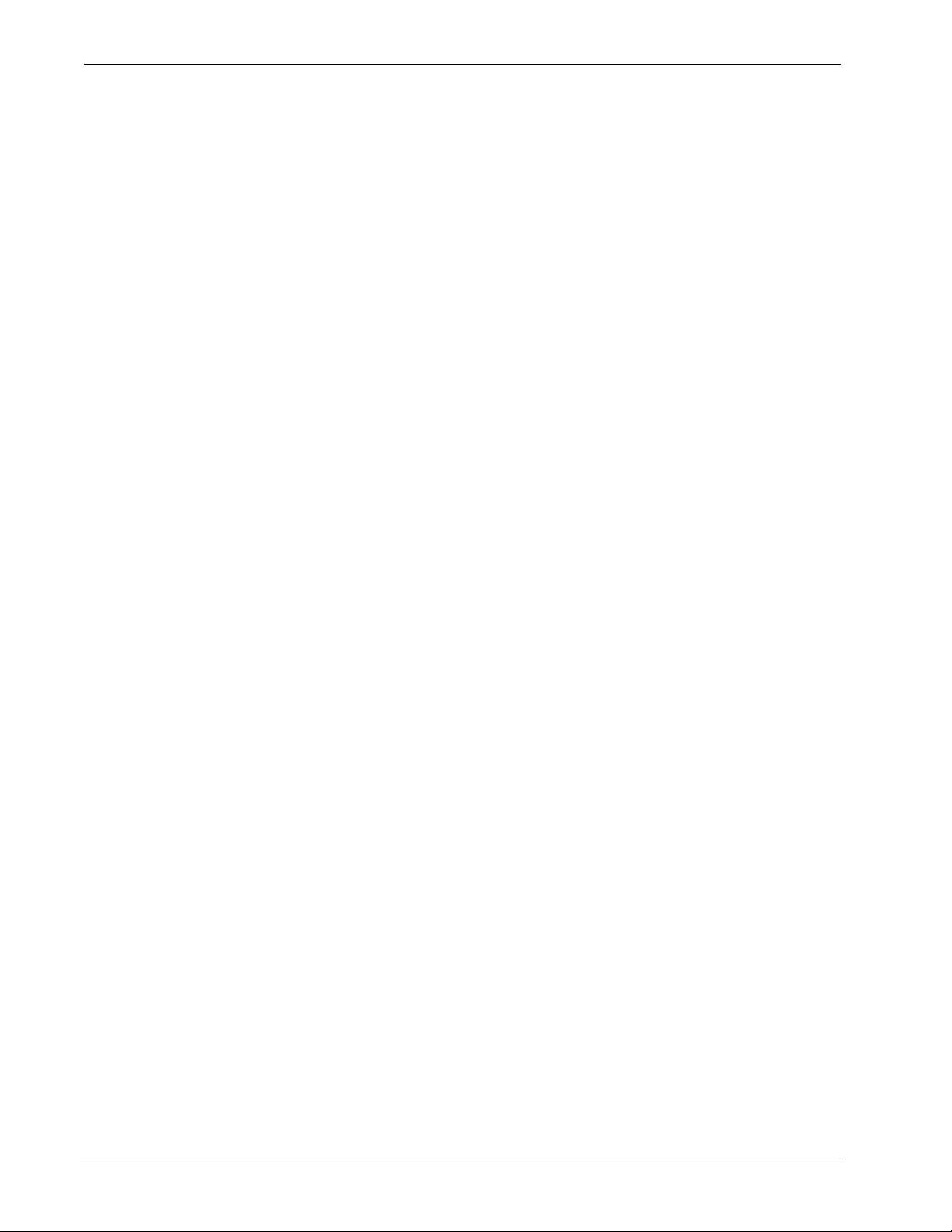
Activation Procedure BacT/ALERT Classic Text Update Procedure
14 BacT/ALERT® i FA, iFN, and iPF Bottle Barcode Activation Instructions
514550-1EN1 REV 10/2007
This manual suits for next models
2
Table of contents
Other bioMerieux Test Equipment manuals