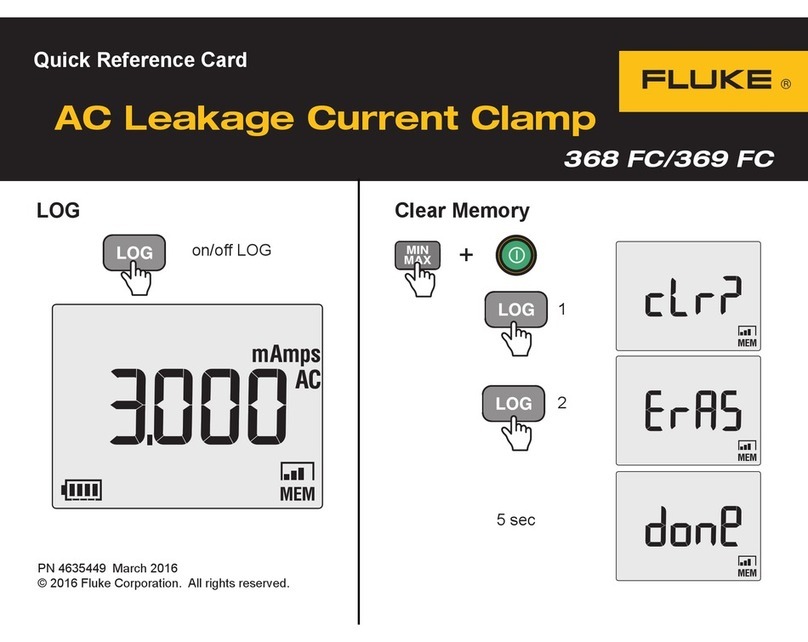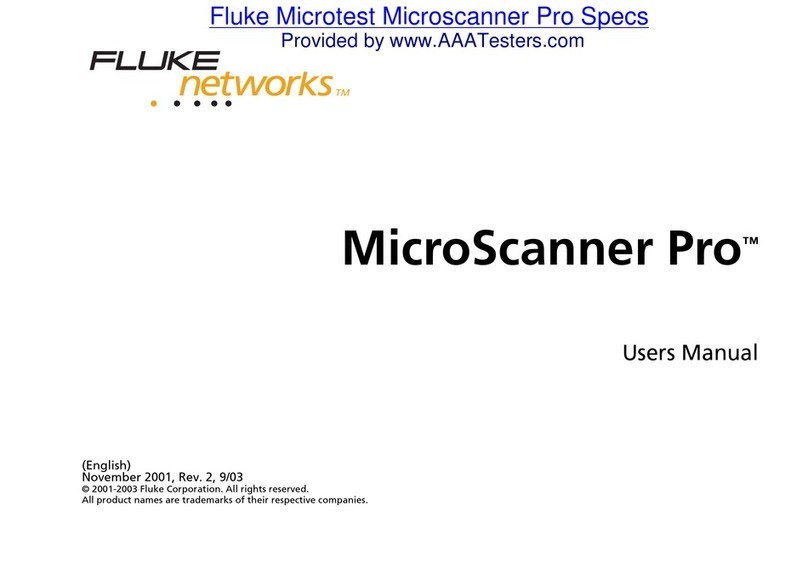Fluke 199CM Configuration guide
Other Fluke Test Equipment manuals

Fluke
Fluke 709 User manual
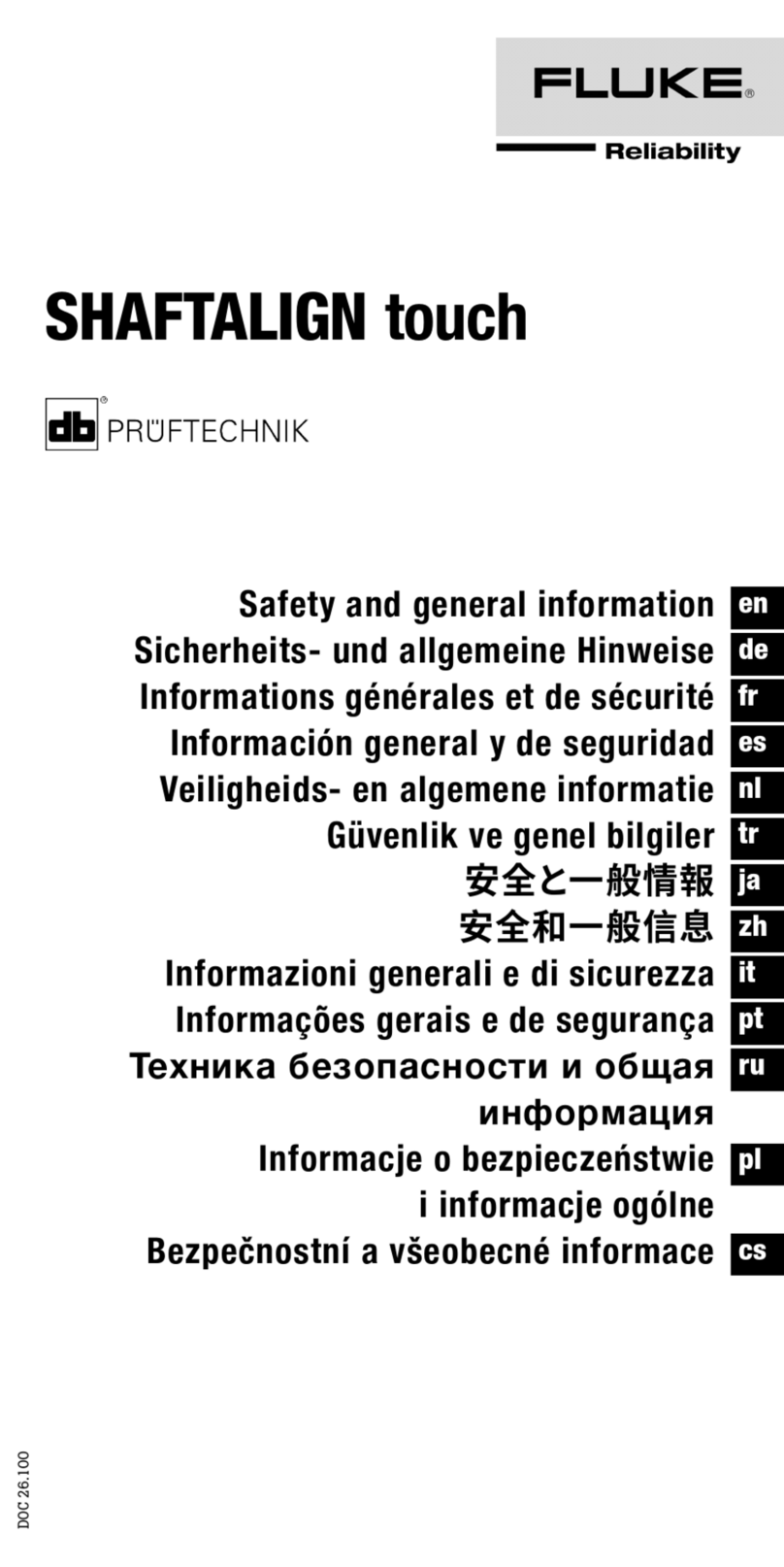
Fluke
Fluke SHAFTALIGN touch Configuration guide
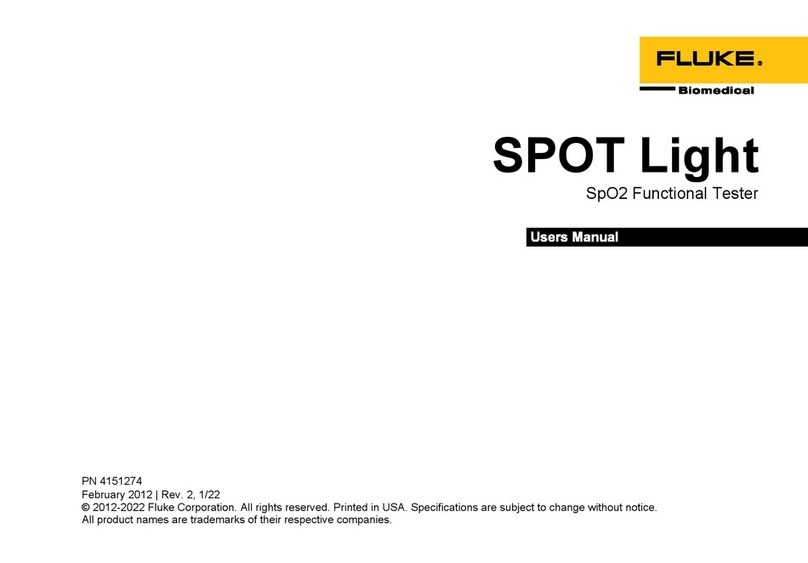
Fluke
Fluke SPOT Light User manual

Fluke
Fluke 190 Series II User manual
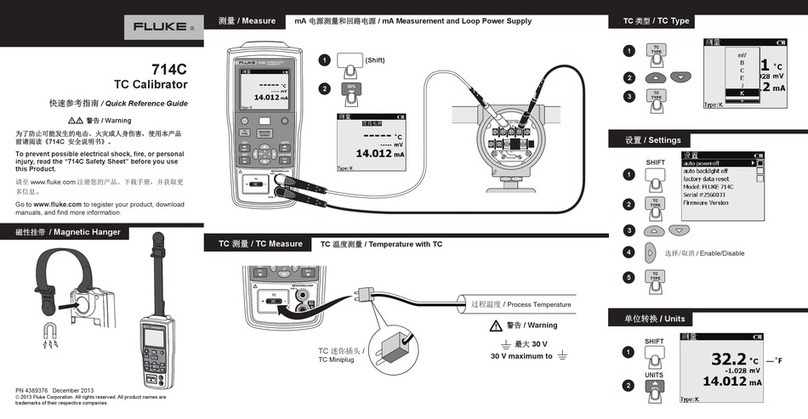
Fluke
Fluke 714C User manual

Fluke
Fluke 1625-2 User manual

Fluke
Fluke 71 Series Use and care manual
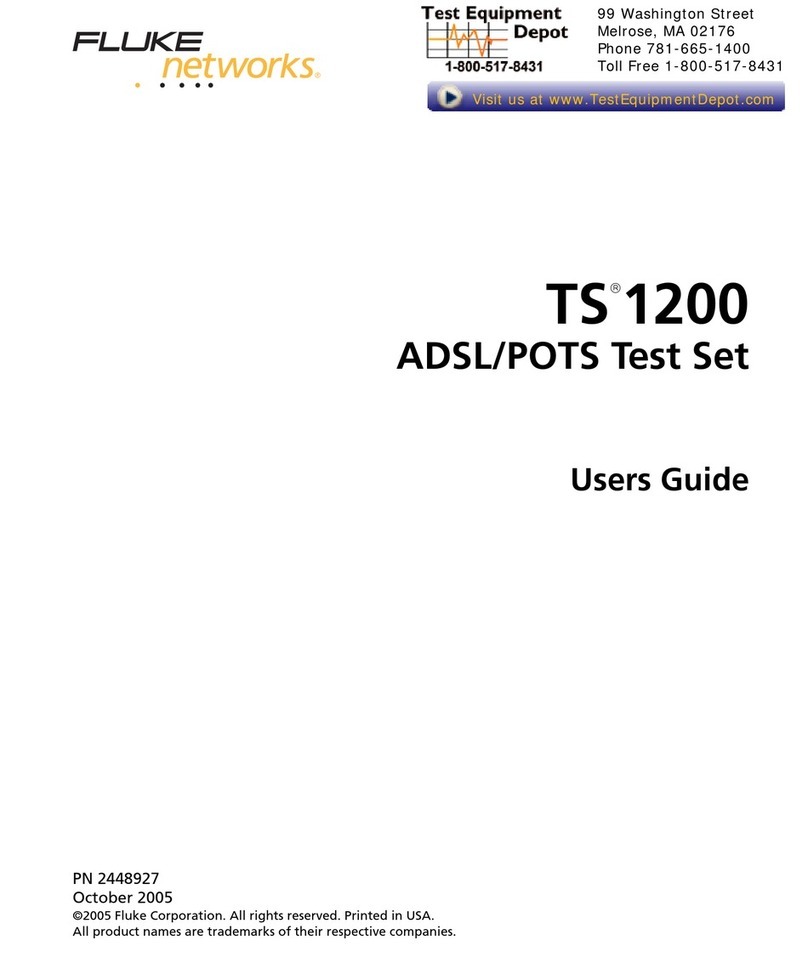
Fluke
Fluke TS 1200 User manual
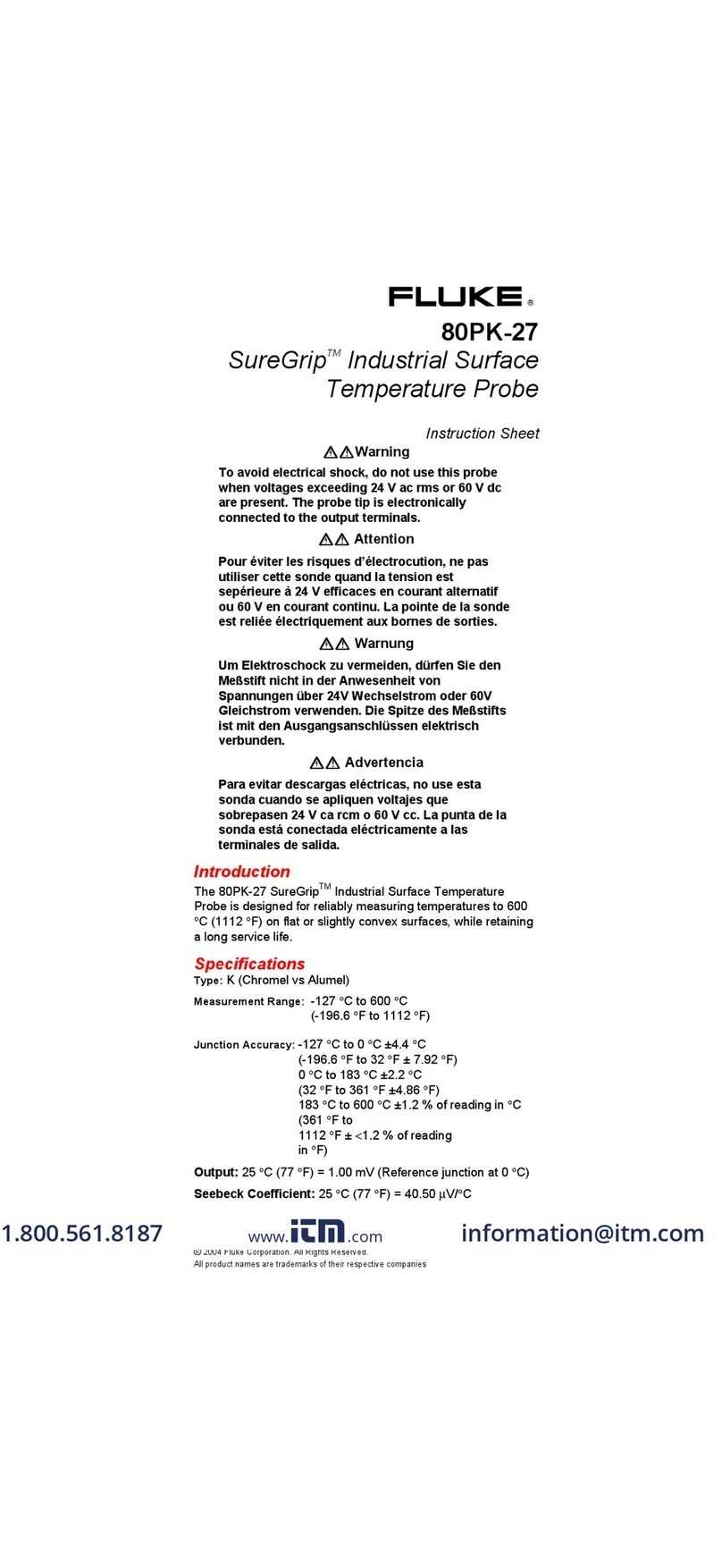
Fluke
Fluke 80PK-27 User manual
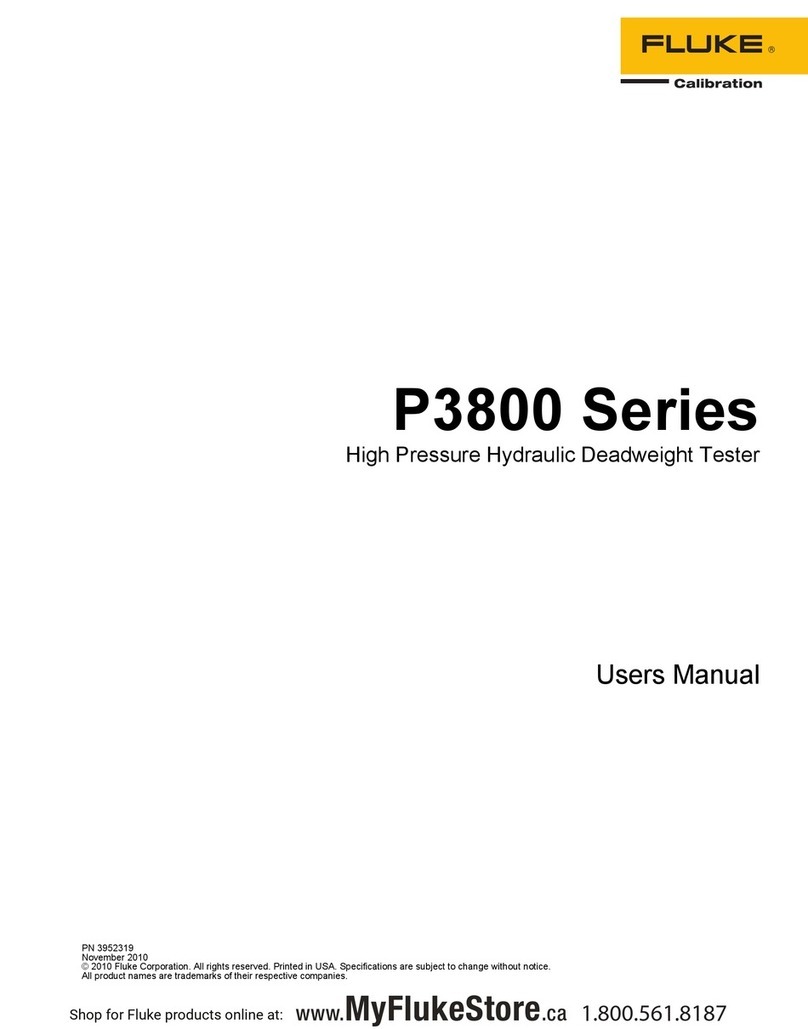
Fluke
Fluke P3860-MPA User manual

Fluke
Fluke 1537-II User manual

Fluke
Fluke 71X Series Use and care manual
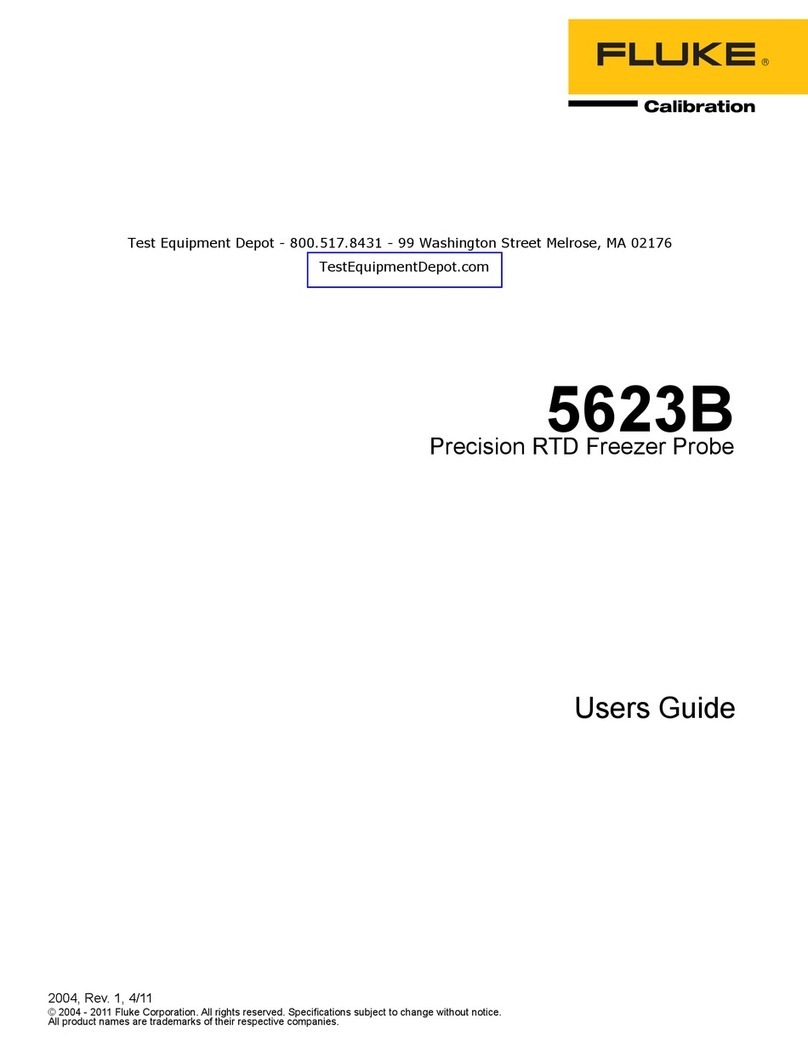
Fluke
Fluke 5623B User manual

Fluke
Fluke 1507 User manual

Fluke
Fluke Fiber Viewer FT120 User manual

Fluke
Fluke 5730A Parts list manual

Fluke
Fluke 165X User manual
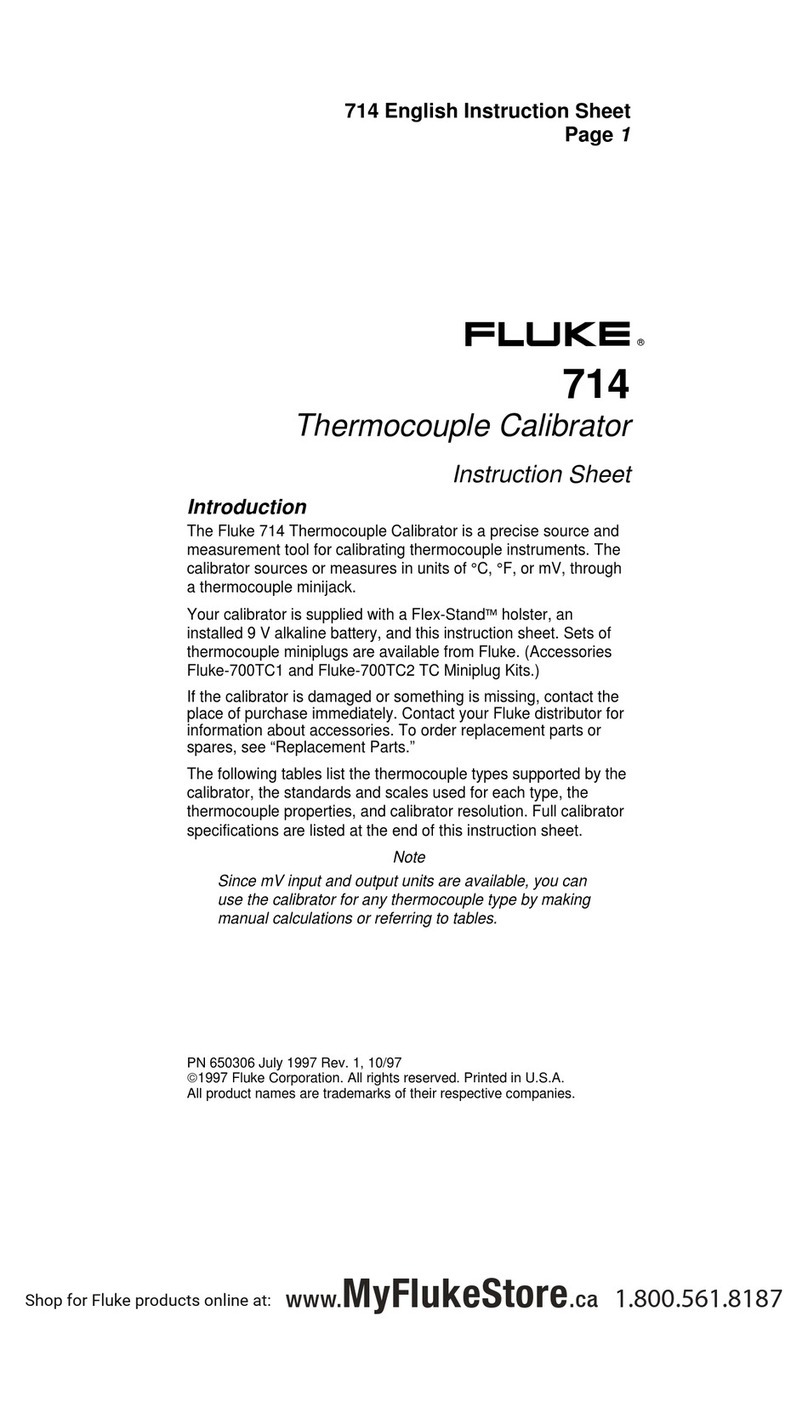
Fluke
Fluke 714 User manual

Fluke
Fluke Series II Manual
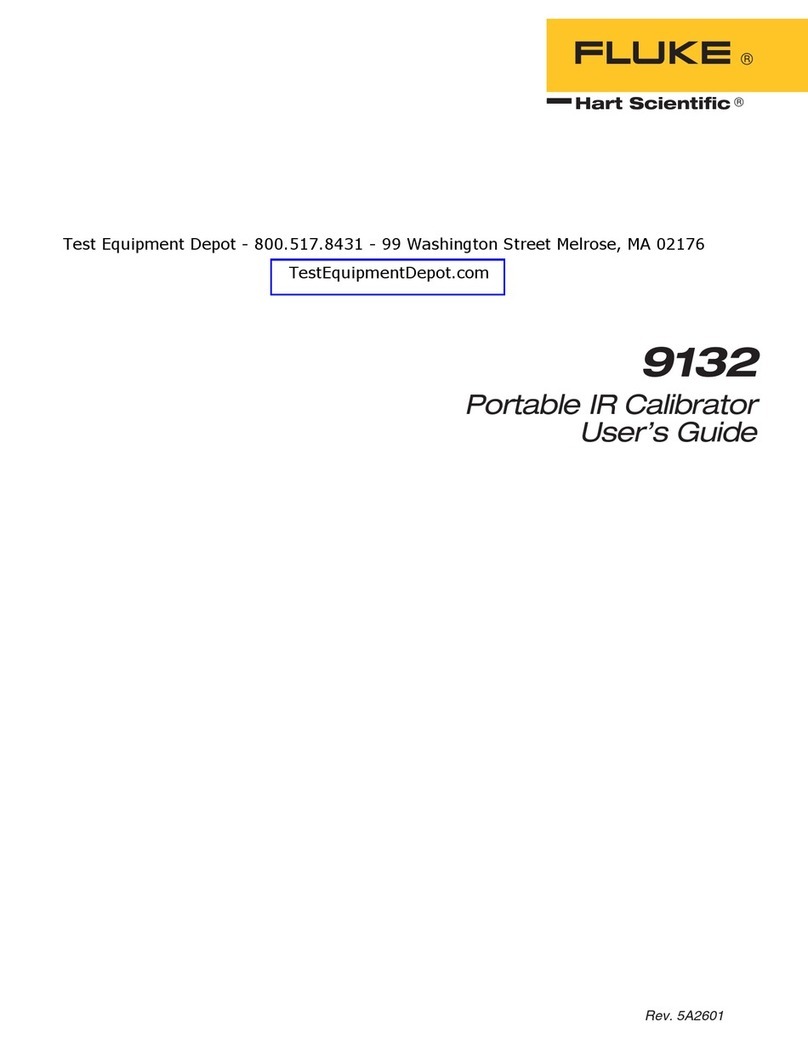
Fluke
Fluke 9132 User manual
Popular Test Equipment manuals by other brands

Redtech
Redtech TRAILERteck T05 user manual

Venmar
Venmar AVS Constructo 1.0 HRV user guide

Test Instrument Solutions
Test Instrument Solutions SafetyPAT operating manual

Hanna Instruments
Hanna Instruments HI 38078 instruction manual

Kistler
Kistler 5495C Series instruction manual

Waygate Technologies
Waygate Technologies DM5E Basic quick start guide

StoneL
StoneL DeviceNet CK464002A manual

Seica
Seica RAPID 220 Site preparation guide

Kingfisher
Kingfisher KI7400 Series Training manual

Kurth Electronic
Kurth Electronic CCTS-03 operating manual

SMART
SMART KANAAD SBT XTREME 3G Series user manual

Agilent Technologies
Agilent Technologies BERT Serial Getting started