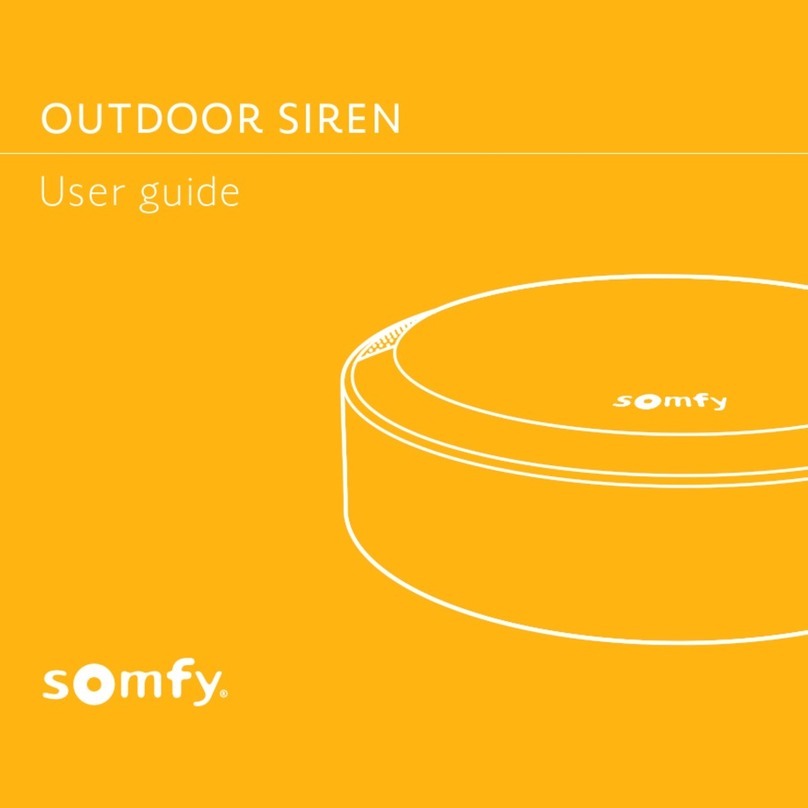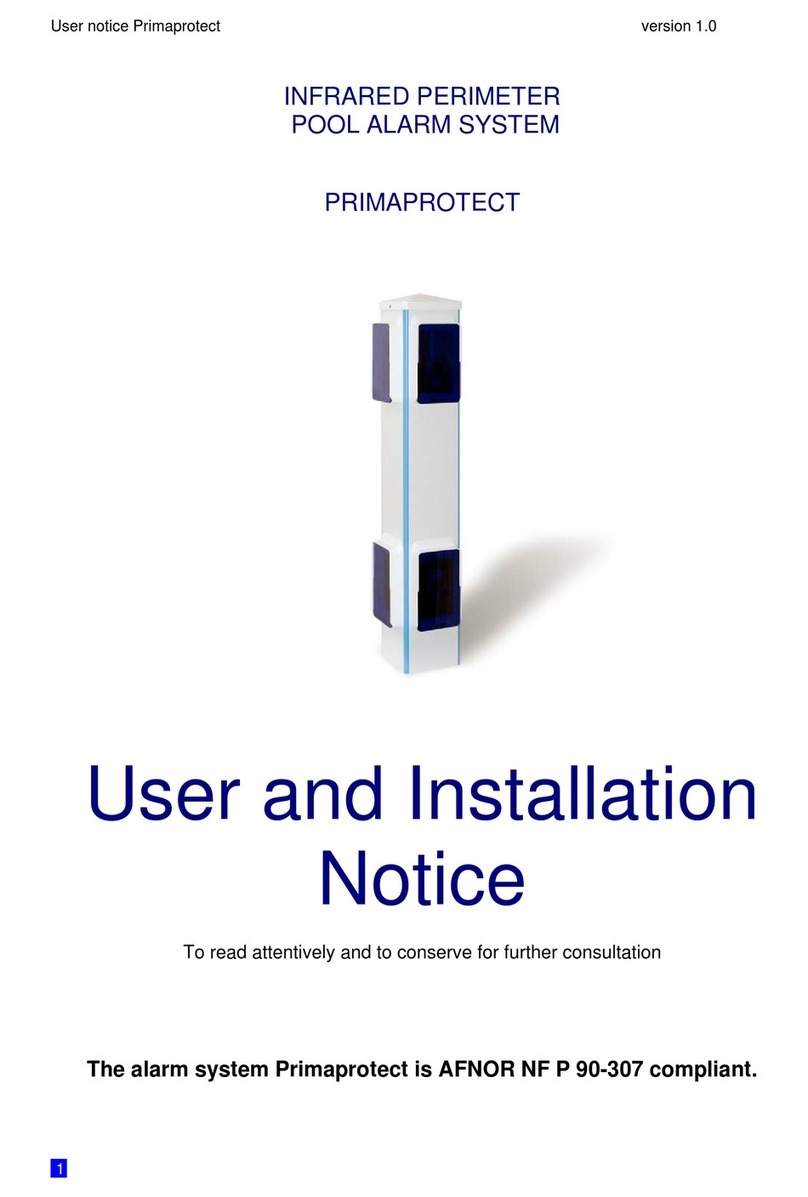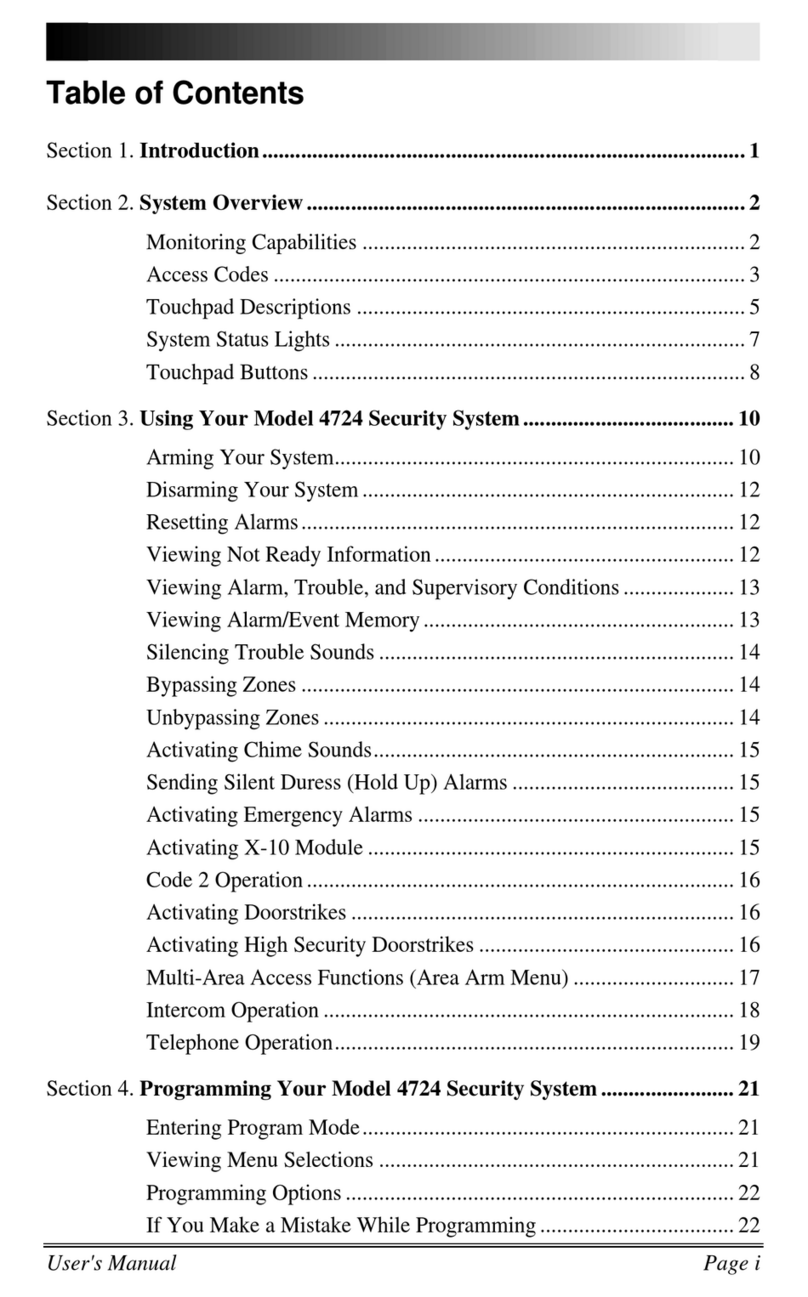bioMetric Veriprox User manual

Td1136_rev0700 © 1999 Biometric Identification, Inc.
Veriprox
Operations Manual

Page 1 © 1999 Biometric Identification, Inc.
Notices
Biometric ID strives to comply with the most stringent standards, however at the
time this document went to press, the following approvals were still pending for
the Veriprox.
FCC Pending Approval
UL Pending Listing
CLU Pending Listing
CE Pending Approval
Disclaimer
The instructions in this document have been carefully checked for accuracy and are
presumed to be reliable. BiometricID, Inc. and its writers assume no responsibility for
inaccuracies and reserve the right to modify and revise this document without notice.
It is always our goal at BiometricID, Inc. to supply accurate and reliable documentation. If
you discover a discrepancy in this document, please e-mail your comments to
support@BiometricID.com, or contact Biometric ID Technical Support at the telephone
number listed below.
No part of this publication may be placed in a retrieval system, transmitted, or
reproduced in any way, including, but not limited to, photograph, photocopy, computer
disk or other record, without prior agreement and written permission from:
Biometric Identification Inc.
5000 Van Nuys Blvd., Suite 300
Sherman Oaks, CA 91403
Phone (818).501.3908
Fax (818).461.0843
http://www.biometricid.com
© 1999 Biometric Identification, Inc. All rights reserved.

Page 2 © 1999 Biometric Identification, Inc.
Trademark Disclosures
BiometricID has made every effort to provide disclosures when using trademarks owned
by other companies. Trademarked designations appear throughout this publication. The
publisher states that it is using the designations only for editorial purposes, and to the
benefit of the trademark owner with no intent to infringe upon that trademark. The
following trademarks are found in this manual:
•Microsoft™, and Windows 95™, Windows 98™, and Windows NT™ are
trademarks of the Microsoft Corporation.
•Veriprox ® is a registered trademark of Biometric Identification, Inc.
•HID™ is a trademark of the HID Corporation.
•Motorola™ Indala™ are trademarks of the Motorola Corporation.

Page 3 © 1999 Biometric Identification, Inc.
Biometric ID Warranty Policy
Biometric Identification, Inc. (Biometric ID) warrants its products to be free from
defects caused by faulty materials or poor workmanship for a period of one year from
date of shipment from Biometric ID. Biometric ID makes no warranty that its products are
fit for the use or purpose to which they may be put by the buyer, whether or not such use
or purpose has been disclosed to Biometric ID in specifications or drawings previously or
subsequently provided, or whether or not Biometric ID's products are specifically
designed and/or manufactured for buyer's use or purpose.
Biometric ID's liability is limited to replacing, repairing or issuing credit, at its option, for
any products that are returned by the original purchaser during the warranty period.
Biometric ID's liability on any claim for loss or damage arising out of the sale, resale or
use of any of its products shall in no event exceed the selling price of the products. The
buyer is responsible for making any claims for shipment damage (evident or concealed)
with the carrier. Biometric ID must be notified within 30 days of shipment of incorrect
materials.
This warranty is voided if any component, subsystem, or element of the product(s) has
been subject to electrical or physical abuse, tampering (such as opening a sealed
housing or removal of a product serial number tag), or improper operation as determined
by Biometric ID. This warranty is also voided for failure to comply with Biometric ID's
return procedures as given in the Biometric ID Technical Support Guide. Any service
provided by unauthorized personnel voids the warranty.
Biometric ID offers three (3) options to our customers that have a problem with one of
our products.
1) Warranty Service if the unit is covered under either the factory one-year warranty
period or any extended warranty the buyer may have purchased.
2) Fee-based Service if the unit is not covered under a warranty.
3) Return for credit if less than 30 days from the original date of shipment.
Service can be provided by Biometric ID, the manufacturer.
Service can be provided by Authorized Service Representatives – contact Biometric ID
or visit our WWW site (http://www.BiometricID.com) for a service representative near
you. No service can be performed without first notifying Biometric ID.
Service can be provided by Authorized Repair Center – contact Biometric ID or visit our
WWW site (http://www.BiometricID.com) for a repair center near you. No service can be
performed without first notifying Biometric ID.
Any service provided by unauthorized personnel voids the warranty. No product may be
returned, whether in warranty or out-of-warranty, without first obtaining approval from
Biometric ID. No credit will be given nor repairs made for products returned without such
approval as described in the Returned Merchandise Authorization procedure as given in
the Biometric ID Technical Support Guide. Products must be returned, prepaid, to a
Biometric ID service center (no C.O.D. or Collect Freight shipments will be accepted).
The status of any product returned later than 30 days after the issuance of a return

Page 4 © 1999 Biometric Identification, Inc.
authorization will be subject to review. After Biometric ID's examination, warranty or out-
of-warranty status will be determined. If, upon Biometric ID's examination, a warranted
defect exists, the product(s) will be repaired at no charge and shipped, prepaid, back to
the buyer. If the buyer desires an airfreight or other expedited return, the product(s) will
be shipped collect, charged to the buyer’s account with airfreight carrier, or charged to
the buyer’s account with Biometric ID. Warranty repairs do not extend the warranty
period. Repair work is warranted for 90 days from the date of shipment. Replacement
components are warranted for one year from the date of shipment. Returned product(s),
whether warranty or out-of-warranty, diagnosed as "No Problem Found" will be subject
to a $150 handling charge and will be returned as is, at the buyer's expense.
Privacy Statement
Biometric Identification’s unique approach to fingerprint recognition provides the
maximum in user privacy protection. Instead of storing a graphic representation of the
user’s finger (i.e., a picture), the Veriprox stores a template which is a highly processed
mathematical model of the ridge pattern. This means that no direct personal data about
the user is stored by the system.

Page 5 © 1999 Biometric Identification, Inc.
Table of Contents
Notices ............................................................................................................................................................1
FCC..................................................................................................................................................................................1
UL ....................................................................................................................................................................................1
CLU..................................................................................................................................................................................1
CE....................................................................................................................................................................................1
Disclaimer........................................................................................................................................................1
Trademark Disclosures....................................................................................................................................2
Biometric ID Warranty Policy ...........................................................................................................................3
Privacy Statement............................................................................................................................................4
Introduction.........................................................................................................................................9
About the Veriprox.........................................................................................................................................10
Veriprox – Physical Layout ............................................................................................................................11
Concepts of Operations...................................................................................................................13
The Veriprox..................................................................................................................................................13
The Proximity Card..........................................................................................................................................1
User Cards.....................................................................................................................................................................14
Command Cards............................................................................................................................................................14
Basic System Administration .........................................................................................................................15
Enrollment......................................................................................................................................................................15
Templates......................................................................................................................................................................15
Multiple Readers............................................................................................................................................................16
Backing-Up Templates ..................................................................................................................................................16
Lights.............................................................................................................................................................17
Veriprox Administrative Software ...................................................................................................18
Concepts of Operation...................................................................................................................................18
Transmit ID ....................................................................................................................................................................18
Ports...............................................................................................................................................................................19
Serial Port Settings And Baud Rates.........................................................................................19
Installing the Software....................................................................................................................................20
Setting up the ID File.....................................................................................................................................21
ID File Format................................................................................................................................................................21
Communication Settings file ..........................................................................................................................22
Setting up a Network .....................................................................................................................................23
Icons, Commands and Drop Downs...............................................................................................................25
Template Manager ............................................................................................................................27
Edit Templates...............................................................................................................................................28
Enroll Templates............................................................................................................................................29
Delete Templates...........................................................................................................................................30

Page 6 © 1999 Biometric Identification, Inc.
Transfer Templates........................................................................................................................................32
Download to PC.............................................................................................................................................................32
Upload from PC .............................................................................................................................................................34
Transfer from Unit to Unit ..............................................................................................................................................35
Command Cards...............................................................................................................................36
Administering Command Cards.....................................................................................................................36
Creating Command Cards.............................................................................................................................................36
Reviewing Command Cards..........................................................................................................................................36
Removing Command Cards ..........................................................................................................................................37
Using Command Cards..................................................................................................................................37
Enroll Command Card...................................................................................................................................................37
Delete Command Card..................................................................................................................................................38
Communication Settings..................................................................................................................39
Veriprox Parameters.........................................................................................................................40
Network Identification Number.......................................................................................................................41
Global Security Threshold..............................................................................................................................42
Setting the Security Threshold.......................................................................................................................................42
Wiegand OUT................................................................................................................................................43
Failure Code ..................................................................................................................................................................43
Site Code.......................................................................................................................................................................43
Host Port and Aux Port Baud Rates...............................................................................................................44
Host Port Protocol..........................................................................................................................................44
Broadcast..........................................................................................................................................45
Net Status..........................................................................................................................................46
Getting Service and Support ...........................................................................................................47
Technical Support..........................................................................................................................................47
Customer Service and Sales Support............................................................................................................47
World Wide Web Site.....................................................................................................................................47
Appendix A – Quality and Content..................................................................................................48
Section A.1 - Basic Biometric Concepts.........................................................................................................48
Biometric Definitions..................................................................................................................48
Scanning an Image........................................................................................................................................................48
Storing User Templates on the Veriprox .......................................................................................................................49
Section A.2 - Proper Finger Placement..........................................................................................................50
Common mistakes.........................................................................................................................................................50
Image quality..................................................................................................................................................................50
Image consistency.........................................................................................................................................................51
Section A.3 - Using Content and Quality during Enrollments .........................................................................52
False Acceptance and False Rejection.........................................................................................................................52
Quality............................................................................................................................................................................53
Content ..........................................................................................................................................................................54
Content and Quality Summary.......................................................................................................................................55
Recommended Enrollment Process..............................................................................................................................55

Page 7 © 1999 Biometric Identification, Inc.

Page 8 © 1999 Biometric Identification, Inc.
Notes
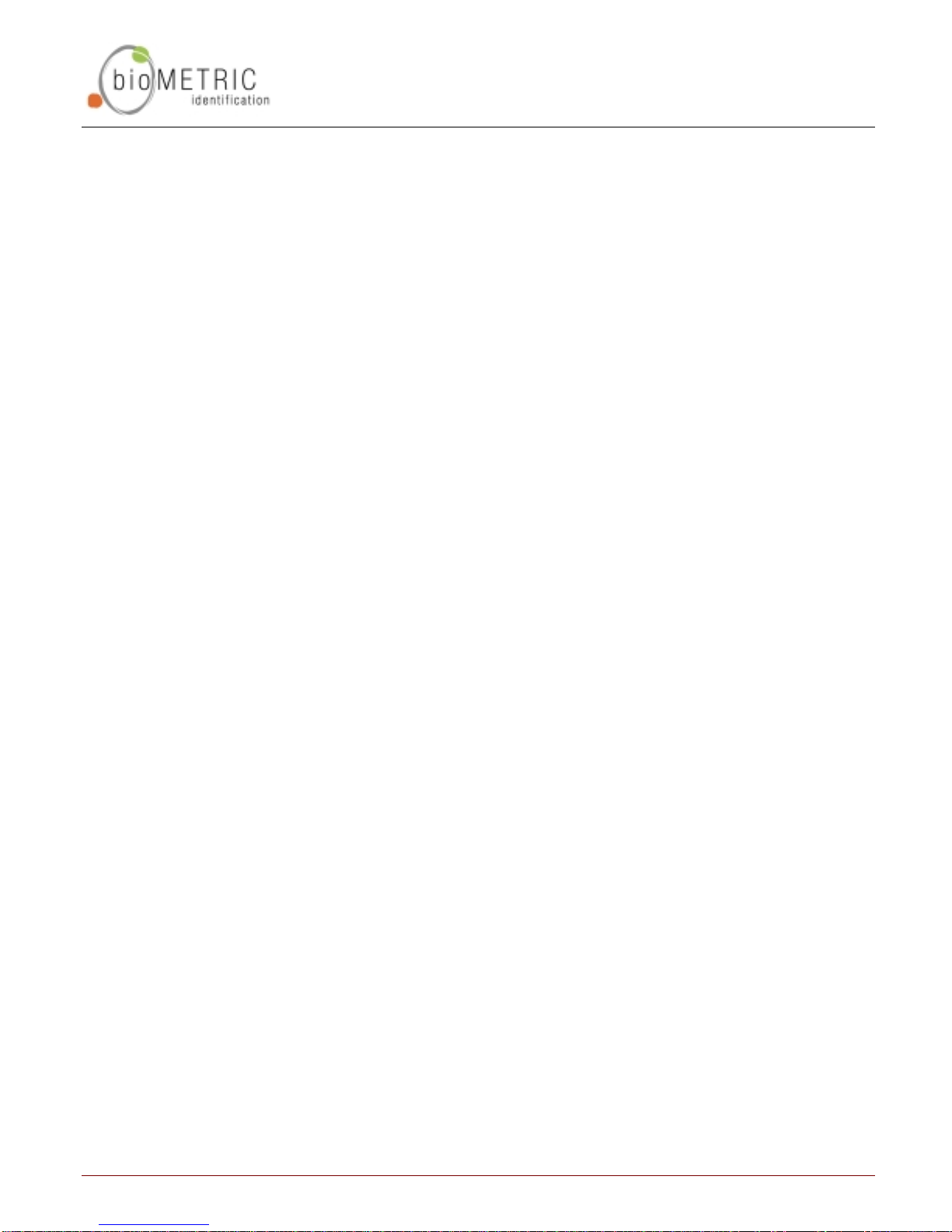
INTRODUCTION
Page 9 © 1999 Biometric Identification, Inc.
Introduction
BiometricID, the leader in fingerprint identification and verification systems, presents the
Veriprox Fingerprint Verification System. Technology by BiometricID has been applied in
various unique applications including Access Security, Time and Attendance, Political
Polling, Computer Logon, and other applications where an individual must be clearly
identified as being solely responsible for specific actions.
BiometricID was founded in 1996 with a mission to provide fingerprint recognition
technology with the highest degree of accuracy at a reasonable cost while still being
easy to use. BiometricID has successfully migrated technology once found only in
government or military applications, toward private industry and small businesses around
the globe.
It has been known for years that each person has unique fingerprints. Using fingerprints
as a means of identification ensures a unique identifier for each tracked user, and
protects users from the vulnerabilities associated with lost keys or identification cards.
After installing BiometricID’s product in your application, your company will be able to
accurately identify, track, and automatically act according to each individual’s
identification and permissions.

INTRODUCTION
Page 10 © 1999 Biometric Identification, Inc.
About the Veriprox
BiometricID’s Veriprox combines patented fingerprint verification technology with an
industry-standard proximity card reader in a mullion-mountable case. This ensures
greater security for the card issuer and the card user. Requiring that the fingerprint of the
person seeking entry matches the identity of the cardholder eliminates access via lost or
stolen proximity cards. Suitable for both standalone and network use, the system works
with existing 26-bit proximity card infrastructures.
The unit operates in conjunction with administration software hosted on a PC. Once
installed users simply present their identification cards when entering the secure area
and then touch a fingertip to the recessed area on top of the unit. The system validates
their fingerprint against a previously enrolled template stored in flash memory.
The Veriprox system provides security features that can minimize fraud and can tolerate
changes to the user’s finger like scarring or swelling. The Veriprox returns accurate pass
and fail decisions in 99.99% of all cases.
Each Veriprox unit stores thousands of fingerprint templates, in a non-volatile memory.
Response time is less than five seconds for fingerprint enrollment and less than
1.5 seconds for fingerprint verification. The system is compact, versatile, and configured
to allow standalone, PC-connected, and multiple-unit operation.

INTRODUCTION
Page 11 © 1999 Biometric Identification, Inc.
Veriprox – Physical Layout
Figure 1: Top View Figure 2: Bottom View
Top LED
Front LED
(power on)
Sensor
Ridge
Lock
Power On
Light
Bottom
Aux Port
Cove
r
(
closed
)
Locking
Screw

Page 12 © 1999 Biometric Identification, Inc.
Figure 3: Bottom Panel – closed Figure 4: Bottom Panel – open
Figure 5: Veriprox Unit and Mounting Plate
For additional information on installing and connecting your Veriprox unit,
please refer to the Veriprox Installation Manual.
Locking
Screw
RJ-11
Auxiliary
Port
Mounting
Plate
Part and Serial
Number Tag
Pigtail
Connector

CONCEPTS OF OPERATIONS
Page 13 © 1999 Biometric Identification, Inc.
Concepts of Operations
The Veriprox
The Veriprox integrates an industry-standard proximity card reader with
BiometricID’s MV1100 fingerprint verification technology. A user waves the
proximity card near the front of the Veriprox. The LED on the top of the reader will
glow amber; indicating the user should place their finger on the sensor on the top
of the reader. The ID number is read from the proximity card while the fingerprint
is scanned. The amber light will turn off, signaling the finger can be removed. The
scanned image is compared with the data that is stored under the ID number in
the memory of the Veriprox. If the verification is positive, the top LED will glow
green and the unit will emit an audible beep. If the authentication fails, the LED
will glow red and no beep will be generated. When authentication is successful a
Wiegand string that contains the site code and ID number read from the proximity
card is sent out for use by a standard door controller. Optionally, the Veriprox can
be configured to send out a pre-determined “failure” ID whenever an unsuccessful
verification occurs. An additional option allows the site code to be replaced with
another number.
The Veriprox has several communication options. It is equipped with both a Host
port and an auxiliary port. The Host port may be configured to operated in RS-232
mode or RS-485 mode. The auxiliary port is always set to RS-232. The Host port
connections are made through the wiring pigtail on the back of the reader. The
auxiliary port is accessed from an RJ-11 jack that is hidden under a door on the
bottom of the Veriprox. This door is held shut with a security screw.
The Veriprox can be used as a stand-alone reader or multiple units can be
configured on an RS-485 network. The manner in which you choose to install the
Veriprox will determine which communications settings are most convenient for
your configuration. Certain administrative functions are common to any
installation. You must have a way to “enroll” users into the system, that is, you
must be able to associate their fingerprint data with a specific proximity card ID
number. You must have a way to distribute this user information to all other
readers in your installation. The Veriprox Administrative Software is provided for
this purpose.

CONCEPTS OF OPERATIONS
Page 14 © 1999 Biometric Identification, Inc.
The Proximity Card
Figure 6: Veriprox Card
There are three types of proximity cards split into two basic categories:
•User Cards
•Enroll Command Cards
•Delete Command Cards
User Cards
The Veriprox can be programmed to use a given card ID number as a standard
“user card”. The majority of your cards will be of this type.
Command Cards
Command Cards can be created to add and remove users from a Veriprox reader
without using the PC based Administrative Software. These can be useful for
creating and removing temporary visitor’s badges or administering the system
when your PC is down or unavailable. There are two types of Command Cards
associated with the Veriprox:
•Enroll Command Cards
•Delete Command Cards
Note: The command cards must be created using the Administration Software.
Once a card has been designated as one of the three types, it will remain that
type unless it is deleted and re-enrolled (see Edit Templates on page 28 ).
n-01234
Veriprox Card
Site Number
Designator
Card Number

CONCEPTS OF OPERATIONS
Page 15 © 1999 Biometric Identification, Inc.
Basic System Administration
Enrollment
New users are entered into the system through the process of “enrollment”. This
procedure scans the users fingerprint and produces a fingerprint template, a
collection of data that is stored in memory on the Veriprox. This includes:
•User Name
•User Finger Identifier
•Template Security Threshold
•Template ID
•Template Index Number
•A mathematical model of the fingerprint ridge pattern
Templates
Every template on a Veriprox unit is unique. Each time a fingerprint is enrolled a
new template is generated using the number from the proximity card as the
Template ID number. The system automatically increments and assigns an index
value to each template.
Figure 7: Template ID Numbers
1. The ID number of the card to which the template is being assigned.
2. The index number of the template; this is assigned automatically by the
software. Index numbers differentiate between fingerprints assigned to
the same Template ID number (i.e., card number).
Please see Appendix A – Quality and Content on page 48 for a technical
description of what constitutes a good enrollment. A quality enrollment will ensure
peak performance from the Veriprox fingerprint recognition algorithm.
Template ID
Number
Template
Index
Number

CONCEPTS OF OPERATIONS
Page 16 © 1999 Biometric Identification, Inc.
Multiple Readers
If your installation includes multiple Veriprox readers that are used by a common
population of users, you will need to distribute the fingerprint template of each
user to all the Veriprox readers.
Note: It is recommended that you designate one
Veriprox as the “administration reader” and enroll
all new users on this unit.
After a new user is enrolled on the administration unit, the template can be
copied to the other readers. If the units are networked, you can broadcast the
new template to the other readers over the RS- 485 lines using the
Administrative Software. If the readers are not interconnected, a laptop can be
used to download the templates from the administration reader and then
uploaded to each reader through its Aux Port.
Backing-Up Templates
Templates can be “backed-up” by downloading them to a PC. On the PC,
template files are of the type “.tem”. The name of the file is derived from the
Template ID Number and the Template Index Number. For example, the first file
(1_4.tem) in Figure 8 below is of Template 1 4.
Figure 8: Template files on the PC
Please note that when the template is uploaded from the PC to a Veriprox reader,
the Template ID Number and Index Number is taken from data within the file, not
from the file name. Therefore, even if you change the name of the file on your PC,
the Template ID and index will remain the same.

CONCEPTS OF OPERATIONS
Page 17 © 1999 Biometric Identification, Inc.
Lights
Figure 9: Top LED
Steady Amber the Veriprox is requesting that a finger be placed on the sensor.
This may be for verification or for enrollment. The user may
remove the finger when the light goes out.
Blinking Amber the Veriprox is requesting a proximity card be waved for
enrollment into the reader. The blinking amber light is seen
when an Enroll Command Card is used to add a new user to the
reader.
Steady Green the Veriprox is indicating the successful completion of one of
the following operations:
•Verification
•Enrollment
•Deletion
A steady green light is accompanied by an audible beep.
Steady Red the Veriprox is indicating the current operation has failed.
Blinking Red the Veriprox is requesting a proximity card be waved. The card
ID number will be deleted from the reader. The blinking red light
is seen when a Delete Command Card is used to remove an
existing ID from the reader.
The LED on top of the unit
can illuminate in different
colors and patterns.

VERIPROX ADMINISTRATIVE SOFTWARE
Page 18 © 1999 Biometric Identification, Inc.
Veriprox Administrative Software
The administrative software that comes with the Veriprox unit is designed to run on Windows
NT™ 4.0 or Windows 98™ (Note: it is possible to run the software on Windows 95™, however,
this is not recommended).
Use the Veriprox Administrative software to perform the following functions:
•Enroll new users and assign them a proximity card ID.
•Distribute the user templates from the administration reader to other Veriprox readers in
the installation.
•Create “command cards”; proximity cards with the privilege to enroll or delete other user
cards.
•Adjust the parameters (baud rate, security level, port configuration) of individual
Veriprox units, or of all readers connected on an RS-485 network.
•Select specific readers in a networked environment and view and/or edit the templates
on those readers.
Concepts of Operation
Transmit ID
On the tool bar of the Administration Software, there is a drop-down list titled
Transmit ID (see Figure 10 below). The ID number that appears in the field is the
Veriprox reader with which the software currently is communicating. For this
reason, each Veriprox reader must be assigned a Network ID, even if your
installation consists of a single Veriprox (the default setting is 0).
Figure 10: Transmit ID Drop-down
A special transmit ID number, “-1”, is assigned as a broadcast ID. All Veriprox
units will respond to this broadcast ID. For functions labeled “broadcast” the
software uses the broadcast ID and all readers on the network will process these
commands.
If the transmit ID is set to a number that is not assigned to any Veriprox unit, the
software will report that there is no communication.
If two units on the network have the same ID assigned, there also will be
communication problems, because both units would respond to commands sent

VERIPROX ADMINISTRATIVE SOFTWARE
Page 19 © 1999 Biometric Identification, Inc.
to that ID. This causes the information packets to “collide” and become jumbled,
resulting in communication losses.
It is important that commands that are broadcast to all readers do not ask for a
confirmation reply because all units would respond at the same time jumbling
communications.
Ports
The Veriprox “talks to the Administrative Software using either the Host or
Auxiliary (Aux) port. The Host port may be configured to use RS-232 or RS-485
protocol. The Host port is connected through the pigtail-wiring bundle at the back
of the unit. Different wires are used for RS-485 versus RS-232. The Aux port is
accessed using the RJ11 jack at the bottom of the Veriprox. Please refer to the
Veriprox Installation Manual (included on this CD) for details.
Serial Port Settings and Baud Rates
Once you have connected the PC to the Veriprox reader(s), you have to identify
which ports on the PC are talking with which readers.
As usual, the serial ports on the host PC are designated as COM1, COM2, etc.
You may connect up to 31 Veriprox readers to each COM line (using RS-485).
You must provide the Administration Software with the information as to which
Network ID has been assigned to which COM line.
This information is stored in an initialization file that is read by the software on
application startup. The file is labeled “UnitIDs.dat” and is located at the following
path: <Install Dir>\UnitIDs.dat
where <Install Dir> indicates the directory where the Veriprox Administrative
Software was installed). The default installation path is:
C:\Program Files\BioID\Veriprox
Please refer to the Setting up the ID File section on page 21 for details.
In addition the baud rate may be set on each Veriprox reader. It is essential that
the baud rate used by the PC match the baud rate setting on the reader and that
all readers on the network are set to the same baud rate.
The following settings are the factory defaults. Your Veriprox should arrive with
these settings in place:
Network ID: 0
Host Port baud rate: 9600 baud
Aux Port baud rate: 9600 baud
Host Port protocol: RS 485
Table of contents