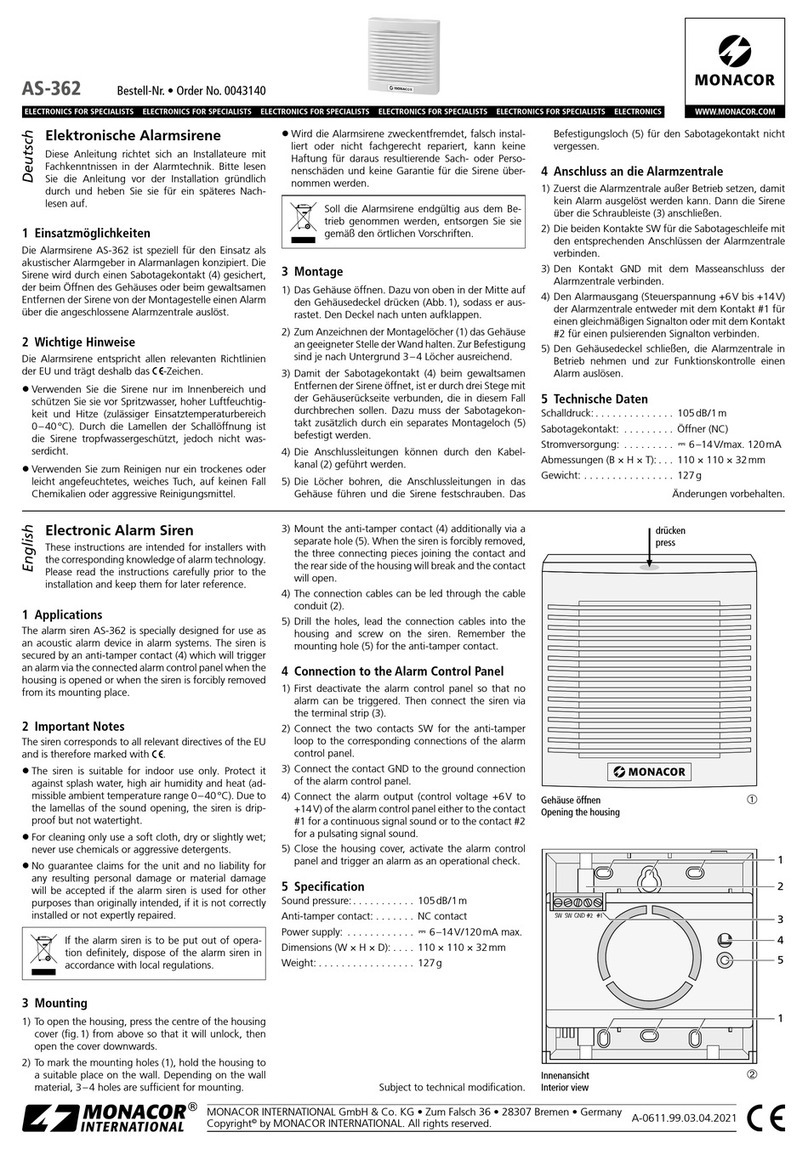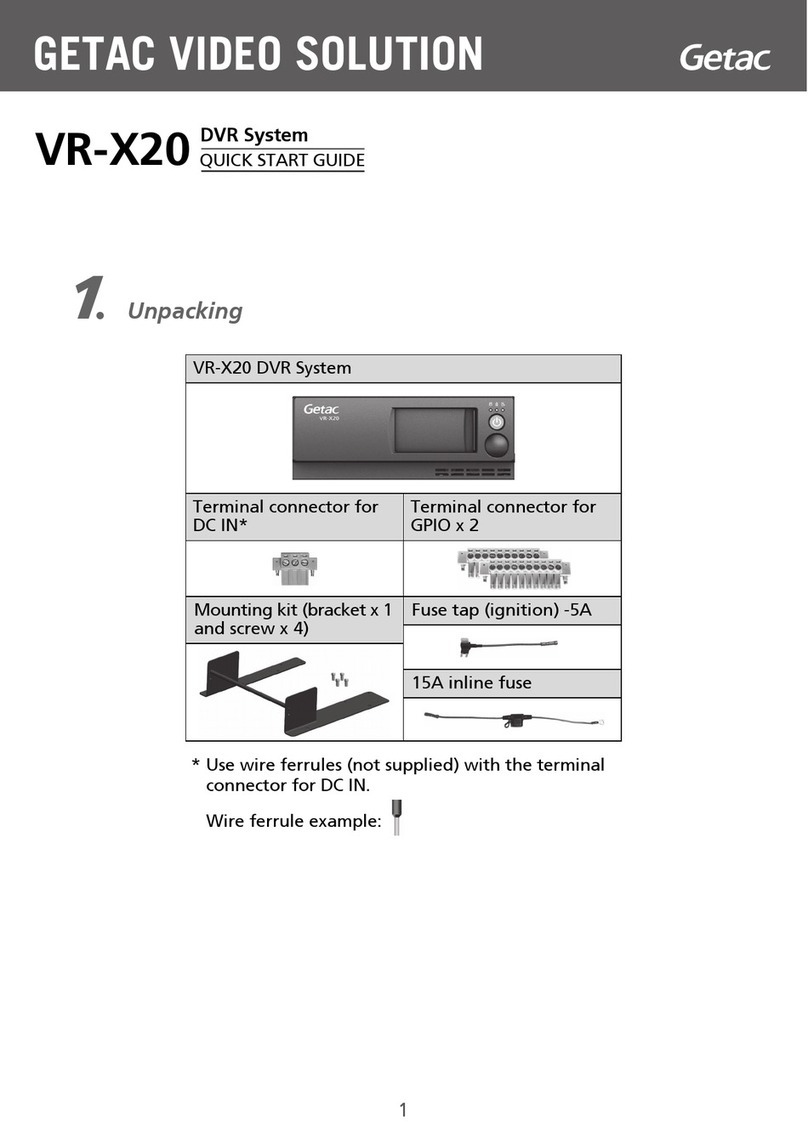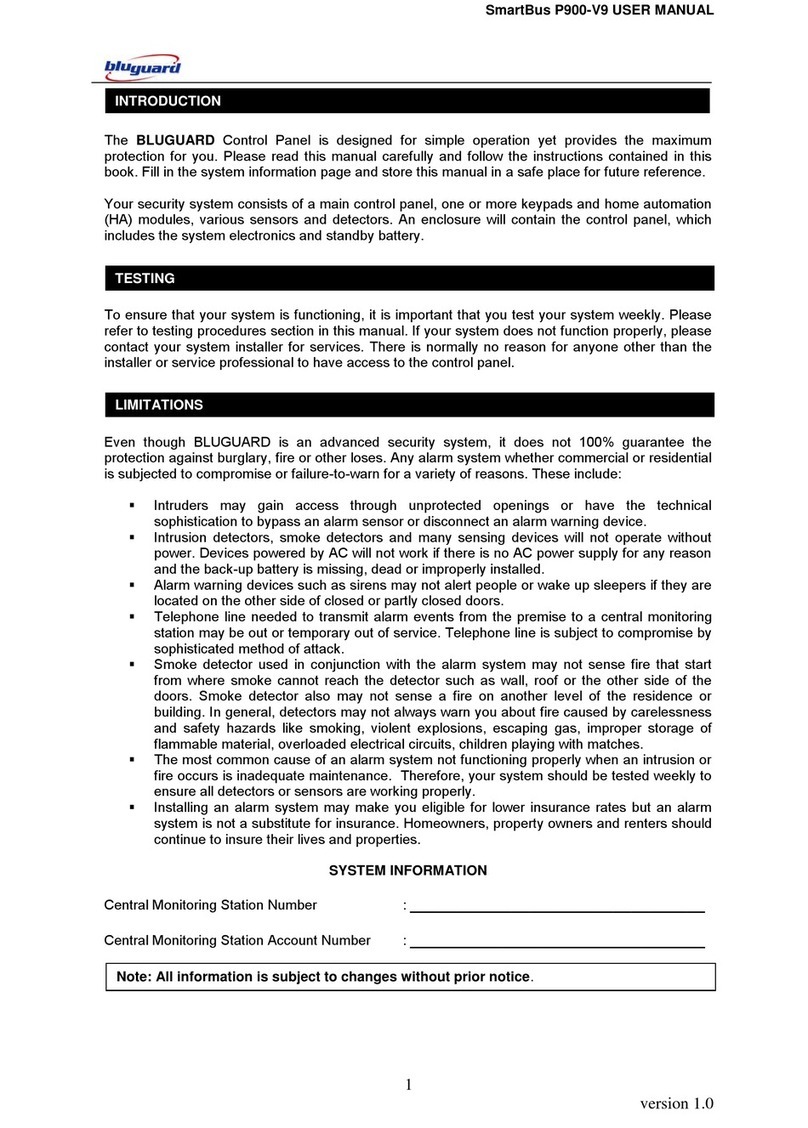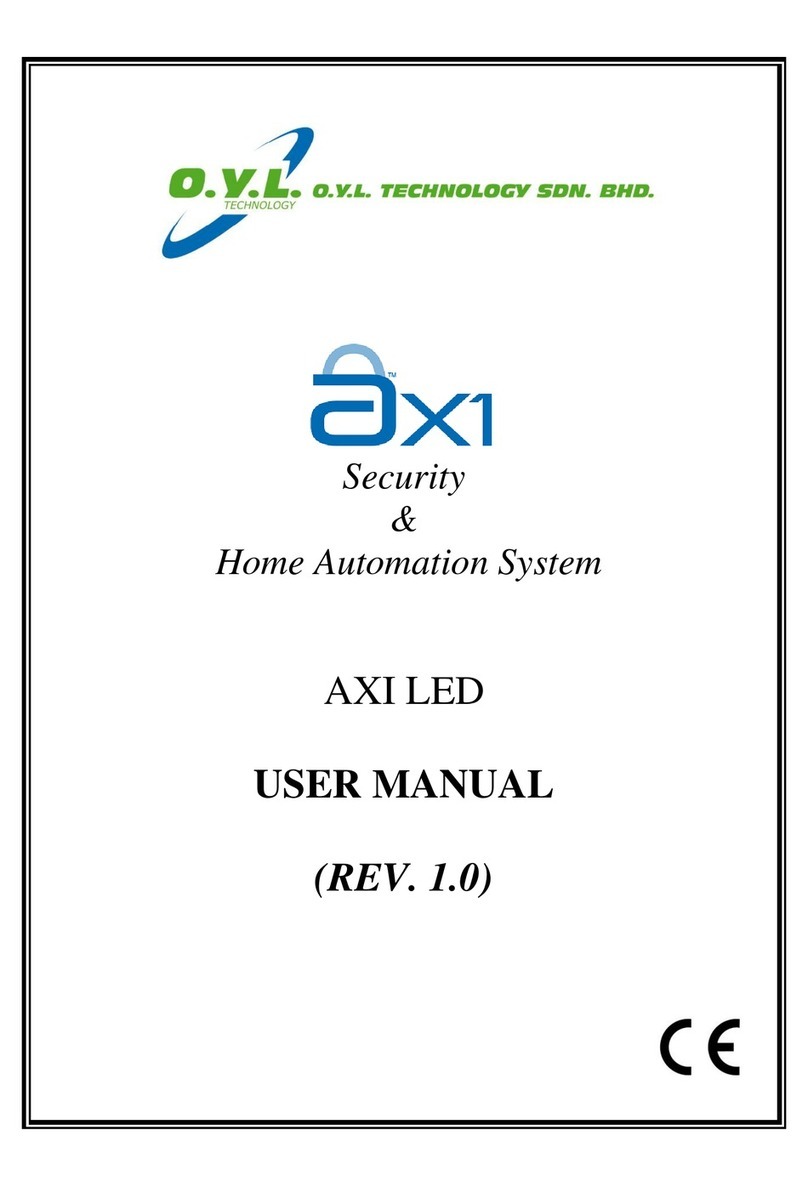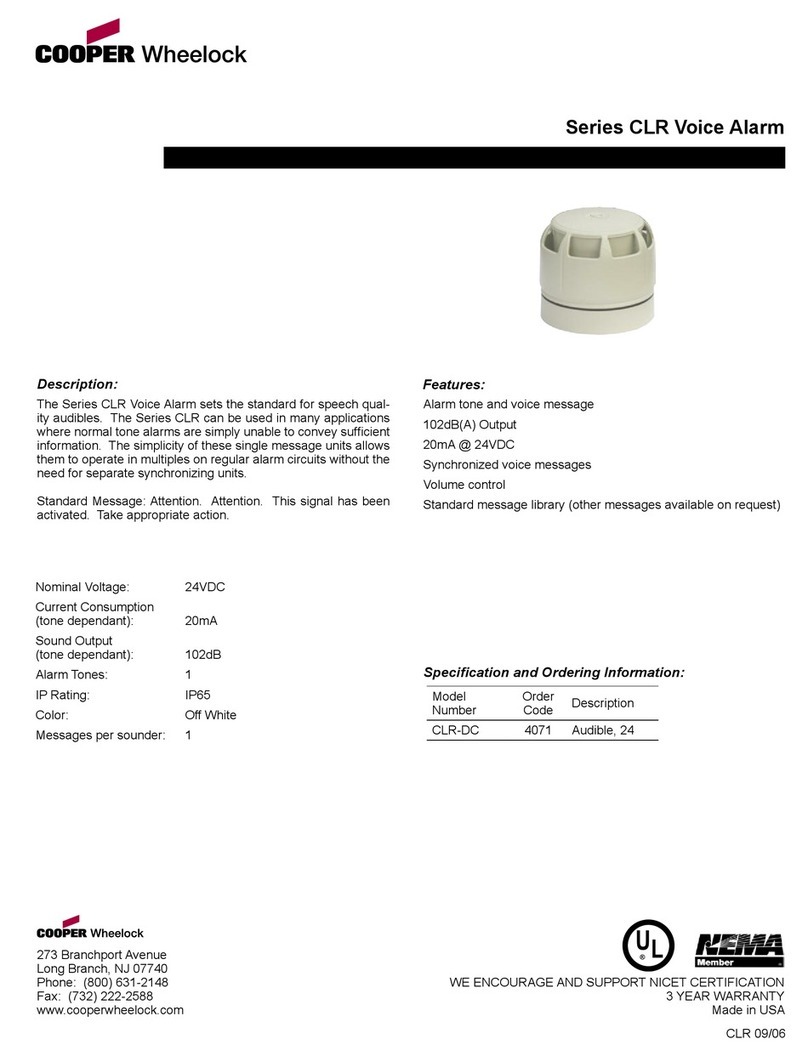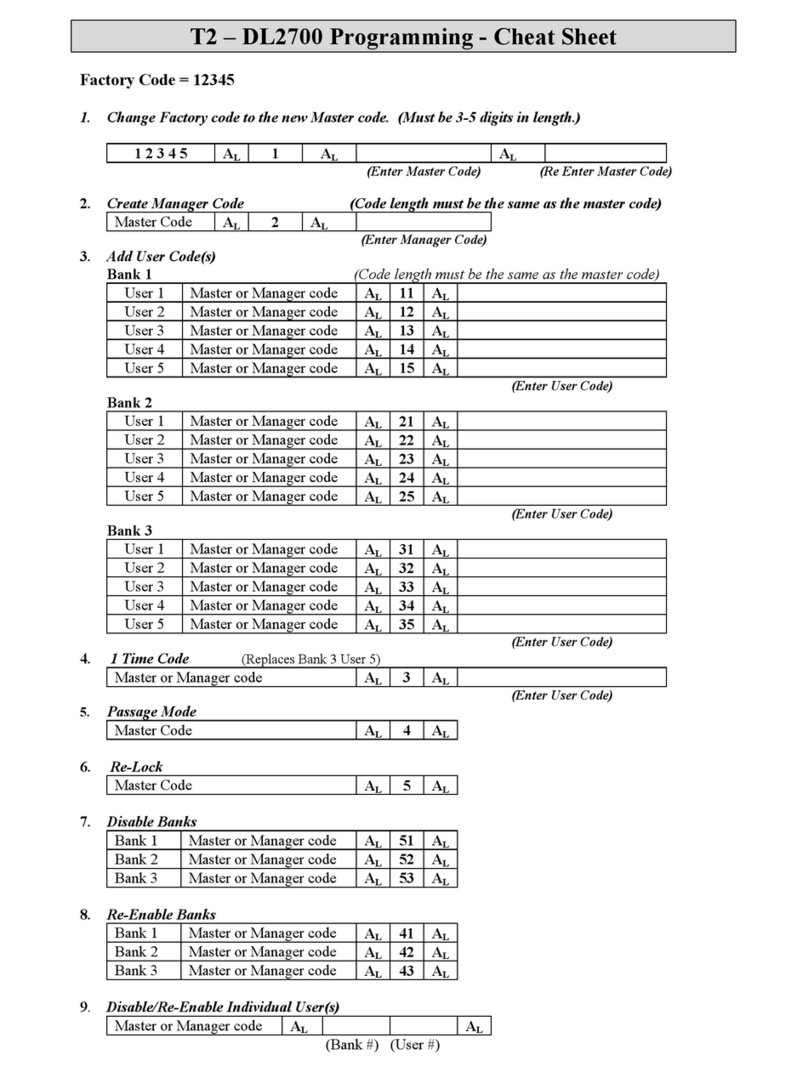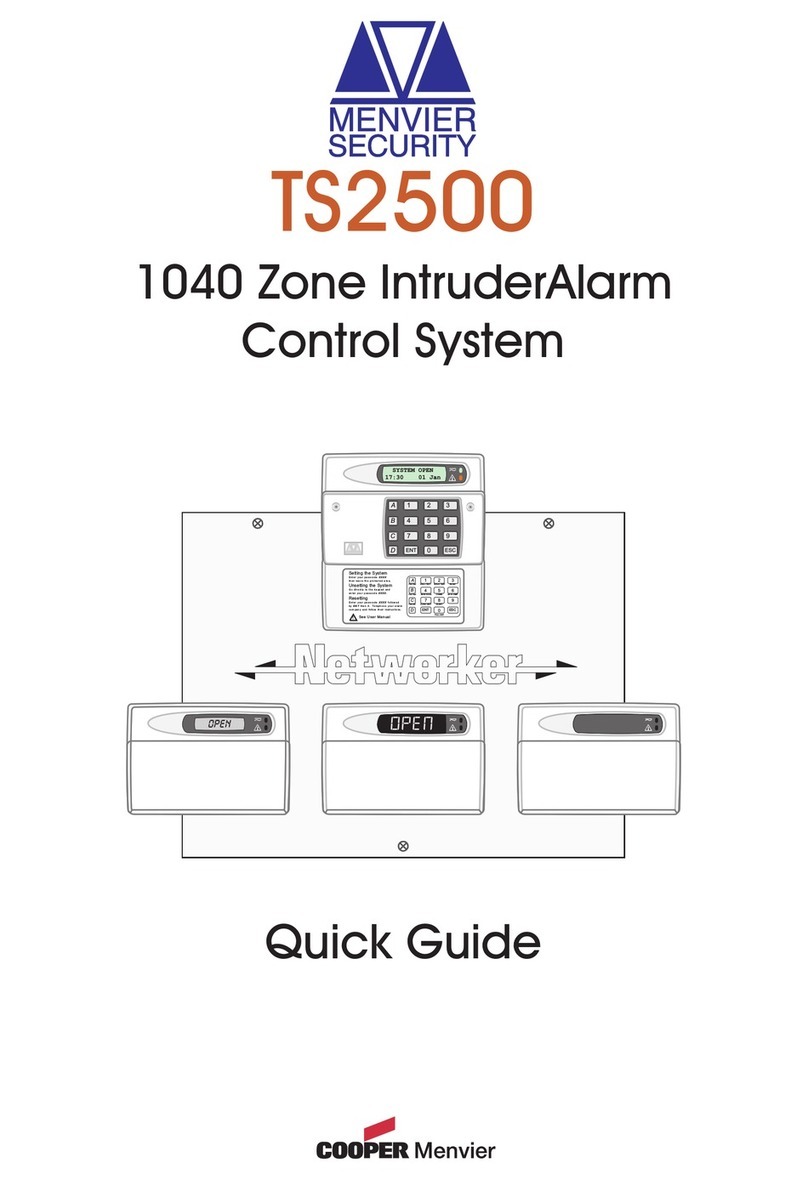Intelbras AMT 4010 Smart User manual

Installation Guide
AMT 4010 Smart
AMT 4010 Smart Net

AMT 4010 Smart
AMT 4010 Smart Net
Alarm center
Congratulations, you have just purchased a product with Intelbras quality and safety.
The AMT 4010 Smart/AMT 4010 Smart Net alarm center has advanced technology
and is easy to program. It has 8 memories for telephone numbers, Panic function,
Emergency function, 24-hour zone, intelligent battery charger with protection
against short circuit or reverse polarity, timer, sensor test function and a Smart
function for XAS 4010 Smart sensors (optional) and IVP 4000 Smart (optional) in
FSK modulation.
This center can be connected to opening , infrared, impact sensors, and others. It
reports events to 2 IP destinations, telephone (monitoring companies) and has also
the option of reporting via radio (DX-Net/Radioenge). It has the option of remote
conguration via TCP/IP, USB cable (remote conguration and rmware update),
telephone line and GPRS (optional).
This is a product homologated by Anatel, the homologation number
is on the product’s label, for inquiries use the link
sistemas.anatel.gov.
br/sch
.

Summary
1. Installation 5
2. Quick Access Keys (starting with version 1.6.0) 7
3. Quick Programming Reference 7
3.1. New QR CODE Label ...........................................7
3.2. Passwords programming 1 ......................................8
3.3. Password Programming 2 .......................................9
3.4. User Attributes (as of version 1.90). . . . . . . . . . . . . . . . . . . . . . . . . . . . . . . .10
3.5. Zone Conguration ...........................................11
3.6. Partitioning .................................................14
3.7. Zone attributes (as of version 1.90) ...............................15
3.8. Power-on input (as of version 2.00) ...............................16
3.9. Open XEZs zones after bus failure (as of version 3.80) .................16
3.10. Manual bus scan (as of version 3.80) .............................17
3.11. Timing ....................................................17
3.12. Auto activation .............................................18
3.13. Scheduled auto activation and autodeactivation ....................19
3.14. Current setting of the siren and auxiliary outputs ...................22
3.15. Easy registration of wireless devices (as of version 1.90) ...............22
3.16. Remote Control .............................................23
3.17. Wireless sensors.............................................25
3.18. Resetting wireless devices .....................................25
3.19. Sensor connection conguration (valid for versions 1.80 and up). . . . . . . . .26
3.20. Presence Announcer .........................................26
3.21. PGM output................................................27
3.22. Choice of partition to activate PGMs 1, 2 and 3 at system startup and shutdo-
wn (as of version 2.10). ...........................................28
3.23. PGM outputs of PGM expanders ................................28
3.24. PGM outputs of PGM expanders (as of version 1.3.0).................29
3.25. Clearing low battery and bus trouble indication .....................29

3.26. Editing XAT 2000 LCD/XAT 4000 LCD keyboard messages .............29
3.27. Keyboard Messages Reset .....................................30
3.28. General Conguration ........................................30
3.29. Monitoring conguration ......................................31
3.30. Conguration of call answering for download/upload .................33
3.31. Local Ethernet Conguration ...................................35
3.32. Conguration for GPRS (General Packet Radio Service) ................36
3.33. Functions via SMS ...........................................39
3.34. Temporary master and installer password reset ......................39
3.35. Reset by programming mode ...................................40
3.36. Bootloader ................................................40
3.37. Bus device recognition (as of version 5.0)..........................40
Warranty Terms 41

5
1. Installation
1 2 3 4 5 678910 11 12 1314 15
21
22
232425
16 17 18 20
19
25 24 23
22
21
20
19
18
17
16
15
14
13
12
11
10
9
8
7
6
5
4
3
2
1
1. Connector for connection to the XEG 4000 Smart, XG 4000 Smart or XE 4000 Smart board
2. Connector for power supply from the switched-mode power supply
3. Battery connector
4. Positive of the siren output
5. Negative of the siren output
6. Zone 1 input for connecting wired sensors
7. Common for connecting wired sensors (from Z1 and Z2 zones)
8. Zone 2 input for connecting wired sensors
9. Zone 3 input for connecting wired sensors
10. Common for connecting wired sensors (from Z3 and Z4 zones)
11. Zone 4 input for connecting wired sensors
12. Terminal A for the RS485 digital bus (used to control keyboards, wireless device
receivers, zone and PGM expanders)

6
13. Terminal B for the RS485 digital bus (used to control keyboards, wireless device
receivers, zone expanders and PGMs))
14. T1 Terminal for the digital bus (used to control the keyboards and wireless device
receivers)
15. T2 terminal for the digital bus (used to control the keyboards and wireless device
receivers.
16. Negative of the auxiliary output
17. Positive of the auxiliary output
18. PGM 1 programmable output
19. PGM 2 programmable output
20. PGM 3 programmable output
21. Output for telephones
22. Telephone line input
23. DX-Net/Radioenge Radio Output
24. Connector for writing to the microcontroller of the AMT 4010 Smart/AMT 4010 Smart
Net
25. USB connector for bootloader and downloading/uploading the center’s pro-
gramming
Full range switching power supply (90 and 265 Vac):
TERRA
90 - 265 VAC
SAÍDA DC
14,5 VDC/1,8 A
90 - 265 Vac
Ground DC output
14.5 Vdc/1.8 A
(Use of a cable with gauge ≥1 mm is recommended)

7
2.Quick Access Keys (starting with version
1.6.0)
Press and hold for 3 seconds:
Key 1 = View the center´s version.
Key 3 = view the center’s local IP.
Key 6 = view the center´s MAC.
3. Quick Programming Reference
This quick reference assumes that the alarm center is in programming mode and
presumes that you have read the entire manual and know each function’s result.
Manual available at:
www.intelbras.com.br.
3.1. New QR CODE Label
To maintain the ease of connection between the alarm center and our applications
via Ethernet/GPRS and give more security to customers, we have created a new QR
CODE label model as shown in the image below that has the following elds:
» MAC;
» Random master password with 4 numeric digits;
» Random remote access password with 6 numeric digits;
MAC: XXXXXXXXXXXX
Master Password: XXXX
Password for remote access: XXXXXX
The MAC number, the Master password, and the Remote Access password registered
in the label will be stored in the factory.
This new label and the previously saved passwords will prevent all centers from lea-
ving the factory with the Master password
1234
and the Remote Access password
878787
.

8
If you wish to access the alarm center with one of our compatible applications via
CLOUD, just use the QR CODE reader of the application, read the QR CODE code from
the label on the cover of the center and it will automatically ll in the MAC, Master
password and Remote Access password elds in the application.
If you want to use any other feature of the center that requires a Master password (4
digits) or a Remote Access password (6 digits), use the passwords that are registered
in the QR CODE tag.
Note:
»
the Master password (4 digits) and also the Remote Access password (6
digits) can be changed according to the user’s needs using the keyboard command,
as shown below:
1.
To change the Master Password, type
: Enter + Current Master Password +
Enter + 20 + 00 + New Password + Enter
;
2.
To change the Remote Access Password, type:
Enter + Installer Password +
Enter + 20 + 63 + New 6-digit Password + Enter.
After the changes made in commands 1 and 2 above, the changed passwords
will become the new Master and remote access passwords, that is, the pas-
swords registered in the label will no longer be valid.
By performing a general reset, the Master password will go back to being:
1234
and the Remote Access password will go back to being:
878787.
3.2. Passwords programming 1
(For master user’s programming only (see item 3.1. New QR CODE Label))
Register password
Enter + 20 + ?? + (4 or 6 digit password) + Enter
?? = password number
00 = master password
01 to 60 = secondary passwords
61 = duress password
Register temporary password
Enter + 27 + ?? + (4 or 6 digit password) + Enter
?? = password number 01 to 60 for temporary passwords

9
Register time for the temporary password
Enter + 43 + ? ? + ? ? ? ? + Enter
?? = password number 01 to 60 for temporary passwords
???? = 4-digit time (0001 to 1000 hours), this time leaves the factory empty.
Command to delete passwords
Enter + 20 + ?? + Enter
?? = password number, from 01 to 61
Command to delete the temporary passwords
Enter + 27 + ?? + Enter
?? = password number, from 01 to 60 (temporary passwords)
3.3. Password Programming 2
(Programming only by the installer)
Enter + 20 + ?? + (4 or 6 digit password) + Enter
?? = password number
62 = installer password
63 = computer password (
see item 3.1. New QR CODE label)
64 to 66 = alarm center’ s PGM passwords
67 to 82 = PGM expanders´ PGM passwords
Command to delete passwords
Enter + 20 + ?? + Enter
?? = password number from 63 to 82
Password Permissions
(Programming master or installer password)
(see
item 3.1. New QR CODE label)
Enter + 2 + P + G + Enter + select the group passwords + Enter

10
Where:
P = Permission:
1 = partition A
2 = partition B
3 = partition C
4 = partition D
5 = only active
6 = bypass
G = Passwords group:
0 = passwords 1 to 8
1 = passwords 9 to 16
2 = passwords 17 to 24
3 = passwords 25 to 32
4 = passwords 33 to 40
5 = passwords 41 to 48
6 = passwords 49 to 56
7 = passwords 57 to 60
3.4. User Attributes (as of version 1.90)
(Master or Installer password programming)
(see item
3.1. New QR CODE Label)
Note:
the User Attributes function has been removed as of version 5.0.
Enter + 2900 + XX + Enter, where XX goes from 01 to 60
2900 User 01 to 60
Key
1
Has permission on partition A
Key
2
Has permission on partition B
Key
3
Has permission on partition C
Key
4
Has permission on partition D
Key
5
Only has the permission to activate
Key
6
Has the permission to bypass
Enter + 2901 + XX + Enter, where XX goes from 01 to 60
2901 User 01 to 60
Key
1*
Has permission to trigger the PGM 1
Key
2*
Has permission to trigger the PGM 2
Tecla
3*
Has permission to trigger the PGM 3
Key
4*
Has permission to trigger the PGM 4
Key
5*
Has permission to trigger the PGM 5
Key
6*
Has permission to trigger the PGM 6
Key
7*
Has permission to trigger the PGM 7
Key
8*
Has permission to trigger the PGM 8
* This function is only valid for activation by Keyboard. The user can always trigger all PGMs via App.

11
Enter + 2902 + XX + Enter, where XX goes from 01 to 60
2902 User 01 to 60
Key
1*
Has permission to trigger the PGM 9
Key
2*
Has permission to trigger the PGM 10
Key
3*
Has permission to trigger thePGM 11
Key
4*
Has permission to trigger the PGM 12
Key
5*
Has permission to trigger the PGM 13
Key
6*
Has permission to trigger the PGM 14
Key
7*
Has permission to trigger the PGM 15
Key
8*
Has permission to trigger the PGM 16
* This function is only valid for activation by Keyboard. The user can always trigger all PGMs via App.
Enter + 2903 + XX + Enter, where XX goes from 01 to 60
2903 User 01 to 60
Key
1*
Has permission to trigger the PGM 17
Key
2*
Has permission to trigger the PGM 18
Key
3*
Has permission to trigger the PGM 19
* This function is only valid for activation by Keyboard. The user can always trigger all PGMs via App.
3.5. Zone Conguration
(Programming only by the installer)
Enable or disable zones
Enter + 30 + ? + Enter + select zone + Enter
? = group of zones from 0 to 7
Zone Functions
Enter + 3 + ? + ? + Enter + select zone + Enter
? = function from 1 to 6
1 = timed
2 = follower
3 = 24h
4 = panic
5 = medical emergency
6 = re
? = group of zones from 0 to 7

12
Electric Fence Trigger Zone
The event generated in this trigger will be 131. To program it, check the topic 3.7.
Zone Attributes (
as of version 1.90).
Note:
As of version 5.0 the Zone Attributes function will be removed and the pro-
gramming command will be:
Enter + 68 + G + Enter
G = 0 Zones 1 to 8
19 to 16
217 to 24
325 to 32
433 to 40
541 to 48
649 to 54
755 to 64
Intercom Ringing Zone
The event generated in this trigger will be 322. For this zone conguration there will
be no event restoration. To program it, check the topic
3.7. Zone Attributes (as of
version 1.90).
Note:
»
If you wish to send several doorbell rings after the alarm center is activated, you
must enable the sending of events in real time (Real Time Reporting).
»
As of version 5.0 the Zone Attributes function will be removed and the program-
ming command will be:
Enter + 69 + G + Enter
G = 0 Zones 1 to 8
19 to 16
217 to 24
325 to 32
433 to 40
541 to 48
649 to 54
755 to 64

13
Zone operation mode
Enter + 0 + M + T + Enter + select zone + Enter
M = operation mode from 5 to 8
5 = smart
6 = fast
7 = silent
8 = normally open contact
T = group of zones from 0 to 7
» Stay (as of version 5.0)
The zones selected for this option remain inactive during activation in Stay mode
regardless of the partition associated with it.
Note.: during full activation of the partition, outside of Stay mode, all zones in the
partition will trigger.
The Stay Zone function can be programmed as shown in the following table:
Enter + 38 + G + Enter
G = 0 Zones 1 to 8
19 to 16
217 to 24
325 to 32
433 to 40
541 to 48
649 to 54
755 to 64
» Wireless Tamper (of version 5.0)
Zones must be congured to identify Tamper and wireless sensors must have tamper.
The moment the sensor is opened, the zone will be open and a Tamper event will be
generated.The zone will remain open until the sensor closes.

14
Note:
The zones that can be congured with this function are 17 to 64.And they can
be programmed as shown in the table below:
Enter + 78 + G + Enter
G = 0 Not applicable
1Not applicable
2Zones 17 to 24
325 to 32
433 to 40
541 to 48
649 to 54
755 to 64
Smart Zone Time
Enter + 49 + ??? + Enter
??? = 001 to 030 seconds
Automatic zone cancellation
Enter + 53 + ? + Enter
? = number of triggers to cancel from 0 to 9
Automatic zone cancellation by zone opening
Enter + 51 + 1 + Enter + select the 8 key + Enter
3.6. Partitioning
Enable Partitioning
Enter + 510 + Enter + Key 1 + Enter
Use the keyboard to select option 1 (remain lled) to enable partitioning. If it is left
empty, partitioning will be disabled (factory default).
Select the zones for the partitions
Enter + 0 + P + G + Enter
P = Partitions 1 to 4, where 1 = partition A / 2 = partition B / 3 = partition C / 4 =
partition D
G = zone group 0 to 7, where 0 = zones 1 to 8, 1 = 9 to 16, 2 = 17 to 24, 3 = 25 to
32, 4 = 33 to 40, 5 = 41 to 48, 6 = 49 to 56, and 7 = 57 to 64.

15
After introducing the programming (select which partition and zone group) dene
which zones will be active in the partition so that the zone marker is selected. Repeat
the same programming for the other partitions and zone groups (zones 1 to 8 will
always be shown in each programming).
Obs.: If no zones are dened for the partition, it will remain inactive.
Password Permissions
Enter + 2 + P + G + Enter + select the group passwords + Enter
P = Permission: 1 = partition A / 2 = partition B / 3 = partition C / 4 = partition D
G = Password Group: 0 = passwords 1 to 8 1 = passwords 9 to 16 2 = passwords 17
to 24 3 = passwords 25 to 32 4 = passwords 33 to 405 = passwords 41 to 48 6 =
passwords 49 to 56 7 = passwords 57 to 60
Attention: in addition to the above programming items, it is necessary that user
passwords be created/set (Password Registration topic) in addition to the registration
of wireless controls for access (Remote Control topic).
3.7. Zone attributes (as of version 1.90)
(Programming only by the installer)
Note:
the Zone Attributes function has been removed as of version 5.0.
Enter + 3900 + XX + Enter, where XX goes from 01 to 64
3900 Zone 01 to 64
Key 1
Enables the zone
Key 2
Has permission on partition A
Key 3
Has permission on partition B
Key 4
Has permission on partition C
Key 5
Has permission on partition D
Note
: each zone can have permission on only one partition. If you check the permis-
sion on more than one partition, the rst one checked is the one that counts.
Enter + 3901 + XX + Enter, where XX goes from 01 to 64
3901 Zone 01 to 64
Key 1
Smart Zone
Key 2
Fast Zone
Key 3
Quiet zone
Key 4
NA Zone
Key 5
Presence annunciation zone (chime)

16
Enter + 3902 + XX + Enter, where XX goes from 01 to 64
3902 Zone 01 to 64
Key 1
Timed Zone
Key 2
Follower Zone
Key 3
24h Zone
Key 4
Panic Zone
Key 5
Medical Emergency Zone
Key
6
Fire Zone
Key
7
Electric fence trigger (only available as of version 2.0)
Key
8
Doorbell ringing (available only as of version 2.0)
Note: each zone can have permission on only one attribute. If you check the permis-
sion on more than one attribute, the rst one checked is the one that counts.
3.8. Power-on input (as of version 2.00)
Power-On input zone:
Enter + 09 + Zone (2 digits) + Enter
Power-On input partition:
Enter + 516 + Enter
Key
5
Partition A
Key
6
Partition B
Key
7
Partition C
Key
8
Partition D
Permission to activate and/or deactivate the power-on input:
Enter + 518 + Enter
Key
2
Permission to activate
Key
3
Permission to deactivate
3.9. Open XEZs zones after bus failure (as of version 3.80)
To enable:
Enter + 518 + enter
Key
4
Opens the zones on failure
Note: as of version 5.0 the Open Zones on Failure function will leave enabled from
the factory.

17
3.10. Manual bus scan (as of version 3.80)
To enable:
Enter + 518 + enter
Key
5
Manual scan mode
To perform manual scan:
Enter + 37 + enter
3.11. Timing
(Programming only by the installer)
Entry Timer Programming
Enter + 42 + ? + ??? + Enter
? = partition
0 = timing of partition A
1 = timing of partition B
2 = timing of partition C
3 = timing of partition D
??? = entry time from 000 to 255 seconds
If ??? = 000, entry timer disabled
Exit Timer Programming
Enter + 44 + ??? + Enter
??? = exit time from 000 to 255 seconds
If ??? = 000 exit timer disabled
Clock programming
Enter + 400 + HH + MM + SS + Enter
HH = two-digit hours in 24h format
MM = two-digit minutes
SS = two-digit seconds
Fine tuning of the center clock’s seconds
Enter + 405 + SSS + Enter

18
Calendar Programming
Enter + 401 + DD + MM + AA + Enter
DD = two-digit day
MM = two-digit month
AA = two-digit year
Enable the siren beep on activation/deactivation
Enter + 510 + Enter + select the 3 key + Enter
Enable siren beep on activation/deactivation from the remote control
Enter + 51 + 6 + Enter + select option 3 + Enter
Enable siren beep on activation/deactivation from the keyboard
Enter + 51 + 6 + Enter + select option 4 + Enter
Programming of siren time
Enter + 41 + ?? + Enter ?? = 01 to 99 minutos
If ?? = 00, siren time = 15 minutes
Time to Send AC Failure
Enter + 48 + ?? + Enter
?? = 01 to 99 minutos
3.12. Auto activation
(Programming only by the installer)
Programming auto activation when idle
Note:
as of version 2.30, auto activation when idle will be usable together with scheduled
auto activation.
Enter + 460 + ?? + Enter
?? = idle time from 00 to 99 minutes
Programming of auto activation by time
Note: As of version 2.30, the time-based auto activation will be disabled. To use auto
activation at a specic time, use scheduled auto activation.
Enter + 461 + HHMM + Enter
HHMM = auto activation time with 4 digits in 24h format
To cancel the auto activation by time, type:
Enter + 461 + 0000 + Enter

19
3.13. Scheduled auto activation and autodeactivation
Note: as of version 2.30, scheduled auto activation will be usable together with auto
activation when idle.
(Programming only by the installer)
Day of the week adjustment
Day of the week: from 1 to 7
1 = sunday
7 = saturday
Enter + 4 0 2 + ? + Enter
Holidays
Holiday number
from 0 to 9
Enter + 4 0 4 + ? + ? ? + ? ? + Enter
Day with 2 digits
from 00 to 31
Month with two digits
from 00 to 12
Days for scheduled auto activation
Enter + 838 + Enter
Selects the days on which the auto-activation will occur. Key 8 enables the function
for scheduled holidays.
Key
1
Sunday
Key
2
Monday
Key
3
Tuesday
Key
4
Wednesday
Key
5
Thursday
Key
6
Friday
Key
7
Saturday
Key
8
Holiday

20
Scheduled auto activation Time
Day of the week: from 1 to 8
1 = sunday
7 = saturday
8 = holiday
Enter + 4 6 2 + ? + ? ? + ? ? + Enter
Hours with two digits
from 00 to 23
Minutes with two digits
from 00 to 59
Days for scheduled auto deactivation
Enter + 839 + Enter
Key
1
Sunday
Key
2
Monday
Key
3
Tuesday
Key
4
Wednesday
Key
5
Thursday
Key
6
Friday
Key
7
Saturday
Key
8
Holiday
Scheduled auto deactivation Time
Day of the week: from 1 to 8
1 = sunday
7 = saturday
8 = holiday
Enter + 4 6 3 + ? + ? ? + ? ? + Enter
Hours with two digits
from 00 to 23
Minutes with two digits
from 00 to 59
This manual suits for next models
1
Table of contents
Other Intelbras Security System manuals
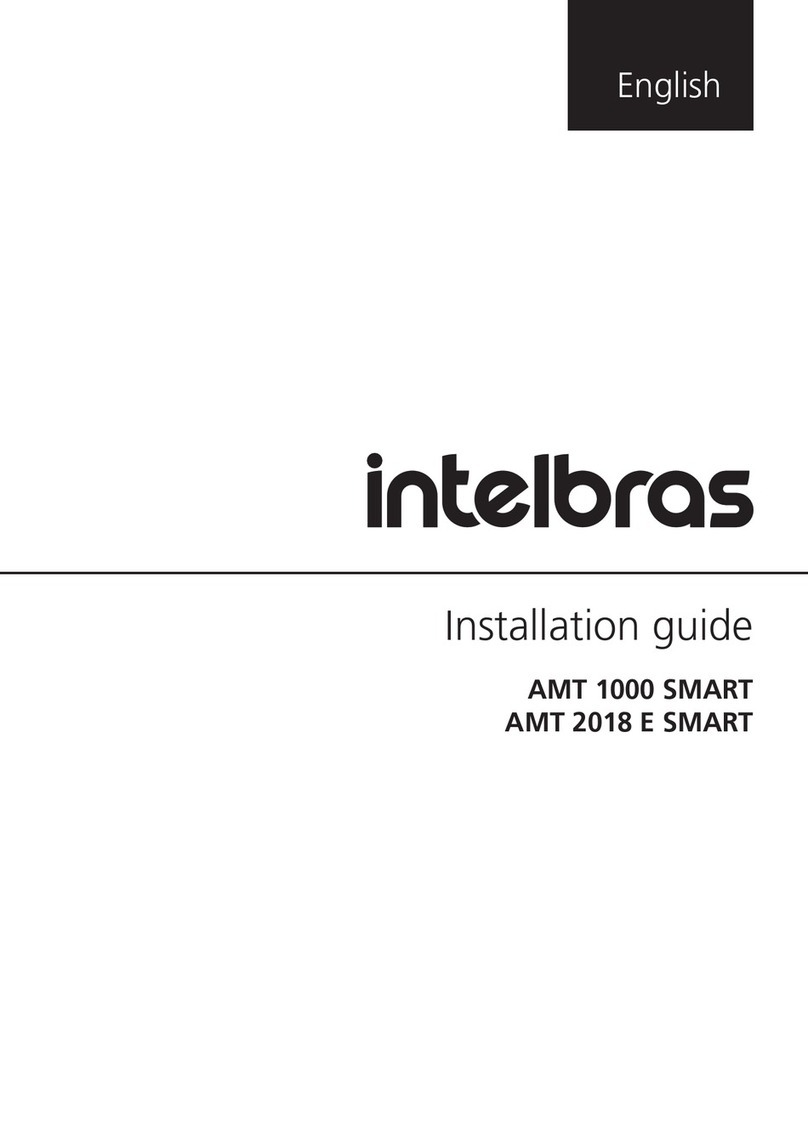
Intelbras
Intelbras AMT 1000 SMART User manual

Intelbras
Intelbras AMT 8000 Operation manual
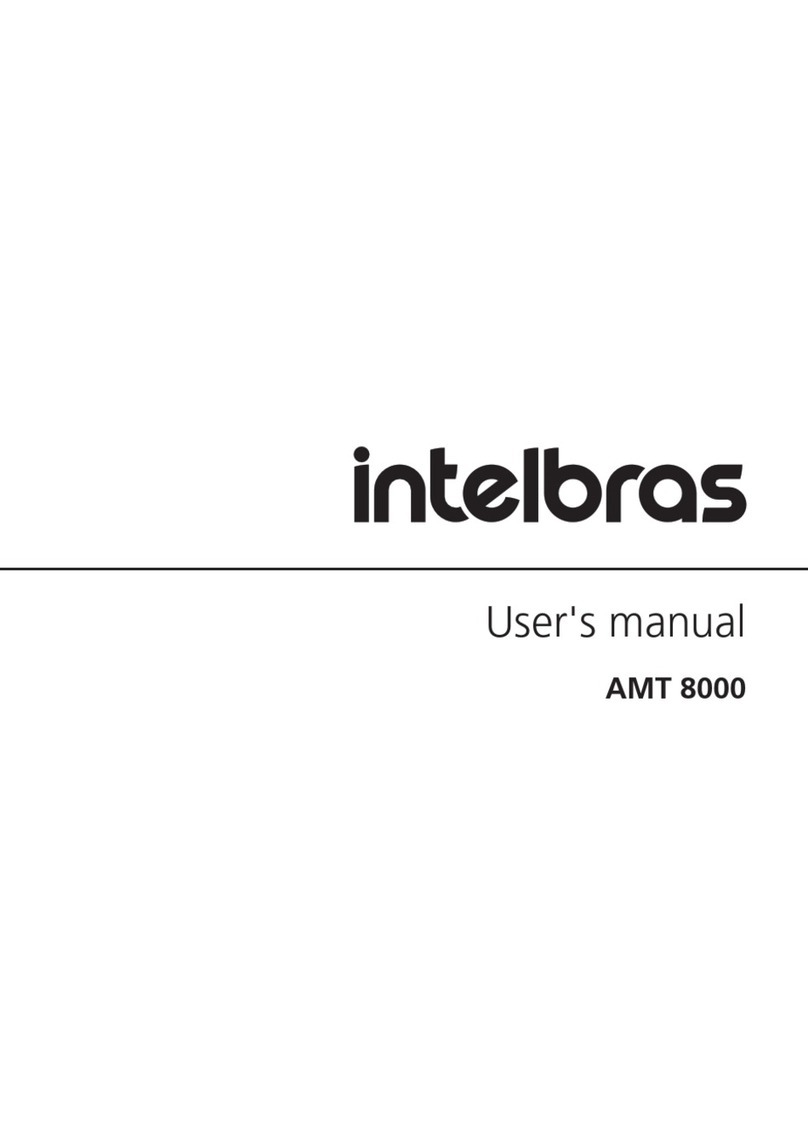
Intelbras
Intelbras AMT 8000 User manual
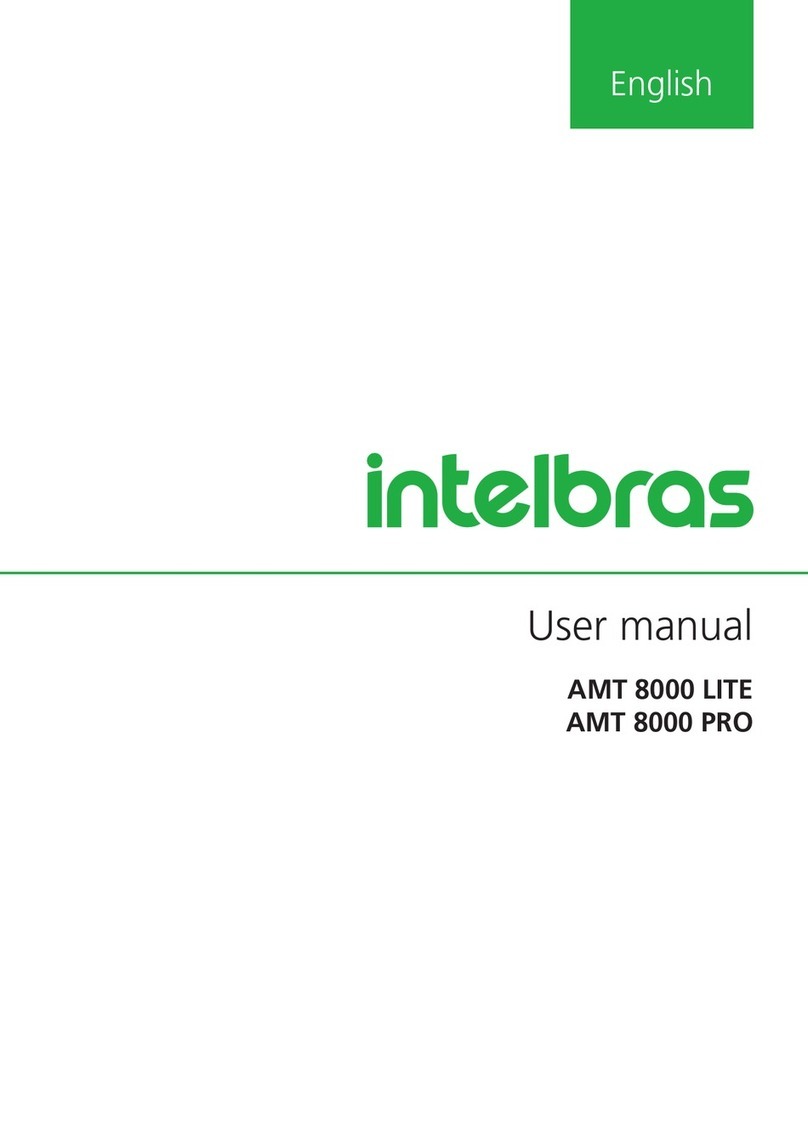
Intelbras
Intelbras 8000 Series User manual
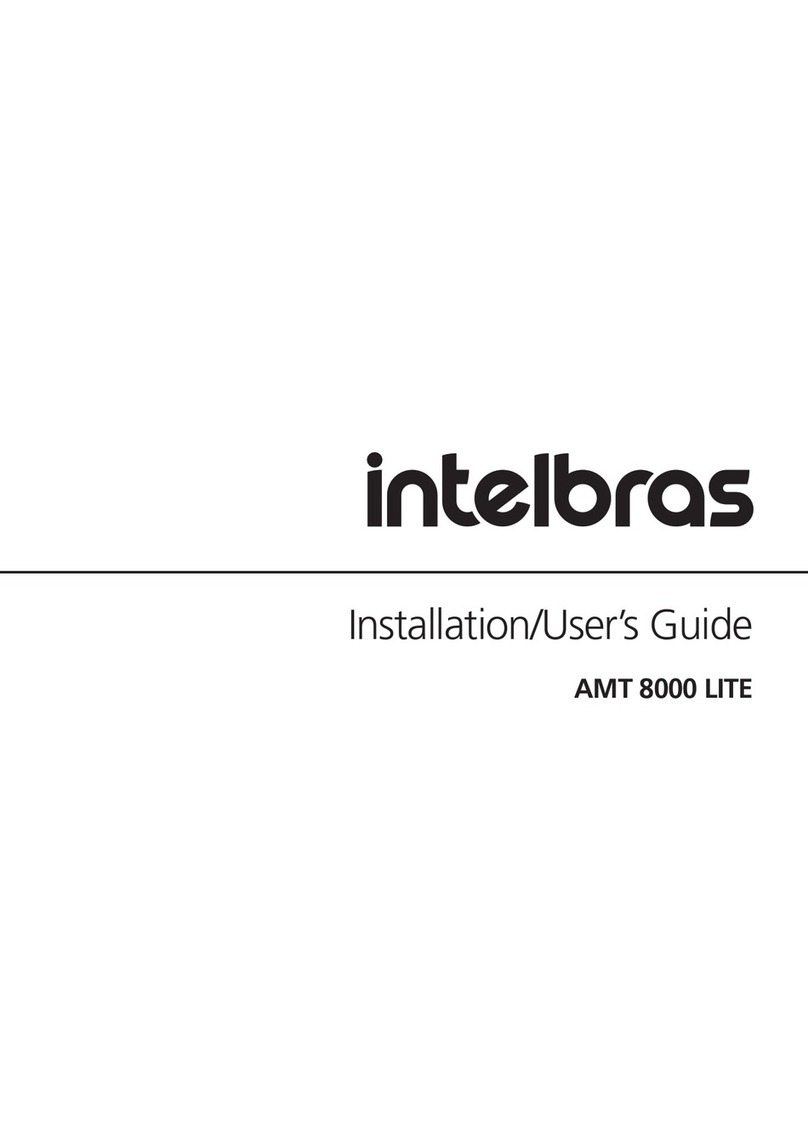
Intelbras
Intelbras AMT 8000 LITE Operation manual

Intelbras
Intelbras AMT 8000 User manual

Intelbras
Intelbras XSS 8000 User manual

Intelbras
Intelbras AMT 8000 Slim Operation manual

Intelbras
Intelbras AMT 8000 LITE User manual

Intelbras
Intelbras AMT 2018 E User manual