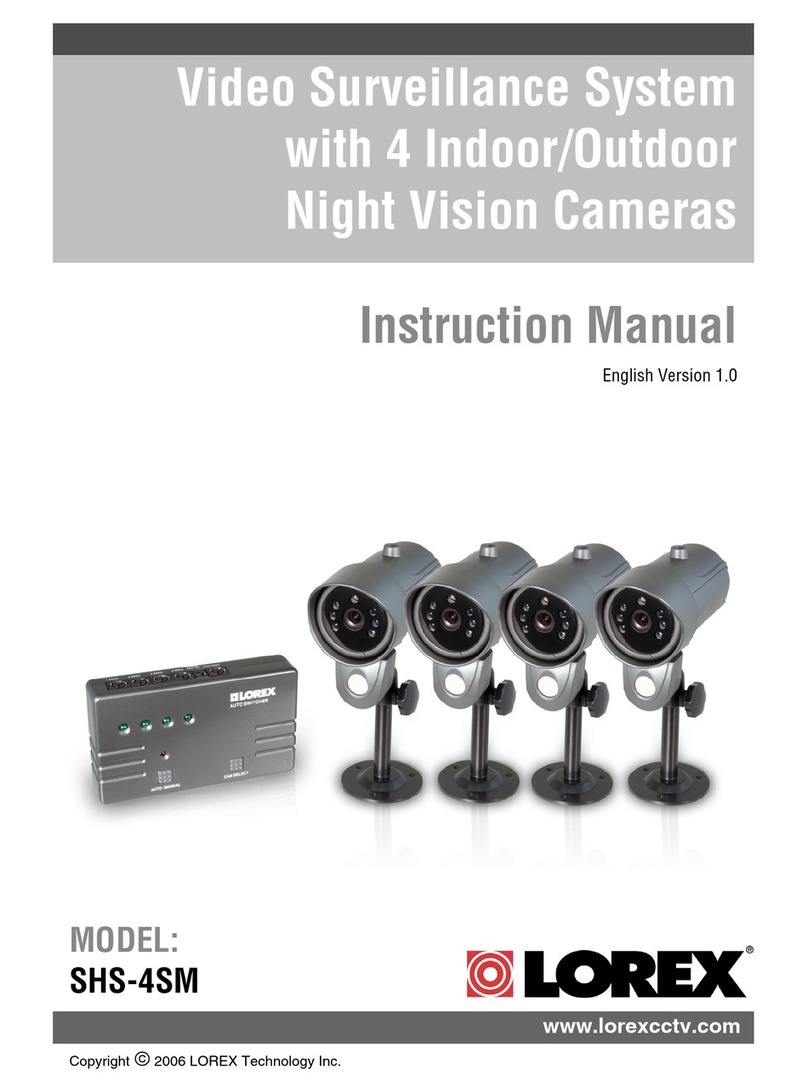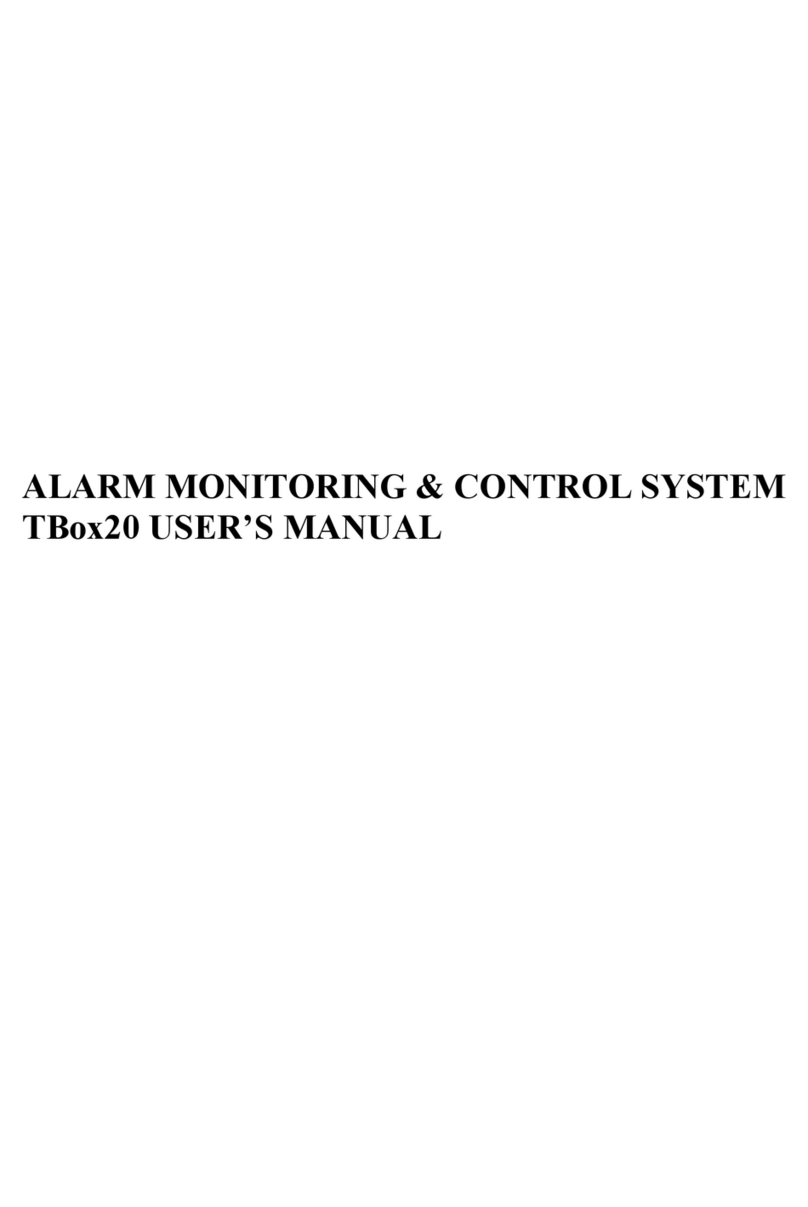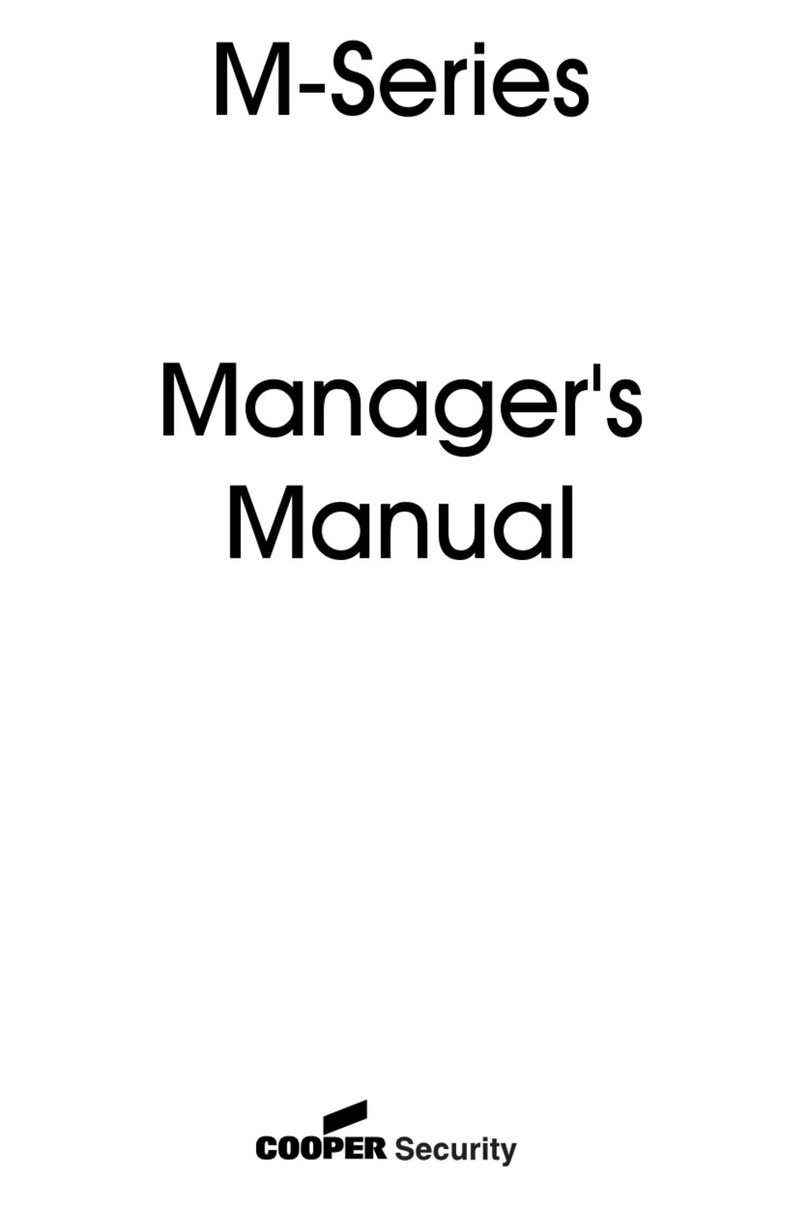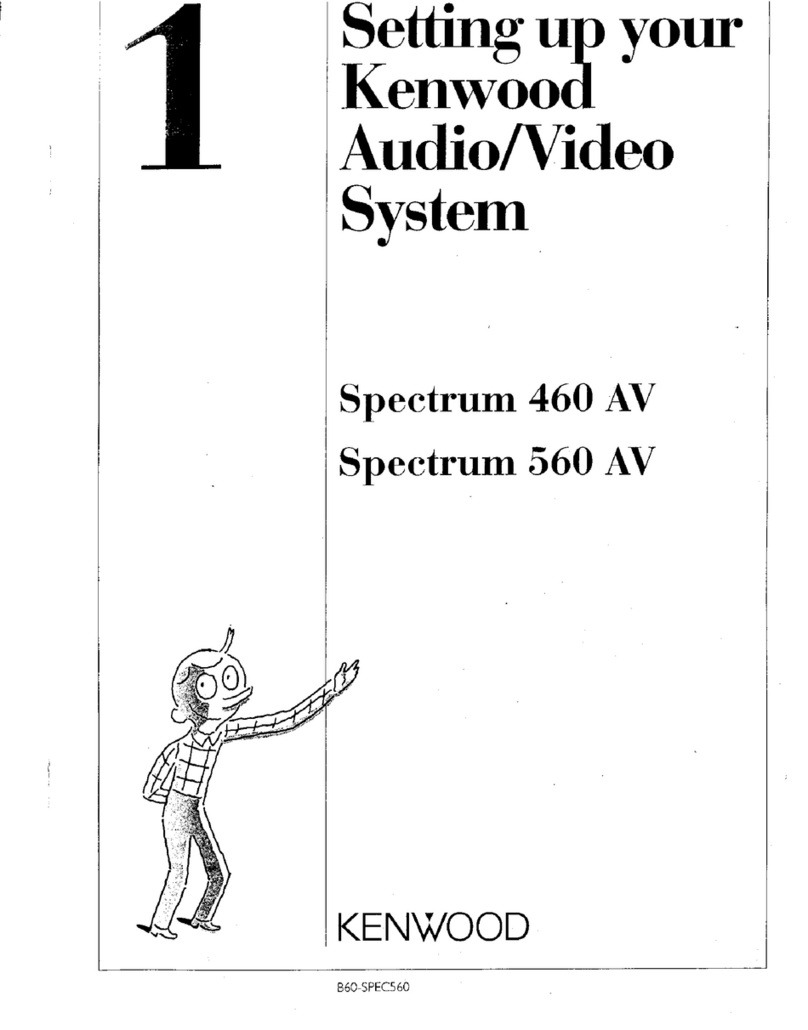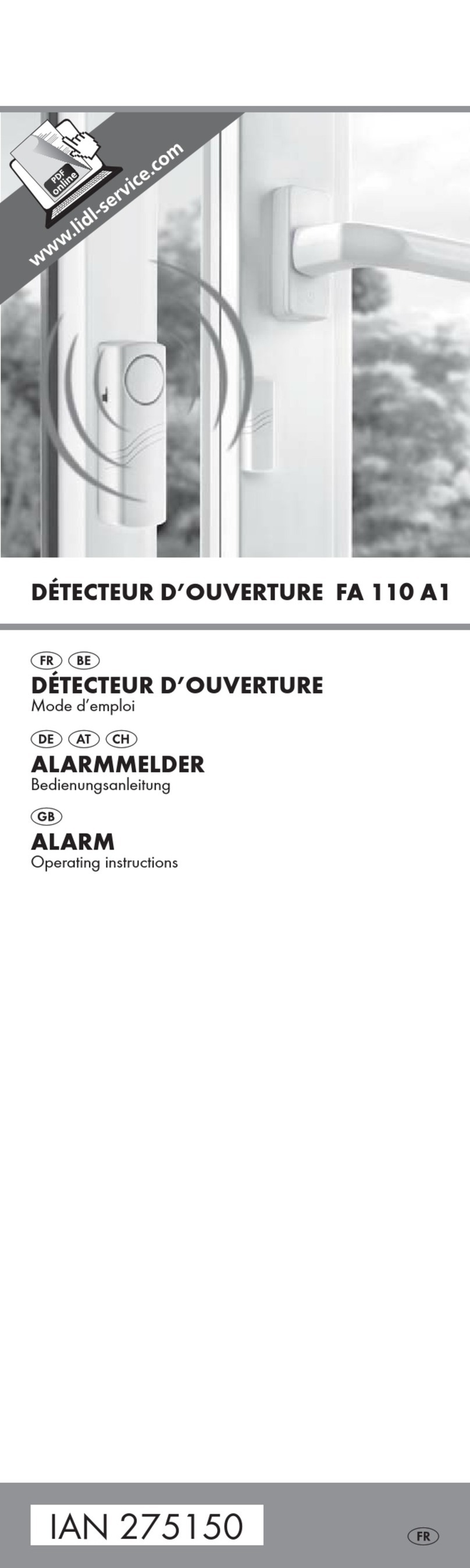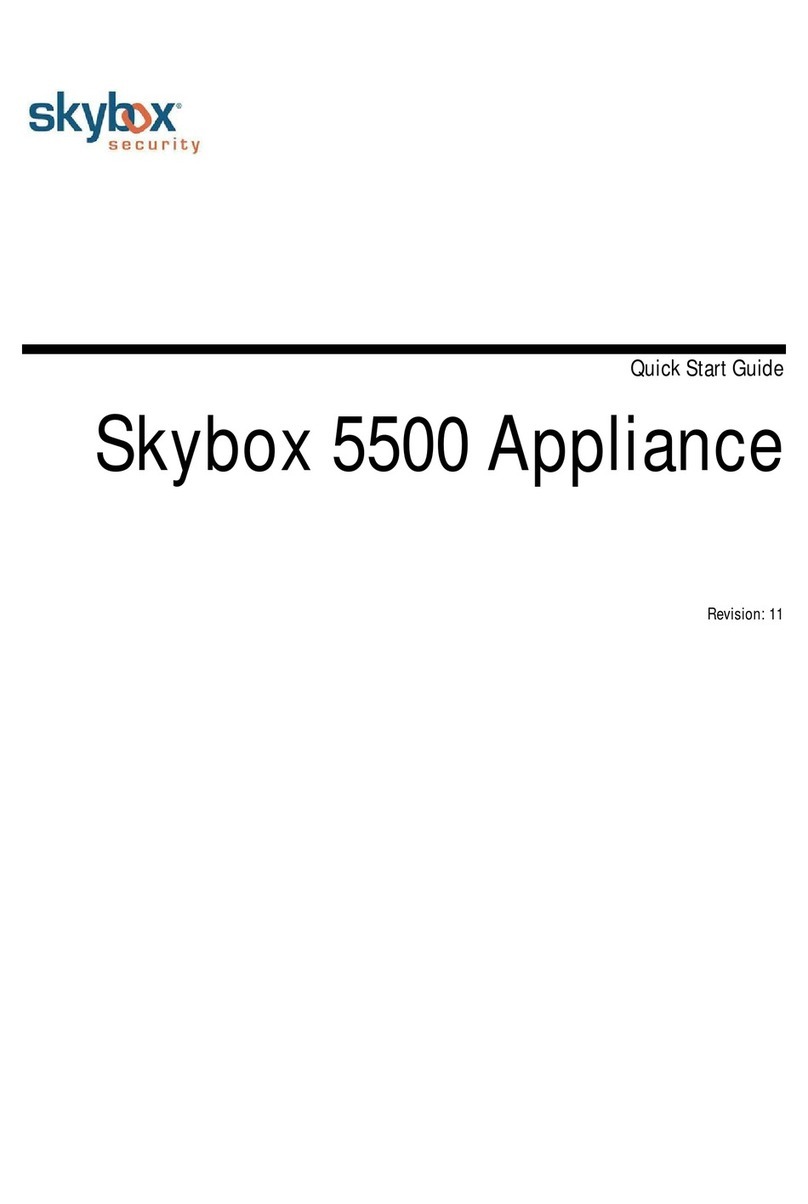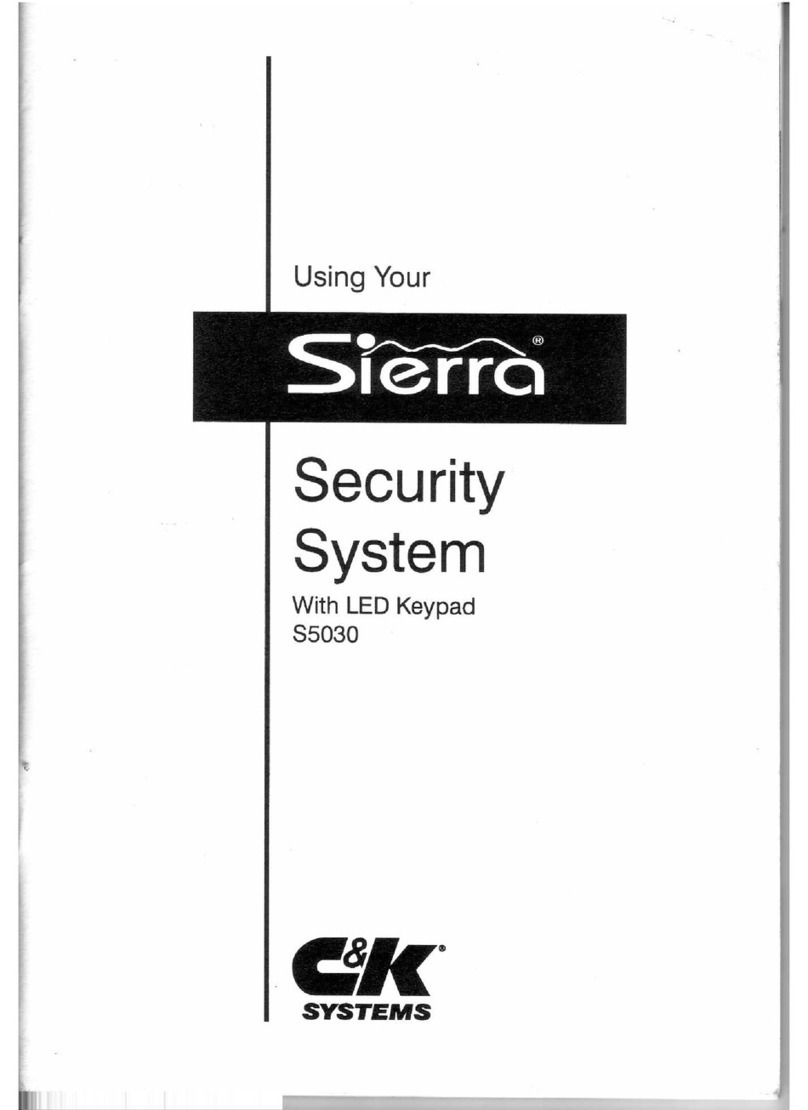SILENT KNIGHT 4724 User manual

User's Manual Page i
Table of Contents
Section 1. Introduction.......................................................................................1
Section 2. System Overview...............................................................................2
Monitoring Capabilities ..................................................................... 2
Access Codes .....................................................................................3
Touchpad Descriptions ...................................................................... 5
System Status Lights .......................................................................... 7
Touchpad Buttons.............................................................................. 8
Section 3. Using Your Model 4724 Security System......................................10
Arming Your System........................................................................10
Disarming Your System................................................................... 12
Resetting Alarms.............................................................................. 12
Viewing Not Ready Information......................................................12
Viewing Alarm, Trouble, and Supervisory Conditions.................... 13
Viewing Alarm/Event Memory........................................................13
Silencing Trouble Sounds ................................................................ 14
Bypassing Zones ..............................................................................14
Unbypassing Zones..........................................................................14
Activating Chime Sounds.................................................................15
Sending Silent Duress (Hold Up) Alarms ........................................15
Activating Emergency Alarms .........................................................15
Activating X-10 Module ..................................................................15
Code 2 Operation.............................................................................16
Activating Doorstrikes .....................................................................16
Activating High Security Doorstrikes .............................................. 16
Multi-Area Access Functions (Area Arm Menu) .............................17
Intercom Operation ..........................................................................18
Telephone Operation........................................................................19
Section 4. Programming Your Model 4724 Security System........................21
Entering Program Mode...................................................................21
Viewing Menu Selections ................................................................21
Programming Options......................................................................22
If You Make a Mistake While Programming................................... 22

Model 4724 Security System
Page ii User's Manual
Exiting Menus and Program Mode ..................................................22
Resetting the Time ........................................................................... 23
Resetting the Date............................................................................23
Programming Access Codes.............................................................24
Time Windows (Menu 0).................................................................25
Access (Menu 1) .............................................................................. 26
Holidays Menu (Menu 2).................................................................28
DST Dates (Menu 3)........................................................................ 29
Testing Your 4724 Security System................................................. 30
Section 5. In Case of Trouble...........................................................................31
AC Power Failures...........................................................................31
In Case of Accidental Activation .....................................................31
What Happens When an Alarm Occurs?.......................................... 31
Audible Alarms................................................................................32
Beeper Sounds ................................................................................. 33
Household Evacuation Plan .............................................................34
Section 6. System Messages..............................................................................35
Trouble Messages ............................................................................35
Error Messages.................................................................................36
LCD Displays...................................................................................36
X-10 Compatible Module Data.......................................................................38
System Data...................................................................................................... 40
Touchpad Panic Buttons .................................................................. 41
Zone Information ............................................................................. 42
Window Groups...............................................................................47
User Programmable Options........................................................................... 50
Time Windows (Menu 0).................................................................51
Access Options (Menu 1).................................................................52
Holidays (Menu 2) ........................................................................... 68
DST Dates (Menu 3)........................................................................ 68

User's Manual Page 1
Section 1.
Introduction
Congratulations! You have just purchased a Regency 4000 Series Security
System; one of the most sophisticated and flexible security systems
available today.
The electronic heart of your security system is the Model 4720 Control
Communication panel. The 4724 Control Expander increases the versatility
and ease of operation of your system more than ever before. It can monitor
up to 144 separate zones (sensors) divided into as many as 8 areas. In
addition, you can use up to 32 X-10 modules to control lights and
appliances from any touchpad.
Everyday system control is accomplished through touchpads. Touchpads
are normally installed in the master bedroom and main entries.
Programmable in thousands of different combinations, they allow you to
quickly and conveniently arm and disarm system functions and zones,
providing an extremely high degree of tamper-proof security.
Your 4724 security system has a stand-by back-up battery to prevent system
shutdown during power failures. Typically, you will not have to open the
control panel cabinet once it is installed.
It is vital that you familiarize yourself with the information in this manual
for optimum system performance and prevention of false alarms. It is also
recommended that you keep this manual in a secure place for future
reference.
Talk to your system installer if you have any questions about which features
are included in your system. If anything covered in this manual differs from
what your installation company representative has told you, follow your
representative’s instructions.
The 4724 Security System is UL listed for both residential and
commercial burglary and fire use.

Page 2User's Manual
Section 2.
System Overview
Monitoring Capabilities
Your Model 4724 security system is active 24 hours a day, monitoring for
fire, police, and auxiliary conditions (depending on your needs), and
touchpad activated alarms. The intrusion (burglary) portion of the system
must be turned on and off (armed and disarmed) as people come and go.
See pages 31-32 for instructions on what to do when an alarm sounds.
Intrusion
It is important that your intrusion system be on any time your home or
business is not occupied, and when occupants of a household are sleeping.
The intrusion system can be armed or disarmed from any of the control
touchpads. In a typical residential situation, the system will be armed at
night from the bedroom touchpad, and armed again when occupants leave
the house in the morning. A typical commercial building will be armed on
evenings, weekends, and holidays.
One or more of your doors have been "sensored" (using door contact
switches, motion and smoke detectors, and so on) to allow entrance and exit
alarm delays. This is done to give you an adjustable, pre-programmed
amount of time to leave after arming the system, without setting off an
alarm. (It is usually 20 to 25 seconds, but check with your installing
company to make sure of the exit delay time programmed for you.)
Fire
If your alarm specialist installed smoke detectors or heat sensors, you have
24-hour fire protection. Fire protection is active even when your system is
disarmed. If a fire is sensed, your system touchpad will sound a local alarm
and send a fire alarm signal to your security installer's monitoring station.
Tamper Alarm
Certain components of your security system can be protected against
attempts to disable them and prevent the system from operating properly.
Items such as outside bell or siren enclosures, the control cabinet, and
telephone equipment are subject to unauthorized access and tampering.
Your system can be designed to monitor and report these conditions to the
central station.

Section 2. System Overview
User's Manual Page 3
Auxiliary Alarm
Your system can be designed to monitor one or more conditions that are not
directly related to security, but do require a prompt response to prevent
some other problem or physical damage from occurring. Typical auxiliary
alarms could indicated conditions such as furnace, freezer, or equipment
failures, water level, and so on. Although none of these conditions is a
security concern, early detection and appropriate action could save money
or property. Ask your security company representative for specifics in your
particular operation.
Emergency and Panic Alarms
A panic alarm is a user-activated alarm such as a touchpad panic button or
personal wireless panic transmitter. A panic alarm condition would indicate
that you are at home and manually signaling an emergency condition or
break-in attempt. Emergency alarms can be programmed to be sent to
service providers such as the police through your central station. You can
manually send this type of alarm by pressing one of the panic buttons on a
system touchpad (see page 9).
Access Codes
An access code is a confidential 4 to 6 digit number. You enter this code
into the system touchpads to program, arm and disarm, and command all
functions of the system. The 4724 supports up to 255 access codes.
Note: When selecting access codes for your system, do not use numbers
such as 1111, 2222, and so forth. While they are easy codes for you
to remember, they may also be easy codes to break.
Installer’s Code (Code 0)
Your installation company uses this special code to install and initially
program your system. It can also be used to arm and disarm your system,
both from the touchpads and from the central station (by telephone lines).
If you do not want the installation company to have access to your system
once it has been installed, ask the installer for the installation code and
instructions for changing it. Once you have changed the code, only you can
arm and disarm the system. If it becomes necessary to change the
programming of your system, you will have to give the installation company
the new code. Talk to your installer about the installation code. There are
many reasons why you might want your installation company to be able to
access your system at any time.

Model 4724 Security System
Page 4User's Manual
Main User’s Code (Code 1)
Warning
Without this number, it is virtually impossible for anyone to re-
program or reset your security system.
Code 1 (sometimes known as the master code) enables you to change other
code numbers, and change the day and time shown on your touchpad liquid
crystal display (LCD) and optional printer. This main user code number can
be written down on page 40 and stored for periodic use in a safe place.
Primary Access Codes (Codes 0-255)
These primary codes are the basic keys to your security system. They can
be programmed to allow the user to arm and disarm the system, operate door
access functions, and bypass (deactivate) zones. Access can be restricted to
certain areas or to card users only.
Primary codes can be individually programmed with specific time windows
appropriate for each employee or user. This allows access to be granted
only when the person needs to be in the building. For example, shift
workers in the evening hours only, or part-time workers for their scheduled
work hours only.
Secondary Access Codes (Code 2 feature)
Secondary access codes are any codes (2-999) programmed to be used by
temporary users such as guests and cleaning persons. Secondary code users
can usually only arm the system, not disarm. Activating the Code 2 feature
when arming the system before you leave the building enables secondary
users to disarm the system once. Arm-only conditions are restored when the
system is disarmed with any code.
Note: Normal 4724 programming grants all codes disarm capabilities.
However, special secondary code parameters can be reprogrammed
by your security system installing company if you need them.
Your security company representative will help you to program Code
2 parameters as well as all the code numbers you need initially for
each code type (you can change them later if needed).

Section 2. System Overview
User's Manual Page 5
High Security Door Access Code (Optional)
Note: This product is not listed for UL 294 access control systems.
You can provide a higher level of security for door access control and
restrict access to certain doors or users. When using the high security
option, both the user’s access code and a common high security code (code
255) is required to unlock a protected door. As a benefit, this means that
only one code has to be changed when access requirements change.
This feature protects against unauthorized access to areas such as sensitive
document storage, government security projects, and so on.
Note: You can easily change the primary codes and the high security door
access code at any Model 4660 touchpad whenever necessary, to
deny access to terminated or transferred employees (see pg. 24).
Touchpad Descriptions
This section describes the touchpads that can be used with the 4724.
Touchpads that are not UL listed (Models 4533, 4553, and 4563) can be
used with the 4724, but may have slightly different buttons or indicator
lights.
Models 4660C and 4660R
The 4660C or 4660R touchpads are used to program options an operate
most functions of your security system (see Figure 1 and Figure 2).
The Model 4640 intercom/telephone module can be used with either
touchpad to provide full, 2-way intercom communication.
REGENCY
MODEL4660C
12345
67890
TEST
STAT
INT
BYPS
CODE
2
DLY
ICOM
POL
CLR
TEL
FIRE
MUTE
AUX
CHM
MEM
READY
ARMED
NO DELAY
INTERIOR
CHIME
DoorFunctionButtonsFunctionButtons
DigitButtons
Alert ToneSounderEnglishLanguageLCDSystemStatusLights
Figure 1. Model 4660C LCD Touchpad

Model 4724 Security System
Page 6User's Manual
REGENCY
MODEL4660R
12 3 45
67890
INT
DLY
STAT
BYPS
CODE
2
TEST
ICOM
POL*
TEL
FIRE
MUTE
AUX
CHM
MEM
READY
ARMED
NO DELAY
INTERIOR
CHIME
DoorFunctionButt onsFunctionButt ons
DigitButt ons
Alert ToneSounderEnglishLanguageLCDSystemStatusLights
Figure 2. Model 4660R LCD Touchpad
Model 4533, 4553, and 4563 Touchpads (not UL listed)
The INSTANT button and indicator light on these models function the same
as the DLY button and the NO DELAY indicator light on the Model 4660
touchpads. The CHM/INT button combines the functions of the CHM and
INT buttons. Press CHM/INT to perform the Chime or Interior functions.

Section 2. System Overview
User's Manual Page 7
System Status Lights
The lights on the top left of the touchpad provide information about your
system, including features that have been enabled or disabled. The table
below describes the LED (light-emitting diodes) functions of the 4660
touchpads.
On Off
All zones in the area(s) controlled
by this touchpad are ready to arm. Either all areas controlled by this
touchpad are armed, or none of the
areas are ready.
Flashing. Some areas have Not Ready zones.
All areas controlled by this
touchpad are armed. None of the areas controlled by
this touchpad are armed.
Flashing. Only some areas controlled by this touchpad are armed.
All zones controlled by this
touchpad that are programmed for
time-delayed entries and exits are
set to No Delay. The delay time is
disabled, so the sensors will activate
alarms immediately.
None of the areas controlled by
this touchpad have delayed zones
that are instant.
Flashing. Only some areas controlled by this touchpad have delayed zones
that are instant.
and
(Both lights will
be on, off, or
flashing.)
Armed. All areas controlled by this
touchpad have interior zones
enabled (will sound a chime if
someone enters).
Disarmed. All areas controlled by
this touchpad have chime zones
enabled (will sound a chime if
someone enters).
Armed. None of the areas
controlled by this touchpad have
interior zones enabled.
Disarmed. None of the areas
controlled by this touchpad have
chime zones enabled.
Flashing. If armed, some areas controlled by this touchpad have interior
zones enabled. If disarmed, some of the areas controlled by this touchpad
have chime zones enabled.

Model 4724 Security System
Page 8User's Manual
Touchpad Buttons
Buttons always visible on the touchpad are for frequently used functions
such as arming, disarming, and door access.
The buttons hidden by the door on the left side of the touchpad are for
specialized system control such as zone bypassing, system testing, and
programming. Some of these functions can be performed only by the
installer. The 4660C and 4660R touchpads are shown on page 5.
Button Description
Used to enter a variety of test and programming commands.
Used to display zones that are in Not Ready or trouble conditions.
When used with the proper access codes, this button allows
authorized access to specific building areas and equipment. Also
used to activate X-10 devices.
Used to enter numerical information, such as access codes.
Used for intrusion protection. Allows you to arm the perimeter of
your home, leaving the interior disarmed for free movement.
Used to bypass (deactivate) individual zones (sensors) from
system monitoring or control. It also allows you to check which
zones have been bypassed.
Used to view stored information about alarm occurrences.
Controls whether or not secondary access codes can be used to
disarm the system. Also used to activate X-10 devices.
Touchpad buttons continued on next page.

Section 2. System Overview
User's Manual Page 9
Touchpad buttons continued.
Button Description
Controls the telephone functions. See page 19 for details.
(press twice)
Silences audible trouble alert tones or exit program mode and
return the system to normal operation.
Armed Areas. Used to enable and disable interior zones. If an
interior area is enabled, an alarm will occur if someone enters the
zone. Interior zones are usually not disabled in commercial
applications.
Disarmed Areas. Used to turn the chime feature on and off. If
the chime is on, a bell-like tone will sound whenever someone
enters the zone. In program mode, this button restores the factory
default data.
Note: With multi-area controlling touchpads, the Chime, Delay, and Code 2 functions can
be activated only from the area menu (after entering the access code).
Allows communication with other intercom touchpads or with an
outdoor intercom (see page 18).
If you make a mistake while entering a code or command, press
this button and start over. Used to exit the area menu.
Used to change entry zones from delayed to instant.
When pressed and held for one full second, the “panic” buttons
activate a police, fire, or other emergency alarm to the central
monitoring station.

Page 10 User's Manual
Section 3.
Using Your Model 4724 Security System
This section provides operating instructions for each of your Model 4724
security system functions or capabilities. Go over each with your installer if
you have any questions, and practice them until you feel comfortable with
the day-to-day operation of each function.
Note: You have a 5-second timeframe to enter each digit of your access
code. If you pause for more than 5 seconds, you will hear a short
beep and the touchpad LCD will read TRY AGAIN.
If make a mistake entering your code, you can also press the CLR
button and start over again.
The following function descriptions are written for installations with single-
area access capabilities. For systems allowing access to multiple areas, refer
to the table on page 17.
Arming Your System
When leaving your home or business, you will want to arm the intrusion
protection of your security system using the procedures in this section.
When you attempt to arm the system and the READY light is not on or the
LCD reads NOT READY, it usually means that one or more of your
building’s zones are not prepared for system arming. (Not Ready conditions
can be a door or window left open.)
Press the STAT button to display the number and location of the Not Ready
zone. When the condition is corrected (for example, you have closed the
door), the READY light will come on. If you cannot correct the problem,
you must bypass it before you arm the system (see page 14).
If the touchpad shows a TROUBLE message when you attempt to arm the
system, contact your central station for servicing immediately. You can,
however, press STAT to display the trouble condition. Do NOT attempt to
arm the system until the trouble condition is cleared because your system
will not be fully operational.

Section 3. Using Your Model 4724 Security System
User's Manual Page 11
Fully Arming the System
1. Press the INT button. The INTERIOR light will come on.
2. Make sure the green READY light is on, and the ARMED light is off.
3. Enter your access code (4 to 6 digits) on the touchpad.
When you finish, the green READY light will go off, the red ARMED light
will come on, and your system will be armed.
You then have a specified time to exit. (You and your alarm company will
have determined the exact number of seconds necessary, and written it in the
data section at the end of this manual.) The touchpad may give you an exit
warning tone with beeps to count down your exit time (optional). You must
be out of the building with the door shut before the time runs out or an alarm
will sound.
Arming the Perimeter Only
For intrusion protection when you remain at home, you can arm the outside
doors and windows and leave the interior disarmed to allow free movement
inside your house.
1. Make sure the INTERIOR light is off (if it is on, press INT ).
2. Enter your access code. The ARMED light will come on and the
READY light will go off.
Arming the Interior
At night, you can set the alarm system from your bedroom touchpad to alert
you to an intrusion anywhere inside your home. No timed entry or exit
delays will be granted for anyone entering the house, and no movement will
be allowed inside the house.
1. Press INT DLY .
2. Enter your access code.
The NO DELAY, INTERIOR, and ARMED lights will come on and the
READY light will go off.
To turn the no delay alarm condition off when you get up in the morning,
simply press the DLY and INT buttons again. Your system will only be
armed on the perimeter, assuming the Interior Lock While Armed option
was not selected during programming.

Model 4724 Security System
Page 12 User's Manual
Disarming Your System
To disarm, simply enter your access code (4 to 6 digits) on the touchpad.
When you return and open a door on the delay circuit, an entry warning tone
will sound and you will have a programmed amount of time to enter and
disarm the system.
The warning tone will stop as soon as you enter the first digit of your access
code, allowing you to clearly hear the beeps as you finish entering your
code.
The ARMED light will go off, and the READY light will go back on.
Resetting Alarms
After an alarm condition occurs, you can silence the local touchpad sirens
by entering your access code. Secondary users can reset alarms only if the
Code 2 function is enabled (see page 16).
Viewing Not Ready Information
If the LCD reads indicates that the system is not ready to be armed or that a
trouble condition exists, you can locate the problem by pressing STAT .
See page 35 for trouble condition displays. Before you can arm the system,
you must identify and correct the Not Ready condition.
The STAT button can also be used to obtain the following information:
Press The LCD will display:
1STAT All the zone numbers and names in the areas controlled by this
touchpad.
2STAT The touchpad number and location.
4STAT The current version of the 4724 software.

Section 3. Using Your Model 4724 Security System
User's Manual Page 13
Viewing Alarm, Trouble, and Supervisory Conditions
Viewing Alarms
When an alarm occurs, the touchpad displays ALARM on the first line of
the LCD. Press MEM to view the location of the alarm.
Viewing Trouble and Supervisory Conditions
When a system trouble or sprinkler supervisory condition occurs, the
touchpad will beep and display TROUBLE or SUPERVISORY on the first
line of the LCD. Press STAT to view the location of the condition.
Viewing Alarm/Event Memory
The 4724 stores information about alarms and other system occurrences in
Alarm Memory and Event History.
Alarm Memory
Press MEM to display the zone number and location of any alarms that
have occurred since the last time the system was armed. Alarms remain in
memory for a single arming period. The next time you arm the system,
memory from the previous arming period is automatically erased.
Event History
Event history records up to 500 events, including alarms, trouble conditions,
tests, and door access. To view all events that have occurred since a
particular date, first press 1MEM . When prompted to do so, enter a start
date. All alarms that have occurred on or since that date will be displayed.
To view the complete event history (up to the last 500 events), enter
0 0 /0 0 as the starting date.
To erase events stored in event history, press 10TEST .

Model 4724 Security System
Page 14 User's Manual
Silencing Trouble Sounds
To silence a trouble condition alert tone, press MUTE MUTE . In a multi-
area system, you must first enter a code and then press MUTE for each
area. The LCD will read SILENCED instead of TROUBLE (see page 37).
If a new condition occurs, the TROUBLE display and alert tone will be
reactivated.
If your system has a trouble condition, it will not be completely functional
until the problem is repaired. See page 35 for more information on trouble
conditions.
Bypassing Zones
You may need to bypass certain zones at certain times. Remember that
while a zone is bypassed, there is no protection on that zone. Do not give
the code that allows for bypassing to casual users of the system such as
cleaning or delivery persons.
The BYPS button is used to disable individual zones. You cannot bypass
24-hour fire and panic zones.
1. Enter the number of the zone you wish to bypass.
2. Press BYPS .
3. Enter your access code, if required.
If the touchpad beeps and displays RESTRICTED, you have attempted to
bypass a fire or emergency zone that cannot be bypassed.
To find out what zones are bypassed, simply press BYPS . The LCD will
show the number and location of bypassed zones.
Unbypassing Zones
1. Enter the number of the zone you wish to unbypass.
2. Press BYPS .
3. Enter your access code, if required.
If the zone is in a Not Ready condition and the area is armed, the LCD will
read RESTRICTED ZONE. You will not be able to unbypass the zone
because doing so would cause an alarm.

Section 3. Using Your Model 4724 Security System
User's Manual Page 15
Activating Chime Sounds
The chime function causes a chime to sound whenever any chime zone
sensor (typically a door) is activated while the system is disarmed.
When the system is disarmed, you can turn the chime function on and off by
pressing CHM . If the touchpad controls more than one area, you must first
enter a code.
The Chime and Interior functions are controlled together, but have different
operation depending on whether the system is armed or disarmed. Chime
applies to disarmed systems, interior applies to armed. See page 11 for
interior functions.
Sending Silent Duress (Hold Up) Alarms
If forced to disarm the system under duress, for example, during an armed
robbery, you can still trigger an alarm.
A duress alarm is silently transmitted to the alarm central station by pressing
a predetermined 1-2 digit duress code (record on page 40) before entering
your access code. The system lights and alarms will not indicate that a
silent duress alarm is being sent.
Activating Emergency Alarms
To generate immediate alarms to the central station, press one of the panic
buttons ( POL ,FIRE , and AUX ) for one full second.
To rest the system and stop the sounding of the alarm tone after a fire or
other emergency is over, simply enter your access code.
Activating X-10 Module
Note: The Model 4181 and the X-10 modules are for supplementary use
only and are not UL listed as control unit accessories.
If your system includes a Model 4181 Power Line Interface, you can use
X-10 compatible modules to control lights and activate appliances in up to
32 locations in the installation. You can use any system touchpad to control
these modules. They can also be programmed by your installer for
automatic activation.
Your installer has assigned a one-letter house code to each module. Each
module also has a pair of digits associated with it. This information is

Model 4724 Security System
Page 16 User's Manual
shown on pages 38-39. Work with your installer to decide which light or
appliance will be controlled by each module.
1. Enter digits from the chart on pages 38-39.
2. Press the *(or DOOR )button.
3. Press 1to turn the module on, or 0to turn it off.
Code 2 Operation
Under normal operating conditions, anyone to whom you assigned a
secondary access code can arm your security system one time, but cannot
disarm. However, when you enable the Code 2 feature, an authorized
person (maid, baby-sitter, gardener) can also disarm the system once.
Press CODE 2 + primary access code to activate the Code 2 function.
When the system is disarmed using any access code, Code 2 is no longer
active.
Note: For multi-area systems, Code 2 is activated per area from within the
Area Arm menu (see page 17).
Activating Doorstrikes
The *or DOOR button is used to activate doors in areas programmed for
authorized access only. Your installing company may program your system
to disarm automatically when door access is granted. If this is the case, all
areas assigned to the door station and code are disarmed at the same time.
1. Press DOOR .
2. Enter the proper access code.
Activating High Security Doorstrikes
With this optional feature, you can designate some locations within your
installation as high security areas, allowing access to specified users only.
1. Press *or DOOR . The LCD will read ENTER CODE.
2. Enter your access code. The display will read ENTER CODE B.
3. Enter the high security access code (code 255; see page 66).

Section 3. Using Your Model 4724 Security System
User's Manual Page 17
Multi-Area Access Functions (Area Arm Menu)
In a split arming system, some users and touchpads may be granted access to
multiple areas. The system response is different for these users. When the
access code is entered, the display shows the status of the first area to which
the user has access. The Area Arm menu will be displayed and the key
prompts repeat continuously on the second line.
The following table explains the Area Arm menu functions:
Table 1. Area Arm Menu
(Button Functions)
Button Function
Disarms any areas to which the user has access and returns to the
normal operating display. Resets alarms for any areas in alarm.
Causes area status to change from armed to disarmed and vice
versa. Also resets alarms in area(s).
Arms any areas to which the user has access, and returns to the
normal operating display. (The areas must be ready to arm.)
Displays the status of the next area in the user’s group of areas.
Can be used to examine each area’s status until you press CLR .
Controls whether or not secondary access codes can be used to
disarm the system for the area displayed.
Turns the area’s chime zones on and off. (The system must be
disarmed.)
Turns the area’s interior (armed) zones on and off. (The system
must be armed.)
Enables or disables the entry and exit delays for the area.
Allows the user to reset the arm delay. After pressing this button,
enter the number of minutes desired and press TEST . Press 0
to cancel the auto arm.
Shows Not Ready zones in the area.
Silences trouble condition for each area in the Area Arm menu.
Important: When a multi-area system has an alarm condition, all areas that
are in alarm must be reset before the alarm can be silenced.

Model 4724 Security System
Page 18 User's Manual
Intercom Operation
In conjunction with the Model 4640 Audio Module, the 4660C and 4660R
touchpads can function as an intercom system providing two-way or listen-
only communications.
Note: The intercom feature is not UL listed.
Two-way Communications on All Intercoms (Paging)
Press ICOM so that all touchpads attached to your system can communicate
with each other.
To turn off, press ICOM .
Two-way Communications on One Intercom
1. Press the number of the touchpad you wish to call.
2. Press ICOM .
To turn off, press ICOM .
Listen-only Communications With All Intercoms
1. Press the 1key.
2. Press the 0key.
3. Press ICOM .
To turn off, press ICOM .
Listen-only Communications With One Intercom
1. Press the number of the touchpad you wish to listen to twice (for
example, press 1 1 to listen to intercom 1).
2. Press ICOM .
You can now hear activity in that touchpad intercom area, but they cannot
hear you.
To turn off, press ICOM .
Table of contents
Other SILENT KNIGHT Security System manuals

SILENT KNIGHT
SILENT KNIGHT RA-100 User manual

SILENT KNIGHT
SILENT KNIGHT 4720 User manual

SILENT KNIGHT
SILENT KNIGHT INTELLIKNIGHT 5820XL Technical specifications
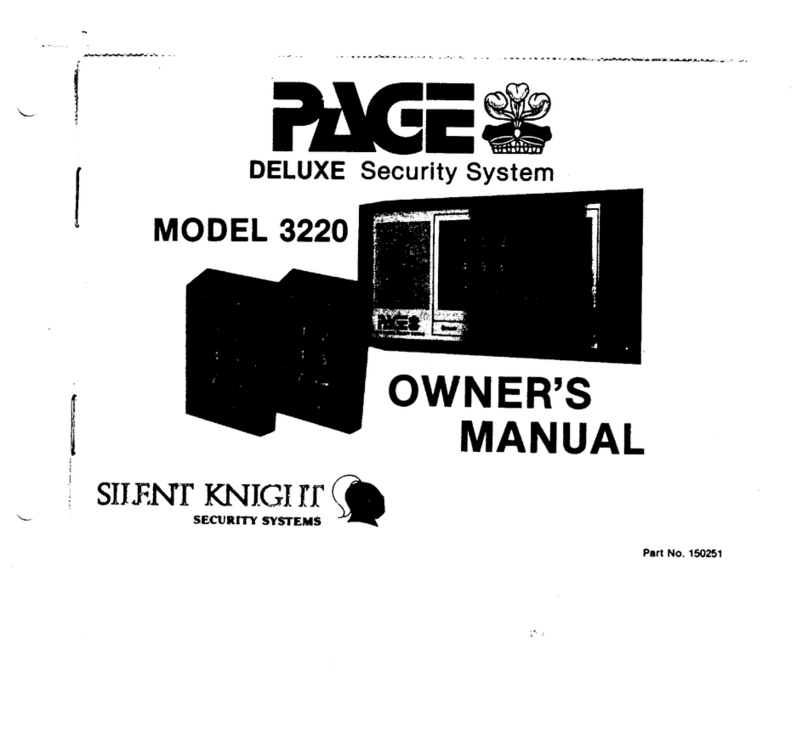
SILENT KNIGHT
SILENT KNIGHT Page Deluxe 3220 User manual

SILENT KNIGHT
SILENT KNIGHT 2735 User manual

SILENT KNIGHT
SILENT KNIGHT 300 User manual

SILENT KNIGHT
SILENT KNIGHT 4821 User manual
Popular Security System manuals by other brands

Thrane&Thrane
Thrane&Thrane Sailor 5051 AIS SART user manual

Shield Tech Security
Shield Tech Security STS-408 user manual

MT Vision
MT Vision AS-200 user manual

Kenwood
Kenwood SPECTRUM 1050 AV Setting up

QOLSYS
QOLSYS IQ Pendant-S Quick install guide
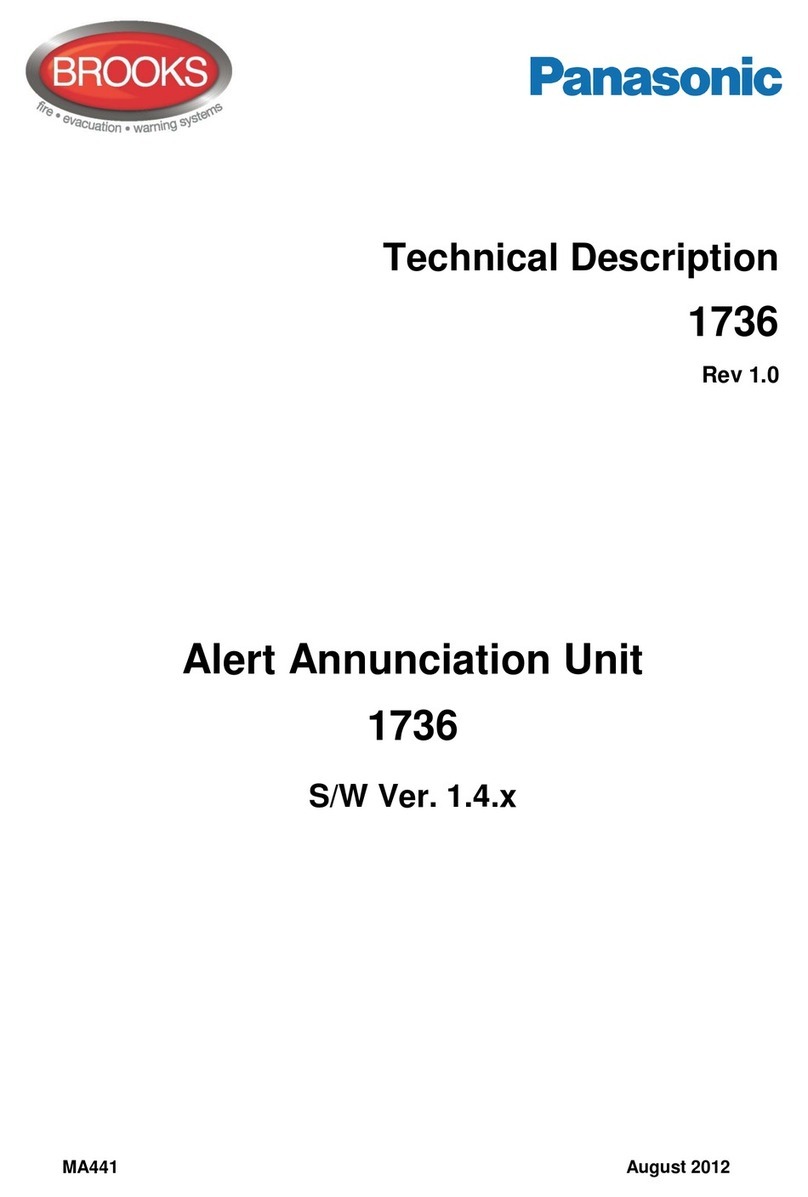
Panasonic
Panasonic Alert annunciation unit 1736 Technical description