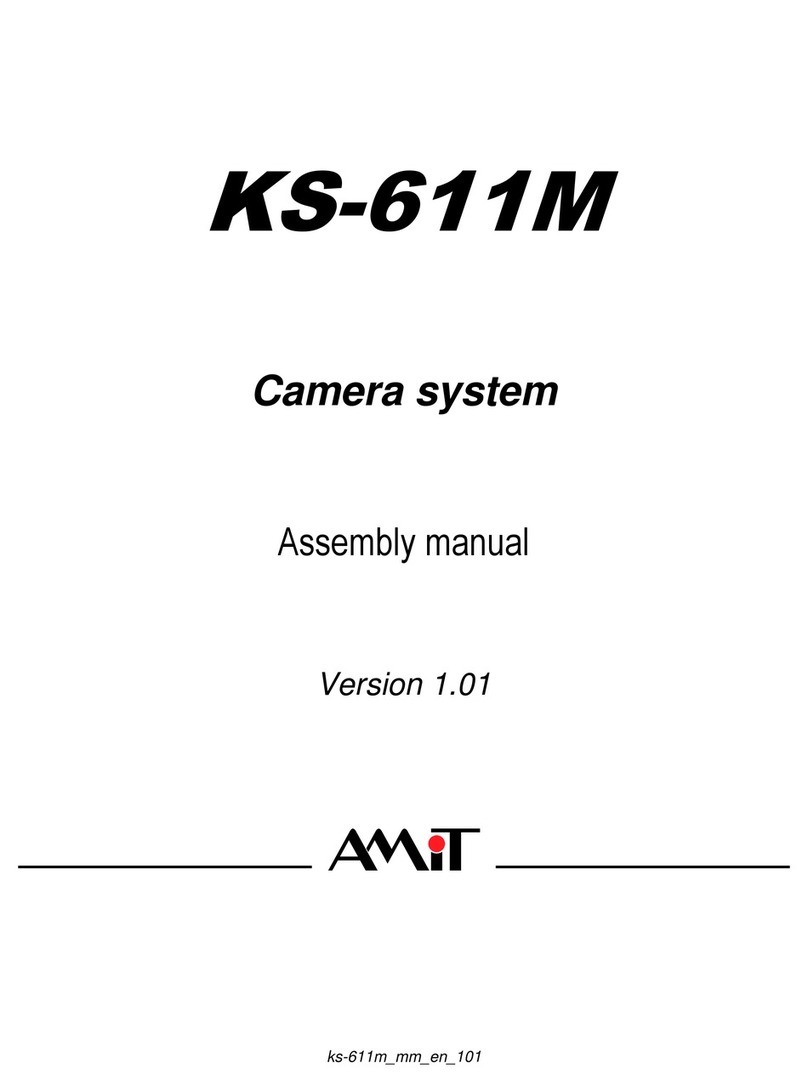KS-111E
3/52 ks-111e_g_en_100
Contents History of revisions.........................................................................................4
Related documentation...................................................................................4
1. Definition of used terms......................................................................5
2. Introduction..........................................................................................6
3. Technical parameters..........................................................................7
3.1. System description.........................................................................................7
3.2. System functions............................................................................................7
3.3. System technical parameters.........................................................................8
3.4. Software.........................................................................................................8
3.5. IP monitor states of viewing............................................................................8
4. Putting system into operation..........................................................10
4.1. IP monitors commissioning...........................................................................10
4.1.1 IP address setting up....................................................................................10
4.1.2 Loading the actual version of an application.................................................10
Attaching monitor to FTP server...................................................................10
Deleting previous application files ................................................................13
Copying of new application files ...................................................................13
Camera system restart.................................................................................14
Verifying of loaded application......................................................................14
4.2. Cameras commissioning..............................................................................14
4.2.1 Camera identification....................................................................................15
Attaching camera to Ethernet.......................................................................15
Finding of attached camera through ACM....................................................15
4.2.2 Firmware upgrade ........................................................................................16
4.2.3 Loading of configuration template ................................................................18
4.2.4 Camera lens setup (positioning and focusing)..............................................22
Viewing the image from camera on service notebook..................................23
Taking off the camera cover.........................................................................24
Camera lens position setup..........................................................................25
Focusing the camera lens ............................................................................26
Deleting camera from ACM database...........................................................26
4.3. Recording unit commissioning......................................................................27
4.3.1 Check of power supply connector wiring......................................................27
4.3.2 Loading of actual version of an application...................................................28
4.3.3 Verifying of loaded application......................................................................28
5. APPENDIX A –Location of components.........................................30
6. APPENDIX B –Scees.........................................................................31
7. APPENDIX C –Block diagram..........................................................35
8. APPENDIX D –Program set contents..............................................36
9. APPENDIX E –Configuration parameters.......................................37
9.1. IP address setting up....................................................................................37
9.2. Cameras.......................................................................................................37