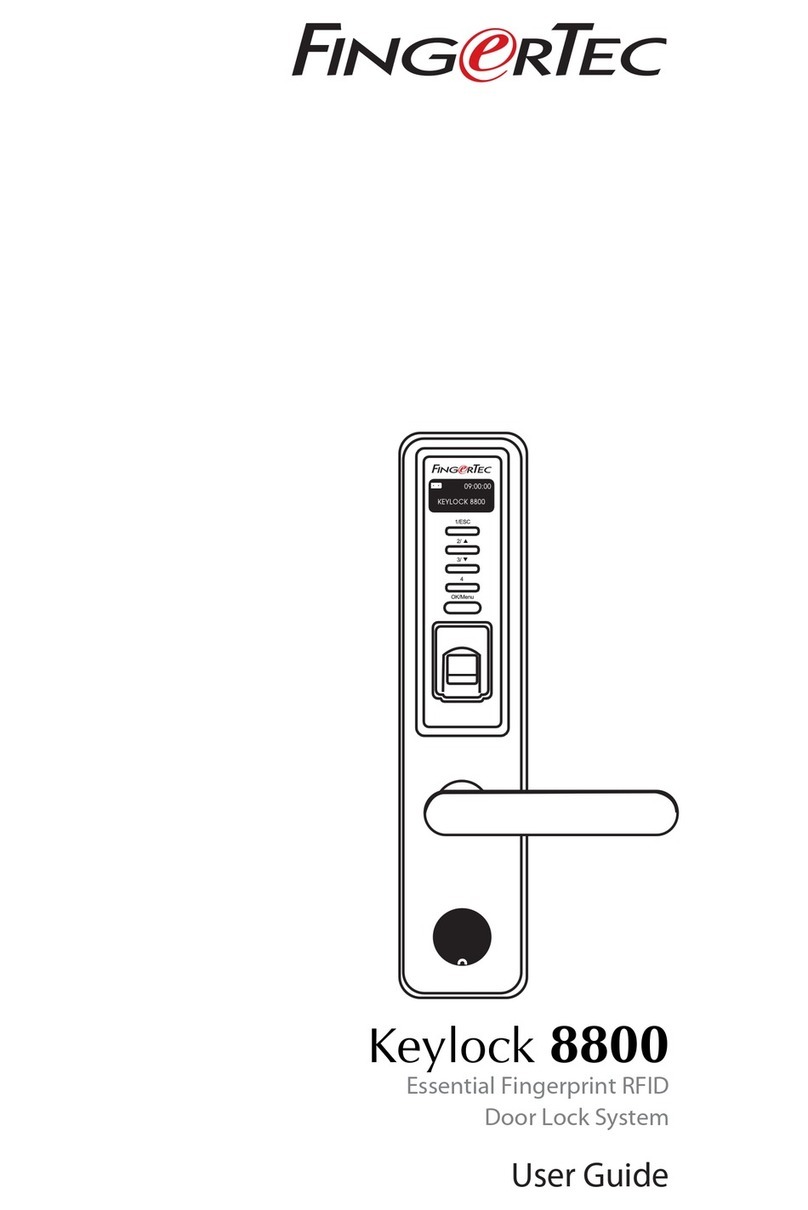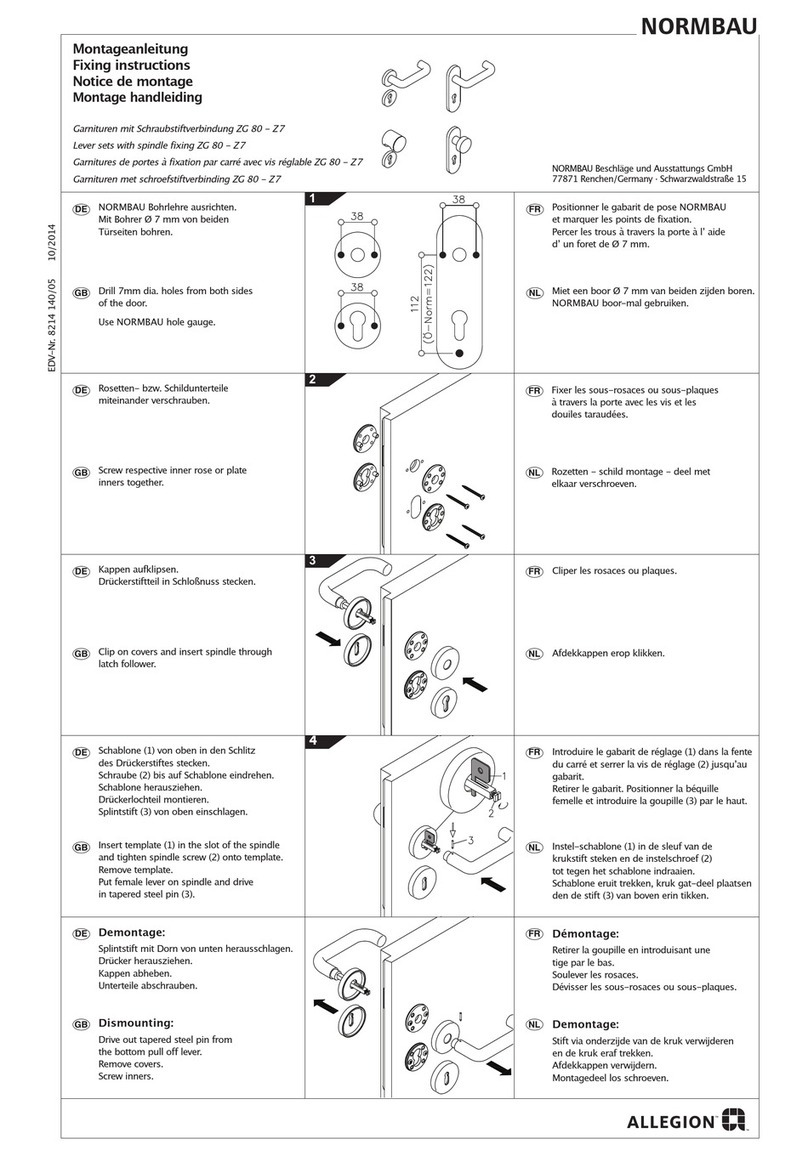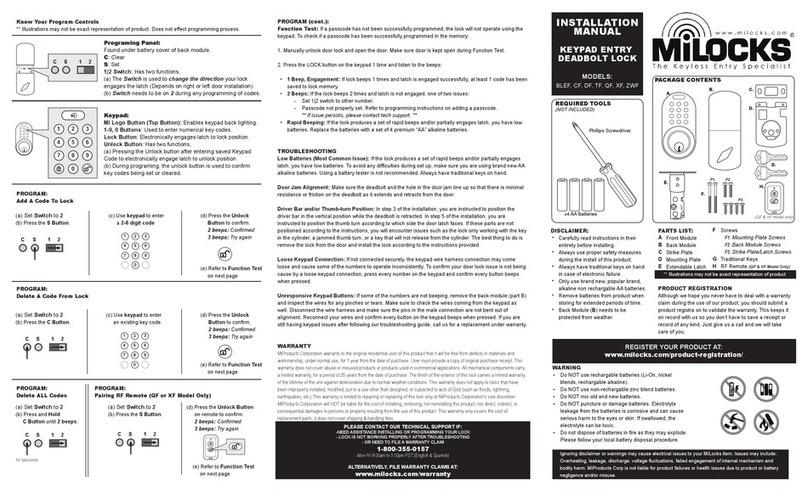Biometrics Direct BioCert FS-100 User manual

Biometrics Direct – BioCert FS-100 Door LockPage 1
PO Box403
Freeland, WA 98249
http://www.biometricsdirect.com
Sales / Support – 1-800-331-3921 M-F 8am– 5pm Pacific
Email support - support@mybiocert.com
Instruction Manual – US English
Sold ExclusivelyThrough Authorized Sales Agents ofBiometrics Direct

Biometrics Direct – BioCert FS-100 Door LockPage 2
Acknowledgement –
Thank you for purchasing a BioCert™FS-100 Door Lock, the ultimate
fingerprint identification locking system. We believe that you will be
impressed with its unparalleled features and performance.
Please keep this document as well as your receipt as proofofpurchase
under our 1 Year Manufacturers Limited Warranty.
Product Overview–
·Convenient One-Touch System- Simplytouch the
scanner with your fingertip. It is that easyto unlock your
door for users ofall ages.
·The scanner prism- The optical prismis high-impact
resistant and can be adapted for outside use under
severe environmental conditions. It is highlyanti-static
and resistant against physical damages. It will resist
normal man-made damages like scratches, hammering
and high pressure violation.
·1:n Identification method - Unlike other door locksystems that askfor a
password first, The BioCert™ FS-100 onlyrequires your fingertip toprocess user
verification. The BioCert™FS-100 operates with 1:n identificationmethod having
less than 0.5 seconds ofverification time per eachfingerprint.
·MemoryCapacityfor 30 Fingerprints – The BioCert™ FS-100 has high memory
capacitywith high speed and highefficiencythat enable to inputup to 30
different fingerprints.
·Safety“DeadBolt” - You maybolt the door byturning the safetybolt knob inside.
Anyone else cannot open itfromoutside.
·Power Supply– The BioCert™ FS-100 is powered by5 AA 1.5V alkaline
batteries. The power consumption is extremelylowand it can support 4000
operations. For a typical familythese batteries will last6-12 months. We
recommend changing your batteries as you would in your fire detectors ~ during
each daylight savings period. Please use high quality– long life alkaline
batteries such as Duracell.
·Stand-byPower supply- There aretwo stand-byexternal power supplysockets
beneath the keypad.In case oflowbatteryyou can plug in a standard 9 Volt
batteryinto this socket and the BioCert™ FS-100will allowyou to unlockthe
door using your fingerprint.
·Competitive price The BioCert™ FS-100 offers one ofthe world’s highest levels
ofperformance and functionalityat an extremelycompetitive price. –
US List Price = $899.95
·Modern Appearance andAdvanced Biomechanical Design - BioCert™ FS-100
combines a modern aesthetic appearance with a slightlyfuturistic biomechanical
design.
·Emergency“Single Step” Egress - Door locksetting has ‘In Free’ function that
enables to open the door easilywith turning the doorknob fromthe inside.

Biometrics Direct – BioCert FS-100 Door LockPage 3
Table of Contents:
Please read this guide completelybefore installation and use ........................4
Diagram of FS-100 Door Lock.....................................................................................5
Installation Guide – NewDoor Frame.......................................................................6
Installing the Batteries..................................................................................................7
KeyOverride Feature ....................................................................................................8
Keypad Functions..........................................................................................................8
Using your BioCert™FS-100 Door Lock .................................................................9
Registering the “PrimaryMaster” .........................................................................9
Registering Alternate Masters..............................................................................10
Registering Additional Users................................................................................11
Deleting Fingerprints From The System............................................................12
Unlocking and Entering Your Door.....................................................................13
Setting PIN Codes Using the Keypad .................................................................14
Trouble Shooting .........................................................................................................15
Afingerprint is not recognized well - .................................................................15
Beep sounds after using the door lock - ...........................................................15
Handle is too stiff to move - ..................................................................................15
All LEDs of the system flashing, and it operates abnormally. - ..................15
The system cannot start after pressing the Start button ..............................15
Fingerprint Authorization Operates Intermittently..........................................16
FP Undeletable..........................................................................................................16
Registration failure ..................................................................................................16
FP cannot be matched when the system starts...............................................16
The handle cannot be released normally ..........................................................16
Specifications ...............................................................................................................17
This manual is copyright 2003 by Artemis Solutions Group, LLCDBA Biometrics Direct – PO Box403, Freeland, WA
98249
All rights are hereby reserved.

Biometrics Direct – BioCert FS-100 Door LockPage 4
Please read this guide completelybefore installation and use
Please read the user’s guide before using the product for your safetyand
proper usage.
After completing the installation, the user hasto complete itsmaster
registration in the presence ofthe installation personnel. Master
registration allows up to 3 persons, and printsofall the 3 master users
should be registered at this point to prevent anyunauthorized person’s
registration.
After registering the master, please remember to change the factoryset 4-
digit PIN code (1234). This is to protect the owner’s properties from
misuse.
Our companyis not responsible for anyharm or loss that occurs byusing
non-standardized partsofthe product.
For more information and technical support, please contact our customer
service center at 800-331-3921 M-F 8am to 5pm. Our Biometrics Direct
service team will be available to provide you with the best quality
assistance to make sure you are completelysatisfied with our products.
For more details about changing the user’s PIN code, refer to the ‘Use the
Keypad’ in the user’s guide.
The information in this document is subject to change without prior notice in order to
improve reliability,design, or function and does not represent a commitment on the part of
this company.

Biometrics Direct – BioCert FS-100 Door LockPage 5
Diagram of FS-100 Door Lock

Biometrics Direct – BioCert FS-100 Door LockPage 6
Installation Guide – NewDoor Frame

Biometrics Direct – BioCert FS-100 Door LockPage 7
Installing the Batteries
During the initial installation ofthe system or when the depleted batteries
need to be replaced bynewones, open the back cover plate ofthe door
lock system and insert the newbatteries.
Our fingerprint stand-alone door lock system requires five 1.5V AA
alkaline batteries.
Batteriesare placed in one rowand five columns, each batteryin one
column.
When the batteries are weak and need to be replaced, a beeping sound
from the system will be heard.
Payattention to the positive and negative (+,-) terminals when you insert
the batteries in the system.

Biometrics Direct – BioCert FS-100 Door LockPage 8
Keypad Functions
Function Buttons: To be usedas setup buttons:
ButtonDescription
ADD Button Setup button for user registration
DEL - Delete Button Setup button for user deletion
‘*’ Button to set PIN codes
‘#’ Button to open the lock
‘0~9’ Keypad Buttons to input the pin codes
KeyOverride
The BioCert FS-100 comes withthreekeys for emergencyoverride. Do not lose these
keys as theycannot bereplicated.

Biometrics Direct – BioCert FS-100 Door LockPage 9
Using your BioCert™FS-100 Door Lock
Registering the “PrimaryMaster”
The “PrimaryMaster” is the person who registers
first on the system and is automaticallygiven the
authorityto register two other individuals as
masters.
His (or her) ID number id preset to ‘01’ or 0101 for programming purposes.
When you first receiveyour lock – there is no master fingerprint
registered on the system. ANY fingerprint will openthe door. To Set
the PrimaryMaster Fingerprint use the procedure outlinedbelow-
Step Description
1Remove the two screws on the bottom of the face cover to reveal
the keypad.
2Press ‘ADD Button’.
3The Green light will blink once and the scanner windowwill light up.
4When the Yellowlight is lit and the scanner windowblinks, place
the finger ofthe Primary Master on the scanning platform – This
registers the first template.
5The system will beep when the first template is registered.
6When the Yellowlight is lit and the scanner windowblinks again,
place the SAME finger on the scanning platform – this registers the
second template. --- CAUTION --- YOU MUSTremove your finger
and re-place the same finger on the scanning platform. Ifthe
system registers the same fingerprint in EXACTLY the same place,
it will not register the second template.
6The system will beep when the second template is registered.
7The FDS-100 will nowcompare the two templates registered and
save the PrimaryMaster template to memory.
8The Green light will blink three times to let you knowthat the
PrimaryMaster is nowregistered.
9You maynowreplace the face cover or register additional masters
or authorized users
If the registration is accepted bythe system, you will hear the beep
sound with the green LED blinking. If failed, the red LED will blink and the
system will beep four times rapidly. That means you need to repeat the
steps outlined above.

Biometrics Direct – BioCert FS-100 Door LockPage 10
Registering Alternate Masters
The BioCert FS-100 Door Lockenablesyou to register two Alternate
Masters, beyond the PrimaryMaster.
Master 2 = 0202
Master 3 = 0303
Once registered as a master (either Primaryor Alternate), you will be
given the authorization to register and delete other users.
Step Description
1Remove the two screws on the bottom of the face cover to reveal
the keypad.
2Press ‘ADD Button’
3The Green and Yellowlights will light simultaneously.
4The primarymaster is to place his/her fingerprint on the scanning
platform to authorize additional users.
5The Green Light will staylit waiting for a PIN code for the newuser.
6Enter a 2 digit pin code twice. (for master 2 user 0202, for master 3
use 0303).
7The Green and Yellowlights will light simultaneously.
8Place the newMaster’s fingerprint on the scanner to scan the first
template.
9When the scanner light goes dark, remove your finger from the
scanner.
10 The Green and Yellowlights will light simultaneously.
11 Place the SAME fingerprint on the scanner to scan the second
template.
12 The system will beep when the second template is registered.
13 The FDS-100 will nowcompare the two templates registered and
save the Alternate Masters template to memory.
14 The Green light will blink three times to let you knowthat the
PrimaryMaster is nowregistered.
15 You maynowreplace the face cover or register additional masters
or authorized users
If the registration is accepted bythe system, you will hear the beep
sound with the green LED blinking. If failed, the red LED will blink and the
system will beep four times rapidly. That means you need to repeat the
steps outlined above.
Masters’ ID number must always be ‘01’, ‘02’ and ‘03’. For
programming purposes, these are entered as0101, 0202, and 0303

Biometrics Direct – BioCert FS-100 Door LockPage 11
Registering Additional Users
The presence and fingerprint authentication from anyone ofthe masters
is required to execute the following procedures:
Step Description
1Remove the two screws on the bottom of the face cover to reveal
the keypad.
2Press ‘ADD Button’
3The Green and Yellowlights will light simultaneously.
4The primarymaster is to place his/her fingerprint on the scanning
platform to authorize additional users.
5The Green Light will staylit waiting for a PIN code for the newuser.
6Enter a 2 digit pin code twice. (10 through 99 – enter as 1010
through 9999).
7The Green and Yellowlights will light simultaneously.
8Place the newUsers fingerprint on the scanner to scan the first
template.
9When the scanner light goes dark, remove your finger from the
scanner.
10 The Green and Yellowlights will light simultaneously.
11 Place the SAME fingerprint on the scanner to scan the second
template.
12 The system will beep when the second template is registered.
13 The FDS-100 will nowcompare the two templates registered and
save the users’ template to memory.
14 The Green light will blink three times to let you knowthat the user is
nowregistered.
15 You maynowreplace the face cover or register additional masters
or authorized users
If the registration is accepted bythe system, you will hear the beep
sound with the green LED blinking. If failed, the red LED will blink and the
system will beep four times rapidly. That means you need to repeat the
steps outlined above.
An “Authorized User’s” ID code must be a two digit number other
than the master’s ID code which are ‘01’ ‘02’ ‘03’. We recommend using
numbers 10-99 for Authorized Users. Example User 10 would be entered
1010 for programming purposes 11 would be 1111 and so on.

Biometrics Direct – BioCert FS-100 Door LockPage 12
Deleting Fingerprints From The System
The presence and fingerprint authentication from anyone ofthe masters
is required to execute the following procedures:
Step Description
1Press the DEL button.
2The RED lamp will light.
3Press ANY Master fingerprint on the scanningplatform to
authenticate deletion.
4The system will nowbeep letting you knowthe deletion is
authorized and is awaiting the user information to be deleted.
5Input the USER Number to be deleted twice (02-99 – input as
0202-9999)
6The system will nowbeep and the green lamp will light letting you
knowthat the user / master you have selected is nowdeleted.
7NOTE – The user or master being deleted from the system does
NOTneed to be present to have their fingerprint deleted from the
system.
If anyofthe deletion procedure was accepted bythe system, you
will hear the beep sound with the green LEDblinking. Iffailed, the red
LED will blink and the system will beep four times rapidly. That means you
need to repeat the steps above.
You maydelete master fingerprints using the same method as
above. To delete ALL fingerprints and the PrimaryMaster, Master 0101
must be deleted and the PrimaryMaster will have to authenticate his/her
own deletion from the database. – This will reset the FS-100 to factory
specifications with ANY finger being able to unlock the door. You must
then re-register a NEWPrimaryMaster.

Biometrics Direct – BioCert FS-100 Door LockPage 13
Unlocking and Entering Your Door
Illustrates the operation method when a registered user enters from
outside.
Step Description
1Press the STARTbutton.
2When the yellow LED blinks, you will hear the system beep once.
3When the red scanning light flashes, place your registered finger
on the scanner for about 1~3 seconds.
4If the fingerprint matches with the registered template, the door will
be unlocked and the green LED will blink and the system will beep.
Access is Granted.
5If the fingerprint doesnot match with the previouslyregistered
template, four beeping sounds will be heard and with the Red LED will
blink. Accessis Denied.
-The lock stays in ‘open’ mode for 5 seconds and will be locked
automaticallyifit is not opened during this time.
-Turn the safetybolt on from inside, then no one mayget access
either with fingerprints or PIN codes.
-Turn the safetybolt offand swing the indoor handle to open the
lock.
-If an unregistered person tries to open the door more than five
times, the system will get into five-minute interval. This is to prevent any
power drain caused bychildren’s mischiefor anyintentional abuse.
-Emergency
Under the condition that the FP system cannot work, you can uncover the
keypad cover and input the previouslyset PIN codes to open the lock. If
the interior batterysupplydoesn’t work normally, plug a 9V batteryinto the
exterior power socket underneath the keypad and input the correct PIN
codes to open the lock.

Biometrics Direct – BioCert FS-100 Door LockPage 14
Setting PIN Codes Using the Keypad
Step Description
1Remove the Keypad cover screws offin order to uncover the
keypad.
2Press the ‘*’ button and then input a 0~9-digit PIN code within 8
seconds.
3Press the ‘*’ button again and input the same number.
4Press the ‘*’ button to finish.
-For example, ifyou will set the PIN code ‘123456’, the operation is
just like ‘*123456*123456*’
-If you will revising the code to ‘12345678’, the operation will be
‘123456*12345678*12345678*’
- The system is initiallygiven the primaryPIN code 1234 ‘#’,
press the 1234 ‘#’ buttons in sequence andthe door will open.
-If you will use the PIN code to open the door, enter the code within
8 seconds, then press the ‘#’ button to finish.
-If the PIN code hasbeen entered correctly, a single beep will be
heard, and the door will open.
If the above procedure was accepted bythe system, you will hear
the beep sound with the green LED blinking. If failed, the red LED will
blink and the system will beep four times rapidly. That means you need to
repeat the steps above.

Biometrics Direct – BioCert FS-100 Door LockPage 15
Trouble Shooting
Problem - Resolution
Afingerprint is not recognized well -
·Check whether anymoisture or stains exist on the fingertip. If either of
these situations exist, wipe drythe fingertip and tryagain.
·Recognition capabilitydecreases when the fingertip is too dry. In this
case, breathe on the fingertip and tryagain.
·Tryto have the finger smoothlypressed against the scanner.
·Be careful not to move the finger as the fingerprint verification takes
place.
Beep sounds after using the door lock -
·LowVoltage warning. – This means that the voltage on the installed
batteries is dangerously low.
·Replace the batteries. If this situation persists, please contact us for
technical support.
Handle is too stiff to move -
·Bolts inside of the system should be tightened for better “fit” ofthe
system.
·This maybe caused bymishandled installation, frequent impact, or
deformation of the shape.
·If this problem persists, contact us for technical support.
All LEDs of the system flashing, and it operates abnormally. -
·This is alerting you that all users have been cleared and you need to
register the PrimaryMaster fingerprint.
·If this problem persistsafter registering the PrimaryMaster fingerprint,
please contact us for technical support.
The system cannot start after pressing the Start button
·LowVoltage – This means that the voltage on the installed batteries is
dangerouslylow.
·Replace the batteries. If this situation persists, please contact us for
technical support.

Biometrics Direct – BioCert FS-100 Door LockPage 16
Fingerprint Authorization Operates Intermittently
·Verifyyou are using the correct fingerprint.
·Your fingerprint maynot be suitable for authorization. Please register
a different fingerprint.
·Replace the batteries. If this situation persists, please contact us for
technical support.
FP Undeletable
·Verifyyou are using the correct “Master” fingerprint to authorize
deletion.
·If this situation persists, please contact us for technical support.
Registration failure
·Verifyyou are using the correct “Master” fingerprint to authorize
registration.
·Make sure your fingerprint is placed correctlyon the scanner.
·LowVoltage – Replace system batteries
·If this situation persists, please contact us for technical support.
FP cannot be matched when the system starts
·Verifyyou are using the correct fingerprint to authorize entry.
·Make sure your fingerprint is placed correctlyon the scanner.
·LowVoltage – Replace system batteries
·If this situation persists, please contact us for technical support.
The handle cannot be released normally
·LowVoltage – Maynot allowthe system to release to the correct
position – Replace system batteries
·If this situation persists, please contact us for technical support.
Caution - Please restrict the masters onlyto the persons who are actually
responsible for the access control. Do not to register anyinstallation team
members or people who don’t need to be registered as a master.

Biometrics Direct – BioCert FS-100 Door LockPage 17
Specifications
Classification BioCert™ FS-100 Door Lock
Dimensions External/Internal 82(W) x280(L) x 26(H)mm
Material Metal Alloy
Colors Available Gold, Silver
Battery(for system) DC1.5V (AA,LR6 Alkaline) x5
Power Battery(for emergency)DC9V
Recognition Scanner Optical
False Rejection Rate 0.01%
False Acceptance Rate 0.0001%
Processing time Less than 2 sec/FP
Fingerprint
Identificatio
n
system
User number 30 persons
EmergencyDevice EmergencyPIN Override
Temperature -10c ~ 45c
Moisture 20%~80%
Voltage 7.5V
BatteryDurability4000~5000 operations
ESD > 15000V
BatteryExchange Warning signal - System Beep
Response Time 1~2 sec.
Dynamic power consumption 70mA~300mA
Static power consumption < 12μA

Biometrics Direct – BioCert FS-100 Door LockPage 18
WarrantyStatement – Biometrics Direct BioCert™ FS-100 Door Lock
The FS-100 Door Lock distributed by Artemis Solutions Group, LLC, DBA Biometrics Directis warranted
against material defects and faulty workmanship. Any parts that are listed below, which from date of
shipment be proven to have been defective in these respects when delivered, will be replaced by the
company. Shipping charges for the defective components to our facility are paid by the customer. Return
shipping costs of the replacement components are paid by us.
Strike: The Strike is warranted for one year on parts ONLY.
KeyFob Remote: The Key Fob is warranted for one year - Replacement.
Door Lock: The FS-100 Door Lock is warranted for one yearparts – Replacement. Costsassociated with
the removal and installation of the door lock, mortise and/orstrike plate are NOT covered.
Battery: Batteries are not covered under this warranty.
No claims will be allowed for material damaged by the customer or damaged in transit. Expenses incurred in
connection with claims for which the company is notliable. All freight, handling and expense incurred in
getting the product to and from the service center is to be paid by the customer prior to any warranty work
being done. No return will be accepted without an Authorized letter. If safety labels,serial numbers or
markings are removed or tampered with, the warranty is void immediately.
THIS WARRANTYIS MADE EXPRESSLYIN LIEU OF ALL OTHERWARRANTIES EXPRESSED OR
IMPLIED, INCLUDING BUT NOT LIMITED TO WARRANTIES OF MERCHANTABLE QUALITY,
MERCHANTABILITYOR FITNESS FOR A PARTICULAR PURPOSE , OR THOSE ARISING BYLAW,
STATUE, USAGE OR TRADEOR COURSE OF DEALING, AND IN LIEU OF ANYOTHER OBLIGATIONS
OR LIABILITIES ON THE PART OF BIOMETRICS DIRECT. ACCORDINGLY, BIOMETRICS DIRECT
ASSUMES NO LIABILITYOR OBLIGATION WHATSOEVERIN THE SALE OF THIS PRODUCT
INCLUDING ANYLIABILITYFOR INCIDENTAL, CONSEQUENTIAL OR SPECIAL DAMAGES TO YOU OR
ANYOTHER PERSON, PROPERTYOR ENTITYRESULTING FROMTHE USE OR POSSESSION
THEREOF. OUR MAXIMUMAGGREGATE LIABILITYTO YOU SHALL NOT EXCEED THE AMOUNT PAID
BYYOU FOR THE PRODUCT. THE LIMITATIONS IN THISSECTION SHALL APPLY WHETHER OR NOT
THE ALLEGED BREACH OR DEFAULT IS A BREACH OF A FUNDAMENTAL CONDITION OR TERM, OR
A FUNDAMENTAL BREACH. WARRANTIES IMPLIED BYLAWARE LIMITED IN DURATION TO THE
ONE YEAR PERIOD DESCRIBED ABOVE. ANYDISPUTEUNDER THE TERMS OF THIS WARRANTY
SHALL BE DECIDED UNDER THE LAWWITHIN THE STATE OF FLORIDA (US).
Table of contents
Popular Door Lock manuals by other brands
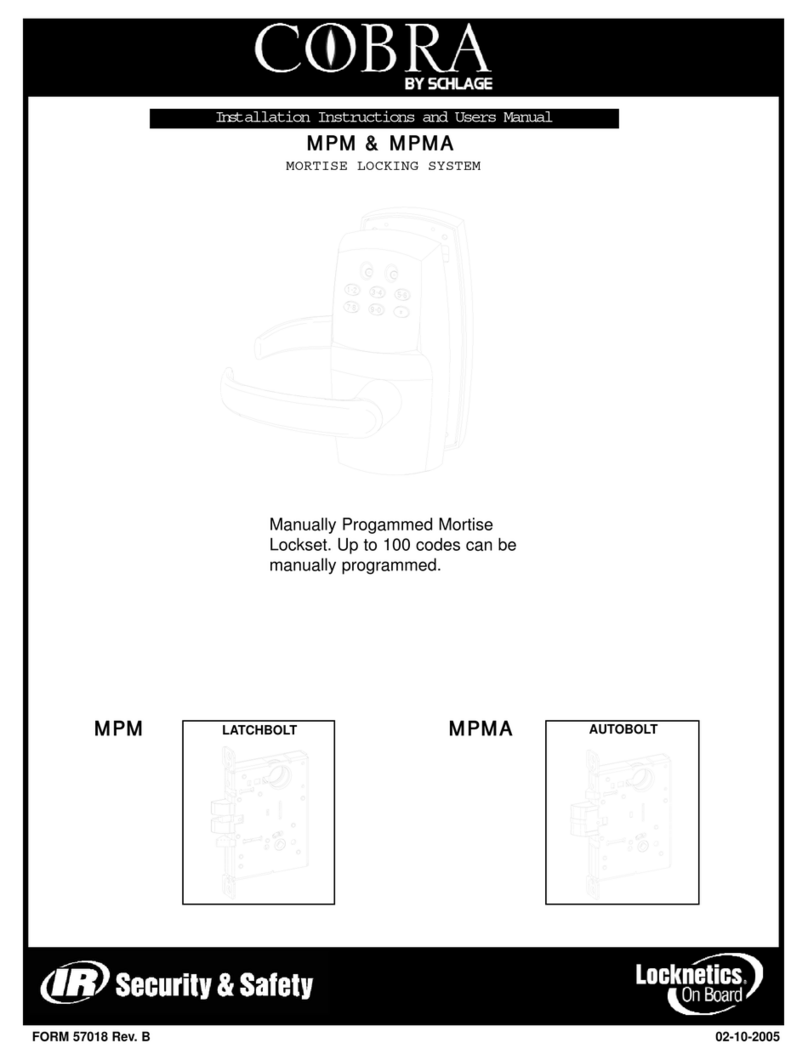
Schlage
Schlage COBRA MPM Installation instructions and user guide

Simons Voss
Simons Voss SmartIntego SmartHandle AX Series manual
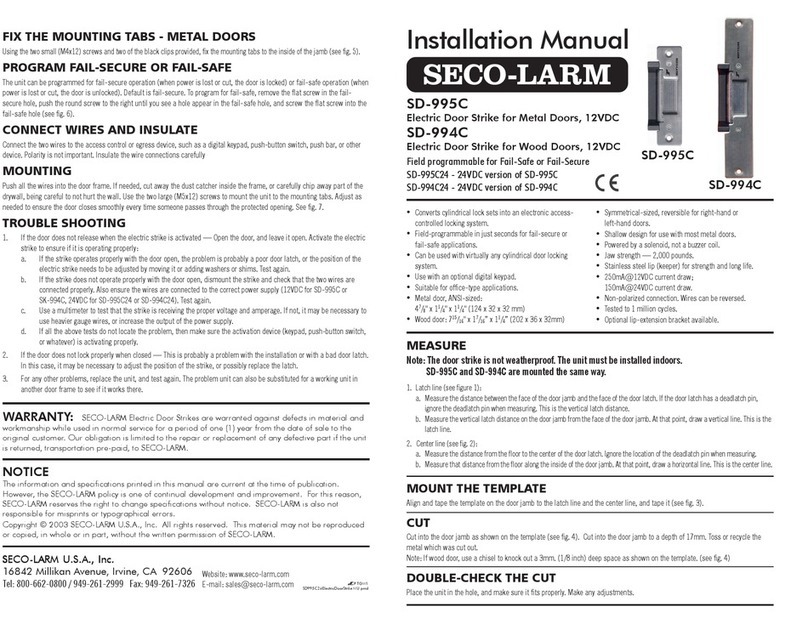
SECO-LARM
SECO-LARM SD-995C installation manual
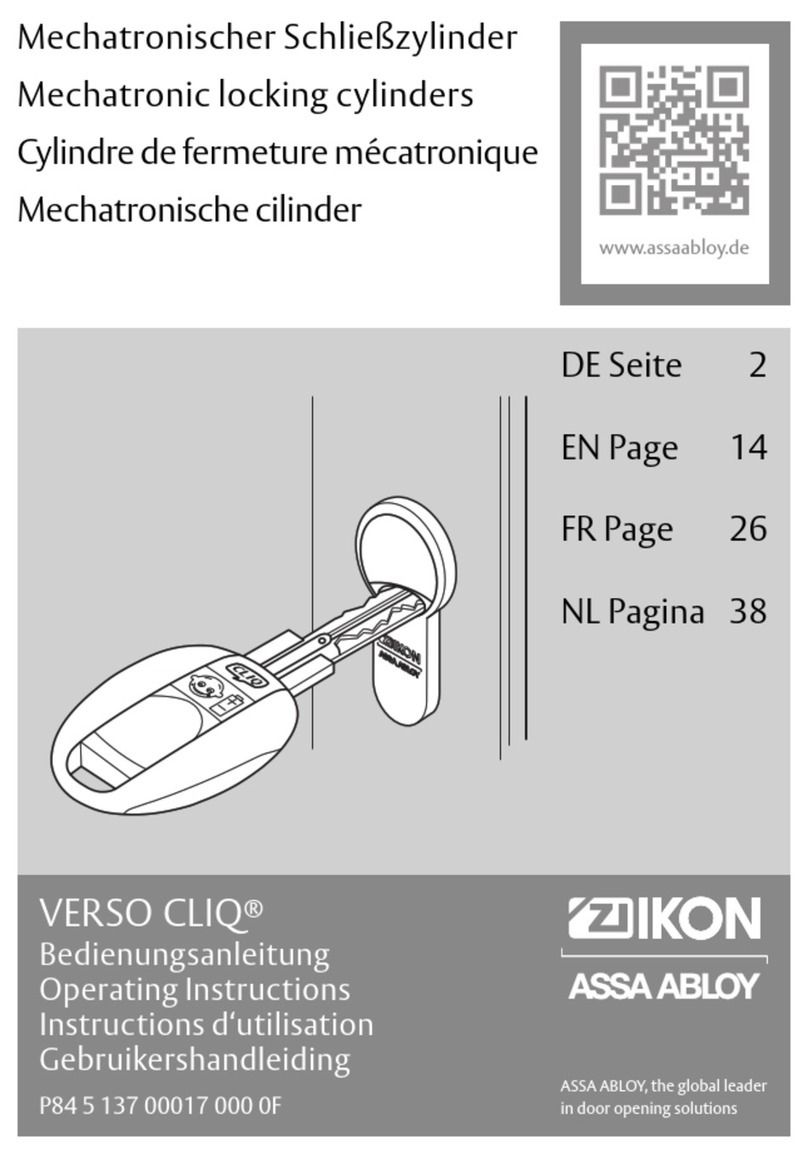
Assa Abloy
Assa Abloy IKON VERSO CLIQ operating instructions

Homematic IP
Homematic IP HmIP-DLD Mounting instruction and operating manual
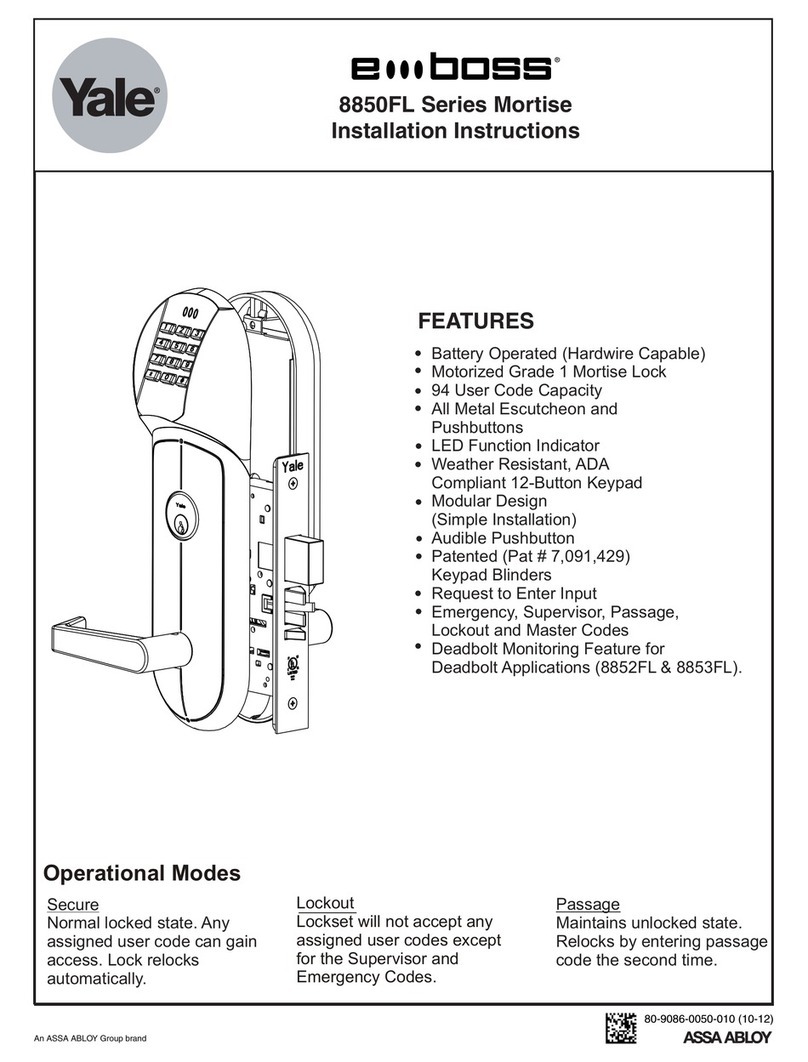
Assa Abloy
Assa Abloy Yale eBoss 8850FL Series installation instructions

Wittkopp
Wittkopp SmartCam installation instructions
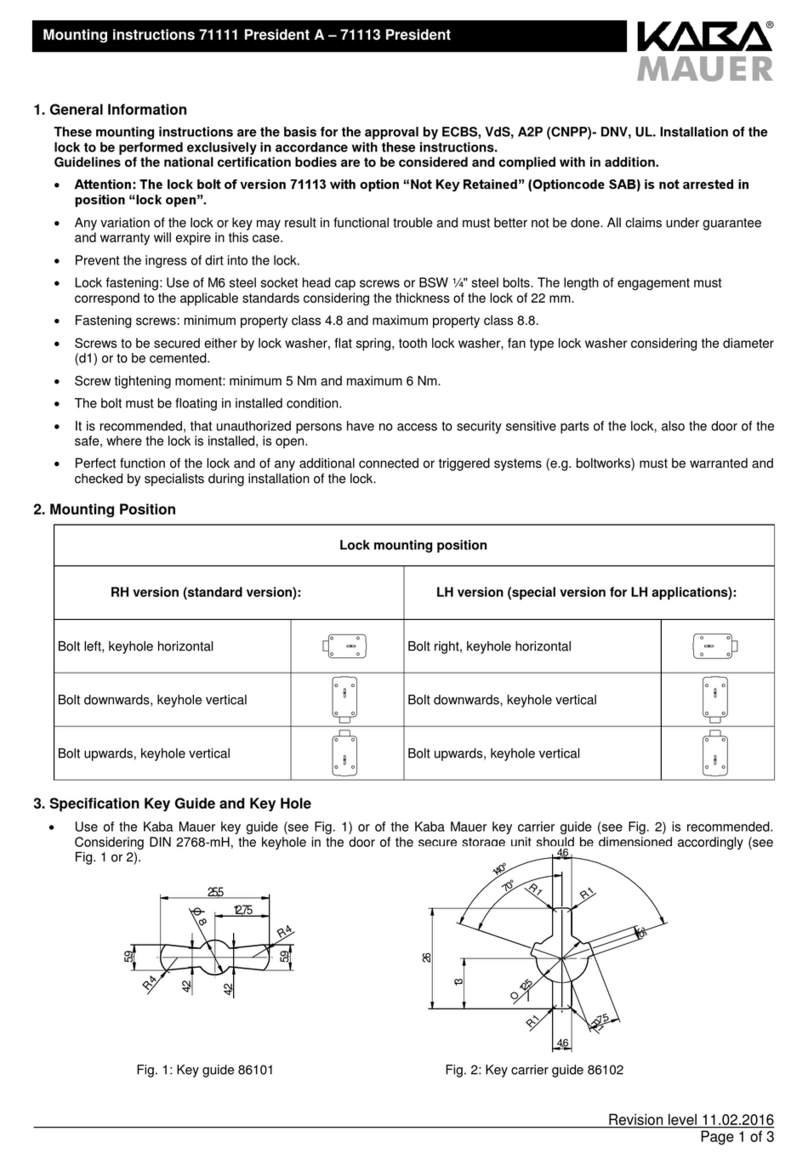
Kaba Mauer
Kaba Mauer 71111 President A Mounting instructions
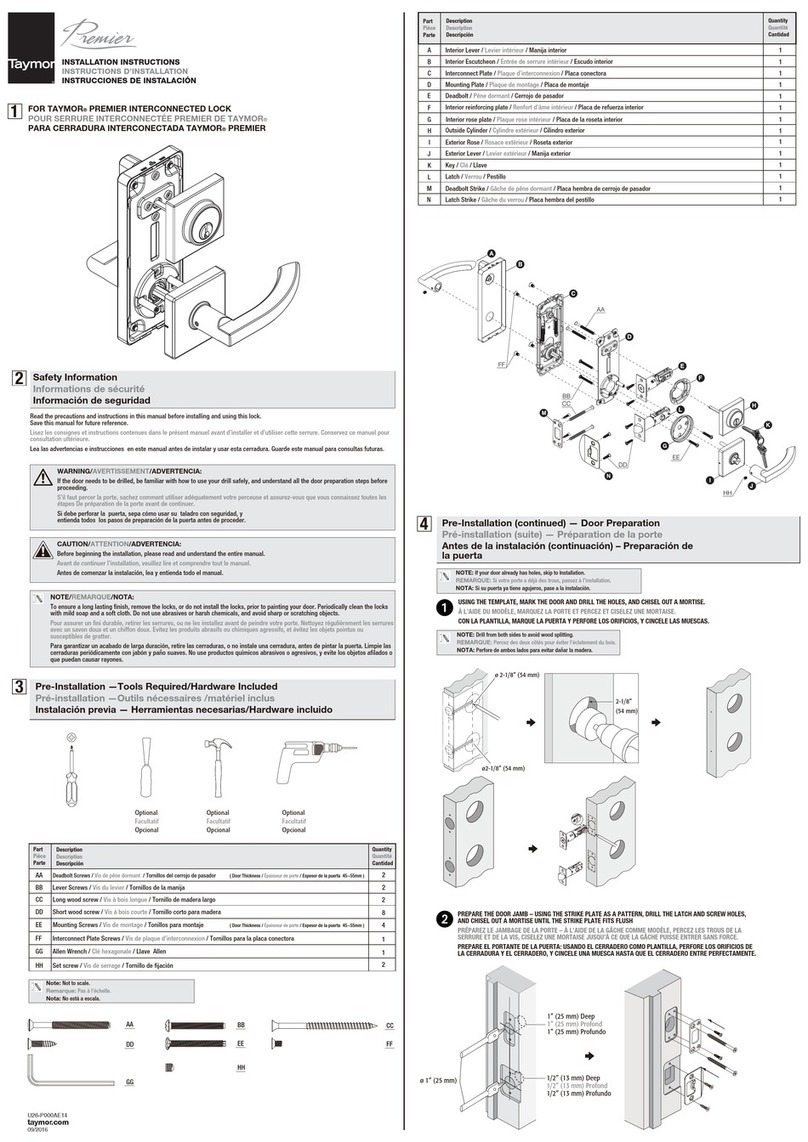
Taymor
Taymor PREMIER installation instructions
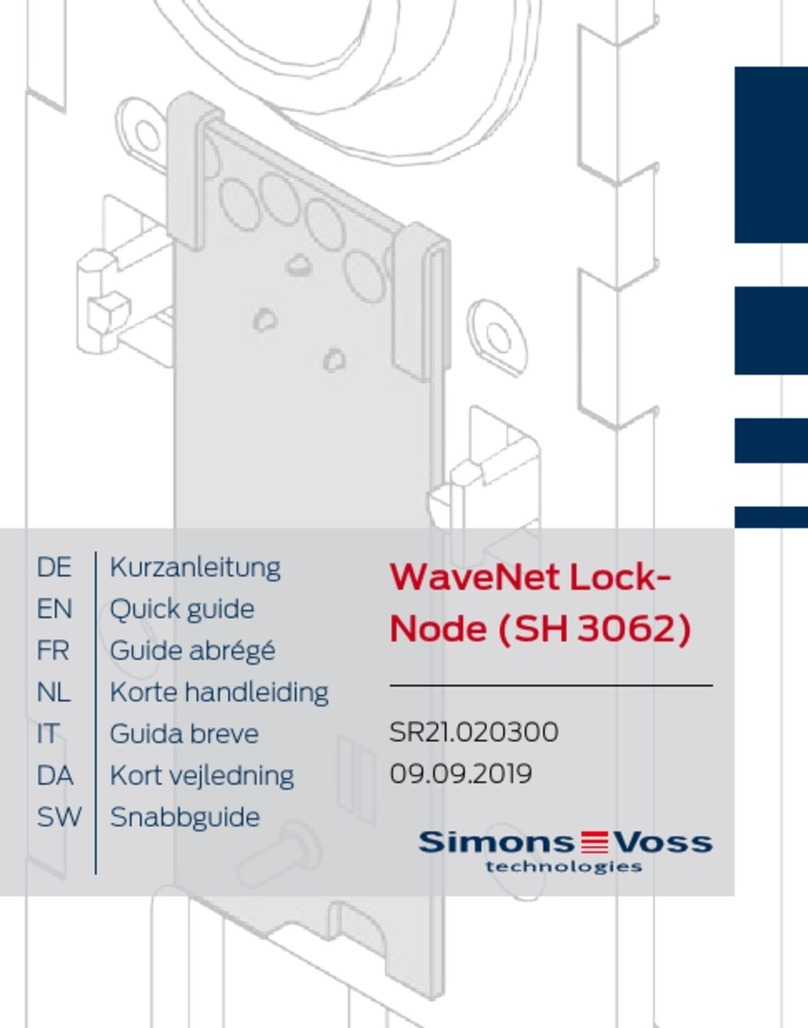
Simons Voss Technologies
Simons Voss Technologies WaveNet Lock-Node SH 3062 quick guide

Dorma
Dorma RTS Series quick start guide
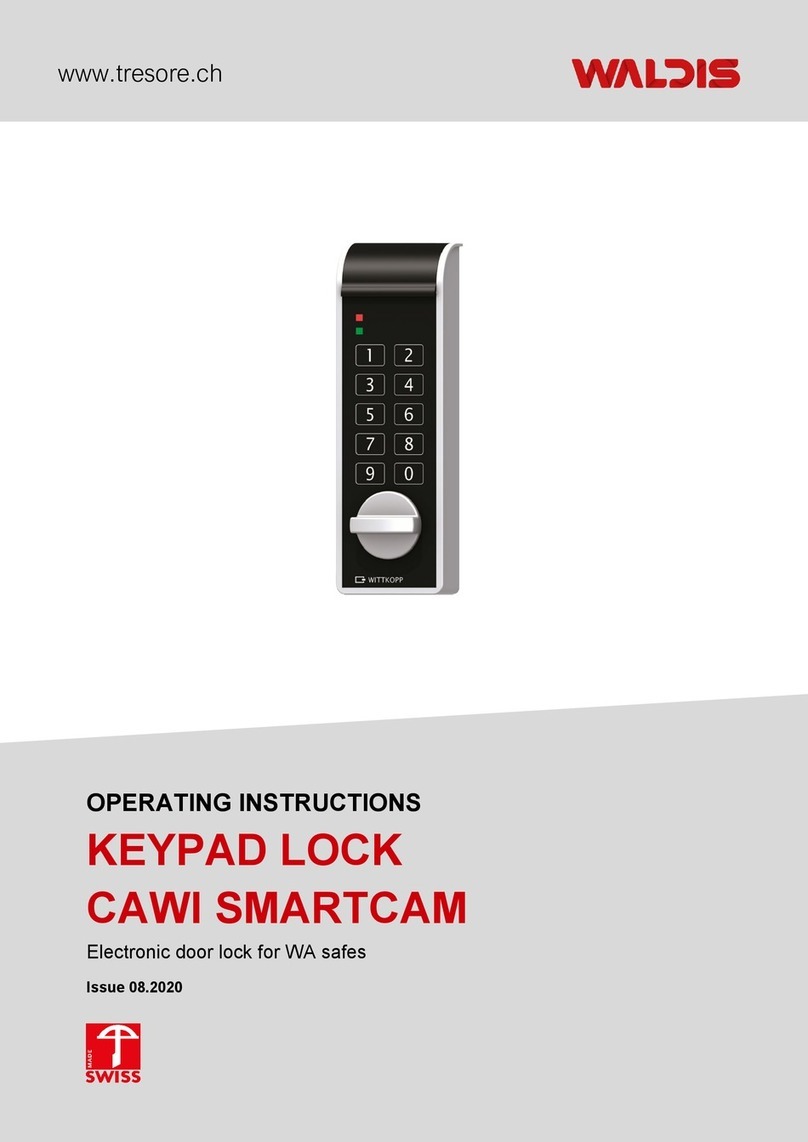
WALDIS
WALDIS CAWI SMARTCAM operating instructions