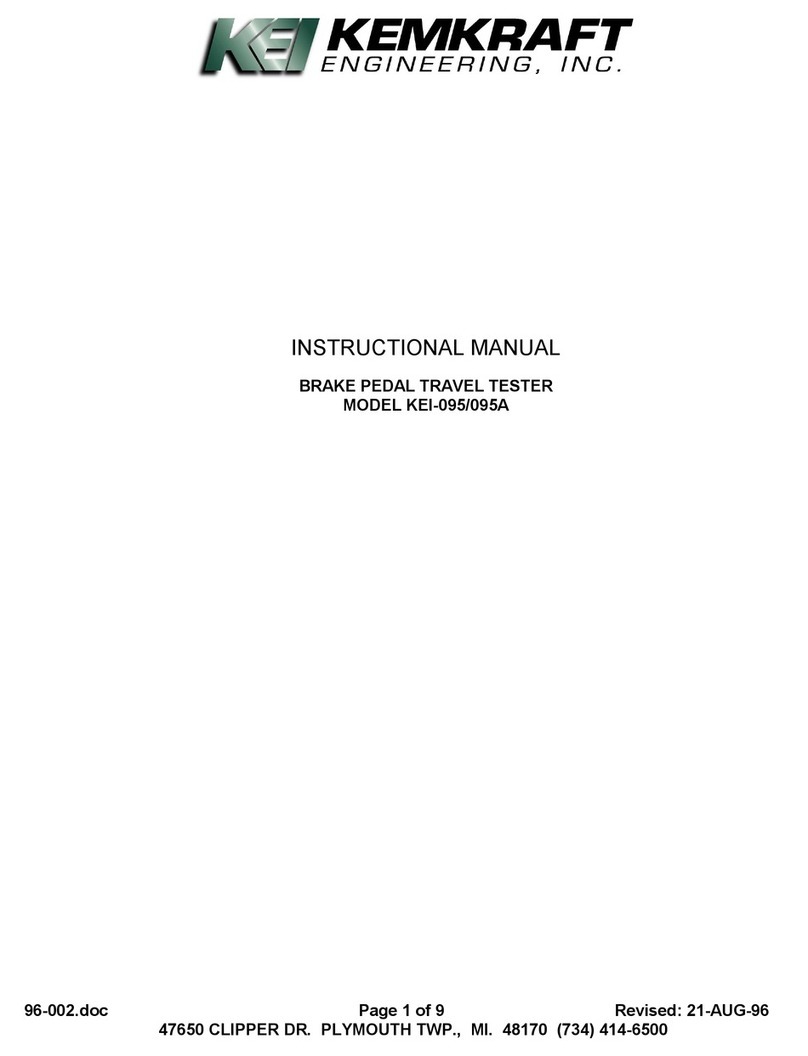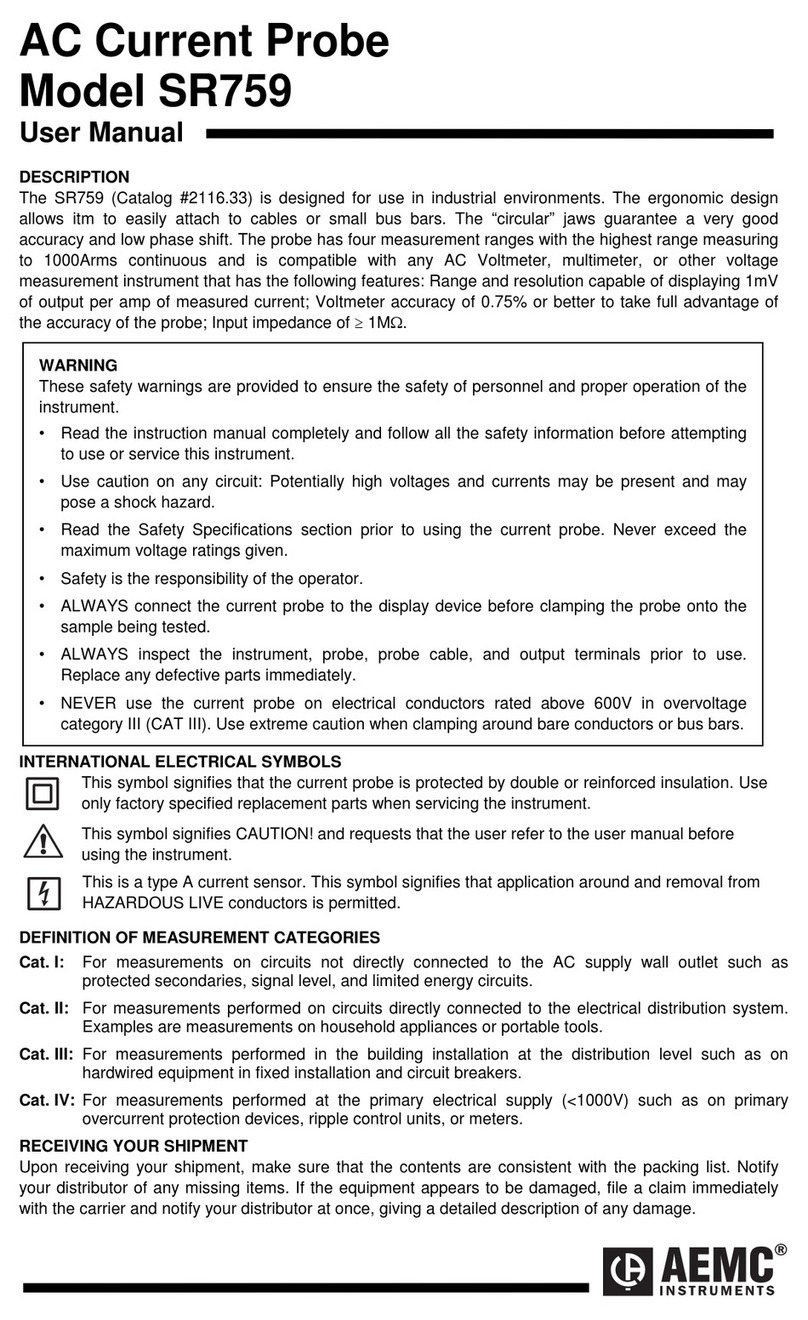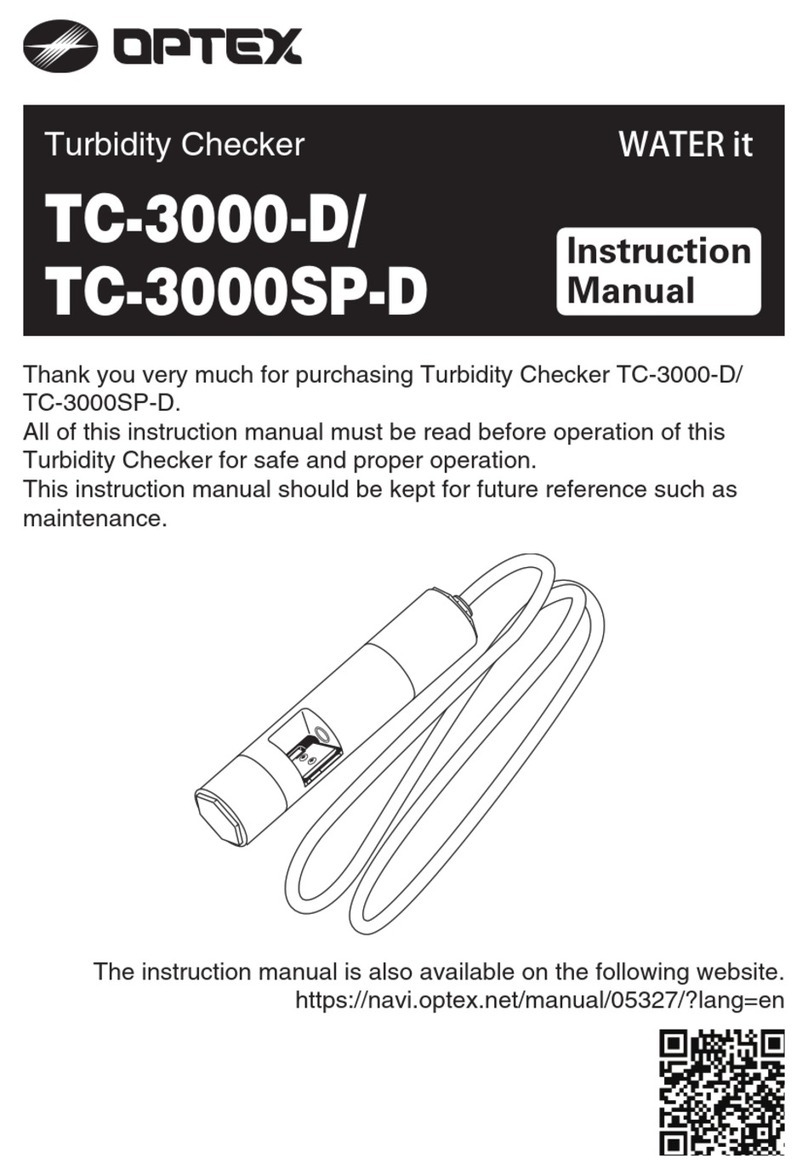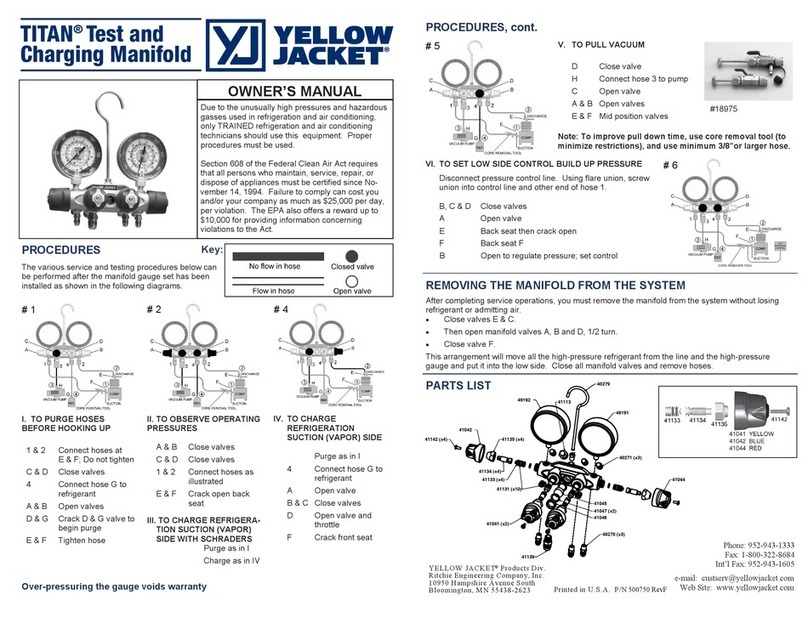Biomomentum Mach-1 User manual

BMMT CC#2017-009, Effective Date: 26Jan2018 MA056-ART01-D v8.8
Mechanical Testing System
Mach-1
User Manual
Version 8.8
Biomomentum Inc.
970 Michelin Street, Suite 200
Laval, Quebec, Canada, H7L 5C1
(+1) 450-667-2299
www.biomomentum.com
Designed and Assembled in Canada
MA056

M A C H - 1 U S E R M A N U A L V 8.8
2
B I O M O M E N T U M I N C . –M I C R O M E C H A N I C A L S Y S T E M S
Mach-1 – User Manual v8.8

M A C H - 1 U S E R M A N U A L V 8 . 8
3
Introduction
Thank you for buying a Mach-1™ Micromechanical System. This unique device is a small-sized
universal mechanical testing system for specimens with dimensions between tens of microns and
a few centimeters. Typical applications for the system are the mechanical stimulation and
characterization of biological tissues, polymers, gels, biomaterials, capsules, adhesives and food.
The instrument allows for the characterization of mechanical properties such as stiffness, strength,
modulus, viscoelasticity, plasticity, hardness, adhesion, swelling and relaxation using displacement-
controlled motion.
Some characteristics of the Mach-1™ Micromechanical System are:
▪Standard or custom-designed chambers used to perform tests such as compression, tension,
indentation, and bending are mounted on a universal displacement stage platform.
Displacement resolution can be as low as 100 nanometers, depending on the configuration.
▪Load cells are interchangeable to allow maximum loads between ± 150 g to ± 10 kg with load
precision being 1 part in 20,000 of the maximum (7.5 mg minimum).
▪The system can be placed in an incubator (dry mode) for testing at temperatures of up to 37oC,
ideal for testing under sterile conditions (e.g. cell culture) using appropriate testing chambers.
▪Sophisticated and flexible software allow for the execution of stress relaxation, ramp, and
dynamic sinusoid tests in automated user-defined sequences.
The Mach-1™ Micromechanical System includes complementary software: Mach-1 Motion and
Mach-1 Analysis. There are also device drivers used by Mach-1 Motion to communicate with the
data acquisition hardware through the operating system.
This manual contains installation instructions and operating procedures for the Mach-1 and
Mach-1 Motion software.

M A C H - 1 U S E R M A N U A L V 8.8
4
Table of Contents
1System Description________________________________________________________ 6
1.1 Hardware __________________________________________________________________________ 6
1.2 Software ___________________________________________________________________________ 6
1.3 Terminology________________________________________________________________________ 6
2Computer System –Minimum Requirements______________________________ 6
3Safety Recommendations _________________________________________________ 7
4Installing the Mechanical Testing System ________________________________ 8
4.1 Software Installation ______________________________________________________________ 8
4.2 Hardware Installation______________________________________________________________ 9
4.3 Activating the System _____________________________________________________________ 10
4.4 Hardware Initialization ____________________________________________________________ 11
5Using the Mach-1 Motion Software _______________________________________ 11
5.1 Setup & General Information ______________________________________________________ 12
5.1.1 Acquisition Rate, Hz _______________________________________________________________________ 12
5.1.2 Manual Controls ___________________________________________________________________________ 13
5.1.3 Load Cells _________________________________________________________________________________ 14
5.1.4 User Manual _______________________________________________________________________________ 16
5.1.5 About ______________________________________________________________________________________ 16
5.1.6 Show Camera (Add-On for Camera Feed Required) _______________________________________ 17
5.1.7 Mach-1 Status _____________________________________________________________________________ 19
5.1.8 Closing Mach-1 Motion ____________________________________________________________________ 19
5.2 Function____________________________________________________________________________ 19
5.2.1 Creep ______________________________________________________________________________________ 20
5.2.2 Find Contact _______________________________________________________________________________ 21
5.2.3 Move Absolute _____________________________________________________________________________ 23
5.2.4 Move Relative______________________________________________________________________________ 24
5.2.5 Normal Indentation (for model v500css only with Software Add-on) _____________________ 24
5.2.6 Paraboloid _________________________________________________________________________________ 25
5.2.7 Ramp-Release _____________________________________________________________________________ 27
5.2.8 Scan (model v500css or v500cst required)________________________________________________ 28
5.2.9 Sinusoid____________________________________________________________________________________ 29
5.2.10 Stress Relaxation________________________________________________________________________ 30
5.2.11 Wait ______________________________________________________________________________________ 32
5.2.12 Zero Load ________________________________________________________________________________ 32
5.2.13 Zero Position ____________________________________________________________________________ 32
5.2.14 Saving the Results of a Function ________________________________________________________ 33
5.2.15 A Note on Acceleration __________________________________________________________________ 34
5.3 Sequence __________________________________________________________________________ 35
5.4 Configuration ______________________________________________________________________ 37
5.4.1 Hardware Setup ___________________________________________________________________________ 37
5.4.2 Stage Velocities ___________________________________________________________________________ 38
5.4.3 Stage PID __________________________________________________________________________________ 38
5.4.4 Single-Axis Load Cell Configuration _______________________________________________________ 40
5.4.5 Single-Axis Load Cell Calibration__________________________________________________________ 41
5.4.6 Multiple-Axis Load Cell Configuration _____________________________________________________ 42
5.4.7 Multiple-Axis Load Cell Calibration________________________________________________________ 43
5.4.8 Reset ______________________________________________________________________________________ 45

M A C H - 1 U S E R M A N U A L V 8 . 8
5
6System Specifications ____________________________________________________ 46
7Troubleshooting ___________________________________________________________ 47
8Cleaning, Preparation and Maintenance __________________________________ 48
8.1 General Cleaning and Maintenance _______________________________________________ 48
8.2 Preparation prior testing __________________________________________________________ 48
8.3 Cleaning after testing______________________________________________________________ 48
9Explanation of Symbols ___________________________________________________ 49
10 List of Related SOPs ______________________________________________________ 50
11 Software Licensing Agreement ___________________________________________ 52
12 Extent of Limited Warranty________________________________________________ 56
13 Catalog Overview__________________________________________________________ 57
14 Servicing and Technical Support _________________________________________ 57
15 Contact Information _______________________________________________________ 58

M A C H - 1 U S E R M A N U A L V 8.8
6
1System Description
1.1 Hardware
The Mach-1™Micromechanical System is composed of the tester frame, 1 to 3 motorized stages,
manual stages, one motion controller, one or more load cells, one load cell amplifier, one
computer, and various accessories, such as testing chambers, grips, and fixtures, depending of the
purchased configuration.
The stages are commanded to compress, stretch or bend the test sample while the load cell
measures the force generated by the sample due to this deformation. The load cell amplifier
powers the load cell and converts the measured force signal to a digital value, which is then
relayed to the computer. The stage is commanded by the motion controller, which is in turn
controlled by the software.
1.2 Software
Mach-1 Motion allows for the controlled displacement of the stage(s). Motion can either be
manual or set to an automatic function defined by the user. Examples of controlled motions are
routines such as “Stress Relaxation”, “Sinusoid” or “Ramp-Release”. Stress relaxation tests consist
in applying a deformation or strain to a sample and monitoring the resulting load over a specified
time. Sinusoid tests consist of an imposed sinusoidal displacement onto the sample and reading
the resulting dynamic load. Ramp-release tests are similar to stress relaxation tests but allow for
the return of the stage to its initial position. This function can also be used to apply triangular
displacement profiles.
1.3 Terminology
Within the Mach-1 Motion environment, a “test” is composed of one or many “repetitions” of a
given number of “sequences”. In turn, one “sequence” is composed of one or many “functions”.
Each function is defined by its “parameters”. Before running a test, define all parameters of the
functions composing the sequence.
2Computer System –Minimum Requirements
▪Windows Vista, 7 or 8 (32 & 64 bits)
▪3 GB of RAM
▪100 MB hard disk space for system applications.
▪One (1) PCIe port
▪One (1) RS-232 port
▪Screen resolution of 1366 x 768

M A C H - 1 U S E R M A N U A L V 8 . 8
7
3Safety Recommendations
The use of a Mach-1™Micromechanical System presents some risks. Precautions must be
undertaken to prevent injury or damage to the system and its surrounding objects.
▪Avoid placing fingers between fixed and moving parts of the system.
▪Avoid forcefully hitting the system’s edges.
▪Take precautions when lifting the system and avoid placing it near the edge of a table as it may
fall and cause damage or injury.
▪To limit risk of electrocution, ensure that all cables are properly connected to the system
and avoid spilling liquids. Draping the mechanical components that can be exposed to liquid is
a good practice to avoid damage or injury.
▪Do not tamper with the controller, stages, load cells, or the multiple-axis load cell
amplification box as this can cause damage and will void the warranty.
Also, the load cells are very sensitive and fragile transducers (failure to comply with these
instructions may result in load cell damage):
▪The fixtures screwed to the uni-axial load cells should not be tightened more than
0.9 N·m, which is about finger-tight. Also, the tension or compression force to be
measured must be applied, as much as possible, in a vertical direction along the center line
of the load cell. A bending moment or torsion force in excess of 0.35 N·m could cause
permanent damage to the load cells.
▪Multiple-axis load cells can easily be destroyed by small loads if any moment arm is
present. The maximum single-axis overload values for the Nano17 load cells are
Tz= 1.8 N·m (or less if Fxy load is present) and Txy = 1.6 N·m (or less if Fzload is
present). The maximum screw depth for attachment of fixtures to multiple-axis load cells
is 3.5 mm.
▪Dropping the load cell, or applying a load, force or torque greater than its rated capacity
can induce permanent damage and compromise load cell performance.
▪The reading of the load cells is temperature-dependent to some degree depending on type of
load cell. It is recommended to let the load cell equilibrate (until no drift is observed in the
signal) at the testing temperature prior usage. Similarly, the reading of the multiaxial load cell
can react to variation in the light intensity (temperature variation). It is recommended to
maintain light exposition at constant level during use.

M A C H - 1 U S E R M A N U A L V 8.8
8
4Installing the Mechanical Testing System
Your system has most-likely been installed by one of our qualified support representatives. Should
you wish to move, stow, or reinstall the system, this section explains how to proceed.
4.1 Software Installation
To install the latest version of Mach-1 Motion, go to:
www.biomomentum.com/download/
Execute “setup.exe” from the Mach-1 Motion Drivers folder “Volume” and follow onscreen
instructions. Then execute “setup.exe” from the Mach-1 Motion Software folder “Volume” and
follow onscreen instructions.
The Mach-1 Motion Software will only run on the computer where your Mach-1™
Micromechanical System hardware is connected. Refer to the appropriate section of this manual
for details on the Software Licensing Agreement.
If the camera feed software add-on was purchased, it might be necessary to install/update
camera’s drivers. Install the Point Grey Research’s camera drivers by clicking on
“FlyCaptureVersion.exe” (where “Version” corresponds to the latest released version) and by
following onscreen instructions (it is recommended to use the “Complete” setup type and
selections shown in the following figures). Note that those drivers can be downloaded either from
(www.biomomentum.com/download/) or from (www.ptgrey.com).
Figure 1: Camera drivers installation windows.
Install the latest version of Mapping Toolbox by clicking on “setup.exe” from the Mapping
Toolbox software folder “Installer/Volume”. Note that this software can be downloaded
from (www.biomomentum.com/download/). Contact Biomomentum for a license or to
activate any software add-on purchased. Refer to the appropriate section of this manual for
details on the Software Licensing Agreement. Plug the camera in a USB2 port of your
computer. To verify proper camera installation, you can run the Point Grey FlyCap2
software installed on your computer during driver’s installation.

M A C H - 1 U S E R M A N U A L V 8 . 8
9
4.2 Hardware Installation
If you are switching the computer system associated with your Mach-1™ Micromechanical
System to another one, you will need to reinstall the PCI-express card and import the
configuration file(s) (“MA056XXX.xml” for all systems and “FTXXXX.cal” for systems with a
multiple-axis load cell) in the Mach-1 Motion folder: C:\Users\Public\Documents\
Biomomentum\Mach1Motion.
The main cable connections are shown in Figure 3. Connect the cable (cable to DAQ card) from
the load cell amplifier to the PCI-express card (back of computer). For systems with a multiple-
axis load cell, connect the multiple-axis load cell cable from the load cell amplifier to the multiple-
axis load cell amplifier. Connect the labeled interface box(es) to the appropriate channel(s) of the
motion controller. Finally, connect the Stage Cables from the stage(s) to the corresponding axis
(axes) in the controller, with axis 1 being the vertical stage, axis 2 the first horizontal stage or the
torsion stage and axis 3 the second horizontal stage or the torsion stage. Power up the system.
Figure 2: Cable Connections
The end with wrench flats of a single-axis load cell should always be toward the machine
while the cylindrical end should be toward the sample (Figure 3A). Figure 3B shows the
orientation of the multiple-axis load cell. Figure 3C describes the use of the stress relief cable
clamp and Figure 3D shows the screw interface with the multiple-axis load cell.
(A)
(B)
(C)
Machine
Sample
Machine
Sample
Stage
Cables
Load Cell Amplier Box
Multiple-Axis
Load Cell Amplier
Motion
Controller
RS232
Cable
Multiple-Axis
Load Cell Cable
Interface Boxes
Power
Cable
Cable to
DAQ
Card
RS232
Cable
Cable to
DAQ
Card

M A C H - 1 U S E R M A N U A L V 8.8
10
(D)
Figure 3: (A) Single-axis and (B) Multiple-axis load cell orientation. (C) Proper attachment of the load cell cable through the load cell mount and the
stress relief cable clamp (same attachment is used for the Multiple-Axis load cell). Single-axis load cell has a female ¼-28 interface, while (D) describes
screw interface with the multiple-axis load cell.
Figure 4 shows the technical drawing of the Top Plate provided with the linear actuators for
attachment of custom-made accessories.
Figure 4: Description of the Top Plate provided with the linear stages.
4.3 Activating the System
Your display screen should be set at a minimal resolution of 1366 x 768 pixels. From the desktop,
or from the Windows Start menu under “Programs (All Programs)/Biomomentum”, select the
shortcut for “Mach-1 Motion”. The startup dialog box is displayed on the computer screen
(Figure 5).

M A C H - 1 U S E R M A N U A L V 8 . 8
11
Figure 5: Mach-1 Motion Startup Dialog Box
Click “Start” to enter the Mach-1 Motion Software. The “Initialization…” window (Figure 6) will
be displayed.
Figure 6: “Initialization…” Window
4.4 Hardware Initialization
The initialization sequence is an automated routine that enables the system to perform
handshaking with all of its different components. This routine starts communication with the
controller/stage and sets software calibration parameters for the stage.
We highly recommend letting the system warm up before performing load cell calibration and
before running any significant experiment. Some components, such as load cells, are temperature
dependent and can show significant load drift when exposed to temperature variations, even if
they have built-in temperature compensation. Therefore, it is recommended to let the transducers
get to a steady state. It is best to perform load cell calibration and proceed to the execution of a
test sequence only once the load reading is stable on the computer screen (which takes
approximately 15 minutes).
5Using the Mach-1 Motion Software
After completing the system startup and hardware initialization, the main window will appear
(Figure 7). It consists of different configuration options and two main graphs. The first graph
displays the position of the stage(s) in real-time. The second graph displays the real-time load of
the load cell (the forces and torques if using a multiple-axis load cell). The configuration options

M A C H - 1 U S E R M A N U A L V 8.8
12
(“Setup and General Information”, “Function”, and “Sequence” will be described in detail within
the next sections).
Figure 7: Mach-1 Motion Main Window (Using Vertical, Horizontal, and Rotation Stages and a Multiple-Axis Load Cell)
5.1 Setup & General Information
The lower section of the Mach-1 Motion software interface (Figure 8) comprises setup options
that should be completed before performing a test. The interface also shares general information
regarding the Mach-1™ Micromechanical System and the Mach-1 Motion software application.
Figure 8. Setup & General Information
5.1.1 Acquisition Rate, Hz
The acquisition rate of the stage position and load cell signals are set by choosing from the
“Acquisition Rate, Hz” dropdown list (Figure 9). Eight different acquisition rates are available,
namely 10 Hz, 20 Hz, 50 Hz, 100 Hz, 200 Hz, 500 Hz, 1 kHz and 2.5 kHz.
Figure 9: “Acquisition Rate, Hz” Dropdown List

M A C H - 1 U S E R M A N U A L V 8 . 8
13
Note: A higher acquisition rate will create voluminous data files. For example, the multiple-axis
load cell used on a two-axes system at a 2.5 kHz acquisition rate will generate more than
10 MB/min. of data.
5.1.2 Manual Controls
Clicking the “Manual Controls” button will open a window (Figure 10) that allows manual control
of each stage’s displacement. AS STAGES CAN MOVE RAPIDLY, BE CAREFUL NOT
TO OVERLOAD THE LOAD CELL DURING THIS PROCESS.
Figure 10. “Manual Control” Window
5 . 1 . 2 . 1 A X I S
On multi-axis systems, the user must choose from the dropdown menu which axis to move.
5 . 1 . 2 . 2 V E L O C I T Y
Three preset velocities are available, namely “High”, “Medium”, and ‘Low”. Refer to the
Configuration section to change these values.
5 . 1 . 2 . 3 U P & D O W N / L E F T & R I G H T / CCW & C W
Depending on the axis selected from the “Axis” menu, clicking and holding these buttons will
result in the displacement of the corresponding stage in the chosen direction (for the rotation
stage: counterclockwise(CCW) and clockwise(CW)).
Note: Avoid fast repetitive clicking of the displacement buttons for more precision, as all clicks
result in displacements.
5 . 1 . 2 . 4 A X I S M I D P O I N T
Clicking this button will find the midpoint of the selected “Axis”. The midpoint can be used as an
absolute reference in space because a fixed proximity switch mounted inside the stage assures its
position. Upon reaching the midpoint, the motion controller will set the position to zero.
Before choosing this command, make sure that the selected stages are completely free to
move along the displacement range to ensure that this action will not overload the load
cell.
5 . 1 . 2 . 5 AXES P O W E R UP
Clicking this button will turn on the stage motor corresponding to the selected “Axis”. It may be
required to power up the stage after a communication error with the motion controller. This can
happen after overload detection, after powering down the motion controller or after receiving
“following errors”from the motion controller.

M A C H - 1 U S E R M A N U A L V 8.8
14
5 . 1 . 2 . 6 Z E R O P O S I T I O N
Clicking this button will set the current position read by the selected “Axis” stage as the new zero.
5 . 1 . 2 . 7 Z E R O L OAD
Clicking this button will set the current load read by the load cell back to zero. On multi-axis
systems, all load components are zeroed at once.
5.1.3 Load Cells
Clicking on the “Load Cells” button will open a window (Figure 11) that allows the selection and
calibration of a load cell as well as the selection of a “Low-pass filter” to reduce the noise in the
load signal. All available load cells will be listed.
Figure 11. “Load Cell” Window.
The “Activated” column indicates which load cell is activated. Double-click any “Load Cell
Selection” to activate it. LOAD CELL CALIBRATION IS STRONGLY
RECOMMENDED BEFORE EACH TEST SESSION. Only one load cell can be activated
at a time.
The calibration function performs load cell calibration using a known weight, which has its exact
mass entered into the “Configuration”menu. The “Calibration Factor” column indicates the
current load cell’s calibration factor. The “Offset” column indicates the current offset for the
sensors. The “Calibration Date” column indicates when the last load cell calibration was
performed. Each time this routine is executed, a new set of parameters is calculated.
The Load Calibration Factor represents the ratio of the theoretical grams per volt of the load cell
to the actual grams per volt measured through the calibration routine. This parameter should
always be around 1.000. If the value of the calibration factor differs from the 1.000 value by more
than 5%, this might indicate that your transducer is irreversibly damaged. Perform the basic
verifications described in the Troubleshooting section of this manual before contacting a technical
support representative.
5 . 1 . 3 . 1 L O A D C E L L C A L I B R A T I O N
Threaded Weight:
Click the “Calibrate…” button to proceed to load cell calibration: this will open a window (as
shown in Figure 12). Choose a calibration weight from the “Calibration weight” dropdown list
and click “Calibrate”. See the Configuration section to add a new calibration weight.

M A C H - 1 U S E R M A N U A L V 8 . 8
15
Figure 12. “Load Cell Calibration” Windows (Threaded Weight)
A window (as shown in Figure 12.1) will appear. Install the chosen calibration weight on the load
cell and click “OK”. Note that for a uniaxial load cell, the calibration weight must be lightly
screwed under the load cell (Figure 12.2), while for a multiaxial load cell, the calibration weight
must be completely inserted into the horizontal hole of the adaptor located under the multiaxial
load cell (Figure 12.3). The system will acquire the weight. A window (as shown in Figure 12.4)
will appear. Remove the calibration weight from the load cell and click “OK”. The system will
acquire the absence of a weight. The load cell window (Figure 11) will now display the updated
calibration information, which is calculated automatically.
Calibration Holder:
First, install the Calibration Holder (Figure 13.2). Click the “Calibrate…” button to proceed to
load cell calibration: this will open a window (as shown in Figure 13.1). Choose a calibration
weight from the “Calibration weight” dropdown list and click “Calibrate”. See the Configuration
section to add a new calibration weight.
Figure 13. “Load Cell Calibration” Windows (Calibration Holder)
A window (as shown in Figure 13.1) will appear. Install the chosen calibration weight on the load
cell and click “OK”. Note that for a uniaxial load cell, the calibration weight must be placed into
Uniaxial
Attachment
Multiaxial
Attachment
Calibration
Holder
Installed
Weight
Single Axis
Multiaxis

M A C H - 1 U S E R M A N U A L V 8.8
16
the middle of the Calibration Holder (Figure 13.3 black arrow), while for a multiaxial load cell, the
calibration weight must be placed into either of the sides (Figure 13.3 red arrows). The system will
acquire the weight. A window (as shown in Figure 13.4) will appear. Remove the calibration
weight from the load cell and click “OK”. The system will acquire the absence of a weight. The
load cell window (Figure 11) will now display the updated calibration information, which is
calculated automatically.
5 . 1 . 3 . 2 LOW- P A S S F I L T E R
Selecting “Low-pass filter” reduces the noise in the load signal. It consists of a regular
Butterworth filter with user definable “Order” and “Cutoff frequency, Hz”. Keep in mind that a
higher order will result in more phase shift of the signal.
5 . 1 . 3 . 3 A N A L O G I N P U T S ( A D D - O N F O R A N A L O G I N P U T S R E Q U I R E D )
Two Analog Inputs can be added to the Mach-1™ Micromechanical Tester (see Figure 14). Use
the checkboxes to activate one or both analog inputs channels. For each channel the ground
reference setting can be set to “Differential” or “Single-Ended”and the voltage range set to
±10V, ±5V, ±1V or ±0.2V. Signals shall be connected to the dedicated SCC-68 box that is
provided to users with this software add-on. See the SCC-68 reference label inside the box and/or
the SCC-68 user guide for the proper location of the inputs terminals.
Figure 14. “Analog Inputs” Window
5.1.4 User Manual
Use this feature to access a PDF file of this User Manual. Adobe Reader is required. Visit
http://www.adobe.com/ for details.
5.1.5 About
Use this feature for information on which software version you have and for other information
related to your Mach-1™ Micromechanical Tester.

M A C H - 1 U S E R M A N U A L V 8 . 8
17
Figure 15. Mach-1 Motion About Box
To facilitate the identification of your system when writing to Biomomentum Inc., click the
“Copy to Clipboard” button and paste information where desired.
5.1.6 Show Camera (Add-On for Camera Feed Required)
A Camera Feed (camera, lens and positioning arm) can be added to the Mach-1™
Micromechanical Tester (see Figure 16). These accessories allow the capture of series of high
definition images of the sample during mechanical testing. Image capture is synchronized with the
raw data of the mechanical test.
Figure 16: Camera, lens and positioning arm attached to the Mach-1
With this Add-on feature activated, clicking on the “Show Camera” button will reveal a secondary
panel of the Mach-1 Motion Main Window displaying the camera feed and related parameters
(see Figure 17). At all times, it is possible to switch back to the regular panels by clicking on the
“Hide Camera” button. It should be mentioned that by doing so, the status of the camera feed
will remain unchanged and the configured acquisition will continue to progress in background.
Clicking on the “Show Camera” activation button at the bottom right of the panel will launch the
real-time camera feed. Note that the camera feed cannot be stopped using the activation button
when a test sequence is running.

M A C H - 1 U S E R M A N U A L V 8.8
18
Figure 17: Secondary panel of the Mach-1 Motion Main Window showing camera feed and related parameters.
In order for the images to be saved, the camera feed must be activated and a Mach-1 function
must be saved. To store the images, a sub-folder will be automatically created using the name
format “FileName_XXX”, where FileName is the user-specified filename and XXX is a function
index (001 for the first function saved, 002 for the next one and so on). The images will be saved
in this sub-folder with the name format “FileName_XXX_YYYYYYYY (.bmp)”, where
YYYYYYYY corresponds to the time index of the corresponding function in tenths of a second.
5 . 1 . 6 . 1 S N A P S H O T
At any time when the camera feed is activated, a snapshot image can be saved.
5 . 1 . 6 . 2 R E C O R D I N G
Checkbox to perform an image recording during a data acquisition.
5 . 1 . 6 . 3 T I M E I N T E R V A L B E T W E E N I M A G E , S E C
Select the time interval (period) between each saved image. The minimum interval is 0.1s.
5 . 1 . 6 . 4 S E T T I N G ( P O I N T G R E Y R E S E A R C H )
Ideal parameters for “Camera Settings” tab:
•Exposure: “Auto”
•Shutter: “100ms”
•Gain: User-specified (see figure below)
•FrameRate: “10fps”
The “Standard Video Modes” tab is used to modify output image resolution.
The “Camera Information” tab displays important information about this add-on.

M A C H - 1 U S E R M A N U A L V 8 . 8
19
Figure 18: Manual focus and aperture set for (a) Minimum Gain (0.000 dB) (b) Maximum Gain (18.062 dB)
5.1.7 Mach-1 Status
This indicates the status of the Mach-1™ Micromechanical Tester. The normal messages that will
be shown are “idle” when the system is not in use and “busy” when a “Sequence” is running.
Error messages will be shown here. The following error messages are possible:
▪Following Error Threshold Exceeded: the controller was unable to keep track of the stage’s
position.
▪Positive Hardware Limit Detected: the stage has reached the maximal positive position.
▪Negative Hardware Limit Detected: the stage has reached the maximal negative position.
▪Maximum Velocity Exceeded: the maximal velocity of the stage was reached and the stage will
stop moving.
▪Maximum Acceleration Exceeded: the maximal acceleration of the stage was reached and the
stage will stop moving.
5.1.8 Closing Mach-1 Motion
To close Mach-1 Motion, click the “X” in the upper right-hand corner of the Mach-1 Motion
window. A window (Figure 19) will open to confirm that you wish to close the Mach-1 Motion
software. Click “OK” to confirm.
Figure 19. Confirmation Window
5.2 Function
The “Function” menu is a dropdown list of all the available functions that can be used to build a
“Sequence”(see Sequence section). As each “Function”is selected, the corresponding

M A C H - 1 U S E R M A N U A L V 8.8
20
configurable parameters with their according units are displayed. The following sections describe
each “Function”.
5.2.1 Creep
The Creep function moves a stage until a predefined load variation (Load Target (relative to initial
load)) is reached and maintains this loading through real-time closed-loop PID adjustment of the
stage position. This function can be used, for example, to study the deformation of a sample
under constant loading.
Note that tuning a PID requires a reasonable amount of closed-loop system understanding. A set
of PID parameters optimized for a particular experimental configuration will probably be
inappropriate for a different configuration and could even create system instabilities (oscillations)
that can result in damage to the system.
Figure 20. “Creep” Parameters
5 . 2 . 1 . 1 S T A G E A X I S
On multi-axis systems, the user must specify which axis will perform the “Creep”.
5 . 2 . 1 . 2 L O A D C E L L A X I S
When using a multiple-axis load cell, the force component on which the stop criteria (load or
torque) will be applied has to be selected.
Note: The selected “Load Cell Axis” must be consistent with the “Stage Axis”. For example, if
the “Vertical (z)” stage axis is selected, the “Load Cell Axis” must have a component along the
vertical axis, such as the load or force along the zaxis, or the torque along the xor yaxis for the
multiple-axis load cell, in order to fulfill the “Load Target” at some point. FAILURE TO
MATCH THE “LOAD CELL AXIS” TO THE “STAGE AXIS” CAN RESULT IN
DAMAGE TO THE LOAD CELL.
5 . 2 . 1 . 3 D I R E C T I O N
Specify if the stage has to start moving in the positive or negative direction. With a positive
displacement, a vertical stage will move down (compression), a horizontal stage will move right,
and a rotation stage will move clockwise. Enter a negative value for stage displacements in
opposite directions.
This manual suits for next models
1
Table of contents
Popular Test Equipment manuals by other brands

Textron
Textron HDE ClearTest CT-300 Operating instructions manual

MAHA Maschinenbau Haldenwang
MAHA Maschinenbau Haldenwang MLT 1000 Original operating instructions

Micsig
Micsig RCP Series quick guide

Huazheng
Huazheng HZBS-002 user manual

TQC
TQC SP1880 manual

Hioki
Hioki Power HiTester 3193 instruction manual