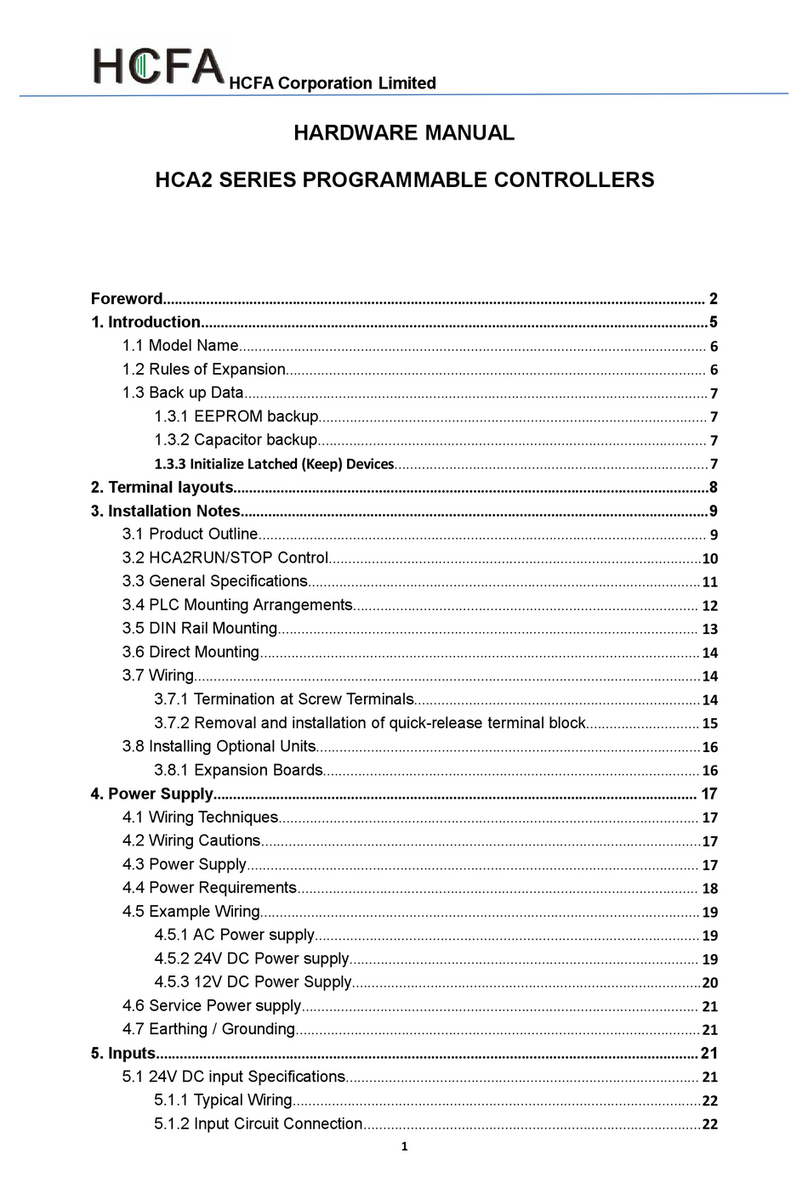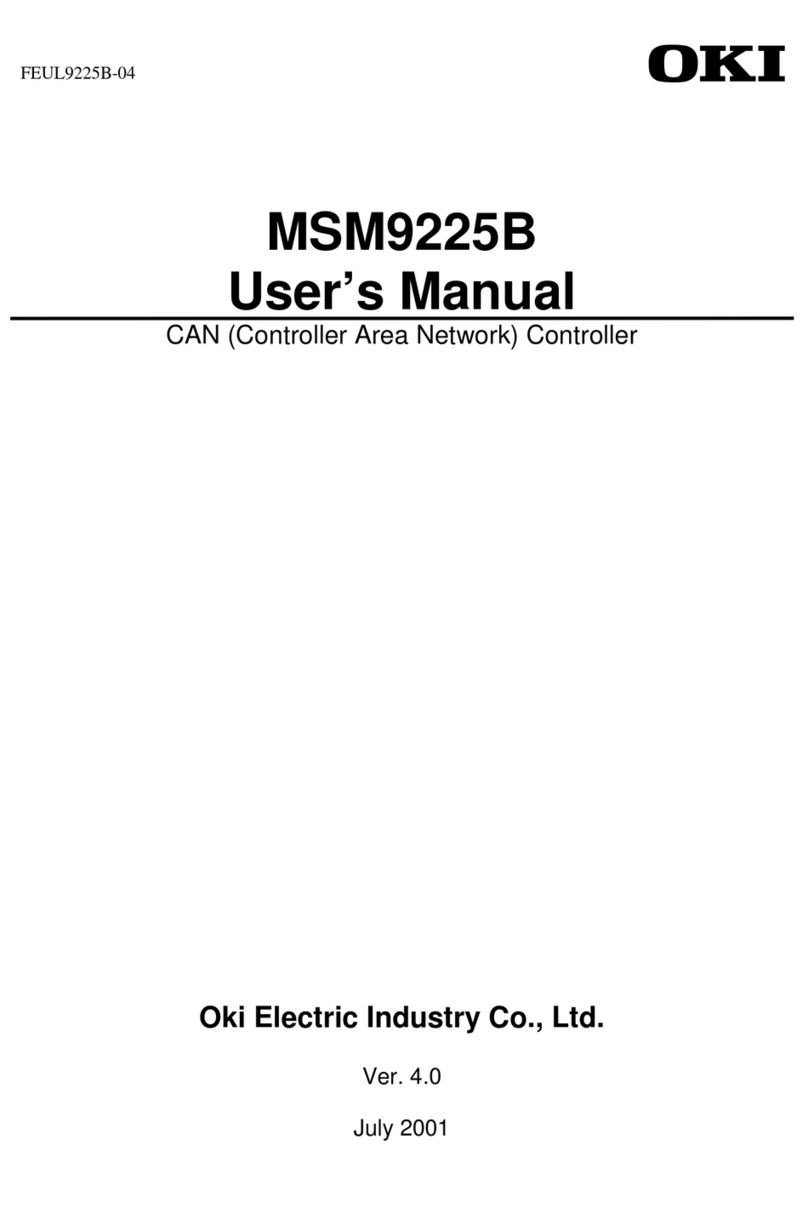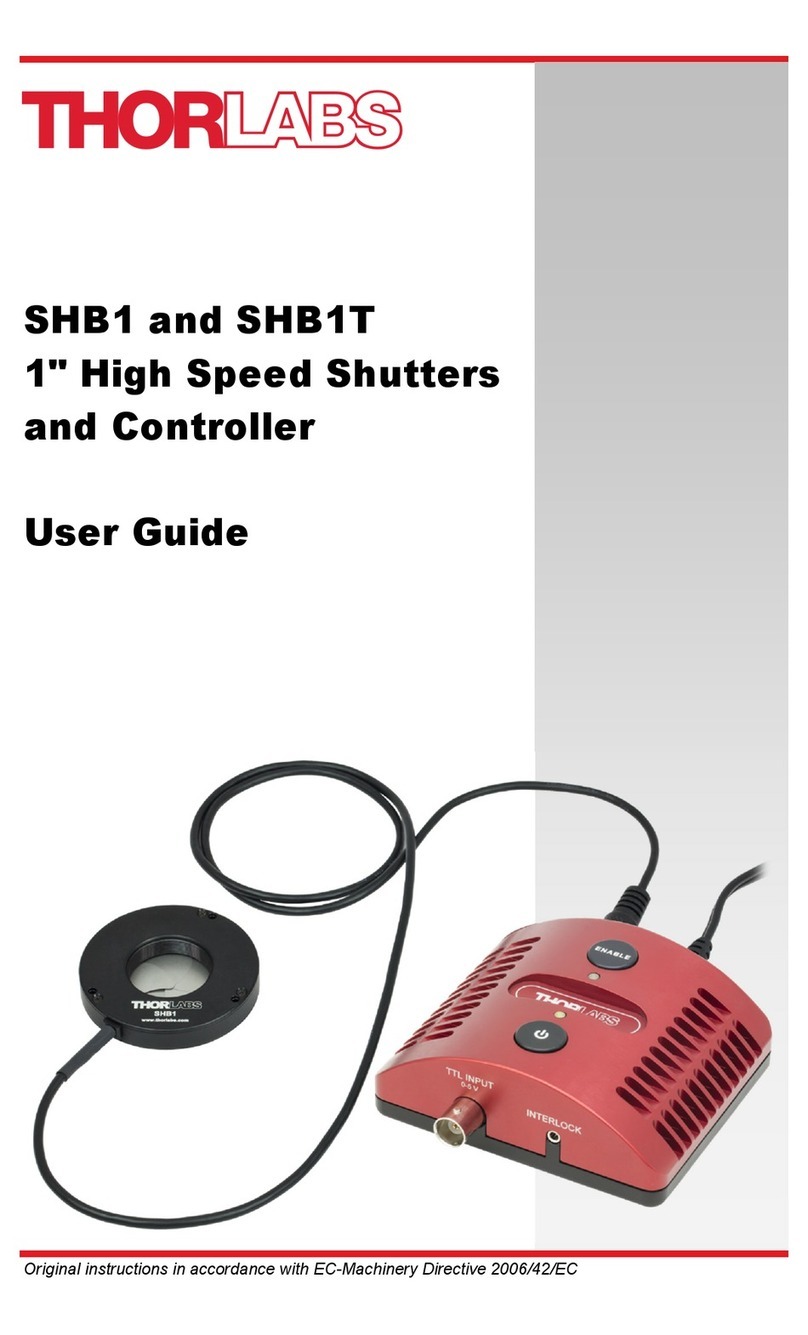BION TECHNOLOGIES cambium xl User manual

cambium xl
USER MANUAL
BEDIENUNGSANLEITUNG
www.biontechnologies.com

cambium xl
USER MANUAL
Safety Instructions
Devices must be installed by qualified personnel in compliance
with all pertaining regulations.
Always refer to the technical parameters in the data sheet. All items are subject to technical modification.
Refer to the attached User Manual as a basis for correct use.
Consult circuit diagram for correct wiring.
Note! Before attempting any work, make sure device is separated from main power.
Make sure protection against line voltage shock is provided during installation.
We recommend securing the installation by RCD circuit breakers.
Note that adjacent parts or devices must be temperature proof up to 90°C.
Do not operate the device with inductive consumers (fluorescent lamps, gas discharge lamps, ventilators etc.) in the same
electric circuit. Activation of inductive consumers can cause damage to the operating device.
Mind the operating temperatures of the device according to the technical data sheet.
Before drilling the mounting holes, take precautions not to harm or damage any power lines.
Do not solder cable strands. Use cable strand sleeves instead.
Note and mind voltage label on the device.
Make sure flawless electrical connectivity is provided.;
Connecting the device to the powered-up mains can cause damage to the device! (voids product warranty!)
No modification allowed. No liability will be assumed in case of damage incurred by alteration, improper use or faulty installation.
2 | www.biontechnologies.com

Scope of delivery
Check completeness of supplied device immediately after receipt.
In delivery included:
cambium xl - device
Power Supply
CD with Software
User Manual
If you detect any transportation damage or differencies between specified packing contents and your unpacked delivery, please contact
your dealer immediately.
www.biontechnologies.com | 3

Technical Data
Dimensions 106 mm x 146 mm x 11 mm
4.17 in x 5.75 in x 0.43 in
Control DMX
Output: 2 x DMX 512 (1024 DMX Channels)
Input: 8 potential-free inputs binary configurable (255 Trigger)
Input Voltage Power supply: external
5 - 6 VDC
Operating Temperature Range 0 °C / +50 °C | 32 °F - 122°F
Housing Glass-Touch Panel with color display,
for standard two gang back box
Housing Color(s) Glass: White
Frame: Plastic, black
Weight 0,25 kg (0.55 lbs)
Ingress Protection IP20
Warranty 24 Months
Certification
Zusatzinformation Remote Control Apps for iOS | Android
Direct Color Control (also for White Channel)
Life Control for Color Palette, Speed and Dimming
Up to 500 scenes can be stored
Up to 10 different zones can be controlled simultaneously
Clock and Calendar Controller with up to 100 records integrated
Network- / USB-Interface
RS232 and http Trigger
Memory card: MicroSD Card
4 | www.biontechnologies.com

Mounting
www.biontechnologies.com | 5

Commissioning
RS232 Triggering
Make a cable using the 3 pins : TX, RX and G (GND) Set the RS232 parameters to : 9600bds 8 bits, no Parity, 2 Stop bits
To play a scene, send 3 bytes : 1 x y 255
To stop a scene, send 3 bytes : 2 x y 255
To pause a scene, send 3 bytes : 3 x y 255
To release a pause, send 3 bytes : 4 x y 255
To reset a scene, send 3 bytes : 5 x y 255
When (y)=0, (x) can be set between 0 and 255 -to stop scene 145, send the command: 2 145 0 255 When (y)=1, (x) can be set between
0 and 243 to trigger scenes 256-499 -to play scene 300, send the command: 1 255 45 255
TCP Triggering
The controller can be connected to an existing automation system over a network and triggered via TCP package on port 2431 or UDP
packets on 2430. Refer to the remote protocol document for more information.
Network Control
The controller can be connected to a local network, allowing it to be controlled from a smartphone or tablet over WiFi.
Connect the controller to a router or switch with an RJ45 cable
The controller is set by default to get an IP address from the router via DHCP. If the network is not working with DHCP, a manual
IP address and subnet mask can be set using the Hardware Manager
If the network has a filewall enabled, allow ports 2430 and 2431
6 | www.biontechnologies.com

Operation
1. Setting up the Controller
iPhone/iPad/Android Control
The controller can be used with one of 3 different apps. Each available at Google Play and the App store.
DMX Lightpad 3
Designed to work seamlessly with the controller, DMX Lightpad 3 provides an easy way to control your lights over a local WiFi network.
Use the wheel to change the dimmer, color or speed, and the arrows to select scenes and effects just like the wall panel. Swipe down to
reveal quick access scene selection buttons.
Easy Remote
Create an entirely customized remote controller for your tablet or smartphone. Easy Remote is a powerful and intuitive app allowing you
to easily add buttons, faders, color wheels and more. Connect to a WiFi network and the app will find all compatible devices.
Arcolis
The Arcolis application is a comprehensive tool allowing you to directly control and re-program the controller from your smartphone or
tablet. This is a simple application which can be used by just about everyone in any situation. Mobile, easy to use and powerful, Arcolis
is the ideal controller for dimming or switching traditional, LED and RGB color mixing DMX lighting fixtures. Program static and dynamic
lighting scenes and effects.
Programming the Controller
The controller be programmed from a PC, Mac, Tablet or Smartphone using the software available on our website. Refer to the
corresponding software manual for more information. The firmware can be updated using the Hardware Manager which is included with
the programming software.
ESA Pro Software (Windows) - Timeline + Multi-Zone http://www.nicolaudie.com/en/esapro.htm
ESA2 Software (Windows/Mac) - Single Zone http://www.nicolaudie.com/esa2.htm
Hardware Manager (Windows/Mac) - Firmware, clock..
http://www.dmxsoft.com/global/ftp/hardwaremanager.zip
http://www.dmxsoft.com/global/ftp/HardwareManager.dmg
Color Temperature Mixing
In addition to mixing RGB using the color pallet, it’s also possible to mix up to 3 custom colors. This is useful for mixing color
temperature. To set this up, choose the correct profile for your lighting fixture when programming the controller. Profiles for common
channel configurations can be found in the ‘Generic’ folder:
RGBW for Red, Green, Blue, White
RGBA for Red, Green, Blue, Amber
RGBY for Red, Green, Blue, Yellow
WWCW for Warm White, Cold White
Once your show has been written to the controller, tap the color mode button and use the circular palette to change the color. If your
lighting fixture has more than 3 color channels, tap the color mode button a second time to mix the additional colors.
Settings Menu
Setting up the Controller To access the settings menu, hold the standby button for 3 seconds.
Use the arrow buttons or palette to scrol through the menus
Use the area buttons to navigate forwards and backwards
The ‘undo’ button can also be used to navigate forwards
Mode (M): Manages the on/off button and the 4 modes (dimmer, speed, color, scene)
Arrows (A): Allows you to adjust which modes can be controlled by the arrows
Pallet (P): Allows you to adjust which modes can be controlled by the palette wheel
Scene (S): Scene management First
Start (F): Default settings when the unit is first powered up
Trigger (T): Manages the controllers external triggering properties
www.biontechnologies.com | 7

Ethernet (E): Enables the Ethernet socket on the controller
Date/Time (D): Manages the date and time stored inside the controller
Graphics (G): Screen management DMX
Output (X): Manage the timings of the DMX output messages and the page priorities (advanced function!)
Sensitive (S): Manage the touch sensitivity settings
Language (L): change the language of the text which appears on the screen
About: check the firmware release date and version number and assign a name for the controller
2. Service
Servicable parts include:
Memory card - used to store the scenes
Battery - used to store the clock/calendar
DMX Chips - used to drive the DMX
To replace the Li-Ion rechargeable battery on the cambium xl:
1. You need a rechargeable 3.6v LIR 2032 replacement battery
2. Remove the back panel by pulling down and sliding it out.
3. Using a paper clip push the battery from the bottom so it slides out of its cage.
4. Slide the replacement battery in from the top, making sure the positive side is facing up.
5. Replace the back panel by pushing it up into place.
3. Internal Menu
MODE (M) : Manages the on/off button and the 4 modes (dimmer, speed, color, scene)
M OFF enable : enables/disables the use of the on/off button so that the controller is permanently on
M Dimm. enable : when enabled, scenes can be made brighter or darker
M Color. enable : when enabled, the color of a scene can be changed
M Speed. enable : when enabled, dynamic scenes can be made faster and slower
M Scene. enable : when enabled, the scene can be changed
M Auto mode : when enabled, the controller will revert to the default mode after it has been left for a specified period of time
M Auto time : the amount of time the controller will wait before reverting to the default mode
M Default : the default mode which the controller will revert to after a certain amount of time
M Dimmer 100% : when enabled, the dimmer mode will adjust between 0% and 100% without saturating to white between 100%
and 200%
M Lock Control : Once this is enabled, you can hold the dimmer button for 5 seconds to enable/disable lock mode. It’s
automatically activated
after 120 seconds. When lock is activated, you’ll see a red border around the screen
Arrows (A) : Allows you to adjust which modes can be controlled by the arrows
A Dimmer enable : allows for the Dimmer mode to be controlled by the arrows
A Color enable : allows for the Color mode to be controlled by the arrows
A Speed enable : allows for the Speed mode to be controlled by the arrows
A Scene enable : allows for the Scene mode to be controlled by the arrows
A Default : the mode to jump to when the arrows are pressed, if the arrows are not enabled on the selected mode
Pallet (P) : Allows you to adjust which modes can be controlled by the palette wheel
P Dimmer enable : allows for the Dimmer mode to be controlled by the palette wheel
P Color enable : allows for the Color mode to be controlled by the palette wheel
P Speed enable : allows for the Speed mode to be controlled by the palette wheel
P Scene enable : allows for the Scene mode to be controlled by the palette wheel
P Default : the mode to jump to when the palette is pressed, if the palette is not enabled on the selected mode
Scene (S) : Scene management
S 0(off) enable : displays an empty off scene before scene 0 in each area
S Pause enable : allows a scene to be paused if the scene mode button is held for 1 second
S Stop enable : allows a scene to be stopped if the scene mode button is held for 4 seconds
S Fade config : manages the fading between scenes
From Show : the fade time set inside the show file will be used
Force : the automatic fade time set in the menu will override all fadetimes in the show file
Force Max : the controller will look at the show file fade time and the menu fade time and use the greatest
Force Min : the controller will look at the show file fade time and the menu fade time and use the smallest
Never : the controller will never fade between scenes
S Fade time : the time of the automatic fade between scenes
8 | www.biontechnologies.com

S Auto reset : when enabled, any color, dimmer or speed overrides will be reset each time the scene is changed
S Trigger : sets the scene triggering mode. Time Delay and Scene Butt allow for scenes to be scrolled through without playing
Auto : the scene will be triggered as soon as it’s selected
Time Delay : a short delay is added before a scene is triggered
Scene Butt. : the selected scene will not play until the scene button is pressed
First Start (F) : Default settings when the unit is first powered up
F Scene Nr. : specify a default scene number
F Scene Scene Recover : activates the previously playing scene
F Display Time : when enabled, the time will be displayed on the screen at startup
F Scene Nr. : enables the triggering of a scene at startup. If disabled, no scene will be triggered
Trigger (T) : Manages the controllers external triggering properties
T Time enable : enables the clock triggering
T Ports enable : enables the 8 dry contact ports
T RS232 enable : enables scene triggering by RS232
T IR enable : enables the infra red port (disabled by default to prevent interference)
T UDP enable : allows the controller to send and receive UDP messages required for network control
T Blackout port : enables the blackout relay output which is triggered when the stanby putton is touched
Ethernet (E) : Manages the controllers network settings
Ethernet : Enables the Ethernet socket on the controller
Dynamic IP Addr : enables dynamic IP addressing (DHCP) which allows the controller to obtain an IP address from a router
Sync Blackout: when this open is enabled, all other controllers on the network will go into standby when the standby button is
pressed
Enable NTP : enables Network Time Protocol. The controller will synchornise the clock with the internet if a connection is
evailable
NTP Server : the IP address of the server to synchronize the clock. The default is 005.135.141.108
Device’s IP Add : the controllers static IP address it will use if it does not receive an IP address via DHCP
Mask: the subnet mask of the controller if not set to DHCP. Generally this is 255.255.255.0
Default Gateway : the IP address of the router if not set to DHCP
MAC Address : a unique ID used to identify the controller on the network
Date/Time (D) : Manages the date and time stored inside the controller
Date : the controllers date
Time : the controllers clock time
G Bright normal : the % brightness when the controller is not sleeping G Bright sleep: the % brightness when the controller is
sleeping
G Bright LED : the % brightness of the mode and reset LEDs
Graphics (G) : Screen management
G Image enable : allows for images to be shown for each scene if they have been assigned in the programming software
G Image full : when enabled, the image will be displayed in full screen and the scene and area will not be visible
G Image time : the time it takes before the image is displayed in full screen
G Sleep enable : when enabled, the screen brightness will dim after a certain amount of time
G Sleep time : the amount of time to wait before sleeping
G Bright normal : the brightness of the screen’s backlight
G Bright sleep : the brightness of the screen’s backlight whilst the controller is sleeping
G Bright LED : the brightness of the scene, undo and standby LED’s
DMX Output (X) : Manage the timings of the DMX output messages and the page priorities (advanced function!)
X MBB : Mark Before Break- the time to wait between sending each 512 channel DMX message (or ‘packet’)
X Break : Break- the time to wait just before sending a new packet, resetting the DMX line
X MAB : Mark After Break- the message which tells your receiver to begin reading data
X MBS : Mark Between Slots- the delay time between sending each DMX channels data within the DMX packet
Univ-1/Univ-2 : each timing can be set differently depending on the universe number
X Alphab Mode : if the same scene is triggered in the global area and a second area, the area with the highest letter will take
priority
X LTP Mode : If the same scene is triggered in the global area and a second area, the latest scene triggered takes priority
Sensitive (S) : Manage the touch sensitivity settings
S USB Init : reset the touch sensitivity when the USB is connected and disconnected
S Auto Time : the time to wait before automatically resetting the touch sensitivity
S High Sense : when enabled, the sensitivity will be increased
S See Values : see each touch sensitive button number and palette value
www.biontechnologies.com | 9

Language (L) : change the language of the text which appears on the screen
About : check the firmware release date and version number and assign a name for the controller
Reset : Reset all settings to the factory default
Maintenance
Clean device from dirt and residue regularly. Use solvent-free cleaning agents only and do not employ aggressive chemicals or high
pressure cleaner. Operate device only after complete drying.
Conformity
Manufacturer
Bion Technologies GmbH
Lindberghstrasse 15
86343 Koenigsbrunn
Tel: +49 (0)8231/95787-0
Fax: +49 (0)8231/95787-29
www.biontechnologies.com
YouTube: http://www.youtube.com/BIONTECHNOLOGIES
All rights reserved / Subject to change / Specifications may change without notice
10 | www.biontechnologies.com

Lindberghstrasse 15
86343 Koenigsbrunn
Tel: +49 (0)8231/95787-0
Fax: +49 (0)8231/95787-29
www.biontechnologies.com
YouTube: http://www.youtube.com/user/BIONTECHNOLOGIES
© 2016, BION TECHNOLOGIS GMBH
All rights reserved / Subject to change / Specifications may change without notice
Powered by TCPDF (www.tcpdf.org)
Table of contents
Popular Controllers manuals by other brands

Bosch
Bosch ADS-AMC2-4R4CF installation manual

Siemens
Siemens SIMATIC S7-1500R/H manual
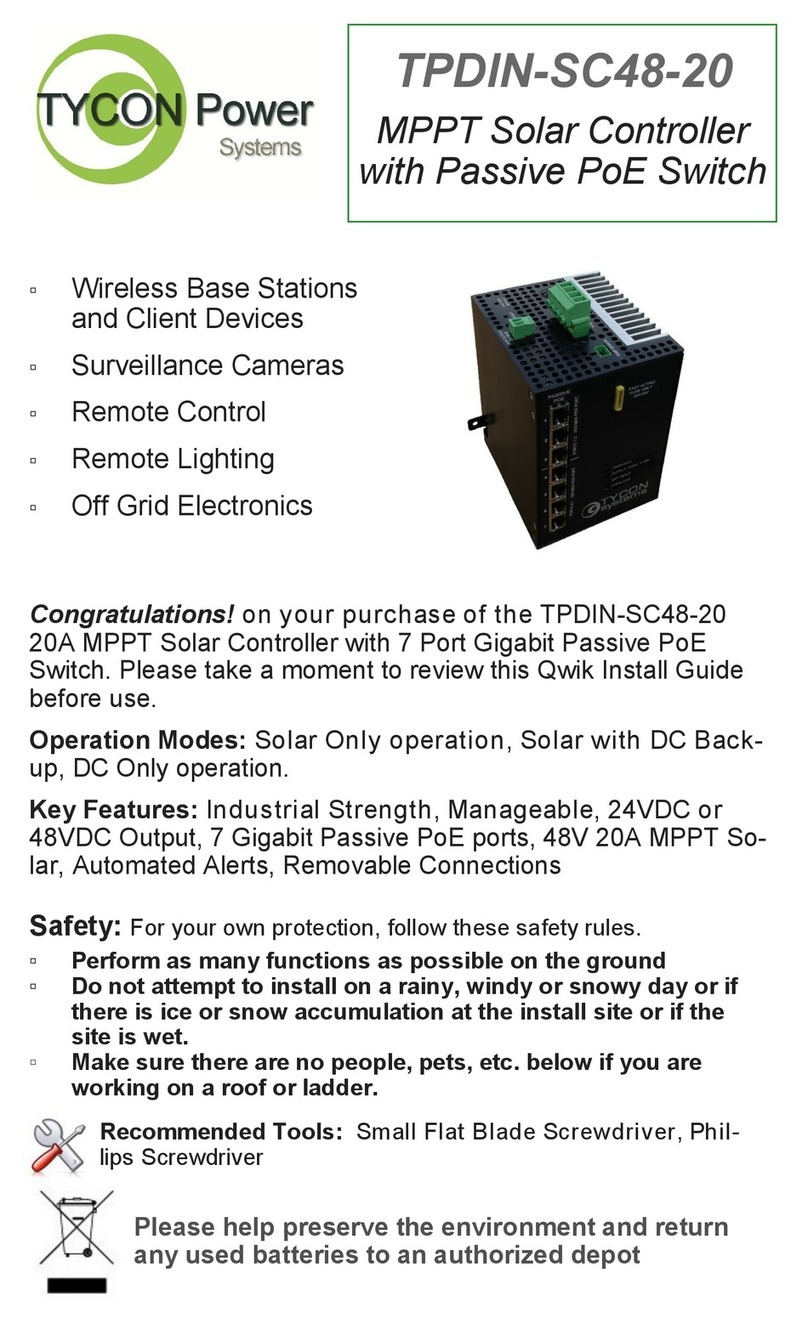
Tycon Power Systems
Tycon Power Systems TPDIN-SC48-20 quick guide

LOGIC RAIL
LOGIC RAIL Block Animator/2-SBCA Series instructions
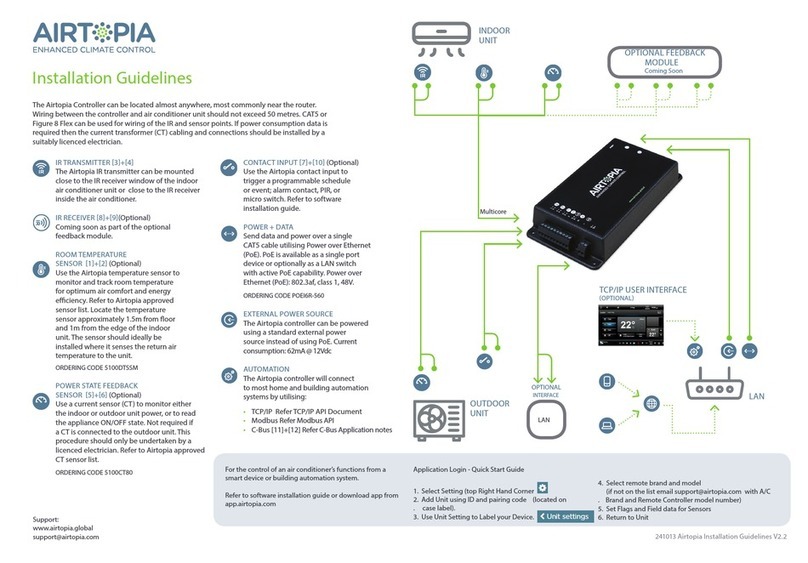
Airtopia
Airtopia KIT-T01 Installation guidelines

DOLD
DOLD SAFEMASTER BH 5902/01MF2 operating instructions

Stahl
Stahl 8225/.12 operating instructions

Mitsubishi Electric
Mitsubishi Electric FX2N-4AD user guide

IMI
IMI NORGREN R18 Series Installation & maintenance instructions

Honeywell
Honeywell MO953 Series Service data

BZ PRODUCTS
BZ PRODUCTS MPPT250 installation manual
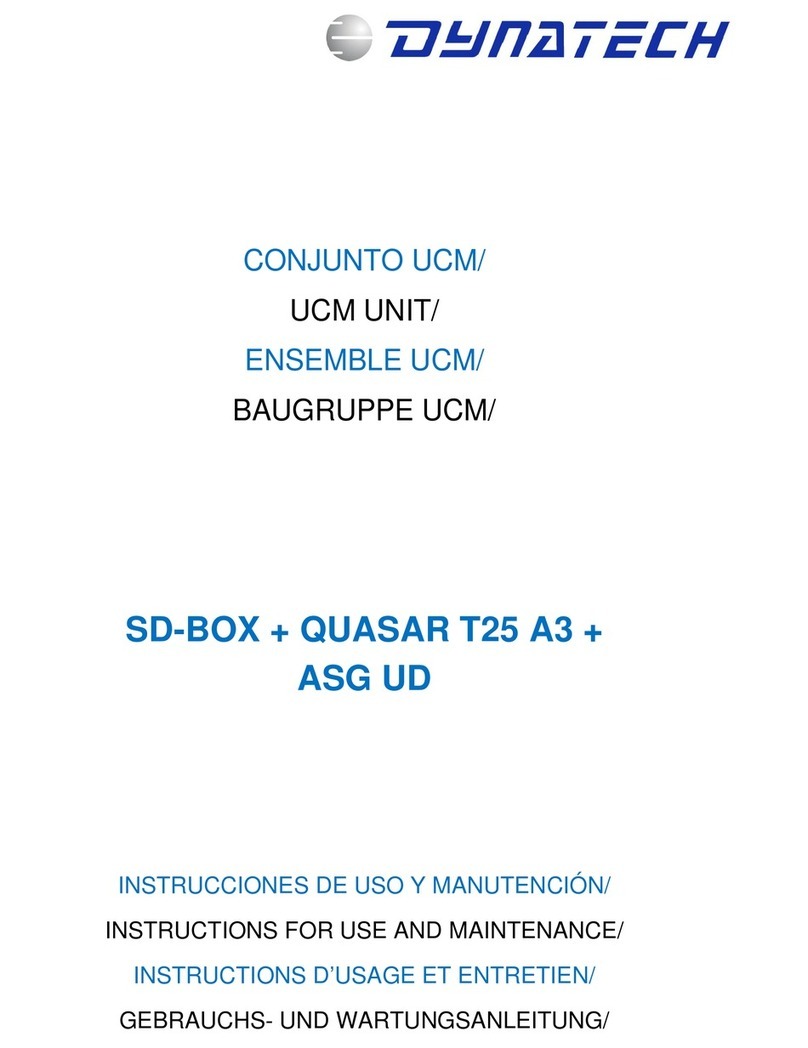
Dynatech
Dynatech SD-BOX Instructions for use and maintenance