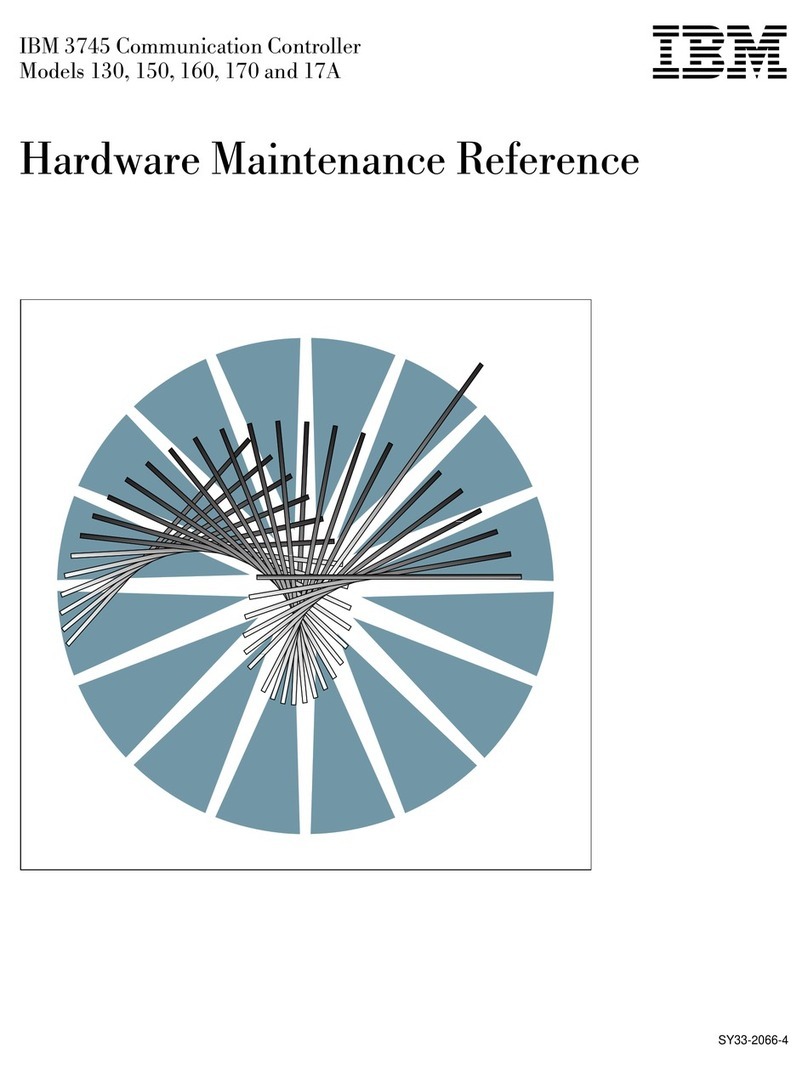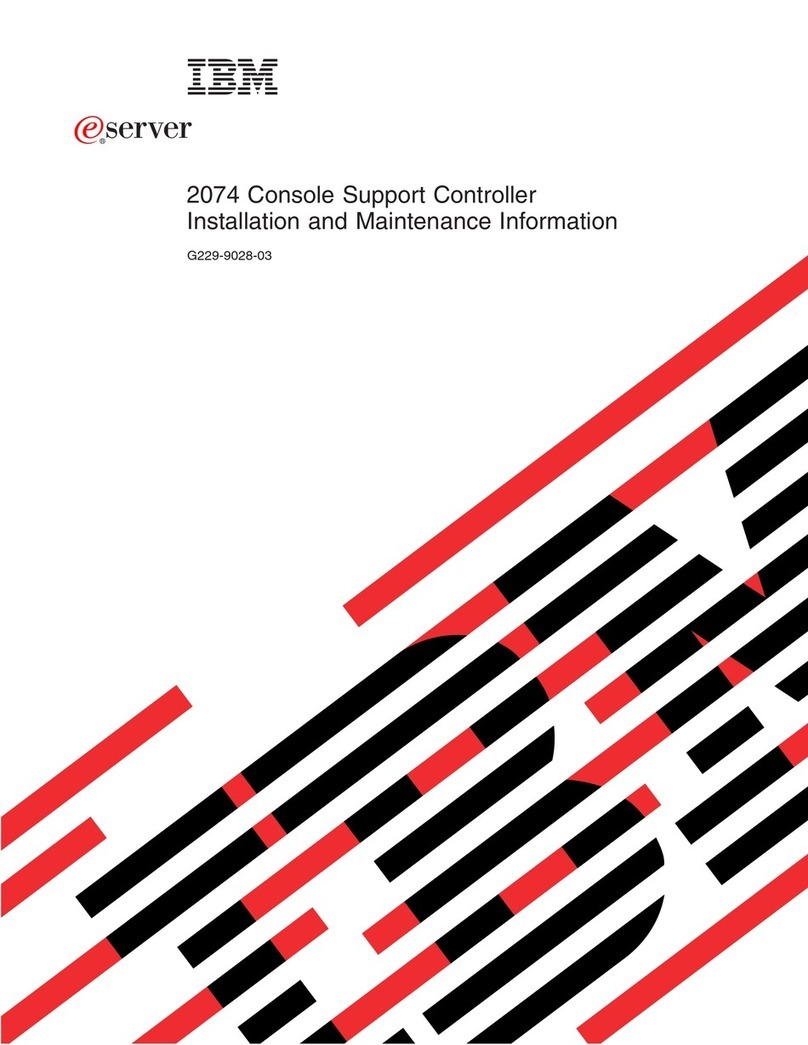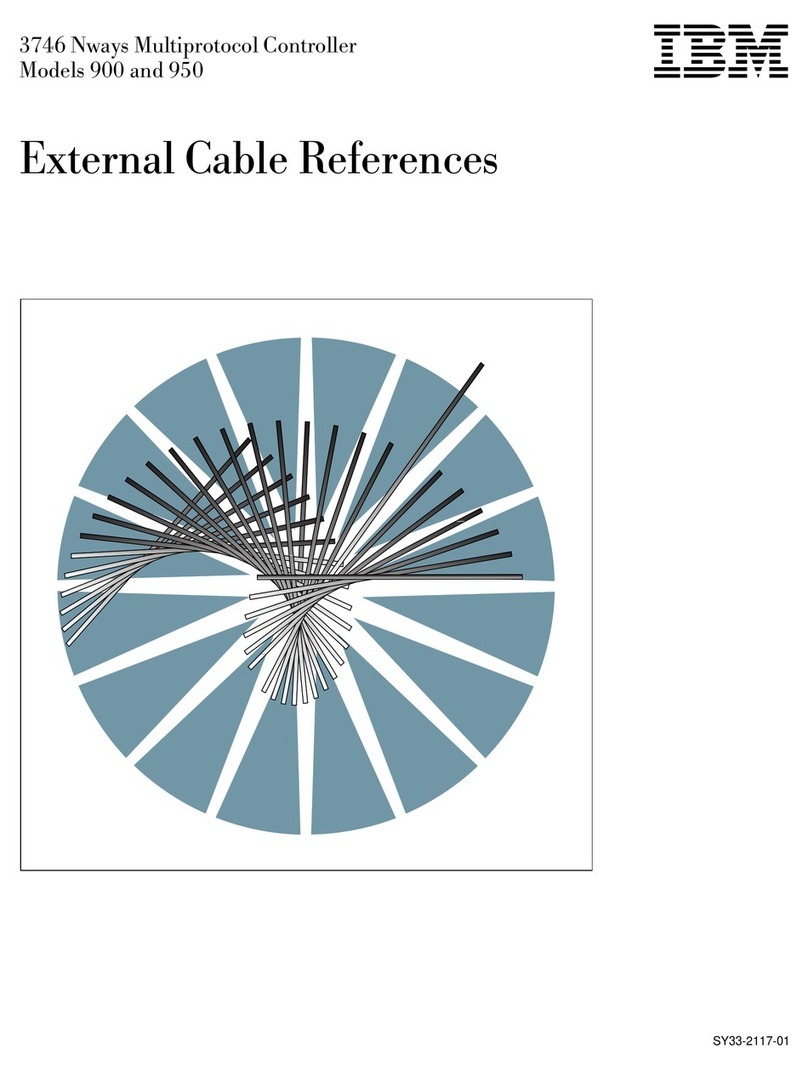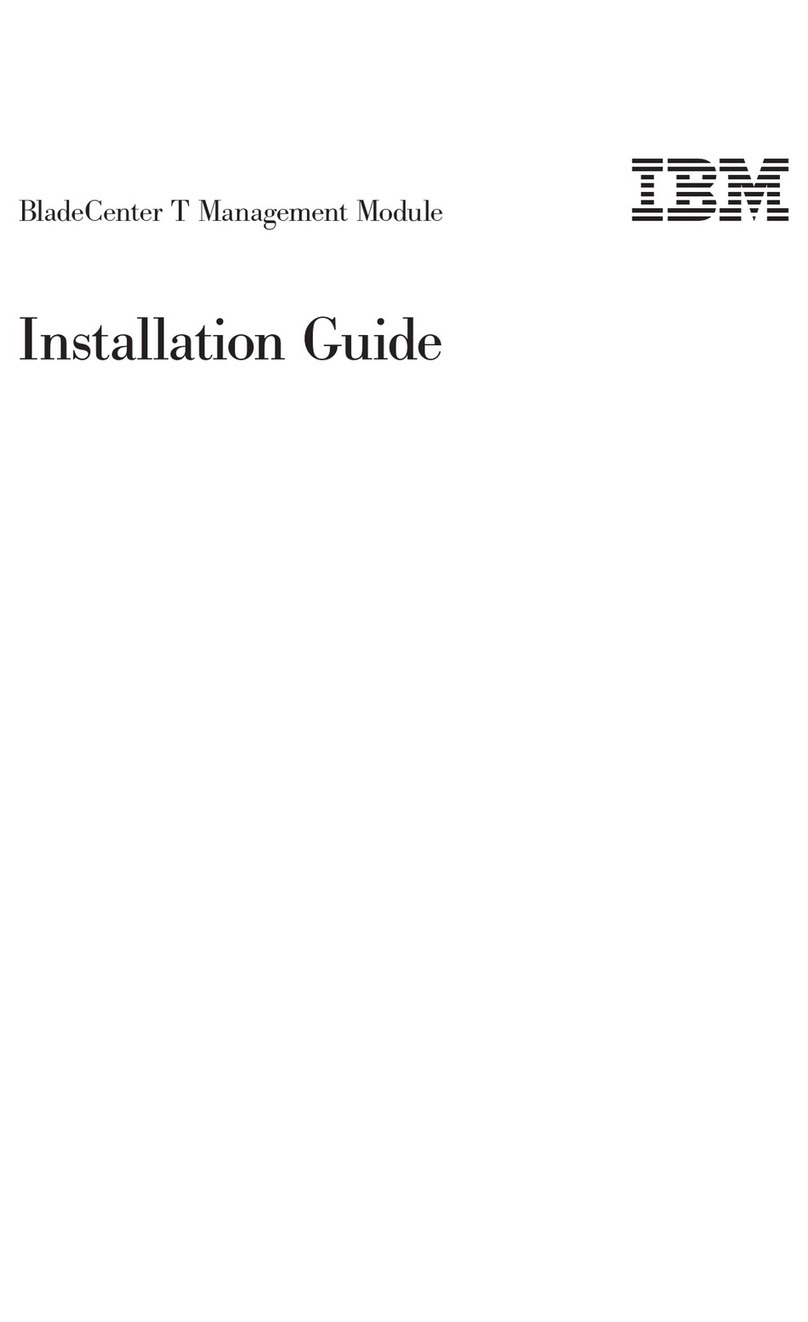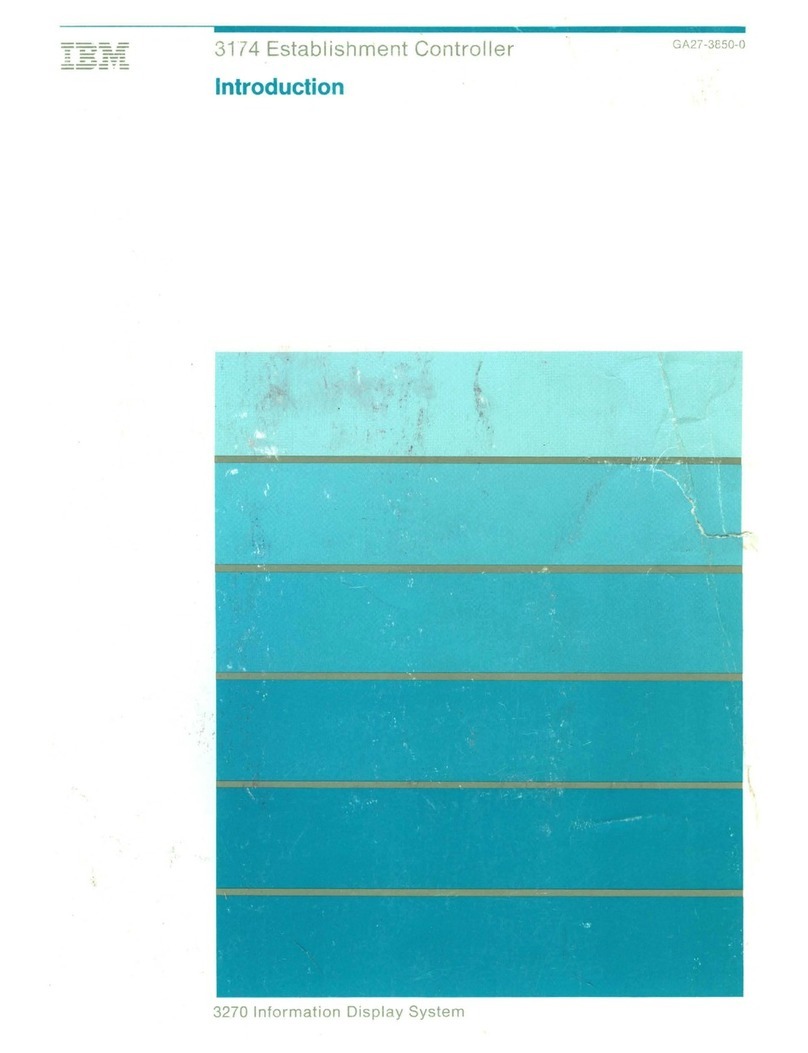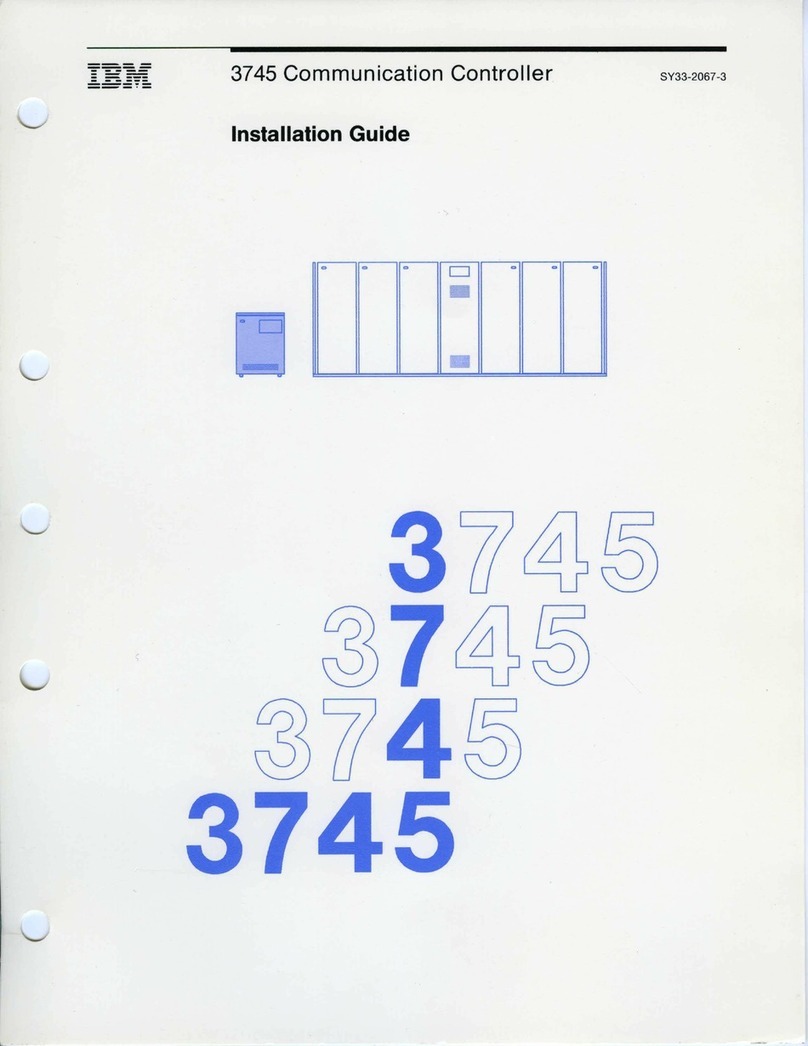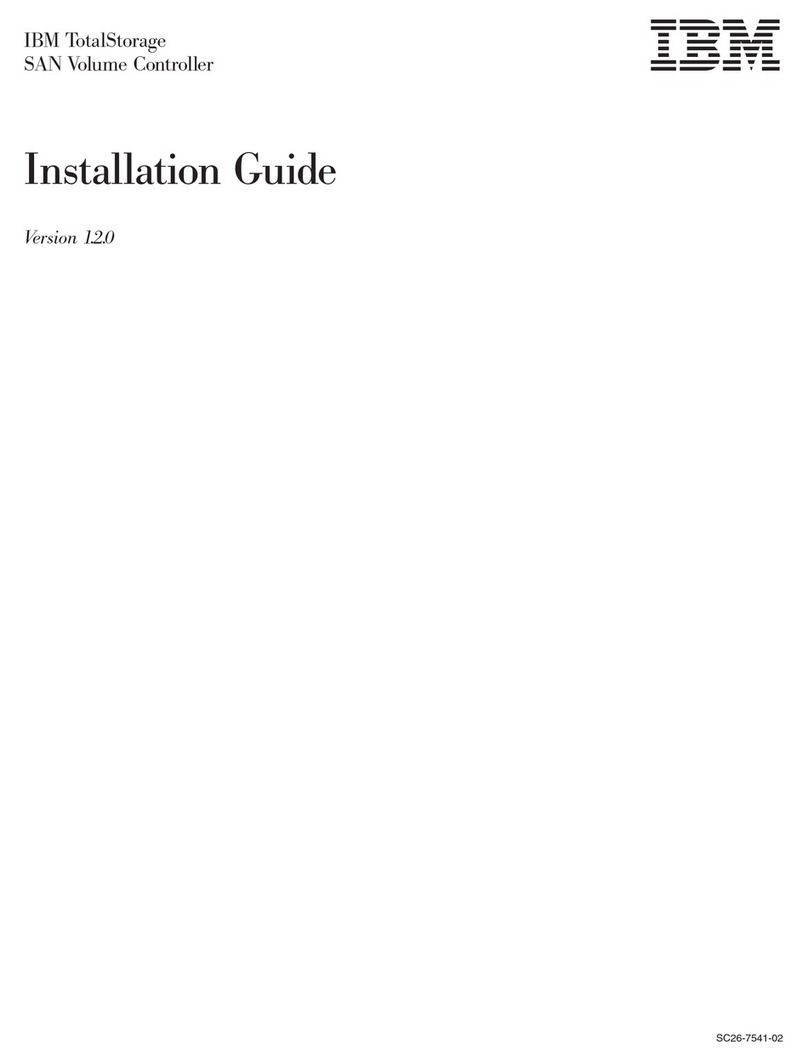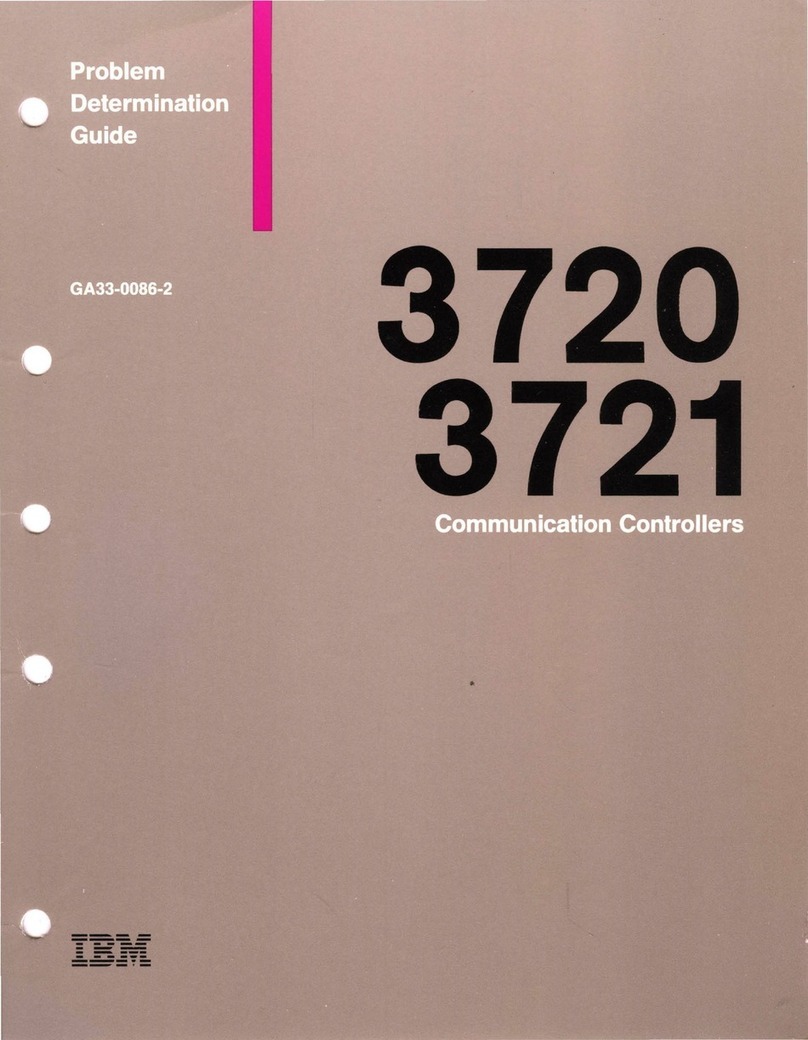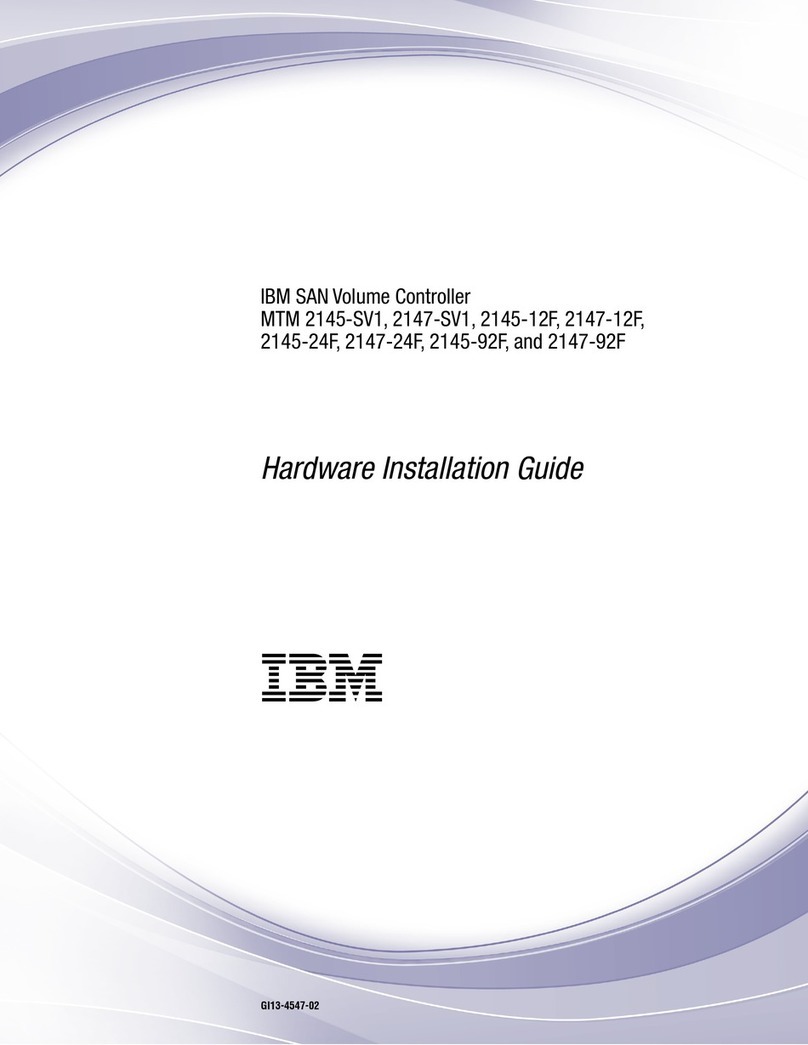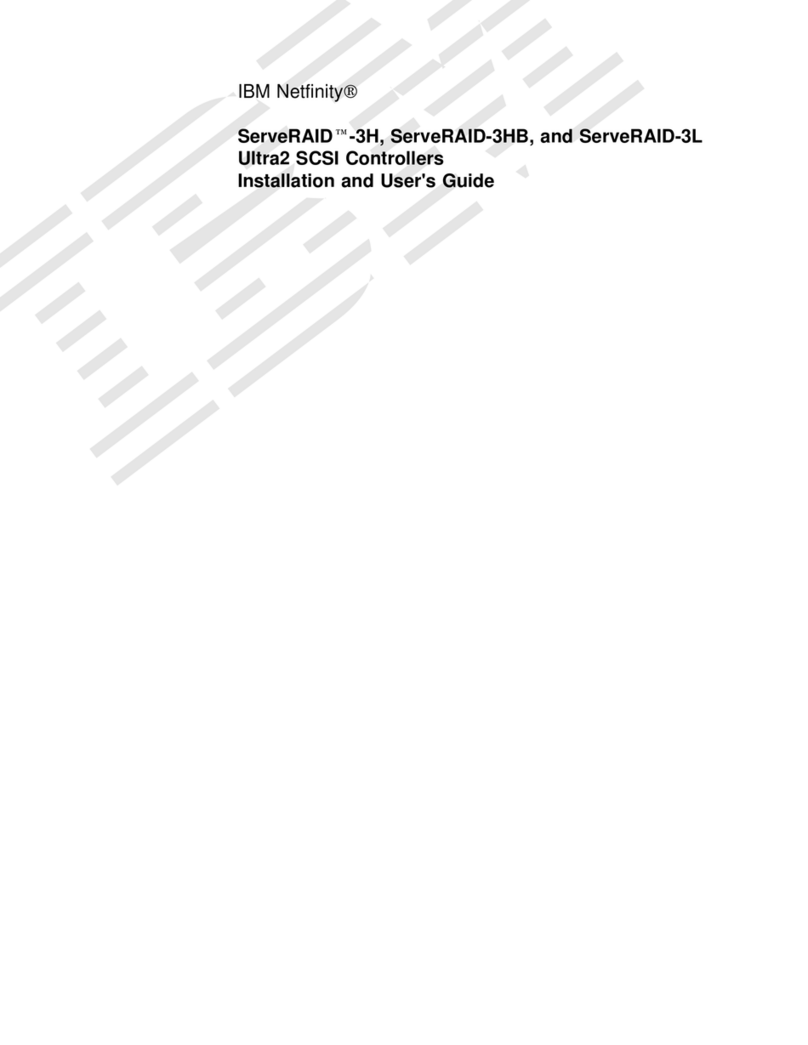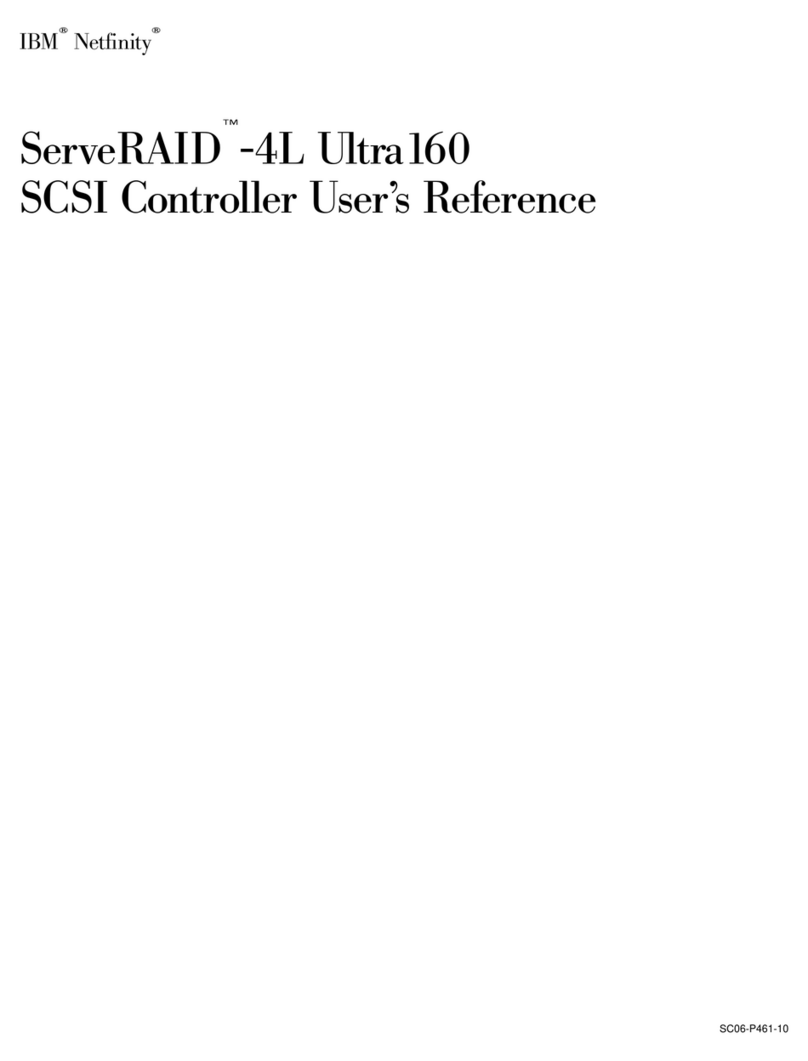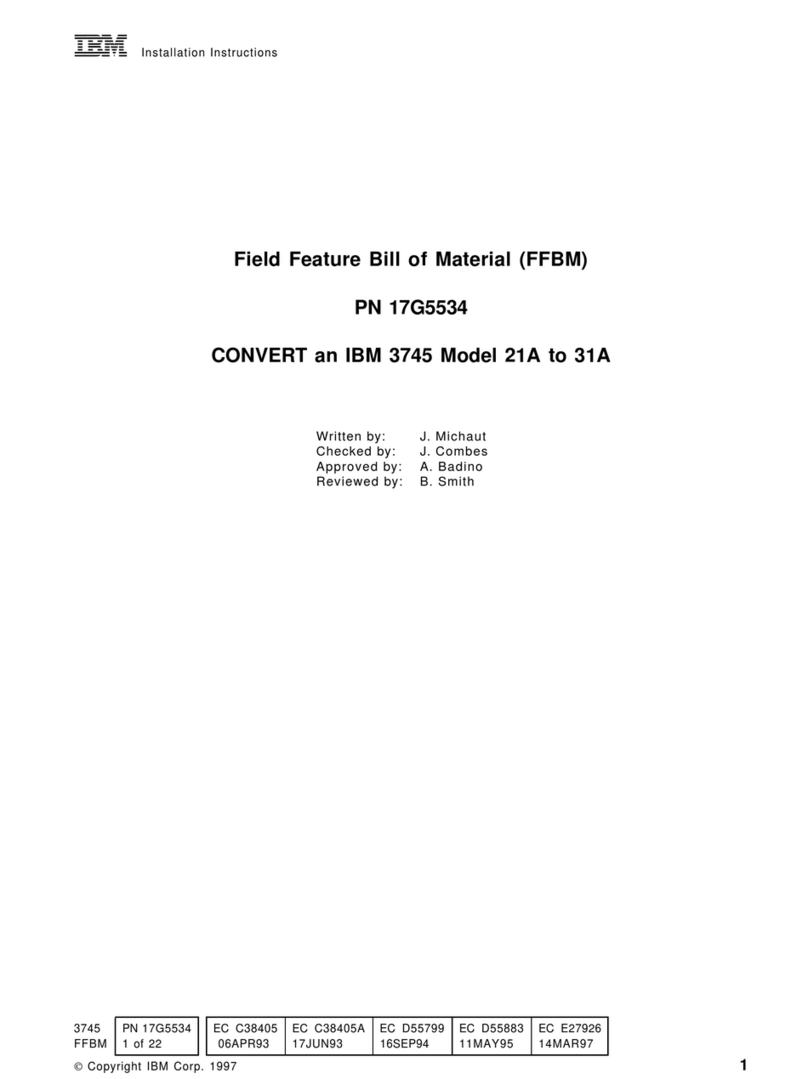Contents
Safety notices .................................v
Voltage regulator modules for the 8248-L4T, 8408-E8D, or 9109-RMD .........1
Model 8248-L4T, 8408-E8D, or 9109-RMD voltage regulator modules.................1
Installing the 8248-L4T, 8408-E8D, or 9109-RMD processor voltage regulator module ..........2
Removing the 8248-L4T, 8408-E8D, or 9109-RMD processor voltage regulator module ..........5
Replacing the 8248-L4T, 8408-E8D, or 9109-RMD processor voltage regulator module ..........8
Model 8248-L4T, 8408-E8D, or 9109-RMD memory voltage regulator module .............10
Removing the 8248-L4T, 8408-E8D, or 9109-RMD memory voltage regulator module ..........11
Replacing the 8248-L4T, 8408-E8D, or 9109-RMD memory voltage regulator module ..........15
Common procedures for installable features ........................18
Before you begin ................................18
Identifying a part ................................20
Control panel LEDs...............................20
Identifying a failing part in an AIX system or logical partition ................22
Locating a failing part in an AIX system or logical partition ................22
Activating the indicator light for the failing part ....................22
Deactivating the failing-part indicator light ......................22
Identifying a failing part in an IBM i system or logical partition ................23
Activating the failing-part indicator light ......................23
Deactivating the failing-part indicator light ......................23
Identifying a failing part in a Linux system or logical partition ................24
Locating a failing part in a Linux system or logical partition ................24
Finding the location code of a failing part in a Linux system or logical partition .........24
Activating the indicator light for the failing part ....................25
Deactivating the failing-part indicator light ......................25
Locating a failing part in a Virtual I/O Server system or logical partition.............25
Identifying a part by using the Virtual I/O Server ...................26
Starting the system or logical partition .........................26
Starting a system that is not managed by an HMC or an SDMC ................26
Starting a system or logical partition by using the HMC ..................28
Starting a system or virtual server by using the SDMC ...................28
Stopping a system or logical partition .........................28
Stopping a system that is not managed by an HMC or an SDMC ...............28
Stopping a system by using the HMC ........................30
Stopping a system by using the SDMC ........................30
Removing and replacing covers for the 8248-L4T, 8408-E8D, or 9109-RMD .............31
Removing the front cover from the 8248-L4T, 8408-E8D, or 9109-RMD ..............31
Installing the front cover on the 8248-L4T, 8408-E8D, or 9109-RMD ...............32
Placing the 8248-L4T, 8408-E8D, or 9109-RMD system into the service or operating position .......33
Placing the rack-mounted 8248-L4T, 8408-E8D, or 9109-RMD system into the service position ......33
Placing the rack-mounted 8248-L4T, 8408-E8D, or 9109-RMD system into the operating position .....34
Disconnecting the power cords from the 8248-L4T, 8408-E8D, or 9109-RMD .............36
Connecting the power cords to the 8248-L4T, 8408-E8D, or 9109-RMD ...............36
Installing a part by using the HMC ..........................37
Installing a part by using the SDMC ..........................38
Removing a part by using the HMC ..........................38
Removing a part by using the SDMC..........................38
Replacing a part by using the HMC ..........................39
Replacing a part by using the SDMC ..........................39
Verifying the installed part .............................40
Verifying an installed feature or replaced part in an AIX system or logical partition .........40
Verifying the installed part in an IBM i system or logical partition ...............42
Deactivating the failing-part indicator light ......................43
Verifying the installed part in a Linux system or logical partition ...............43
© Copyright IBM Corp. 2013 iii