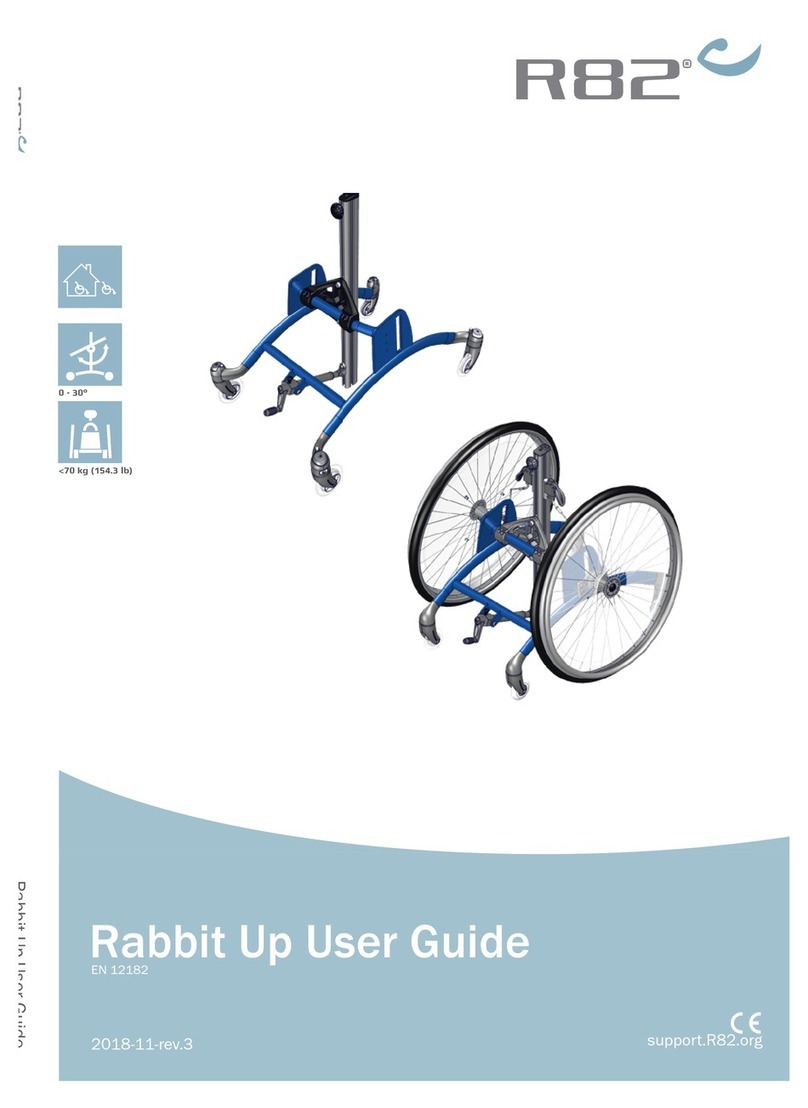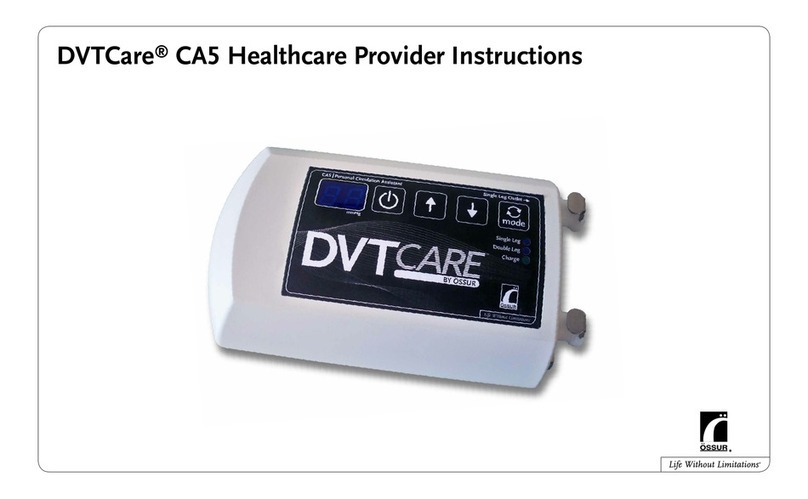BIOPAC Systems BioHarness User manual

Doc49 v3b
BioHarness User Guide
BioHarness™Physiology Monitoring System with AcqKnowledge®Software
For Life Science Research Applications
Data Acquisition and Analysis Reference Manual
for Windows® 10/8/7 or Vista
42 Aero Camino, Goleta, CA 93117
Tel (805) 685-0066, Fax (805) 685-0067
www.biopac.com
™

BioHarness™User Guide Page 2 of 17
9700.0012.v3i-B ACQ5.0 WWW.BIOPAC.COM 4.3.2018
Table of Contents
1. System Overview .................................................................................................................................................................3
1.1 Components....................................................................................................................................................................3
1.2 AcqKnowledge for BioHarness (Application Software)....................................................................................................4
1.3 BioHarness Garment .......................................................................................................................................................5
1.4 BioHarness Device..........................................................................................................................................................5
1.5 Button Modes..................................................................................................................................................................5
1.6 LED Behavior.................................................................................................................................................................6
2. Technical Specifications ......................................................................................................................................................6
2.1 Signals............................................................................................................................................................................6
2.2 PC Requirements.............................................................................................................................................................6
2.3 BioHarness Device (Transmitter/Recorder)..................................................................................................................6
2.4 Smart Fabric Garment .....................................................................................................................................................7
2.5 Care and Maintenance.....................................................................................................................................................7
3. Get Started...........................................................................................................................................................................7
3.1 Precautions......................................................................................................................................................................8
4. Charge the Batteries............................................................................................................................................................8
4.1 Charge Time & Duration.................................................................................................................................................8
4.2 Charge Levels .................................................................................................................................................................9
4.3 Battery Life.....................................................................................................................................................................9
The BioHarness device is powered by an internal rechargeable Lithium Polymer cell.............................................................9
4.4 Powering Off the Device .................................................................................................................................................9
5. Put on the Garment.............................................................................................................................................................9
6. View Live Data .................................................................................................................................................................. 10
7. Record and Save Files........................................................................................................................................................11
8. Logging ..............................................................................................................................................................................11
8.1 Log Data on the Device.................................................................................................................................................12
8.2. Import Logs from the BioHarness Device .....................................................................................................................12
8.3 Restoring Data Following Communication Loss.............................................................................................................13
9. Data Channels....................................................................................................................................................................13
CH 1 ECG Raw ..................................................................................................................................................................13
CH 2 Breathing Data...........................................................................................................................................................14
CH 3 R-R Data....................................................................................................................................................................14
CH 4 Heart Rate..................................................................................................................................................................14
CH 5 Respiration Rate.........................................................................................................................................................14
CH 7 Posture.......................................................................................................................................................................14
CH 8 Vector Magnitude......................................................................................................................................................14
CH 9 Peak Acceleration ......................................................................................................................................................14
CH 10 Breathing Wave Amplitude......................................................................................................................................15
CH 11 X Acceleration Min..................................................................................................................................................15
CH 12 X Acceleration Peak.................................................................................................................................................15
CH 13 Y Acceleration Min..................................................................................................................................................15
CH 14 Y Acceleration Peak.................................................................................................................................................15
CH 15 Z Acceleration Min..................................................................................................................................................15
CH 16 Z Acceleration Peak.................................................................................................................................................15
10. Analysis options. ..............................................................................................................................................................15
11. Troubleshooting...............................................................................................................................................................16
12. Intended Use ....................................................................................................................................................................17
13. Warranty .........................................................................................................................................................................17

Page 3 of 17 BIOPAC Systems, Inc.
9700.0012.v3i-B ACQ5.0 WWW.BIOPAC.COM 1.02.2018
USB Bluetooth receiver AcqKnowledge software
1. System Overview
The BIOPAC BioHarness™Physiology Monitoring System is a state-of-the-art lightweight portable biological data
collection and analysis system. It monitors, analyzes and records a variety of physiological parameters. Historical
and Logged data can be displayed.
The system operates in Bluetooth*transmitting mode for live viewing of data. Live data viewing features include
·A variety of selectable waveforms and trend data including
o250 Hz filtered ECG
o18 Hz respiration
o1 Hz for all trend, activity and 3-axis acceleration-based parameters
oTime-stamped Heart Rate RRvalues
·Activity level in vector magnitude units (VMU)
·Posture –vertical position of device, in degrees
·Recording of data
*NOTE In order for Bluetooth to operate with BioHarness, a connection must be established with the computer.
Check your computer to see if integrated Bluetooth 2.0 is available. If not, an aftermarket USB Bluetooth
dongle must be installed and connected. USB Bluetooth dongle not included with the BioHarness System.
Multiple BioHarness units may be used at the same time to record data into separate AcqKnowledge
graphs. Bluetooth 3.0 or 4.0 is required to support multiple units. Bluetooth 2.0 can only reliably support a
single BioHarness unit.
1.1 Components
The BIOPAC BioHarness™Physiology Monitoring System includes:
·AcqKnowledge software and BioHarness drivers (on installation CD)
·BioHarness™Garment incorporating Smart Fabric sensors
·BioHarness™Device
·Docking/charging cradle with USB lead
·BioHarness and AcqKnowledge Guides
Item BIOPAC Part Number
BioHarness™Physiology Monitoring System BIOHARNESS
Smart Fabric Garment RXBHSTRAP-S-M or RXBHSTRAP-M-XL

BioHarness™User Guide Page 4 of 17
9700.0012.v3i-B ACQ5.0 WWW.BIOPAC.COM 4.3.2018
1.2 AcqKnowledge for BioHarness (Application Software)
AcqKnowledge software is used to view, record and analyze data with the BioHarness unit.
§To launch the software, double-click the desktop icon AcqKnowledge 5.
§Use the BioHarness menu options for acquisition and import settings.
§See pages 11-12 for basic recording and logging guidelines.
§See the AcqKnowledge Software Guide under the Help menu for details.
AcqKnowledge software window —BioHarness menu —Help menu
BioHarness channels (BioHarness > Set Up Channels)

Page 5 of 17 BIOPAC Systems, Inc.
9700.0012.v3i-B ACQ5.0 WWW.BIOPAC.COM 1.02.2018
1.3 BioHarness Garment
Component Parts Material
1. Main fastener hook Steel
2. Main fastener sleeve ----
3. Size adjustment slider Steel
4. Internal breathing rate sensor EVA foam
5. ECG sensors Silver-coated nylon
6. Care label with Size, Serial # and Wash symbols Nylon
7. Brand label Polyester
8. Strap main body Nylon
9. Device receptacle Polycarbonate
10. Electrical contacts Stainless steel
11. Tension indicator loop Nylon
12. Strap (rear) Elasticized webbing
1.4 BioHarness Device
1.5 Button Modes
Button (from off) Mode
Press & Hold Power On, Bluetooth Transmit and Logging
Press quickly during acquisition Insert “Button Pressed”event marker
Press & Hold 3 sec. Power Off

BioHarness™User Guide Page 6 of 17
9700.0012.v3i-B ACQ5.0 WWW.BIOPAC.COM 4.3.2018
1.6 LED Behavior
Device state when worn:
Device state in cradle:
2. Technical Specifications
2.1 Signals
Acceleration Highpass 0; Low pass limited to 10.5 Hz, and sampled at 18 Hz. The maximum and
minimum measured in each second are reported.
Posture Highpass 0. Based on the accelerometer with a 6.5 Hz low pass filter to limit the noise
resulting from movement and provide a stable reading.
Activity Requires the magnitude of the AC components of each axis; uses a digital 0.1 Hz
highpass filter and a 10.5 Hz lowpass hardware filter. Sampled at 18 Hz and accumulated
for 1 second reporting.
Respiration Detect breathing rates from 3 BPM to 70 BPM (0.05 Hz to 1.166 Hz).
ECG In hardware, the signal is filtered with a highpass filter at 15 Hz and a low pass filter at 78
Hz. The low end filter cut-off enables heart rate measurement under vigorous activity (high
resistance to motion artifact). The sample frequency is 250 Hz.
2.2 PC Requirements
Operating System: Windows® 8, 7 or Vista
Connectivity: USB (either built-in chip or USB Bluetooth dongle)
2.3 BioHarness Device (Transmitter/Recorder)
Transmit Range Up to 10m, environment and antenna dependent
Memory Capacity ~500 hours
Sample Rate 250 Hz Max.
Frequency Bluetooth 2.4 to 2.835GHz
Battery Life 12-28 hrs (transmitting,) 35 hrs (logging)
Weight 18 grams
Dimensions 28 x 7 mm
Compliance This device complies with Part 15 of the FCC Rules. Operation is subject to the following:
§This device may not cause harmful interference
§This device must accept any interference received, including interference that
may cause undesired operation.

Page 7 of 17 BIOPAC Systems, Inc.
9700.0012.v3i-B ACQ5.0 WWW.BIOPAC.COM 1.02.2018
2.4 Smart Fabric Garment
Material: Elasticized webbing incorporating Smart Fabric sensors
Width: 50mm
Weight: 105 grams
Sizes: S-M fits 69-84 cm chest (27”-33”,) M-XL fits 84-104 cm chest (33”-41”)
2.5 Care and Maintenance
BioHarness Device:
·O-ring sealed and water resistant.
·Wipe with a soft damp cloth and towel-dry.
·Do not leave in direct sunlight for long periods (such as in a vehicle).
BioHarness Garment:
·Detach the BioHarness Device.
·Rinse the garment in fresh water after use to disperse the salt from perspiration.
·Hand wash, or machine wash on a Cold, Delicate setting after 30 days of use.
·Firmly attach the Velcro ® fastenings together and do not wash with other delicate garments which may
be damaged by these fastenings. Use a washing pouch if possible.
·Hang to dry, out of direct sunlight.
·Do not spin or tumble dry.
·Do not use bleach.
·Do not iron.
3. Get Started
Insert the Installation CD into your CD reader drive, and follow the instructions in the Installation Guide to carry out
the following:
1. Install the software from the BIOPAC installation CD.
2. Install the drivers for the Bluetooth dongle and for the
cradle.*
3. Configure the BioHarness device in the
AcqKnowledge software.
*IMPORTANT The cradle drivers must be installed manually
via Windows. For installation details, see the
BioHarness Bluetooth Driver Guide.
4. Charge the batteries.
§See section 4.
§Full charge –3hrs.
§90% charge –1 hour.
§Devices cannot be overcharged.
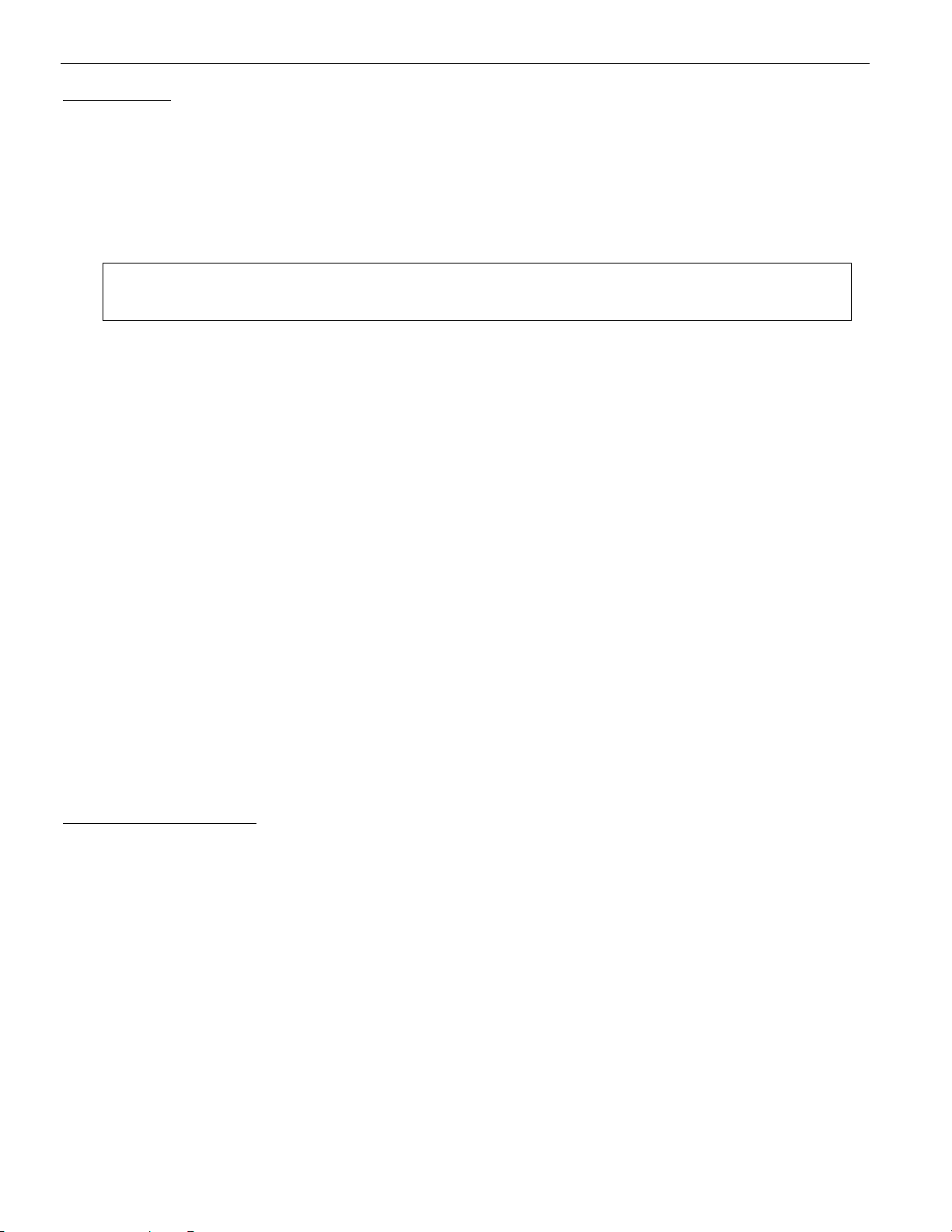
BioHarness™User Guide Page 8 of 17
9700.0012.v3i-B ACQ5.0 WWW.BIOPAC.COM 4.3.2018
3.1 Precautions
·Do not use the unit if you are fitted with a heart pacemaker.
·Do not attempt to operate the receiver dongle in wet conditions as it is not water resistant (the transmitter unit
is water resistant and can be used in logging mode).
·Do not use in explosive atmospheres (such as gas stations).
·Do not use near blasting areas such as quarries.
NOTE: THE MANUFACTURER IS NOT RESPONSIBLE FOR ANY RADIO OR TV INTERFERENCE
CAUSED BY UNAUTHORIZED MODIFICATIONS TO THIS EQUIPMENT. SUCH
MODIFICATIONS COULD VOID THE USER'S AUTHORITY TO OPERATE THE EQUIPMENT.
4. Charge the Batteries
When first delivered, the BioHarness is totally powered off. It will have some battery charge, but the time on the
internal clock will be set to a default value of 12:00:00 on 1/1/2000. The internal clock is used to assign timestamps
to data logged on the device.
All timestamps: Data frequency: 0.056 seconds (18 Hz)
Units: yyyy/mm/dd hh:mm:ss.000
To charge the battery and reset the internal clock (synchronize it to the computer clock):
1. Install the Application Software, Driver files and hardware as described in the Installation Guide.
2. Connect the BioHarness device in its cradle to the PC.
§When the orange LED is illuminated, the battery is charging.
3. Start the BioHarness software using the desktop shortcut.
4. Set the clock if necessary under BioHarness > Import > Set Time:
§If the computer and device clocks are different, the software will synchronize to the computer’s clock.
§If there is a communication problem between the BioHarness device and the computer, you may see
a prompt that date and time cannot be set.
§The clock should be set (initialized) after initial deliver and each time the battery has becomes
completely discharged.
BioHarness status when placed in a cradle
·No application open –batteries charge.
·Application open –batteries charge.
4.1 Charge Time & Duration
Charging is intelligent –the device cannot be overcharged
·Quick Charge (90%): 1 hour from fully discharged.
·Full charge (100%): 3 hours from fully discharged.
·Storage time 6 months (Full charge).
* In power off mode, the cell is discharged by the internal clock.

Page 9 of 17 BIOPAC Systems, Inc.
9700.0012.v3i-B ACQ5.0 WWW.BIOPAC.COM 1.02.2018
4.2 Charge Levels
The charge level indicators are in the
lower right corner of the software
display:
Battery Icon Battery Charge Color - Level
>=44% Green - full
23%-28% Green - full
18%-23% Yellow - full
13%-18% Yellow - low
8% -13% Red - medium
3%- Red - low
<=3% White - low
no signal from transmitter Empty
4.3 Battery Life
The BioHarness device is powered by an internal rechargeable Lithium Polymer cell.
Expected life ~300 cycles (typical, after which 80% capacity is retained)
As with all rechargeable cells, such as mobile phone batteries, charge duration will shorten as the battery reaches
the end of its life expectancy. The battery is not user replaceable. Contact BIOPAC for battery replacement
information.
BATTERY MAINTENANCE TIPS:
·Store the device at 20 –25 °C to prolong battery life.
·Avoid storing in an uncharged state for prolonged periods.
·A top-up charge of the battery is recommended once a month if the device is not used regularly. Failure to
do so may result in BioHarness device becoming unusable.
4.4 Powering Off the Device
Switching off the device using the button on the front doesn’t switch off the internal clock. The clock will continue to
discharge the battery for around one month.
5. Put on the Garment
1. Fit the device to the strap garment (an LED will flash).
Lightly moisten sensor pads with water for best
performance.
2. Adjust the strap tension at the front and rotate into
place. Adjust optional shoulder strap for minimal tension
if used.
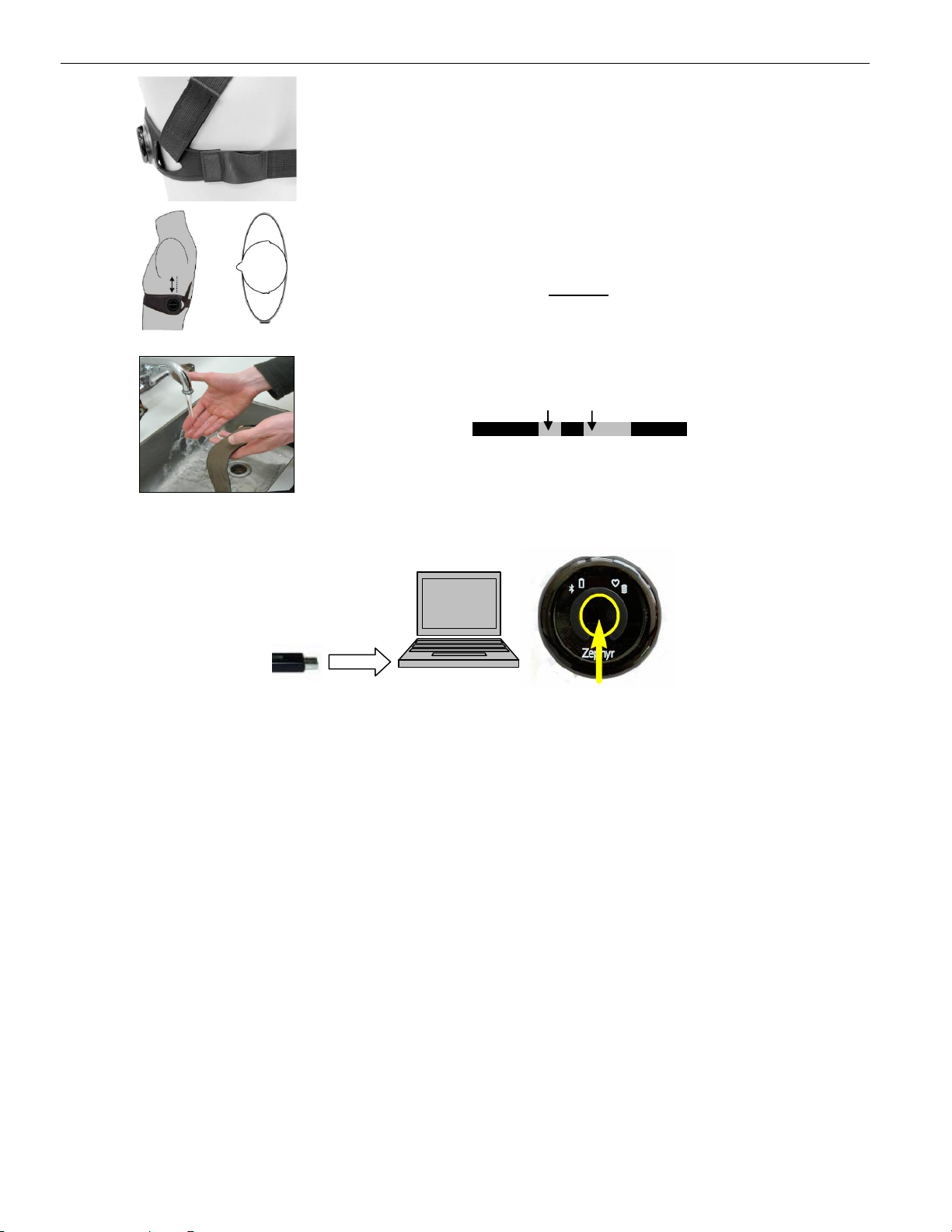
BioHarness™User Guide Page 10 of 17
9700.0012.v3i-B ACQ5.0 WWW.BIOPAC.COM 4.3.2018
3. Tension indicator loop should be flush with strap (shown
un-tensioned here) when subject inhales and chest is
full expanded.
4. Center line of the device should be directly under the
armpit. For optimum breathing detection device should
be at apex of rib curvature. The device can be moved
slightly (~1”) to the rear only (dotted line) if the optimum
location is uncomfortable.
5.
Optional
—
The ECG will work when dry, but be more
susceptible to signal noise when the wearer is very
active. If necessary, you can lightly moisten the ECG
sensor pads to improve performance.
§An electrolyte solution of 2-3 teaspoons of table salt
in a liter of water is ideal.
§Tap water should be adequate.
§
Don’t use distilled water.
6. View Live Data
A BioHarness device with a fully-charged Li-ion cell should be able to transmit live data for approximately 3 hours.
1. Make sure the computer’s integrated Bluetooth connection is active or connect a USB Bluetooth dongle. (Not
included.)
2. Switch the device on—press the power button. (Section 1.5)
3. Launch the AcqKnowledge software (from the desktop icon or the Start menu) and wait 10-15 seconds to
establish Bluetooth connection. (Blue light begins blinking; ‘Start’button in AcqKnowledge is green.)
Factors which may affect signal quality:
§Transmitter/receiver distance
§Orientation of subject
§Mobile phones
§Electrical equipment nearby
§Metallic obstructions
§Vehicle electrics
§Overhead lines
4. Click the Start button in AcqKnowledge to display and record live data.
§Default channel display is:
CH 1 ECG raw
CH 2 Breathing
CH 7 Posture
CH 8 Vector Magnitude
§See page 4 for Channel Setup dialog.
§See pages 11 and 13-14 for channel details.

Page 11 of 17 BIOPAC Systems, Inc.
9700.0012.v3i-B ACQ5.0 WWW.BIOPAC.COM 1.02.2018
7. Record and Save Files
A. Turn on BioHarness device.
B. Launch the AcqKnowledge software by double-clicking the desktop icon.
C. Check the channel boxes to turn on/off the acquire, plot, and values display for channels in BioHarness >
Set Up Channels.
D. Set up calculation channels if desired –see AcqKnowledge Software Guide under the Help menu for details.
E. Click the Start button in the graph window.
F. Click the Stop button in the graph window.
G. Choose File > Save to save the imported data as an AcqKnowledge file.
8. Logging
A BioHarness device with a fully-charged Li-ion cell should be able to log data for approximately 8 hours. The
BioHarness contains enough internal memory to hold the equivalent of 480 hours worth of data. When the memory is
full, the oldest files will be overwritten.
See the
Acq
Knowledge
Software
Guide available under the Help
menu to learn more about display
and analysis functions.
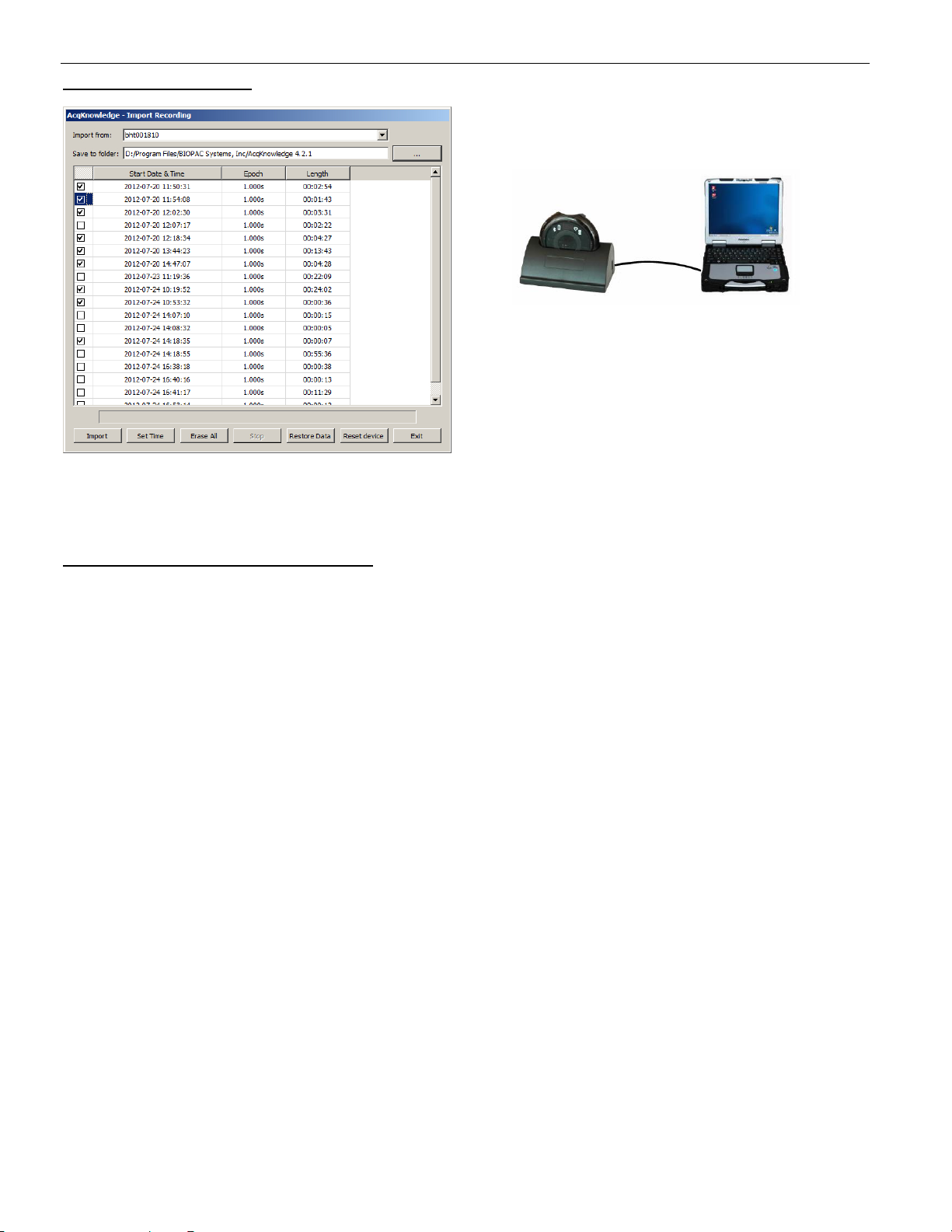
BioHarness™User Guide Page 12 of 17
9700.0012.v3i-B ACQ5.0 WWW.BIOPAC.COM 4.3.2018
8.1 Log Data on the Device
Each time the unit is powered on by pressing and holding the power button it begins logging data automatically if
device is not placed into the cradle. Data logging will continue until the device is powered off or returned to the
cradle. Data which is logged on the device is time stamped using the device’s own internal clock; see page 8 for
timestamp details.
8.2. Import Logs from the BioHarness Device
Logs are copied, not moved, from device memory, so they can be imported multiple times. Data is imported into a
new graph and displayed on the screen when all the data is imported.
To import data:
1. Connect the cradle and insert the device.
2. Start the BIOPAC AcqKnowledge software.
§Select No Hardware Mode if prompted.
3. Select BioHarness menu > Import.
4. Set import options
a. Choose a BioHarness Device to import from.
b. Choose a folder to download to.
c. Check the box for each file to import.
5. Click Import.
§Large files will take a long time to import—be patient.
§The status bar will fill with blue but the import is not complete until data is displayed in a new
graph window.
§If you exit before the download is complete, you will only have access to the data that was
downloaded to that point.
6. Choose File > Save to save the imported data as an AcqKnowledge file.
Use the Erase All button in the import dialog to permanently delete all recordings.
Use the Restore Data button to recover missing data from log files in the event of a communication loss.
Use the Reset Device button to revert the BioHarness unit to AcqKnowledge-compatible state.
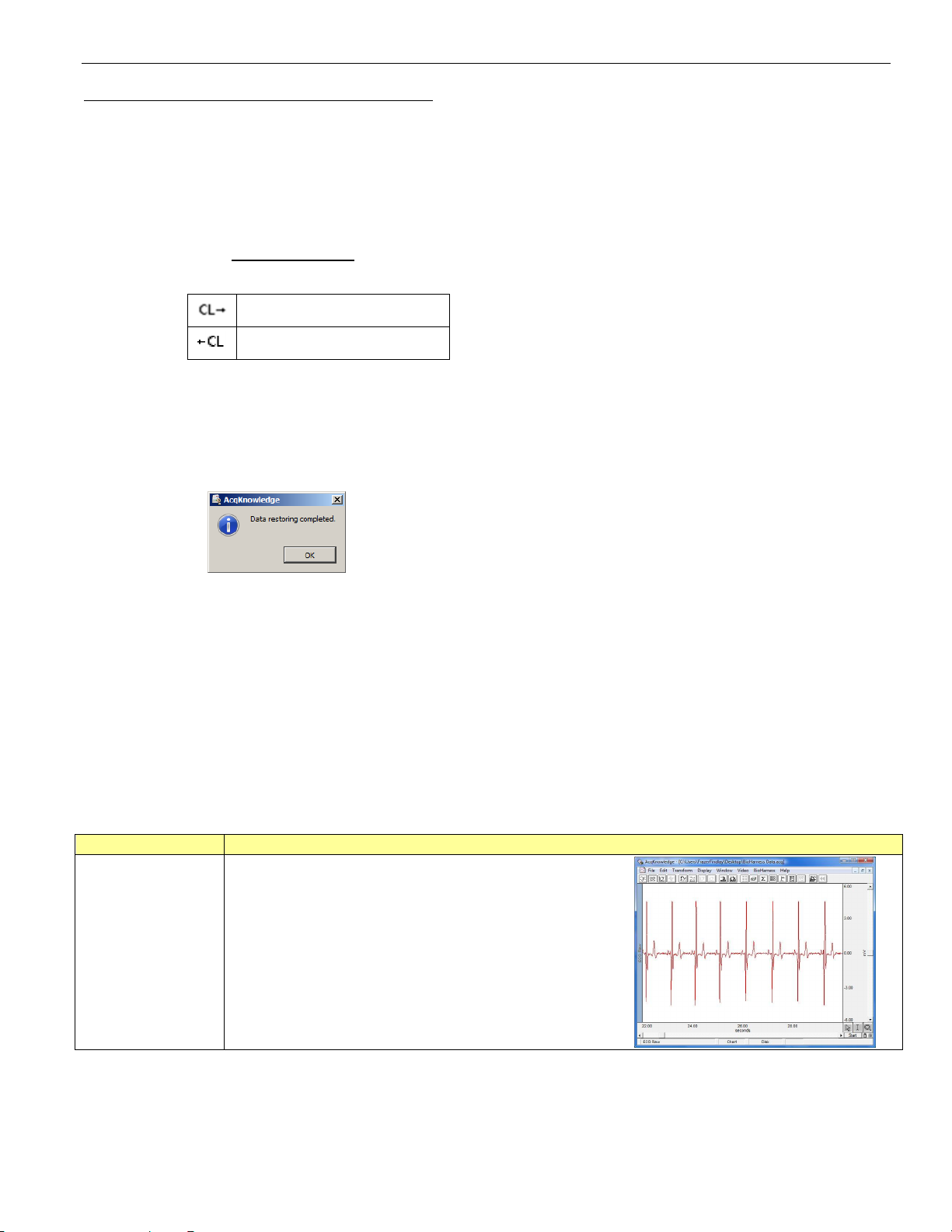
Page 13 of 17 BIOPAC Systems, Inc.
9700.0012.v3i-B ACQ5.0 WWW.BIOPAC.COM 1.02.2018
8.3 Restoring Data Following Communication Loss
The BioHarness device continues to log physiological data even when the subject moves out of transmission range.
(For example, if subject leaves the building for a running workout with the device attached.) Data acquired while the
subject was out of range is still logged and can be restored and imported into AcqKnowledge after the subject moves
back into range. Restored data will occupy the same time range in the graph where the data appears as “missing.”
To restore data following BioHarness communication loss:
1. After coming back into range, a message will be displayed: “Communication has been lost. Abort
acquisition?”Do not click ‘Yes.’The BioHarness device will reconnect automatically and this dialog will close.
2. The acquisition will continue and two event markers will be inserted into the AcqKnowledge graph:
Communication loss started.
Communication loss ended.
3. Click ‘Stop’button in AcqKnowledge, or wait until acquisition stops automatically.
4. Autoscale data. The area of “missing”data will appear as a flat line between the ‘Communication loss’event
markers.
5. Place the Bioharness device into the cradle and go to BioHarness > Import.
6. Click ‘Restore Data’.
7. Wait until dialog appears. “Missing”data from out-of-range logging will be restored.
IMPORTANT: The Restore Data function is dependent upon correct time settings. Make sure the BioHarness
device is synchronized with computer clock via ‘Import Recording > Set Time’function. (See page 8).
9. Data Channels
CH 1 ECG –Raw filtered data
CH 2 Breathing data
CH 3 R-R data
CH 4 Heart Rate
CH 5 Respiration Rate
CH 6 Unavailable
CH 7 Posture
CH 8 Vector Magnitude
CH 9 Peak Acceleration
CH 10 Breathing Wave Amplitude
CH 11 X Acceleration Minimum
CH 12 X Acceleration Peak
CH 13 Y Acceleration Minimum
CH 14 Y Acceleration Peak
CH 15 Z Acceleration Minimum
CH 16 Z Acceleration Peak
Channel Data Signal
CH 1 ECG Raw Description Raw, filtered ECG data
Data Frequency 250 Hz
Units mV

BioHarness™User Guide Page 14 of 17
9700.0012.v3i-B ACQ5.0 WWW.BIOPAC.COM 4.3.2018
Channel Data Signal
CH 2 Breathing
Data Description Raw bit output of breathing
sensor. Unfiltered, unprocessed.
Raw breathing sensor output in
volts. The variation during
breathing action compared to the
absolute value is small.
Data Frequency 18 Hz (0.056 seconds)
Units Volts
CH 3 R-R Data Description Event driven/Per QRS detection.
CH 4 Heart Rate Description ECG data is filtered and processed to produce this value
Data Frequency 1 Hz (1.008 Seconds)
Units BPM (Beats per minute)
Min - Max Value 0 to 240
CH 5 Respiration
Rate Description Respiration rate. It will take 30-45 seconds from start of data processing to
stabilize. Respiration rate can be subject to artifacts (peaks and troughs)
as the sensor responds to non-breathing related input such as movement
of the torso, speech, coughing, etc.
Data Frequency 1 Hz (1.008 Seconds)
Units BPM (breaths per minute)
Min - Max Value 0 - 70
CH 7 Posture Description Degrees off vertical in any orientation. A positive value indicates an
anterior (subject lean forward) component, negative a posterior
component. See Section 4.4.2 A subject’s natural posture may mean an
‘upright’position does not generate a value of 0°
Data Frequency 1 Hz (1.008 Seconds)
Units Degrees from vertical
Min - Max Value -90 to + 90
CH 6 Unavailable Description Non-operational placeholder channel
CH 8 Vector
Magnitude Description Average vector magnitude
achieved in previous 1 second
epoch. To calculate VM Units
over longer time period, simply
add the required number of 1
second epochs.
Data Frequency 1 Hz (1.008 seconds) reporting,
18Hz (0.056 Seconds) sampling
Units Vector Magnitude
Units (VMU) measured in g
seconds
Min - Max Value 0 to 5.7
CH 9 Peak
Acceleration Description Maximum 3-axis acceleration magnitude achieved during previous 1
second epoch
Data Frequency 1 Hz (1.008 seconds) reporting, 18Hz (0.056 Seconds) sampling
Units g (gravitational force)
Min –Max Value 0 –5.7

Page 15 of 17 BIOPAC Systems, Inc.
9700.0012.v3i-B ACQ5.0 WWW.BIOPAC.COM 1.02.2018
Channel Data Signal
CH 10 Breathing
Wave Amplitude Description Average filtered breathing sensor output over previous second. This is
indicative of breathing depth.
Data Frequency 1 Hz (1.008 Seconds)
Units Volts
CH 11 X
Acceleration Min
CH 12 X
Acceleration Peak
CH 13 Y
Acceleration Min
CH 14 Y
Acceleration Peak
CH 15 Z
Acceleration Min
CH 16 Z
Acceleration Peak
Accelerometer Axis Orientation
Min Description Minimum is the smallest acceleration value recorded during the previous
1 second epoch. This could be a negative value if there is acceleration in
a negative direction, or positive if all accelerations during that period are
positive.
Data Frequency 1 Hz (1.008 seconds) reporting, 18 Hz (0.056 Seconds) sampling
Units g
Min –Max Value -3.3 to + 3.3 in each axis
Peak Description Peak is the largest acceleration value recorded during the previous 1
second epoch. This could be a negative value if all accelerations are a
negative direction, or the largest positive value
Data Frequency 1 Hz (1.008 Seconds) reporting, 18 Hz (0.056 Seconds) sampling
Units g
Min –Max Value -3.3 to + 3.3 in each axis
10. Analysis options.
For full analysis and export options, see the AcqKnowledge Software Guide under the Help menu.

BioHarness™User Guide Page 16 of 17
9700.0012.v3i-B ACQ5.0 WWW.BIOPAC.COM 4.3.2018
11. Troubleshooting
Issue Cause Action/Solution
FUNCTIONALITY
Poor HR performance Poor conductive path between skin and
sensor pads Moisten pads, adjust position of garment,
adjust garment tension
Movement artifacts Adjust the garment tension
Weak ECG signal Compare ECG amplitude when subject
stationary, with other subjects. Subjects
with exceptionally weak ECG signals may
not be good candidates for the system
EMG noise caused by vigorous
arm/torso movements Reduce movements - EMG can't be
eliminated
Poor Breathing
performance Regular or rhythmic activity which
causes expansion of rib cage Cease or be aware of activity. This doesn't
appear to be a factor during normal
running activity, but thoracic twisting, arm
lifts and chopping action all compromise
breath detection
Sudden changes in breathing patterns
ELECTRONIC
USB Device not
recognized Faulty lead Check with replacement
USB Hub Com Port issues Connect direct to PC, not through hub
Driver issue Uninstall and reinstall driver - see
installation guide or www.biopac.com
DATA
Single data line anomaly in
Imported log File corruption during Import Re-import
Contact
SUPPORT
@
BIOPAC
.
COM
for additional hel
p.

Page 17 of 17 BIOPAC Systems, Inc.
9700.0012.v3i-B ACQ5.0 WWW.BIOPAC.COM 1.02.2018
12. Intended Use
BIOPAC Systems, Inc., instruments, components, and accessories are designed for educational- and research-
oriented life science applications and investigations. BIOPAC Systems, Inc. does not condone the use of its
instruments for clinical medical applications. Instruments, components, and accessories provided by BIOPAC
Systems, Inc., are not intended for the diagnosis, cure, mitigation, treatment, or prevention of disease.
13. Warranty
BIOPAC Systems, Inc. warrants to the original end purchaser that
§the BioHarness™hardware shall be free from material defects in material and workmanship for a period of
one (1) year from the original date of purchase (the "Hardware Warranty Period")
§the BioHarness Chest Strap shall be free from material defects in material and workmanship for a period of
three (3) months or 50 hand washes, whichever comes first, from the date of purchase (the “Chest Strap
Warranty Period”)
§the software shall be free from material defects or errors for a period of one (1) year from the original date of
purchase (the “Software warranty period”).
If the product is determined to be materially defective during the Warranty Period, your sole remedy and BIOPAC’s
sole and exclusive liability shall be limited to the repair or replacement of this product with a new or refurbished
product at BIOPAC’s or its licensed distributor’s option. For purpose of this Limited Hardware Warranty and Liability,
"refurbished" means a product that has been returned to its original specifications. Visit WWW.BIOPAC.COM for
instructions on how to deliver the product to an authorized service facility.
This warranty shall not apply if this product
a) is used with products that are not compatible with this product
b) is modified, or tampered with
c) is damaged by acts of God, misuse, abuse, negligence, accident, wear and tear, unreasonable use, or by
other causes unrelated to defective materials or workmanship
d) has had the serial number altered, defaced or removed
e) has, in the reasonable opinion of BIOPAC or its licensed distributors, been opened, altered, or defaced.
This warranty shall also be voidable by BIOPAC or its licensed distributors
If (1) BIOPAC reasonably believes that the BioHarness™system has been used in a manner that would violate the
terms and conditions of a separate end user license agreement for system software; or (2) the product is used with
products not sold or licensed by BIOPAC. You assume all risks and liabilities associated with use of third party
products.
This warranty is provided to you in lieu of all other express or implied warranties including warranties of
merchantability and fitness for a particular purpose for the BioHarness™system, which are disclaimed hereunder.
However, if such warranties are required as a matter of law, then they are limited in duration to the warranty period.
Our sole and exclusive recourse in the event of any dissatisfaction with or damage arising from the use of the
BioHarness™system and BIOPAC's maximum liability shall be limited to repair or replacement of the BioHarness™
system. Except as expressly stated above, BIOPAC excludes all liability for any loss of data, loss of profit, or any
other loss or damage suffered by you or any third party, whether such damages are direct, indirect, consequential,
special, or incidental and however arising under any theory of law, as a result of using your BioHarness™system.
Some countries, states or provinces do not allow limitation on how long an implied warranty lasts and some
countries, states and provinces do not allow the exclusion or limitations of consequential or incidental damages, so
the limitations or exclusions may not apply to you.
This warranty gives you specific legal rights, and you may also have other rights which vary from country to country,
state to state or province to province. This warranty is in all countries where BIOPAC has an office or a licensed
distributor. The warranty offered by BIOPAC Systems, Inc. on your BioHarness™hardware is the same whether or
not you register your product. Failure to register within one (1) week of receipt voids the warranty for the BioHarness
Chest Strap. BioHarness™is a trademark of Zephyr Technology Limited.
Table of contents
Other BIOPAC Systems Medical Equipment manuals

BIOPAC Systems
BIOPAC Systems NIBP100E User manual

BIOPAC Systems
BIOPAC Systems MP150 User manual

BIOPAC Systems
BIOPAC Systems NIBP250 User manual

BIOPAC Systems
BIOPAC Systems Advanced Brain Monitoring B-ALERT X10 User manual

BIOPAC Systems
BIOPAC Systems B-ALERT X10 User manual

BIOPAC Systems
BIOPAC Systems NIBP250 User manual
Popular Medical Equipment manuals by other brands
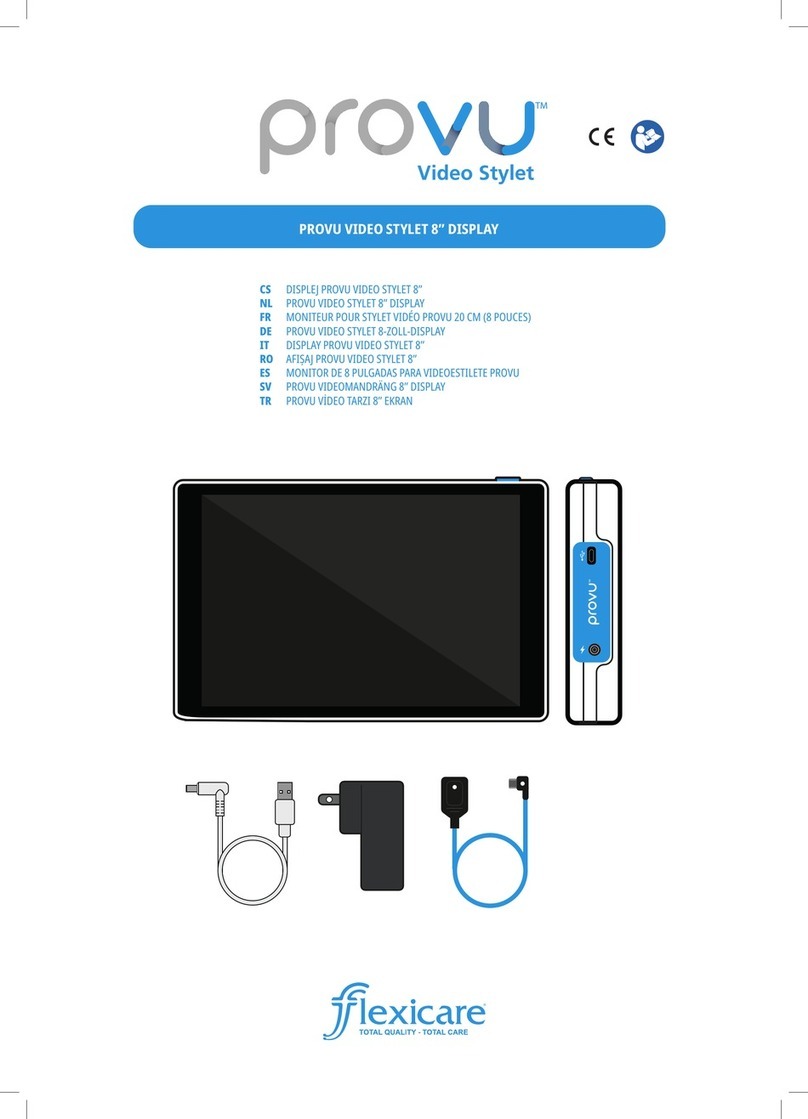
flexicare
flexicare PROVU VS manual
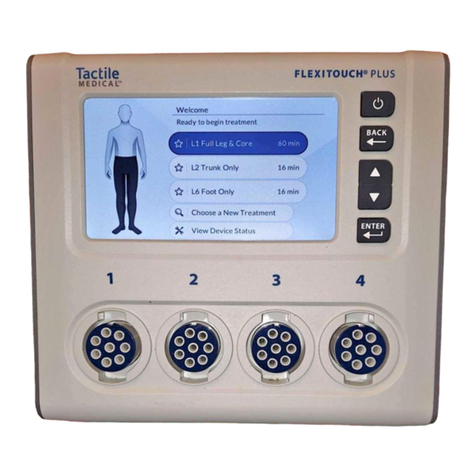
Tactile Medical
Tactile Medical Flexitouch Plus user guide

Barco
Barco Eonis MDRC-2122 BL user guide
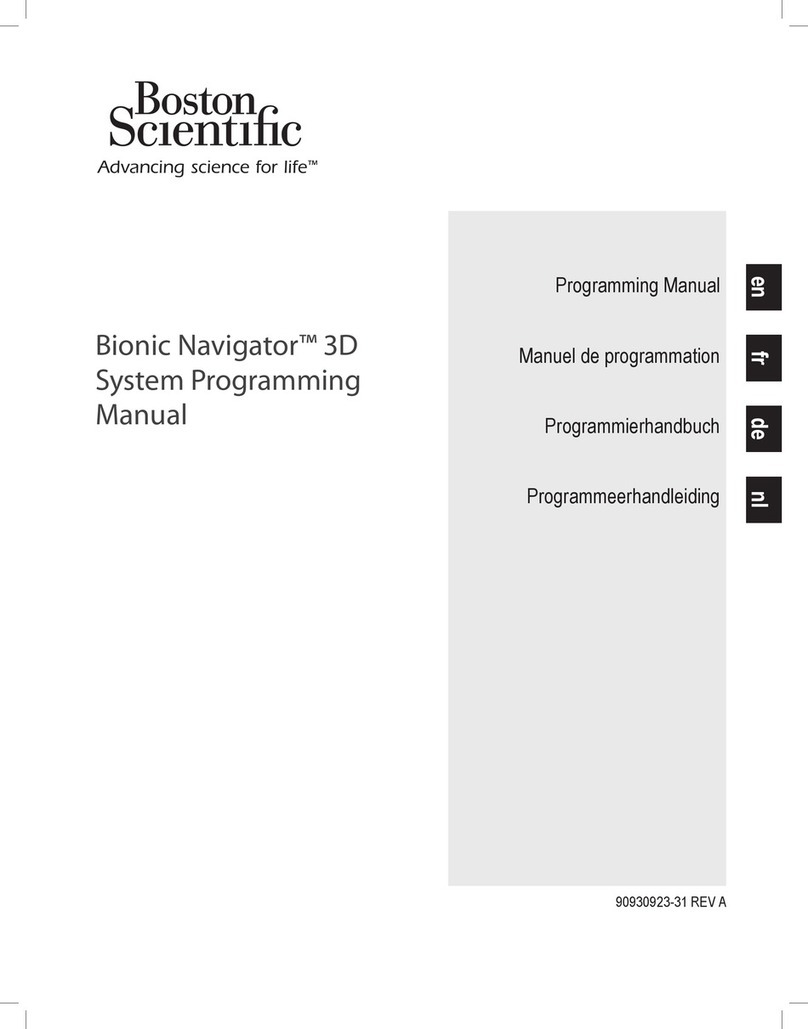
Boston Scientific
Boston Scientific Bionic Navigator 3d NM-7153-11A System programming manual
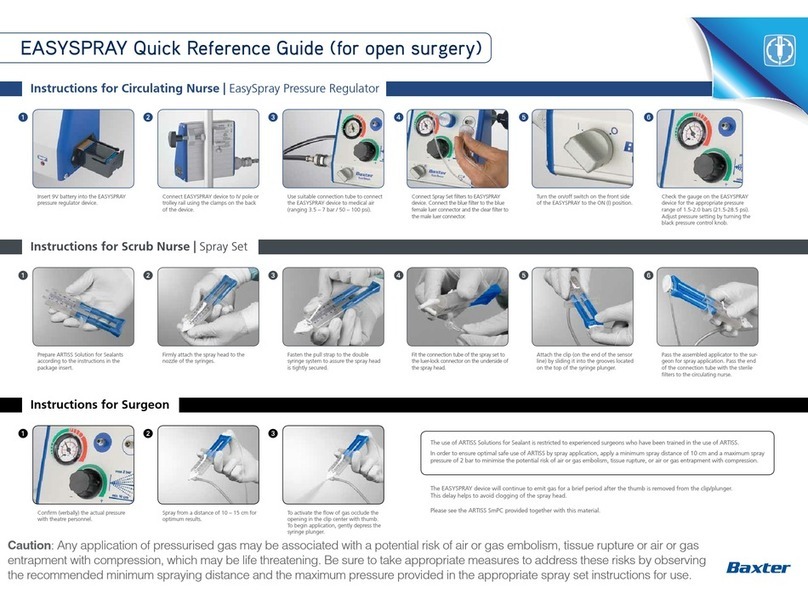
baxter
baxter EASYSPRAY Quick reference guide

Vatech
Vatech GREEN SMART user manual