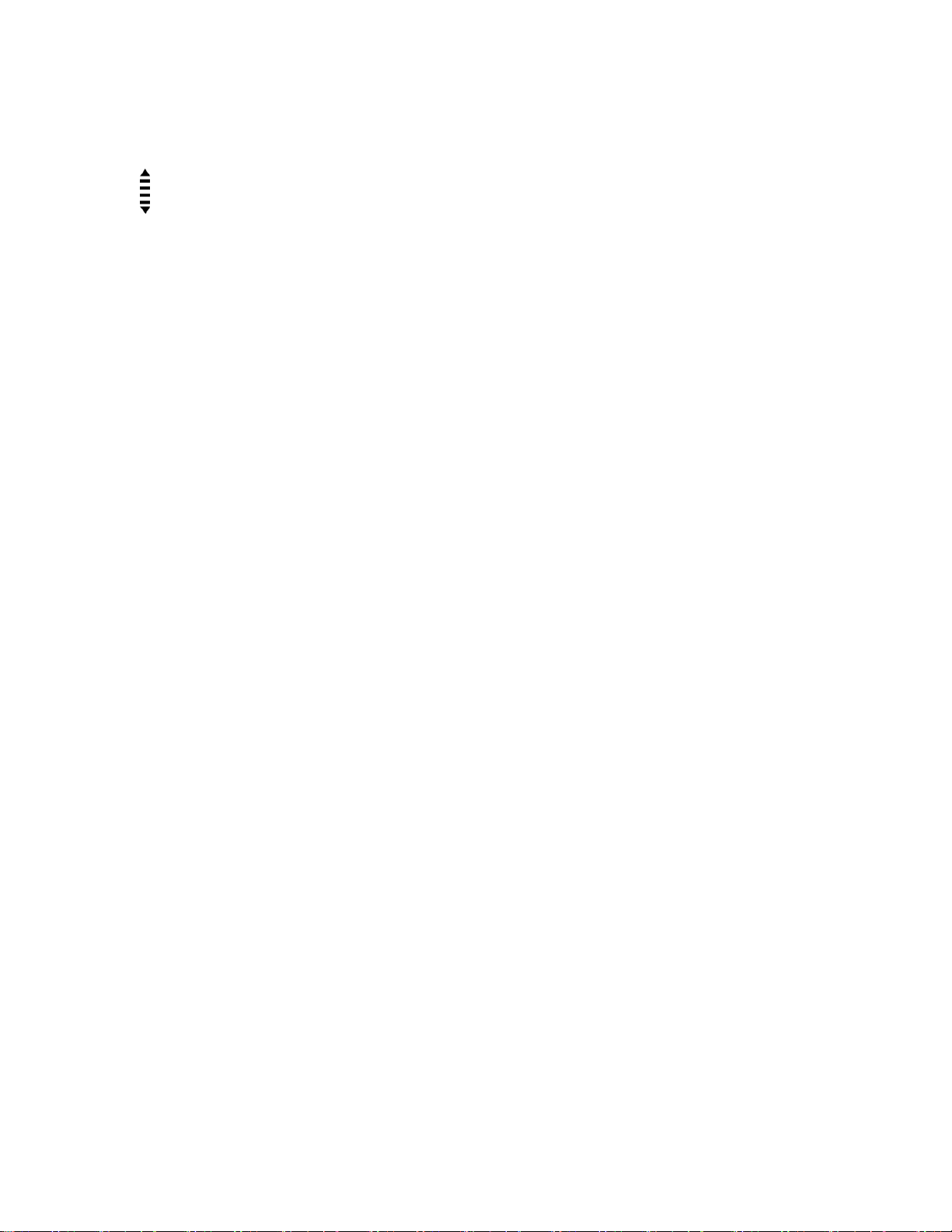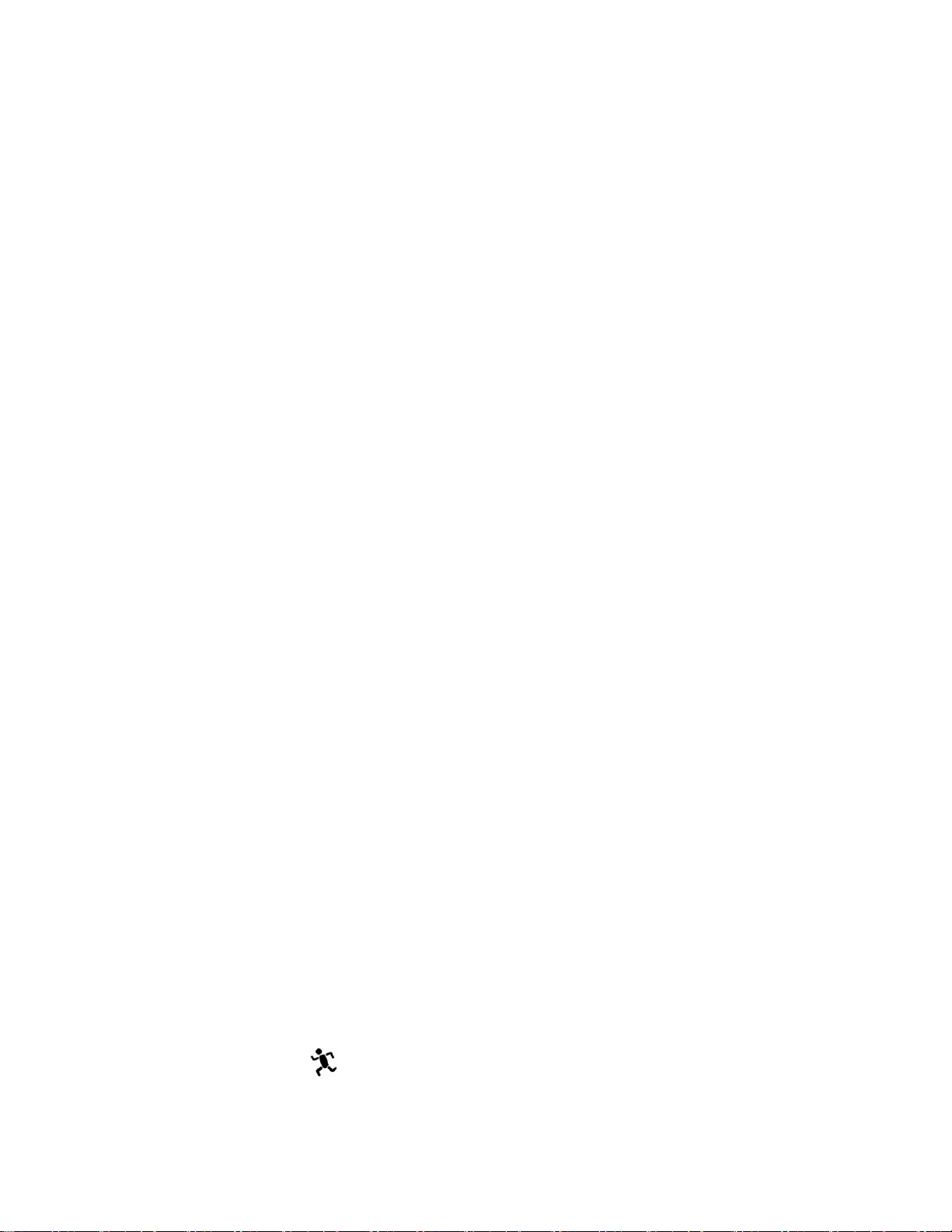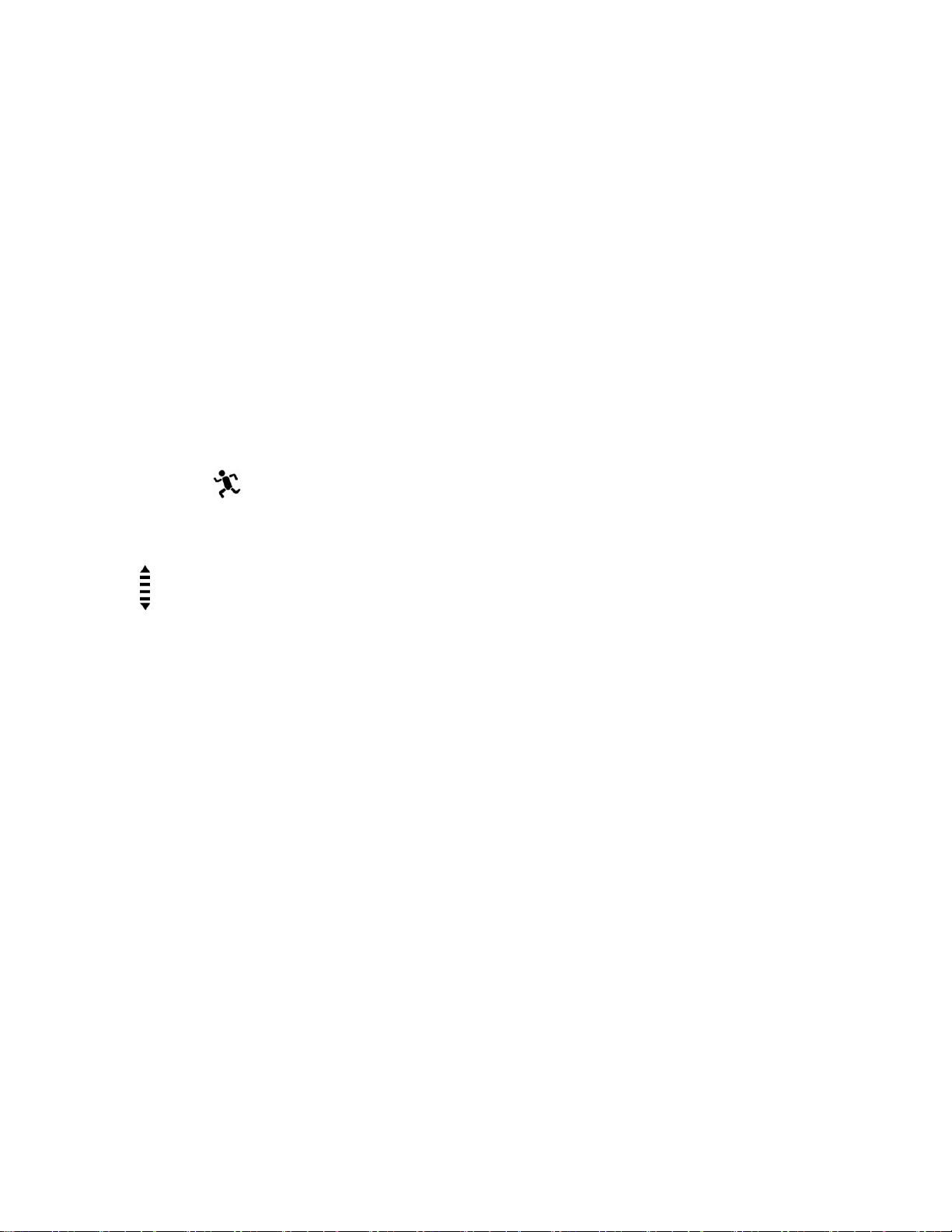This function is useful for if you want to do cross circuit training. For example, if you do
30 minutes of warm up, then move onto another type ofexercise for a certain period of
time (e.g. running cardio), and then another amount of time for another activity (e.g.
weight training), and then go into cool down.
1. Press the Mode button inorder to go to the Exercise Function.
2. Press the Stop/Next button to reach the timer parameter.
3. Press the Start/Lap/Hold Stop button to go into the initialdisplay, which shows the
interchangingcurrent segment number/run number, the duration of the segment and the
target zone icon.
Setting the Time r
1. While in the Exercise Timer function, press and hold the Set button to preset the time
for the Exercise Timer function. The words ‘TMR SET HOLD’will be displayed
followed by the word ‘LOOP’with the digits for the loop number flashing.
2. Press and hold the Start/Lap/Hold Stop button (to count up) or the Stop/Next button (to
countdown) until it reaches the desired number of loops you wish to have.
3. Then use the Mode button to move to the next display with the words ‘SEG(no.)’, with
the hour digits flashing.
4. Press and hold the Start/Lap/Hold Stop button (to count up) or the Stop/Next button (to
countdown) in order to set the desired number of loops.
5. Use the Mode button to move to the next set of digits (e.g. from the hour-digits to the
minutes digits, or from the minutes digits to the seconds digits).
6. Press and hold the Start/Lap/Hold Stop button (to count up) or the Stop/Next button (to
countdown) in order to determine the durationof the segments.
7. After setting the duration for the segment, press the Mode button to confirm.
8. The target zone icon will start flashing. Use either the Start/Lap/Hold Stop or the
Stop/Next button to either de-activate the target zone selection (blank triangle with no
zone selected) or to set the target zone for that particular segment (light intensity zone,
moderate zone, and high intensity zone).
9. Press the Mode button to confirm, and the segment number will appear flashing. To
change the segment number, use either the Start/Lap/Hold Stop (to count up) or the
Stop/Next (to countdown) button. You can jump between different segments and set the
timer and heart rate zone for each segment.
10. Press the Mode button to confirm your segment number choice. You can then change
the timer and heart rate zone for each segment using the steps above. Your may preset the
time and target zone for up to 30 segments.
11. Press the Set button if you wish to exit the and confirm your settings
Note: the Timer Mode will only function for segments with preset values; any segments
without any values input into them will be by passed in the process.
Starting the Time r
1.. While in the Exercise Timer function, press the Start/Lap/Hold Stop to start the timer.
The running man icon will appear. Note that the segment number and the run number
will interchange with each other before the timer is activated. Once the timer is activated,
only the segment number will be shown.