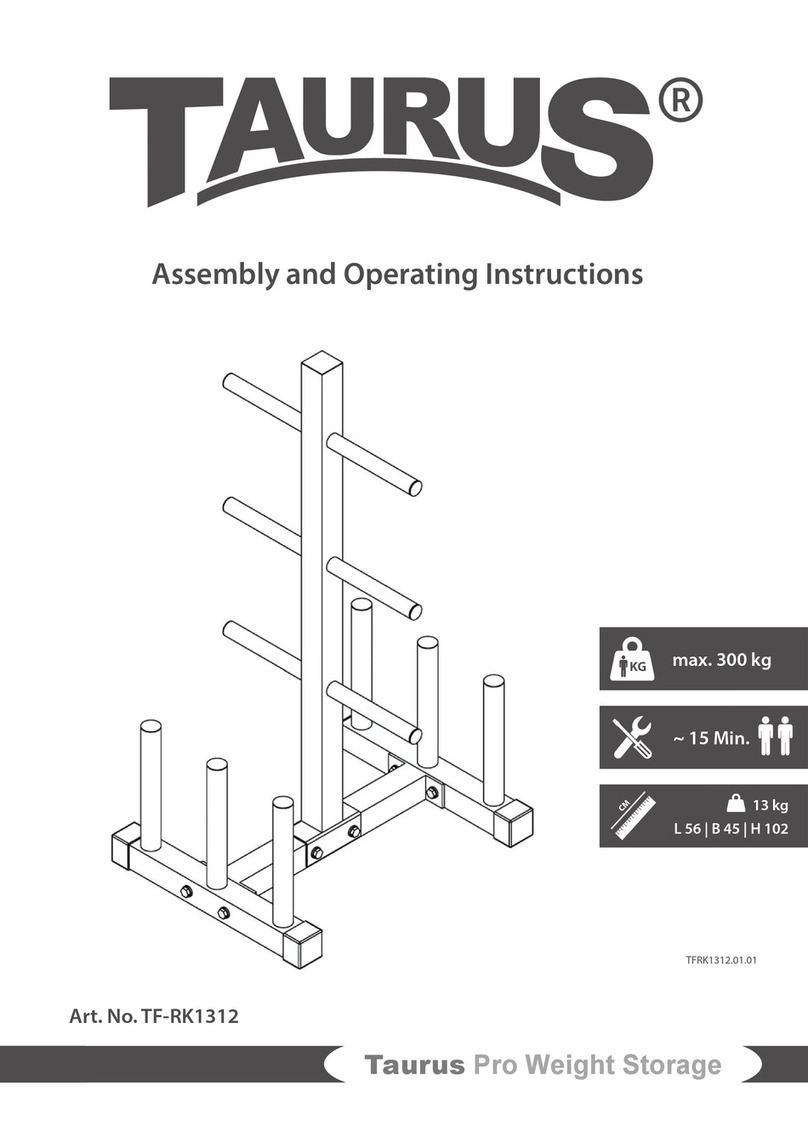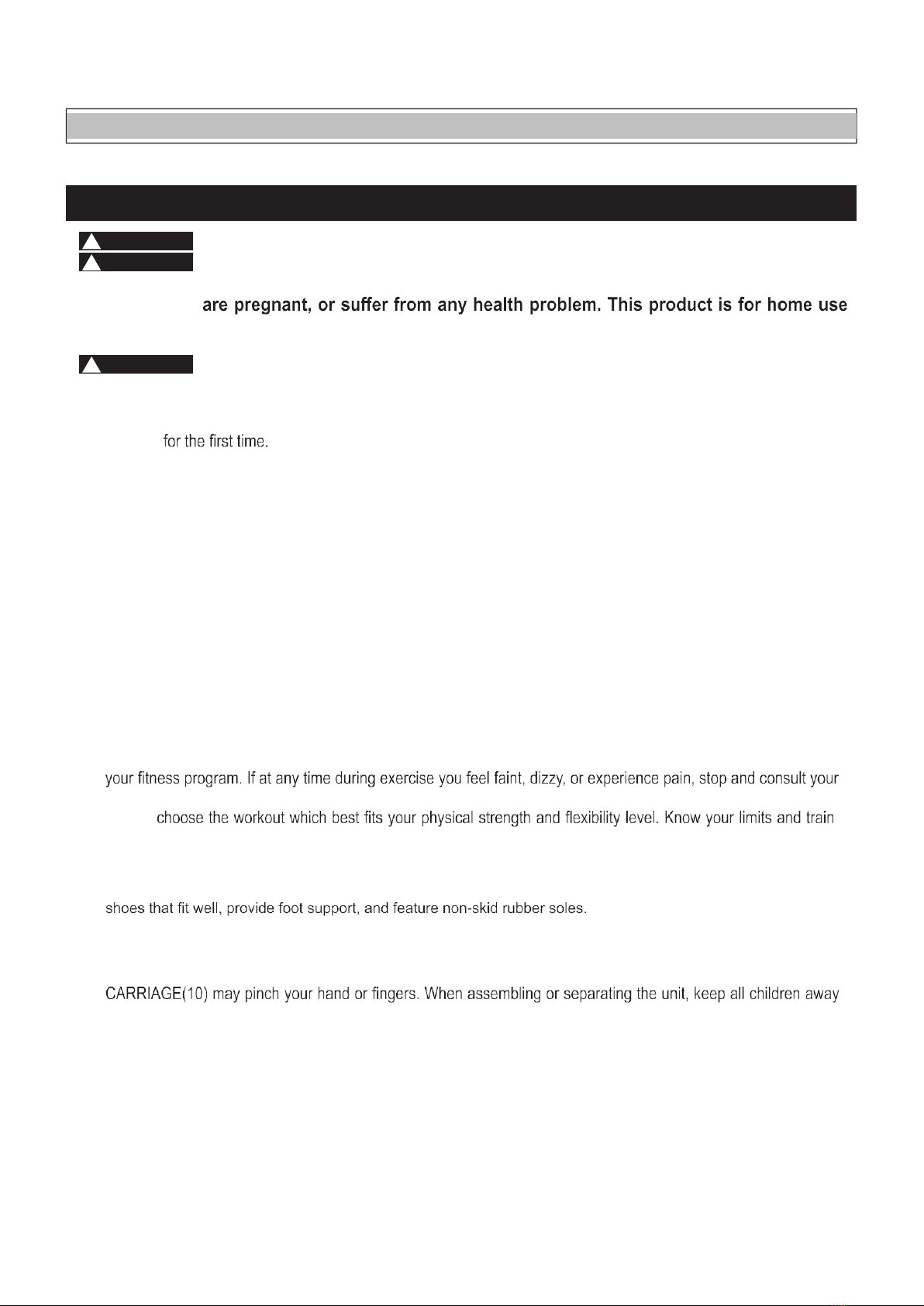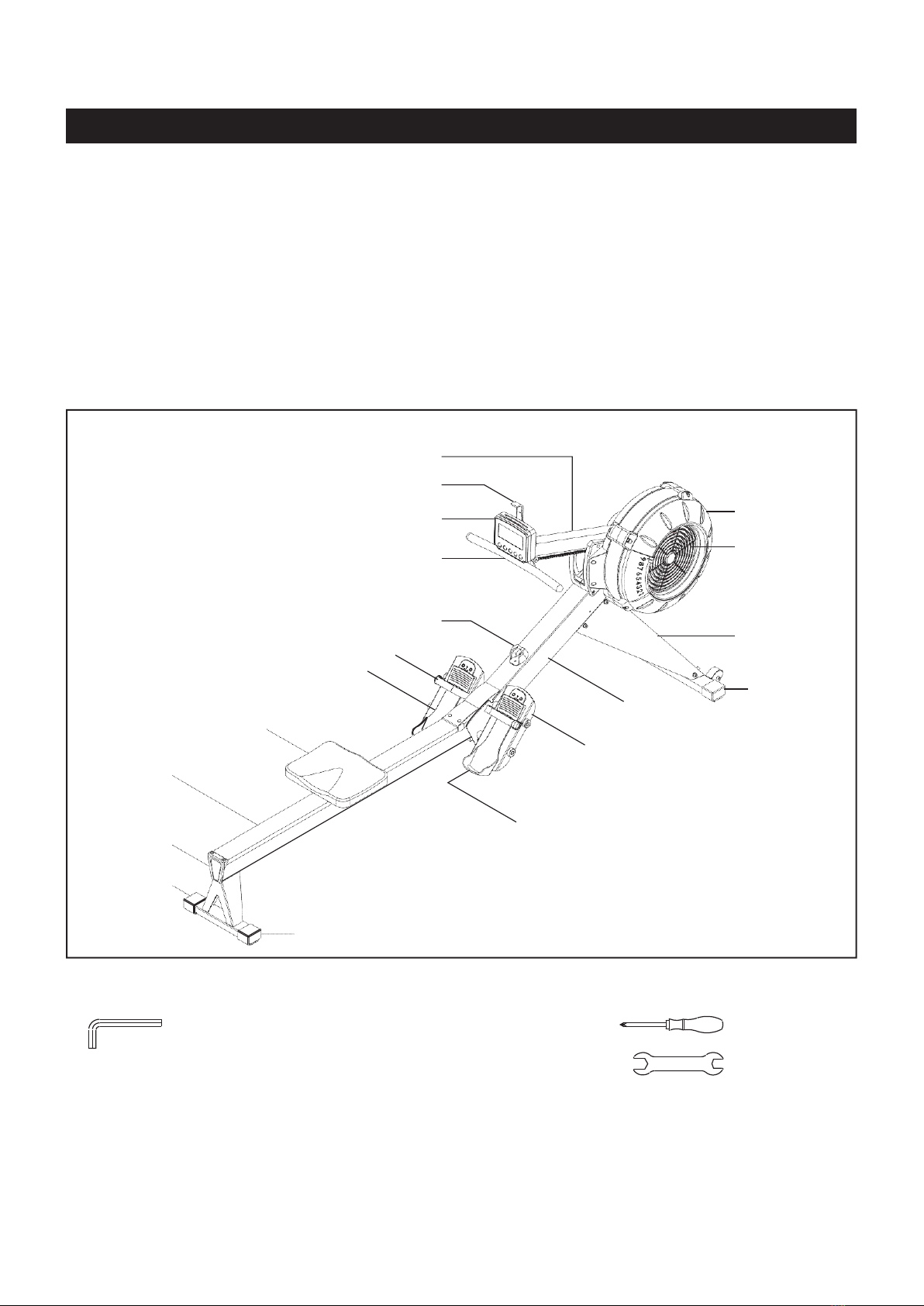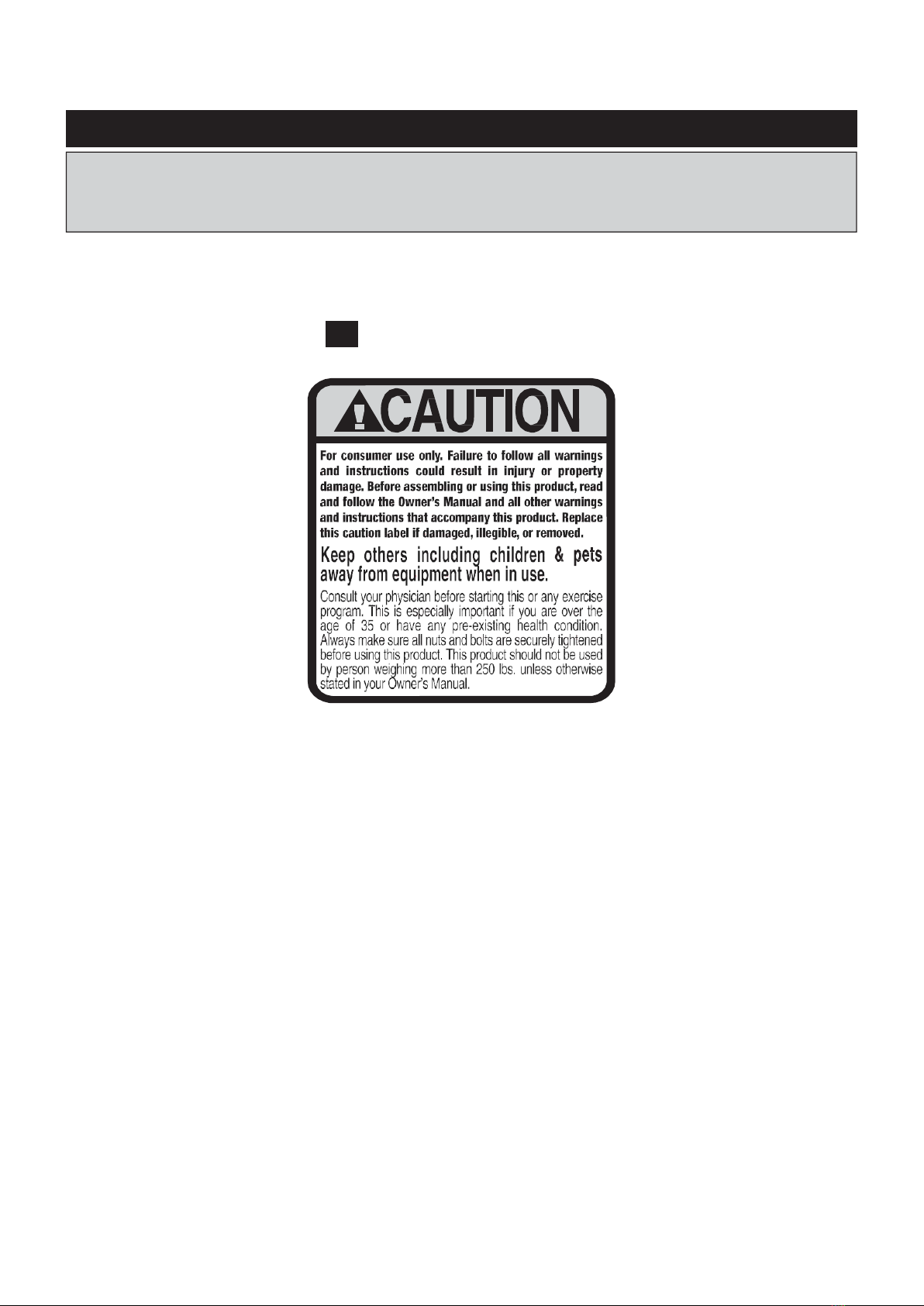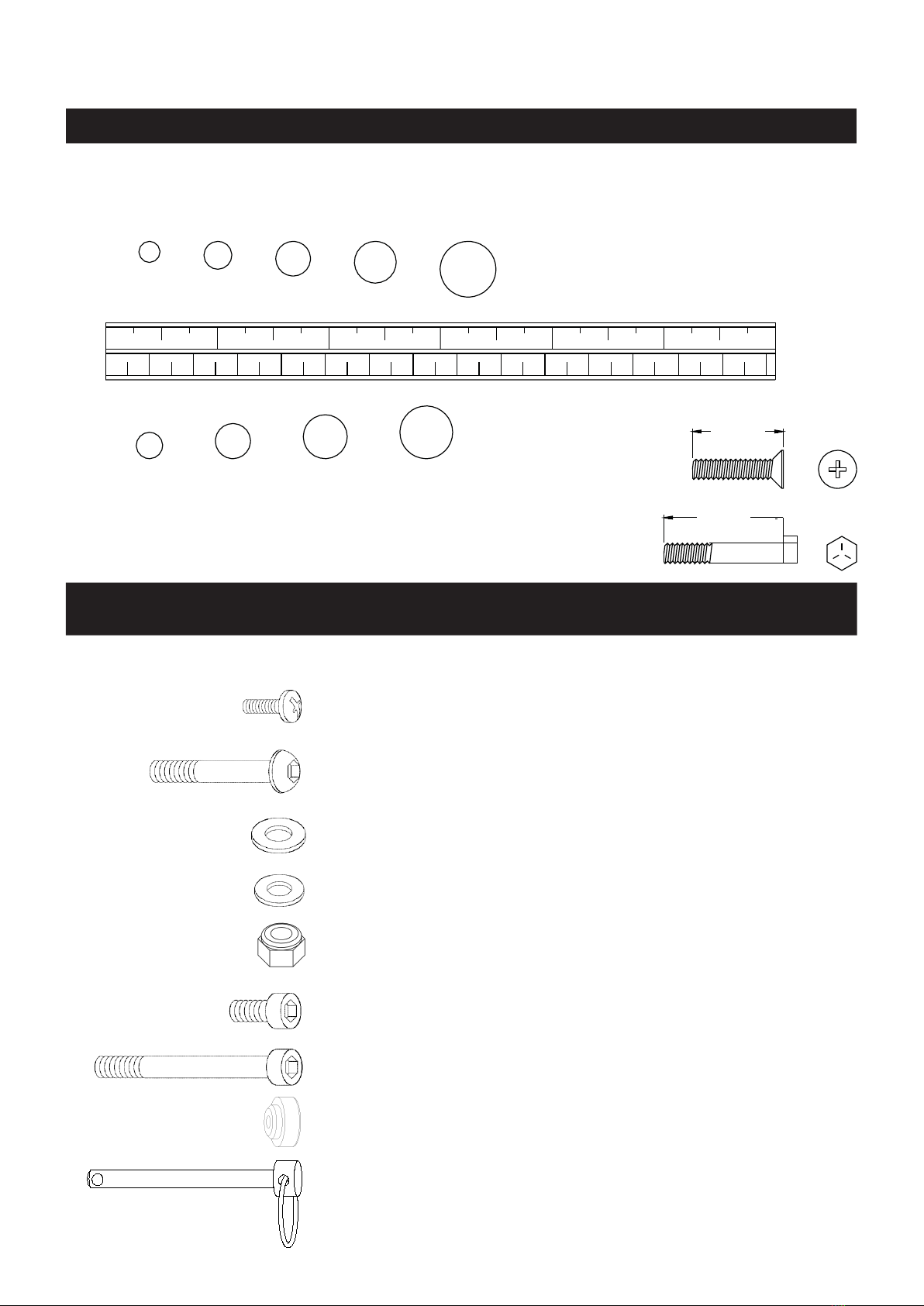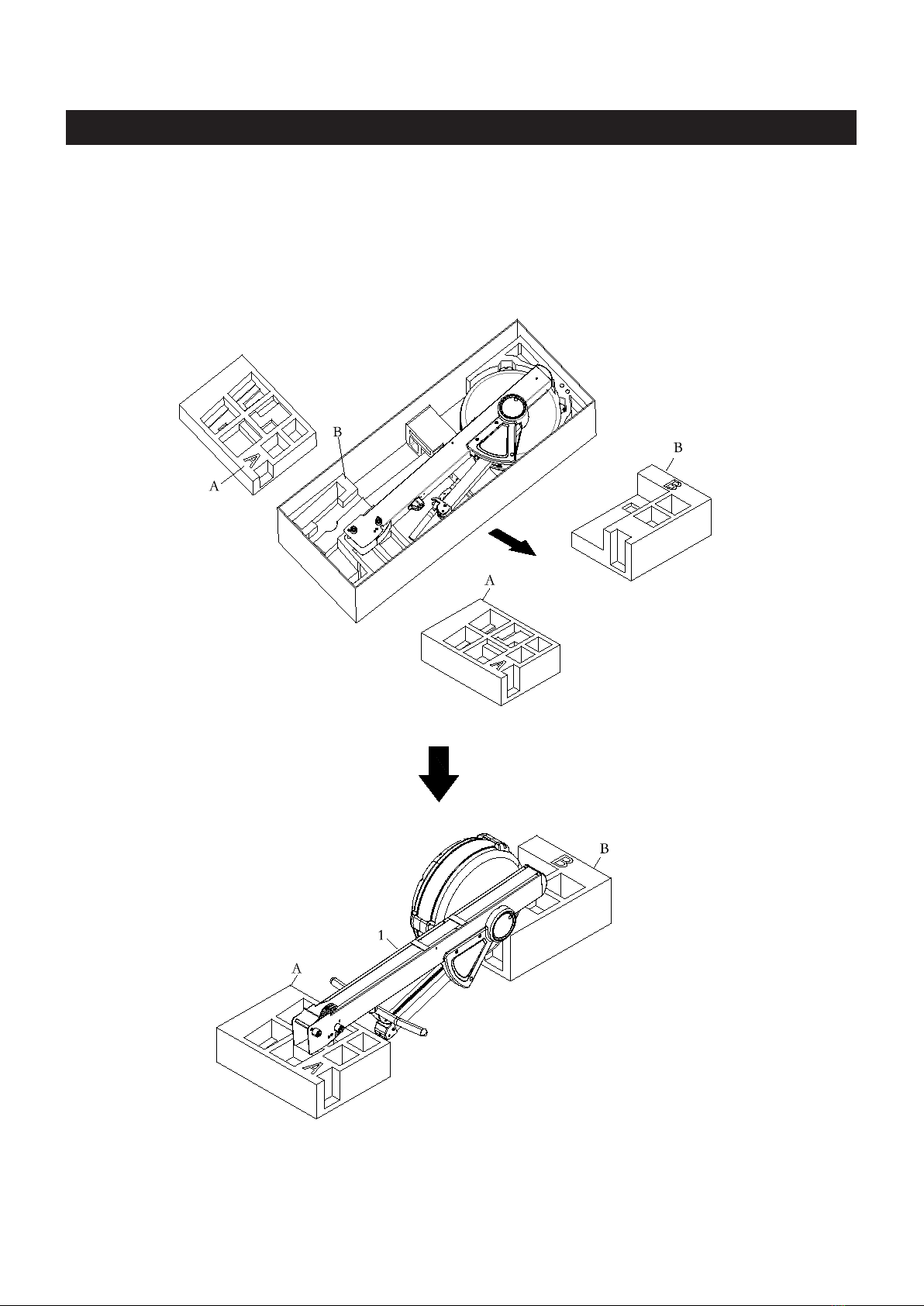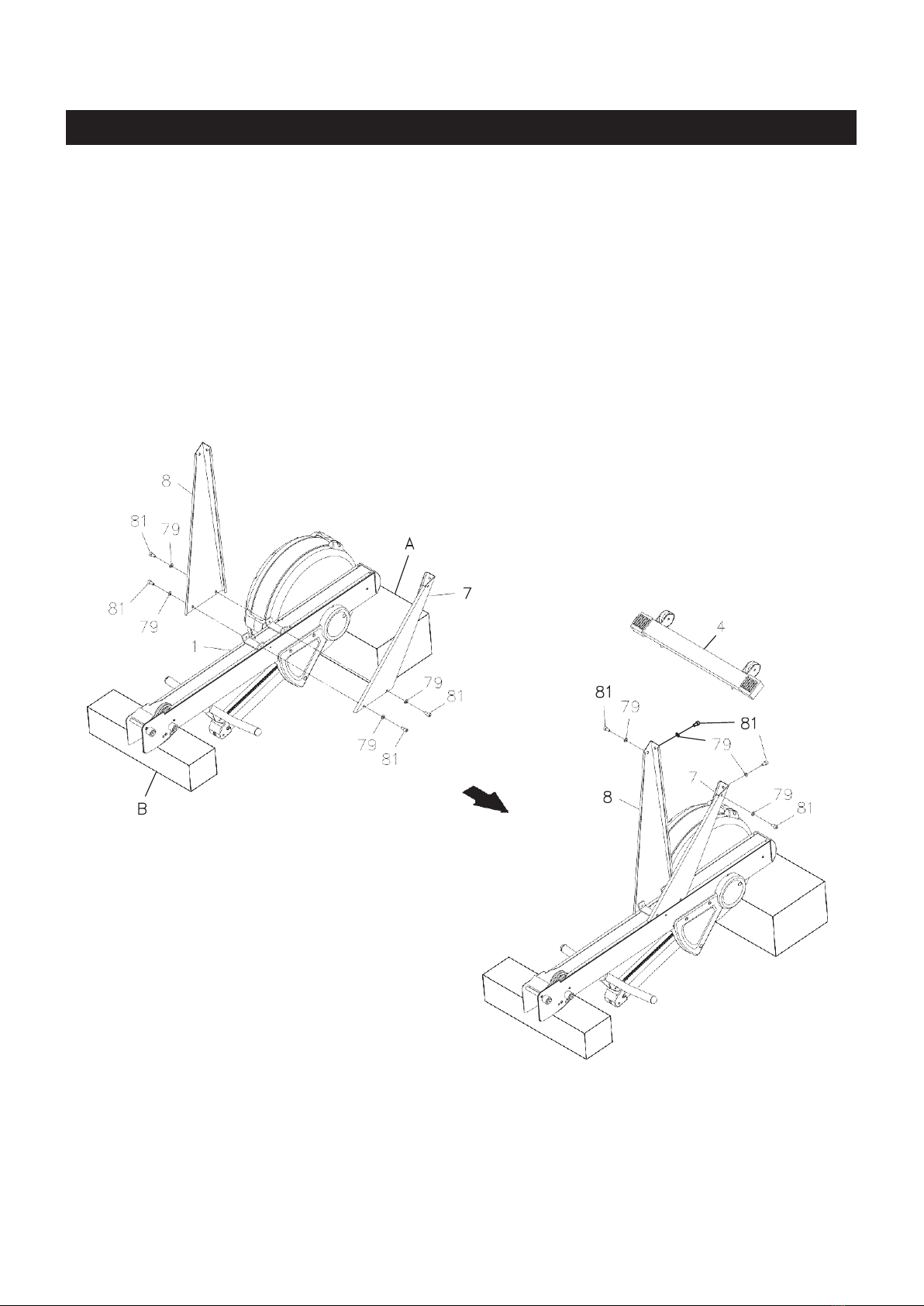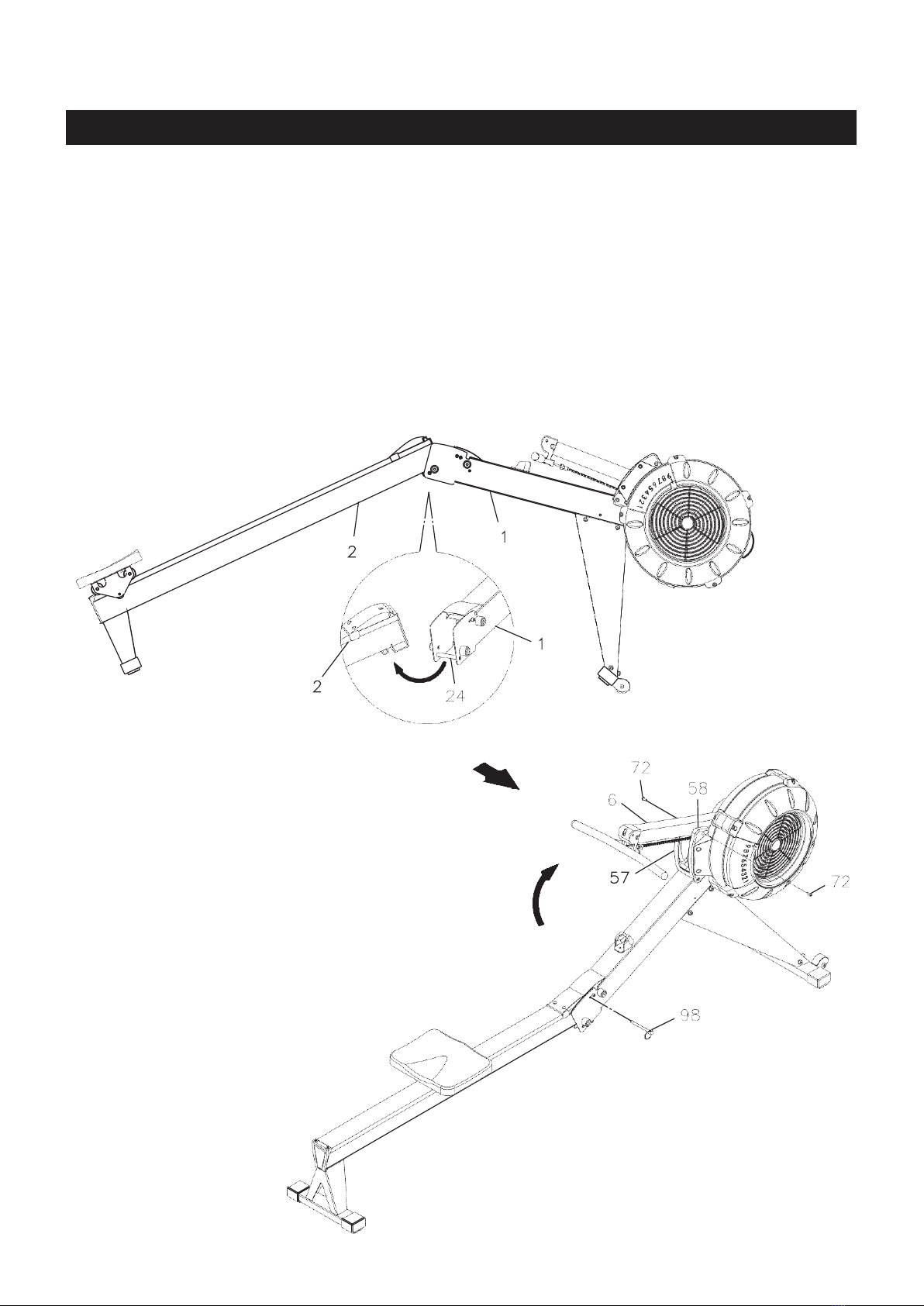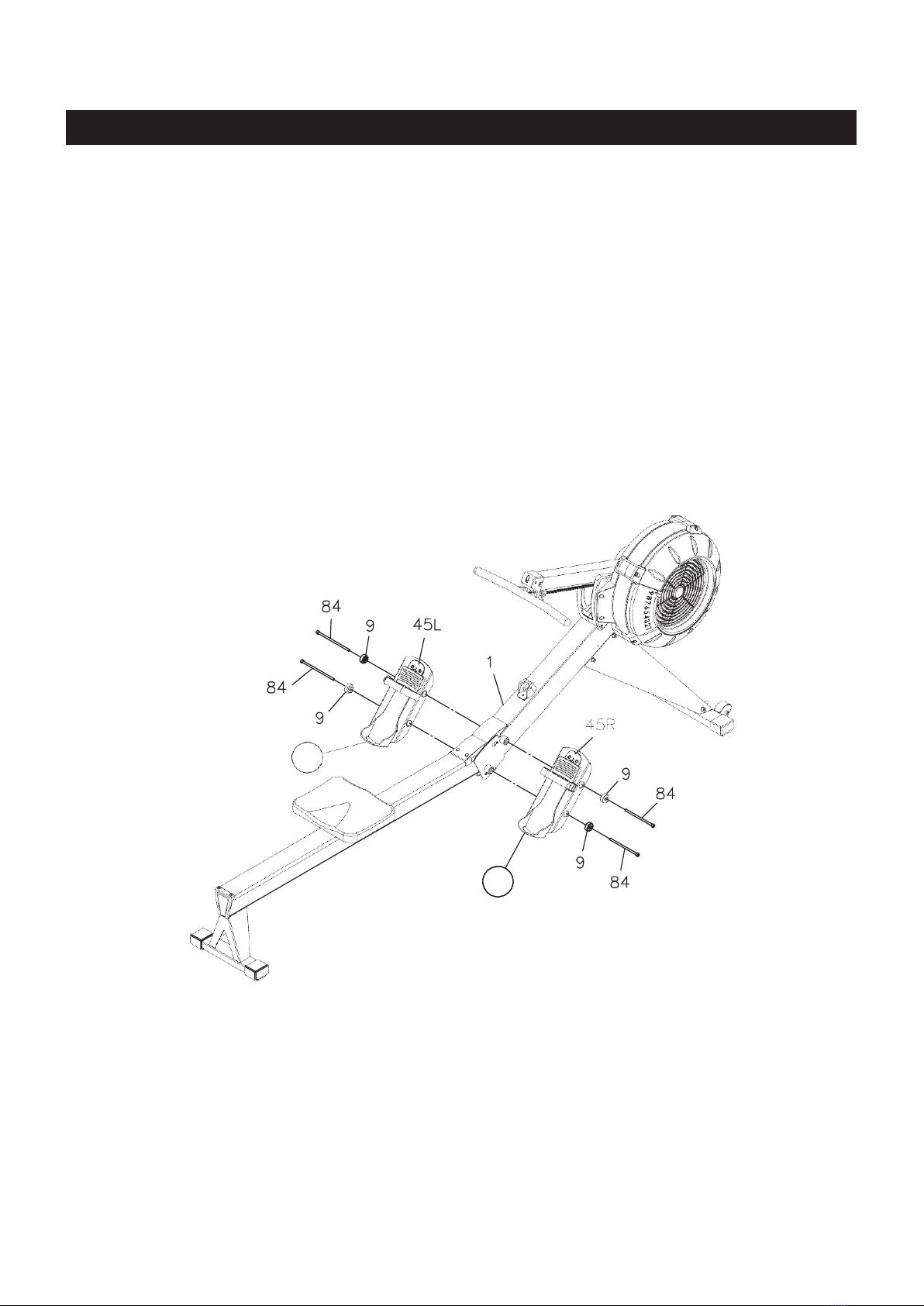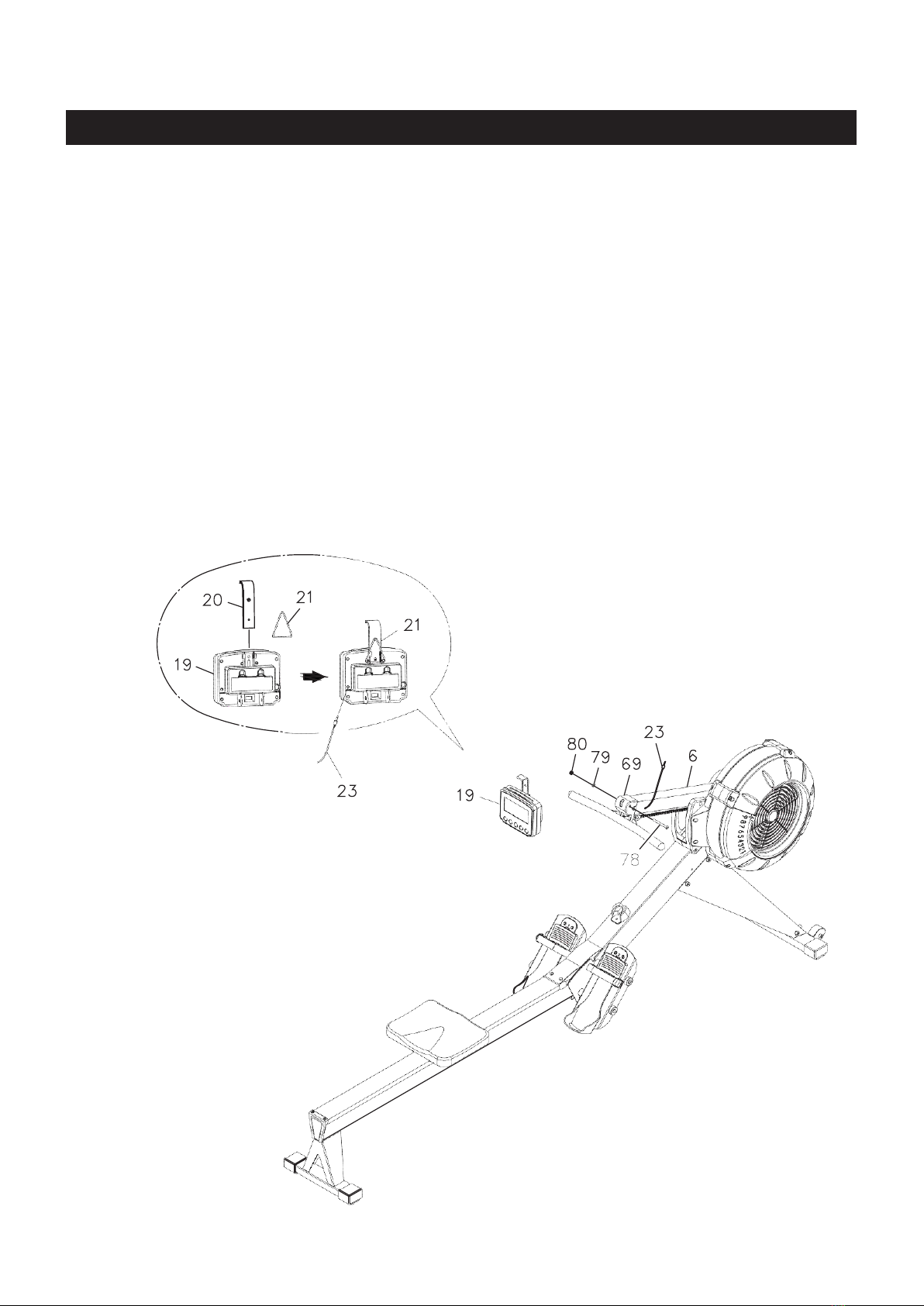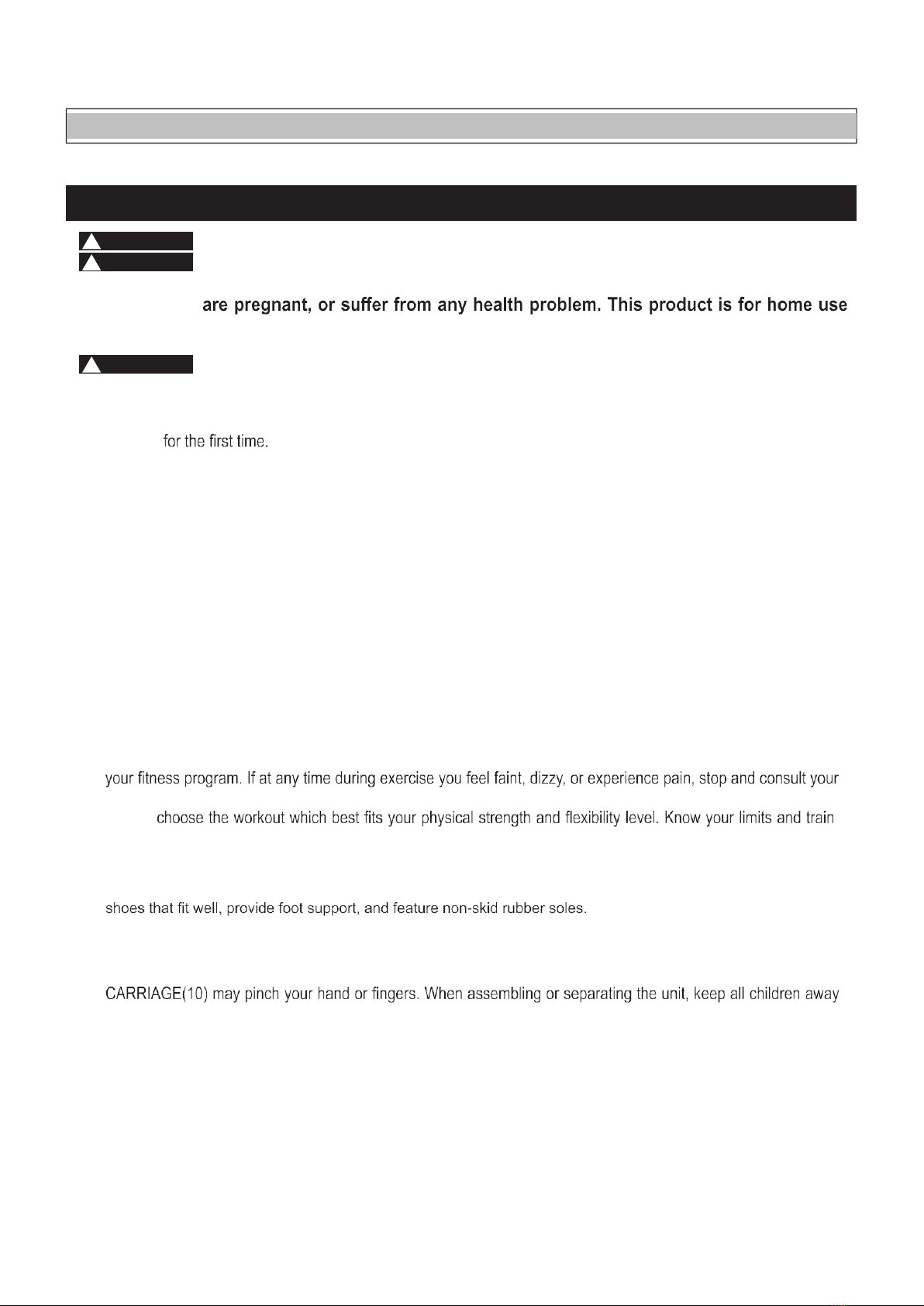
TABLE OF CONTENTS
SAFETY INSTRUCTIONS
!WARNING Cancer and Reproductive Harm www.P65Warnings.ca.gov
Consult your physician before starting this or any exercise program. This is
especially important if you are over the age of 35, have never exercised before,
only. Do not use in institutional or commercial applications. Failure to follow all
warnings and instructions could result in serious injury or death.
To reduce the risk of serious injury, read the following Safety Instructions
before using the FAN ROWER.
1.
Save these instructions and ensure that other exercisers read this manual prior to using the
FAN
ROWER
2.
Read all warnings and cautions posted on the
FAN ROWER.
3.
The
FAN ROWER
should only be used after a thorough review of the Owner’s Manual. Make
sure that it is properly assembled and tightened before use.
4.
We recommend that two people be available for assembly of this product.
5.
Keep children away from the
FAN ROWER.
Do not allow children to use or play on the
FAN ROWER.
Keep children and pets away from the
FAN ROWER
when it is in use.
6.
It is recommended that you place this exercise equipment on an equipment mat.
7.
Set up and operate the
FAN ROWER
on a solid level surface. Do not position the
FAN ROWER
on loose rugs or uneven surfaces.
8.
Make sure that adequate space is available for access to and around the
FAN ROWER.
9.
Before using, inspect the
FAN ROWER
for worn or loose components, and securely tighten or
replace any worn or loose components prior to use.
10.
Before using, check the condition of the CHAIN(36). Replace the CHAIN(36) if it is cracked or broken.
11.
Consult a physician prior to commencing an exercise program and follow his/her recommendations in developing
physician.
within them. Always use common sense when exercising.
13.
Do not wear loose or dangling clothing while using the
FAN ROWER.
14.
Never exercise in bare feet or socks; always wear proper footwear such as running, walking, or cross training
15.
Be careful to maintain your balance while using, mounting, dismounting, or assembling the
FAN
ROWER,
loss of balance may result in a fall and bodily injury.
16.
Do not use the SEAT(51) to move the
FAN ROWER .
The SEAT(51) will move and the SEAT and
make sure your hands are clear of any pinch point.
17.
The
FAN ROWER
should not be used by persons weighing over 300 pounds.
18.
The
FAN ROWER
should be used by only one person at a time.
19.
The
FAN ROWER
is for consumer use only. It is not for use in public or semipublic facilities.