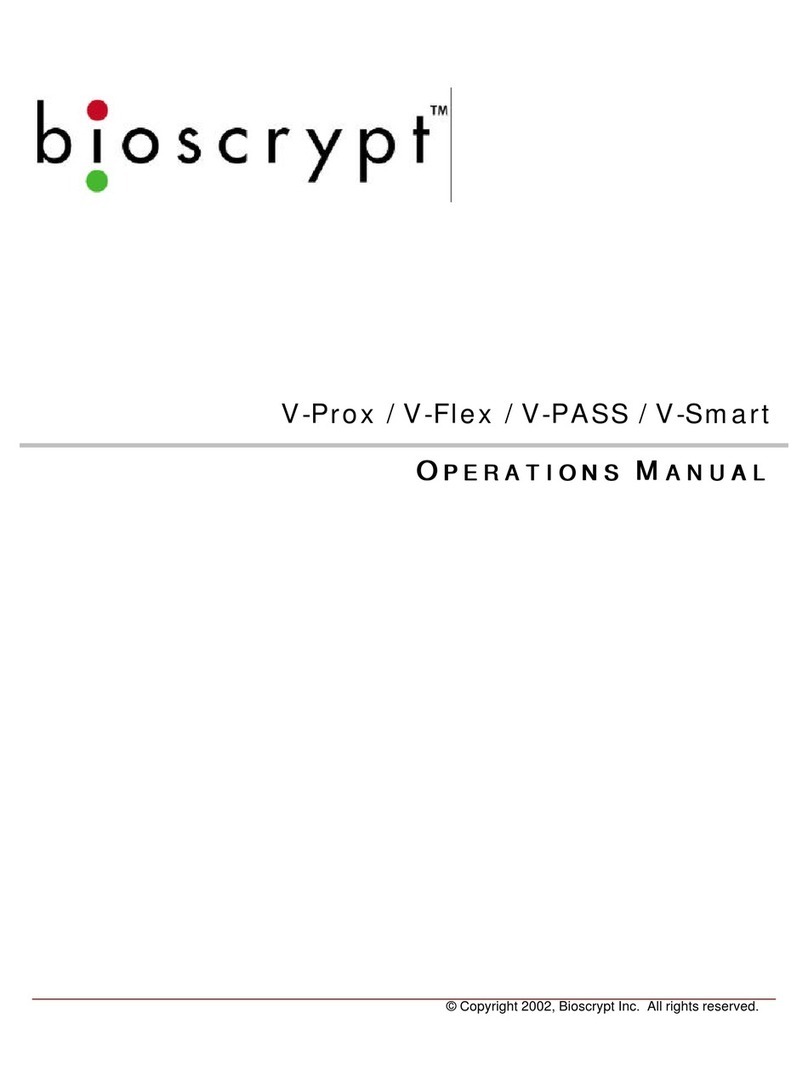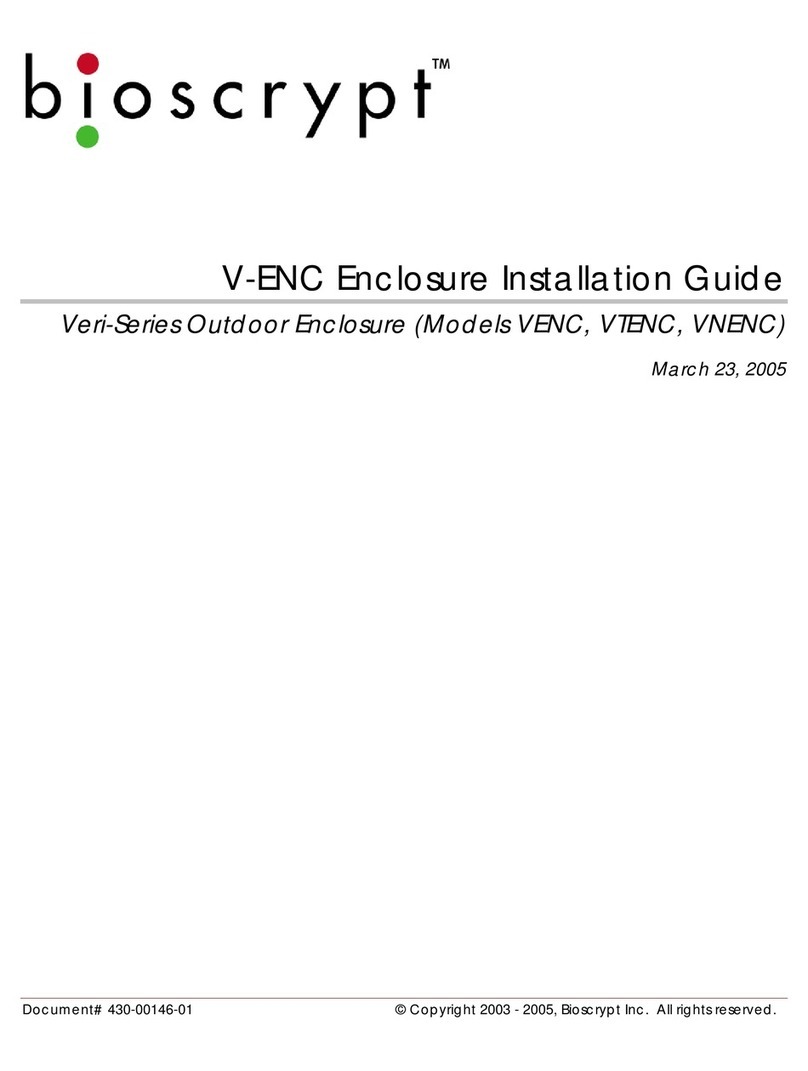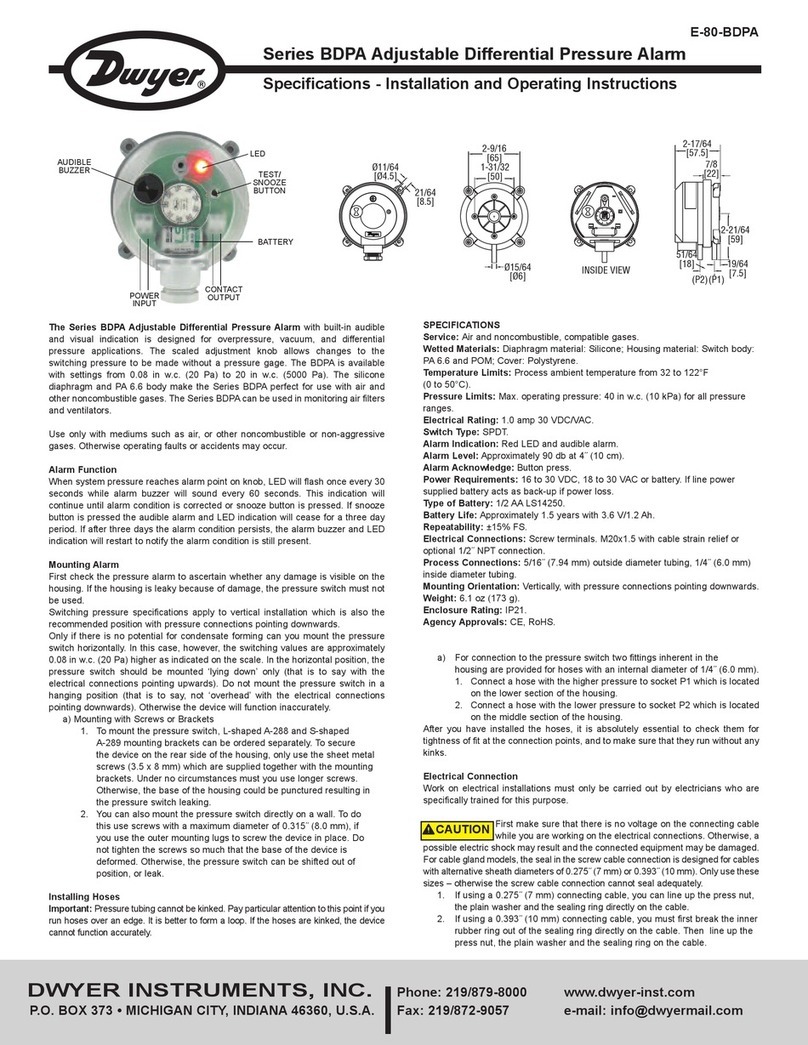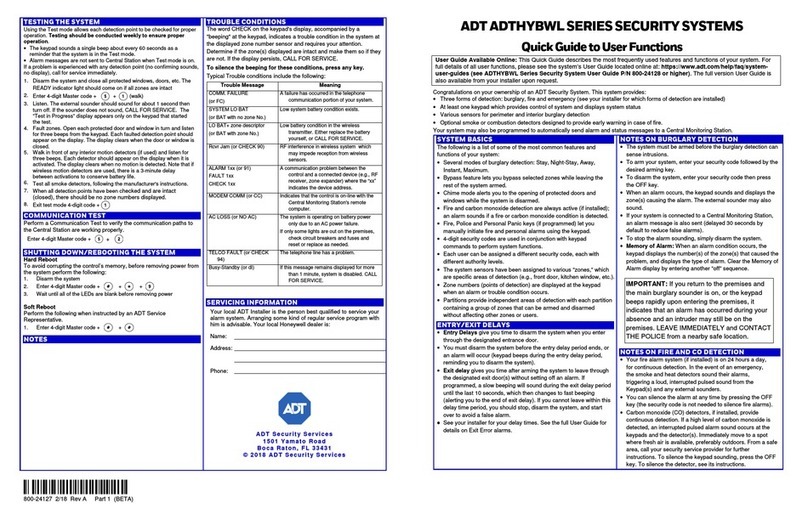bioscrypt V-Flex 4G User manual

October152009–InstallationGuideDraft–EditPurposesOnlyPage1
Installation Guide – October 2009 – Edit Purposes Only 2009
CHAPTER 1 - INTRODUCTION
CHAPTER OVERVIEW
This chapter provides an introduction to the V-Station 4G and V-Flex 4G devices, their
specifications and features, and safety guidelines that should be observed when using
or handling the devices.
1.1 INTRODUCTION
This manual provides step-by-step procedures for installing a L-1 Identity Solutions V-
Station 4G or V-Flex 4G device.It covers the entire process of physically installing the
device, making the necessary power, ground, and network connections, and registering
the device in SecureAdmin.Instructions for field repairs and cleaning are also provided.
1.1.1 SYMBOLS USED IN THIS GUIDE
The symbols shown below are used throughout this manual.They denote special issues
the user might encounter. Their definitions are given below.
DANGER
This symbol denotes a danger condition that may cause death or
excessive damage to property.
WARNING
This symbol denotes a warning condition that may cause severe
injury or major damage to property.
CAUTION
This symbol denotes a cautionary condition that may cause injury or
minor damage to property.

October152009–InstallationGuideDraft–EditPurposesOnlyPage2
Installation Guide – October 2009 – Edit Purposes Only 2009
NOTICE
This symbol denotes a situation needing additional advice to avoid
incorrect usage.
1.2 PRODUCT OVERVIEW
1.2.1 V-FLEX 4G
Figure 1-1 4G Flex Device

October152009–InstallationGuideDraft–EditPurposesOnlyPage3
Installation Guide – October 2009 – Edit Purposes Only 2009
1.2.2 V-STATION 4G
Figure 1-2 V-Station 4G Device

October152009–InstallationGuideDraft–EditPurposesOnlyPage4
Installation Guide – October 2009 – Edit Purposes Only 2009
1.2.3 V-STATION 4G EXTREME DEVICE
Figure 1-3 V-Station EXTREME Device

October152009–InstallationGuideDraft–EditPurposesOnlyPage5
Installation Guide – October 2009 – Edit Purposes Only 2009
1.2.4 V-STATION 4G PIV/TWIC INDOOR
Figure 1-4 V-Station 4G PIV/TWIC Indoor

October152009–InstallationGuideDraft–EditPurposesOnlyPage6
Installation Guide – October 2009 – Edit Purposes Only 2009
1.2.5 V-STATION 4G EXTREME PIV/TWIC
Figure 1-5 V-Station 4G Extreme PIV/TWIC

October152009–InstallationGuideDraft–EditPurposesOnlyPage7
Installation Guide – October 2009 – Edit Purposes Only 2009
1.2.6 SENSORS
The V-Station 4G and V-Flex 4G devices offer three types of sensor interfaces.
1.2.6.1 UPEK TCS
Figure 1-6 UPEK TCS Sensor
Key Features:
•Active Capacitive Fingerprint
sensing
•256 x 360 Sensor Array 508 DPI
•+/- 15kV Air ESD Resistance
1.2.6.2 SECUGEN OPTICAL
Figure 1-7 Secugen Optical Sensor
Key Features:
•Optical Fingerprint sensing
•256 x 336 Sensor Array 500 DPI
•+/- 15kV Air ESD Resistance

October152009–InstallationGuideDraft–EditPurposesOnlyPage8
Installation Guide – October 2009 – Edit Purposes Only 2009
1.2.6.3 LUMIDIGM VENUS OPTICAL SENSOR
Figure 1-8 Lumidigm Venus Optical Sensor
Key Features:
•TBD
•TBD
•TBD

October152009–InstallationGuideDraft–EditPurposesOnlyPage9
Installation Guide – October 2009 – Edit Purposes Only 2009
1.2.7 DEVICE DIMENSIONS
1.2.7.1 V-Flex 4G Device
Figure 1-9 V-Flex 4G Dimensions

October152009–InstallationGuideDraft–EditPurposesOnlyPage10
Installation Guide – October 2009 – Edit Purposes Only 2009
1.2.7.2 V-STATION 4G
Figure 1-10 V-Station 4G Dimensions

October152009–InstallationGuideDraft–EditPurposesOnlyPage11
Installation Guide – October 2009 – Edit Purposes Only 2009
1.2.7.3 V-STATION EXTREME PIV/TWIC DEVICES
1.2.7.3.1 V-STATION 4G EXTREME
Figure 1-11 V-Station 4G Extreme Dimensions

October152009–InstallationGuideDraft–EditPurposesOnlyPage12
Installation Guide – October 2009 – Edit Purposes Only 2009
1.2.7.3.2 V-STATION 4G EXTREME WITH ACCESSORIES
Figure 1-12 V-Station 4G Extreme with Accessories Dimensions

October152009–InstallationGuideDraft–EditPurposesOnlyPage13
Installation Guide – October 2009 – Edit Purposes Only 2009
1.2.7.3.3 V-STATION 4G EXTREME PIV/TWIC
Figure 1-13 V-Station 4G Extreme PIV/TWIC

October152009–InstallationGuideDraft–EditPurposesOnlyPage14
Installation Guide – October 2009 – Edit Purposes Only 2009
1.2.7.3.4 V-STATION EXTREME PIV/TWIC WITH ACCESSORIES
Figure 1-14 V-Station 4G Extreme PIV/TWIC with Accessories Dimensions
1.2.8 SAFETY PRECAUTIONS
Below are safety precautions that should be observed when operating or installing a
device.

October152009–InstallationGuideDraft–EditPurposesOnlyPage15
Installation Guide – October 2009 – Edit Purposes Only 2009
1.2.8.1 ELECTRO-STATIC DISCHARGE
L-1 Identity Solutions recommends that Administrators inform Users of these points
during the enrollment process:
9Always use the Ridge-Lock to position a finger *before* touching the
sensor.
9Always stand on the ESD-dissipative floor covering (if installed).
9Do not touch other people or objects when touching the sensor.
9Always maintain at least 12 inches of space around yourself when
touching the sensor.
9Do not allow articles of clothing to touch the sensor.
L-1 Identity Solutions recommends that Installers always follow these points (in addition
to the points listed above):
9When installing or working on a unit, always use a grounding wrist-
strap that is connected to a quality Earth ground.
9Check the device's cabling for ground faults.
9Ensure that the device's ground connection (located on the rear of the
device) is connected to a quality Earth Ground.
1.2.8.2 DEVICE HANDLING GUIDELINES
9Do not install the device in locations where the device would be
exposed to direct sunlight, high levels of relative humidity, particulate
matter, or flammable vapors.
9Do not install the device near radiators or other heat sources.
9Do not allow magnetic objects to come within close proximity to the
device.
9Strong magnetic fields might damage the device.
9Do not let liquids Card the device.
9Do not attempt to alter the device for any reason.Modifications will
void the product guarantee.
9Do not attempt to disassemble the device in any way beyond what is
necessary for sensor field replacement.
9Do not use the device for any purpose other than for what it was
designed.

October152009–InstallationGuideDraft–EditPurposesOnlyPage16
Installation Guide – October 2009 – Edit Purposes Only 2009
9Do not plug any equipment into the USB port other than flash memory
devices.
9Do not allow users to place or hang objects on the device, such as
coffee cups or purses.
9Do clean the device regularly to remove dust, grime, and fingerprint
residue.

October152009–InstallationGuideDraft–EditPurposesOnlyPage17
Installation Guide – October 2009 – Edit Purposes Only 2009
CHAPTER 2 - PLANNING THE
INSTALLATION
CHAPTER OVERVIEW
This chapter details how to plan a successful installation, recommended steps, and
explains the hardware and software components of typical setup scenarios.
2.1 PLANNING THE INSTALLATION
Planning the installation is the single most important aspect of a successful installation.
In general, you need to consider the access controller, the door locks, the devices, and
the need for a network. By the time you are ready to install the system, all of the details
presented in the list below should be known. Take a moment to go through them now
before starting your installation.
During the planning phase, you should determine:
9What type of authentication is required for your application?
9How many doors need to be secured?
9What type of device will be on each door? Doors already inside a
secure area might not need the same type or level of security.
9If multiple V-Series 4G devices require networking for template
distribution/management, then a dedicated PC is recommended to
administer the system, as well as an RS-485 to RS-232 converter, and
cabling for serial communications or cabling for Ethernet.
9Verify that the chosen access controller supports the Wiegand formats
supported by V-Station 4G devices.
9Identify all wiring by the signal levels it is to carry. Use separate cables
and conduits for different signal groups to avoid cross talk. Plan to
separate them by these groups:
Power distribution: Wires carry power to devices, door strikes, etc.
Data communication: RS-485, RS-232, USB, Wiegand, Ethernet, etc.
Signal: Door contact, request-to-exit push button, alarm input, etc.
9When planning device placement, determine the distance limitation of
each signal type and use repeaters if necessary.

October152009–InstallationGuideDraft–EditPurposesOnlyPage18
Installation Guide – October 2009 – Edit Purposes Only 2009
9V-Series 4G devices are intended for indoor use only.
If you have any unresolved issues with the items on this list, contact L-1 Identity
Solutions Technical Support for additional information before beginning any installation.
WARNING
V-Station 4G and V-Flex 4G devices should be installed
by only a qualified technician. If you are not qualified to
perform an installation task, call L-1 Identity Solutions
Technical Support or contact a qualified installer.
2.1.1 RECOMENDED STEPS FOR A SUCCESSFUL INSTALLATION
Every installation is unique. Sometimes the issues are well defined and can be handled
in a standard fashion; sometimes the issues are very specific and may not be
immediately recognizable.
L-1 Identity Solutions recommends following these steps for a successful installation:
9Plan the installation Choose the type of hardware required, decide if a
network is required, and decide on the location and number of required
devices.
9Unpack all items Unpack all items and check against the packing list.
9Install network hardware components Install the cabling and
components needed to run the system.
9Install software Install the software needed to set up the devices.
9Preconfigure device Connect the device to the USB cable, supply
power to the device, and preconfigure the device.
9Mount devices Mount the devices in their final locations
9Power distribution and device hook up Connect the device wiring via
the back panel.
9Power-up procedure Check the power connections and start the
system safely. Enroll users Enroll users into the system (for user
enrollment procedures).
Chapters 3 through 7 in this document present more information on these steps.

October152009–InstallationGuideDraft–EditPurposesOnlyPage19
Installation Guide – October 2009 – Edit Purposes Only 2009
2.1.2 REQUIREMENTS
9PC workstation with:
91 GHz Intel(r) Pentium(r) 4 processor or equivalent
91 GB RAM (2 GB recommended)
9CD-ROM drive
9One available COM port or USB port
9Ethernet card
9Display: 1024 x 768 high color (minimum)
9Regulated DC Power supply
9Door controller
9TCP/IP network environment
9RS-232 to RS-485 converter with power supply (for advanced
administrative features).
2.1.2.1 HARDWARE REQUIREMENTS
9Deadbolt/door strike
9Snubber diode required to protect regulated DC power supply from
inductive kickback(1 N4007 diode or equivalent recommended)
9Separate power supply for the deadbolt/door strike based on supplier's
recommendations.
9External relay (if required)
9Networking cable
2.1.2.2 COMPUTER REQUIREMENTS
2.1.2.2.1 SECURE ADMIN SERVER REQUIREMENTS
9Hard disk space: 10 MB
2.1.2.2.2 SECUREADMIN CLIENT REQUIREMENTS
9Hard disk space: 25 MB http://2.2.2.3.microsoft.net/

October152009–InstallationGuideDraft–EditPurposesOnlyPage20
Installation Guide – October 2009 – Edit Purposes Only 2009
2.1.2.2.3 MICROSOFT .NET FRAMEWORK 3.5 SP1 REQUIREMENTS
9Hard disk space: Up to 600 MB might be required
2.1.2.2.4 SUPPORTED OPERATING SYSTEMS
SecureAdmin Server and SecureAdmin Client support these operating systems:
9Windows Server 2003 R2
9Windows Server 2008
9Windows Vista
9Windows XP Service Pack 2 or higher
2.1.2.2.5 SQL SERVER 2008 EXPRESS EDITION
9Hard disk space: 350 MB of available hard-disk space for the
recommended installation. Approximately 425 MB of additional
available hard-disk space for SQL Server Books Online, SQL Server
Mobile Books Online, and sample databases.
9During installation of SQL Server 2008, Windows Installer creates
temporary files on the system drive. Before running setup to install or
upgrade SQL Server, verify that at least 2.0 GB of disk space is
available on the system drive for these files
9Actual Hard Disk Space Requirements: 280 MB for the recommended
installation.
2.1.2.2.6 ORACLE 10G EXPRESS
9Hard disk space:
9Server component: 1.6 GB Client component: 75 MB
2.1.2.3 NETWORK REQUIREMENTS
9The V-Station 4G and V-Flex 4G devices function on 100 baseT
networks.
2.1.2.4 SOFTWARE REQUIREMENTS
Both SecureAdmin Server and SecureAdmin Client require these software applications
as prerequisites:
9.net Framework 3.5
9Windows Installer 4.5
This manual suits for next models
1
Table of contents
Other bioscrypt Security System manuals
Popular Security System manuals by other brands

Mace
Mace HydroMace 3000 product manual

DSC
DSC WS4965 installation instructions
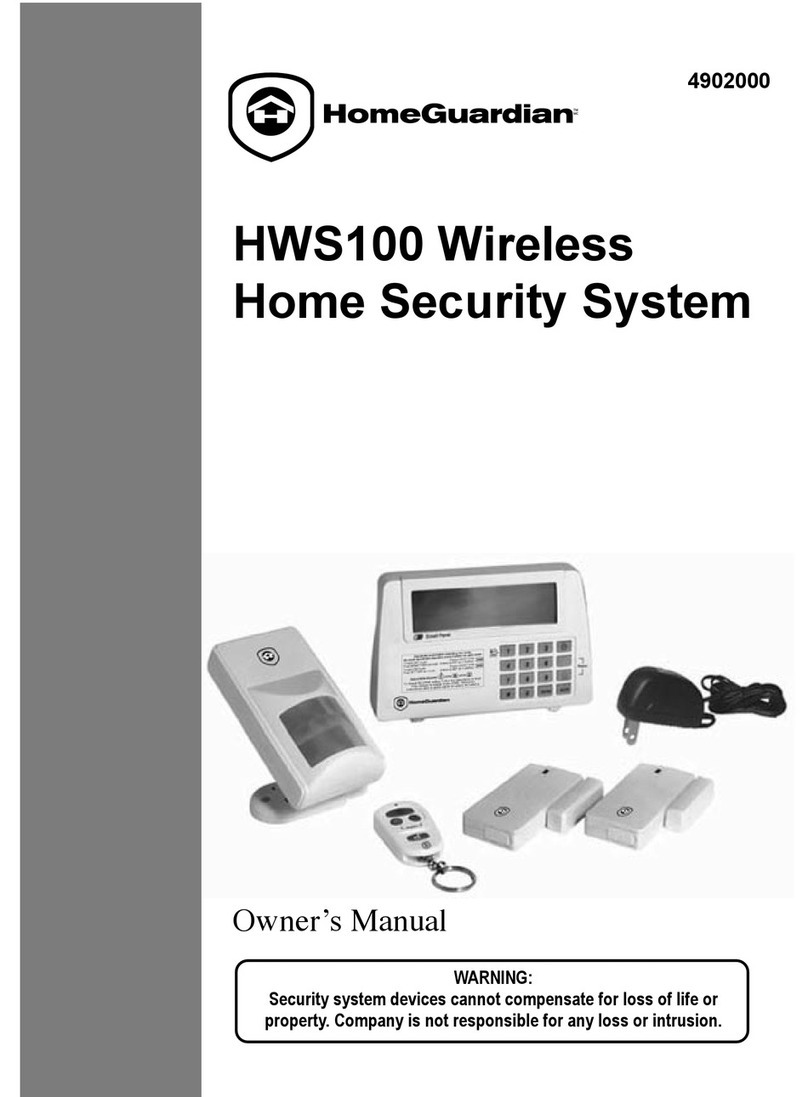
HomeGuardian
HomeGuardian HWS100 owner's manual
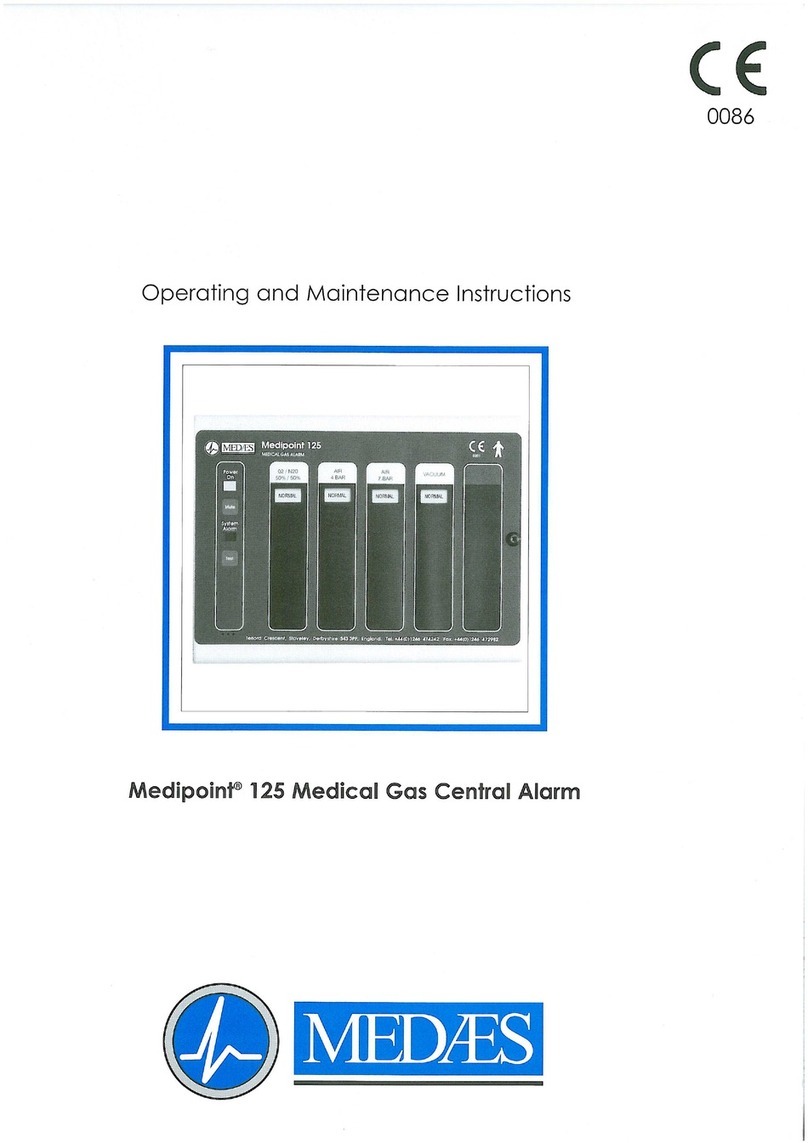
MEDAES
MEDAES Medipoint 125 Operating and maintenance instructions

Velleman
Velleman DWH Series Installation and operation instruction manual
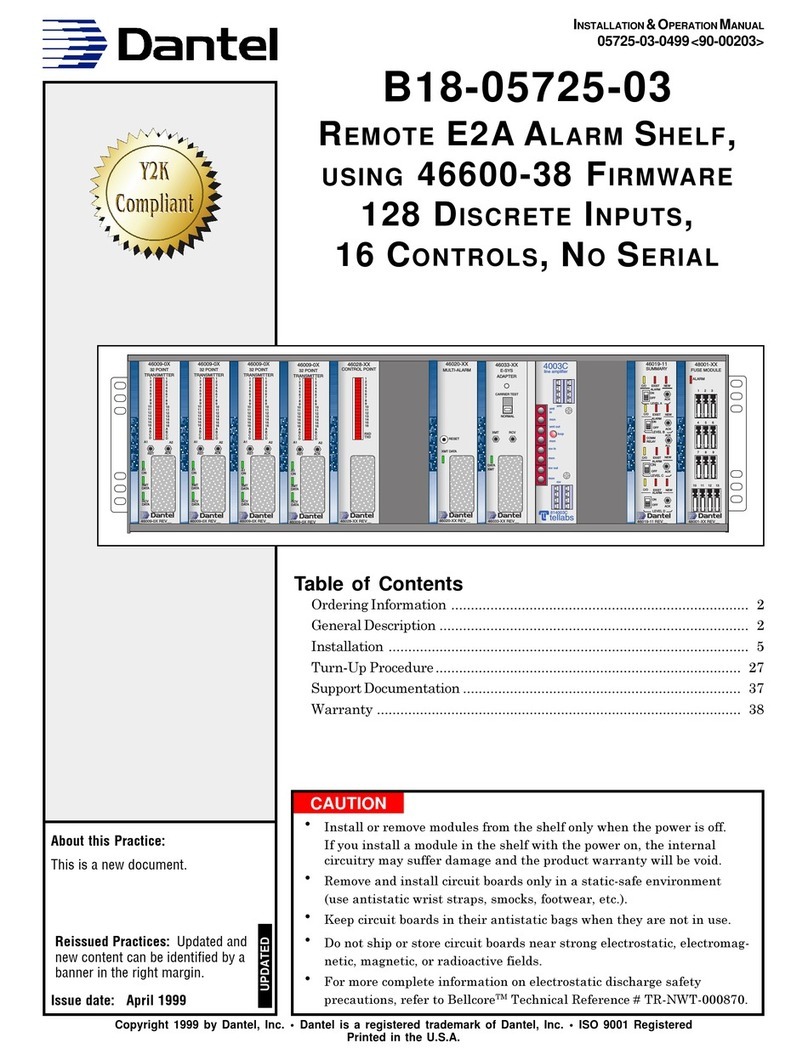
Dantel
Dantel B18-05725-03 Installation & operation manual