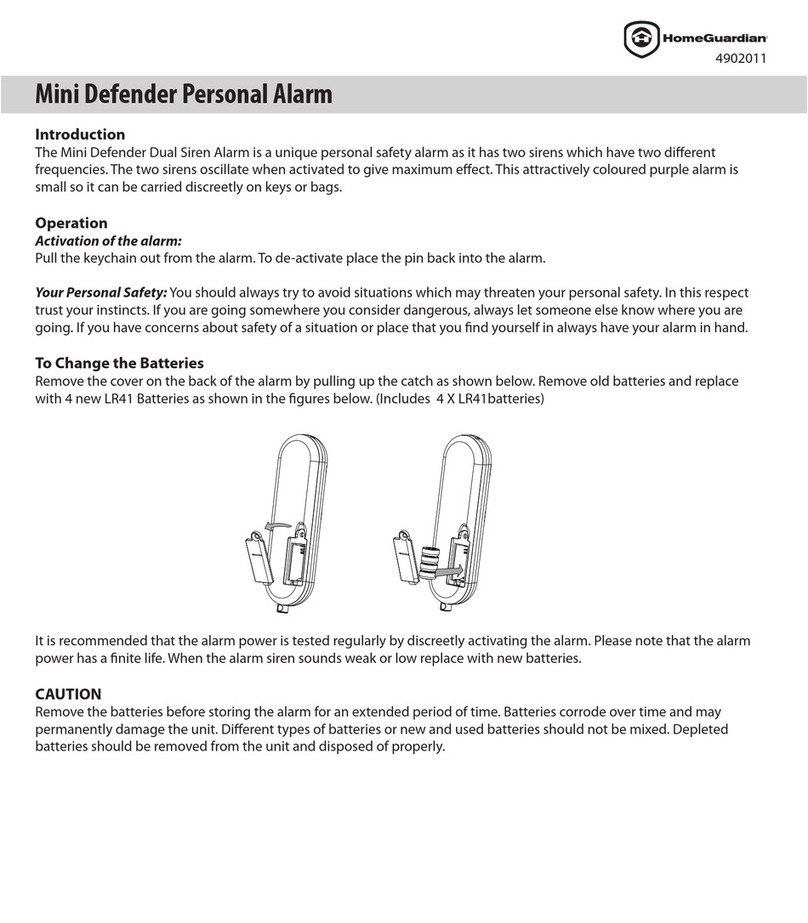1.1 General System Overview
CAUTION! 9V battery in the main panel is for power backup purposes only and you
should ensure proper AC power is supplied to the main panel at all times. Difficulty
in disarming the main panel in alarm mode may occur when it is powered by battery
alone. This is not a malfunction, and can be resolved by the use of a fresh 9V battery
and a properly plugged in DC source from the AC/DC adapter included.
(batteries not included)
IMPORTANT! Due to the strong signal of the alarm, we advise that you change the
house code settings following section 4.3 of this manual, if you suspect that one
of your in-range neighbors may also be using this alarm system.
Alarm System Limitations
Even the most advanced alarm systems cannot guarantee 100% protection against
burglary or environmental problems. All alarm systems are subject to possible
compromise or failure-to-warn for a variety of reasons.
*Please note that you may encounter problems with your System if:
• The Sensors are not placed within hearing range of persons sleeping or remote
parts of the premises.
• The Sensors are placed behind doors or other obstacles.
•
Intruders gain access through unprotected points of entry (where sensors are not located).
• Intruders have the technical means of bypassing, jamming, or disconnecting all or
part of the system.
• The power to the sensors is inadequate or disconnected.
• The Sensors are not located in proper environmental/temperature conditions i.e. too
close to a heat source.
* Inadequate maintenance is the most common cause of alarm failure; therefore, test your
system at least once per week to be sure the Sensors and sirens are working properly.
* Although having an alarm system may make you eligible for reduced insurance
premiums, the system is no substitute for insurance. WARNING: Security system
devices cannot compensate for loss of life or property.
1.2 Introduction to the System
The HWS100 Wireless Home Protection System is a high quality security system combined with
user-friendly features that allow you to know the state of security of your home at all times. The
System is managed by a HWS100 main panel, which gathers information from wireless sensors
placed inside and at the entry points of your home. If the HWS100 main panel detects a security
breach, you will be alerted via indicator lights and sounds. For installation and proper use of the
HWS100 main panel, please familiarise yourself with this User Guide.
1.3 Items included with the System
A. HWS100 Main Panel
B. Remote System Controller
C. Door/Window Sensor
D. Motion Sensor
E. AC Adapter for Main Panel
Section 1 - Getting Started
1
F. Double-Sided Adhesive for Door/Window sensor
G. Screws & screw anchors
H. Mounting Bracket for Motion Sensor
• Mounting Template
• Quick Start Guide and User Guide